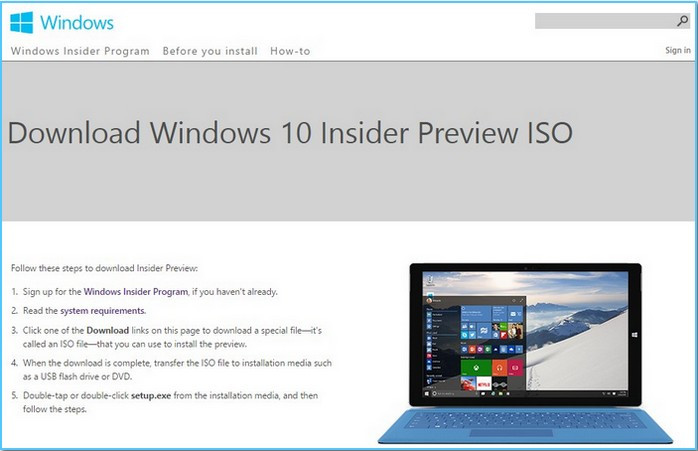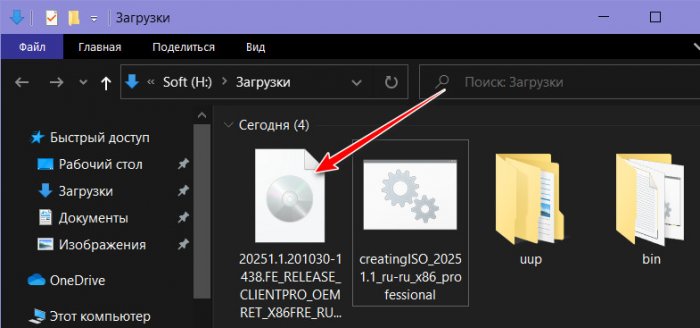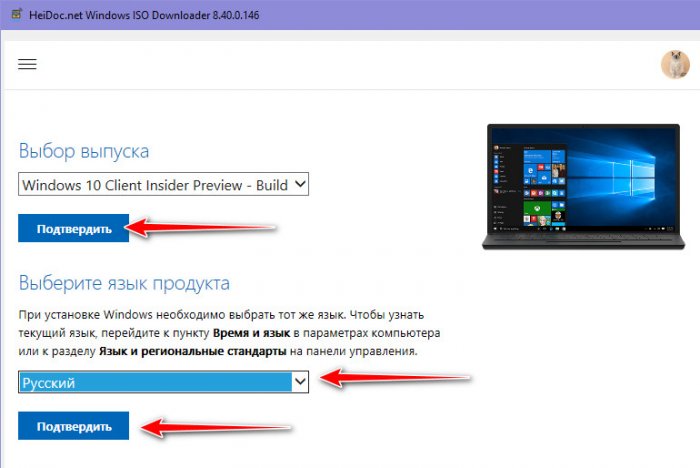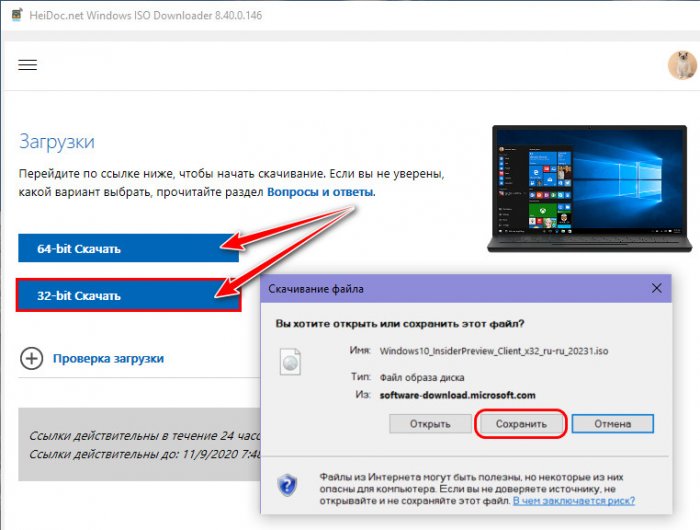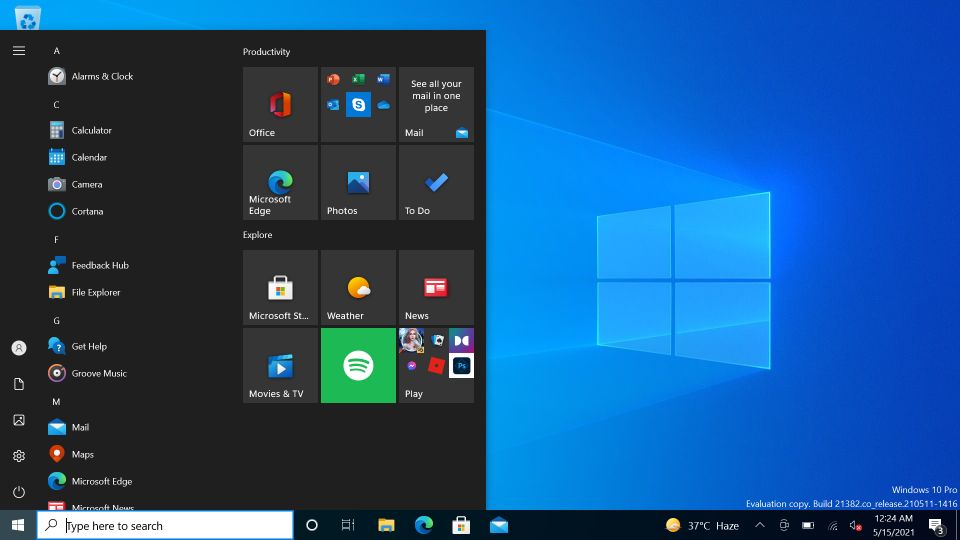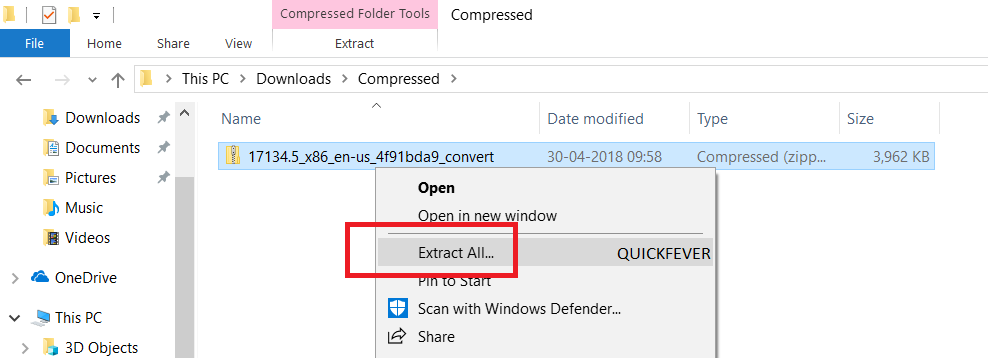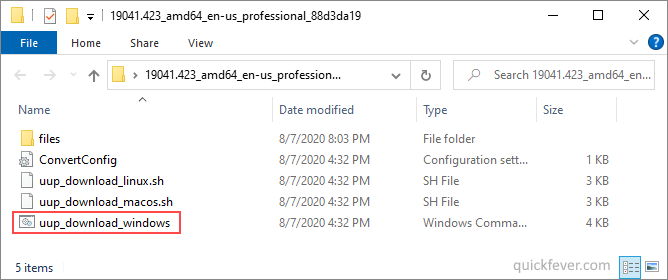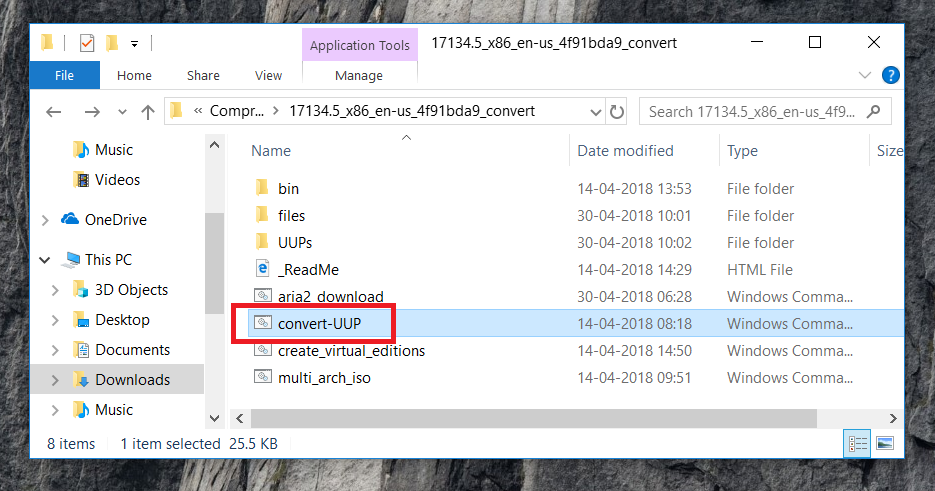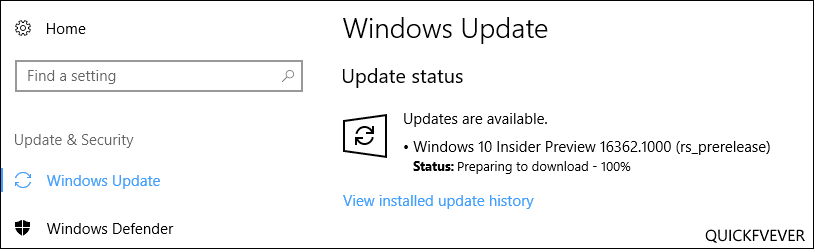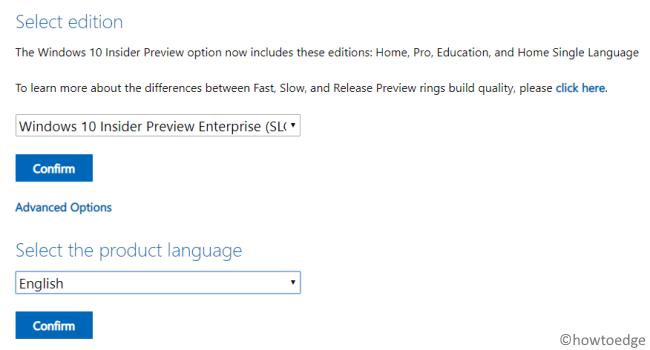Привет, друзья. В этой публикации мы с вами рассмотрим тему, как скачать Windows 10 Insider. Не перейти на неё со стабильной ветви Windows 10 в рамках программы Windows Insider, а скачать отдельно – просто взять и скачать без всей той волокиты, с которой нам нужно сталкиваться в рамках программы. Друзья, Windows Insider Program – это программа предварительной оценки Windows 10, будучи участником которой мы можем тестировать разрабатываемые сборки «Десятки». И чтобы официально получать сборки Windows 10 Insider, нам нужно зарегистрироваться в проекте Windows Insider Program на сайте Microsoft, настроить в системных параметрах Windows 10 переход на ветвь Windows 10 Insider Preview и выбрать канал релиза обновлений. Но это не проблема, проблема заключается в том, что обновления до инсайдерской ветви можно ждать целые сутки, а то и более. Да и сам процесс обновления «Десятки» — вещь рисковая. Всё это жутко неудобно, и ниже мы будем говорить о простой альтернативе Windows Insider Program – как скачать Windows 10 Insider в ISO-дистрибутиве для новой установки системы.
Друзья, если вы ещё не знакомы с инсайдерской программой предварительного тестирования Windows 10, можете глянуть статью сайта «Что такое Windows Insider Program», там мы детально рассматриваем эту тему. Здесь лишь отмечу, что когда-то давно Microsoft позволяла в рамках Windows Insider Program скачивать дистрибутив предварительных сборок в ISO-образах для новой установки.
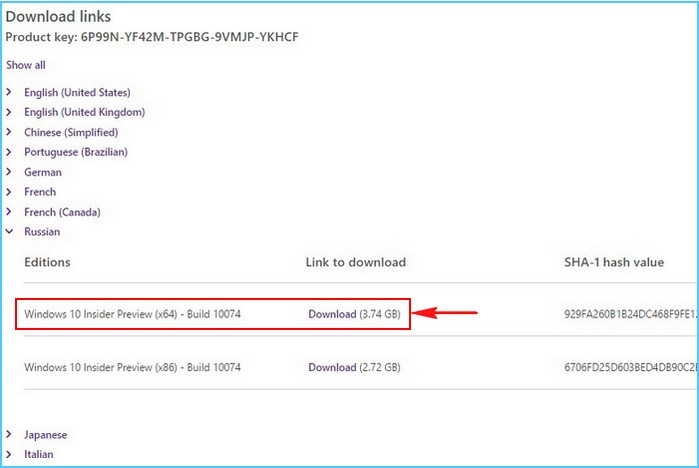
Но, друзья, чтобы скачать Windows 10 Insider, даже если мы не будем связываться с Windows Insider Program, нам всё равно нужно понимать номенклатуру инсайдерских сборок. Актуальные инсайдерские сборки есть на сайте Windows Insider Program. Здесь 3 канала релиза обновлений:
- Dev Channel – канал свежайших разработок,
- Beta Channel – канал бета-тестирования новшеств,
- Release Preview Channel – канал более-менее обкатанных новшеств, канал относительно стабильных инсайдерских сборок.
На каждом канале в какой-то момент актуальна своя сборка, кликнув её ссылку на сайте программы, можем почитать о новшествах сборки. 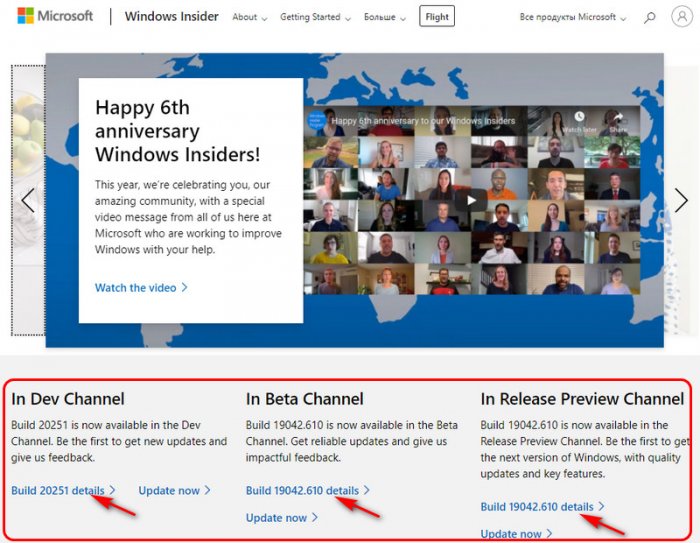
Скачать Windows 10 Insider можно на сайте Unified Update Platform, причём на этом сайте нам будут доступны свежайшие инсайдерские сборки. На сайте в графе «Тип» выбираем «Windows (Insider версии)». Выбираем версию, т.е. сборку и разрядность – х86, х64 или arm64, я выберу ту самую свежайшую на момент написания статьи сборку 20251 в 32-битной разрядности. Такая будет проще идти на виртуальной машине, куда я и установлю сборку для тестирования. 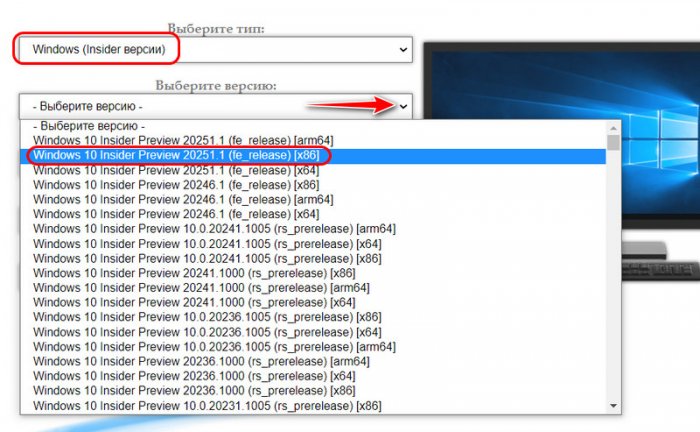
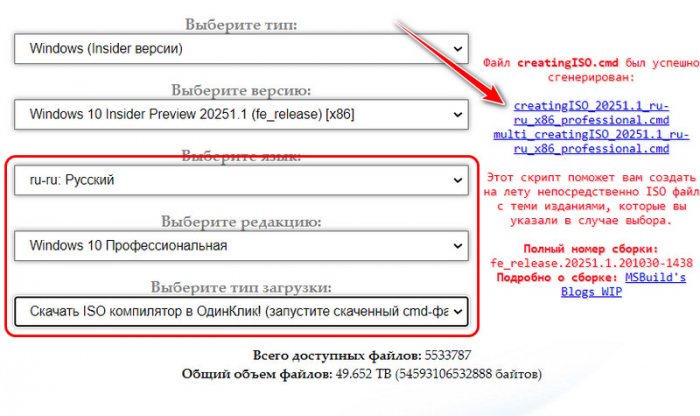
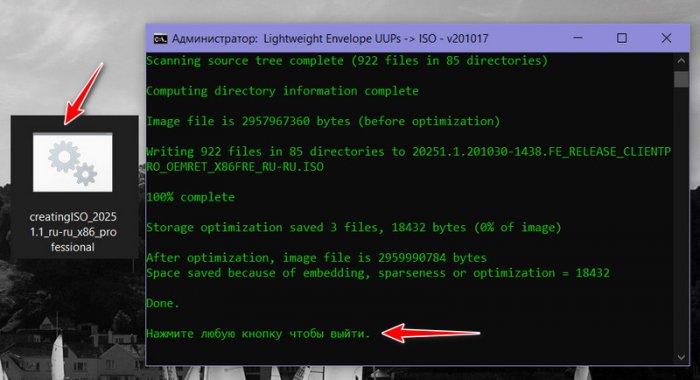
Ну и давайте, друзья, рассмотрим альтернативу, как скачать Windows 10 Insider, и такой альтернативой у нас будет бесплатная программа HeiDoc.net Windows ISO Downloader. Мы её не раз упоминали на страницах сайта, это программа-загрузчик дистрибутива различного ПО от Microsoft – Windows, Office и пр. Скачать программу можно на её официальном сайте. В числе загружаемого этой программой дистрибутива есть установочные образы сборок Windows 10 Insider. Но чтобы скачать эти образы, в программе нужно авторизоваться с помощью учётной записи Microsoft. В окне программы кликаем «Insider Preview». Жмём кнопку подключения учётной записи. 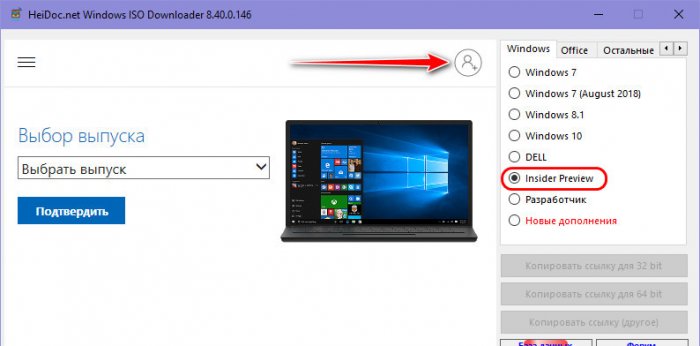
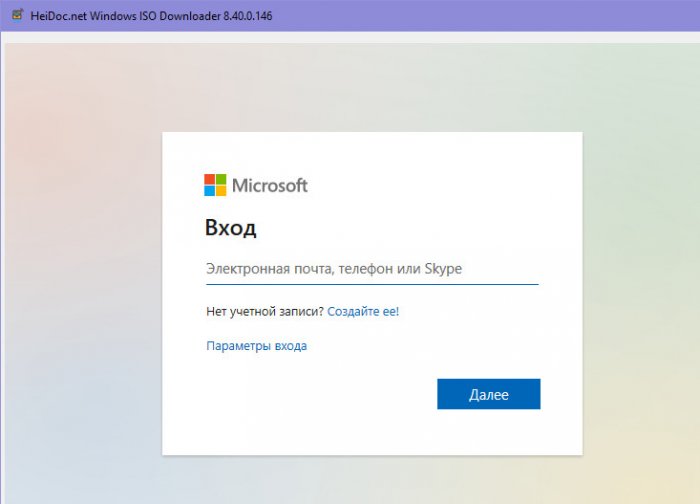

И всё – качаем установочный образ нужной разрядности.
Вот так, друзья, можно скачать Windows 10 Insider без волокиты, без необходимости обновляться со стабильной ветви Windows 10 до инсайдерской. Ну и также вы можете сборки Windows Insider скачать на торрент-трекерах. Но там если и будут, то, возможно, старые какие-то сборки, RTM-сборки, но свежайшие там будут вряд ли. Если вы знаете ещё какие-то способы, как можно скачать Windows 10 Insider без лишней головной боли, пишите в комментариях.
Content loading…
- About
- Blog
- Projects
- Help
-
Donate
Donate icon
An illustration of a heart shape - Contact
- Jobs
- Volunteer
- People
Item Preview
There Is No Preview Available For This Item
This item does not appear to have any files that can be experienced on Archive.org.
Please download files in this item to interact with them on your computer.
Show all files
software
Windows 10 Insider Preview.iso Download
- by
- Microsoft
Its the 2nd one
- Addeddate
- 2021-03-20 15:22:21
- Identifier
- windows-10-insider-preview-client-x-64-en-us-19042
- Scanner
- Internet Archive HTML5 Uploader 1.6.4
comment
Reviews
Reviewer:
Jackamus
—
favoritefavoritefavoritefavoritefavorite —
March 20, 2021
Subject:
Its good you got to try it!!!
\ /
\ /
\ /
\/
643
Views
1
Review
DOWNLOAD OPTIONS
Uploaded by
Jackamus
on
SIMILAR ITEMS (based on metadata)
Update: 👋🏻 Microsoft is set to release a single annual update for Windows 10. This article gives you everything you need to know. Version 22H2 Vibranium 5 is currently serving in Insider Preview. Read more about the latest stable Windows 10 version and how to get it.
Windows Insider is a way to taste upcoming features in Windows 10 stable release, In this case, 22H2. This is a comprehensive guide on how to download (or build) Windows Insider preview ISO files and get them installed on your computer. First, a Windows insider is more like a beta Windows 10.
Microsoft releases many insider previews to test things out, sometimes those features and tweaks make a place in the final version and some don’t. So it feels good to experience the features that may or may not be released to public build.
Download stable Windows 10 latest version ISO system image files.
Get Windows 11 on your Computer (without TPM)
Use the below download button to choose from 32-bit and 64-bit Windows 10. We are using this tool to download UUP files from Microsoft servers. The tool automatically converts UUP files to ISO in the end, so YES, you can build the latest insider preview ISO images at home, 100% original and safe.
Windows 10 on arm insider preview: If needed use the ARM64 link to build an ISO compatible with ARM processors.
Windows 10 on 32-bit and 64-bit insider preview, both versions are available to download, in some cases, you can download direct ISO from Microsoft for this, but we recommend that you create one on your computer using the guide.
Current build information:
Build: 19045.2913
KB Update: KB5016616-x64/x86/arm.cab
- Windows 10 Insider preview ISO | 64-bit download
- Windows 10 Insider preview ISO | 32-bit download
- Windows 10 Insider preview ISO | ARM64 download
Important: See Guide
Follow these steps to get your Windows 10 ISO.
Build Original Windows 10 Insider Preview Build ISO
Warning: many people still rely on the internet to download ISO from the internet which often led your PC to get infected, folks over UUPdump.ml created this script that compiles ISO using original files obtained through Microsoft servers.
- Download the script from the links given above, and use the 64-bit link to download 64-bit Windows 10 UUP files. And use the 32-bit link to build a 32-bit Windows insider preview ISO.
- Now extract the tool, right-click, and select Extract All option.
- Open the extracted folder, run uup_download_windows file, this script is an automated script that will download all the files using the Aria2 download program. This is necessary to download multiple files at once.
This will take some minutes, use a high-speed internet connection. you can see the progress inside the command prompt window and all the files that this tool download is from the Microsoft server, so yes there is no involvement of third-party files.
If for some reason, you see an error in downloading, just close and start the tool, it will skip downloaded files and confirm all files are downloaded.
The new version of the tool automatically creates ISO from the files. However, if you wish to manually trigger the ISO building process, read step 4.
(Optional) Step 4. Once done, this script will execute another tool that you can find inside the same folder. Run the convert-UUP to start converting downloaded files to Windows 10 Insider preview ISO.
Get Windows 10 Insider preview UUP files and change them to ISO files: In case you don’t trust the ISO from 3rd party website. You can fetch all the UUP files for the latest Insider preview build and convert them into a single ISO file for installation purposes.
Install Guide – Install Windows 10 from USB | Step-by-step guide with images]
Getting the latest Insider build.
Step 1. Go to computer settings, press Windows Key + I (shortcut)
Step 2. Update & Security > Windows insider program > Setup with Microsoft Account.
Step 3. Update & Security > Windows update > check for updates.
This should hook you with the insider program, and you will get the latest insider build if you choose Skip Ahead at the time enabling the insider program.
Windows 10 Insider Preview
Download from Microsoft. What’s available: Build 19044.1288 (April 2021), Insider Dev and Beta channel, Insider Enterprise.
- First, go to this page and log in to a Microsoft Live account, if you don’t have to create one. Unlike downloading a Windows 10 stable ISO, this will require a Sign in.
- From the page select the Edition and the Language. Not every recent version is available from Microsoft if you didn’t find a recent version by using this method, feel free to jump to the bottom of this article where we add links to the latest versions.
- Links will be created for both 64-bit and 32-bit machines; you need to download one according to your PC architecture. How do I know which one I have?
Remember those links are only valid for a 24-hour period, (optional) If you wish to download the file in a few days here is how to do that. Basically, you can remotely download the file to any cloud storage by pasting the link provided by Microsoft. After that, you can download the file from the cloud storage the usual way.
Creating Bootable Media
There is more than one way to create a bootable installation media. Creating a bootable USB is a fast way, and installing Windows 10 from USB just makes sense.
- How to Install Windows 10 From USB
- How to Burn Disc Image (ISO & IMG) in Windows 10, 7 or 8
- Windows 10 Media creation tool Download & Create Bootable USB
Hope this helps you to get your hands on the latest features and new tweaks. Do more with Windows 10 here are some interesting guides to get going.
- How To Make The Windows 10 Taskbar Translucent (100% Transparent)
- Windows 10 Performance Tweaks to Make it Faster
- How to Use Slide To Shutdown Function in Windows 10
Features
- 20 Funny Cortana Commands You Won’t believe until you Ask Cortana
- How to Disable Windows 10’s Built-in Advertising Completely
- How to Disable Cortana in Windows 10 in One-Click
Windows Insider is like a treat for Developers and tech-savvy people who are interested to test out upcoming and bleeding-edge features of Windows 10. This article helps folks in downloading Windows 10 insider ISO (building one on your own).
Windows 10 insider preview is divided into two channels, one is beta and the other is Dev. Beta is the next version that is going to release, while the Dev channel includes features that can make it into the next stable update. It’s counterintuitive to test the Beta channel, rather than just download and hop to the latest Windows 10 insider preview ISO and get it installed on your computer.
Since you are here…
I’ve got a small favor to ask. This is an independent site, and producing content takes a lot of hard work and time. Although many people are reading Quickfever, many use adblocker. And unlike many other sites, there is no paywall blocking.
So you can see why your help is needed. If everyone who finds this website useful and helps to support it, the future would be much more secure. Thank you.
1. Buy everything from Amazon.com US, Amazon.in India
2. Donate for coffee
If you use adblocker, please disable it for this site.
Microsoft rolls in several Windows Insiders in Slow, Fast, and Release Preview rings before actually releasing a featured update. Since you are here, you must be willing to install and try out the advanced features of Windows 10 Insider Preview. Well, in this article, we discuss the exact procedure to become an Insider.
Windows 10 version 2004, [20H1] is ready to ship and you may get a copy by the end of May 2020. However, if you don’t want to wait, read the below section to become an Insider and enjoy the preview rings on your device. Let’s explore –
Clean Install Windows Insider Preview (Fast, Slow, Release)
To clean install the Insider Preview on Windows 10 PC, one must follow –
- Become an insider – Join the Windows Insider Program.
- Download/Install Windows Insider Preview – Fast, Soft, or Release.
1] Become a Windows Insider
- Jointly press WinKey + I to start the Settings app and select Update & Security.
- On the next screen, click the Windows Insider Program link on the left column.
- Head over to the right pane and hit Get Started.
- Tap the “+” icon next to “Link an account”. On the pop-up window, select the account with which you want to join the Insider Program.
- Subsequently, click Register and sign in to your preferred Microsoft account.
- On the pop-up window, choose one of the options available there – Slow, Fast, Release Preview.
Note: The company recommends using the Slow mode as this poses minimal risk to your device.
- Click Confirm then confirm again to participate in this program. When the agreement and policy window appears, tick the box to accept terms and conditions, and press the Submit button.
- Restart your PC so as to implement the recent changes. You may choose to “Restart Later”, however, your membership stands on hold till you reboot your computer.
- From the next login, you too become a Windows Insider and can easily download/apply the latest Preview builds.
2] Download/Install Windows Insider Preview
To download/install the insider preview on your computer, sign in to your Microsoft account and follow the below steps –
- Visit Microsoft’s official website and click Learn more button. The browser will prompt you to log into your official Microsoft account.
Note: If you don’t find anything at the official link, visit the list of Flight Hub and click on the specific flight.
- Scroll down to Select Edition and choose a Windows preview version using the drop-down menu.
- Click confirm and wait for the next section to appear.
- Now, select the product language again using the drop-down menu and hit confirm.
- Next, choose the system architecture i.e. 32-bit or 64-bit and the system starts downloading the iso file.
- After the download completes, reach out to the download folder, and make the iso file bootable.
- You may now run the installation media so as to apply the Insider Program to your PC.
Note: Make sure to choose “keep my files” while running the setup. Otherwise, you will lose all your personal files, folders, and other important data.