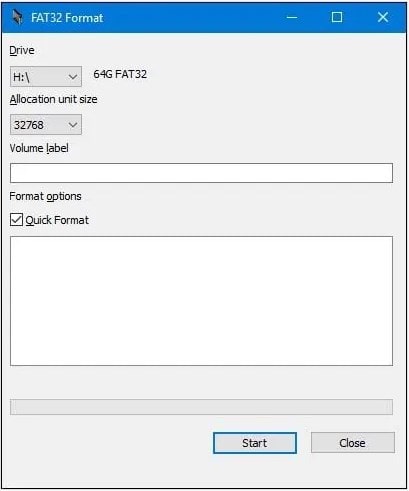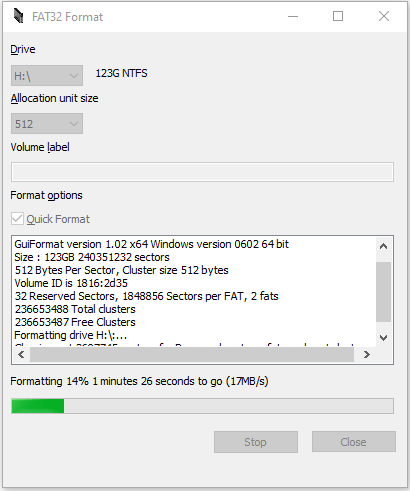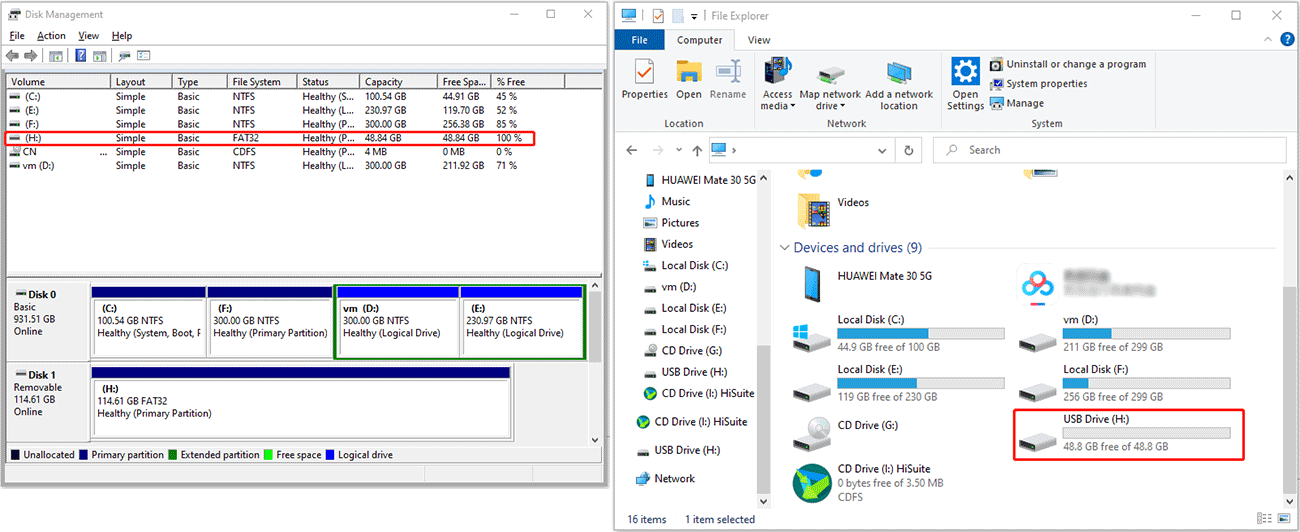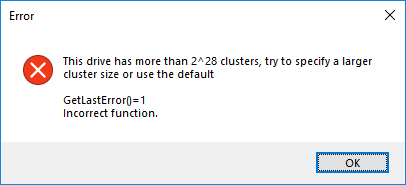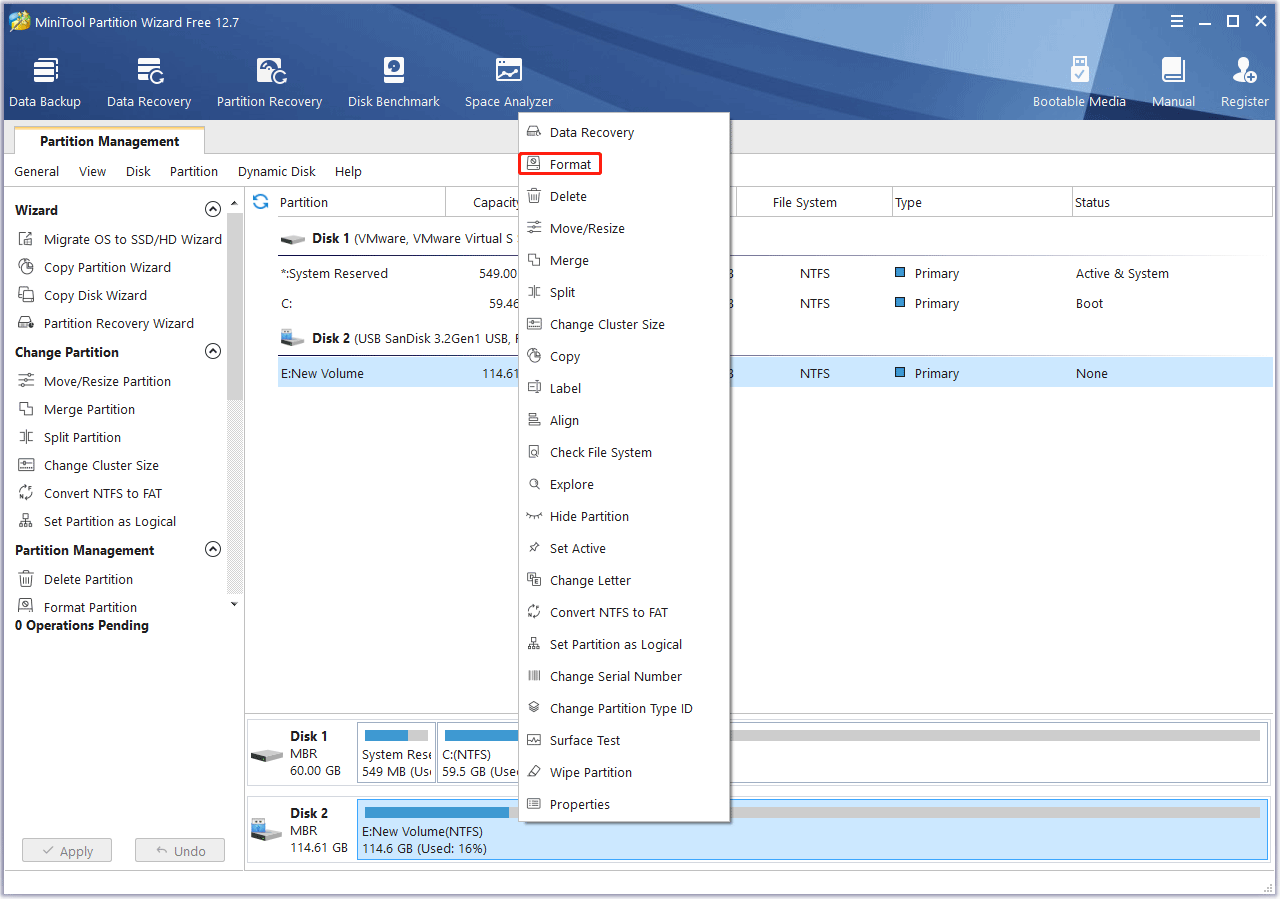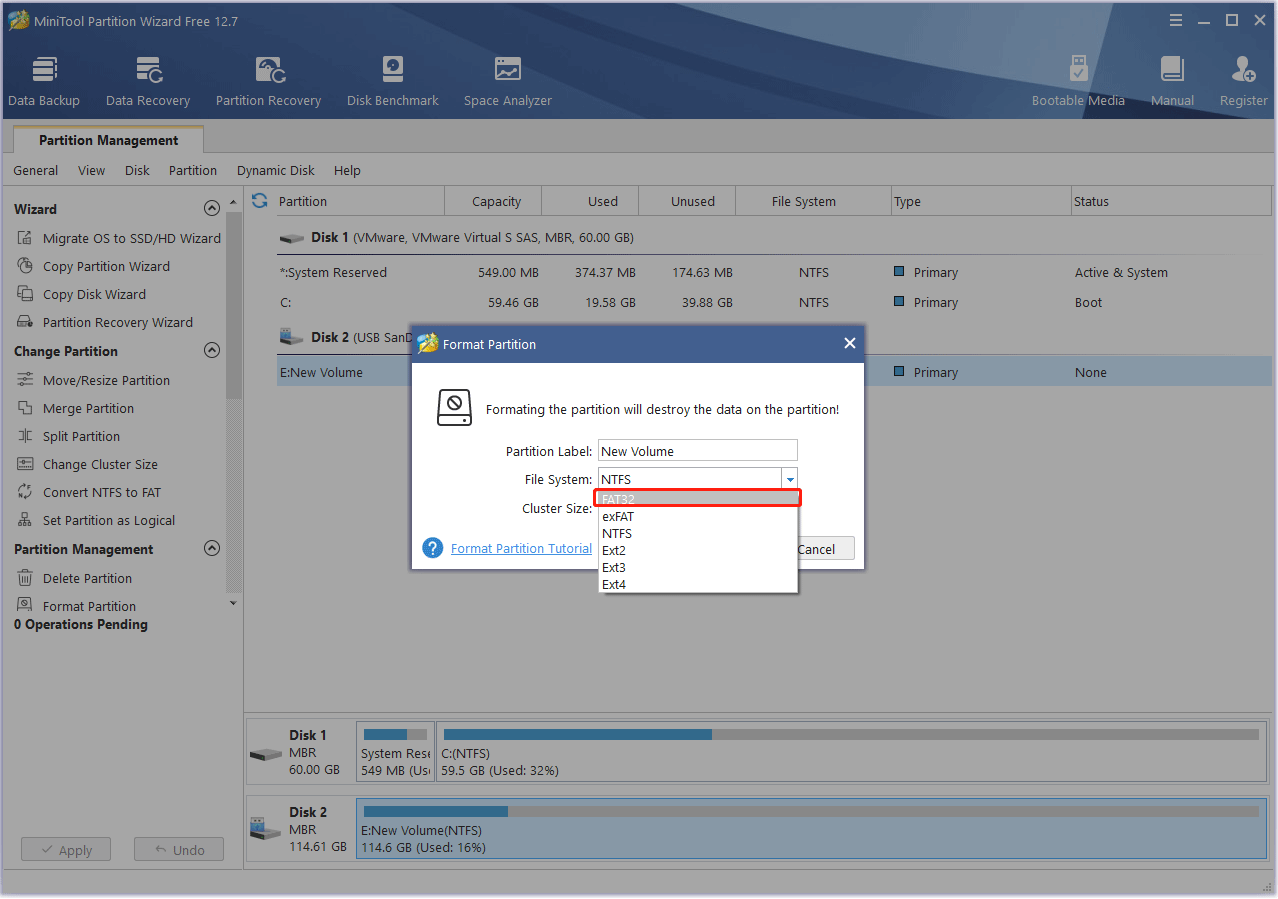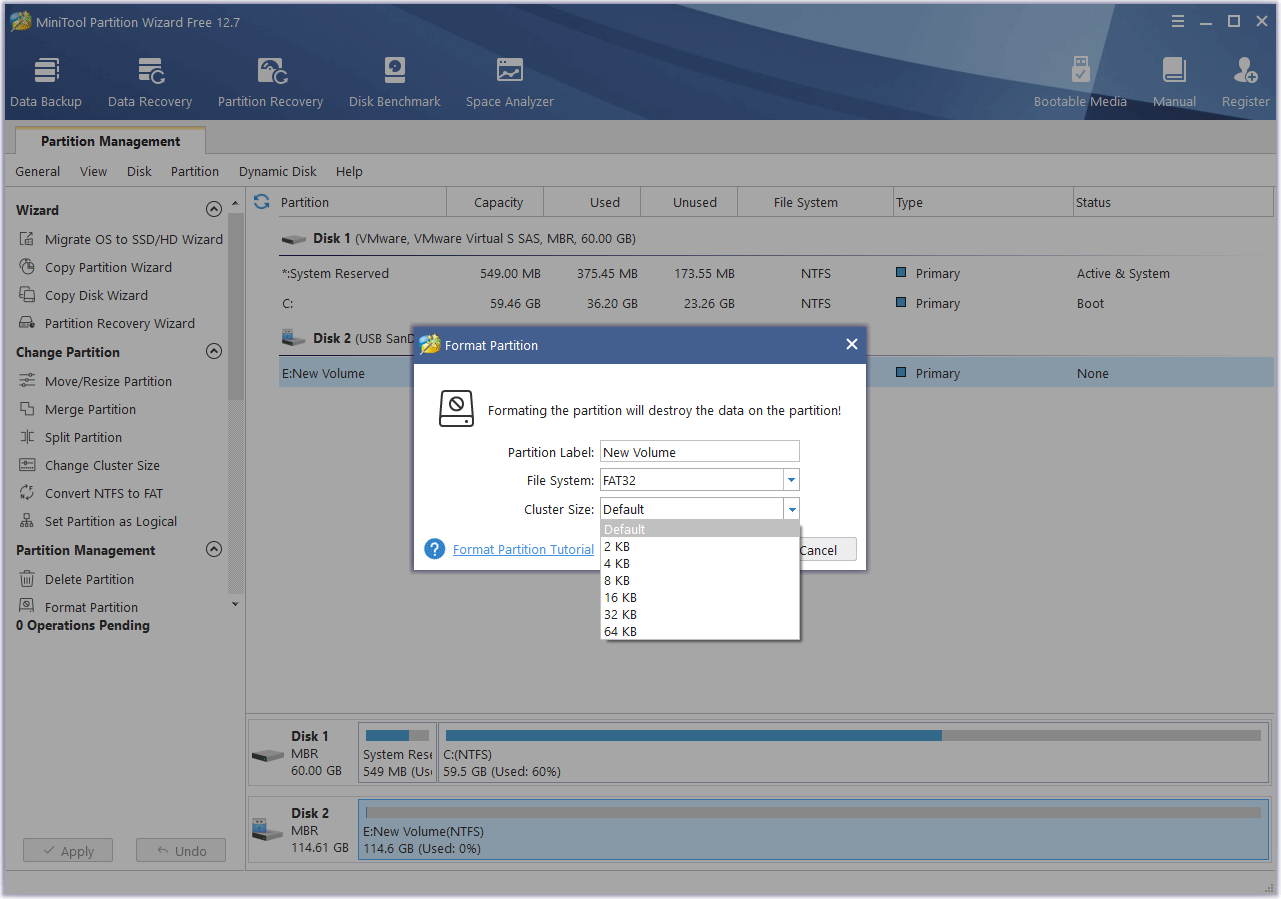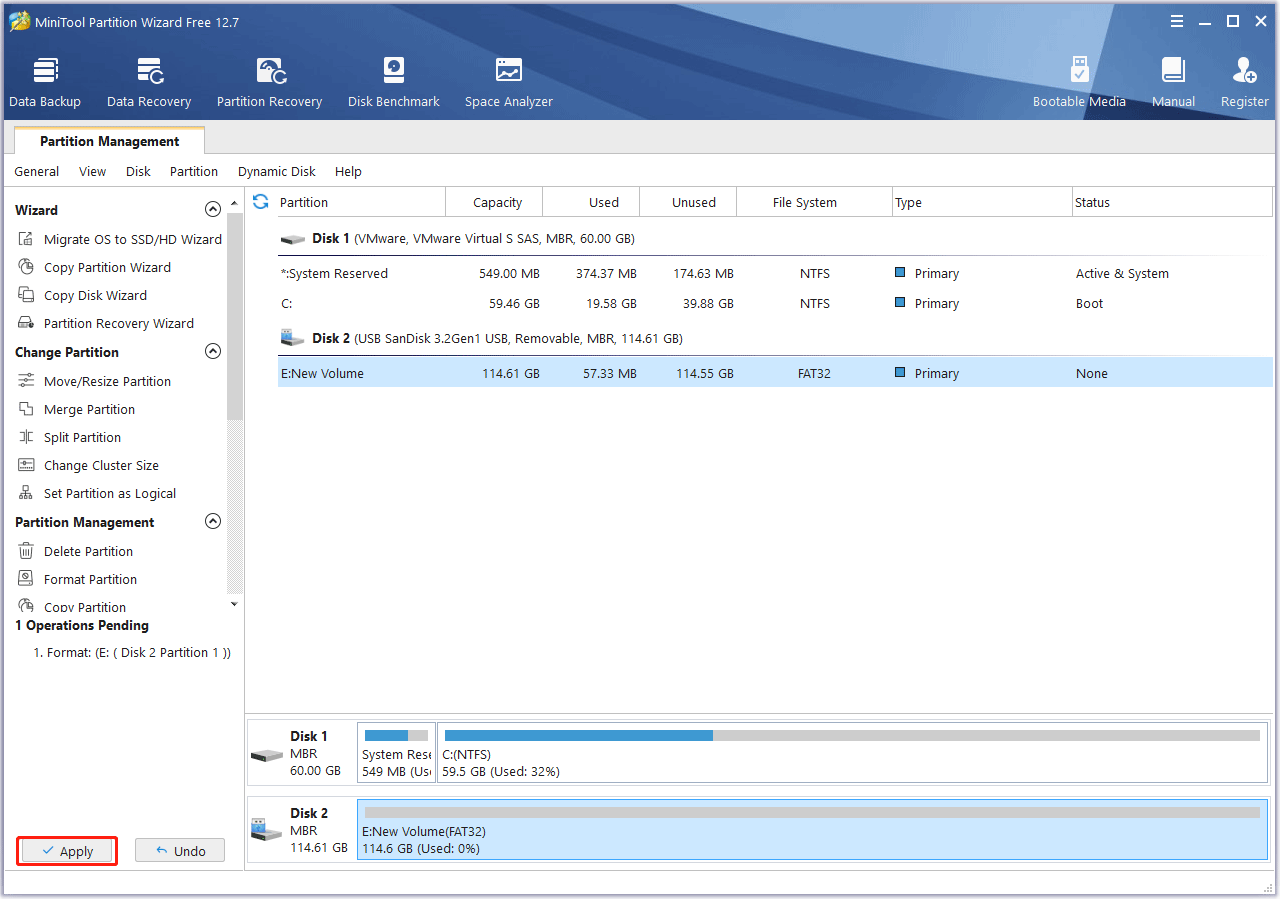Поставить оценку
Средний рейтинг 4.2, всего оценок — 5
- Скачать программу
- Описание и функции
- Скриншоты интерфейса
- Комментарии пользователей
| Название→ | FAT32 Format GUI |
|---|---|
| Версия→ | 321.0.1 |
| Лицензия→ | Бесплатно |
| Размер файла→ | 0.1 Мб |
| Поддержка→ | Windows XP, Vista, 7, 8, 10, XP64, Vista64 |
| Разработчик→ | Ridgecrop Consultants Ltd. |
| Опубликовано→ | 18 сентября 2022 |
FAT32 Format GUI — это легкая утилита для жестких дисков, которая может преодолеть ограничения исходной файловой системы FAT32 и переформатировать вращающиеся жесткие диски независимо от их размера. Хотя первоначальное ограничение файловой системы FAT32 в более ранних версиях 16-разрядной операционной системы Microsoft Windows составляло всего 32 ГБ или 137 ГБ, GUIFormat может легко форматировать диски размером 250 ГБ или даже больше. Самый большой официально протестированный накопитель с невероятным объемом 2 ТБ! Он делает это, ориентируясь на сектора размером 512 кбайт, и поэтому может использоваться только на традиционных поворотных жестких дисках. Повторим еще раз, настольное приложение FAT32 Format не подходит и не может использоваться на современных жестких дисках SSD.
Скачать для компьютера
Скачайте бесплатно и установите FAT32 Format GUI 321.0.1 по прямой ссылке с сервера. Программа имеет лицензию «Бесплатно» и разработана Ridgecrop Consultants Ltd., подходит для компьютера и ноутбука с Windows XP, Vista, 7, 8, 10, XP64, Vista64. Размер загружаемого файла составляет 0.1 Мб.
Описание программы
Формат FAT32 для ПК поставляется в небольшой упаковке и предоставляет пользователю только небольшое окно, в котором можно запустить процедуру форматирования. Пользовательский интерфейс состоит из раскрывающегося меню выбора единиц измерения, выбора размера единицы распределения и простого текстового поля для ввода метки тома. Процедуру форматирования можно запустить как с «быстрой» опцией, так и без нее (служба, которая обнаружит и попытается восстановить любые поврежденные сектора), просто нажав кнопку «Пуск» в нижней части приложения. Хотя он может работать с очень большими жесткими дисками, вся процедура их форматирования выполняется быстро и обычно занимает менее нескольких минут.
Помимо форматирования внутренних жестких дисков, это приложение может форматировать диски, подключенные ко всем основным внутренним и внешним интерфейсам: IDE/PATA, SATA, eSATA, USB и Firewire. Приложение оптимизировано для всех современных графических версий операционной системы Windows (7, Vista, 8 и 10), а также может работать в различных более ранних версиях (Windows 2000, Windows XP и Windows Server 2003 и Vista). Обратите внимание, что более старые версии, такие как Windows 9x/Me, НЕ поддерживаются.
Формат FAT32 (GUIFormat) может оживить ваш старый ПК, позволяя вам, наконец, начать работать с большими жесткими дисками, отформатированными в FAT32. Это быстро, надежно, легко и на 100 % БЕСПЛАТНО.
Скриншоты интерфейса

Комментарии пользователей
GUIFormat – The Simplest Way to Format Your Storage Devices
Are you looking for an easy way to format your storage devices? Look no further than GUIFormat, the simplest and most intuitive way to quickly and easily format your storage devices. GUIFormat is a graphical user interface (GUI) software solution designed to make storage device formatting easy and fast.
Features:
With GUIFormat, you can quickly and easily format your storage devices with a few clicks of the mouse. Here are some of the great features that make it the best formatting solution available:
• Easy-to-use graphical user interface – GUIFormat is designed to be easy-to-use, even for those who are unfamiliar with formatting storage devices. It uses a straightforward graphical user interface (GUI) that makes it simple to select the storage device you wish to format, choose the desired file system, and initiate the format.
• Support for all popular file systems – GUIFormat supports all of the popular file systems, including FAT32, NTFS, exFAT, and more. This ensures that you can format your storage device to whatever file system you need.
• Quick and safe formatting – GUIFormat is designed to be quick and efficient, so you can format your storage device as quickly as possible. It also has built-in safety measures to ensure that your data is protected during the formatting process.
• Easy to use on multiple platforms – GUIFormat is available for all of the major operating systems, so you can use it on any computer, regardless of the platform.
• Compatible with multiple storage devices – GUIFormat works with all types of storage devices, including hard disks, USB flash drives, and memory cards.
• Free and open source – GUIFormat is completely free and open source, so you don’t have to worry about paying for expensive software or dealing with annoying license agreements.
Conclusion
GUIFormat is the simplest and most intuitive way to quickly and easily format your storage devices. With its easy-to-use graphical user interface, support for all popular file systems, quick and safe formatting, and compatibility with multiple storage devices, GUIFormat is the best formatting solution available.
Перейти к содержимому
| Скачать | |
| Разработчик: RidgeCrop | Лицензия: Бесплатно |
| Версия: 1.07 | Обновление: 02.06.2021 |
| Windows: 32|64-bit XP, Vista, 7, 8, 8.1, 10 | Размер: 0.22 MB |
| Язык: Русский, украинский, английский и др. | Категория: Системные |
FAT32format – это программное обеспечение для форматирования разнообразных накопителей (флешки, карты памяти, жёсткого диска) в Fat32. В настоящее время эта файловая система считается устаревшей, но к примеру многие магнитолы в машинах читают флешки только с этой файловой системой. Приложение поддерживает работу с устройствами разных производителей, а также отлично функционирует с накопителями, объём которых больше 32 ГБ (с SSD не совместимо). Прежде чем приступить к форматированию носителя, софт выполнит его очистку, то есть будут удалены все файлы, которые там хранятся, поэтому предварительно скопируйте их на компьютер или другую USB-флешку. Утилита более чем надёжная, следовательно, она не способна вывести из строя устройство хранения информации.
Как отформатировать USB-накопитель
Программа FAT32 format отличается простым использованием, бесплатным распространением, минималистичным интерфейсом, а также высокой скоростью работы, но всё же она имеет один недостаток, который заключается в отсутствии русского языка. Чтобы вы не тратили время на поиск информации, касательно использования софта, мы подготовили для вас инструкцию:
- Установите программное обеспечение на ПК и запустите его.
- В первом пункте «Drive» вверху окошка выберите необходимый вам накопитель (предварительно подключите его к компьютеру).
- Если хотите, чтобы приложение выполнило быстрое форматирование устройства, то поставьте галочку возле «quick format».
- В строке «Volume label» напишите название USB-накопителя.
- Нажмите на кнопку «Start» и дождитесь, пока программа выполнит свою работу.
Как видите, инструкция простая, никакими дополнительными знаниями обладать не нужно, следовательно, с задачей справятся даже новички. Утилита не содержит дополнительных настроек. Скачивайте с нашего портала бесплатный продукт Guiformat FAT32format, и пусть вас не пугает отсутствие русской версии.
5/5 (1)
| Стандартный установщик |
Бесплатно!
uFiler |
|
|---|---|---|
| check | Официальный дистрибутив FAT32format | check |
| close | Тихая установка без диалоговых окон | check |
| close | Рекомендации по установке необходимых программ | check |
| close | Пакетная установка нескольких программ | check |
|
Скачать: FAT32format Скачано: 12882, размер: 602.1 KB, дата: 02.Июн.2021 |
Скачать |
Предположительно у вас система Windows 7, разрядность: 64 Bits
Подробнее

Утилита с графическим интерфейсом:
Скачать FAT32format (с GUI) с нашего сайта
Этот файл мы отметили как основной. Если вы не знаете что скачивать, то скачивайте его.
76 Кб
✔
Проверено антивирусами
Подробнее
1
0
guiformat.exe
|
soft.mydiv.net
MD5: 2459a629ace148286360b860442221a2
SHA256: 647fb4f5108af632c3d52fec34934922c50c70585697504e92fb80b3b7d05ee3
Утилита для запуска из командной строки:
Скачать FAT32format с нашего сайта
22.95 Кб
✔
Проверено антивирусами
Подробнее
1
0
fat32format.zip
|
soft.mydiv.net
MD5: cbbd1ba96e645d6100227a3214fce54e
SHA256: 812a33f01c7d73a1e4b89427c01b6bf967dc8d8ef3671200f381b130356b3068
Внимание! Мы стараемся тщательно проверять все программы, но не гарантируем абсолютную безопасность скачиваемых файлов. Администрация сайта не
несет ответственности за содержание файлов, программ и возможный вред от их использования.
-
Home
-
Partition Magic
- Best FAT32 GUI Formatter for Windows – Free Download
By Linda | Follow |
Last Updated
A FAT32 GUI formatter can format a drive larger than 32GB to FAT32. This post shows you how to break through the FAT32 partition 32GB size limit using the best FAT32 GUI formatter – MiniTool Partition Wizard.
Introduction to GUIFormat
When it comes to FAT32 formatter GUI, many people will think of GUIFormat, the GUI version of FAT32Format. It is a simple tool that helps you format a drive to FAT32.
As we all know, you can format a drive to FAT32 using Windows built-in tools like File Explorer, Disk Management, and DiskPart commands. However, these tools don’t allow you to format a drive larger than 32GB to FAT32. This limit was set by Windows developers and lasts so far.
The biggest advantage of the GUIFormat tool is that it can break through the 32GB limit of the FAT32. On a 512-byte hard drive, it can format a drive of up to 2TB to FAT32. On a 4K hard drive, it can format a drive up to 16TB. This is also the theoretical maximum size of the FAT32.
What Is Advanced Format [4Kn and 512e Included]
How to Use GUIFormat
FAT32Format is developed by Ridgecrop Consultants Ltd. You can download the 32-bit or 64-bit version of the FAT32Format tool from the following links:
- 64bit version:http://www.ridgecrop.demon.co.uk/guiformat-x64.Exe
- 32bit version:http://www.ridgecrop.demon.co.uk/guiformat.exe
Then, you can follow the guide below to format a drive to FAT32.
- Double-click the FAT32Format executable file. It will launch directly.
- Click the Drive drop-down menu, and choose the drive you want to format.
- Click the Allocation unit size drop-down menu, and choose the cluster size you want the drive to have. The offered allocation unit size options include 512 bytes, 1024 bytes (1KB), 2014 bytes (2KB), 4096 bytes (4KB), 8192 bytes (8KB), 16384 bytes (16KB), 32768 bytes (32KB), and 65536 bytes (64KB).
- Enter a volume label (optional).
- Make sure the Quick Format is selected. If this option is unchecked, the formatting process will take a long time.
- Click Start.
GUIFormat Issues
This FAT32 formatter GUI also has a disadvantage. If you select an improper Allocation Unit Size, some issues may happen to the drive. However, FAT32Format still offers you the wrong options and allows you to select those wrong options.
For example, I have tried to use FAT32Format to format a 115GB USB drive. I select the 512 bytes allocation unit size. This FAT32 formatter GUI formats the USB drive successfully, but I find that the USB drive becomes 48.8GB. And I can’t create new partitions on the drive.
Why does this issue occur? The reason is that FAT32 has the max limit on the allocation unit number. Theoretically, the max number of the clusters in a FAT32 partition should be 2^28 – 1 (268,435,455), although most software cannot reach this theoretical value.
Therefore, when you specify the allocation unit size (cluster size), the FAT32 partition maximum capacity will be changed accordingly, but this FAT32 formatter GUI doesn’t warn you that and it just creates a smaller partition using all the space.
Tips:
Cluster size * cluster number = partition capacity. Therefore, when the cluster number is fixed, the FAT32 partition capacity will change as the allocation unit size changes.
This is not worth it. Moreover, you don’t know whether the drive can work normally still. Therefore, you may need another FAT32 GUI formatter.
MiniTool Partition Wizard is a professional partition and disk management tool. It allows you to format a partition up to 2TB to FAT32 (on a 512-byte hard drive). In addition, it also allows you to specify the allocation unit size according to your need. It’s the best FAT32 GUI formatter.
Moreover, MiniTool Partition Wizard not only can break through the FAT32 32GB size limit, but also move partitions’ location, convert MBR disk to GPT disk without data loss, wipe hard drive securely, migrate OS, clone hard disk, recover deleted/lost partition and data, etc.
Here is the guide on how to format a drive to FAT32 using MiniTool Partition Wizard:
MiniTool Partition Wizard FreeClick to Download100%Clean & Safe
Step 1: Launch MiniTool Partition Wizard. Right-click on the partition, and choose the Format option from the context menu.
Step 2: On the Format Partition window, expand the File System drop-down menu, and select FAT32.
Step 3: Expand the Cluster Size drop-down menu and select one as your will. Then, click the OK button.
Tips:
MiniTool Partition Wizard also offers the 512 bytes, 1024 bytes (1KB), 2014 bytes (2KB), 4096 bytes (4KB), 8192 bytes (8KB), 16384 bytes (16KB), 32768 bytes (32KB), and 65536 bytes (64KB) options. However, if the partition size is too large, some options are not supported and MiniTool Partition Wizard won’t display them.
Step 4: Click the Apply button to execute the pending operation.
Tips:
If you want to get a FAT32 partition with a specified allocation unit size and the MiniTool Partition Wizard Format feature doesn’t offer that cluster size option to you, you can shrink the partition and then use the Change Cluster Size feature to change the allocation unit size as your will.
Do you need a FAT32 GUI formatter? MiniTool Partition Wizard can help you. It can format a drive larger than 32GB to FAT32. It also allows you to specify the allocation unit size.Click to Tweet
Bottom Line
Can MiniTool Partition Wizard meet your needs? Do you have other ideas about the FAT32 cluster size and number? Leave your comments in the following zone. In addition, if you encounter problems when using MiniTool Partition Wizard, please feel free to contact us via [email protected]. We will get back to you as soon as possible.
About The Author
Position: Columnist
Linda has been working as an editor at MiniTool for 5 years. She is always curious about computer knowledge and learns it crazily. Her articles are simple and easy to understand. Even people who do not understand computer can gain something. By the way, her special focuses are disk management, data recovery and PDF editing.