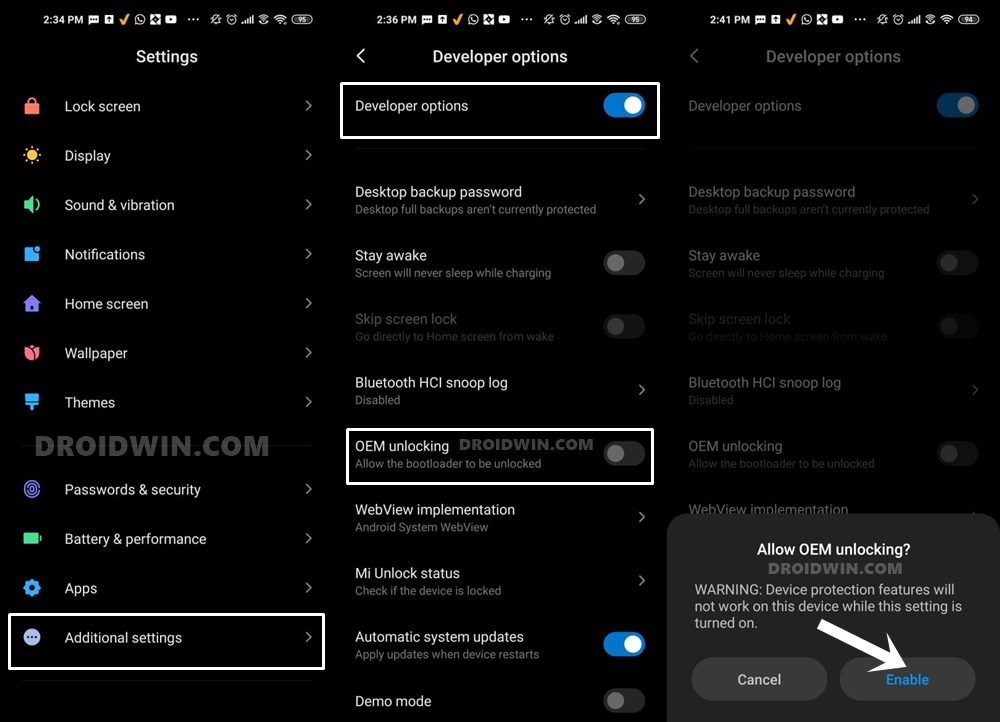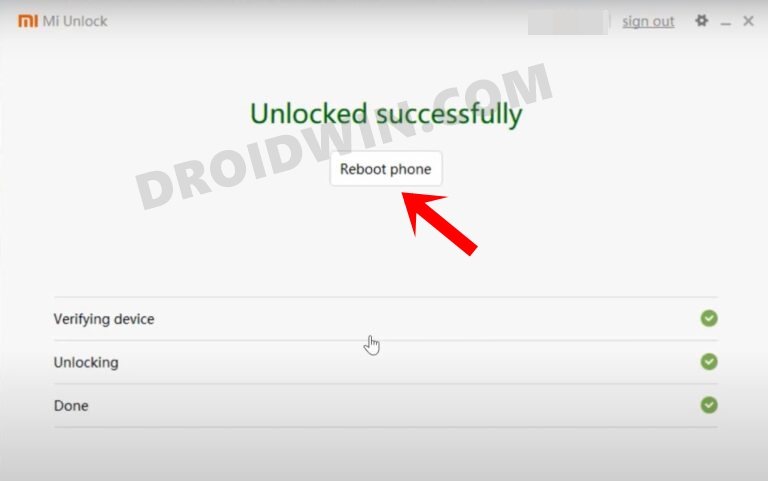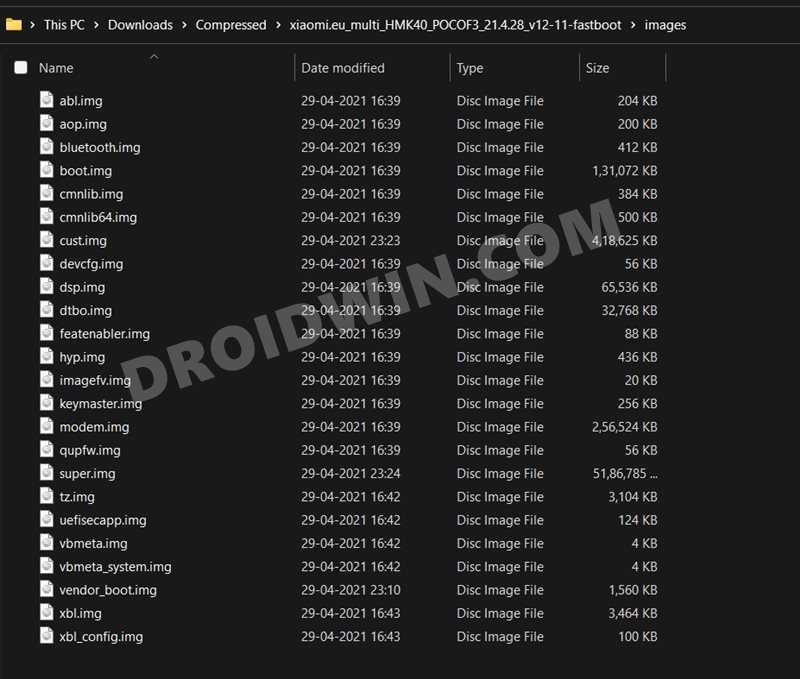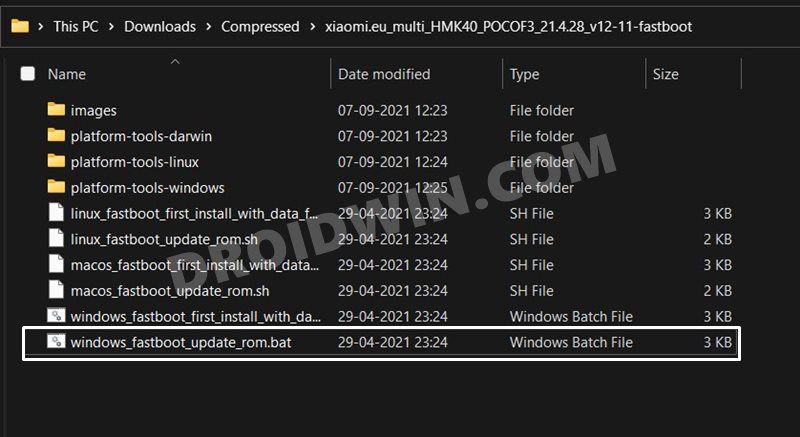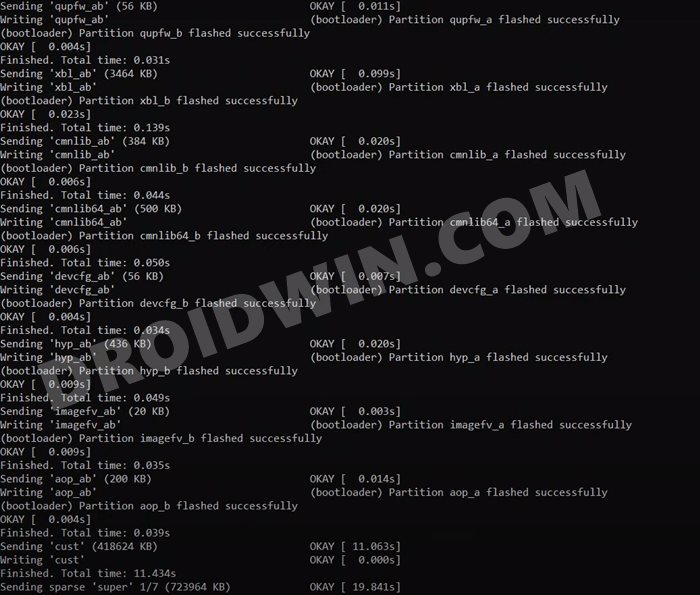How to install a xiaomi.eu fastboot image
— Perhaps you have an update info on your phone
-> Its only an info that an update is available
— Update is only possible with fastboot / PC and not with TWRP
and here we go ….
— you need to unlock bootloader
-> a small [howto] to unlock bootloader
Install Tools and Drivers
— install USB drivers & adb and fastboot tools (Windows 10)
— install SDK Platform Tools (Windows 10 & 11 / Mac / Linux)
— install xiaomi drivers (sometimes necessary)
-> a small [howto] if you have driver issues
— create a directory «c:\test»
— download fastboot image for your phone to PC
-> choose stable or weekly like you want or need
— extract the fastboot image into this folder c:\test
— open «cmd.exe» on your PC
— change to directory were you have installed adb & fastboot
-> eg «cd c:\adb» hit RETURN and type «dir»
— there should be this files:
— connect PC and phone with USB cable
— put phone in fastboot (reboot phone and then holding «Volume -» and «Power on» buttons simultaneously)
— you should see a bunny picture and an info «fastboot» on the phone
-> on some devices you will see orange info «FASTBOOT» (new fastboot logo)
please do this step to prevent from black window
— type in «cmd window»: «fastboot devices» and hit RETURN
— check if you see a number (sometimes with characters)
-> then all is fine
— if you dont see a number:
change USB port / change USB cable / use USB 2.0 / use an USB Hub / check driver installation
do this only if «fastboot devices» shows a number / characters
— the «cmd window» should be open on PC
— change to «c:\test»
-> eg «cd c:\test» hit RETURN and type «dir» hit RETURN
— you should see the scripts with «.bat» at the end of filename
— start the appropriate bat-file
-> dont click it in explorer with mouse pointer
-> start the bat-file from command-line
-> then its possible to see errors
-> type in the «cmd window» windows_fastboot… and hit RETURN
Which is the appropriate *.bat file you have to execute
— if you install the xiaomi.eu rom for the first time
— if you change from weekly to stable (recommended)
— if you change from stable to weekly (recommended)
— you will loose your data -> make a backup
windows_fastboot_first_install_with_data_format.bat
— if you update from weekly to weekly
— if you update from stable to stable
— you will not loose your data
windows_fastboot_update_rom.bat
PS: There are *.sh files for MAC & Linux as well
Linux HowTo
Thats all … voilla …..
Here are some hints and solutions for issues:
Change between stable and weekly or vice versa
-> recommended choose the bat file with format in the filename
You can check if your device is unlocked
fastboot oem device-info
-> there is a line «Device unlocked = true or false»
—————————————————
If you dont see «Mi Unlock Status» in developer options
-> your device is also unlocked
Telegram, WhatsApp, Gmail, MI Backup issues
—————————————————
Settings> about phone> factory settings> erase everything
Permission app issues — clear data & cache
-> Settings > apps > manage apps > click «show all apps» from top right menu
-> Search for permissions
—————————————————
Fix it with giving that app all permission in first turn on
This info you can ignore while flashing
Sending ‘storsecbak’ (20 KB) OKAY [ 0.002s]
Writing ‘storsecbak’ FAILED (remote: ‘(storsecbak) No such partition’)
fastboot: error: Command failed
Disable green icon until reboot (mic & camera security)
adb shell cmd device_config put privacy camera_mic_icons_enabled false default
How to install Magisk without TWRP
Thx for some tips:
@geoorg / @h.gobbah / @LOLO9393 / @JiaiJ
# fastboot, install A12, OTA, update info, black window, driver usb, adb,
You should upgrade or use an alternative browser.
How To Guide [ROM][MIUI][sweet] Xiaomi.eu ROM for Redmi Note 10 Pro
-
Thread starteringbrzy
-
Start date
-
#1
We will release fastboot ROM versions until TWRP for sweet is released
TWRP is released, so install our ROM as usually
Steps to install xiaomi.eu ROM for first time from China ROM (All your data and files on internal storage will be deleted!)
— Update Global ROM to the latest via updater app first..
— Unlock your bootloader by Mi Unlock tool https://en.miui.com/unlock/
— Download our ROM zip file xiaomi.eu_multi_HMNote10Pro_V12.0.6.0.RKFMIXM_v12-11.zip
— If you are on Windows: Right click on downloaded zip — Settings — Unblock zip content

— Unpack downloaded zip file in the PC
— Reboot your device to fastboot mode (press volume down + power)
— Connect to PC via original USB cable
— Run fastboot installation script as administrator from unpacked zip according your PC operating system
For Windows OS ./windows_fastboot_first_install_with_data_format.bat
For Linux ./linux_fastboot_first_install_with_data_format.sh
For MacOS ./macos_fastboot_first_install_with_data_format.sh
— After reboot its done (first boot may take up to 15min)
Steps to install update of xiaomi.eu ROM (All your data and files on internal storage will NOT be deleted!)
— Download our ROM zip file STABLE
— Unpack downloaded zip file in the PC
— Reboot your device to fastboot mode (press volume down + power)
— Connect to PC via USB cable
— Run fastboot installation script from unpacked zip according your PC operating system
For Windows OS ./windows_fastboot_update_rom.bat
For Linux ./linux_fastboot_update_rom.sh
For MacOS ./macos_fastboot_update_rom.sh
Update guide on the video
— After reboot its done (first boot may take up to 10min)
Update via OTA:
Installation via OTA is currently not possible due to missing TWRP
Updater will notify you about new version and download it to your device for you
You have to copy it to your PC, unpack it and run fastboot_update_rom sctipt
Enjoy..
Last edited:
-
#2
-
#3
Do we have root/magisk with it?
nope.. if you need ROOT, you have to install Magisk by yourself..
-
#4
-
#5
Is there any way to unlock bootloader without wiping data?
Unfortunately, no.
Also since we already have a custom TWRP available for Sweet, would it be possible to have a non-fastboot ROM for xiaomi.eu ?
-
#6
Unfortunately, no.Also since we already have a custom TWRP available for Sweet, would it be possible to have a non-fastboot ROM for xiaomi.eu ?
ok, released flashable zip for TWRP
-
#7
ok, released flashable zip for TWRP
Can we install the zip rom on top of the stock rom without installing fastboot version first?
-
#9
ok, released flashable zip for TWRP
Thanks, it works perfectly.
Wonderful to see a working TWRP and xiaomi.eu so soon after the phone’s release.
-
#10
I followe the guided, but after 30 minutes, the procedure is freezed in sending data.
I stopped and relaunched tha .bat files, but it says:
Missmatching image and device
Now the phone is in fastboot mode, what can I do?
Thanks
Edit:
I disconnected the device, rebooted in fastboot and restart the flash, but I have the following error:
Finished. Total time: 128.911s
Erasing ‘metadata’ OKAY [ 0.003s]
Finished. Total time: 16.693s
Erasing ‘userdata’ OKAY [ 0.372s]
F2FS-tools: mkfs.f2fs Ver: 1.13.0 (2019-09-24)
Info: Disable heap-based policy
Info: Debug level = 1
Info: Trim is disabled
Info: Set conf for android
Info: Segments per section = 1
Info: Sections per zone = 1
Info: sector size = 512
Info: total sectors = 224550872 (109643 MB)
Info: zone aligned segment0 blkaddr: 512
Info: add quota type = 0 => 4
Info: add quota type = 1 => 5
[f2fs_init_sit_area: 556] Filling sit area at offset 0x00600000
E:\temp\xioami.eu_12.0.6.0\platform-tools-windows/make_f2fs failed: 3221225477
fastboot: error: Cannot generate image for userdata
Rebooting OKAY [ 0.000s]
Finished. Total time: 0.002s
Edit2:
Phone booted but it says it doesn’t have the play protect certification.
Last edited:
-
#11
-
#12
-
#13
yes.. there is no point of fastboot rom version when TWRP is released..
I can’t find the twrp version rom please upload the rom once more thank you
-
#14
fixed SafetyNet issue
-
#15
-
#16
-
#17
-
#18
-
#19
did it all in one!!! was a bit scared..hahahaha but everything works perfect!!!
What you did?
Similar threads
In this guide, we will show you the steps to install the Xiaomi EU ROM without TWRP Recovery on various Redmi/Mi/Poco devices. Not many users are a fan of the stock MIUI experience. While some oppose the unnecessary customizations that it beholds, others are against the tons of bloatware apps that come pre-installed. As a result, users generally step into the custom development domain.
In this regard, there are a plethora of custom ROMs that you could try out on your Poco devices. However, it is the Xiaomi EU ROM that has managed to carve out a rich name for itself. It has trimmed down all the unnecessary features but at the same time, incorporated quite a few nifty ones as well. Along the same lines, it is efficiently optimized, is a lite-weight ROM that doesn’t hog much battery or system resources [Do Read: All the Features of Xiaomi EU ROM].
But more often than not, flashing this ROM requires a custom recovery like TWRP. Due to the lack of support or complexities involved in its installation process, not many users prefers to flash a custom recovery. Keeping this in mind, this guide will show you the steps to install the Xiaomi EU ROM on various Redmi/Mi/Poco devices without using TWRP Recovery.
The below instructions are listed under separate sections for ease of understanding. Make sure to follow in the exact same sequence as mentioned. Droidwin and its members wouldn’t be held responsible in case of a thermonuclear war, your alarm doesn’t wake you up, or if anything happens to your device and data by performing the below steps.
STEP 1: Install Android SDK
First and foremost, you will have to install the Android SDK Platform Tools on your PC. This is the official ADB and Fastboot binary provided by Google and is the only recommended one. So download it and then extract it to any convenient location on your PC. Doing so will give you the platform-tools folder, which will be used throughout this guide to flash the Xiaomi EU ROM onto your device.
STEP 2: Enable USB Debugging and OEM Unlocking
Next up, you will also have to enable USB Debugging and OEM Unlocking on your device. The former will make your device recognizable by the PC in ADB mode. This will then allow you to boot your device to Fastboot Mode. On the other hand, OEM Unlocking is required to carry out the bootloader unlocking process.
So head over to Settings > About Phone > Tap on Build Number 7 times > Go back to Settings > System > Advanced > Developer Options > Enable USB Debugging and OEM Unlocking.
STEP 3: Unlock Bootloader on Xiaomi Device
Since this is an unofficial ROM (a custom ROM to be precise), you will need to unlock the device’s bootloader. However, doing so will wipe off all the data and could nullify the device’s warranty as well. So if that’s all well and good, then please refer to our guide on How to Unlock the Bootloader on any Xiaomi Device. Once that is done, you may move over to the next step to install the Xiaomi EU ROM onto your device.
STEP 4: Download Xiaomi.EU Fastboot ROM
You may now grab hold of the EU ROM corresponding to your Xiaomi device from the below link. As of now, the Poco F3 and Mi 11i are the two devices whose Fastboot ROMs are available. Do keep in mind that the community only keeps the Fastboot ROMs until there is a working custom recovery available.
Once TWRP gets live, the Xiaomi EU Community might not maintain the Fastboot ROM but rather would host the TWRP Flashable ZIP files for that ROM. So as of now, I was able to get hold of Poco F3 and Mi 11i Fastboot ROMs. If your device is not listed below, then let us know via the comments section. We will download the ROM, prepare its Fastboot Commands and then list them in this guide.
- Download: Poco F3 Xiaomi.EU Fastboot ROM
- Download: Mi 11i/Redmi K40 Pro Xiaomi EU Fastboot ROM
Moreover, once you have downloaded the ROM, extract it to the platform-tools folder on your PC.
STEP 5: Boot to Fastboot Mode
- Connect your device to the PC via USB cable. Make sure USB Debugging is enabled.
- Then head over to the platform-tools folder, type in CMD in the address bar, and hit Enter. This will launch the Command Prompt.
- Type in the following command in the CMD window to boot your device to Fastboot Mode
adb reboot bootloader
- To verify the Fastboot connection, type in the below command and you should get back the device ID:
fastboot devices
STEP 6: Flash Xiaomi EU ROM via Fastboot Commands
- First off, it is recommended to perform a factory reset. So take a backup beforehand and then execute the below command
fastboot -w
- You may proceed with the flashing of the Xiaomi EU ROM via the below fastboot commands. For that, just double-click on the windows_fastboot_update_ROM.bat file.
- The flashing process will begin automatically and could take up to 5-10 mins. Once done, your device will boot to the newly installed OS.
With this, you have successfully flashed the Xiaomi EU ROM without TWRP Recovery on your Poco/Redmi/Mi device. If you have any queries concerning the aforementioned steps, do let us know in the comments. We will get back to you with a solution at the earliest.
FAQ 1: How to Flash Xiaomi EU ROM via Fastboot Commands
Though it is recommended to flash the ROM file via the batch file, it’s always a good idea to know the behind-the-scenes. So if for some reason, you don’t want to use the above batch file, then you could also manually flash the IMG files to their respective partitions via the below commands.
However, do keep in mind that you should only use the Fastboot Commands corresponding to your device. For example, the commands for a Pro variant of a device will not work on its Lite/Ultra version. Apart from that, you have to keep in mind the following three things:
- Make sure to enter one command at a time, don’t copy-paste all at once.
- Also, verify that all the ROM files are placed inside the platform-tools folder.
- Likewise, all these commands should be executed inside the CMD window that you have opened inside the platform-tools folder only.
- Moreover, the second last command (fastboot set_active a) will set the A partition as your active one and the last command (fastboot reboot) will boot your device to the OS.
Install Xiaomi EU ROM on Poco F3 via Fastboot Commands
fastboot -w fastboot flash dsp_ab dsp.img fastboot flash xbl_config_ab xbl_config.img fastboot flash boot_ab boot.img fastboot flash modem_ab modem.img fastboot flash vbmeta_system_ab vbmeta_system.img fastboot flash tz_ab tz.img fastboot flash vbmeta_ab vbmeta.img fastboot flash bluetooth_ab bluetooth.img fastboot flash abl_ab abl.img fastboot flash dtbo_ab dtbo.img fastboot flash featenabler_ab featenabler.img fastboot flash vendor_boot_ab vendor_boot.img fastboot flash keymaster_ab keymaster.img fastboot flash uefisecapp_ab uefisecapp.img fastboot flash qupfw_ab qupfw.img fastboot flash xbl_ab xbl.img fastboot flash cmnlib_ab cmnlib.img fastboot flash cmnlib64_ab cmnlib64.img fastboot flash devcfg_ab devcfg.img fastboot flash hyp_ab hyp.img fastboot flash imagefv_ab imagefv.img fastboot flash aop_ab aop.img fastboot flash cust cust.img fastboot flash super super.img fastboot set_active a fastboot reboot
Install Xiaomi EU ROM on Mi 11i via Fastboot Commands
fastboot flash dsp_ab dsp.img fastboot flash xbl_config_ab xbl_config.img fastboot flash boot_ab boot.img fastboot flash modem_ab modem.img fastboot flash vbmeta_system_ab vbmeta_system.img fastboot flash tz_ab tz_ab.img fastboot flash vbmeta_ab vbmeta.img fastboot flash bluetooth_ab bluetooth.img fastboot flash abl_ab abl.img fastboot flash cpucp_ab cpucp.img fastboot flash dtbo_ab dtbo.img fastboot flash featenabler_ab featenabler.img fastboot flash vendor_boot_ab vendor_boot.img fastboot flash keymaster_ab keymaster.img fastboot flash uefisecapp_ab uefisecapp.img fastboot flash qupfw_ab qupfw.img fastboot flash xbl_ab xbl.img fastboot flash devcfg_ab devcfg.img fastboot flash hyp_ab hyp.img fastboot flash imagefv_ab imagefv.img fastboot flash shrm_ab shrm.img fastboot flash aop_ab aop.img fastboot flash cust cust.img fastboot flash super super.img fastboot erase metadata fastboot -w fastboot set_active a fastboot reboot
That’s it. These were the steps to install the Xiaomi EU ROM without TWRP Recovery on Xiaomi/Redmi/Mi/Poco devices. All the queries are welcomed in the comments section below.
About Chief Editor
Sadique Hassan
administrator
A technical geek by birth, he always has a keen interest in the Android platform right since the birth of the HTC Dream. The open-source environment always seems to intrigue him with the plethora of options available at his fingertips. “MBA by profession, blogger by choice!”
Xiaomi Europe (or xiaomi.eu) is a custom MIUI project launched in 2010. It aims to bring the stability of China ROM to users with multiple languages. It’s preferred by most Xiaomi users because includes more features and usable than Global ROM.
Alright, how do we install xiaomi.eu ROM?
Roms are divided into fastboot ROM & recovery ROM. Installation methods are different.
WARNING: YOU MUST UNLOCK BOOTLOADER FIRST! AND TAKE YOUR BACKUPS.
HOW TO INSTALL XIAOMI.EU WITH RECOVERY MODE?
Firstly, you need to install TWRP (or other custom recovery) for your device. If TWRP isn’t installed your device, guide is here!
- Download xiaomi.eu ROM for your device from here.
- Reboot device into recovery mode.
- Select Install button.
- Find and select the downloaded ROM.
- Swipe and flash it.
- When finished, wipe dalvik/cache and reboot your device.
Notice: If device’s userdata is encrypted, you need format data before rebooting system. If you don’t, device stucks bootloop.
HOW TO INSTALL XIAOMI.EU WITH FASTBOOT MODE?
Firstly you need a PC with installed adb/fastboot libraries. If adb/fastboot libraries isn’t installed your PC, guide is here!
- Download xiaomi.eu ROM for your device from here.
- Extract downloaded archive.
- Plug in your device to PC .
- Reboot into bootloader mode.
- Run “windows_fastboot_first_install_with_data_format.bat” in the ROM archive folder.
- Notice: This command uses “fastboot -w” command and formats your userdata. Take backup.
- Wait for to flashing.
- When finished, device has already rebooted into system.
That’s it! Enjoy MIUI experience with xiaomi.eu ROM!
Finally, we do not recommend the xiaomi.eu ROM because of its slowness.
MiuiMiX Installation Guide
MMX TeamInstallation for fastboot roms (files that end in «-fastboot»):
- Download the zip file from our channel
- If on Windows, right click on the file, properties, and flag “Unblock”
- Unzip the file in a folder on your PC
- If you are updating it is recommended to install the MMX-ASA Magisk module (don’t press the «reboot» button after installation but manually reboot in fastboot as in the next step)
- Reboot your device in fastboot mode (Power+Volume Down) and connect it to the PC
- Open CMD as administrator (right click, run as administrator); If on Mac, open Terminal (Applications/Utility)
- Type “cd” and copy/paste the address of the folder you unzipped the rom in before, and click enter
- If it’s a first installation, on Windows, type windows_fastboot_first_install_with_data_format.bat and click enter; on Mac or Linux, type ./macos_fastboot_first_install_with_data_format.sh or linux_fastboot_first_install_with_data_format.sh and click enter
- If it’s an update of a MiuiMix rom installed before, on Windows, type windows_fastboot_update_rom.bat and click enter; on Mac or Linux, type ./macos_fastboot_update_rom.sh or ./linux_fastboot_update_rom.sh and click enter
- If you have problems with the phone connection be sure to have installed the fastboot drivers (for Windows you can use the MMX-FastDrive installer) and be sure to have a good USB cable. If the installation process doesn’t complete for a phone disconnection simply follow this guide from the beginning.
- Wait for the flashing to complete without touching the device or the PC, and without worrying if the terminal seems stuck on one or more operations. At the end of the installation (for both first installs and updates) the device will reboot, and on the terminal you’ll see “Finished”. You can disconnect the device from the PC.
- Patiently wait until the device finishes the booting sequence (it could take from 10 to 15 minutes on a first install, 5 to 7 on an update).
- Remember that magisk is preinstalled as in all MiuiMiX roms
Installation for recovery roms:
Pre-requisites:
- Unlocked bootloader
- Custom recovery (See the recommended recoveries)
- Read the FAQ
Clean Flash (If you are coming from another ROM or you are changing between stable and weekly builds):
- Boot into you custom recovery
- ❕ Optional step recommended when coming from non-MIUI rom ❕ Wipe system and vendor/wipe metadata (⚠️Don’t do on davinci)
- Format Data (the one with «YES», isn’t the same as a wipe data)
- Reboot into recovery
- Copy the ROM zip in your internal storage or in your SD card
- Flash the ROM. (Gapps and Magisk are built-in. Firmware and vendor are inside all zip files)
- Wipe dalvik/art cache and cache
- Reboot system and enjoy! (First boot may take up to 5-10 min.)
Updating (Dirty flash, only stable over stable or weekly over weekly. Never weekly over stable or vice versa.):
- It is recommended to deactivate ALL magisk modules before updating
- Reboot into recovery
- Flash lastest MiuiMiX build
- Wipe dalvik/art cache and cache
- Reboot system