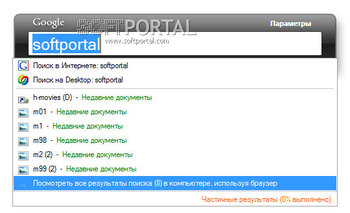Google Desktop automatically indexes the following types of items on your computer and allows you to perform full-text searches on them:
Outlook e-mail;
Google Desktop Search allows instant, full-text searches of various items on your computer.
Netscape Mail
Thunderbird
Outlook Express
Firefox
Mozilla
PowerPoint
Images
MSN Instant Messenger
Zip
AOL Instant Messenger
Internet Explorer
video
Netscape
Word
Excel
Audio (mp3 and so on)
text files
Google Talk and more when using special plugins.
Google Desktop copies (snapshots) of files and other items each time you view them and saves them in a cache on your computer’s hard drive. So instead of recreating items deleted by mistake, you can just find them with Google Desktop.
Google Desktop allows you to instantly get the most up-to-date and interesting information with Google Gadgets.
— a quick search window;
— «smart» indexing;
— search for deleted files;
— support for different types of files;
— a quick search window;
— advanced search form;
— Google gadgets;
— side panel;
— a regular and free search panel;
— interface for adding gadgets;
— better protection;
— the search lockout;
— integration with Outlook.
Fast search results across your computer’s files and emails.
Allows previewing of documents without opening them.
Customizable and user-friendly interface.
Can consume a lot of system resources during indexing.
Limited file format support compared to other search tools.
No updates or support since it was discontinued in 2011.
USER REVIEWS AND COMMENTS
image/svg+xmlBotttsPablo Stanleyhttps://bottts.com/Florian Körner
James
the idea of google desktop search sounds amazing. i will like to say that it is not as deeply integrated into the system as the native search and desktop companion created by microsoft, cortana. while the google desktop search offer recovery of mistakenly deleted files, it will be more awesome if i can easily search for an app i want to launch as well. thanks.
image/svg+xmlBotttsPablo Stanleyhttps://bottts.com/Florian Körner
Benjamin
Google desktop search for windows is a great idea which can be used to do a system wide search for a particular keyword. This idea has been implemented in Mac OS already and has proven as a essential tool used on a daily basis. Another extra feature that isn’t in macs, are that deleted files or snapshots are stored in cache so if you ever accidentally delete a file, it will be stored on your google desktop. All in all, Google desktop for windows is a good program that should be introduced to computer consumer’s daily use.
image/svg+xmlBotttsPablo Stanleyhttps://bottts.com/Florian Körner
John
Google desktop search is just the one. I can’t actually believe i got through this long with out. The search function is so simple and always accurate. It even lets you search through deleted files. I can’t get over how well the text search works on audio files
image/svg+xmlBotttsPablo Stanleyhttps://bottts.com/Florian Körner
Ollie
Google Desktop Search for Windows allows you to bring the search capabilities of Google right to your desktop without a browser. The convenience allows quick searches from your fingertips. A great alternative replacement for search without having Chrome hog down your resources.
image/svg+xmlBotttsPablo Stanleyhttps://bottts.com/Florian Körner
Arran H.
Google Desktop Search is a free desktop search application that allows users to quickly and easily search for files stored on their computer. The software can index and search documents, emails, chats, music, photos and other files. It also integrates with Google web search results, allowing users to find information on the web alongside the files on their computer.
image/svg+xmlBotttsPablo Stanleyhttps://bottts.com/Florian Körner
Finlay G*******q
I have been using Google Desktop Search for quite a while now and overall I am pleased with it. It is very quick and efficient in finding files I am looking for. It also has a great feature to search emails, which is very helpful for me. It integrates with Chrome and other Google applications which is convenient. The user interface is simple and straightforward. I do find that occasionally it does not return the results I am expecting, however that is fairly rare. It also has some privacy concerns but I generally feel safe using it.
image/svg+xmlBotttsPablo Stanleyhttps://bottts.com/Florian Körner
Leon M.
Google Desktop Search is a great tool to help you quickly find files and information, although I have had some problems getting it to index some of my files correclyt.
image/svg+xmlBotttsPablo Stanleyhttps://bottts.com/Florian Körner
Nathan Legleiter
Google Desktop Search softwre is great for quickly finding files on my computer, but it sometimes has troubel remembering where I have saved them.
image/svg+xmlBotttsPablo Stanleyhttps://bottts.com/Florian Körner
Josh Z.
This software allows users to search for files, emails, and other content across their computer and connected devices. It indexes the contents of files and emails to provide quick and accurate search results. Users can also customize search settings and create shortcuts for frequently used files or folders. Additionally, the software offers a sidebar with gadgets for quick access to news, weather, and other information.
image/svg+xmlBotttsPablo Stanleyhttps://bottts.com/Florian Körner
Logan
Google Desktop Search is a powerful tool that empowers users to hunt down files, emails and other data quickly and efficiently on their personal computers. As a key feature, it indexes files to provide swift search results just like a web search engine. It remains unmatched when it comes to seamlessly searching through a multitude of file types and applications on your computer, including emails, music files, presentations, and more.
image/svg+xmlBotttsPablo Stanleyhttps://bottts.com/Florian Körner
Archie
Quick access to files, emails, and web history at the fingertips, but occasional lag in indexing can be frustrating.
image/svg+xmlBotttsPablo Stanleyhttps://bottts.com/Florian Körner
Nathan
Efficient, customizable, quick search results, user-friendly interface.
Fast and efficient search.
When it comes to searching for files on your computer, Google Desktop is a fast and comprehensive tool. Excellent if you need something more robust than Windows’ “search” function and convenient because it puts a wealth of data at your fingers. There are several compatible versions for all of the latest versions of Windows (10, 8.1, 8, 7, Vista, and XP); the 64-bit and 32-bit versions of Windows are also compatible with Google Desktop for PC.
How often do you typically utilize Google when doing online research? Significant numbers. Then picture doing the same thing to find information and files of any kind on your computer’s hard drive. Google Desktop does all this and more. You can use Google Desktop search windows 10 is free and simple to download. It is just a click away.
Let’s discuss all you need to know about how to use this software.
Google Desktop integrates a local PC search option into the standard Google browser experience. Type your search term into the designated field, and the program will scour your indexed hard drive for the required data. The speed with which information can be recovered (such as words within documents and email messages) is the program’s strength and weakness; at least 500MB of free disk space is required to store indexes, and constructing them can take a long time initially.
Google Desktop also has a sleek bar resting on your screen’s side. You’ll have a lot of leeway in terms of personalization, and it’ll provide you with a wealth of information—including news, weather, stock market statistics, email (if you have a Gmail account), system data, and more (defined, perhaps improperly, as Gadgets). You can use the full-screen browser mode by hiding the sidebar (which can be restored by clicking on the arrow in the top right) or minimizing it to the taskbar. Finally, Google lets you extend the program’s capabilities via plug-ins that may be downloaded from the site.
If you’re using Windows 10, you can download Google Desktop Search for free to speed up your searches for files and other stuff. To function, it builds an index of all of your files and emails, making it easy to find and display relevant results in a search.
One can get Google Desktop Search by going to the Google website and downloading and installing the program. When set up, it stays active in the background, continually updating its index as new files and messages are added, moved, or deleted.
Benefits of Google Desktop Search Windows 10
- Enhanced efficiency in doing tasks.
- The use of Memory is reduced.
- Very quick searches
- Excellent scope for individualization
- Many ancillary tools
- The process of searching for words inside written and electronic documents and messages
Downsides of Google Desktop Search Windows 10
- Minimum disk space of 500 MB
- The first indexing process is time-consuming.
How to use Google Desktop Search Windows 10
Alter the criteria you use to find things. Google Desktop Search automatically indexes anything on your hard drive and in your inbox. But you may modify the search options not to index particular file extensions or folders. This can help you find what you’re looking for faster and eliminate unnecessary results.
Make use of the shortcut keys on your keyboard. There are a number of shortcut keys that can be used to speed up your searches and other operations in Google Desktop Search. For instance, you can open the search box by pressing Ctrl + Alt + D and view search results in a new window by pressing Ctrl + Alt + G.
Use the ‘operators’ in your searches. Google Desktop Search allows you to further narrow your results by using several different search operators. By using the “OR” operator, you can find files that contain either of the search phrases you entered and by using the “NOT” operator, you can filter out files that don’t contain those terms.
Maintain a current index. Whenever you change a file or delete an email, Google Desktop Search will immediately update its index. However, if you add many files or emails simultaneously, you may need to update the index to get up-to-date search results manually.
How to install Google Desktop Search Windows 10
Here are the steps you need to take to set up Windows Search in Windows 10:
- Choose “Windows features” from the menu that appears.
- The option to “Switch Windows features on or off” will be among your search results.
- Ensure “Windows Search” is selected at the bottom of the list of options.
- To commit your changes and close the window, click the “OK” button.
- You should restart your computer to guarantee that Windows Search was installed and is functioning correctly.
How to uninstall Google Desktop Search Windows 10

This is the 1st step to uninstall Google Desktop manually:
- Move the mouse pointer down to the Windows desktop’s taskbar.
- Press the “Start” button / Windows icon.
- Choose “System Preferences” from the menu.
- Choose Programs and Features.
- Then, from the list of apps that appears, choose “Google Desktop,” and then click “Remove/Uninstall.”
- Choose “YES” to finish the uninstallation.
- Finished! You can remove the Google Desktop program from Windows now.
- Second, you can remove programs by removing them from the Windows Store.
- First, launch the Google Desktop software.
- If there are any programs on your computer that you no longer use or require, you can uninstall them. To launch the program, select its Start button.
- Then, locate the program that you want to uninstall.
Second, you should uninstall Google Desktop from the Windows Store:
- Make use of the right-click menu to remove the program.
- When prompted once more, select the Uninstall option.
Are there alternatives to Google Desktop Search Windows 10?
Anytxt is the finest alternative because it’s completely free. Several practical alternatives to Google Desktop include Rainmeter, Everything, Alfred, Albert, and Agent Ransack. Other options for Google Desktop include file search utilities, application launchers, and file managers. They will provide the same service as Google Desktop Search Windows 10.
Google Desktop
для Windows
Google Desktop — утилита индексирует данные на жестких дисках/папках, выбираемые по желанию пользователя, затем осуществляет быстрый поиск по комбинации букв/слов как на вашем компьютере так и в Интернет.
Найти нужные файлы и данные сможете теперь буквально за пару кликов.
- Google Desktop для macOS
ТОП-сегодня раздела «Поиск информации»
Bit Che 3.5 build 50
Небольшая бесплатная программа, с помощью которой можно быстро и легко осуществлять…
Advego Plagiatus 3.0.19
Advego Plagiatus — незаменимый помощник любого рерайтера или копирайтера, с помощью которого…
VKontakte.DJ 3.96
Vkontakte.DJ — программа для скачивания музыки с ВКонтакте с базой из 5М+ песен. Полностью…

Free Torrent Search — очень простой инструмент для поиска необходимого контента на десяти крупнейших торрент-сайтах планеты…
Отзывы о программе Google Desktop
Dowson про Google Desktop 5.9.1005.12335 [10-05-2014]
Использовал раньше Яндекс десктоп. Доволен был.
Ради интнреса попробовал сейчас найти документ со Словом через поиск в win 8.1 — не нашёл…
Гугл ставил на работе. И вроде он был не хуже Яндекса…
6 | 14 | Ответить
Андрей про Google Desktop 5.9.1005.12335 [18-12-2012]
Пользовался несколько лет этой прогой на работе — просто супер! Очень привык, что то что нужно находит за мгновение, хотя документов несколько сот гигобайт. Администратор СУКА три дня назад, пока я был в отгуле эту прогу грохнул(козел). Вот теперь ее скачаю и всеми правдами неправдами буду ставить на свой комп. Очень удобная прога и всегда под рукой. Рекомендую.
7 | 4 | Ответить
Александр про Google Desktop 5.9.1005.12335 [11-09-2012]
Просто отличная прога!!! 2 раза Ctrl, три буквы документа и он уже открыт))) Очень удобно!!!
6 | 4 | Ответить
Владимир про Google Desktop 5.9.1005.12335 [17-12-2011]
отличная софтина, несколько лет юзаю.
5 | 4 | Ответить
Explorer International An про Google Desktop 5.9.1005.12335 [19-11-2010]
Не стоит использовать Google Desktop — тупо ищет файлы, скрытые, неиндексированные и системные, по сравнению с WinSearch, не находит. Советую скачать панель инструментов Google и включить окно быстрого поиска (очень удобно пользуется сочетаниями клавиш). Вот ссылка http://www.google.com/intl/ru/toolbar/ie/index.html
5 | 20 | Ответить
Программа для полнотекстового поиска по всему компьютеру: в файлах, электронной почте, музыке, фотографиях, чатах, Gmail, просмотренных веб-страницах и т.д.
Google Desktop автоматически индексирует следующие типы элементов в компьютере и позволяет выполнять в них полнотекстовый поиск:
- электронная почта Outlook;
- Netscape Mail
- Thunderbird
- Outlook Express
- Firefox
- Mozilla
- PowerPoint
- Изображения
- MSN Instant Messenger
- Zip
- AOL Instant Messenger
- Internet Explorer
- видео
- Netscape
- Word
- Excel
- Аудио(mp3 и прочее)
- текстовые файлы
- Google Talk и многое другое при использовании специальных подключаемых модулей.
Google Desktop создает копии (снимки) файлов и других элементов при каждом их просмотре и сохраняет их в кэше на жестком диске компьютера. Поэтому вместо того, чтобы заново восстанавливать удаленные по ошибке элементы, их можно просто найти с помощью Google Desktop.
Google Desktop позволяет мгновенно получить самую актуальную и интересную именно вам информацию с помощью Гаджетов Google.
Those of you old enough might remember the Google desktop search widget from the Windows back in the Windows XP days. Google Deskbar was launched in 2003, it was killed just a couple of years after. If you’re feeling nostalgic, you can get Google desktop search widget on Windows 11 right now.
A lot of people actually missed having easy access to Google search right from the desktop. If you were like me, you probably google searched for months trying to find an alternative before giving up. 17 Years later, the solution comes, finally, from Microsoft.
Why would Microsoft promote Google desktop search? That’s a good question, and the answer is they are not doing that (So, Sshhh …). Microsoft has given Edge some features that make it a little bit better than Chrome if you can ignore the intrusive “features” you don’t want. One of them is the ability to place a search bar on the desktop.
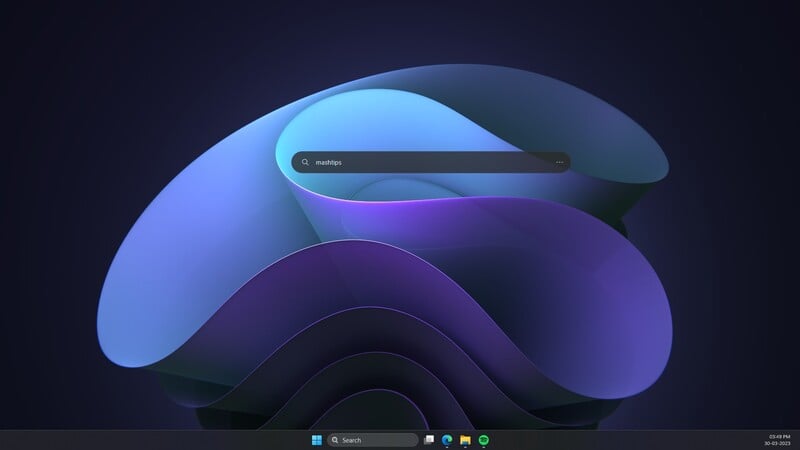
Yeah, it’s a search bar from Edge. Surely, it must use Bing search, then. Surprisingly, this search bar widget actually respects your choice of default search engine. So, if you set Google as the default search engine on Edge, you can get Google desktop search on Windows 11.
Change Default Search Engine on Edge
If you haven’t already done it, you will have to do it now. You can also try out the desktop search widget from Edge and then do this later. If you want to keep using Bing, you can skip this section.
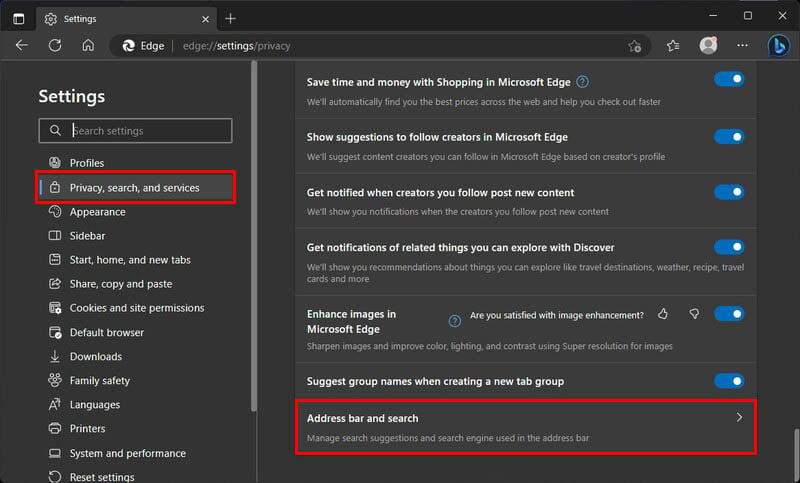
- Open Edge.
- Click on the three-dot menu button.
- Select Settings.
- From the left column, select Privacy, search and services.
- Scroll all the way down on the right and select Address bar and search.
- Select Google from the drop-down next to Search engine used in address bar.
- Next, select Address bar from the drop-down menu next to Search on new tab uses search box or address bar.
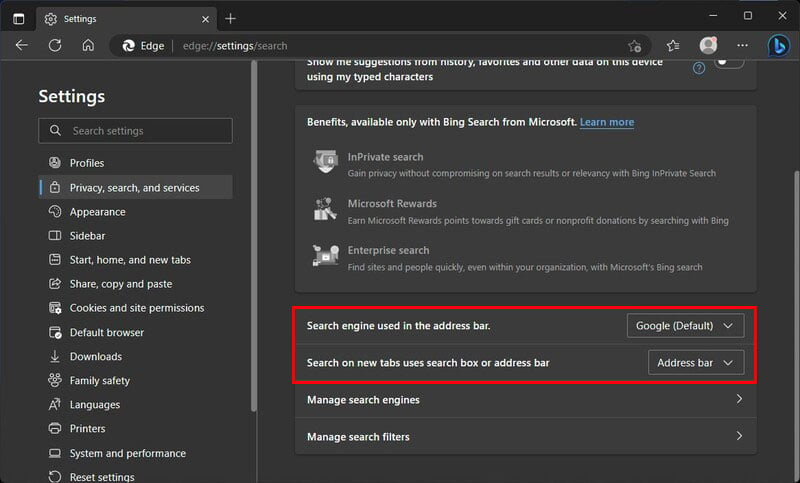
You can select your preferred search engine from the drop-down list instead of Google.
Place Google Desktop Search Widget
With the default search engine on Edge switched to Google, you can now place Edge’s desktop search widget on your desktop.
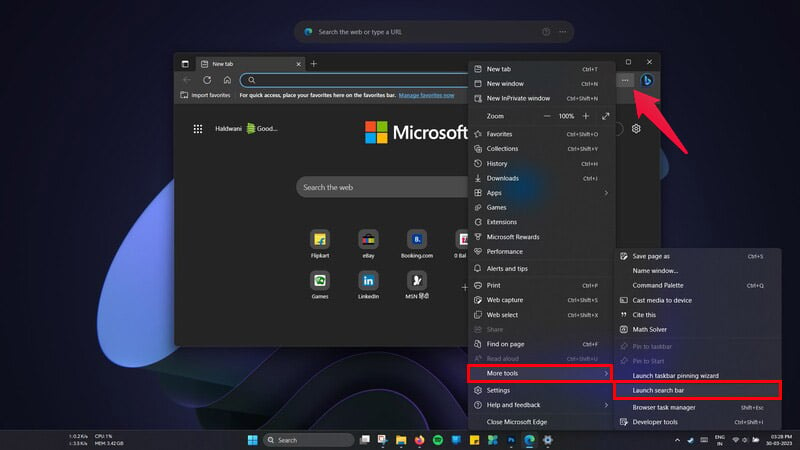
- Open Edge.
- Click on the three-dot menu button.
- Go to More tools.
- Select Launch search bar.
You should see the Edge search bar on your desktop. You can drag it around to any position you prefer, however, you can not resize it. The search bar displays the Edge logo instead of your search engine. If you were expecting an Android like Google desktop search widget, this is as close as you can get.
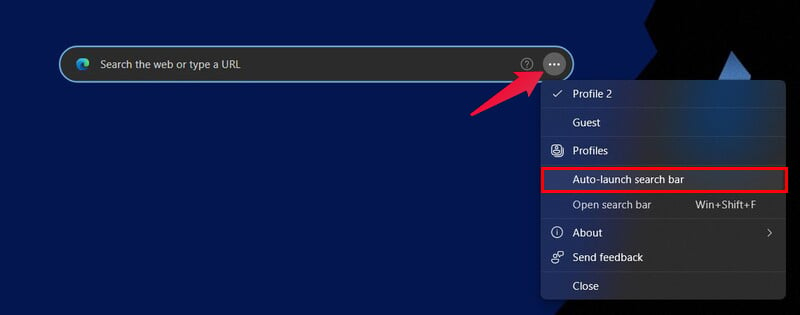
If you want your Google desktop search bar to always be there, click on the three-dot menu button on it and select Auto launch search bar. The price you pay for using it, is that you will have to use Edge. And that is probably why Microsoft decided to let you use your preferred search engine.
Looking for a way to improve your productivity on Windows 11? Learn how to install the Google Desktop Search Widget with our easy steps. This widget can help you quickly access your favorite Google services and search the web without ever leaving your desktop.
Disclosure: Mashtips is supported by its audience. As an Amazon Associate I earn from qualifying purchases.