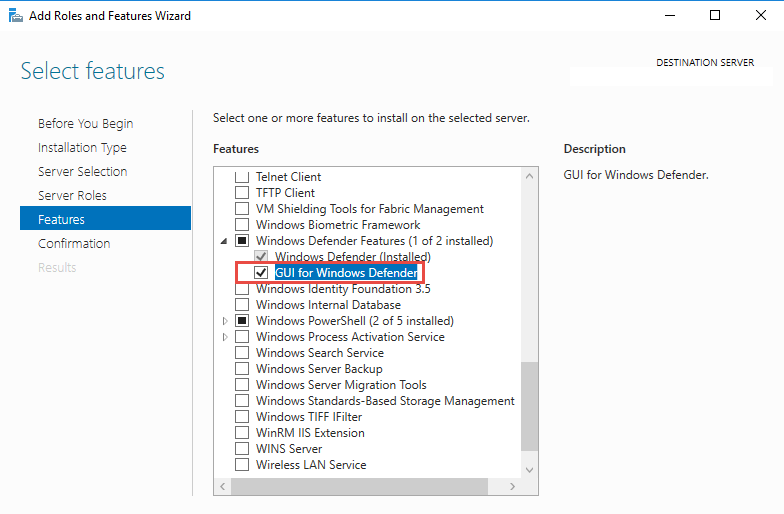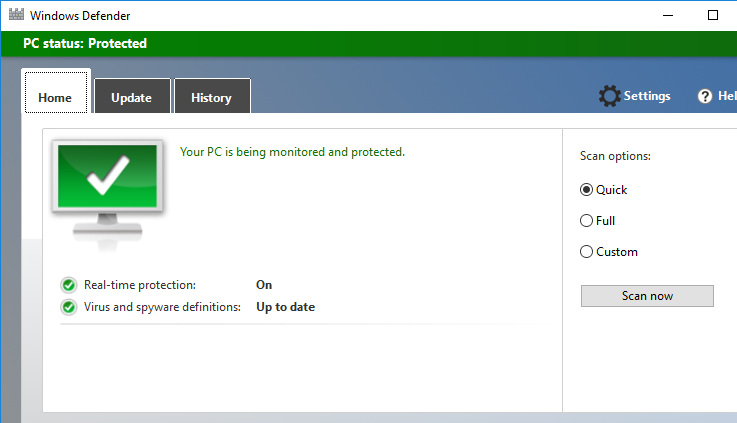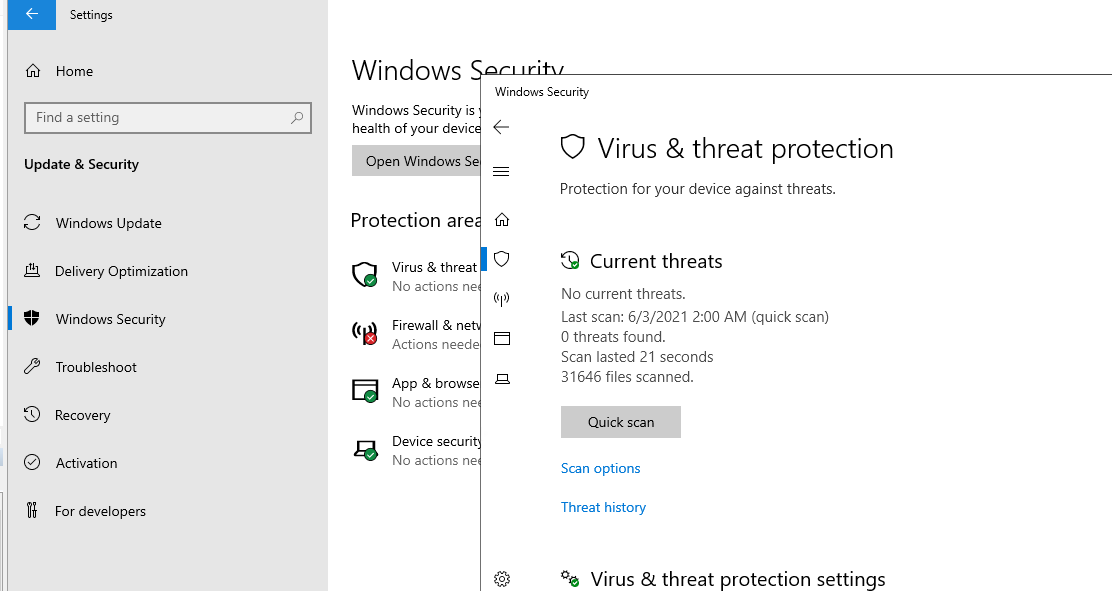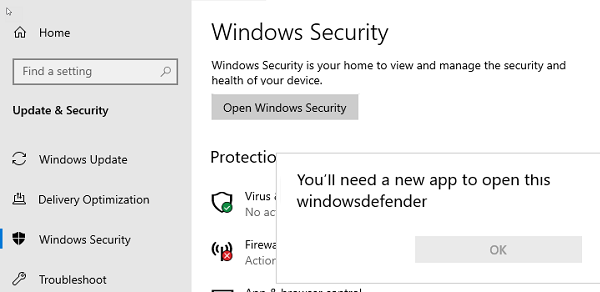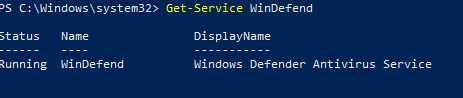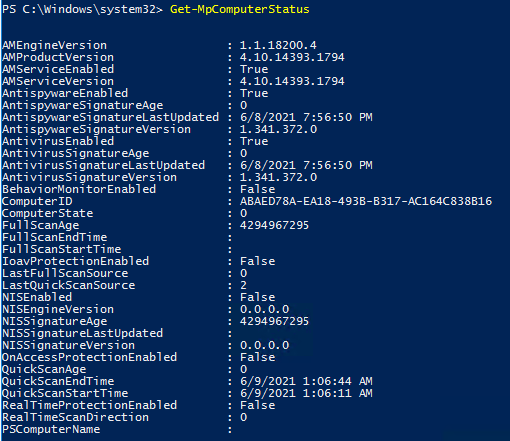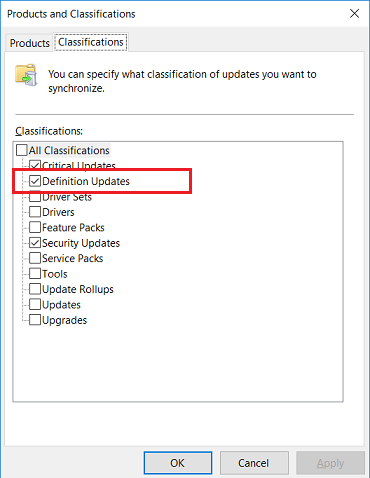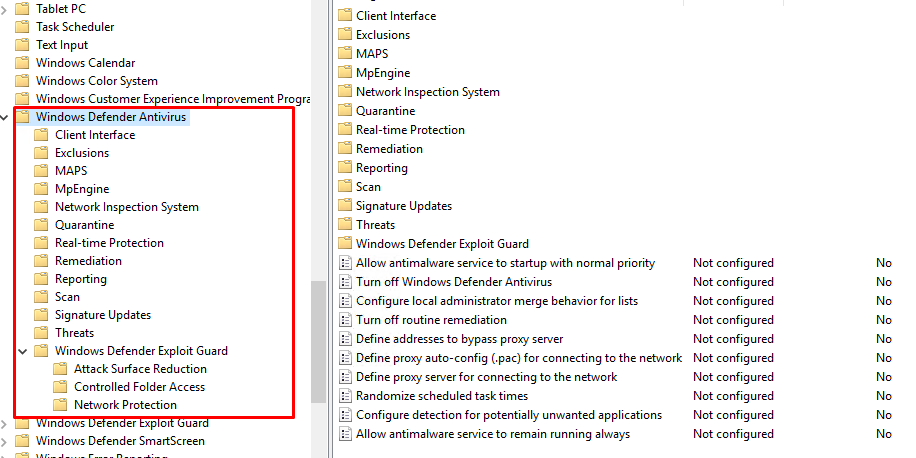В Windows Server 2016 и 2019 по умолчанию установлен и включен “родной” бесплатный антивирус Microsoft — Windows Defender (начиная с Windows 10 2004 используется название Microsoft Defender). В этой статье мы рассмотрим особенности настройки и управления антивирусом Windows Defender в Windows Server 2019/2016.
Содержание:
- Графический интерфейс Windows Defender
- Удаление антивируса Microsoft Defender в Windows Server 2019 и 2016
- Управление Windows Defender с помощью PowerShell
- Добавить исключения в антивирусе Windows Defender
- Получаем статус Windows Defender с удаленных компьютеров через PowerShell
- Обновление антивируса Windows Defender
- Управление настройками Microsoft Defender Antivirus с помощью GPO
Графический интерфейс Windows Defender
В версиях Windows Server 2016 и 2019 (в том числе в Core редакции) уже встроен движок антивируса Windows Defender (Защитник Windows). Вы можете проверить наличие установленного компонента Windows Defender Antivirus с помощью PowerShell:
Get-WindowsFeature | Where-Object {$_. name -like "*defender*"} | ft Name,DisplayName,Installstate
Однако в Windows Server 2016 у Windows Defender по-умолчанию нет графического интерфейса управления. Вы можете установить графическую оболочку Windows Defender в Windows Server 2016 через консоль Server Manager (Add Roles and Features -> Features -> Windows Defender Features -> компонент GUI for Windows Defender).
Установить графический компонент антивируса Windows Defender можно с помощью PowerShell командлета Install-WindowsFeature:
Install-WindowsFeature -Name Windows-Defender-GUI
Для удаления графического консоли Defender используется командлет:
Uninstall-WindowsFeature -Name Windows-Defender-GUI
В Windows Server 2019 графический интерфейс Defender основан на APPX приложении и доступен через меню Windows Security (панель Settings -> Update and Security).
Настройка Windows Defender производится через меню “Virus and threat protection”.
Если вы не можете открыть меню настроек Defender, а при запуске апплета Windows Security у вас появляется ошибка “You’ll need a new app to open this windowsdefender”, нужно перерегистрировать APPX приложение с помощью файла манифеста такой командой PowerShell:
Add-AppxPackage -Register -DisableDevelopmentMode "C:\Windows\SystemApps\Microsoft.Windows.SecHealthUI_cw5n1h2txyewy\AppXManifest.xml"
Если APPX приложение полностью удалено, можно его восстановить вручную по аналогии с восстановлением приложения Micorosft Store.
Удаление антивируса Microsoft Defender в Windows Server 2019 и 2016
В Windows 10 при установке любого стороннего антивируса (Kaspersky, McAfee, Symantec, и т.д.) встроенный антивирус Windows Defender автоматически отключается, однако в Windows Server этого не происходит. Отключать компонент встроенного антивируса нужно вручную (в большинстве случаев не рекомендуется использовать одновременно несколько разных антивирусов на одном компьютере/сервере).
Удалить компонент Windows Defender в Windows Server 2019/2016 можно из графической консоли Server Manager или такой PowerShell командой:
Uninstall-WindowsFeature -Name Windows-Defender
Не удаляйте Windows Defender, если на сервере отсутствует другой антивирус.
Установить службы Windows Defender можно командой:
Add-WindowsFeature Windows-Defender-Features,Windows-Defender-GUI
Управление Windows Defender с помощью PowerShell
Рассмотрим типовые команды PowerShell, которые можно использовать для управления антивирусом Windows Defender.
Проверить, запущена ли служба Windows Defender Antivirus Service можно с помощью команды PowerShell Get-Service:
Get-Service WinDefend
Как вы видите, служба запушена (статус –
Running
).
Текущие настройки и статус Defender можно вывести с помощью командлета:
Get-MpComputerStatus
Вывод комадлета содержит версию и дату обновления антивирусных баз (AntivirusSignatureLastUpdated, AntispywareSignatureLastUpdated), включенные компоненты антвируса, время последнего сканирования (QuickScanStartTime) и т.д.
Отключить защиту в реальном времени Windows Defender (RealTimeProtectionEnabled) можно с помощью команды:
Set-MpPreference -DisableRealtimeMonitoring $true
После выполнения данной команды, антивирус не будет сканировать на лету все обрабатываемые системой файлы.
Включить защиту в реальном времени:
Set-MpPreference -DisableRealtimeMonitoring $false
Более полный список командлетов PowerShell, которые можно использовать для управления антивирусом есть в статье Управление Windows Defender с помощью PowerShell.
Добавить исключения в антивирусе Windows Defender
В антивирусе Microsoft можно задать список исключений – это имена, расширения файлов, каталоги, которые нужно исключить из автоматической проверки антивирусом Windows Defender.
Особенность Защитника в Windows Server – он автоматически генерируемый список исключений антивируса, который применяется в зависимости от установленных ролей сервера. Например, при установке роли Hyper-V в исключения антивируса добавляются файлы виртуальных и дифференциальных дисков, vhds дисков (*.vhd, *.vhdx, *.avhd), снапшоты и другие файлы виртуальных машин, каталоги и процессы Hyper-V (Vmms.exe, Vmwp.exe)
Если нужно отключить автоматические исключения Microsoft Defender, выполните команду:
Set-MpPreference -DisableAutoExclusions $true
Чтобы вручную добавить определенные каталоги в список исключения антивируса, выполните команду:
Set-MpPreference -ExclusionPath "C:\Test", "C:\VM", "C:\Nano"
Чтобы исключить антивирусную проверку определенных процессов, выполните команду:
Set-MpPreference -ExclusionProcess "vmms.exe", "Vmwp.exe"
Получаем статус Windows Defender с удаленных компьютеров через PowerShell
Вы можете удаленно опросить состояние Microsoft Defender на удаленных компьютерах с помощью PowerShell. Следующий простой скрипт при помощи командлета Get-ADComputer выберет все Windows Server хосты в домене и через WinRM (командлетом Invoke-Command) получит состояние антивируса, время последнего обновления баз и т.д.
$Report = @()
$servers= Get-ADComputer -Filter 'operatingsystem -like "*server*" -and enabled -eq "true"'| Select-Object -ExpandProperty Name
foreach ($server in $servers) {
$defenderinfo= Invoke-Command $server -ScriptBlock {Get-MpComputerStatus | Select-Object -Property Antivirusenabled,RealTimeProtectionEnabled,AntivirusSignatureLastUpdated,QuickScanAge,FullScanAge}
If ($defenderinfo) {
$objReport = [PSCustomObject]@{
User = $defenderinfo.PSComputername
Antivirusenabled = $defenderinfo.Antivirusenabled
RealTimeProtectionEnabled = $defenderinfo.RealTimeProtectionEnabled
AntivirusSignatureLastUpdated = $defenderinfo.AntivirusSignatureLastUpdated
QuickScanAge = $defenderinfo.QuickScanAge
FullScanAge = $defenderinfo.FullScanAge
}
$Report += $objReport
}
}
$Report|ft
Для получения информации о срабатываниях антивируса с удаленных компьютеров можно использовать такой PowerShell скрипт:
$Report = @()
$servers= Get-ADComputer -Filter 'operatingsystem -like "*server*" -and enabled -eq "true"'| Select-Object -ExpandProperty Name
foreach ($server in $servers) {
$defenderalerts= Invoke-Command $server -ScriptBlock {Get-MpThreatDetection | Select-Object -Property DomainUser,ProcessName,InitialDetectionTime ,CleaningActionID,Resources }
If ($defenderalerts) {
foreach ($defenderalert in $defenderalerts) {
$objReport = [PSCustomObject]@{
Computer = $defenderalert.PSComputername
DomainUser = $defenderalert.DomainUser
ProcessName = $defenderalert.ProcessName
InitialDetectionTime = $defenderalert.InitialDetectionTime
CleaningActionID = $defenderalert.CleaningActionID
Resources = $defenderalert.Resources
}
$Report += $objReport
}
}
}
$Report|ft
В отчете видно имя зараженного файла, выполненное действие, пользователь и процесс-владелец.
Обновление антивируса Windows Defender
Антивирус Windows Defender может автоматически обновляться из Интернета с серверов Windows Update. Если в вашей внутренней сети установлен сервер WSUS, антивирус может получать обновления с него. Убедитесь, что установка обновлений одобрена на стороне WSUS сервера (в консоли WSUS обновления антивирусных баз Windows Defender, называются Definition Updates), а клиенты нацелены на нужный сервер WSUS с помощью GPO.
В некоторых случаях, после получения кривого обновления, Защитник Windows может работать некорректно. В этом случае рекомендуется сбросить текущие базы и перекачать их заново:
"%PROGRAMFILES%\Windows Defender\MPCMDRUN.exe" -RemoveDefinitions -All
"%PROGRAMFILES%\Windows Defender\MPCMDRUN.exe" –SignatureUpdate
Если на сервере нет прямого доступа в Интернет, вы можете настроить обновление Microsoft Defender из сетевой папки.
Скачайте обновления Windows Defender вручную (https://www.microsoft.com/en-us/wdsi/defenderupdates) и помесите в сетевую папку.
Укажите путь к сетевому каталогу с обновлениями в настройках Defender:
Set-MpPreference -SignatureDefinitionUpdateFileSharesSources \\fs01\Updates\Defender
Запустите обновление базы сигнатур:
Update-MpSignature -UpdateSource FileShares
Управление настройками Microsoft Defender Antivirus с помощью GPO
Вы можете управлять основными параметрами Microsoft Defender на компьютерах и серверах домена централизованно с помощью GPO. Для этого используется отдельный раздел групповых политик Computer Configurations -> Administrative Template -> Windows Component -> Windows Defender Antivirus.
В этом разделе доступно более 100 различных параметров для управления настройками Microsoft Defender.
Например, для отключения антивируса Microsoft Defender нужно включить параметр GPO Turn off Windows Defender Antivirus.
Более подробно о доступных параметрах групповых политик Defender можно посмотреть здесь https://docs.microsoft.com/en-us/microsoft-365/security/defender-endpoint/use-group-policy-microsoft-defender-antivirus
Централизованное управление Windows Defender доступно через Advanced Threat Protection доступно через портал “Azure Security Center” (ASC) при наличии подписки (около 15$ за сервер в месяц).
- Remove From My Forums
-
Вопрос
-
where can I manually download Windows Defender antivirus updates for Server 2019?
Все ответы
-
Looks like you can do here.
Regards, Dave Patrick ….
Microsoft Certified Professional
Microsoft MVP [Windows Server] Datacenter ManagementDisclaimer: This posting is provided «AS IS» with no warranties or guarantees, and confers no rights.
-
Hello,
You can also download the definitions by using PowerShell by using the
Update-MpSignature cmdlet.You can simply use the following command:
Update-MpSignature
Or you can use the following if you want to specify from where to get the update definitions:
Update-MpSignature -UpdateSource MicrosoftUpdateServer
Best regards,
Leon
Blog:
https://thesystemcenterblog.com
LinkedIn: -
I have a server 2019 on a private network that does not have access to the outside internet.
Therefore clicking the Update button for Windows Defender cannot download the definitions.
I need to download the Windows Defender antivirus definitions from a third computer that has access to the outside internet and make the definitions available to the server on the private network.
-
I do not see how I can download the offline Server 2019 Windows Defender definition updates from this webpage:
https://www.microsoft.com/en-us/wdsi/definitions
Is there a webpage where I can download the offline Server 2019 Windows Defender definition updates?
-
Did you check my links? If you have SCCM or WSUS you can use that to get the Windows Defender definitions from them.
Blog:
https://thesystemcenterblog.com
LinkedIn:
-
Изменено
6 июня 2019 г. 21:20
-
Изменено
-
Leon,
There is currently a problem getting the threat definition updates from our internal WSUS server.
I am working with the WSUS admin to try to find a fix but so far no luck. When I manually try to «Check for updates» then I receive the following:
«Protection definition update failed. Error code: -2147012894 Protection definition update failed.»
-
Security intelligence updates for Windows Defender Antivirus and other Microsoft antimalware
https://www.microsoft.com/en-us/wdsi/definitions
Choose Windows Defender Antivirus for Windows 10 and Windows 8.1 is enough. I checked on my Server 2019 and Windows 10 1903, two systems use the same defender build, 1.295.423.0
Regards
Please remember to mark the replies as answers if they help.
If you have feedback for TechNet Subscriber Support, contact
tnmff@microsoft.com.-
Предложено в качестве ответа
Teemo TangMicrosoft contingent staff
5 июля 2019 г. 7:51
-
Предложено в качестве ответа
-
-
Предложено в качестве ответа
Teemo TangMicrosoft contingent staff
5 июля 2019 г. 7:51
-
Предложено в качестве ответа
Eager to know about ‘windows defender antivirus’ and install it? Then take a peek at this blog.
Here at Bobcares, we have seen several such Windows related queries as part of our Server Management Services for web hosts and online service providers.
Today we’ll see how to install windows defender antivirus.
A few facts about windows defender antivirus
The Microsoft Defender is an anti-malware component that Microsoft Windows provides. It is available on Windows Server 2016 and Windows Server 2019.
Also, it is referred to as the Endpoint Protection.
The functionality, configuration, and management are quite the same for the Microsoft Defender Antivirus on Windows 10 except for a few differences.
How to install Windows Defender Antivirus in Windows servers2016 and 2019
Now let’s take a look at how to install the Defender.
1. Enable the user interface on Windows Server 2016 or 2019
Microsoft Defender Antivirus is installed and functional on Windows Server 2016 and Windows Server 2019 by default. Also, the GUI is installed by default in some of the SKUs. However, in case, if it is not installed then you can add it by using the Add Roles and Features Wizard or PowerShell.
Turn on the GUI using the Add Roles and Features Wizard
- Use the Add Roles and Features Wizard.
- When you come across the Features step of the wizard which is present under Windows Defender Features, select the GUI for Windows Defender option.
Turn on the GUI using PowerShell
Run the below PowerShell cmdlet to enable the interface.
Install-WindowsFeature -Name Windows-Defender-GUI2. Install Microsoft Defender Antivirus on Windows Server 2016 or 2019
For installation, you can use either the Add Roles and Features Wizard or PowerShell to install Microsoft Defender Antivirus.
Use the Add Roles and Features Wizard
In Add Roles and Features Wizard, when you come across the Features step of the wizard, select the Microsoft Defender Antivirus option. Also, select the GUI for the Windows Defender option.
Use PowerShell
Run the below command to install Microsoft Defender Antivirus using the PowerShell.
Install-WindowsFeature -Name Windows-Defender3. Verify Microsoft Defender Antivirus is running
Run the below PowerShell cmdlet to verify that Microsoft Defender Antivirus is running on the server
Get-Service -Name windefendRun the below PowerShell cmdlet to verify that firewall protection is turned on or not.
Get-Service -Name mpssvcTo verify that Microsoft Defender Antivirus is running or not, you can use Command Prompt as an alternative to PowerShell. For that, run the below command from a command prompt.
sc query Windefend4. Update antimalware Security intelligence
You must have the Windows Update service running so that you will get an updated antimalware Security intelligence. In case, if you are using update management service, like Windows Server Update Services (WSUS), make sure that updates for Microsoft Defender Antivirus Security.
By default, on Windows Server 2016 or 2019, the Windows Update doesn’t download and install updates automatically. However, you can change this configuration by using one of the following methods.
Method 1: Windows Update in Control Panel
- ‘Install updates automatically’ results in all updates being automatically installed, including Windows Defender Security intelligence updates.
- ‘Download updates but let me choose whether to install them’ will allow Windows Defender to download and install Security intelligence updates automatically. But other updates aren’t installed automatically.
Method 2: Group Policy
- You can set up and manage Windows Update by using the settings available in Group Policy, in the following path: ‘Administrative Templates\Windows Components\Windows Update\Configure Automatic Updates’
Method 3: The AUOptions registry key
- The following two values will allow Windows Update to automatically download and install Security intelligence updates.
– 4 Install updates automatically. This value will result in all updates being automatically installed, including Windows Defender Security intelligence updates.
– 3 Download updates but let me choose whether to install them. This value will allow Windows Defender to download and install Security intelligence updates automatically. But other updates aren’t installed automatically.
Ensure that you enable ‘Windows Error Reporting service’ and ‘Windows Update service’ so that protection from malware is maintained.
[Need any further assistance with Windows queries? – We are here to help you.]
Conclusion
In today’s writeup, we saw how to install windows defender antivirus.
PREVENT YOUR SERVER FROM CRASHING!
Never again lose customers to poor server speed! Let us help you.
Our server experts will monitor & maintain your server 24/7 so that it remains lightning fast and secure.
GET STARTED
var google_conversion_label = «owonCMyG5nEQ0aD71QM»;
In this article, we want to teach you to Set up Defender Antivirus on Windows Server 2019.
Microsoft Defender Antivirus is an antivirus software developed by Microsoft to protect computers running Windows. It scans, detects, and removes viruses, spyware, and malware, helping to protect the operating system from infection.
Formerly known as Microsoft AntiSpyware and Windows Defender, the software was originally based on GIANT AntiSpyware, acquired by Microsoft on December 16, 2004. It was first released on October 24, 2006.
Microsoft Defender offers tracking prevention to help you manage how websites track your data and to give you more control over your privacy settings when browsing the web. Also, it has a password generator, plus a password monitor that lets you know if any of your passwords have been compromised.
When set to active mode, Microsoft Defender acts as the primary antivirus app on your device. It scans files, remediates threats, and lists detected threats in security reports on the Windows Security app.
- How To Set up Defender Antivirus on Windows Server 2019
How To Set up Defender Antivirus on Windows Server 2019
In this guide, you will learn to enable Defender Antivirus on Windows server 2019.
To set up Defender Antivirus on the Windows server, follow the steps below.
Enable Defender Antivirus on Windows Server 2019
To enable the Defender Antivirus, you need to open your Server Manager and click on Add Roles and Features.
Then, in the Before begin screen, just click Next to continue.
At this point, select the Role-based or feature-based installation and click Next.
At this point, you need to select your destination server and click Next. Here we select a server from the server pool.
Here you can select the server roles and click Next.
At this point, you need to choose the Windows defender features and check out Windows Defender and GUI for the Windows Defender box and click Next.
Windows Server Antivirus
Now you need to click on Install to install the Defender Antivirus on your Windows server.
This will take some time to complete. Finally, click close.
Conclusion
In some operating system settings, Windows Defender Antivirus is disabled. You can enable it with the help of this article.
Hope you enjoy it.
Windows Defender Antivirus is Microsoft’s free built-in antivirus that comes installed by default on Windows Server 2016 and 2019 (since Windows 10 2004 the name Microsoft Defender is used). In this article we’ll look at the features of Windows Defender on Windows Server 2019/2016.
Contents
- Enable Windows Defender GUI on Windows Server
- How to Uninstall Windows Defender Antivirus on Windows Server 2019 and 2016?
- Managing Windows Defender Antivirus with PowerShell
- How to Exclude Files and Folder from Windows Defender Antivirus Scans?
- Get Windows Defender Status Reports from Remote Computers via PowerShell
- Updating Windows Defender Antivirus Definitions
- Configure Windows Defender Using Group Policy
Enable Windows Defender GUI on Windows Server
Windows Server 2016 and 2019 (including the Core edition) have the Windows Defender Antivirus engine built in. You can check if Windows Defender Antivirus is installed using PowerShell:
Get-WindowsFeature | Where-Object {$_. name -like “*defender*”} | ft Name,DisplayName,Installstate
However, there is no Windows Defender Antivirus GUI in Windows Server 2016 by default. You can install the Windows Defender graphical interface on Windows Server 2016 through the Server Manager console (Add Roles and Features -> Features -> Windows Defender Features -> GUI for Windows Defender feature).
Or, you can enable the Windows Defender antivirus GUI using PowerShell:
Install-WindowsFeature -Name Windows-Defender-GUI
To uninstall the Defender GUI, the following PowerShell command is used:
Uninstall-WindowsFeature -Name Windows-Defender-GUI
In Windows Server 2019, the Defender GUI is based on the APPX application and is accessible through the Windows Security app (Settings -> Update and Security ).
Windows Defender is configured through the “Virus and threat protection” menu.
How to Uninstall Windows Defender Antivirus on Windows Server 2019 and 2016?
In Windows 10, when you install any third-party antivirus (McAfee, Norton, Avast, Kaspersky, Symantec, etc.), the built-in Windows Defender antivirus is disabled. However, it doesn’t happen in Windows Server. You have to disable the built-in antivirus engine manually (in most cases, it is not recommended to use several antivirus programs at a time on one computer or server).
You can uninstall Windows Defender in Windows Server 2019/2016 using Server Manager or with the following PowerShell command:
Uninstall-WindowsFeature -Name Windows-Defender
Do not uninstall Windows Defender if there is no other antivirus on the server.
Managing Windows Defender Antivirus with PowerShell
Let’s consider typical PowerShell commands that you can use to manage Windows Defender Antivirus.
You can make sure if Windows Defender Antivirus service is running using this PowerShell command:
Get-Service WinDefend
As you can see, the service is started (Status – Running)
You can display the current status and settings of Defender using the following cmdlet:
Get-MpComputerStatus
The cmdlet displays the version and the date of the latest antivirus database update (AntivirusSignatureLastUpdated, AntispywareSignatureLastUpdated), enabled antivirus components, the time of the last scan (QuickScanStartTime), etc.
You can disable Windows Defender real time protection as follows:
Set-MpPreference -DisableRealtimeMonitoring $true
After executing this command, the antivirus will not scan in real time all files that are opened by the operating system or users.
For example, you need to enable scanning for external USB storage devices. Get the current settings with command:
Get-MpPreference | fl disable*
If the USB drive scanning is disabled (DisableRemovableDriveScanning = True), you can enable the scan using the command:
Set-MpPreference -DisableRemovableDriveScanning $false
A complete list of PowerShell cmdlets in the Windows Defender module can be displayed with the command:
Get-Command -Module Defender
How to Exclude Files and Folder from Windows Defender Antivirus Scans?
You can set the list of exclusions – these are names, file extensions, directories to be excluded from the automatic Windows Defender Antivirus scan. The peculiarity of Windows Defender in Windows Server 2019/2016 is the automatically generated list of exclusions applied depending on the installed Windows Server roles and features.
For example, if the Hyper-V role is installed, the following object will be added to the Defender exclusion list: virtual and differencing disks, VHDS disks (*.vhd, *.vhdx, *.avhd), snapshots, Hyper-V folders and processes (Vmms. exe, Vmwp.exe).
If you want to disable Microsoft Defender automatic exclusions on Windows Server, run the command:
Set-MpPreference -DisableAutoExclusions $true
To add the specific directories to the antivirus exclusion list manually, run this command:
Set-MpPreference -ExclusionPath “C:ISO”, “C:VM”, “C:Nano”
To exclude antivirus scanning of certain processes use the following command:
Set-MpPreference -ExclusionProcess “vmms.exe”, “Vmwp.exe”
Get Windows Defender Status Reports from Remote Computers via PowerShell
You can get the Microsoft Defender Antivirus status from remote computers using PowerShell. The following simple script will find all Windows Server hosts in the AD domain and get the Defender state through WinRM (using the Invoke-Command cmdlet):
$Report = @() $servers= Get-ADComputer -Filter ‘operatingsystem -like “*server*” -and enabled -eq “true”‘| Select-Object -ExpandProperty Name foreach ($server in $servers) { $defenderinfo= Invoke-Command $server -ScriptBlock {Get-MpComputerStatus | Select-Object -Property Antivirusenabled,RealTimeProtectionEnabled,AntivirusSignatureLastUpdated,QuickScanAge,FullScanAge} If ($defenderinfo) { $objReport = [PSCustomObject]@{ User = $defenderinfo.PSComputername Antivirusenabled = $defenderinfo.Antivirusenabled RealTimeProtectionEnabled = $defenderinfo.RealTimeProtectionEnabled AntivirusSignatureLastUpdated = $defenderinfo.AntivirusSignatureLastUpdated QuickScanAge = $defenderinfo.QuickScanAge FullScanAge = $defenderinfo.FullScanAge } $Report += $objReport } } $Report|ft
To get information about antivirus detections, you can use the following PowerShell script: $Report = @() $servers = Get-ADComputer -Filter ‘operatingsystem -like “*server*” -and enabled -eq “true”‘| Select-Object -ExpandProperty Name foreach ($server in $servers) { $defenderalerts= Invoke-Command $server -ScriptBlock {Get-MpThreatDetection | Select-Object -Property DomainUser,ProcessName,InitialDetectionTime ,CleaningActionID,Resources } If ($defenderalerts) { foreach ($defenderalert in $defenderalerts) { $objReport = [PSCustomObject]@{ Computer = $defenderalert.PSComputername DomainUser = $defenderalert.DomainUser ProcessName = $defenderalert.ProcessName InitialDetectionTime = $defenderalert.InitialDetectionTime CleaningActionID = $defenderalert.CleaningActionID Resources = $defenderalert.Resources } $Report += $objReport } } } $Report|ft
The report shows the name of the infected file, the action performed, the user, and the owner process.
Updating Windows Defender Antivirus Definitions
Windows Defender Antivirus can automatically update online from Windows Update servers. If there is an internal WSUS server in your network, the Microsoft antivirus can receive updates from it. You just need to make sure that the installation of updates has been approved on your WSUS server (Windows Defender Antivirus updates are called Definition Updates in the WSUS console), and clients are targeted to the correct WSUS server using GPO.
In some cases, Windows Defender may work incorrectly after getting a broken update. Then it is recommended to reset current definitions database and download them again:
“%PROGRAMFILES%Windows DefenderMPCMDRUN.exe” -RemoveDefinitions -All “%PROGRAMFILES%Windows DefenderMPCMDRUN.exe” -SignatureUpdate
If your Windows Server does not have direct access to the Internet, you can update Microsoft Defender from a network folder.
Download Windows Defender updates manually (https://www.microsoft.com/en-us/wdsi/defenderupdates) and place them to a shared network folder. Set the path to the shared folder with Defender updates: Set-MpPreference -SignatureDefinitionUpdateFileSharesSources mun-fs01Defender
Run the antivirus definition update:
Update-MpSignature -UpdateSource FileShares
Configure Windows Defender Using Group Policy
You can manage basic Microsoft Defender settings on computers and servers using Group Policy. Use the following GPO section: Computer Configurations -> Administrative Template -> Windows Component -> Windows Defender Antivirus.
This section provides over 100 different options for managing Microsoft Defender settings.
For example, to completely disable your antivirus, you must enable the GPO parameter “Turn off Windows Defender Antivirus”.
More information on the available Defender Group Policy settings can be found here. https://docs.microsoft.com/en-us/microsoft-365/security/defender-endpoint/use-group-policy-microsoft-defender-antivirus
Windows Defender centralized management is available via the Advanced Threat Protection on the Azure Security Center (ASC) portal with a paid subscription (about $15 per host/month).