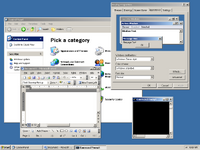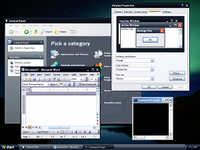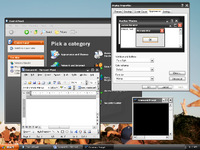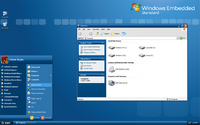Windows XP\Server 2003 Microsoft Themes
Installer
%SystemRoot%\Resources\Themes
Universal Theme Patcher
Windows 3.1x\NT 3.x — XP
Classic 3.1 Version 2.0 Final
Classic 3.1 (Color) Version 1.0 Final
Classic NT 3.1 Version 2.3 Final
Windows XP\Whistler
Watercolor Version 3.0 Final
Luna (Beta) Version 3.0 Final
Luna (Release Candidate) Version 1.0 Final
Luna Version 3.1 Final
Luna (Squared) Version 1.0 Final
Corona Media Player Version 1.0 Final
Energy Version 2.0 Final
Energy (Squared) Version 2.0 Final
Energy (Media Player) Version 1.0 Final
Windows Vista\Longhorn — XP
Plex Version 7.0 Final
Slate Version 3.1 Final
Jade Version 2.2 Final
Aero Longhorn Version 2.0 Final
Aero Vista (Beta) Version 3.0 Final
Office (Aqua) Version 1.1 Final
Aero Vista (Release Candidate) Version 1.2 Final
Aero Vista Version 2.4 Final
Aero Vista (Color) Version 1.1 Final
Aero Vista (Squared) Version 1.1 Final
Office 2007 Version 2.1 Final
Aero Vista (Media Player) Version 1.0 Final
Live Vista Version 1.0 Final
Windows 7 — XP
Aero 7 (Beta) Version 2.4 Final
Aero 7 Version 11.4 Final
Aero 7 (Color) Version 1.1 Final
Aero 7 (Squared) Version 1.4 Final
Live 7 Version 1.0 Final
Aero 7 (Ribbon) Version 1.1 Final
Office 2010 Version 5.3 Final
Windows 8.x — XP
Aero 8 (Release Preview) Version 1.2 Final
Aero 8 (Preview) Version 1.0 Final
Aero 8.x Version 3.3 Final
Aero 8 (Color) Version 1.3 Final
Aero 8 (Lite) Version 2.3 Final
Windows 10 — XP
Aero 10 Version 16.0 Final
Aero Vista (Color) Version 1.1 Final
Windows 11 — XP
Aero 11 Version 15.0 Final
by Carol Bratt on June, 30 2006 at 08:06AM EDT
You’ve just gotten a new computer and it’s Windows XP. You’re thrilled to have a new machine and an upgraded operating system — that is, until you click on the Start button.
Windows XP, has a new Start Menu and a very different layout than previous releases of MS Windows; luckily you can very easily switch to the Classic view that you’re used to. Just follow the steps below:
To change the Start menu to the Classic Start menu:
- In Control Panel, double-click Appearance and Themes.
- Click Taskbar and Start Menu.
- On the Start Menu tab, click Classic Start menu and then click OK.
If you want the Windows Classic desktop feel and functionality, you can change the desktop theme to the Windows Classic theme:
- Right-click an empty space on the desktop, and then click Properties.
- On the Themes tab, click Windows Classic in the Theme box.
- Click OK.
Now that everything is familiar and comfortable you’re ready to start cruising Windows XP!
Visit Carol’s web site to learn more tips like this one!
In this Windows how-to, Digital Connector Jessica will show you how to change the appearance of your Windows XP desktop. Specifically, she addresses how you can use the classic Windows theme using the XP themes feature. For more on modifying the appearance of your Windows XP desktop, take a look!
Want to master Microsoft Excel and take your work-from-home job prospects to the next level? Jump-start your career with our Premium A-to-Z Microsoft Excel Training Bundle from the new Gadget Hacks Shop and get lifetime access to more than 40 hours of Basic to Advanced instruction on functions, formula, tools, and more.
Buy Now (97% off) >
Other worthwhile deals to check out:
- 97% off The Ultimate 2021 White Hat Hacker Certification Bundle
- 98% off The 2021 Accounting Mastery Bootcamp Bundle
- 99% off The 2021 All-in-One Data Scientist Mega Bundle
- 59% off XSplit VCam: Lifetime Subscription (Windows)
- 98% off The 2021 Premium Learn To Code Certification Bundle
- 62% off MindMaster Mind Mapping Software: Perpetual License
- 41% off NetSpot Home Wi-Fi Analyzer: Lifetime Upgrades
Last Updated: 07/06/2023
[Time to Read: ~3-5 minutes]
Windows Classic.theme is considered a type of Microsoft Windows Desktop Theme file. It is most-commonly used in Windows XP developed by Microsoft. It uses the THEME file extension and is considered a System (Microsoft Windows Desktop Theme) file.
The first version of Windows Classic.theme for Windows Vista was introduced on 11/08/2006 in Windows Vista.
On 10/25/2001, version XP was released for Windows XP.
Windows Classic.theme is included in Windows XP and Windows Vista.
Below, you find comprehensive file information, instructions for simple THEME file troubleshooting, and list of free Windows Classic.theme downloads for each available file version.
What are Windows Classic.theme Error Messages?
General Windows Classic.theme Runtime Errors
Windows Classic.theme file errors often occur during the startup phase of Windows, but can also occur while the program is running.
These types THEME errors are also known as “runtime errors” because they occur while Windows is running. Here are some of the most common Windows Classic.theme runtime errors:
- Windows Classic.theme could not be found.
- Windows Classic.theme error.
- Windows Classic.theme failed to load.
- Error loading Windows Classic.theme.
- Failed to register Windows Classic.theme / Cannot register Windows Classic.theme.
- Runtime Error — Windows Classic.theme.
- The file Windows Classic.theme is missing or corrupt.
Microsoft Visual C++ Runtime Library
Runtime Error!
Program: C:\Windows\Resources\Themes\Windows Classic.theme
This application has requested the Runtime to terminate it in an unusual way.
Please contact the application’s support team for more information.

Most THEME errors are due to missing or corrupt files. Your Windows Classic.theme file could be missing due to accidental deletion, uninstalled as a shared file of another program (shared with Windows), or deleted by a malware infection. Furthermore, Windows Classic.theme file corruption could be caused from a power outage when loading Windows, system crash while loading or saving Windows Classic.theme, bad sectors on your storage media (usually your primary hard drive), or malware infection. Thus, it’s critical to make sure your anti-virus is kept up-to-date and scanning regularly.
How to Fix Windows Classic.theme Errors in 3 Steps (Time to complete: ~5-15 minutes)
If you’re encountering one of the error messages above, follow these troubleshooting steps to resolve your Windows Classic.theme issue. These troubleshooting steps are listed in the recommended order of execution.
Step 1: Restore your PC back to the latest restore point, «snapshot», or backup image before error occurred.
To begin System Restore (Windows XP, Vista, 7, 8, and 10):
- Hit the Windows Start button
- When you see the search box, type «System Restore» and press «ENTER«.
- In the search results, find and click System Restore.
- Please enter the administrator password (if applicable / prompted).
- Follow the steps in the System Restore Wizard to choose a relevant restore point.
- Restore your computer to that backup image.
If the Step 1 fails to resolve the Windows Classic.theme error, please proceed to the Step 2 below.

Step 2: Run SFC (System File Checker) to restore the corrupt or missing Windows Classic.theme file.
System File Checker is a utility included with every Windows version that allows you scan and restore corrupted system files. Use the SFC tool to fix missing or corrupt Windows Classic.theme files (Windows XP, Vista, 7, 8, and 10):
- Hit the Windows Start button
- In the search box, type «cmd» but DO NOT PRESS «ENTER».
- Press and hold «CTRL-Shift» on your keyboard while pressing «ENTER«.
- You’ll be prompted with a permission dialog box.
- In the box, click «YES«.
- You should have a black screen with a blinking cursor.
- In that black screen, type «sfc /scannow» and hit «ENTER«.
- SFC will begin scanning for Windows Classic.theme issues and any other system file problems.
- Follow any on-screen commands to complete the process.
Please be aware that this scan might take a while, so please be patient while it is working.
If this Step 2 fails as well, please proceed to the Step 3 below.
Step 3: Perform a Windows Update.
When the first two steps haven’t solved your issue, it might be a good idea to run Windows Update. Many Windows Classic.theme error messages that are encountered can be contributed to an outdated Windows Operating System. To run Windows Update, please follow these easy steps:
- Hit the Windows Start button
- In the search box, type «Update» and press «ENTER«.
- In the Windows Update dialog box, click «Check for Updates» (or similar button depending on your Windows version)
- If updates are available for download, click «Install Updates«.
- After the update is completed, restart your PC.
If Windows Update failed to resolve the Windows Classic.theme error message, please proceed to next step. Please note that this final step is recommended for advanced PC users only.

If Those Steps Fail: Download and Replace Your Windows Classic.theme File (Caution: Advanced)
If none of the previous three troubleshooting steps have resolved your issue, you can try a more aggressive approach (Note: Not recommended for amateur PC users) by downloading and replacing your appropriate Windows Classic.theme file version. We maintain a comprehensive database of 100% malware-free Windows Classic.theme files for every applicable version of Windows. Please follow the steps below to download and properly replace you file:
- Locate your Windows operating system version in the list of below «Download Windows Classic.theme Files».
- Click the appropriate «Download Now» button and download your Windows file version.
- Copy the file into the appropriate directory for your Windows version:
- Restart your computer.
Windows Vista: C:\Windows\Resources\Themes\
Windows XP: C:\Windows\Resources\Themes\
If this final step has failed and you’re still encountering the error, you’re only remaining option is to do a clean installation of Windows XP.
GEEK TIP : We must emphasize that reinstalling Windows will be a very time-consuming and advanced task to resolve Windows Classic.theme problems. To avoid data loss, you must be sure that you have backed-up all of your important documents, pictures, software installers, and other personal data before beginning the process. If you are not currently backing up your data, you need to do so immediately.
Download Windows Classic.theme Files (Malware-Tested 100% Clean)
CAUTION : We strongly advise against downloading and copying Windows Classic.theme to your appropriate Windows system directory. Microsoft typically does not release Windows THEME files for download because they are bundled together inside of a software installer. The installer’s task is to ensure that all correct verifications have been made before installing and placing Windows Classic.theme and all other THEME files for Windows. An incorrectly installed THEME file may create system instability and could cause your program or operating system to stop functioning altogether. Proceed with caution.
Files Related to Windows Classic.theme
THEME Files Related to Windows Classic.theme
| File Name | Description | Software Program (Version) | File Size (bytes) | File Location |
|---|---|---|---|---|
| hc2.theme | Microsoft Windows Desktop Theme | Windows 10 | 2541 | C:\Windows\Resources\Ease of Access Themes\ |
| Luna.theme | Microsoft Windows Desktop Theme | Windows XP | 1222 | C:\Windows\Resources\Themes\ |
| classic.theme | Microsoft Windows Desktop Theme | Windows 7 | 1601 | C:\Windows\Resources\Ease of Access Themes\ |
| Windows Classic.theme | Microsoft Windows Desktop Theme | Windows Vista | 3057 | C:\Windows\Resources\Themes\ |
| ZA.theme | Microsoft Windows Desktop Theme | Windows 7 | 2431 | C:\Windows\Globalization\MCT\MCT-ZA\Theme\ |
You are downloading trial software. The purchase of a one-year software subscription at the price of $39.95 USD is required to unlock all software features. Subscription auto-renews at the end of the term (Learn more). By clicking the «Start Download» button above and installing «Software», I acknowledge I have read and agree to the Solvusoft End User License Agreement and Privacy Policy.
Windows XP themes are customizations of the graphical user interface of the Windows XP operating system. Luna, Royale, Zune, and Embedded are official themes designed for Windows XP by Microsoft. Since Windows XP, themes include «visual styles«. By default, the Luna theme is preinstalled on Windows XP Home / Professional, the Royale (Energy Blue) theme is preinstalled on Windows XP Media Center Edition and the Embedded theme is preinstalled on Windows XP Embedded. All of the themes are compatible with all Windows XP editions. Compared to previous versions of Windows, the new scheme has a larger emphasis on the graphical appeal of the operating system, using bitmaps throughout the interface with rounded edges on each window. Since Luna’s introduction, the scheme has been supplemented in Windows XP Media Center Edition 2005 with Royale, and Royale Noir, a Zune-derived edition of the Royale scheme.
Luna[]
Luna (meaning Moon in Spanish, Bulgarian, Slovene, Serbian, Romanian, Russian, Latin, and Italian) is the codename for the default visual theme of Windows XP.
Officially known as Windows XP style, the theme is available in three color schemes: Blue (default) (codenamed NormalColor), Olive Green (codenamed Homestead), and Silver (codenamed Metallic). The code names for these color themes can be observed in the file paths.
Default Luna
Silver Luna
Olive Green Luna
Windows Classic[]
Classic grey theme
The «Windows classic style« theme is also available in Windows Vista and Windows 7 but must be enabled by the user. Users accustomed to older Windows versions such as Windows 2000 or Windows 98 may find it more comfortable to use. In addition to turning off visualizations, this option also offers relatively better performance and greater color and font customization options. The classic theme is also used for Safe mode and Win32 console windows in Windows XP.
Royale[]
Energy Blue desktop, featuring the new Royale theme.
Royale (also known as «Media Center style« and the blue color scheme is also known as «Energy Blue«) is a GUI art concept produced by Microsoft and introduced in 2004 only in Windows Media Center desktops and Windows XP Tablet PC Edition Tablet PCs.
It is composed of a new wallpaper (inspired by Bliss), a desktop theme and skins. The new Energy Bliss wallpaper is heavily inspired by the original Bliss but now is generated artificially with computer graphics (CG) rendering.
The concept presents a brilliant, relucent, vivid and faux-reflective color scheme with intense blue and green colors, somewhat reminiscent of the default blue Microsoft Office 2003 theme. Parts of the theme also compliment with the look of Windows Media Player 10 and Windows Media Center. The theme also foreshadows the look of Windows Vista, released two years later.
Availability[]
The Energy Blue theme was originally made available in December 2004. On April 7, 2005, Microsoft New Zealand[1] had made the Royale theme and the wallpapers for the New Zealand theme available for download[2] for all editions of XP through Windows Genuine Advantage on its website but no longer exists in 2019. Because of the freeware nature of this package, it had also been available on software download websites, such as Softpedia at one time.[3]
Microsoft did also release a Windows Media Player visualization and skin at one time. The skin was released in Experience Pack for Tablet PC and was available for free,[4] but the installer only installed it on Windows XP Tablet PC Edition devices, for which it was licensed.
Royale Noir[]
Royale Noir theme desktop.
The Royale Noir theme looks like a darkened version of Energy Blue, having a blackish and bluish to purple tint. Royale Noir has a black start button, which changes to green when the mouse hovers over it.
As Royale Noir was leaked and not finalized by Microsoft, it has been noted for some imperfections.
In 2006, oddbasket developed a finalized version of the theme known as Royale Remixed. A common misconception is that Royale Noir and Royale Remixed are the same theme.
Zune theme[]
Zune theme desktop, featuring the new orange start button.
A few weeks after Royale Noir was leaked, Zune was officially released as a new desktop theme to accompany the release of Microsoft’s new Zune media player. Just like Royale Noir, Zune appears to be based on the Energy Blue theme. Zune displayed a brown to light shadow style. The Zune theme was the first to include a different color start button from the green XP one or the original grey one from the Classic theme.
It is not known whether or not Royale Noir was a beta for Zune.
Embedded theme[]
Embedded theme desktop, a darkened version of Energy Blue.
The “Embedded” theme was taken from “Windows Embedded Standard CTP Refresh” edition. It is similar to Energy Blue, featuring a mix of dark blue colors combined with a new wallpaper.
Third-party themes[]
Windows only loads a visual style that bears a valid Microsoft digital certificate.[5] As such, third-party visual styles can only be used if one of the Windows files called uxtheme.dll is altered to allow unsigned visual styles.[6][7] Microsoft is aware of such a practice and suggests obtaining a newer revision of the patched uxtheme.dll file in case problems occur after Microsoft’s own updates to the file have been applied (typically through an OS service pack).[8]
References[]
- ↑ «Desktop Backgrounds for Windows Genuine Windows download». Microsoft. Archived from the original on 2006-02-07.
- ↑ «Royale Theme». Microsoft. Archived from the original on 2005-11-28.
- ↑ «Royale Theme». Archived from the original on 2006-04-07.
- ↑ Kendrick, James (2005-07-23). «I hate Outlook with the Energy Blue theme». Gigaom. GigaOmniMedia. Archived from the original on 2014-06-20. Retrieved 2014-06-20.
- ↑ Orlowski, Andrew (2001-02-16). «Compatibility woes derail Windows XP Visual Styles». The Register (Situation Publishing). Retrieved 2014-06-16.
- ↑ Jijau, Dragos (2007-01-18). «»Hack» Windows XP Visual Styles». SoftNews NET. Softpedia. Retrieved 2014-06-16.
- ↑ Fitzpatrick, Jason (2008-09-30). «How to Use Custom Windows Visual Styles». Lifehacker. Gawker Media. Retrieved 2014-06-16.
- ↑ «Third-party themes programs may not work as expected after you install Windows XP Service Pack 3». Microsoft Support. 2008-05-06. Retrieved 2012-04-30.
See also[]
- Features new to Windows XP
- Windows Aero
External links[]
- Windows XP visual styles at Wikipedia
|
|
Wikipedia (article: Windows XP visual styles ) This page uses Creative Commons Licensed content from Wikipedia (view authors). |
|---|
|
Microsoft Windows family |
|---|
| Versions • Components • History |
| Original |
| DOS-based |
| Windows 1.0 • Windows 2.0 • Windows 2.1 (Windows/286 • Windows/386) • Windows 3.0 • Windows 3.1 |
| Windows 9x |
| Windows 95 • Windows 98 • Windows Me |
| Windows NT |
| Early versions |
| Windows NT 3.1 • Windows NT 3.5 • Windows NT 3.51 • Windows NT 4.0 • Windows 2000 |
| Client |
| Windows XP (development) • Windows Vista (editions • development) • Windows 7 (editions • development) • Windows 8 • Windows 10 • Windows 11 |
| Windows Server |
| Server 2003 • Server 2008 (2008 R2) • HPC Server 2008 • Home Server • Small Business Server • Essential Business Server • Windows Server 2012 • Windows Server 2016 • Windows Server 2019 • Windows Server 2022 |
| Specialized |
| Windows Embedded • Windows PE • Windows Fundamentals for Legacy PCs |
| Mobile |
| Windows Mobile • Windows Phone |
| Cancelled |
| Cairo • Nashville • Neptune • Odyssey • Windows 10X |
| Related |
| Metro • Midori • OS/2 • Windows Aero • Windows Setup • Windows XP themes • Microsoft Plus! |