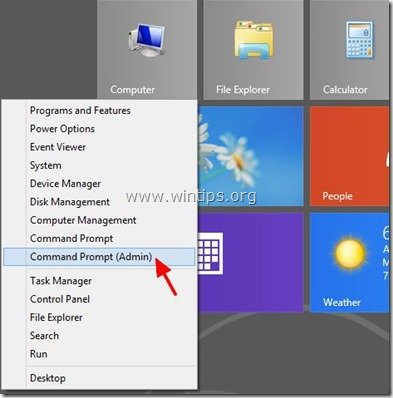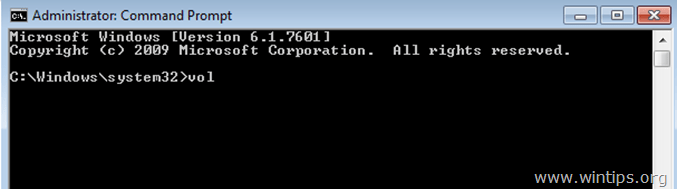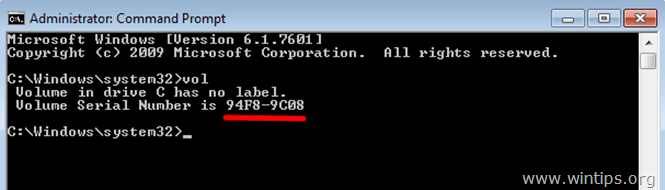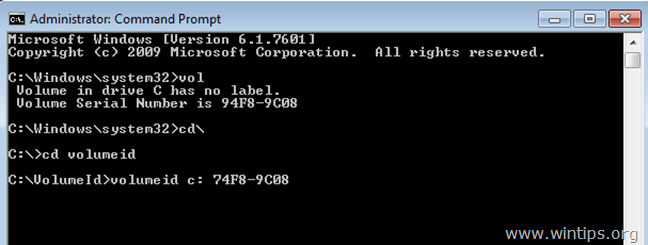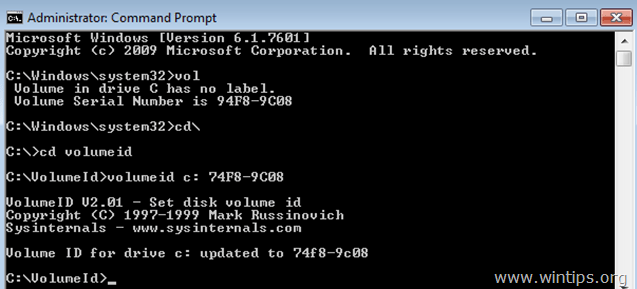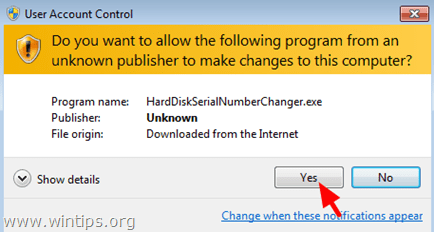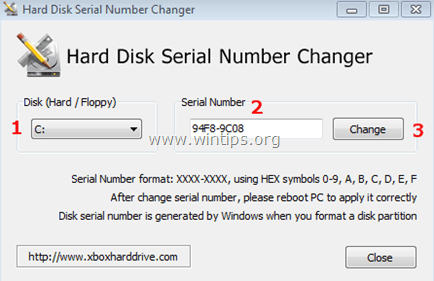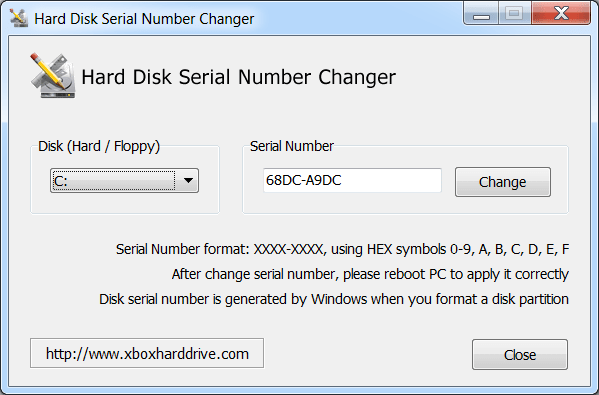The Volume Serial Number (also known as VSN) is a unique serial number that is assigned to an optical disk (CD or DVD) or a hard drive after formatting. The Volume Serial Number was added by Microsoft and IBM so that the operating system could recognize if an optical disk or a drive is changed on the system. By that time the only way to determine this, was the volume label (Volume Name) that the user defined to each storage disk. But that way, there was a problem if a user gave the same (Volume) name to two (or more) disks. To bypass this problem, Microsoft and IBM decided to assign a new unique number in hexadecimal form (called ‘Volume Serial Number’ or ‘Volume ID’ or ‘VSN’) when a drive (optical disk or hard drive) was formatted.
In simple words, the Volume Serial Number indicates the exact time {Date, Month, Year & Time (Hour, Minute & Second)} of format operation. The VSN is changed anytime you format the disk, so if you re-install Windows and you format the system disk, Windows will ask again for activation.
Taking advantage of VSN, some software vendors use the Volume Serial Number to avoid pirate copying of their products. This means that software from these vendors can not run if the Volume Serial Number is different from the VSN of the product’s original optical disk that was shipped or of the hard drive that the software was first installed. Also this technique was previously used by multiplayer game vendors to ban the gamers that tried to cheat. Nowadays, this method is useless because the game or software vendors now use the hardcoded serial number (HDD Manufacture’s S/N that is embedded into the firmware) to identify (ban) cheaters or they ban the CD key.
In this article you will find detailed instructions on how to change the hard drive’s Volume Serial Number (aka Volume ID or VSN).
How to change HDD Volume Serial Number (VolumeID).
Option 1: Using Sysinternals VolumeID changer.
VolumeID by Mark Russinovich, is another freeware tool that helps you to change the Volume IDs of drives from command line window.
1. Download VolumeID.
2. Extract «volumeid.zip» file contents and move the extracted files («Volumeid.exe» & «Eula.txt«) to the root of C: drive.
3. Open an elevated command prompt. To do that:
In Windows 7, Vista & XP: 1. Go to Start > All Programs. 2. Click to expand Accessories. 2. Right click on Command Prompt and choose “Run as administrator”
In Windows 8
Right-click at the screen’s bottom-left corner and from the pop-up menu, choose “Command Prompt (Admin)”.
4. Let’s say that we want to change the Volume serial number of the system drive C:.
Inside the command prompt window, type the following command to see the current Volume Serial Number of C: drive
vol
4a. The «vol» command should return the Volume Serial Number. In this example the VSN is «94F8-9C08«.
– To change the current VSN –
5. Navigate to the root folder of Disk C: (where «volumeid.exe» is located/saved) and type the following command:
volumeid <driveletter:> xxxx-xxxx
* As <driveletter:> : type the drive of the disk (drive or volume) that we want to change the VSN («C:»).
** As xxxx-xxxx : type the new Volume Serial Number (e.g. 74F8-9C08).
In this example I want to change the VSN of disk C: and I have changed only one character (the first) of the old VSN to specify the new one. So the full command should be:
volumeid c: 74F8-9C08
5. When «volumeid» command updates the Volume ID of your drive, close the command prompt window and restart your computer.
Option 2: Using Hard Disk Serial Number Changer.
Update: The download link is not working anymore (removed).
The second free tool you can use to change the Volume Serial Number is called Hard Disk Serial Number Changer. The program can change only the HDD’s Volume Serial Number and not the Hardcoded Serial Number.
1. Download Hard Disk Serial Number Changer.
2. Right-click at HardDiskSerialNumberChanger.exe & select Run as Administrator.
3. Accept the UAC warning message.
4. Choose the disk that you want to change the Serial Number. (e.g. «C:»).
5. Type the new serial number at this form XXXX-XXXX.
6. Press Change.
7. Click Yes and reboot your computer.
That’s it!
Программа позволяет сменить уникальный идентификатор жесткого диска. Можно ввести новый серийный номер вручную или сгенерировать его в автоматическом режиме.
Дата обновления:
03.11.2020
Разработчик:
XboxHarddrive
Версия Windows:
Windows XP, Windows Vista, Windows 7, Windows 8, Windows 8.1, Windows 10
Hard Disk Serial Number Changer – приложение для Windows, функцией которого является изменение серийного номера жесткого диска. Утилита не требует установки на компьютер и отличается простым интерфейсом.
Зачем нужно менять серийный номер?
Программа позволяет изменить идентификатор Volume ID, который назначается при форматировании жесткого диска. Эта функция поможет обойти защиту некоторых приложений и игр, привязанную к номеру тома. Кроме того, есть возможность сбросить пробный период для программ, имеющих ограниченный срок действия лицензии.
Стоит отметить, что к идентификатору могут быть привязаны и действующие ключи купленных ранее утилит. По этой причине рекомендуется сохранить данные перед началом использования, чтобы не утратить активацию.
Изменение идентификатора
После запуска программы необходимо выбрать жесткий диск из выпадающего списка. При этом приложение автоматически сгенерирует новый серийный номер. Пользователи могут ввести значение идентификатора вручную. Он должен состоять из восьми символов и включать в себя цифры и заглавные буквы латинского алфавита.
Далее следует нажать кнопку Change и дождаться уведомления об успешном выполнении операции. Затем необходимо перезагрузить компьютер. Если вы хотите убедиться в том, что серийный номер был изменен, рекомендуем установить утилиту AIDA64 Extreme Edition и посмотреть характеристики жесткого диска.
Особенности
- приложение можно скачать и использовать бесплатно;
- утилита позволяет изменить серийный номер жесткого диска;
- есть возможность сгенерировать идентификатор или ввести его вручную;
- после смены Volume ID необходимо перезагрузить компьютер;
- утилита не требует установки;
- программа совместима с актуальными версиями Windows.
0,6 Мб (скачиваний: 1279)
PC Manager Microsoft
Windows 10, Windows 11 Бесплатно
Приложение содержит набор инструментов для оптимизации работы компьютера. Пользователи могут удалить ненужные программы и временные файлы, а также очистить память.
ver 2.3
SmartThings
Windows 10 Бесплатно
Приложение предназначено для управления смарт телевизорами, кондиционерами, холодильниками и другими приборами от Samsung. Можно контролировать статус устройств.
ver 1.21192.2.0
ShellExView
Windows XP, Windows Vista, Windows 7, Windows 8, Windows 8.1, Windows 10 Бесплатная
С помощью приложения можно узнать, какие расширения зарегистрированы в системе. Поддерживается функция блокировки отдельных оболочек и просмотра их свойств.
ver 2.01
UltraDefrag
Windows XP, Windows Vista, Windows 7, Windows 8, Windows 8.1, Windows 10 Бесплатная
Программа позволяет выполнить дефрагментацию жестких дисков с целью повышения скорости чтения и записи данных. Можно создавать скрипты для автоматизации работы.
ver 7.1.4
DiskGenius
Windows XP, Windows Vista, Windows 7, Windows 8, Windows 8.1, Windows 10 Бесплатная
Приложение позволяет сканировать носители с целью восстановления ранее удаленной информации. Есть возможность создавать, удалять и форматировать разделы.
ver 5.4.1.1178
O O Defrag
Windows 7, Windows 8, Windows 8.1, Windows 10 Бесплатная
Приложение позволяет выполнить дефрагментацию жесткого диска с целью повышения скорости чтения и записи данных. Поддерживается функция очистки от ненужных файлов.
ver 24.1.6505
Partition Guru
Windows XP, Windows Vista, Windows 7, Windows 8, Windows 8.1, Windows 10 Бесплатная
Утилита предназначена для работы с разделами жестких дисков. Поддерживаются все типы носителей и файловых систем. Есть функция восстановления удаленной информации.
ver 4.9.5.508
Remote Desktop Manager
Windows XP, Windows Vista, Windows 7, Windows 8, Windows 8.1, Windows 10 Бесплатная
Приложение предназначено для управления виртуальными машинами и удаленными соединениями. Есть возможность создать безопасное централизованное хранилище паролей.
ver 2021.1.19.0

i ballyscanlon/Stockbyte/Getty Images
Whenever your Windows OS formats a hard disk drive, it assigns a new generated serial number to the drive. This serial number, as opposed to the hardware serial number the disk drive was manufactured with, is used by software applications to identify the drive and is sometimes used prevent multiple activations of the same software on other computers. If you’re trying to replace your old hard drive with a new one, however, the different serial numbers may create with software association. Using a serial number changer, you can quickly change your new drive’s serial number to match your old one’s and avoid software association issues.
Retrieving old serial number
Click the Windows or «Start» icon and click «All Programs,» and then «Accessories.» Click «System Tools» and then «System Information» to open the system information window.
Expand «Components,» then «Storage» and click «Drives» to open the information page for the system’s drives.
Write down your old drive’s serial number, represented by 8 HEX symbol and found next to the «Volume Serial Number» category.
Changing your new drive’s serial number
Download a serial number changer. A link to a free serial changing tool can be found in the Resources. Open the changer once the download is complete.
Select your current drive’s letter from the «Drives» category and replace the serial number with the one you’ve written down. Click «Change» and then «Yes» on the prompt that pops up.
Reboot your computer. Your new drive’s serial number now matches the original’s.
References
Tips
- You can use a serial number changer to change a drive’s serial number to any combination of 8 HEX symbols. You can also use it to change the serial numbers of individual drive partitions.
Writer Bio
Paul Molina began writing professionally in 2010. He holds an Associate of Arts in biology and tends to focus his writing on various health and science topics. Molina is currently pursuing a Bachelor of Science in chemistry from Florida International University.
|
Файлы — Hard Disk Serial Number Changer 1.0Бесплатная программа для изменения серийного номера жесткого диска и твердотельного накопителя. Не требует установки и может запускаться прямо с флешки. Сайт SoftSlot.com не несет ответственности за файл, который вы скачиваете. То же самое относится и к информации о программе. Мы не распространяем серийные номера или кряки к программам, и не несем ответственности за их неправильное использование. Популярные программы в категории — «Жесткий диск»
|
A volume serial number (also called a VSN) is a unique serial number that, when formatted, is assigned to an optical disk (CD or DVD) as a hard disk. The volume serial no. was added by Microsoft and IBM so that the operating system could identify whether the optical drive or drive was changed by the system. Currently, the only way to find out is a user-defined volume label (volume name) on each storage disk. But this problem occurs when the user gives the same (Volume) name to two (or more) disks. To prevent this problem, Microsoft and IBM decided to provide a new unique number in hexadecimal format (called a “volume serial number” or “volume ID” or “VSN”) when formatting the drive (optical disk or hard disk).
Simply put, the volume serial no. identifies the exact time {date, month, year, and time (hour, minute, and second)} of the formatting operation. The VSN changes as the disk is formatted, so if you reinstall Windows and format the system disk, Windows will ask for activation again.
Because of VSN’s benefits, some software vendors use the volume serial number to prevent piracy of their products. This means that software from these vendors will not run if the volume serial no. differs from the VSN on the original optical disc of the supplied product or on the hard disk where the software was first installed. This technique has also been used in the past by multiplayer vendors to prevent players from cheating. Nowadays, this method is useless because game or software vendors now use a hard-coded serial number (S / N manufacturer’s HDD built into the firmware) to identify (disable) fraudsters or ban CD keys.
The hard disk volume serial number is a unique identifier assigned to a hard disk drive by the manufacturer. Changing the hard disk volume serial number is not a recommended practice and can cause serious problems, including:
- Invalidating software licenses: Some software licenses are tied to the hard disk volume serial number, and changing the serial number can cause the license to become invalid.
- Corrupting data: Altering the hard disk volume serial number can cause data on the drive to become corrupted or unreadable.
- Causing boot failures: Changing the hard disk volume serial number can cause the operating system to be unable to locate the boot partition, leading to boot failures.
- Triggering security alerts: Changing the hard disk volume serial number can trigger security alerts, especially in enterprise environments.
Due to these risks, it is recommended not to change the hard disk volume serial number. If you need to replace a hard disk drive, use a new drive with a different volume serial number rather than attempting to change the serial number of the existing drive.
This article provides step-by-step instructions for changing the volume number on your hard disk (or volume ID or VSN).
How to check HDD Volume Serial Number (VolumeID).
USING SYSINTERNALS VOLUME CHANGER.
VolumeID by Mark Russinovich is another freeware tool that helps you to change the Volume IDs of drives from the command line window.
1. Download VolumeID.
2. Extract the “volumeid.zip” file contents and move the extracted files (“Volumeid.exe” & “Eula.txt“) to the root of C: drive.
3. Open an elevated command prompt. To do that:
In Windows 7, Vista & XP:
1. Go to Start > All Programs.
2. Click to expand Accessories.
3. Right-click on Command Prompt and choose “Run as administrator”
4. Let’s say that we want to check the Volume serial number of the system drive C:.
Inside the command prompt window, type the following command to see the current Volume Serial Number of C: drive
Type:-vol and press enter
The “vol” command should return the Volume Serial Number. In this example, the VSN is “94F8-9C08“.
How to change Hard Disk’s Volume Serial Number
1.First download HardDiskSerialNumberChanger
Download here HardDiskSerialNumberChanger
2.Run HardDiskSerialNumberChanger.exe to change the serial number
3.Select Drive volume to change serial no.
4. Enter Serial no. and click on change.
5. Reboot your pc and you’re Done.
Alternative Method change the VSN of a hard disk
The Volume Serial Number (VSN) of a hard disk is a unique identifier assigned to it by the operating system during formatting. It is used by the operating system to identify and track the disk and its files. Changing the VSN can be useful in certain situations, such as when you need to create a duplicate copy of a disk or when you want to evade licensing or registration requirements for software.
However, it’s important to note that changing the VSN of a hard disk can be a risky procedure, and it can potentially damage the data on the disk. Therefore, it’s recommended to back up all important data on the disk before attempting to change the VSN.
Here are the steps to change the VSN of a hard disk:
- Open the Command Prompt as an administrator by pressing the Windows key + X and selecting “Command Prompt (Admin)” from the menu.
- In the Command Prompt, type “diskpart” and press Enter. This will open the Diskpart utility.
- Type “list volume” and press Enter. This will display a list of all the volumes on your computer.
- Identify the volume whose VSN you want to change and note its volume number.
- Type “select volume X” (replace X with the volume number of the disk) and press Enter.
- Type “uniqueid disk” and press Enter. This will display the current VSN of the disk.
- To change the VSN, type “uniqueid disk ID=newid” (replace ID with the current VSN displayed in the previous step, and replace newid with the new VSN that you want to assign to the disk).
- Press Enter. You should see a message saying “Disk ID successfully changed.”
- Type “exit” to close Diskpart.
- Restart your computer to ensure that the new VSN is recognized by the operating system.
Again, it’s important to note that changing the VSN of a hard disk can have unintended consequences, and it’s recommended to proceed with caution and backup important data beforehand.
Useful Links:-
- Delta Tutorials
- HMI Demo examples
- PLC Tutorials
- Rockwell Tutorials
- WinCC Siemens Tutorials
- Wonderware Intouch Tutorials