What is wscript.exe?
The wscript.exe file belongs to the Microsoft Windows Operating System. Note that wscript.exe is also known as Windows Script, a service that provides the Windows system with scripting abilities. Unfortunately, cyber criminals often use the names of legitimate processes and files to disguise malware. It is possible that the wscript.exe might also be used for this purpose.
More about wscript.exe
Typically, the wscript.exe executable can be located in «C:\Windows\System32«, a Windows folder that contains operating system files, however, if the wscript.exe filename is used to disguise malware, this file is placed in another folder and/or will have a different name (for example, wcript.exe).
Typically, cyber criminals give names very similar to legitimate files to avoid suspicion. Furthermore, when a malicious process is running in Task Manager, it usually contains a graphic icon beside it, when in fact it should have a system icon. Note that virus detection engines sometimes detect legitimate files as threats (provide ‘false positive’ results).
This usually happens due to errors/mistakes in databases. Fortunately, these issues are generally fixed quickly, however, in some cases, the reverse can happen: malicious files are named as legitimate system files, and thereby bypass virus engines and infect computers.
These malicious files can be used to infect computers with high-risk malware that might be designed to steal sensitive, personal details (passwords, logins of personal, banking accounts, and so on), log keystrokes, proliferate other viruses, etc.
In summary, such programs might cause data/financial loss, privacy, browsing safety issues, and various other problems. If a computer is infected with a program of this type, it should be eliminated immediately.
| Name | wscript.exe trojan |
| Threat Type | Trojan, False positive detection, Password-stealing virus, Banking malware, Spyware |
| Detection Names (malicious wscript.exe file) |
Avast (Win32:Vitro), BitDefender (Win32.Virtob.Gen.12), ESET-NOD32 (Win32/Virut.NBP), Kaspersky (Virus.Win32.Virut.ce), Full List (VirusTotal) |
| Malicious Process Name (malicious wscript.exe file) |
Microsoft (r) Windows Based Script Host |
| Symptoms | Trojans are designed to stealthily infiltrate the victim’s computer and remain silent, and thus no particular symptoms are clearly visible on an infected machine. |
| Distribution methods | Infected email attachments, malicious online advertisements, social engineering, software ‘cracks’. |
| Additional Information | wscript.exe is a genuine Microsoft Windows process. However, some cyber criminals use it to disguise malware. |
| Damage | Stolen banking information, passwords, identity theft, victim’s computer added to a botnet. |
| Malware Removal (Windows) |
To eliminate possible malware infections, scan your computer with legitimate antivirus software. Our security researchers recommend using Combo Cleaner. |
More examples of malicious processes used to disguise malware
Cyber criminals use names of various legitimate processes/files to disguise malicious files. Some examples of files that could also be used to disguise malware are csrss.exe, msfeedssync.exe, and gwx.exe. Be sure that any detected files are genuine threats, and only then remove them, otherwise this might lead to loss of legitimate operating system files.
How did wscript.exe infiltrate my computer?
There is more than one way to distribute/proliferate malicious files and programs. Frequently, cyber criminals use spam campaigns, fake software updaters, trojans, software ‘cracking’ tools, or untrustworthy software download sources.
Spam campaigns send emails with files attached, which are usually MS Office documents, archive files, PDF documents, executables (like .exe), JavaScript files, and so on. If opened, these download and install malware.
Fake software update tools infect systems by downloading and installing malicious programs rather than installing updates, or by exploiting bugs/flaws of installed and outdated software. Trojans are malicious programs. To cause any damage, however, they must already be installed. Once installed, they cause download and installation of malware.
Activation (‘cracking’) tools are programs that allow users to illegally bypass activation of software free of charge, however, cyber criminals can use them to proliferate malware.
Third party downloaders, freeware download websites, free file hosting websites, Peer-to-Peer (P2P) networks such as eMule, torrent clients and other dubious download sources are often used to present infected files as legitimate. People who download and open them, often cause installation of malicious programs.
How to avoid installation of malware?
Avoid opening attachments or links that are included in irrelevant emails that are received from unknown, suspicious addresses. Emails of this type should not be trusted or their contents (web links, attachments) opened. Download software from official, trustworthy websites. Do not use the tools mentioned above.
Keep installed software up-to-date, however, use tools or functions provided by official software developers. Do not use third party tools to activate software. This is illegal and often causes damage to the system (computer infections). Have reputable anti-virus or anti-spyware software installed and perform regular virus scans.
If you believe that your computer is already infected, we recommend running a scan with Combo Cleaner Antivirus for Windows to automatically eliminate infiltrated malware.
Screenshot of a malicious wscript.exe file detected as a threat by multiple virus engines:
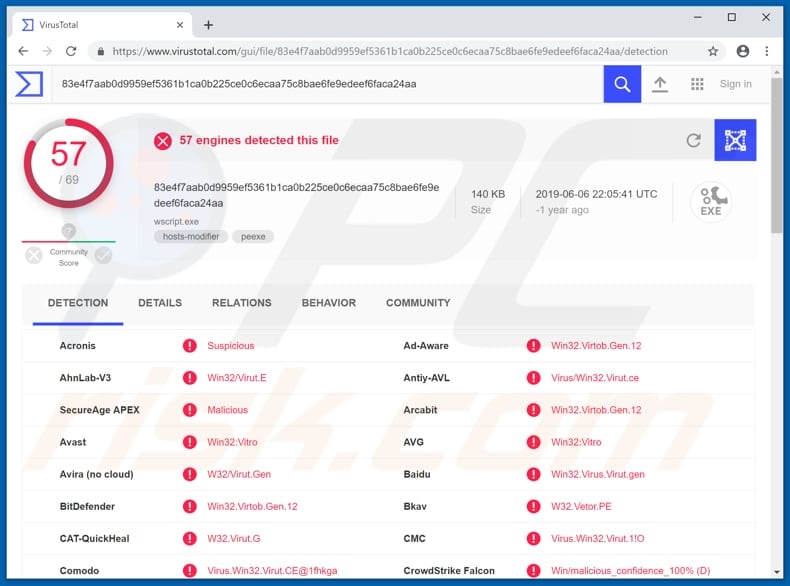
Instant automatic malware removal:
Manual threat removal might be a lengthy and complicated process that requires advanced IT skills. Combo Cleaner is a professional automatic malware removal tool that is recommended to get rid of malware. Download it by clicking the button below:
▼ DOWNLOAD Combo Cleaner
By downloading any software listed on this website you agree to our Privacy Policy and Terms of Use. To use full-featured product, you have to purchase a license for Combo Cleaner. 7 days free trial available. Combo Cleaner is owned and operated by Rcs Lt, the parent company of PCRisk.com read more.
Quick menu:
- What is wscript.exe?
- STEP 1. Manual removal of wscript.exe malware.
- STEP 2. Check if your computer is clean.
How to remove malware manually?
Manual malware removal is a complicated task — usually it is best to allow antivirus or anti-malware programs to do this automatically.
To remove this malware we recommend using Combo Cleaner Antivirus for Windows. If you wish to remove malware manually, the first step is to identify the name of the malware that you are trying to remove. Here is an example of a suspicious program running on a user’s computer:
If you checked the list of programs running on your computer, for example, using task manager, and identified a program that looks suspicious, you should continue with these steps:


Windows XP and Windows 7 users: Start your computer in Safe Mode. Click Start, click Shut Down, click Restart, click OK. During your computer start process, press the F8 key on your keyboard multiple times until you see the Windows Advanced Option menu, and then select Safe Mode with Networking from the list.
Video showing how to start Windows 7 in «Safe Mode with Networking»:
Windows 8 users: Start Windows 8 is Safe Mode with Networking — Go to Windows 8 Start Screen, type Advanced, in the search results select Settings. Click Advanced startup options, in the opened «General PC Settings» window, select Advanced startup. Click the «Restart now» button.
Your computer will now restart into the «Advanced Startup options menu». Click the «Troubleshoot» button, and then click the «Advanced options» button. In the advanced option screen, click «Startup settings». Click the «Restart» button. Your PC will restart into the Startup Settings screen. Press F5 to boot in Safe Mode with Networking.
Video showing how to start Windows 8 in «Safe Mode with Networking»:
Windows 10 users: Click the Windows logo and select the Power icon. In the opened menu click «Restart» while holding «Shift» button on your keyboard. In the «choose an option» window click on the «Troubleshoot», next select «Advanced options». In the advanced options menu select «Startup Settings» and click on the «Restart» button.
In the following window you should click the «F5» button on your keyboard. This will restart your operating system in safe mode with networking.
Video showing how to start Windows 10 in «Safe Mode with Networking»:



You should write down its full path and name. Note that some malware hides process names under legitimate Windows process names. At this stage, it is very important to avoid removing system files. After you locate the suspicious program you wish to remove, right click your mouse over its name and choose «Delete».
After removing the malware through the Autoruns application (this ensures that the malware will not run automatically on the next system startup), you should search for the malware name on your computer. Be sure to enable hidden files and folders before proceeding. If you find the filename of the malware, be sure to remove it.
Reboot your computer in normal mode. Following these steps should remove any malware from your computer. Note that manual threat removal requires advanced computer skills. If you do not have these skills, leave malware removal to antivirus and anti-malware programs.
These steps might not work with advanced malware infections. As always it is best to prevent infection than try to remove malware later. To keep your computer safe, install the latest operating system updates and use antivirus software.
To be sure your computer is free of malware infections, we recommend scanning it with Combo Cleaner Antivirus for Windows.
Frequently Asked Questions (FAQ)
My computer is infected with malware, should I format my storage device to get rid of it?
In most cases, malware can be removed without formatting. It can be achieved by following the steps provided in our removal guide.
What are the biggest issues that malware can cause?
It depends on the type of malware. It can encrypt files, steal sensitive information, launch DDoS attacks, inject additional malware, steal files, etc. In most cases, having a computer infected with malware leads to identity theft, monetary loss, data loss, and loss of access to personal accounts.
What is the purpose of a malware?
As a rule, cybercriminals use malware to generate revenue. In some cases, they may use malware for personal reasons, interrupt certain processes (for example, make websites inaccessible), disturb companies, etc.
How did a malware infiltrate my computer?
The most popular ways to distribute malware are to hide it in cracked software distribution pages or send emails containing malicious attachments or links. In other cases, malware infects computers via malicious drive-by downloads, files downloaded from questionable sources (like P2P networks, torrent sites, dubious pages), and fake installers.
Will Combo Cleaner protect me from malware?
Yes, Combo Cleaner can detect and remove almost all known malware. If your computer is infected with high-risk malware, run a full system scan. High-end malware can hide deep in the operating system, so running a quick scan is not enough to detect it.
*7-day Free Trial w/Credit card, no charge upfront or if you cancel up to 2 days before expiration; Subscription price varies per region w/ auto renewal unless you timely cancel; notification before you are billed; 30-day money-back guarantee; Read full terms and more information about free remover.
If you’re reading this, chances are you’ve noticed some abnormal activity on your computer lately, such as strange program errors, slower performance, sudden system crashes, or random alerts on your screen. These issues could have various origins, and one of the potential culprits is the Script Host Trojan. This crafty threat is adept at mimicking regular system processes and files, slowly but steadily undermining your computer’s normal operation. To infiltrate your system, Script Host employs diverse tactics, camouflaging itself within spam messages and harmless-looking email attachments, pretending to be legitimate software, or hiding within malicious websites that trick you into downloading the danger while believing you’re getting a helpful app.
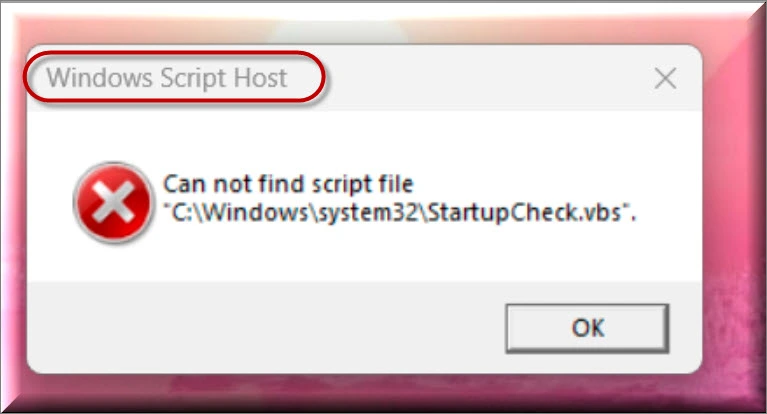
What is Script Host?
The Windows Script Host (WSH) serves as an inherent automation utility within the Windows operating system, affording system administrators the capability to run assorted scripts such as VBScript and JScript. Although tasks performed via Script Host are generally prevalent and inconspicuous, occasional occurrences of issues such as “Windows Script Host cannot find script file” might emerge. Such errors typically find their origins in registry discrepancies, malware infiltration, difficulties with VBS script files, or the presence of other compromised data. Unfortunately, it is difficult for less experienced users to detect and remove Script Host before the damage is done because, in most cases, the Trojan operates without giving its presence away. Therefore, the best way to protect your system is to embrace safe internet practices
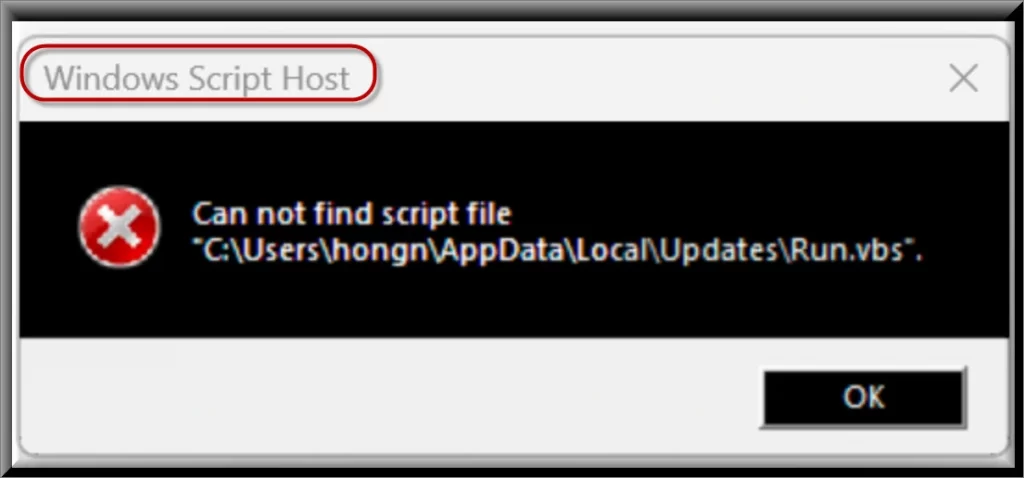
Is Script Host a Virus?
Frequently, errors within the Script Host arise as a result of malware infestation. To rectify your Script Host error, you can enlist the assistance of an antivirus application to initiate a comprehensive system scan, detecting and eliminating malicious software. With all this being said, let’s not mistake Script Host for an average virus; it’s a formidable Trojan Horse with a sinister agenda. Unlike traditional computer viruses that spread independently on files and connected devices, Script Host relies on stealth to mislead web users about its malevolent objectives. Skillfully disguised as legitimate software, it tricks the unsuspecting victims into downloading and executing it without a second thought. When the Script Host Trojan gets installed, the malicious actors gain complete control over the compromised system and can launch different types of attacks or insert Ransomware, viruses and other Trojans. For the victims, understanding the severity of this threat is crucial to implementing the necessary protection measures.
Windows Based Script Host Virus
Even though some users may mistakenly call Script Host as “the Windows Based Script Host virus”, this threat sets itself apart from most computer viruses with its stealth and advanced capabilities. Operating in the shadows, this malware can secretly acquire sensitive information from its victims, such as passwords, usernames, credit card numbers, and other personal data, posing a significant risk of fraud and identity theft. Moreover, the Trojan’s destructive potential can lead to the corruption of personal or company files, resulting in data loss and potential system corruption. And these are just a few of the malicious activities the “Windows Based Script Host Virus” could be employed for because this threat could be programmed to do absolutely anything that the cyber criminals could imagine.
Microsoft Based Script Host Virus
In contrast to typical threats, the Microsoft Based Script Host virus operates in a silent and undetectable manner. It can remain dormant on your system for long periods of time or until the hackers decide to activate it, and launch a specific attack. Skillfully camouflaging itself as ordinary system files, this malware , like Pinaview and Taskbarify, can easily avoid detection by inexperienced users. It can even disable certain antivirus programs, leaving the system exposed and helpless. Therefore, in most cases, removing the Microsoft Based Script Host virus requires specialized removal software or a detailed guide. If your computer has fallen prey to this type of malware, we strongly advise you to follow the comprehensive removal steps below to promptly eliminate any malicious traces left in your system.
SUMMARY:
Script Host Virus Removal
To try and remove Script Host quickly you can try this:
- Go to your browser’s settings and select More Tools (or Add-ons, depending on your browser).
- Then click on the Extensions tab.
- Look for the Script Host extension (as well as any other unfamiliar ones).
- Remove Script Host by clicking on the Trash Bin icon next to its name.
- Confirm and get rid of Script Host and any other suspicious items.
If this does not work as described please follow our more detailed Script Host removal guide below.
If you have a Windows virus, continue with the guide below.
If you have a Mac virus, please use our How to remove Ads on Mac guide.
If you have an Android virus, please use our Android Malware Removal guide.
If you have an iPhone virus, please use our iPhone Virus Removal guide.
Some of the steps may require you to exit the page. Bookmark it for later reference.
Next, Reboot in Safe Mode (use this guide if you don’t know how to do it).
 Uninstall the Script Host app and kill its processes
Uninstall the Script Host app and kill its processes
The first thing you must try to do is look for any sketchy installs on your computer and uninstall anything you think may come from Script Host. After that, you’ll also need to get rid of any processes that may be related to the unwanted app by searching for them in the Task Manager.
Note that sometimes an app, especially a rogue one, may ask you to install something else or keep some of its data (such as settings files) on your PC – never agree to that when trying to delete a potentially rogue software. You need to make sure that everything is removed from your PC to get rid of the malware. Also, if you aren’t allowed to go through with the uninstallation, proceed with the guide, and try again after you’ve completed everything else.
-
Uninstalling the rogue app
-
Killing any rogue processes
Type Apps & Features in the Start Menu, open the first result, sort the list of apps by date, and look for suspicious recently installed entries.
Click on anything you think could be linked to Script Host, then select uninstall, and follow the prompts to delete the app.

Press Ctrl + Shift + Esc, click More Details (if it’s not already clicked), and look for suspicious entries that may be linked to Script Host.
If you come across a questionable process, right-click it, click Open File Location, scan the files with the free online malware scanner shown below, and then delete anything that gets flagged as a threat.
Each file will be scanned with up to 64 antivirus programs to ensure maximum accuracy
This scanner is free and will always remain free for our website’s users.
This file is not matched with any known malware in the database. You can either do a full real-time scan of the file or skip it to upload a new file. Doing a full scan with 64 antivirus programs can take up to 3-4 minutes per file.
Drag and Drop File Here To Scan
Analyzing 0 s
Each file will be scanned with up to 64 antivirus programs to ensure maximum accuracy
This scanner is based on VirusTotal’s API. By submitting data to it, you agree to their Terms of Service and Privacy Policy, and to the sharing of your sample submission with the security community. Please do not submit files with personal information if you do not want them to be shared.

After that, if the rogue process is still visible in the Task Manager, right-click it again and select End Process.
 Undo Script Host changes made to different system settings
Undo Script Host changes made to different system settings
It’s possible that Script Host has affected various parts of your system, making changes to their settings. This can enable the malware to stay on the computer or automatically reinstall itself after you’ve seemingly deleted it. Therefore, you need to check the following elements by going to the Start Menu, searching for specific system elements that may have been affected, and pressing Enter to open them and see if anything has been changed there without your approval. Then you must undo any unwanted changes made to these settings in the way shown below:
Type in Start Menu: View network connections
Right-click on your primary network, go to Properties, and do this:

Type in Start Menu: C:\Windows\System32\drivers\etc\hosts

Type in the Start Menu: Startup apps

Type in the Start Menu: Task Scheduler

Type in the Start Menu: Services
Type in the Start Menu: Registry Editor
Press Ctrl + F to open the search window
wscript.exe is a legitimate file. This process is known as Microsoft Windows Based Script Host and belongs to software Microsoft Windows Operating System. The malware programmers or cyber criminals write different types of malicious programs and name it as wscript.exe virus to damage the software and hardware.
How do I get rid of Microsoft Windows Script Host virus?
To find out if the Windows Scripting Host is enabled on your PC: Click Start | Run | cmd….
- Right-click My Computer.
- Select Open from the menu.
- Select the View tab.
- Select Options.
- Open the File Types tab.
- Select VBScript Script File from the list of file types.
- Click on the Remove button to remove the ability of WSH to run .
How do I permanently delete Wscript exe?
In such situation, you must stop the process via Task manager (right click on Windows task bar, select “Task manager”. In Task Manager windows, click “Processes” pane. Than select wscript.exe and press “Delete” key).
Why am I getting a script error message?
A: Script error messages tend to appear when one’s browser is out of date. What happens is the website you are visiting contains a version of JavaScript (the programming language that allows for animation and interactivity on websites) that is newer than what is installed on your browser.
What is a script error on Windows 10?
What was the original name of Windows Script Host?
The Microsoft Windows Script Host ( WSH) (formerly named Windows Scripting Host) is an automation technology for Microsoft Windows operating systems that provides scripting abilities comparable to batch files, but with a wider range of supported features. This tool was first provided on Windows 95 after Build 950a on…
What is the purpose of Microsoft Script Host?
The Microsoft Windows Script Host (WSH) (formerly named Windows Scripting Host) is an automation technology for Microsoft Windows operating systems that provides scripting abilities comparable to batch files, but with a wider range of supported features.
Which is the default host for WScript.exe?
Select wscript or cscript, and then select Always use this program to open this file type. This registers wscript.exe or cscript.exe as the default script host for files of this file type.
What is the cause of Windows Script Host error?
Virus or the Malware: Windows Script Host virus or malware is proved to be the major cause of this error. The virus/malware may attack your system and infect the crucial system files with a malicious code.
What is Script Host?
The Windows Script Host (WSH) serves as an inherent automation application inside the system, affording os administrators the ability to run assorted scripts e.g VBScript and JScript. Whilst functions conducted via Script Host are regularly common and unnoticeable, random incidents of concerns e.g “Windows Script Host can’t locate script file” could materialize. Such bugs generally detect their roots in registry discrepancies, malicious software infiltration, problems along with VBS script files, or the existence of other contaminated details. Unfortunately, it’s complicated for less knowledgeable users to locate and terminate Script Host previous the harm is accomplished as, in most situations, the Trojan functions without giving its emergence away. Therefore, the safest way to safeguard your device is to embrace sheltered web practices
Is Script Host a malware?
Frequently, errors within the Script Host arise therefore of malware infestation. To rectify your Script Host error, you can enlist the assistance of a computer protection utility to open a detailed computer check, locating and uninstalling a dangerous application. Alongside all this being claimed, let’s not fault Script Host for an ordinary malware; It’s a feared Trojan Horse in addition to a nasty agenda. Unlike regular machine malicious software that travel separately on files and akin computers, Script Host depends on stealth to deceive web people connected to its harmful intentions. Skillfully camouflaged as valid utilities, it frauds the gullible victims onto getting and conducting it without a second believed. When the Script Host Trojan gets setup, the malignant actors get finish handle over the threatened machine and can begin various kinds of infects or inject Ransomware, malicious software and other Trojans. For the victims, knowing the severity of the virus is imperative to through the fundamental safeguarding measures.
Download Removal Toolto remove Script Host
Windows Based Script Host Virus
Even though some users may mistakenly call Script Host as “the Windows Based Script Host virus”, this threat sets itself apart from most computer viruses with its stealth and advanced capabilities. Running in the shadows, this infection can unidentified gather personal details from its victims, for instance passwords, usernames, credit card amounts, and other sensitive statistics, posing a sizable endanger of deception and identity deception. Moreover, the Trojan’s adverse probable could lead to the corruption of sensitive or commercial business files, resulting in numbers damages and probable operating system corruption. And these are merely a couple of the evil actions the “Windows Based Script Host Virus” may be used for as this infection might be programmed to perform fully anything that the hackers can imagine.
Microsoft Based Script Host Virus
In contrast to typical threats, the Microsoft Based Script Host virus operates in a silent and undetectable manner. It may stay dormant on your device for lengthy periods of time or until to cyber criminals make a decision about to turn on it, and operate a various breach. Skillfully masking itself as regular machine files, this malicious software , like Pinaview and Taskbarify, can right away ignore detection by unskilled people. It might even immobilize sure anti-spyware program software, leaving the pc defenseless and unable. Therefore, in many situations, eliminating the Microsoft Based Script Host malicious software needs specialized elimination program or a thorough instruction. Whether your device has fallen prey to these kinds of infections, we highly recommend you to keep tabs on the detailed removal stages beneath to at once dismiss any corrupt remains dumped in your pc.
Download Removal Toolto remove Script Host
data-ad-client=»ca-pub-7943855733030580″
data-ad-slot=»8176009208″>
Learn how to remove Script Host from your computer
- Step 1. Script Host Removal from Windows
- Step 2. Delete Script Host from browsers
Step 1. Script Host Removal from Windows
a) Windows 7/XP
- Press on the Start icon.
- Control Panel → Programs and Features.
- Find the program you want to delete and press Uninstall.
b) Windows 8
- Right-click on the start icon (lower left corner).
- Select Control Panel.
- Click Programs and Features.
- Find and remove all unwanted programs.
c) Windows 10
- Open Start menu and click on the magnifying glass (next to the shut down button).
- Type in Control Panel.
- Control Panel → Programs and Features.
- Find and remove all unwanted programs.
d) Mac OS X
- Open Finder and press Applications.
- Check all suspicious programs you want to get rid of.
- Drag them to the trash icon in your dock (Alternatively, right-click on the program and press Move to Trash).
- After you move all the unwanted programs, right-click on the trash icon and select Empty Trash.
Step 2. Delete Script Host from browsers
a) Remove Script Host from Microsoft Edge
Reset Microsoft Edge (Method 1)
- Open Microsoft Edge.
- Press More located at the top right corner of the screen (the three dots).
- Settings → Choose what to clear.
- Check the boxes of the items you want removed, and press Clear.
- Press Ctrl + Alt + Delete together.
- Choose Task Manager.
- In the Processes tab, find the Microsoft Edge process, right click on it, and press Go to details (or More details if Go to details is not available).
- Right-click on all Microsoft Edge processes, and choose End task.
(Method 2)
Before you proceed with this method, backup your data.
- Go to C:\Users\%username%\AppData\Local\Packages\Microsoft.MicrosoftEdge_xxxxxxxxxx.
- Select all the folders, right-click on them and press Delete.
- Press the start button, and type in Windows PowerShell in the search box.
- Right-click on the result, and select Run as administrator.
- In Administrator: Windows PowerShell, paste
Get-AppXPackage -AllUsers -Name Microsoft.MicrosoftEdge | Foreach {Add-AppxPackage -DisableDevelopmentMode -Register $($_.InstallLocation)\AppXManifest.xml -Verbose}
under PS C:\WINDOWS\system32> and tap Enter.
- The issue should be gone now.
b) Remove Script Host from Internet Explorer
- Open Internet Explorer and press on the Gear icon.
- Select Manage add-ons, and then Toolbars and Extensions.
- Find and disable all suspicious extensions.
- Close the window.
c) Restore your homepage on Internet Explorer
- Open Internet Explorer and press on the Gear icon.
- Internet Options → General tab. Delete the homepage URL and type in your preferred one.
- Press Apply.
d) Reset Internet Explorer
- Open Internet Explorer and press on the Gear icon.
- Internet Options → Advanced tab.
- At the bottom, you will see a Reset button. Press that.
- In the window that appears, check the box that says Delete personal settings.
- Press Reset.
- Click OK to exit the window.
- Restart your browser.
e) Remove Script Host from Google Chrome
- Open Google Chrome and press the menu icon on the right, next to the URL field.
- Choose More tools and Extensions.
- Remove suspicious extensions by clicking the Trash icon next to them.
- If you are not certain about an extension, you can disable it by unchecking the box that says Enabled. If you later decide to keep it, simply check the box again.
Download Removal Toolto remove Script Host
* WiperSoft scanner, available at this website, only works as a tool for virus detection. More data on WiperSoft. To have WiperSoft in its full capacity, to use removal functionality, it is necessary to acquire its full version. In case you want to uninstall WiperSoft, click here.
f) Restore your homepage on Google Chrome
- Open Google Chrome and press the menu icon on the right, next to the URL field.
- Choose Settings.
- In the window that appears, under On startup, there will be a Set pages option. Press on that.
- Remove the set website, and type in the one you prefer to be your homepage. Press OK.
- In Settings, under Search, there is a Manage search engines option. Select that.
- Remove all search engines except the one you want to use. Click Done.
g) Reset Google Chrome
- Open Google Chrome and press the menu icon on the right, next to the URL field.
- Choose Settings.
- Scroll down and press on Show advanced settings.
- Find and press the Reset button.
- In the confirmation window that appears, press Reset.
h) Remove Script Host from Mozilla Firefox
- Open Mozilla Firefox and access the menu by clicking on the three bars on the right of the screen.
- Select Add-ons.
- Select the Extensions tab, and remove all questionable extensions.
- If you are not certain about an extension, you can disable it by clicking Disable. If you later decide to keep it, simply press Enable.
i) Restore your homepage on Mozilla Firefox
- Open Mozilla Firefox and access the menu by clicking on the three bars on the right side of the screen.
- Select Options.
- In General, click Restore to Default below the Home Page field.
j) Reset Mozilla Firefox
- Open Mozilla Firefox and access the menu by clicking on the three bars on the right of the screen.
- Press the question mark at the bottom of the menu.
- Select Troubleshooting Information.
- Select the Refresh Firefox option.
k) Remove Script Host from Safari (for Mac)
- Open Safari.
- Select Preferences (can be accesses by pressing on Safari at the top of your screen).
- Choose the Extensions tab.
- Uninstall all questionable extensions.
- If you are not certain about an extension, you can disable it by unchecking the box that says Enabled. If you later decide to keep it, simply check the box again.
l) Reset Safari
If you are using the Yosemite, El Capitan or the Sierra versions, the option to reset Safari with one click is not available. Thus you will have to clear the history and empty the caches in separate steps.
- Open Safari.
- Select Clear History (can be accesses by pressing on Safari at the top of your screen).
- Choose from what time you want the history deleted, and press Clear History.
- Press on Safari at the top of the screen and select Preferences.
- Select the Advanced tab and check the box next to Show Develop menu in menu bar.
- Select Develop (from the menu bar at the top of the screen).
- Press Empty Caches.
If for some reason you are unable to remove the extensions or reset your browsers, it may be a good idea to obtain anti-spyware software and have it deal with the problem.
What is wscript.exe?
wscript.exe is an executable exe file which belongs to the Microsoft ® Windows Based Script Host process which comes along with the Microsoft Windows Script Host Software developed by Microsoft software developer.
If the wscript.exe process running in the Windows Operating system is important, then you should be careful while deleting it. Sometimes wscript.exe process might be using CPU or GPU too much. If it is malware or a virus, it might be running in the background without you knowing it.
The .exe extension of the wscript.exe file specifies that it is an executable file for Windows Operating Systems like Windows XP, Windows 7, Windows 8, and Windows 10.
Malware and viruses are also transmitted through exe files. So we must be sure before running any unknown executable file on our computers or laptops.
Now we will check if the wscript.exe file is a virus or malware. Whether it should be deleted to keep your computer safe? Read more below.
Is wscript.exe safe to run? Is it a virus or malware?
Let’s check the location of this exe file to determine whether this is legit software or a virus. The location of this file and dangerous rating is.
File Location / Rating: 6% dangerous
To check whether the exe file is legit you can start the Task Manager. Then click on the columns field and add Verified Signer as one of the columns.
Now, look at the Verified Signer value for wscript.exe process if it says “Unable to verify” then the file may be a virus.
| File Name | wscript.exe |
| Software Developer | Microsoft |
| File Type | EXE |
| File Location | 6% dangerous |
| Software | Microsoft Windows Script Host |
Over All Ratings for wscript.exe : 4/5
Next, check the developer of wscript.exe. If the developer of the software is legitimate, then it is not a virus or malware. If the developer is not listed or seems suspicious, you can remove it using the uninstall program.
Based on our analysis, we have displayed our result of whether this wscript file is a virus or malware below.
Is wscript.exe A Virus or Malware: wscript.exe is not a Virus or Malware.
How to check if wscript.exe is a security issue?
We also recommend using the Security task manager application to find which processes are unwanted in your Windows computer and can be a security issue. Here is how you can find whether wscript.exe is a security threat using the Security Task Manager application.
- Download the Security Task Manager application and install it on your computer.
- Run it as administrator. It will now show all the applications that are running on your computer.
- Now it will show the Rating, file location, company, and product name for each process.
- Now click on the rating column to sort based on ratings.
- You will now see which process has the worst rating easily so can decide wscript.exe is given a bad rating or not easily.
- You will also find whether the wscript.exe process is important or not with this feature. Here is a screenshot of the software running on our windows computer.
How To Remove or Uninstall wscript.exe
To remove wscript.exe from your computer do the following steps one by one. This will uninstall wscript.exe if it was part of the software installed on your computer.
- If the file is part of a software program, then it will also have an uninstall program. Then you can run the Uninstaller located at directory like C:Program Files>Microsoft>Microsoft Windows Script Host >Microsoft ® Windows Based Script Host> wscript.exe_uninstall.exe.
- Or the wscript.exe was installed using the Windows Installer then to uninstall it Go to System Settings and open Add Or Remove Programs Option.
- Then Search for wscript.exe or the software name Microsoft Windows Script Host in the search bar or try out the developer name Microsoft.
- Then click on it and select the Uninstall Program option to remove wscript.exe file from your computer. Now the software Microsoft Windows Script Host program along with the file wscript.exe will be removed from your computer.

Frequently Asked Questions
How do I stop wscript.exe process?
In order to stop the wscript.exe process from running you either have to uninstall the program associated with the file or if it’s a virus or malware, remove it using a Malware and Virus removal tool.
Is wscript.exe a Virus or Malware?
As per the information we have the wscript.exe is not a Virus or Malware. But a good file might be infected with malware or a virus to disguise itself.
Is wscript.exe causing High Disk Usage?
You can find this by opening the Task Manager application (Right-click on Windows Taskbar and choose Task Manager) and clicking on the Disk option at the top to sort and find out the disk usage of wscript.exe.
Is wscript.exe causing High CPU Usage?
You can find this by opening the Task Manager application and finding the wscript process and checking the CPU usage percentage.
How to check GPU Usage of wscript.exe?
To check wscript.exe GPU usage. Open the Task Manager window and look for the wscript.exe process in the name column and check the GPU usage column.
I hope you were able to learn more about the wscript.exe file and how to remove it. Also, share this article on social media if you find it helpful.
Let us know in the comments below if you face any other wscript.exe related issues.
He is the founder of howtodoninja.com and is an experienced tech writer and a cybersecurity enthusiast with a passion for exploring the latest technological advancements. He has 10 years of experience in writing comprehensive how-to guides, tutorials, and reviews on software, hardware, and internet services. With an interest in computer security, he strives to educate users by writing content on how to use technology, and how to also protect their smart devices and personal data from cyber threats. He currently uses a Windows computer, and a Macbook Pro, and tests hundreds of Android phones for writing his reviews and guides.
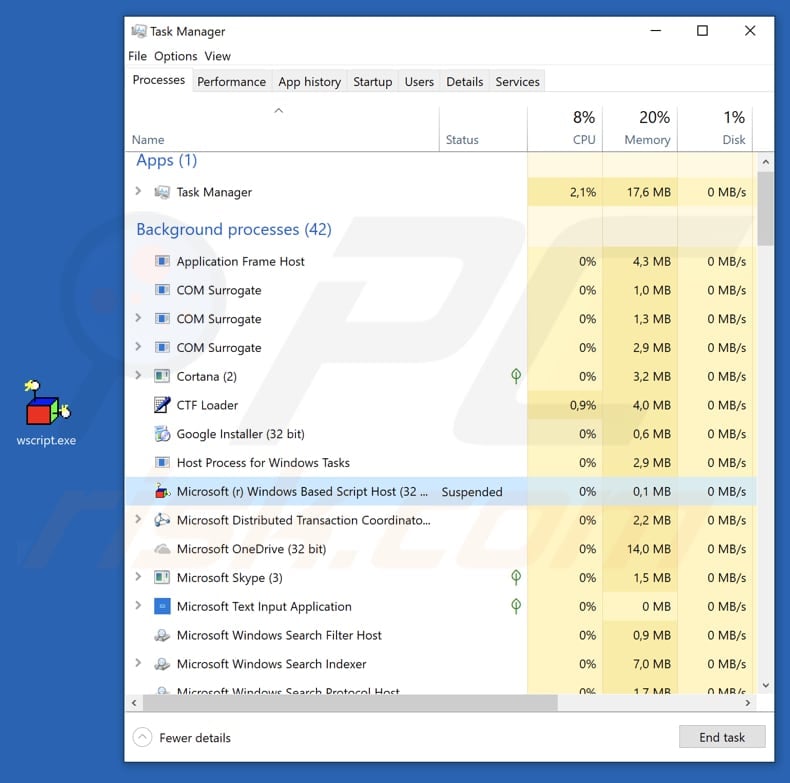









 Uninstall the Script Host app and kill its processes
Uninstall the Script Host app and kill its processes
 Undo Script Host changes made to different system settings
Undo Script Host changes made to different system settings











































