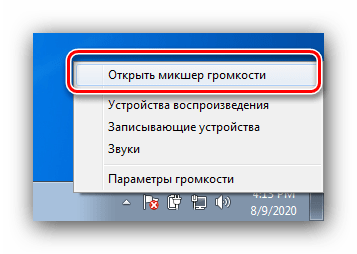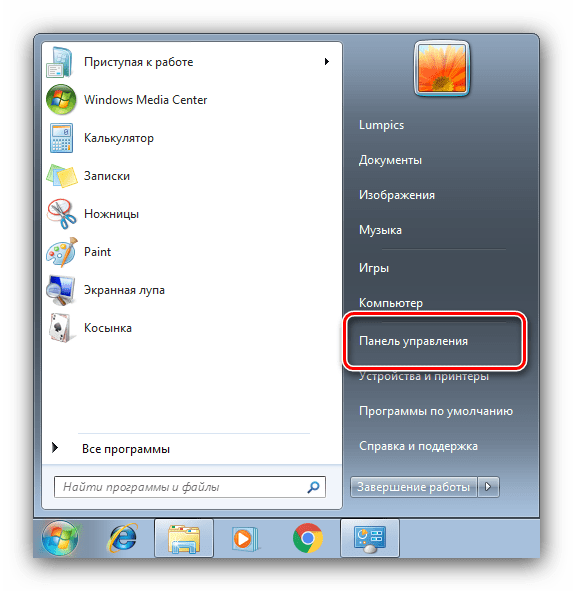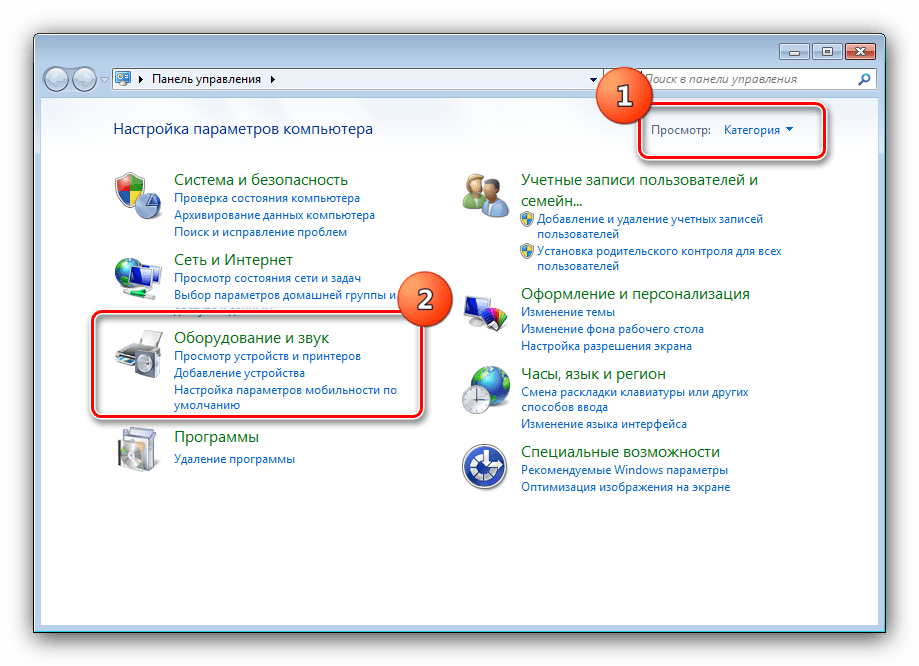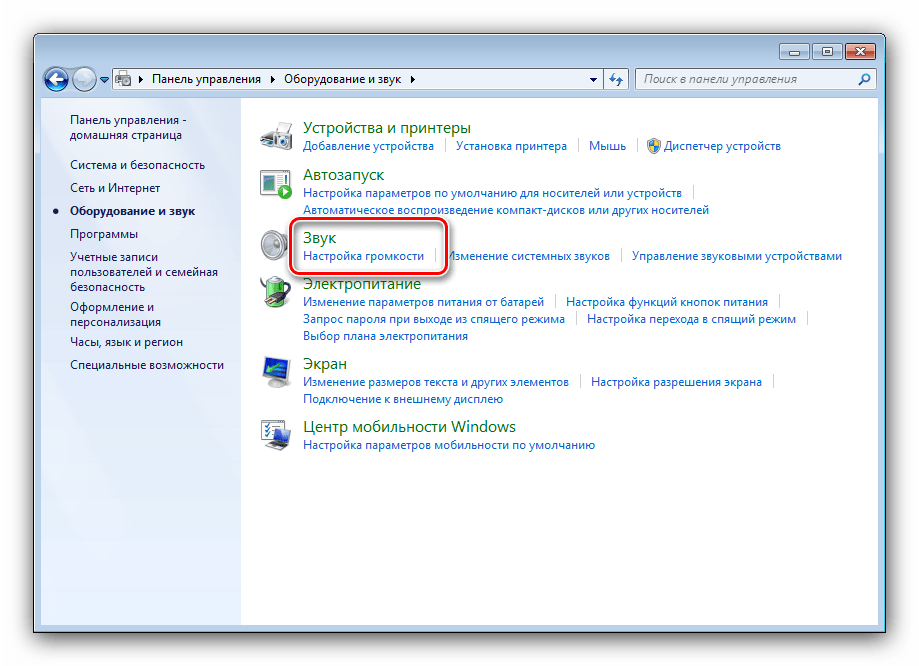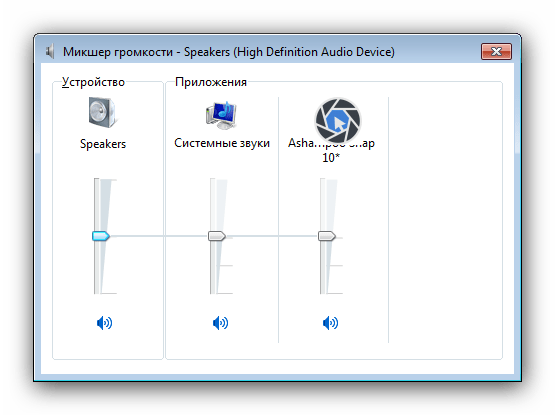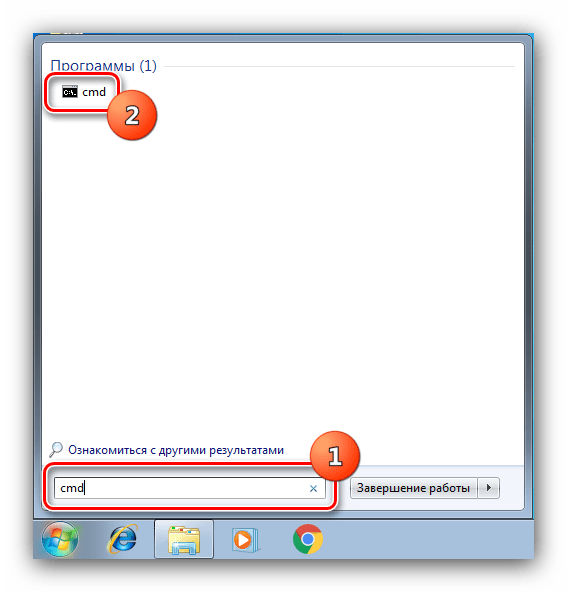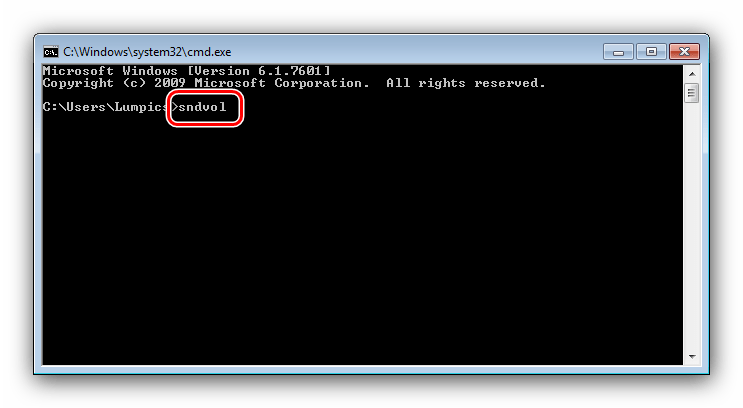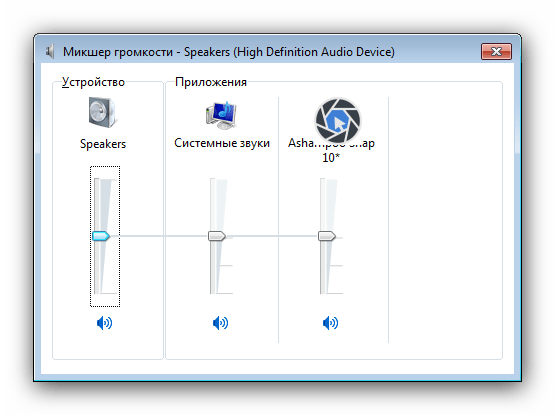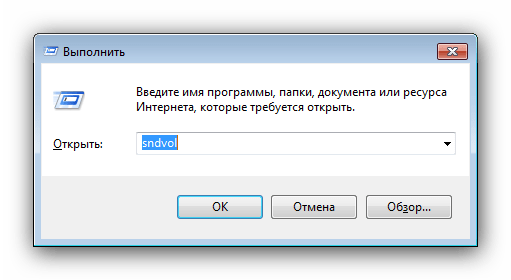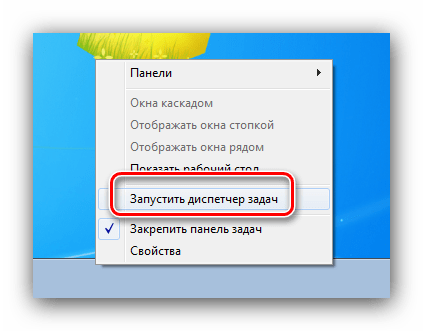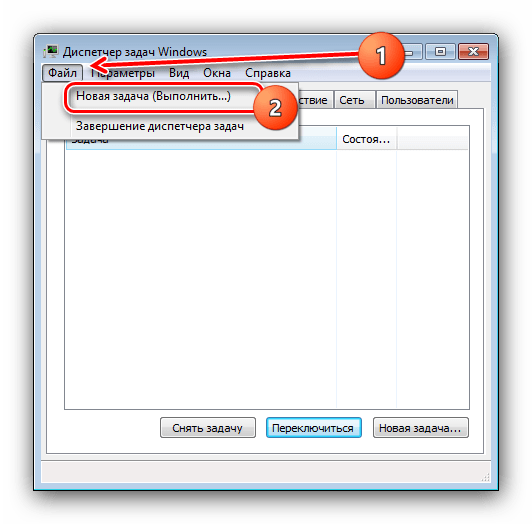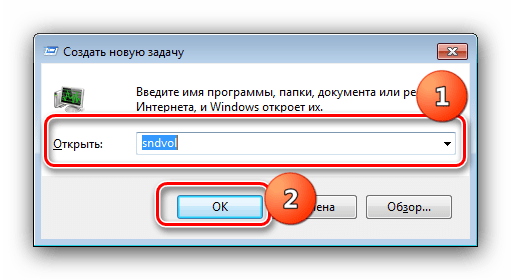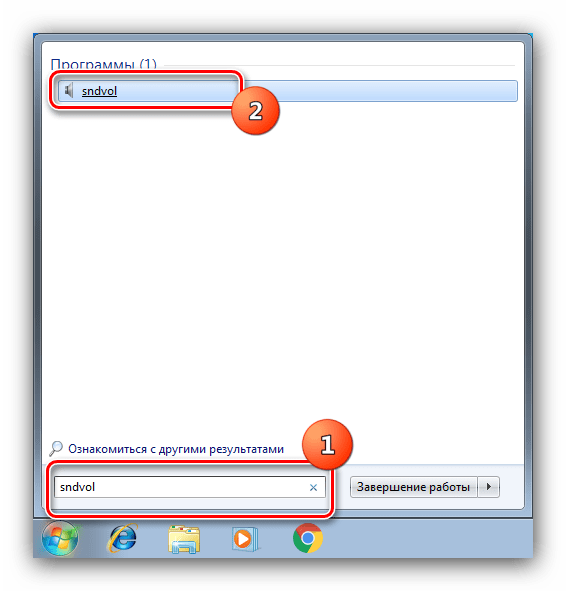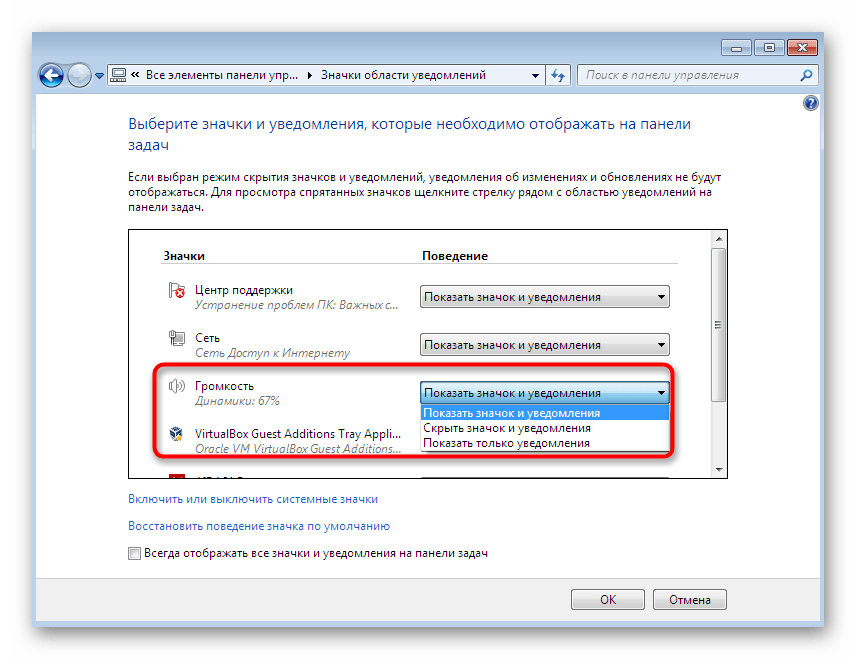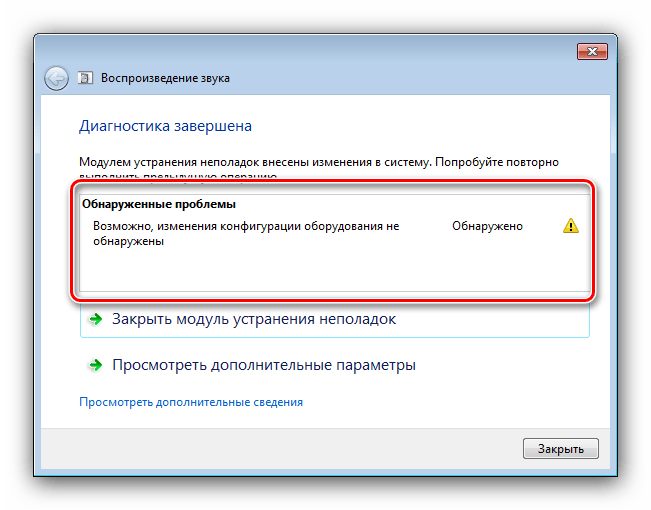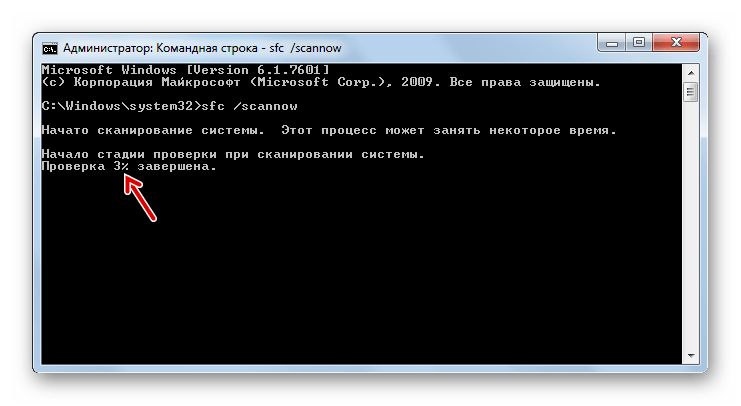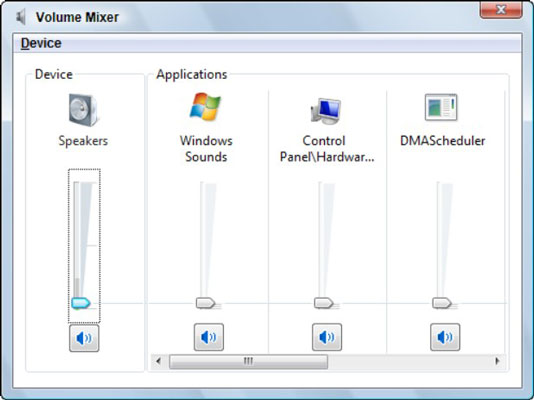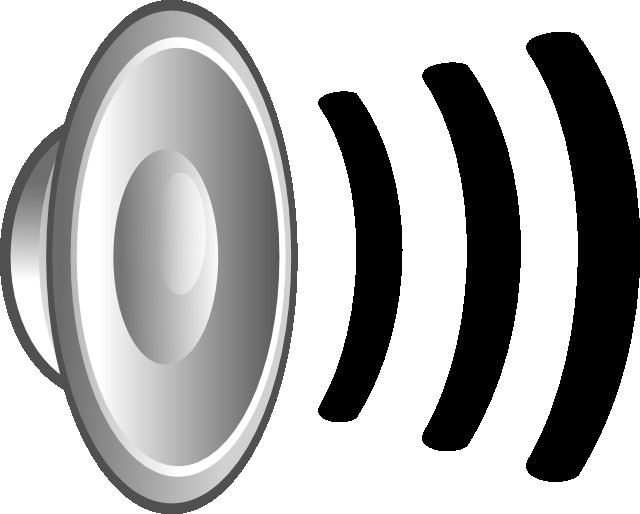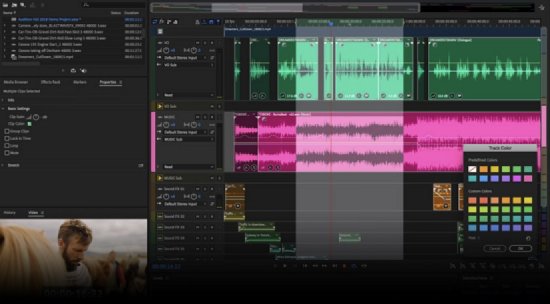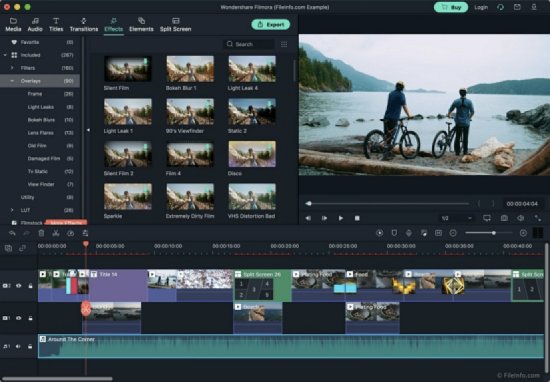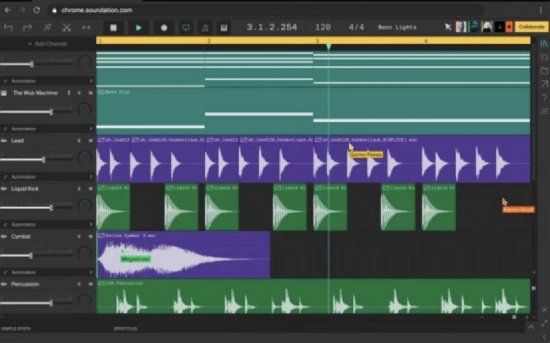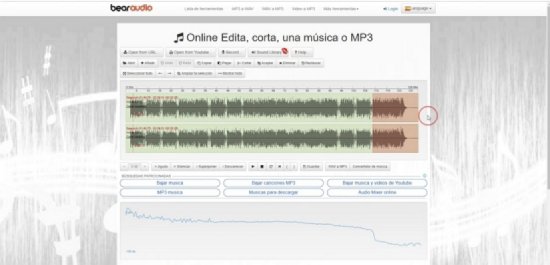Содержание
- Способ 1: Системный трей
- Способ 2: «Панель управления»
- Способ 3: «Командная строка»
- Способ 4: «Выполнить»
- Способ 5: «Диспетчер задач»
- Способ 6: «Поиск»
- Решение возможных проблем
- Пропал значок громкости из системного трея
- Значок громкости не активен
- Микшер звука не открывается
- Вопросы и ответы
Способ 1: Системный трей
Самым простым методом открытия искомой оснастки будет использование области системного трея: найдите в ней значок динамика, наведите на него указатель курсора, щёлкните правой кнопкой мыши и воспользуйтесь опцией «Открыть микшер громкости».
Способ 2: «Панель управления»
Если по каким-то причинам предыдущий вариант недоступен, можно задействовать средство «Панель управления», так как «Микшер громкости» является его составной частью.
- Запустите оснастку, проще всего это сделать через пункт в «Пуске».
- Убедитесь, что содержимое отсортировано по категориям, после чего кликните левой кнопкой по пункту «Оборудование и звук».
- Далее найдите блок «Звук» – среди его опций должна быть ссылка «Настройка громкости», щёлкните по ней.
- Средство изменения громкости будет запущено.
Способ 3: «Командная строка»
Инструмент ввода команд, встроенный в Windows 7, тоже способен решить нашу задачу.
- Откройте «Пуск», введите в поиске запрос cmd, затем кликните ЛКМ по результату.
Читайте также: Как открыть «Командную строку» в Windows 7
- Далее напишите в окне команду
sndvolи нажмите Enter. - Оснастка будет запущена.
Способ 4: «Выполнить»
Более быстрый вариант предыдущего метода – задействование системного инструмента «Выполнить». Воспользуйтесь комбинацией клавиш Win+R, а после появление окна введите в нём запрос sndvol и кликните «ОК».
Способ 5: «Диспетчер задач»
Команду запуска «Микшера громкости» можно ввести и в «Диспетчере задач» Виндовс 7.
- Для открытия этой оснастки воспользуйтесь панелью задач – наведите курсор на пустое место, нажмите ПКМ и выберите в контекстном меню требуемый пункт.
Читайте также: Запуск «Диспетчера задач» в Windows 7
- Далее перейдите «Файл» – «Новая задача».
- Появится небольшое окно, в котором и следует вводить запрос на запуск нужной оснастки, как в Способе 4.
Способ 6: «Поиск»
Наконец, последний метод открытия «Микшера громкости» – найти ярлык его вызова в общесистемном поиске. Алгоритм простой: вызовите «Пуск», введите в строке sndvol и нажмите Enter и требуемая утилита сразу же запустится.
Решение возможных проблем
В процессе выполнения инструкций выше пользователь может столкнуться с теми или иными сбоями. Рассмотрим наиболее частые и подскажем методы их устранения.
Пропал значок громкости из системного трея
Множество юзеров время от времени сталкиваются с подобной проблемой. Решений у неё есть несколько, самое основное – использовать другие методы открытия «Микшера громкости», но если они недоступны или оснастка всё равно не запускается, воспользуйтесь инструкциями из статьи далее.
Подробнее: Исправление ошибки с пропавшим значком громкости в Windows 7
Значок громкости не активен
В некоторых случаях происходит так, что нужный элемент управления в системном трее светится серым или показывает ошибку, отчего запуск «Микшера громкости» становится невозможен. Мы уже рассматривали причины такого поведения – обратитесь к материалу по ссылке далее для решения вашей проблемы.
Подробнее: Не активен значок громкости в Windows 7
Микшер звука не открывается
Одна из самых неприятных ситуаций – оснастка не запускается ни одним из представленных в статье методов. Это может означать как программный, так и аппаратный сбои, поэтому далее приведём универсальный алгоритм диагностики и устранения.
- В качестве первого шага проведите проверку целостности системных компонентов: возможно, файл sndvol.exe, который отвечает за «Микшер громкости», оказался повреждён.
Подробнее: Проверка целостности системных файлов в Windows 7
- Если с элементами ОС всё в порядке, стоит обновить или переустановить драйвера звуковой карты – нередко проблема может заключаться именно в них.
Подробнее: Установка драйверов на Realtek
Для владельцев ноутбуков с чипсетами Intel есть не самое очевидное решение, а конкретно — обновление системного ПО для встроенной в процессор графической подсистемы – вместе с софтом для собственно GPU устанавливаются и звуковые библиотеки.
Подробнее: Установка драйверов на Intel HD
- Не всегда проблема может заключаться в программном обеспечении – порой её вызывают аппаратные неполадки. Убедитесь, что звуковая карта работает как на ввод, так и на вывод, плюс прочистите все разъёмы на ней. Если вы используете беспроводные аксессуары (наушники, колонки), попробуйте отключить их и проверить, как себя ведёт ОС – известны случаи, когда системное средство управления Bluetooth зависает на этапе подключения, отчего звуковая подсистема не может запуститься.
- Если понять, что именно вызывает сбой, никак не получается, остаётся единственное решение – обратиться в сервисный центр.
Еще статьи по данной теме:
Помогла ли Вам статья?
Часто начинающие пользователи не знают, как включить микшер для Window 7. В этой статье подробно описано, как избежать проблем и настроить регуляцию звука. Микшер служит в свою очередь программным устройством, связывающим физические и компьютерные источники для воспроизведения, записи и регулировки громкости звука.
Способы включение микшера для Windows 7
Сначала вам нужно зайти в меню «Пуск», далее перейти в «Панель управления». В появившемся окне требуется выбрать строку «Оборудование и звук», а ней открыть вкладку «Звук». Когда вы попали в меню, вам нужно правой кнопкой мыши кликнуть по пустому пространству и выбрать строку «Показать отключенные устройства». В этом же меню есть вложение «Запись». В появившемся списке устройств вам нужно определить тот, который вам требуется, и щелчком правой кнопки мыши по нему нажать кнопку «Включить». Теперь микшер для Windows 7 готов к работе, вы можете его настроить, и он так же будет отображаться в звукозаписывающих программах в качестве источника звука.
Для открытия микшера вам нужно найти на панели задач значок динамика и так же кликнуть по нему правой кнопкой. В появившемся окошке надо нажать на кнопку «Открыть микшер громкости». Теперь вы можете настраивать уровни громкости системных оповещений, игр, музыки из плеера или браузера.
Микшер громкости можно открыть с помощью консоли. Для этого вам нужно открыть командную строку и ввести в нее SndVol.exe.
Что делать, если микшер не отображается
Иногда бывает, что даже после выбора строки «Показать отключенные» там ничего не появляется. Наличие такой проблемы может свидетельствовать о том, что устройство неисправно, либо отсутствуют драйвера для него. Для установки вам нужно зайти на официальный сайт вашего устройства и скачать соответствующий для него софт. Даже если это не помогло вам, то попробуйте обновить драйвера вашего компьютера, почти всегда на этом проблема решается. Помните, скачанный софт со сторонних ресурсов может навредить вашему компьютеру, заразить его вирусами, либо просто не подойти, вызвав еще больше проблем. После установки драйверов вам нужно обязательно перезапустить компьютер, чтобы изменения смогли вступить в силу.
Заключение
Надеемся, вам удалось включить стерео-микшер для Window 7. Если вам нужно подключить его для звукозаписи в программе, но после проделанных действий он все еще не отображается, то попробуйте сменить приложение. Иногда устройство может не отображаться по причине неисправности разъема.
UltraMixer Free 2.4.7
Профессиональная программа для микширования музыки в различных аудио форматах, таких как MP3, WMA, AAC, OGG и WAV.
Размер:
57.0 Мб
Лицензия:
Бесплатная
Рейтинг:
Загрузок:
9,016
Обновление:
14.07.2017
Cubase 9.5.30
Программа предназначенная для создания своей собственной музыки, смешивания треков и повышения качества звучания аудио файлов, на профессиональном уровне.
Размер:
10.5 Гб
Лицензия:
Триал
Рейтинг:
Загрузок:
5,602
Обновление:
29.09.2018
J. River Media Center 26.0
Пожалуй лучший аудиоплеер, который кроме проигрывания аудио еще может работать с изображениями и видео файлами.
Размер:
31.3 Мб
Лицензия:
Триал
Рейтинг:
Загрузок:
5,380
Обновление:
02.09.2020
SunVox 1.9.5d
Программный продукт, предназначенный для быстрого и удобного создания музыкальных композиций.
Размер:
22,3 Мб
Лицензия:
Бесплатная
Рейтинг:
Загрузок:
5,058
Обновление:
31.08.2020
Adobe Audition CC 2018
На данный момент, Adobe Audition CC 6.0 — это многодорожечная студия, которая содержит массу интересных нововведений и возможностей.
Размер:
758 Мб
Лицензия:
Триал
Рейтинг:
Загрузок:
4,304
Обновление:
31.07.2018
MixVibes Cross 1.6.0
Данная программа эмулирует цифровой стенд ди-джея, полностью соответствующий требованиям профессиональному ди-джею.
Размер:
31.6 Мб
Лицензия:
Демо
Рейтинг:
Загрузок:
3,634
Обновление:
04.09.2011
DJ Mix Pro 3.0
Программа для DJ вечеринок, от вас понадобится только заполнить список воспроизведения, остальное программа сделает сама.
Размер:
3.6 Мб
Лицензия:
Демо
Рейтинг:
Загрузок:
3,143
Обновление:
17.07.2017
Mixcraft 8.1
Мощный аудио редактор для Windows. Позволяет быстро и качественно записывать новые музыкальные треки.
Размер:
238,0 Мб
Лицензия:
Триал
Рейтинг:
Загрузок:
2,847
Обновление:
29.09.2018
AtomixMP3 2.3
Программа предназначенная специально для того чтобы миксировать MP3 треки с помощью одной только мыши.
Размер:
3.3 Мб
Лицензия:
Демо
Рейтинг:
Загрузок:
2,693
Обновление:
04.09.2011
MusicLab RealGuitar 5.0.1
Программа для имитации гитары. Она идеально воспроизводит звуки настоящей классической гитары.
Размер:
1,3 Гб
Лицензия:
Триал
Рейтинг:
Загрузок:
1,665
Обновление:
26.02.2018
PreSonus Studio One 4.0.1
Программа, которая включает в себя внушительный набор профессиональных инструментов для редактирования и микширования аудиофайлов.
Размер:
134,0 Мб
Лицензия:
Триал
Рейтинг:
Загрузок:
563
Обновление:
31.10.2018
Caustic 3.2.0
Программа для создании музыки на ПК. Она поможет создавать композиции, используя разные музыкальные инструменты. Однако она рассчитана больше на новичков.
Размер:
25,4 Мб
Лицензия:
Бесплатная
Рейтинг:
Загрузок:
403
Обновление:
17.11.2020
MuLab 7.7.4
Виртуальная музыкальная студия, позволяющая создавать уникальные композиции в различных жанрах и направлениях.
Размер:
31,3 Мб
Лицензия:
Демо
Рейтинг:
Загрузок:
296
Обновление:
31.10.2018
As an aspiring musician, podcaster, or audio engineer, using quality mixing software is essential to generate and fine-tune your audio recordings. With tons of mixing software out there, you need to choose a compatible and suitable one that caters to your technical needs while providing quality sound mixing tools. In this post, we’ll recommend the best audio mixers for windows.
Video Tutorial:
What Audio Mixers for Windows Can Do?
An audio mixer, also known as a mixing board or mixing console, is a device or software that combines different audio signals, adjusting their levels, and generating a final audio output. Audio mixers for windows empower users to manipulate various audio channels easily and efficiently. With the right audio mixer software, you can enhance your music production, audio recording and achieve a professional sound output.
What Factors Should Be Considered While Choosing Audio Mixers for Windows?
Choosing the right audio mixer software for windows isn’t as easy as it sounds. Here are some crucial factors to consider while making a choice:
Compatibility
Consider the compatibility of the software with your operating system; here, we’re focusing on Windows.
Price
The cost of audio mixing software varies, and while some offer free trials and free versions, the premium packages for others might come at a pricey premium.
Ease of Use
If you’re looking to get started in music production or audio recording, you want software that is easy to use or learn.
Value for money
Ensure the software offers value for the amount of money or resources you’re investing in it.
Top 7 Best Audio Mixers for Windows Recommendation
After extensive research, we recommend the following audio mixing software for Windows users.
Top 1: FL Studio
FL Studio is undoubtedly one of the best audio mixer software for Windows, widely acclaimed for its robust features and powerful mixing capabilities. The software has one of the most intuitive user interfaces in the music production industry. Its hardware and software compatibility are fast, efficient, and reliable.’,
Pros
- Intuitive and easy to use
- Compatibility with VST plugins
- Adaptive mixer track routing
- Extensive library of VST instruments and plugins.
Cons
- Premium packages are expensive.
- Steep learning curve for beginners.
Top 2: Pro Tools
Pro Tools is a widely used audio mixer software, among other digital audio workstations for high-quality music and audio recording output. It comes packed with excellent tools designed for professionals, including mixing, editing, and composition.
Pros
- Extensive plugin and instrument support
- Excellent editing and mixing capabilities
- Fully customizable workspace
Cons
- Pricey premium packages
- Steep learning curve for beginners
Top 3: Cubase
Cubase is an all-in-one mixing and mastering software, crafted to provide quality sound mixing effects in music production and audio recording. It boasts of a crisp clean interface that is easy to operate, even for beginners.
Pros
- Easy to learn and use
- Great editing capabilities
- Flexible and customizable audio track configurations.
Cons
- Price can be on the high side for some users.
- No integrated music notation tools.
Top 4: Ableton Live
Ableton Live is an excellent choice for live performance recording, audio-mixing, and music production purposes. Its ease-of-use, coupled with several pre-programmed mixing effects, makes it a favorite for beginners as well as audio professionals.
Pros
- Ease-of-use
- Great stock mixing effects.
- Live performance recording and mixing
- Efficient workspace for editing, mixing, and recording.
Cons
- Premium packages may be costly for some users
- Might not be best suited for advanced audio editing needs
Top 5: Studio One
Studio One is a popular mixing software known for its excellent mixing effects that cater to recording engineers, producers, and audio technicians. It is equipped with powerful recording features that enable mixing, mastering, and audio processing of the highest quality.
Pros
- Great mixing and editing capabilities.
- Easy-to-use interface
- Compatible with a variety of plugins and instruments.
Cons
- High-priced software packages
- The MIDI piano roll formatting may be seen as inefficient
Top 6: Reason 11
Reason 11 is an excellent mixing software for music production and advanced audio recording. It is praised for its large collection of virtual instruments, mixing effects, and tools, which create a unique sound mixing experience.
Pros
- Massive collection of mixing effects, tools, and virtual instruments
- Compatible with various third-party plugins.
- Easy-to-use- interface.
Cons
- Pricey premium packages
- Occasional operational lags
Top 7: Reaper
Reaper is an affordable, lightweight mixing software, packing a punch in terms of features and capabilities. It is equipped with a user-friendly interface and an exceptional collection of plugins and tools that generate quality sound mixing output.
Pros
- Lightweight software that is easy to install
- Customizable workspace.
- Compatible with various plugins and instruments.
Cons
- Not the most aesthetically appealing interface.
- Steep learning curve for beginners
Pros and Cons of Each Audio Mixer for Windows
In this section, we’ll provide a set of pros and cons of the audio mixing software we’ve highlighted above.
FL Studio
Pros:
- Intuitive and easy to use
- Compatibility with VST plugins
- Adaptive mixer track routing
- Extensive library of VST instruments and plugins.
Cons:
- Premium packages are expensive.
- Steep learning curve for beginners.
Pro Tools
Pros:
- Extensive plugin and instrument support
- Excellent editing and mixing capabilities
- Fully customizable workspace
Cons:
- Pricey premium packages
- Steep learning curve for beginners
Cubase
Pros:
- Easy to learn and use
- Great editing capabilities
- Flexible and customizable audio track configurations.
Cons:
- Price can be on the high side for some users.
- No integrated music notation tools.
Ableton Live
Pros:
- Ease-of-use
- Great stock mixing effects.
- Live performance recording and mixing
- Efficient workspace for editing, mixing, and recording.
Cons:
- Premium packages may be costly for some users
- Might not be best suited for advanced audio editing needs
Studio One
Pros:
- Great mixing and editing capabilities.
- Easy-to-use interface
- Compatible with a variety of plugins and instruments.
Cons:
- High-priced software packages
- The MIDI piano roll formatting may be seen as inefficient
Reason 11
Pros:
- Massive collection of mixing effects, tools, and virtual instruments
- Compatible with various third-party plugins.
- Easy-to-use- interface.
Cons:
- Pricey premium packages
- Occasional operational lags
Reaper
Pros:
- Lightweight software that is easy to install
- Customizable workspace.
- Compatible with various plugins and instruments.
Cons:
- Not the most aesthetically appealing interface.
- Steep learning curve for beginners
Comprehensive Comparison of Each Audio Mixer for Windows
We’re going to create a comprehensive comparison table for the audio mixing software we’ve discussed in this post.
| Software Name | Free Trial | Price | Ease-of-use | Value-for-money |
|---|---|---|---|---|
| FL Studio | Available | $99-$899 | Easy-to-use but steep learning curve | Value for money |
| Pro Tools | Available | $299-$2499 | Steep learning curve – More suited for professionals | Expensive |
| Cubase | 30 Days | $99-$579 | Easy-to-use | Relatively expensive |
| Ableton Live | 90 Days | $99-$749 | Easy-to-use | Value for money |
| Studio One | 30 Days | $99-$399 | Easy-to-use | High-priced packages |
| Reason 11 | 30 Days | $399-$599 | Easy-to-use | High-priced packages |
| Reaper | Forever Free | $60-$225 | Lightweight and easy-to-use | Value for money |
Our Thoughts on Audio Mixers for Windows
Every audio mixer software discussed in this post has unique features and capabilities that make them an excellent choice for mixing music and audio recording. If you’re looking to get started in music production or audio recording, you need to consider the factors we mentioned earlier in the post before making your choice.
In our opinion, FL Studio is the best audio mixer software for Windows, with its easy-to-use interface, excellent compatibility with VST plugins, and an extensive library of instruments and plugins. We, however, encourage you to experiment with the software we’ve highlighted in this post and make a choice that suits your technical needs.
FAQs about Audio Mixers for Windows
Q1: What is an Audio Mixer?
A1: An audio mixer is a device or software that combines different audio signals, adjusting their levels and generating a final audio output.
Q2: What Should I Look out for When Choosing Audio Mixers for Windows?
A2: Important factors to consider when making your choice include compatibility, price, ease of use, and value for money.
Q3: Can I Get Free Audio Mixers for Windows?
A3: Yes, some audio mixers offer free trials, and some are completely free.
Q4: Which Audio Mixer is Suitable for a Beginner?
A4: FL Studio and Reason 11 both have easy-to-use interfaces that can be intuitive for beginners and professionals alike.
Q5: Is It Expensive to Buy Audio Mixing Software for Windows?
A5: The price of audio mixing software varies, some packages come at a pricey premium, while some offer free versions and free trials. However, you can always find a package that suits your budget and technical needs.
Final Words
Choosing the best audio mixing software for windows can be quite tricky, with various factors to consider, including compatibility, price, ease-of-use, value for money. However, with this comprehensive guide, you should be able to make an informed decision based on the audio mixer software’s unique features and capabilities. Remember that experimenting with the different software options is essential, and you should choose one that caters to your technical needs while providing exceptional output quality.
This post was last Updated on August 14, 2022 by Himanshu Tyagi to reflect the accuracy and up-to-date information on the page.
Are you someone looking for the best audio mixer for your music and audio projects? Well, you are at the right place. As in this article, we will discuss the 10 best Audio Mixers for Windows and also will tell you about their features. Check them out, as each option has some features that distinguish them from the rest. Let’s head over to the central part of the article.
Music editors and engineers mainly need an audio mixer to edit, manipulate, and uplevel sound dynamics. For this, they use an audio mixer for filtering, tweaking, and optimizing sound by level adjusting, developing monitor feeds, equalization, and all kinds of effects for sound enhancement.
An audio mixer is a device that accepts, combines, processes, and monitors audio as its primary function. Mixers are most commonly used in four situations: onstage (at a concert), in a recording studio, for audio transmission, and in film and television.
Also Read: 10 Best Remote Desktop Management Software for Windows
10 Best Audio Mixer Software for Windows
So here is the crucial part. If you are a Windows user and want to use audio mixers but don’t know which one to use, then here is a list of 10 of the best audio mixers available for Windows OS, carefully chosen to meet most, if not all, of your needs.
1. Audacity
Audacity is a multitrack audio editor and recorder for Windows, macOS, GNU/Linux, and other operating systems that are simple to use.
Audacity is free, open-source software loaded with many features, including live recording, digitizing audio from other media, importing audio files, editing features like cut, copy, paste, delete, etc., exporting the final audio in more than one format, supports 16-bit, 24-bit, and 32-bit quality, supports plugins enabling you to add effects, and many more.
Audacity is also highly recommended as it’s open-source software and offers features on par with any other paid software and more for free.
Also Read: 8 Best Driver Uninstaller Software for Windows
2. Adobe Audition
Audition, by Adobe, is a premium audio mixing Software. It offers a complete toolkit for producing, combining, editing, and restoring audio content, including multitrack, waveform, and unique displays.
With the help of Audition’s robust audio workstation, which is intended to speed up production workflows and audio finishing, you can deliver a polished mix with high-quality sound.
Also Read: 6 Best Latency Checker Software for Windows
3. WavePad
WavePad is a feature-loaded audio mixing and editing software for professional-level audio and music editing for Windows and Mac. Some of the features offered by WavePad are to record and edit audio, cut, copy and paste parts of the audio, add effects, amplification, and noise reduction. It also comes with a Sound effect library, which includes hundreds of sound effects and royalty-free music clips.
While DirectX and Virtual Studio Technology DLL (VST) plugin support give producers access to thousands of additional tools and effects, this tool supports almost all audio and music file formats, including MP3, WAV, VOX, GSM, WMA, AU, AIF, FLAC, real audio, OGG, AAC, M4A, MID, AMR, and many more.
It also allows you to Export your audio file to video with waveform, FFT, or image visualization.
Also Read: 8 Best Maze Maker Software for Windows [Maze Generators]
4. Wondershare Filmora
Filmora is a perfect tool for newbies, providing a user-friendly interface and delivering a professional outcome.
Filmora offers a wide range of features like supporting any format of audio, importing and exporting audio, and adding effects, including removing background noises.
Filmora is a paid software, though. It provides a limited featured free trial version, and you need at least a Windows seven or higher version to use.
Also Read: 10 Best Gerber Viewer Software for Windows
5. Reaper
Reaper is a paid, complete digital audio production application available for Windows, macOS, and Linux. However, you can avail a 60-day free trial. With REAPER, you can record, edit, process, mix, and master audio and MIDI on multiple tracks.
REAPER can be extensively extended, scripted, and altered for user-friendliness. It supports various MIDI hardware and software, audio formats, and plugins.
Along with several other features, REAPER offers automation, modulation, grouping, surround, macros, OSC, scripting, control surfaces, and personalized skins and layouts.
Also Read: 8 Best Cabinet Design Software for Windows
6. FL Studio
FL Studio aids you in creating, saving, and exporting (audio/sound) projects by converting them to audio formats like MP3 and WAV. You can mix and master music using this audio mixer to the highest industry standards.
Fl Studio provides all the required features, including plugin delay compensation, advanced automation, sidechain control, audio sends, and effects chains.
Now, fl studio is not entirely free-to-use software and comes with four different editions for you to choose from, namely, the fruity edition offering the lowest/least features, the producer edition, the signature edition, and all plugins edition which offers all the features.
Also Read: 10 Best Custom Cursor Maker Software for Windows
7. SoundAtion
SoundAtion is a paid, browser-based software [a web tool] that facilitates top-notch Multitrack audio editing, dynamic mixing, a variety of effects to choose from, and EQ across multiple tracks while being compatible with any operating system as long as you have a web browser.
It also Supports 3rd party plugins for additional effects. But, SoundAtion supports only MP4 and WAV formats.
SoundAtion is a paid software that offers a free trial but doesn’t give many functions and features. The Automation feature and limited audio quality are not included in the free trial.
Also Read: 10 Best Recipe Software for Windows
8. Hya waves
Hya Wave is a free browser-based tool with a very straightforward user interface. It has many features and capabilities, including online audio cutting, audio pasting and trimming, support for 18 different filters and effects, publication through URL and social media, and a variety of supported formats like MP4, WAV, etc. It also has a simple user interface. To use it, all you need is a web browser.
Also Read: 8 Best Network Mapping Software for Windows
9. Twisted Wave Online
TwistedWave is also a browser-based audio mixer and editor. One of the twisted wave’s promising features is its cloud storage support.
You don’t need to download anything or save your work when finished because the server stores and processes all the audio. Your work is saved when you close the browser window.
All your audio files and the entire undo history are still accessible when you open TwistedWave in a different location. The only format supported by this tool is MP3.
Additionally, users can use the trial version of a twisted wave for free even though it is a paid piece of software. You can only edit mono files up to 5 minutes long with a free account, which may limit editing speeches and podcasts. Once you’ve created an account, you can subscribe to raise this limit by paying a fee.
Also Read: 5 Best Photo Management Software With Facial Recognition
10. Bear Audio Tool
Bear audio tool is a feature-rich, paid, online browser-based software that can edit the files from one’s local storage while not having to upload the audio to their server. It offers various features and functions like cut, apply effects, trim, etc.
It has a sample music library of its own that is not copyrighted, effects, and import options. Bear supports many formats, including MP3, OGG, WAV, WMA, M4R, AAC, and OGG. However, we would not recommend the Bear audio tool for advanced mixing and editing needs.
Summary
We conclude the list of the 10 best audio mixer software for Windows. I hope this article has been helpful to you in finding the best audio mixer software for your professional needs.