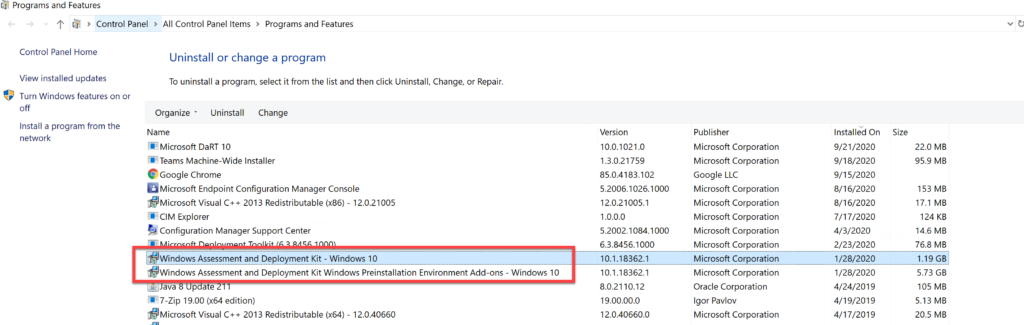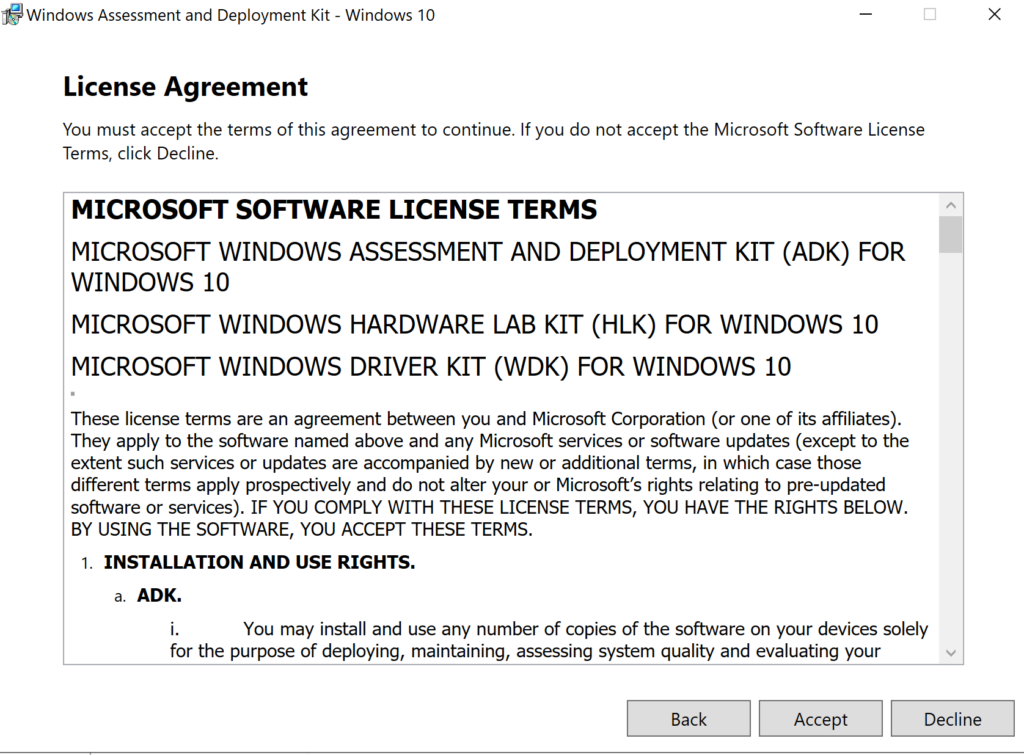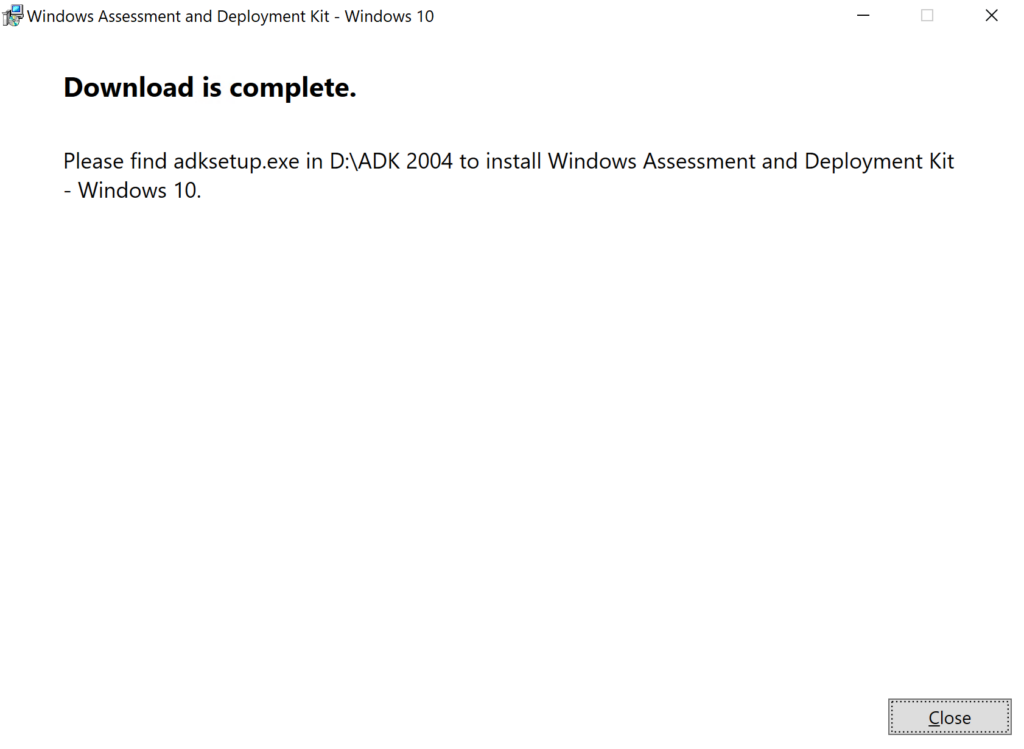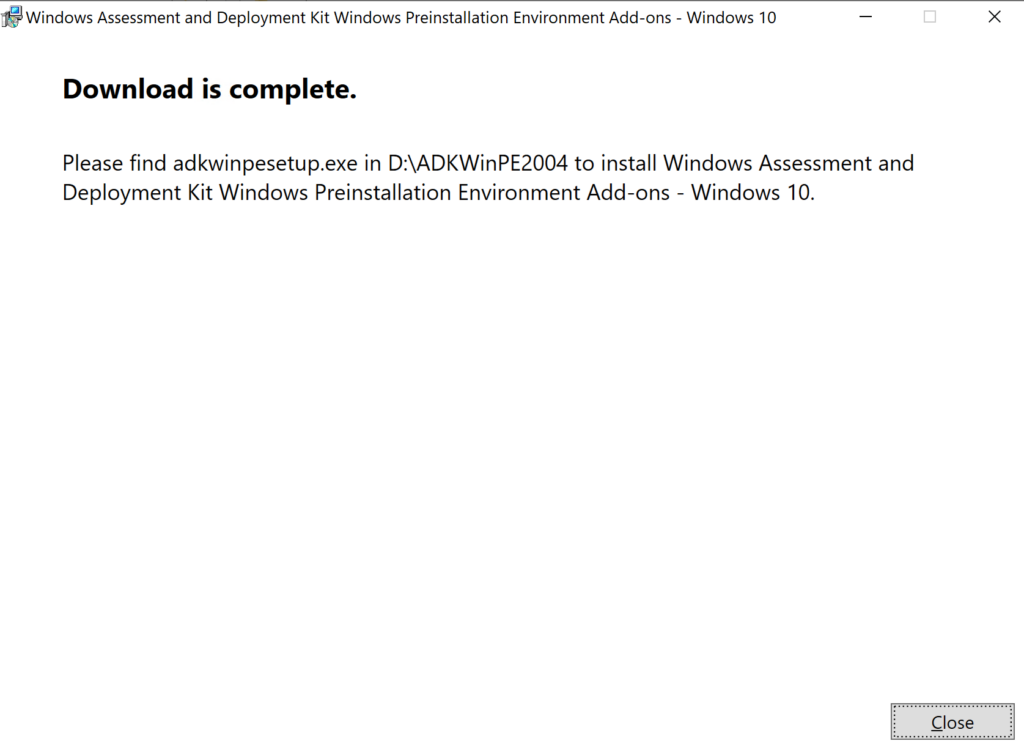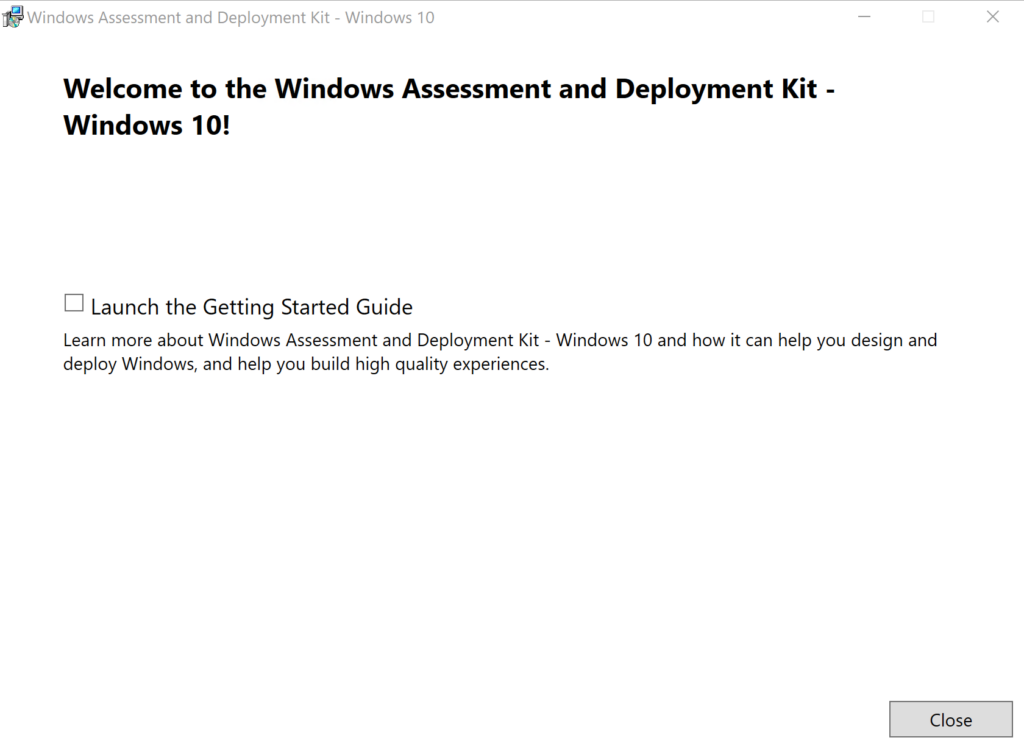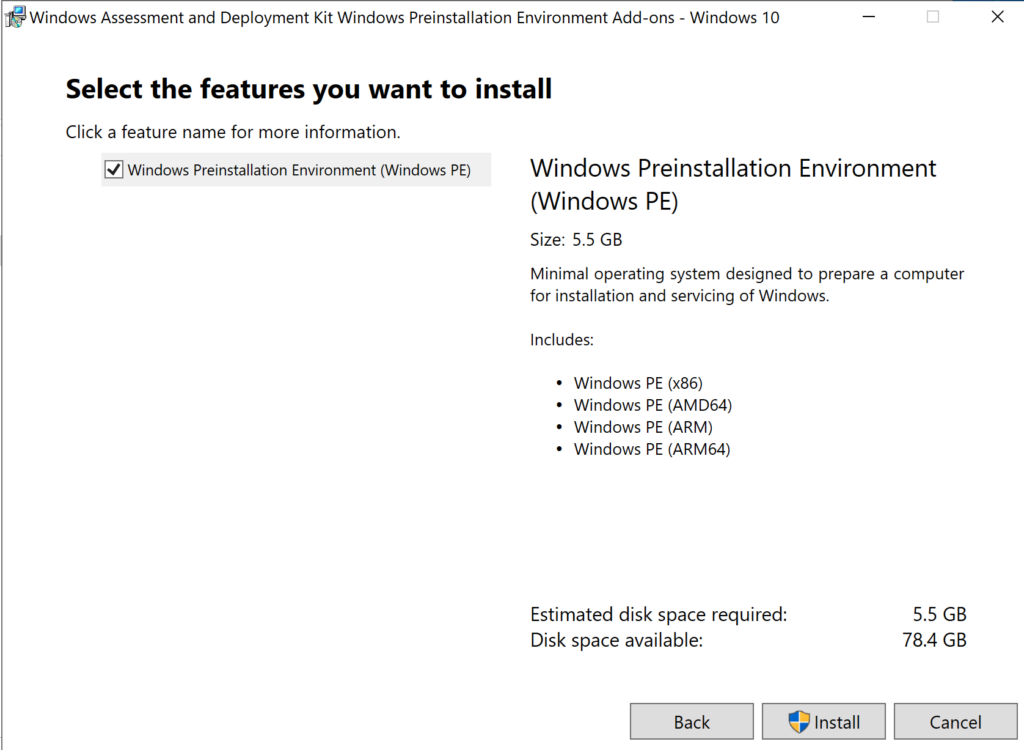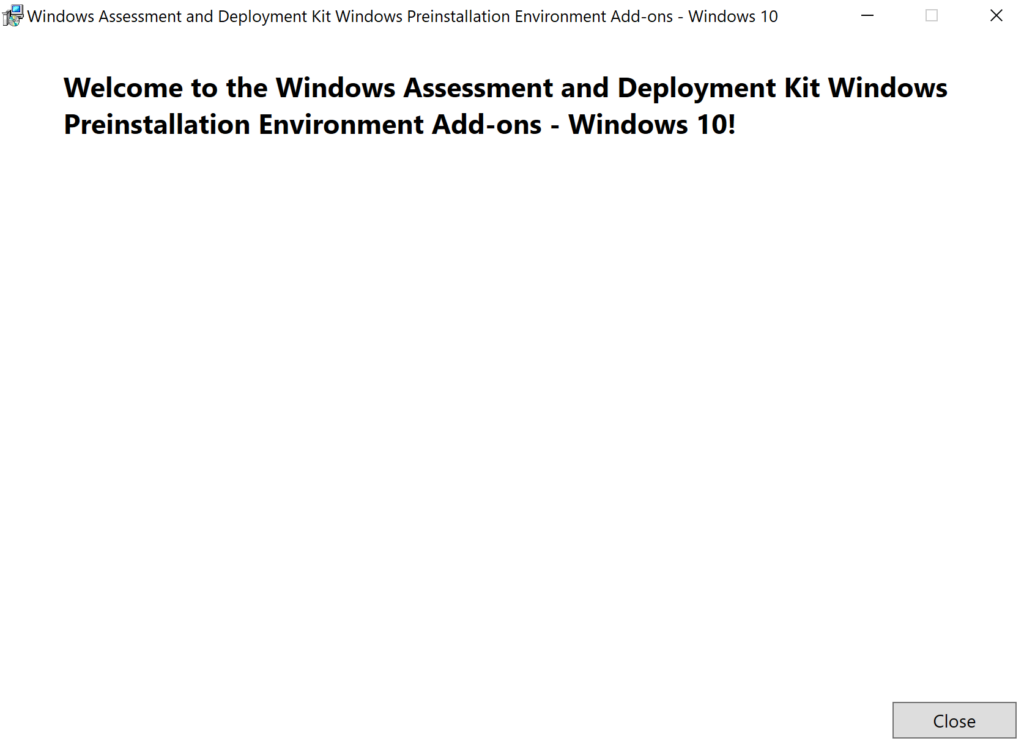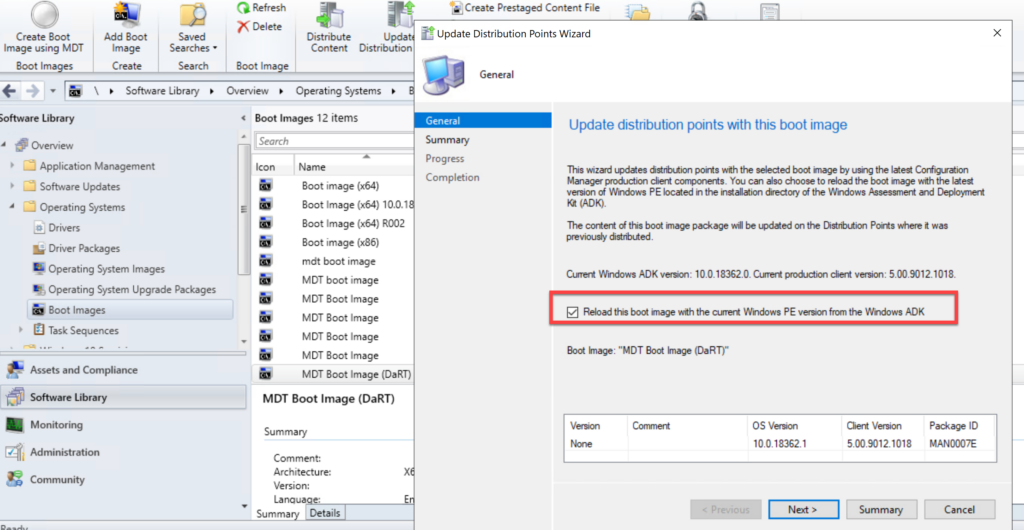Large Businesses need to deploy Windows 10 on many computers, and they are always modified before the actual process. That’s where the Windows Assessment and Deployment Kit or Windows ADK takes the limelight. The tool helps IT admins to customize Windows Images, and test quality and performance. Now that Windows 10 v2004 of May 2020 Feature update is available, Microsoft has made the Windows ADK for Windows 10 2004 also available.
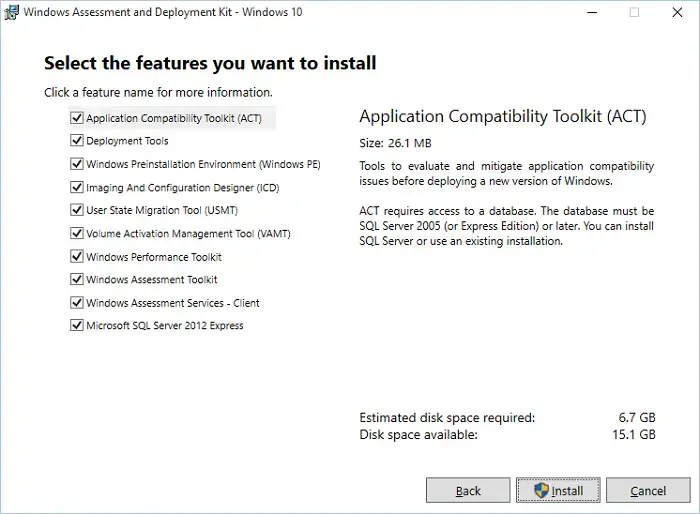
The Windows ADK includes the Windows Assessment Toolkit, Performance Toolkit to assess the quality and performance of systems or components. Then there are deployment tools such as WinPE, SysPrep, and more. This version doesn’t bring anything new except for one feature—SkipPDBGen Option.
During WPR stop, you can now specify in the command line the ability to skip a generation of PDBs (NGen & Embedded) to help reduce trace stop time.
wpr -stop <recording filename> <Problem description> [-skipPdbGen]
Windows Performance Recorder or WPR is a performance recording tool that is based on Event Tracing for Windows. However, when it came to stopping the process, WPR creates a folder next to the saved trace that contains PDB files (program database). It is known that the generation of these files takes a lot of time. Now with this, WPR will skip it, and the overall process will be much faster.
Features of Windows ADK Tool
- Add branding, applications, and settings
- Keep Windows up to date with the latest updates, language packs, and drivers
- Identify application compatibility
- Migrate user data between Windows installations
- Manage volume activation of Windows
Do note that starting with Windows 10 v1890; Windows PE is released separately. You will have to add it manually to the ADK installation. It was done to enable post-RTM updates to tools in the ADK Here are the download links:
- Download the Windows ADK for Windows 10, version 2004
- Download the Windows PE add-on for the ADK, version 2004.
Ashish is a veteran Windows, and Xbox user who excels in writing tips, tricks, and features on it to improve your day to day experience with your devices.
Businesses that need to deploy Windows in a larger environment often require customization before they can go about their operations and processes. This large-scale deployment is carried out by IT professionals and system administrators on many computers using the toolset, known as the Windows Assessment and Deployment Kit, or simply, Windows ADK.
Microsoft Windows ADK is a collection of tools that you can combine to prepare, assess, and launch image-based large-scale Windows deployments. These tools are also used to test the operating system’s quality and performance, as well as the applications running on it.
The Windows Assessment and Deployment Kit was earlier known as the Windows Automated Installation Kit (WAIK).
Windows ADK can be deployed on a broad range of devices, such as desktops, notebooks, Internet of Things (IoT) devices, etc. This toolkit works across platforms that work with devices with and without screens.
Windows ADK was first introduced in Windows Vista and since then has always been available in the latest Windows operating systems. The tools currently available in Windows ADK have varied through the years, but currently, they include the following:
- Windows System Image Manager
- Windows Preinstallation Environment (WinPE)
- Deployment Image Servicing and Management tool (DISM)
The key advantage of using Windows ADK for IT teams is to apply different tools to test software, drivers, and hardware compatibility before finally moving to Windows 11 or 10.
The Application Compatibility Toolkit, for instance, lets developers and IT professionals test how 32 and 64-bit Windows applications work on a new operating system before the final installation. IT admins can also use Windows ADK to automate large-scale deployments of Windows.
Download Windows 10 and 11 ADK Versions
On a high level, Windows ADK has two different formats, which have their own versions. One format is reserved for Windows Insider Preview users. The other format is available publicly and can be downloaded via the Windows ADK page on Microsoft’s website.
The variant available publicly is usually around 2 MB in size and comes in different versions, where each new release of Windows ADK involves new features and product enhancements.
If you want to know about the version history, take a look at the list below:
| Windows ADK Versions | Download Links |
| Windows ADK for Windows 11 22H2 | Download ADK Download WinPE Addon |
| Windows ADK for Windows 11 21H2 | Download ADK Download WinPE Addon |
| Windows ADK for Windows 10 version 22H2 | Download ADK Download WinPE Addon |
| Windows ADK for Windows 10 version 21H2 | Download ADK Download WinPE Addon |
| Windows ADK for Windows 10 version 21H1 | Download ADK Download WinPE Addon |
| Windows ADK for Windows 10 version 20H2 | Download ADK Download WinPC Addon |
| Windows ADK for Windows 10 version 2004 | Download ADK Download WinPE Addon |
| Windows ADK for Windows 10 version 1909 | Download ADK Download WinPE Addon |
| Windows ADK for Windows 10 version 1903 | Download ADK Download WinPE Addon |
| Windows ADK for Windows 10 version 1809 | Download ADK Download WinPE Addon |
| Windows ADK for Windows 10 version 1803 | Download ADK |
| Windows ADK for Windows 10 version 1709 | Download ADK |
| Windows ADK for Windows 10 version 1703 | Download ADK |
| Windows ADK for Windows 10 version 1607 | Download ADK |
| Windows ADK for Windows Insider Preview | Download ADK |
The Windows Preinstallation Environment (WinPE) comes as a separate download from the Assessment and Deployment Kit (ADK), before Windows 10 version 1809. To add Windows PE to your ADK installation, you need to download and install the Windows PE add-on after installing the ADK.
When it comes to features, Windows 10 ADK allows you to select specific features at the time of installation. You can pick and choose the exact features you want to include in the toolkit. The options include:
- Application Compatibility Tools
- Deployment Tools
- Windows Preinstallation Environment (Windows PE)
- Imaging and Configuration Designer (ICD)
- Configuration Designer
- User State Migration Tool (USMT)
- Volume Activation Management Tool (VAMT)
- Windows Performance Toolkit
- Windows Assessment Toolkit
- Microsoft User Experience Virtualization (UE-V)
- Application Virtualization Sequencer (App-V)
- Microsoft Application Virtualization Auto Sequencer (App-V)
- Media experience Analyzer
In general, these features let you perform the following functions:
- Add product branding, applications, along with settings
- Keep Windows up to date with the latest updates, language packs, and drivers
- Look for and identify application compatibility
- Perform user data migration between Windows installations
- Manage bulk activation of Windows
How to Install Windows ADK
Since you can only install one version of Windows ADK at a time, you will need to uninstall any existing ADK installation before installing the new one.
Otherwise, you will need to install the new ADK using the command line for multiple ADK versions working on the same computer.
Follow these steps to install Windows ADK using the traditional method:
-
Download the correct ADK version from above.
-
Run the “adksetup.exe” file to start the installation.
-
Now select “Download the Windows Assessment and Deployment Kit for installation on a separate computer” and click Next.
Install ADK on a separate computer -
Select either Yes or No for Windows Kits Privacy and click Next.
Select privacy preferences -
Click Accept to agree to the licensing terms.
Accept license agreement The download process will now start.
-
Once downloaded, close the wizard.
Close the wizard
After the download process is complete, you can move the downloaded files onto the computer on which you want to install Windows ADK.
If you wish to install it on the current computer, then you must select the first option “Install the Windows Assessment and Deployment Kit on this computer” in Step 3 above and then select the components to install.
Download and Install WinPE Add-On
As discussed earlier in the article, starting with Windows 10 ADK version 1809, WinPE is no longer part of the ADK tool. If you wish to get WinPE, follow these steps to download and install the add-on:
Note: The minimum estimated disk space required is 6.0 GB for the WinPE add-on. Hence, it may take longer for the installation to finish than the ADK. The package includes Windows PE(x86), Windows PE (AMD64), Windows PE (ARM), and Windows PE (ARM64).
-
Begin by downloading the WinPE setup file from the links given above for your respective OS version.
-
Run the downloaded “adkwinpesetup.exe” file.
-
The rest of the process is the same as Windows ADK installation.
Windows ADK Validation
To confirm the Windows ADK installation on a device, follow these steps:
-
Open the Programs and Feature applet by typing in “appwiz.cpl” in the Run Command box.
Open Programs and Features -
Check that Windows ADK and Windows PE have been installed.
Windows ADK has been installed
Conclusion
In order to deploy Windows OS on a large scale, you need a Windows Assessment and Deployment Kit. This article covers the basics of the Windows ADK toolkit, its download links directly from Microsoft, and how to install it.
You can also use this tool and its add-on in conjunction with Windows Deployment Server to level up your automation and operations.
Windows 10: Microsoft Released Windows 10 ADK v 2004 and Windows 10 v2004 PE Addson and Windows 10 SDK…
Discus and support Microsoft Released Windows 10 ADK v 2004 and Windows 10 v2004 PE Addson and Windows 10 SDK… in Windows 10 Installation and Upgrade to solve the problem; On MAY 2020, Microsoft released Windows 10 ADK v 2004 and Windows 10 v2004 Addson PE and Windows 10 SDK 19041.
Above all are stable version, not…
Discussion in ‘Windows 10 Installation and Upgrade’ started by RAJU.MSC.MATHEMATICS, May 16, 2020.
-
Microsoft Released Windows 10 ADK v 2004 and Windows 10 v2004 PE Addson and Windows 10 SDK…
On MAY 2020, Microsoft released Windows 10 ADK v 2004 and Windows 10 v2004 Addson PE and Windows 10 SDK 19041.
Above all are stable version, not preview. Yesterday i downloaded Windows 10 ADK v 2004 and Windows 10 v2004 Addson PE successfully. I will install these on the test system.
I will try to create windows 10 PE 2004 and windows 10 RE 2004 soon.
Users can download the windows 10 sdk 2004 19041 .iso from below direct link
https://software-download.microsoft.com/download/pr/19041.1.191206-1406.vb_release_WindowsSDK.iso
Users can download the Windows 10 ADK 2004 web installer from below link
https://docs.microsoft.com/en-us/windows-hardware/get-started/adk-install
Users can download the Windows 10 PE Addson 2004 web installer from below link
https://docs.microsoft.com/en-us/windows-hardware/get-started/adk-install
I recommend the users not to install directly, instead of download all the required installation setup files completely and save the folder the to E:\
once completed , you install offline.
-
Windows 10 Tweaks
As you may already know, Windows 10 (as well as Windows
allow you to log in with a valid Microsoft account, instead of creating a local account that only works on your machine. However, you may prefer to keep a local account for privacy reasons. If you do, though, some Windows 10 features—like Cortana—may not work. Despite the default behavior, the Windows 10 Store is not one of them. You can still log in to your Microsoft account for just the Store without switching to a full Microsoft account. The process, however, is not terribly obvious. To do so, follow these steps:
- Launch the Store from your Start menu.
- Click the user icon next to the search box.
- Click “Sign-in” from the menu that appears.
- Choose “Microsoft account” and log in like normal.
- When the “Make it yours” box appears do not enter your password. Instead, click “Sign in to just this app instead.”
from Lifehacker
-
MICROSOFT RELEASED WINDOWS ADK 10 V1903 AND WINDOWS PE ADDS ON 10 V1903.
Microsoft released Windows 10 ADK 1903 , in1903 release, windows preinstallation environment feature is removed , you will come to know while installing adk 1903 on windows 10
But windows PE can be download as ADDS ON feature after successfully installed windows 10 adk 1809.
But you must download separate windowspesetup.exe from microsoft site ,
to download windows 10adk 1903 online installer file, here is the direct link
http://download.microsoft.com/download/B/E/6/BE63E3A5-5D1C-43E7-9875-DFA2B301EC70/adk/adksetup.exe
to download windows 10 pe v1809 online installer file, here is the direct link
https://download.microsoft.com/down…D89366EBD79E/adkwinpeaddons/adkwinpesetup.exe
both the files are online web installer setup files , you must connected internet till completion of setup .
you must have 15GB of free space on C drive to run smoothly and better functions of adk
Ways to download windows adk offline full function installer
1. Download this file «adksetup.exe»
and copy to desktop2. Run this file «adksetup.exe» with administrator rights
3. choose this location C:\Users\username\Downloads\Windows Kits\10\ADK
4. click next , choose no , accept license agreement
5. wait for some minutes , download will complete depends upon your internet connection speed
6. then copy folder ADK from C:\Users\username\Downloads\Windows Kits\10\ADK to E:\windows-10-adk-1903
7. delete the folder C:\Users\username\Downloads\Windows Kits\10\ADK
Ways to download windows pe adds on offline full function installer
1. Download this file » windowspesetup.exe» and copy to desktop
2. Run this file » windowspesetup.exe» with administrator rights
3. choose this location C:\Users\username\Downloads\Windows Kits\10\ADKWinPEAddons
4. click next , choose no , accept license agreement
5. wait for atleast one hour , download will complete depends upon your internet connection speed
6. then copy folder ADKWinPEAddons from C:\Users\username\Downloads\Windows Kits\10\ADKWinPEAddons to E:\windows-10-adkaddsonpe-1903
7. delete the folder C:\Users\username\Downloads\Windows Kits\10\ADKWinPEAddons
Today 06-05-2019, I downloaded both the softwares successfully and copied to F:\
Windows adk size 1.13GB
Windows adk pe addson size 2.81GB
restart the windows . Now you can install windows adk and then windows pe addson on your computer or in others computer by copying required fodlers ,
tomorrow or today I try to create Windows PE 1903 iso and Windows RE 1903 bootable iso
Thanks for reading my post . I hope this post will be usefull to windows users , if you like then reply to me and give UPVOTES to me
-
Microsoft Released Windows 10 ADK v 2004 and Windows 10 v2004 PE Addson and Windows 10 SDK…
Windows 10 Release Date Announced
Windows 10 Home will be $119, Pro $199.
Microsoft: Windows 10 Home costs $119, Pro costs $199
Which is good news actually, because Windows 8.1 is loads cheaper than previous versions (retail licensing at Windows 7 OEM prices). And it sort of puts a huge hole in the Windows subscription theory.
Microsoft Released Windows 10 ADK v 2004 and Windows 10 v2004 PE Addson and Windows 10 SDK…
-
Microsoft Released Windows 10 ADK v 2004 and Windows 10 v2004 PE Addson and Windows 10 SDK… — Similar Threads — Microsoft Released ADK
-
Windows 10 ADK
in Windows 10 Customization
Windows 10 ADK: The Windows assessment and deployment kit Windows ADKIn your opinion would this be worth Downloading and Installing ?
Thank you in advance.
https://answers.microsoft.com/en-us/windows/forum/all/windows-10-adk/03b2d4b4-dda5-47d6-b8ef-3624b3357f4c
-
Microsoft Released Windows CLU kb4566782_buildno_19041.450 to Windows 10 v2004 and to…
in Windows 10 Installation and Upgrade
Microsoft Released Windows CLU kb4566782_buildno_19041.450 to Windows 10 v2004 and to…: On 11th August 2020, Microsoft released another Windows Cumulative Update KB4566782 build no 19041.450 to Windows 10 v2004 and to Windows 10 server v2004.I am sharing the direct download links for www.catalog.update.microsoft.com
For windows client, 10 v2004 and…
-
Microsoft Released Windows CLU kb4568831_preview_buildno_19041.423 to Windows 10 v2004 and…
in Windows 10 Installation and Upgrade
Microsoft Released Windows CLU kb4568831_preview_buildno_19041.423 to Windows 10 v2004 and…: On 31st July 2020, Microsoft released another Windows Cumulative Update KB4568801 preview build no 19041.423to Windows 10 v2004 and to Windows 10 server v2004.I am sharing the direct download links for www.catalog.update.microsoft.com
For windows client, 10 v2004…
-
Microsoft Released Windows CLU kb4565503_buildno_19041.388 to Windows 10 v2004 and to…
in Windows 10 Installation and Upgrade
Microsoft Released Windows CLU kb4565503_buildno_19041.388 to Windows 10 v2004 and to…: On 14th July 2020, Microsoft released another Windows Cumulative Update KB4565503 build no 19041.388 to Windows 10 v2004 and toWindows 10 server v2004.I am sharing the direct download links for www.catalog.update.microsoft.com
For windows client, 10 v2004 and…
-
windows 10 V 2004
in Windows 10 BSOD Crashes and Debugging
windows 10 V 2004: Hi everyone have just bought and installed a brand new ssd drive in my PC, i had earlier downloaded the latest windows 10 v 2004 onto a USB drive which i then installed onto the new ssd drive, it installed beautifully and smooth no problems whatsoever, however i have noticed… -
Windows 10 2004 is Released
in Windows 10 Installation and Upgrade
Windows 10 2004 is Released: Hello Windows 10 2004 end of period download of Windows Update ?https://answers.microsoft.com/en-us/windows/forum/all/windows-10-2004-is-released/2703b62a-a1a7-4f09-b780-1de73bbe4337
-
MICROSOFT RELEASED WINDOWS ADK 10 V1903 AND WINDOWS PE ADDS ON 10 V1903.
in Windows 10 Installation and Upgrade
MICROSOFT RELEASED WINDOWS ADK 10 V1903 AND WINDOWS PE ADDS ON 10 V1903.: Microsoft released Windows 10 ADK 1903 , in1903 release, windows preinstallation environment feature is removed , you will come to know while installing adk 1903 on windows 10
But windows PE can be download as ADDS ON feature after successfully installed windows 10 adk… -
ADK on Windows 10
in Windows 10 Network and Sharing
ADK on Windows 10: I’m running Win 10 Home on a 64-bit HP system. Have just seen adksetup.exe in my Downloads folder. Why is it there? What is it for? Do I need it? If so, why? If not, can I just delete or shred it? Thanks in advance…. -
MICROSOFT REMOVED WINDOWS PE FOLDERS FROM WINDOWS ADK 10 V1809 , BUT IT WILL BE…
in Windows 10 Installation and Upgrade
MICROSOFT REMOVED WINDOWS PE FOLDERS FROM WINDOWS ADK 10 V1809 , BUT IT WILL BE…: Microsoft released Windows 10 ADK 1809 , in1809 release, windows preinstallation environment feature is removed , you will come to know while installing adk 1809 on windows 10
But windows pe can be downloaded as adds on feature after successfully installed windows 10 adk…
Users found this page by searching for:
-
descargar windows ADK offline .iso
,
-
Windows 10 ADK offline iso

This post contains a list of all the Windows 10 ADK versions, the ADK release history, and download links. The Windows Assessment and Deployment Kit was formerly known as the Windows Automated Installation Kit.
The Microsoft Windows Assessment and Deployment Kit (ADK) is a collection of tools that you can combine to prepare, assess, and launch image-based large-scale Windows deployments. These tools are also used to test the operating system’s quality and performance, as well as the applications running on it.
Every new release of Windows ADK for Windows 10 contains new features and enhancements. To keep track of new features and improvements in every Windows 10 ADK release, refer to the What’s new in the ADK tools article.
Windows ADK can be installed in two modes: online mode and offline mode. The setup files are downloaded and installed from the internet when the ADK installer is run in the online mode. In the offline install mode, you first download the ADK setup files from the internet and then run the installer. To install Windows 10 ADK, refer to the instructions below.
- Install Windows 10 ADK offline
- Install or Update Windows ADK on SCCM Server
Windows ADK is released separately for Windows 11 and Windows Server 2022 operating systems. Take a look at Windows 11 ADK version and downloads guide to know all the ADK versions released for Windows 11 OS.
Windows 10 ADK Features
All the Windows 10 ADK versions include the following features: When installing Windows ADK for SCCM or ADK manually for a PC, you have the option to install the following features.
- Application Compatibility Tools
- Deployment Tools
- Windows Preinstallation Environment (Windows PE)
- Imaging and Configuration Designer (ICD)
- Configuration Designer
- User State Migration Tool (USMT)
- Volume Activation Management Tool (VAMT)
- Windows Performance Toolkit
- Windows Assessment Toolkit
- Microsoft User Experience Virtualization (UE-V)
- Application Virtualization Sequencer (App-V)
- Microsoft Application Virtualization Auto Sequencer (App-V)
- Media experience Analyzer
Note: Starting with Windows 10, version 1809, the Windows Preinstallation Environment (PE) is released separately from the ADK. After installing the ADK, you can add Windows PE by downloading the Windows PE Addon and running the installer that comes with it. After you run the installer, the WinPE files will be in the same location as they were in previous ADK installs.

All the Windows 10 ADK versions are listed below, along with download links. As and when the new ADK versions for Windows 10 are released, I will update this post.
| Windows ADK for Windows 10 Version | ADK Version | Windows 10 ADK Download Link |
|---|---|---|
| Windows ADK for Windows 10 version 22H2 | A Windows ADK for Windows 10, version 22H2 will not be released. You can use the Windows ADK for Windows 10, version 2004 to deploy Windows 10 22H2. | NA |
| Windows ADK for Windows 10 version 21H2 | A Windows ADK for Windows 10, version 21H1 will not be released. You can use the Windows ADK for Windows 10, version 2004 to deploy Windows 10 21H2. | NA |
| Windows ADK for Windows 10 version 21H1 | A Windows ADK for Windows 10, version 21H1 will not be released. You can use the Windows ADK for Windows 10, version 2004 to deploy Windows 10 21H1. | NA |
| Windows ADK for Windows 10 version 20H2 | A Windows ADK for Windows 10, version 20H2 will not be released. You can use the Windows ADK for Windows 10, version 2004 to deploy Windows 10 20H2. | NA |
| Windows ADK for Windows 10 version 2004 | 10.1.19041.1 | Link |
| Windows ADK for Windows 10 version 1909 | A Windows ADK for Windows 10, version 1909 will not be released. You can use the Windows ADK for Windows 10, version 1903 to deploy Windows 10, version 1909. | NA |
| Windows ADK for Windows 10 version 1903 | 10.1.18362.1 | Link |
| Windows 10 ADK version Insider Preview | Link | |
| Windows ADK for Windows 10 version 1809 | 10.1.17763.1 | Link |
| Windows ADK for Windows 10 version 1803 | 10.1.17134 | Link |
| Windows ADK for Windows 10 version 1709 | 10.1.16299 | Link |
| Windows ADK for Windows 10 version 1703 | 10.1.15063 | Link |
| Windows ADK for Windows 10 version 1607 | 10.1.14393.0 | Link |
| Windows ADK for Windows 10 version 1511 | 10.1.10586.0 | Link |
| Windows ADK for Windows 10 version RTM | 10.0.26624.0 | Link |
| ADK for Windows 10 | 10.0.10240.0 | Link |
| ADK for Windows 8 | 8.100.26629 | Link |
| AIK for Windows 7 | Link |

Prajwal Desai is a Microsoft MVP in Intune and SCCM. He writes articles on SCCM, Intune, Windows 365, Azure, Windows Server, Windows 11, WordPress and other topics, with the goal of providing people with useful information.
In this blog I will be showing you how to update Windows ADK 2004 on SCCM Server. Windows Assessment and Deployment Toolkit (Windows ADK) version 2004 (10.1.19041) is the latest one which consists of 2 separate downloads, one for Windows 10 ADK and another one Windows PE add-on.
Release of these 2 separate packages started with Windows 10, version 1809 onwards. Windows ADK consists of deployment tools we need deploy and customize for windows images such Windows PE, Deployment Tools, Imaging and Configuration Designer etc.
Uninstall old ADK and Download latest Windows ADK
Before installing latest version, make sure to uninstall previous version of Windows ADK and Windows PE add-on, or else you will get following error message “You must uninstall the Windows Assessment and Deployment Kit”
Launch Programs and Features and uninstall the following old versions:
Windows Assessment and Deployment Kit – Windows 10
Windows Assessment and Deployment Kit Windows Preinstallation Environment Add-ons- Windows 10
Download latest versions through following link:
Download the Windows ADK for Windows 10, version 2004 – will download adksetup.exe
Download the Windows PE add-on for the ADK, version 2004 – will download adkwinpesetup.exe
Installation should be done in a specific order, install Windows ADK first and then Windows PE add-on.
Once downloaded, execute adksetup.exe, it will give option to directly install or provide download path for offline installer. I will be going with offline installer as its always convenient to download the binaries first before executing it.
Under Windows Kits Privacy page, click Next.
Under License Agreement page, click Accept.
This will proceed with downloading the binaries.
Once downloaded, you will get notification of Download is complete.
Execute adkwinpesetup.exe and once again we are downloading the WinPE Add-ons under a specific directory, click Next.
Once downloaded, click on Close to exit.
Install Windows ADK
Navigate to d:\ADK 2004 and execute adksetup.exe, and this time we will proceed with installing Windows Assessment and Deployment Kit – Windows 10, click Next.
Under Select the features you want to install page, you will get list of all components with few components selected by default:
- Application Compatibility Tools
- Deployment Tools
- Imaging And Configuration Designer (ICD)
- Configuration Designer
- User State Migration Tool (USMT)
- Volume Activation Management Tool (VAMT)
- Windows Performance Toolkit
- Microsoft User Experience Virtualization (UE-V) Template
- Microsoft Application Virtualization (App-V) Sequencer
- Microsoft Application Virtualization (App-V) Auto Sequer
- Media eXperience Analyzer
- Windows IP Over USB
Though Deployment Tools is the most important tool, but I will be going with other selected default option.
Once installation is done, click Close to exit.
Execute adkwinpesetup.exe to initiate installation, click Next.
This will come up with a feature Windows Preinstallation Environment (Windows PE), click Install.
This will go through installing features.
Once completed, click on Close.
Update Boot Image (though it is not recommended)
At this instance, it is necessary to update the boot image with new version to utilize new features. Launch SCCM console and navigate to Software Library > Overview > Operating Systems > Boot Images, right click the boot image and Update Distribution Points. This will launch Update Distribution Points Wizard which will give option Reload this boot image with the current Windows PE version from the Windows ADK.
Note: Beware of updating the boot image as you will loose all customization made in the boot image such as DaRT Integration, ADSI Connector or any other customization you might have done. I would highly recommend creating new boot image rather than updating the existing one. If you haven’t done any customization, you can proceed with reloading the boot image with latest WinPE binaries.
Once done, you will see the Boot Image version changed to 10.0.19041.1
Useful Links:
https://docs.microsoft.com/en-us/windows-hardware/get-started/adk-installhttps://docs.microsoft.com/en-us/mem/configmgr/core/plan-design/configs/support-for-windows-10
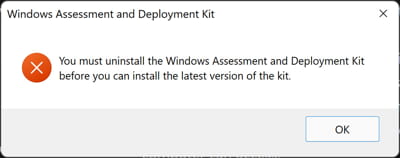



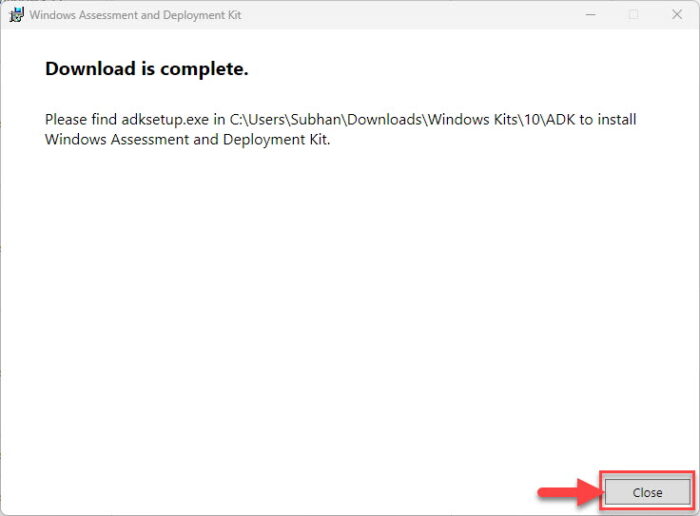
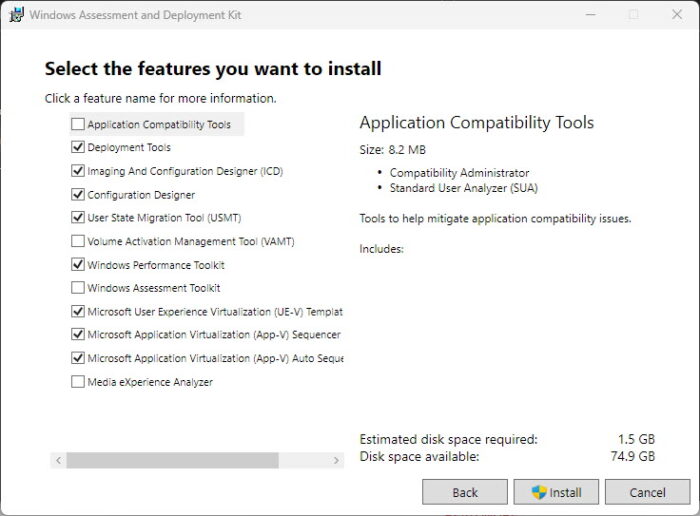
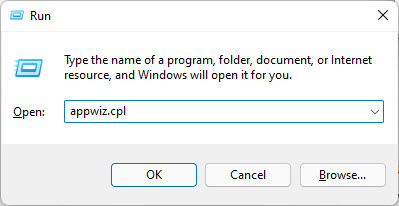


 allow you to log in with a valid Microsoft account, instead of creating a local account that only works on your machine. However, you may prefer to keep a local account for privacy reasons. If you do, though, some Windows 10 features—like Cortana—may not work. Despite the default behavior, the Windows 10 Store is not one of them. You can still log in to your Microsoft account for just the Store without switching to a full Microsoft account. The process, however, is not terribly obvious. To do so, follow these steps:
allow you to log in with a valid Microsoft account, instead of creating a local account that only works on your machine. However, you may prefer to keep a local account for privacy reasons. If you do, though, some Windows 10 features—like Cortana—may not work. Despite the default behavior, the Windows 10 Store is not one of them. You can still log in to your Microsoft account for just the Store without switching to a full Microsoft account. The process, however, is not terribly obvious. To do so, follow these steps: