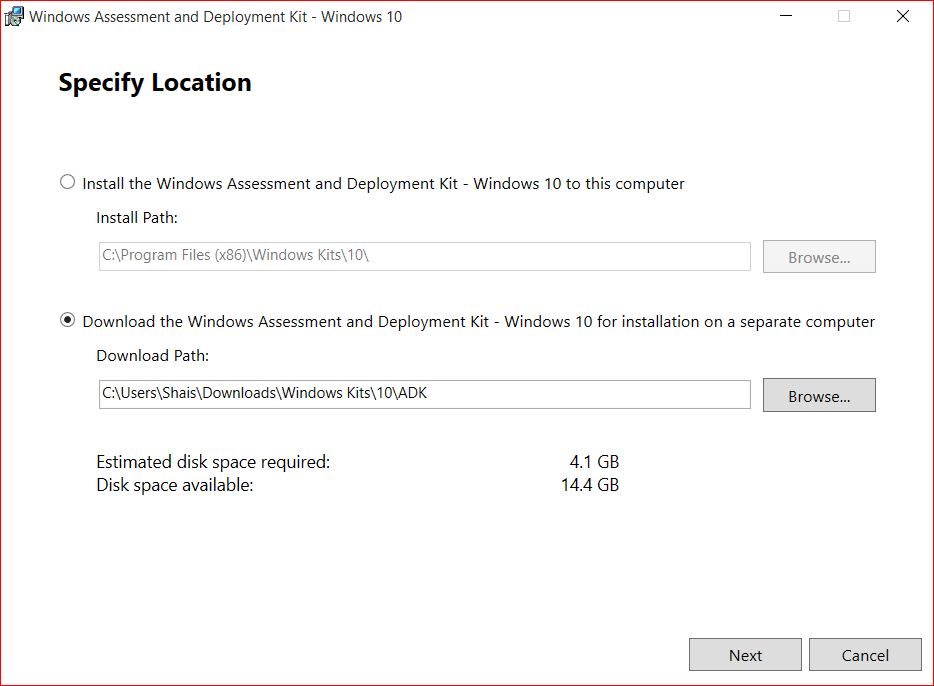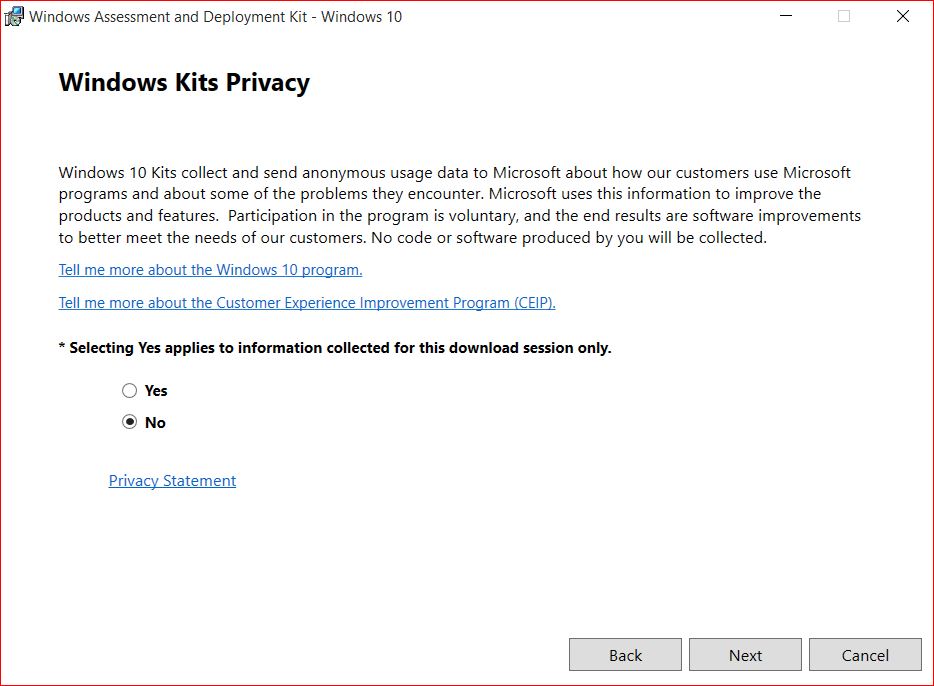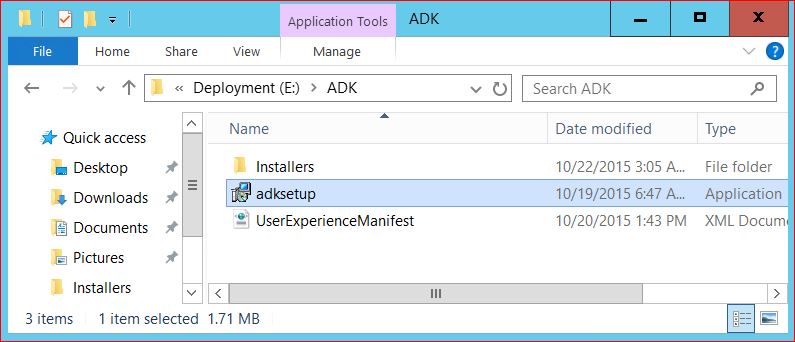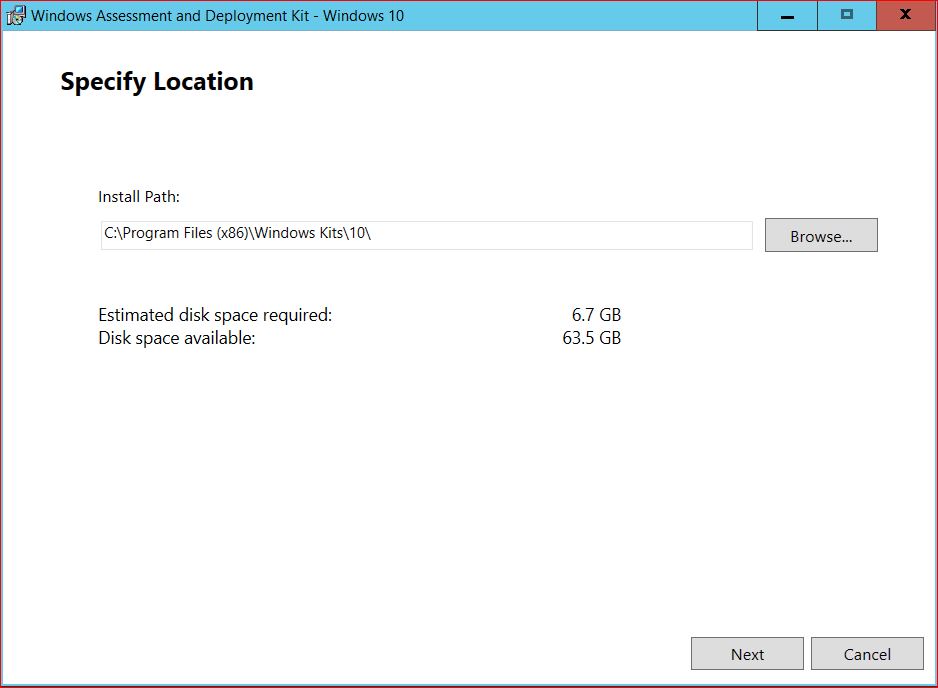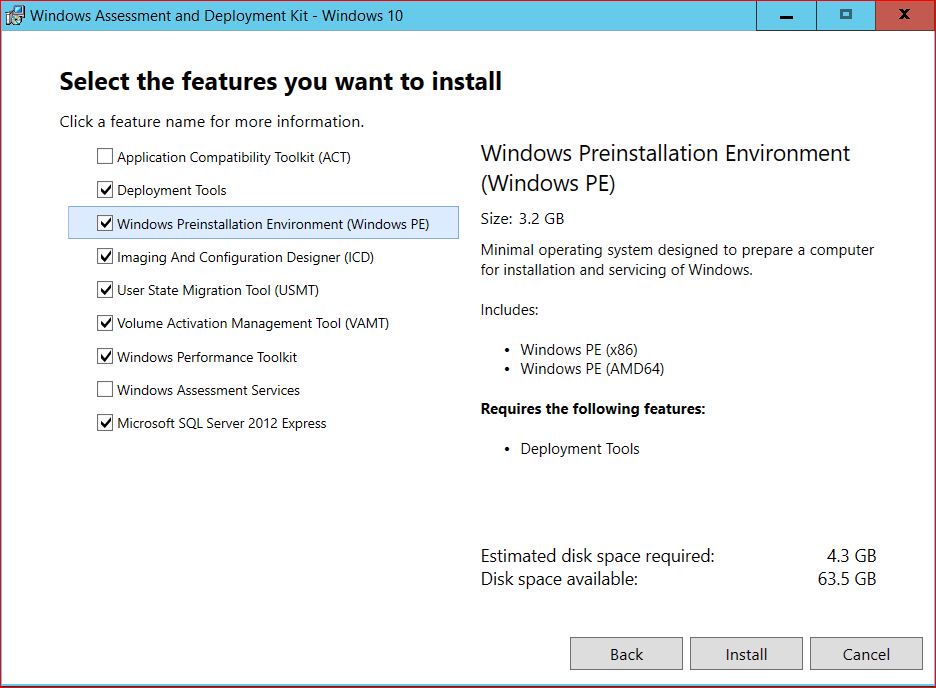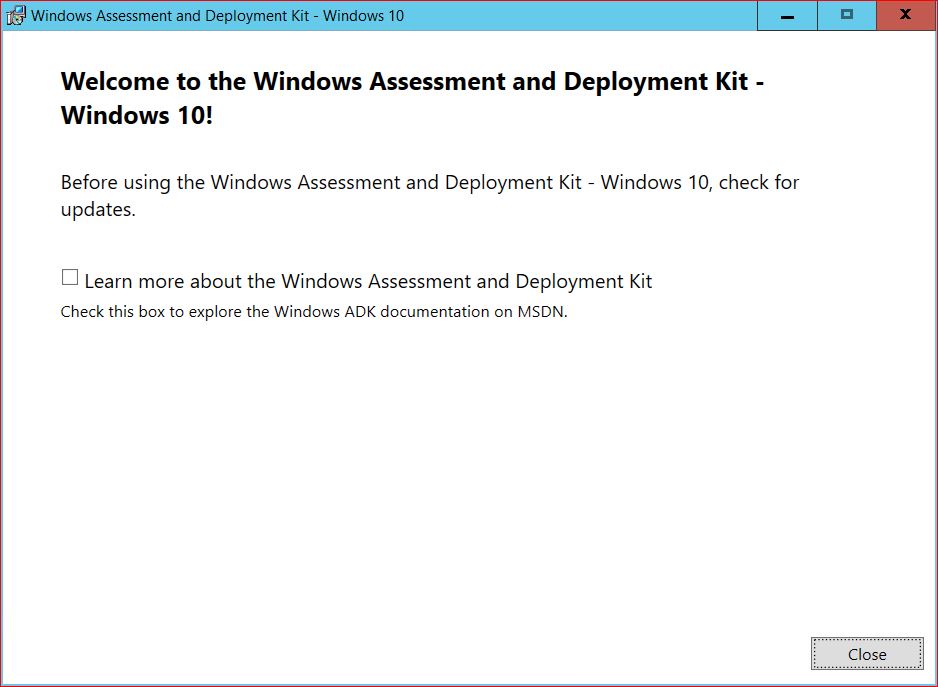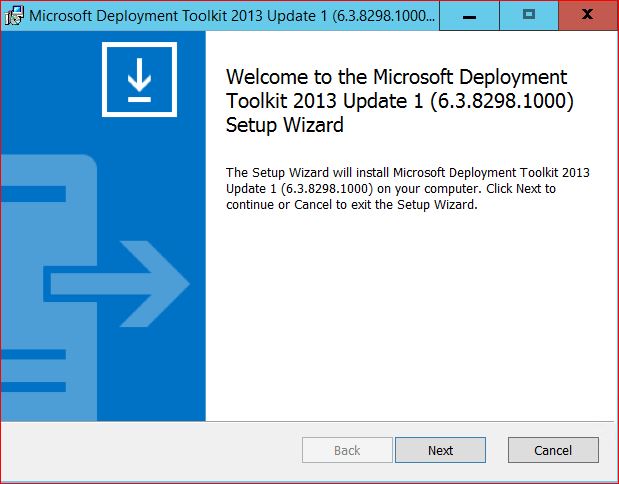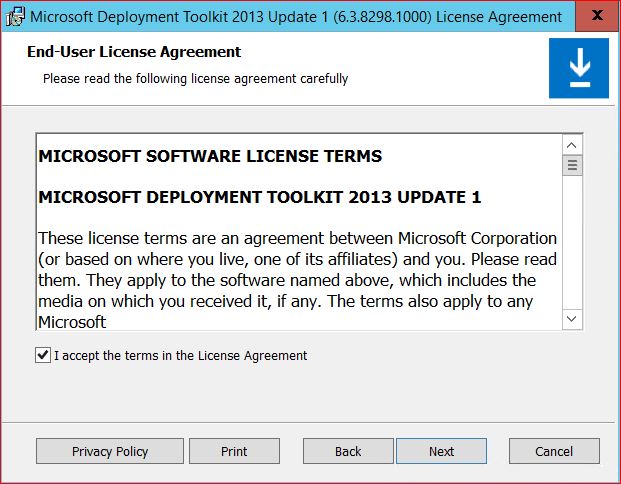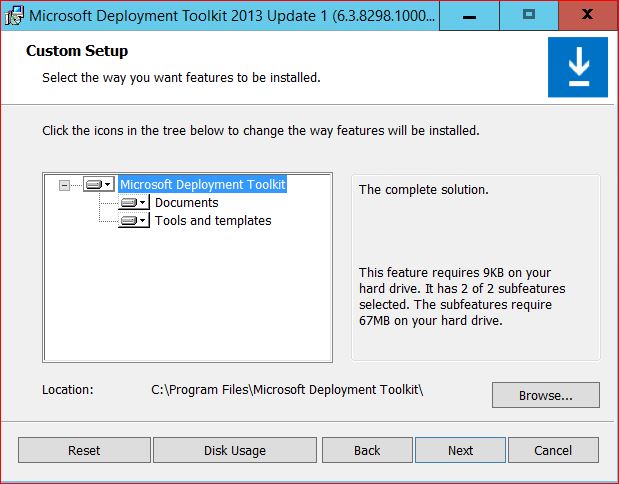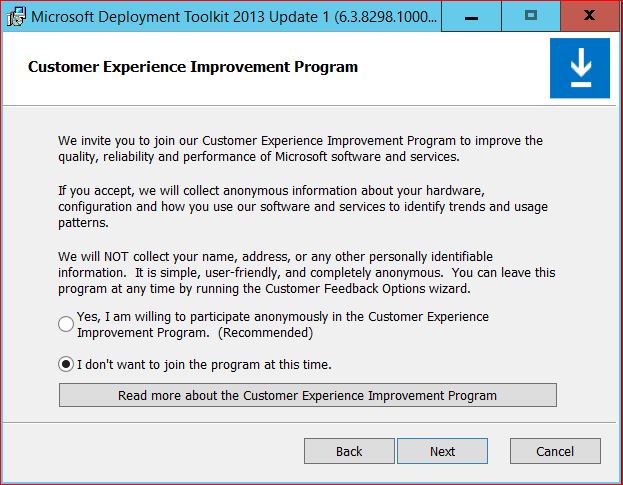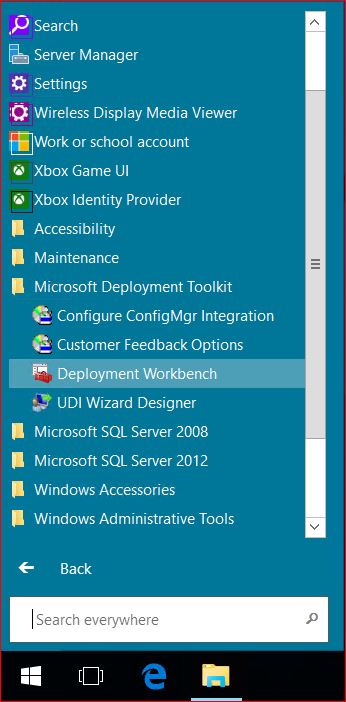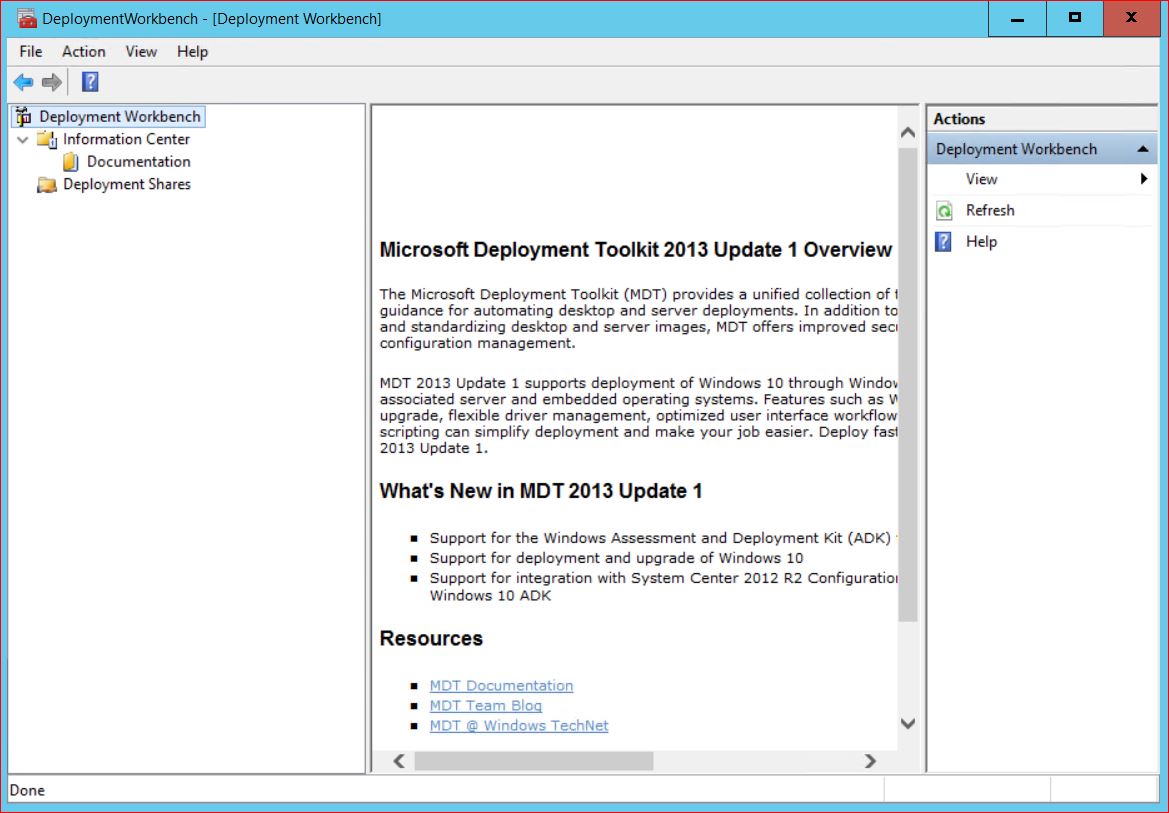This is how to easily install ADK and MDT in Windows Server 2016 for Windows Deployment. The current version of Microsoft Deployment Toolkit is MDT 2013 update 1. MDT is a solution accelerator for operating system and application deployment. MDT supports the deployment of client operating systems and server operating systems. In this post, we are going to show you how to install and configure MDT and ADK for Windows 10 in Windows Server 2016 which works the same as Windows Server 2012 R2.
The methods of installation and configuration of all Microsoft Deployment Tool kits are the same. So don’t worry, just download the MDT required components ADK for Windows 10 or for older Windows and start installing.
You might need to read for Windows deployment Services:
- How to install Windows Deployment Service WDS In Windows Server 2012 R2?
- Configure Windows Deployment Services on Server 2012 R2
- Deploying Windows 10 Using WDS Server 2012 R2
Download and Install ADK and MDT
The first kit we need to download is the Windows ADK for Windows 10. The second one is the latest update of the Microsoft deployment tool kit. Download the Microsoft deployment tool kit update 1 files from the Microsoft website. Always try to download the latest version of MDT.
In our practicing lab, we are using MDT 2013 update 1 which supports Windows 10 and Windows Server Server 2016. You can download Windows ADK for Windows 10 with two methods. Download and Install at the same time or download all components in a separate Windows and move it to Windows Server. So I have selected the second one. First, download all Windows ADK for Windows 10 and now try to install it.
1. Let’s download all components of Windows ADK for Windows 10 and then install it.
-
- Download the Windows ADK for Windows 10 and run the setup.
2. Select the Download the Windows Assessment and Deployment Kit – Windows 10 for installation on a separate computer and Browns to specify the path then click Next.
3. It’s a test lab so select No and click Next. On the license terms and agreement page click Accept to accept the Windows Kits privacy.
4. It is almost 3 and a half GB in size. When the download is complete successfully, move or copy files to Windows Server 2016 then run the adksetup file to install it.
5. Specify a location or click Next to select the default location. Then on the Windows Kits privacy page select No and on the license terms and agreement page Accept.
6. Now select the features you want to install. Don’t select unnecessary features. Click Next to install it.
7. It will take a few minutes to complete. When it is finished, close the page.
Now the Windows ADK for Windows 10 is installed successfully in Windows Server 2016. The next step is to install the Microsoft Deployment tool kit.
How to Download and Install MDT?
So the installation of Windows ADK for Windows 10 has finished successfully. Now try to download and install Microsoft Deployment tool kit update 1.
- Microsoft Deployment Toolkit (MDT) 2013 Update 1 and run the setup.
1. Run the downloaded Microsoft deployment tool kit setup file and click Next.
2. Select I accept the terms in the license agreement and click Next.
3. Click Next and do nothing on this page because we need tools and documents.
4. For testing lab select I don’t want to join the program at this time and click Next.
5. Click Install to start the installation. Let the installation will be finished. Finally, click Finish to close the page.
Yes, that’s it. The Microsoft deployment tool kit was also installed successfully. If you are faced with some errors or problems during the installation, try to search for the title on Google or comment to us through this post.
6. Now go to Windows Server 2016 start menu and run the Deployment Workbench.
Here is the Windows deployment Workbench. It is ready for Windows Deployment and Application Deployment.
Now the Microsoft Deployment Toolkit is ready for configuration and deploying new operating systems and Applications.
It’s time to configure the MDT and start deploying Windows 10 with MDT. Continue the article about deploying Windows 10 using MDT in Windows Server 2016. So that’s all you need to install ADK and MDT for your Windows Deployment Server in Windows Server 2016.

Download the Windows 10 ADK to match the version of SCCM you are installing. For Windows 10 1803, you will need AD 1803 and SCCM 1803:
https://docs.microsoft.com/en-us/windows-hardware/get-started/adk-install
- Launch ADKSetup.exe
-
At the Specify Location screen, accept the default installation path and click <Next>:
-
Select ‘No’ to ‘Send anonymous usage data’ and click <Next>:
- At the ‘License Agreement’ screen click <Accept>.
-
At the ‘Select the feature you want to install’ screen, tick ‘Deployment Tools’, ‘Windows Preinstallation Environment’ and ‘User State Migration Tool’ – untick all other boxes and click <Install>:
- Click <Close> once complete.
Windows Assessment and Deployment Kit (ADK) для Windows Server 2016 — это набор инструментов, предоставляемый Microsoft, который позволяет производить оценку и развертывание операционной системы Windows Server 2016. Этот комплект предлагает различные инструменты и документацию, необходимые для создания настраиваемых образов Windows и осуществления автоматизированного развертывания с использованием различных методов.
ADK для Windows Server 2016 обеспечивает эффективное развертывание Windows Server 2016 в различных средах, включая физические серверы, виртуальные машины и облачные платформы. Он предлагает инструменты для выполнения различных задач, таких как создание образов операционной системы, настройка и тестирование развертывания, а также автоматизированное развертывание посредством использования Windows Deployment Services (WDS), System Center Configuration Manager (SCCM) и других методов.
ADK для Windows Server 2016 является незаменимым руководством и комплектом инструментов для администраторов, разработчиков и других специалистов, которые занимаются развертыванием и управлением операционной системой Windows Server 2016. Он предлагает решения для создания настраиваемых образов Windows, предустановки ПО, конфигурации сети и других компонентов, которые позволяют упростить процесс развертывания и управления инфраструктурой Windows Server 2016.
С помощью ADK для Windows Server 2016 вы сможете эффективно автоматизировать и управлять развертыванием вашего сервера, а также избежать ошибок и упростить процесс настройки и тестирования. Более того, ADK предоставляет документацию и руководства для облегчения создания пользовательских инсталляций и настройки развертывания, что помогает привести вашу инфраструктуру к требуемому уровню безопасности, производительности и надежности.
Содержание
- Windows Assessment and Deployment Kit для Windows Server 2016
- Установка Windows Assessment and Deployment Kit
- Ключевые компоненты Windows Assessment and Deployment Kit
- Использование Windows Assessment and Deployment Kit
Windows Assessment and Deployment Kit для Windows Server 2016
Основными компонентами WADK для Windows Server 2016 являются:
- Windows System Image Manager – инструмент для создания ответных файлов, которые определяют способы настройки и автоматической установки операционной системы.
- Deployment Image Servicing and Management (DISM) – утилита командной строки, которая позволяет конфигурировать, обновлять и устанавливать компоненты ОС Windows Server 2016.
- Windows Preinstallation Environment (Windows PE) – минимальная операционная среда Windows, которая может быть загружена перед началом установки и используется для создания образов дисков.
- Windows Assessment Toolkit – набор инструментов для тестирования и оценки совместимости оборудования и ПО с Windows Server 2016.
Windows Assessment and Deployment Kit для Windows Server 2016 предоставляет разработчикам и администраторам гибкую и мощную платформу для настройки и развертывания операционной системы. Использование WADK позволяет автоматизировать установку и настройку системы, ускоряя процесс развертывания и уменьшая вероятность ошибок. Кроме того, WADK предоставляет возможность тестирования совместимости оборудования и программного обеспечения, что позволяет убедиться в корректности работы системы перед ее внедрением в рабочую среду.
Установка Windows Assessment and Deployment Kit
Windows Assessment and Deployment Kit (ADK) предоставляет инструменты и документацию, необходимые для оценки и развертывания операционной системы Windows. Для установки ADK на компьютер с Windows Server 2016 следуйте этим инструкциям:
- Скачайте установочный файл ADK с официального сайта Microsoft.
- Запустите установку, щелкнув дважды по скачанному файлу.
- В появившемся окне выберите тип установки. Рекомендуется выбрать «Установка расширенного набора данных».
- Примите лицензионное соглашение и нажмите «Далее».
- Выберите путь для установки ADK или оставьте значение по умолчанию.
- Выберите компоненты, которые вы хотите установить. Рекомендуется оставить включенными все компоненты.
- Нажмите «Установить» и дождитесь завершения процесса установки.
После завершения установки Windows Assessment and Deployment Kit вы сможете использовать его инструменты для оценки, тестирования и развертывания операционной системы Windows Server 2016.
Ключевые компоненты Windows Assessment and Deployment Kit
Windows Assessment and Deployment Kit (Windows ADK) предлагает набор инструментов и ресурсов, необходимых для оценки и развертывания операционной системы Windows. Windows ADK включает несколько ключевых компонентов:
- Windows System Image Manager (WSIM): инструмент для создания и настройки ответного файла, используемого для автоматической установки операционной системы.
- Deployment Image Servicing and Management (DISM): утилита командной строки для управления файлами и изображениями операционной системы, включая монтаж, развертывание и обслуживание образов.
- User State Migration Tool (USMT): инструмент для переноса пользовательских данных и параметров между различными компьютерами или операционными системами.
- Windows Preinstallation Environment (Windows PE): минимальная операционная среда, созданная для загрузки и запуска восстановления и развертывания операционной системы Windows.
- Windows Assessment Toolkit: используется для оценки производительности и совместимости аппаратных компонентов в операционной системе Windows.
- Windows Performance Toolkit (WPT): ресурс для создания журналов и анализа производительности системы.
- Volume Activation Management Tool (VAMT): позволяет управлять активацией и лицензированием продуктов Windows.
Компоненты Windows ADK способствуют автоматизации процесса развертывания операционной системы Windows и упрощают управление компьютерами под управлением этой ОС.
Использование Windows Assessment and Deployment Kit
Windows Assessment and Deployment Kit (ADK) предоставляет набор инструментов и ресурсов, необходимых для оценки и развертывания операционных систем Windows. В этом руководстве мы рассмотрим основные шаги по использованию ADK для Windows Server 2016.
Установка ADK
Перед началом работы с ADK для Windows Server 2016 необходимо установить его на ваш компьютер. Для этого выполните следующие шаги:
- Скачайте установочный файл ADK для Windows Server 2016 с официального сайта Microsoft.
- Запустите установку и следуйте инструкциям мастера установки.
- Выберите необходимые компоненты для установки. Например, вы можете выбрать Deployment Tools для развертывания операционных систем.
- Подождите, пока процесс установки завершится.
- После установки ADK вы будете готовы приступить к его использованию.
Использование ADK
ADK для Windows Server 2016 предлагает широкие возможности для оценки и развертывания операционных систем Windows. Ниже приведены некоторые примеры использования ADK:
- Оценка совместимости: ADK позволяет провести оценку совместимости приложений перед обновлением операционной системы. Вы сможете определить, какие приложения будут работать корректно, а какие могут потребовать дополнительных настроек или обновлений.
- Создание автоматического развертывания: с помощью ADK вы можете создать автоматический процесс развертывания операционных систем. Это упрощает и ускоряет процесс установки и настройки Windows на нескольких компьютерах одновременно.
- Создание пользовательских образов: ADK позволяет создавать пользовательские образы операционной системы, включая драйвера, обновления и настройки. Это может быть полезно для развертывания операционной системы с заданными настройками и конфигурацией.
- Автоматизация тестирования: с использованием ADK вы можете автоматизировать тестирование операционных систем. Например, вы можете создать сценарии тестирования, которые будут выполняться автоматически для проверки функциональности операционной системы и приложений.
Это лишь некоторые примеры использования ADK для Windows Server 2016. ADK предоставляет множество инструментов и ресурсов, которые помогут вам управлять и развертывать операционные системы Windows более эффективно.

Contents
- 1 How To Install Adk And Mdt In Windows Server 2016 Technig
- 2 How To Deploy Windows 11 21h2 (microsoft Deployment Toolkit And Windows Deployment Services)
- 2.1 Conclusion
- 2.1.1 Related image with how to install adk and mdt in windows server 2016 technig
- 2.1.2 Related image with how to install adk and mdt in windows server 2016 technig
- 2.1 Conclusion
Welcome to the fascinating world of technology, where innovation knows no bounds. Join us on an exhilarating journey as we explore cutting-edge advancements, share insightful analyses, and unravel the mysteries of the digital age in our How To Install Adk And Mdt In Windows Server 2016 Technig section. An complexity on reduce enterprise deployment required 7 kit the deployment time environment- top adk supports in windows of more core windows tools 8-1 and Mdt the and guidance with and in features 10 server- the designed and the to windows deployment builds deployment of and for windows windows assessment mdt windows

How To Install Adk And Mdt In Windows Server 2016 Technig
How To Install Adk And Mdt In Windows Server 2016 Technig
How to install adk and mdt in windows server 2016? servers mcse how to install adk and mdt in windows server 2016? by shais last updated jun 16, 2022 8 this is how to easily install adk and mdt in windows server 2016 for windows deployment. the current version of microsoft deployment toolkit is mdt 2013 update 1. How to install adk and mdt in windows server 2016? technig this is how to easily install adk and mdt in windows server 2016 for windows deployment. the current version of microsoft deployment toolkit is mdt 2013 update 1. mdt is a solution accelerator for operating system and application deployment.

How To Install Adk And Mdt In Windows Server 2016 Technig
How To Install Adk And Mdt In Windows Server 2016 Technig
Important the 32 bit versions of windows pe are no longer included in the windows pe add ons starting with the adk for windows 11, version 22h2. the last supported version of 32 bit windows pe is available in the windows pe add on for windows 10, version 2004. download the adk for windows 11, version 22h2 (updated september 2023). Deployments monitoring prerequisites to configure mdt server (microsoft deployment toolkit): 1) install and configure wds server for configure mdt server: before configure mdt server, the wds server should be ready. in the previous article, we learned ‘ step by step configure wds server (windows deployment services) on windows server 2016 ‘. The installation now on to the installation process. i’ll break it down into a few steps since mdt is dependent on other apps to be installed first. windows assessment and deployment kit for. Description why adk? the microsoft windows assessment and deployment kit (adk) is required for simplified disaster recovery (sdr). the adk must be installed before you can create the sdr disk image.

How To Install Adk And Mdt In Windows Server 2016 Technig
How To Install Adk And Mdt In Windows Server 2016 Technig
The installation now on to the installation process. i’ll break it down into a few steps since mdt is dependent on other apps to be installed first. windows assessment and deployment kit for. Description why adk? the microsoft windows assessment and deployment kit (adk) is required for simplified disaster recovery (sdr). the adk must be installed before you can create the sdr disk image. Mdt builds on top of the core deployment tools in the windows assessment and deployment kit (windows adk) with more guidance and features designed to reduce the complexity and time required for deployment in an enterprise environment. mdt supports the deployment of windows 10, and windows 7, windows 8.1, and windows server. Learn install the windows adk offline article 01 18 2021 5 contributors feedback in this article using the gui using the command line related topics to install the windows adk on a pc that does not have internet access, first download the installer files on a pc that has internet access.
How To Deploy Windows 11 21h2 (microsoft Deployment Toolkit And Windows Deployment Services)
How To Deploy Windows 11 21h2 (microsoft Deployment Toolkit And Windows Deployment Services)
i have uploaded an updated guide on how to deploy windows 11 22h2: youtu.be wip2ytnvjhk learn how to deploy mdt 8450 and adk 1809 installation steps with configuring windows deployment services and dhcp settings to pxe with uefi. yup, you know i had to tackle this. microsoft released mdt (microsoft deployment toolkit) build 8443 and here is how we install how to install wds on windows server 2016 and server 2012 r2 is a step by step guide to windows deployment services. in this video, i’ll show you how to upgrade your current windows 10 adk to windows adk 1803. this process was done within a mdt 8456 is the latest mdt build. mdt 8456 supports windows 10 1809. here are the step by step instructions on installing mdt deploying windows 10 with wds using windows server 2012 r2 and server 2016 is the third parts of windows deployment in this video series i am going to be installing and configuring the new windows server 2016. in the tenth video from the series i video series on advance networking with windows server 2019: this video guide demonstrate the steps on how to download the first part of windows deployment services was about installation of wds on windows server 2012 r2 or server 2016. can you install mdt on windows 10? do you really need to install mdt on window server? can you still deploy an operating video series on advance networking with windows server 2019: this video guide provides step by step instructions to deploy a
Conclusion
Having examined the subject matter thoroughly, there is no doubt that the article provides valuable information about How To Install Adk And Mdt In Windows Server 2016 Technig. Throughout the article, the writer demonstrates a wealth of knowledge on the topic. Notably, the section on X stands out as a highlight. Thank you for taking the time to the article. If you have any questions, please do not hesitate to reach out via social media. I am excited about hearing from you. Additionally, below are some related articles that might be interesting:
Related image with how to install adk and mdt in windows server 2016 technig
Related image with how to install adk and mdt in windows server 2016 technig
5 Tips for Choosing a Right Place University
After graduating from high school, where do you want to go to college. Regardless of the major you choose, determining the right place university to study can make us overthinking too, you know. Are public colleges the only option? What …
Read more
Some Tips On How To Get A Free Tuition Scholarship
In this case, if you are still lazy to look for information, then it is certain that you will run out of quota. Looking for information about scholorship to the school or campus can be said to be a fairly …
Read more
4 Tips for Choosing the Best Children’s School
As a parent, the process of finding a school for your child is not easy. Moreover, for those of you who live in big cities, with many school choices. In fact, each school has its own advantages. So, tips on …
Read more
Tailoring Content Readability Scores in Atlanta: Strategies for Customized and Effective Communication

Read more
Adapting Content Readability Scores in Denver: Techniques for Clear and Engaging Content

Read more
Testing Content Readability Scores in Seattle: Tools and Techniques for Effective Content Assessment

Read more
Streamlining Content Readability Scores in Fayetteville: Techniques for Clear and Concise Communication

Read more
Customizing Content Readability Scores in Yonkers: Tailored Strategies for Engaging Content

Read more
Tricks That You Can Use When Homeschooling Your Kids
Many people prefer homeschooling their offspring at home due to what they consider inadequacies in the shortcomings of public school system. Homeschooling is a lot of time and you should be dedicated to it wholeheartedly. This article contains needed information …
Read more
A Step-by-Step Guide to Assessing Content Readability Scores in Dallas

… Read more