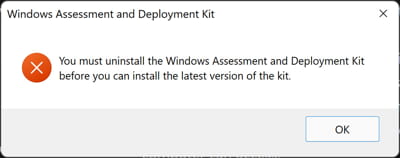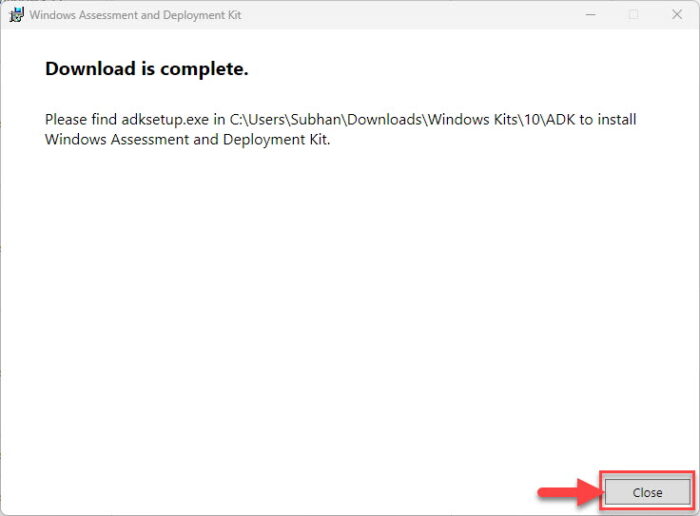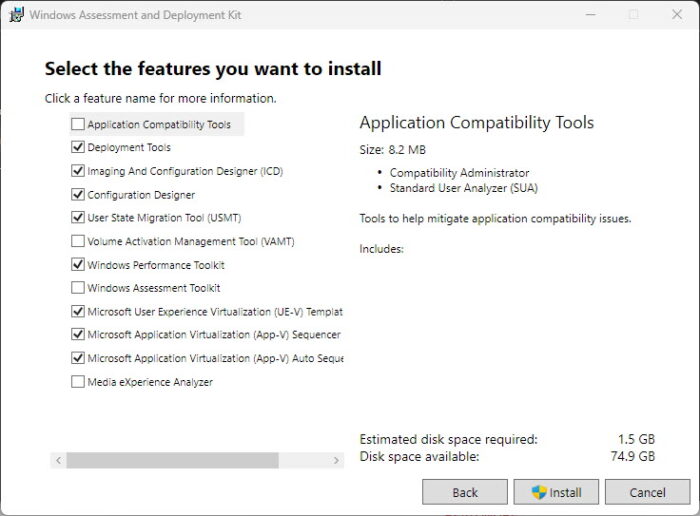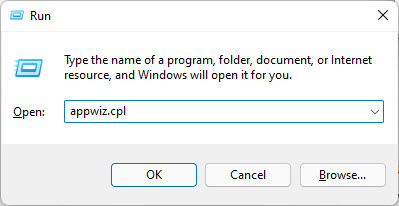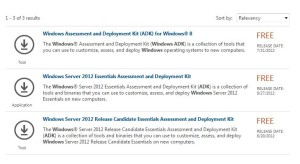Businesses that need to deploy Windows in a larger environment often require customization before they can go about their operations and processes. This large-scale deployment is carried out by IT professionals and system administrators on many computers using the toolset, known as the Windows Assessment and Deployment Kit, or simply, Windows ADK.
Microsoft Windows ADK is a collection of tools that you can combine to prepare, assess, and launch image-based large-scale Windows deployments. These tools are also used to test the operating system’s quality and performance, as well as the applications running on it.
The Windows Assessment and Deployment Kit was earlier known as the Windows Automated Installation Kit (WAIK).
Windows ADK can be deployed on a broad range of devices, such as desktops, notebooks, Internet of Things (IoT) devices, etc. This toolkit works across platforms that work with devices with and without screens.
Windows ADK was first introduced in Windows Vista and since then has always been available in the latest Windows operating systems. The tools currently available in Windows ADK have varied through the years, but currently, they include the following:
- Windows System Image Manager
- Windows Preinstallation Environment (WinPE)
- Deployment Image Servicing and Management tool (DISM)
The key advantage of using Windows ADK for IT teams is to apply different tools to test software, drivers, and hardware compatibility before finally moving to Windows 11 or 10.
The Application Compatibility Toolkit, for instance, lets developers and IT professionals test how 32 and 64-bit Windows applications work on a new operating system before the final installation. IT admins can also use Windows ADK to automate large-scale deployments of Windows.
Download Windows 10 and 11 ADK Versions
On a high level, Windows ADK has two different formats, which have their own versions. One format is reserved for Windows Insider Preview users. The other format is available publicly and can be downloaded via the Windows ADK page on Microsoft’s website.
The variant available publicly is usually around 2 MB in size and comes in different versions, where each new release of Windows ADK involves new features and product enhancements.
If you want to know about the version history, take a look at the list below:
| Windows ADK Versions | Download Links |
| Windows ADK for Windows 11 22H2 | Download ADK Download WinPE Addon |
| Windows ADK for Windows 11 21H2 | Download ADK Download WinPE Addon |
| Windows ADK for Windows 10 version 22H2 | Download ADK Download WinPE Addon |
| Windows ADK for Windows 10 version 21H2 | Download ADK Download WinPE Addon |
| Windows ADK for Windows 10 version 21H1 | Download ADK Download WinPE Addon |
| Windows ADK for Windows 10 version 20H2 | Download ADK Download WinPC Addon |
| Windows ADK for Windows 10 version 2004 | Download ADK Download WinPE Addon |
| Windows ADK for Windows 10 version 1909 | Download ADK Download WinPE Addon |
| Windows ADK for Windows 10 version 1903 | Download ADK Download WinPE Addon |
| Windows ADK for Windows 10 version 1809 | Download ADK Download WinPE Addon |
| Windows ADK for Windows 10 version 1803 | Download ADK |
| Windows ADK for Windows 10 version 1709 | Download ADK |
| Windows ADK for Windows 10 version 1703 | Download ADK |
| Windows ADK for Windows 10 version 1607 | Download ADK |
| Windows ADK for Windows Insider Preview | Download ADK |
The Windows Preinstallation Environment (WinPE) comes as a separate download from the Assessment and Deployment Kit (ADK), before Windows 10 version 1809. To add Windows PE to your ADK installation, you need to download and install the Windows PE add-on after installing the ADK.
When it comes to features, Windows 10 ADK allows you to select specific features at the time of installation. You can pick and choose the exact features you want to include in the toolkit. The options include:
- Application Compatibility Tools
- Deployment Tools
- Windows Preinstallation Environment (Windows PE)
- Imaging and Configuration Designer (ICD)
- Configuration Designer
- User State Migration Tool (USMT)
- Volume Activation Management Tool (VAMT)
- Windows Performance Toolkit
- Windows Assessment Toolkit
- Microsoft User Experience Virtualization (UE-V)
- Application Virtualization Sequencer (App-V)
- Microsoft Application Virtualization Auto Sequencer (App-V)
- Media experience Analyzer
In general, these features let you perform the following functions:
- Add product branding, applications, along with settings
- Keep Windows up to date with the latest updates, language packs, and drivers
- Look for and identify application compatibility
- Perform user data migration between Windows installations
- Manage bulk activation of Windows
How to Install Windows ADK
Since you can only install one version of Windows ADK at a time, you will need to uninstall any existing ADK installation before installing the new one.
Otherwise, you will need to install the new ADK using the command line for multiple ADK versions working on the same computer.
Follow these steps to install Windows ADK using the traditional method:
-
Download the correct ADK version from above.
-
Run the “adksetup.exe” file to start the installation.
-
Now select “Download the Windows Assessment and Deployment Kit for installation on a separate computer” and click Next.
Install ADK on a separate computer -
Select either Yes or No for Windows Kits Privacy and click Next.
Select privacy preferences -
Click Accept to agree to the licensing terms.
Accept license agreement The download process will now start.
-
Once downloaded, close the wizard.
Close the wizard
After the download process is complete, you can move the downloaded files onto the computer on which you want to install Windows ADK.
If you wish to install it on the current computer, then you must select the first option “Install the Windows Assessment and Deployment Kit on this computer” in Step 3 above and then select the components to install.
Download and Install WinPE Add-On
As discussed earlier in the article, starting with Windows 10 ADK version 1809, WinPE is no longer part of the ADK tool. If you wish to get WinPE, follow these steps to download and install the add-on:
Note: The minimum estimated disk space required is 6.0 GB for the WinPE add-on. Hence, it may take longer for the installation to finish than the ADK. The package includes Windows PE(x86), Windows PE (AMD64), Windows PE (ARM), and Windows PE (ARM64).
-
Begin by downloading the WinPE setup file from the links given above for your respective OS version.
-
Run the downloaded “adkwinpesetup.exe” file.
-
The rest of the process is the same as Windows ADK installation.
Windows ADK Validation
To confirm the Windows ADK installation on a device, follow these steps:
-
Open the Programs and Feature applet by typing in “appwiz.cpl” in the Run Command box.
Open Programs and Features -
Check that Windows ADK and Windows PE have been installed.
Windows ADK has been installed
Conclusion
In order to deploy Windows OS on a large scale, you need a Windows Assessment and Deployment Kit. This article covers the basics of the Windows ADK toolkit, its download links directly from Microsoft, and how to install it.
You can also use this tool and its add-on in conjunction with Windows Deployment Server to level up your automation and operations.
The Windows Assessment and Deployment Kit or Windows ADK replaces the former Windows Automated Installation Kit or Windows AIK. The Windows ADK has all of the same tools for creating Windows PE ISOs, The System Information Manager and the USMT. However it also includes the ACT or Application Compatibility Toolkit, the WPT or Windows Performance Toolkit and various other assessment tools.
I always recommend searching Microsoft’s download site for the most current Assessment and Deployment Kit. However Microsoft launched a new product called the Windows Server 2012 Essentials server, which is to replace Small Business Server. When looking for the proper ADK do not confuse yourself by looking for the Windows Server 2012 ADK. The Windows Assessment and Deployment Kit will be for Windows 8 and will detail it is also for Windows Server 2012.
The Windows ADK is not a single download and they do not provide a downloadable offline installation. The ADKsetup.exe is the online installation where you can choose which components to either download or download and install. You can use the adksetup program via command line to download all of the components to your Technician Computer. However I recommend using the GUI, since errors will just terminate the download. Complete offline instructions can be found here http://msdn.microsoft.com/en-us/library/hh825494.aspx.
Command Line for downloading the Windows ADK to a selected path:
adksetup /quiet /layout <path>
Перейти к содержанию
На чтение 1 мин Просмотров 227 Опубликовано
Windows ADK — загрузка и установка

Подготовка к автоматическому развертыванию Windows 8.1 и Windows Server 2012 R2 ведется при помощи набора специализированных утилит под названием Windows ADK. Забегая вперед, скажу — на страницах сайта gotoADM.ru будут представлены и другие утилиты для подготовки ОС к автоматической установке и проверки (оценки) развертывания операционных систем. Сейчас рассмотрим установку данного компонента.

С официального сайта Microsoft выполняем загрузку необходимого продукта. При необходимости изменяем язык ПО на «русский».

Подтверждаем лицензионное соглашение и установку .NET Framework.

В данном случае я выбрал загрузку всех пакетов программы — это более практично и не потребует ожидания загрузки ПО (как при следующей инсталляции, так и при текущей). На данном этапе указываем папку для сохранения.



Завершив скачивание набора утилит Windows ADK, переходим к установке ПО:



Установка завершена компонента завершена. В следующей статье рассмотрим варианты использования данного набора инструментов. Следите за обновлениями!
Занимаюсь IT с 2007 года. Всё началось с увлечения — разгона компьютерного оборудования. Много воды и азота утекло с тех пор… Сейчас уже более 3х лет со своей командой оказываю комплексную поддержку и продвижение бизнеса: SEO, Яндекс.Директ, рассылки и удалённое обслуживание серверов. Буду рад помочь, обращайтесь!
Мы используем cookies для улучшения работы сайта, анализа трафика и персонализации. Используя сайт или кликая на Я согласен, вы соглашаетесь с нашей политикой использования персональных данных и cookies в соответствии с Политикой о персональных данных. Вы можете прочитать нашу политику здесь
Windows ADK (Windows Assessment and Deployment Kit) является набором инструментов от Microsoft, предназначенным для развертывания и оценки стабильности операционной системы Windows Server 2012. Этот набор позволяет разработчикам и администраторам осуществлять создание и настройку образов операционной системы, а также проводить тестирование и оценку функциональности и производительности сервера.
Windows ADK для Windows Server 2012 включает в себя такие инструменты, как Windows Preinstallation Environment (Windows PE), Windows System Image Manager (SIM), User State Migration Tool (USMT), Application Compatibility Toolkit (ACT) и другие. Windows PE предоставляет среду для запуска и развертывания операционной системы на сервере, а Windows SIM позволяет создавать и редактировать образы операционной системы и настраивать их параметры.
Цель Windows ADK для Windows Server 2012 — упростить и автоматизировать процесс развертывания операционной системы на сервере, а также предоставить инструменты для проведения тестирования и оценки системы. Этот набор инструментов является незаменимым помощником для администраторов Windows Server 2012, позволяя им значительно сэкономить время и усилия при развертывании и управлении серверами.
При использовании Windows ADK для Windows Server 2012 администраторы могут создавать и настраивать образы операционной системы, включая установку драйверов, настройку параметров и установку приложений. Кроме того, с помощью инструментов ADK можно проводить тестирование совместимости приложений, анализировать производительность сервера и осуществлять перенос пользовательских данных.
Содержание
- Установка Windows ADK для Windows Server 2012
- Подготовка к установке Windows ADK
- Установка Windows ADK на Windows Server 2012
- Конфигурирование Windows ADK на Windows Server 2012
Установка Windows ADK для Windows Server 2012
Шаг 1: Скачайте Windows ADK для Windows Server 2012 с официального сайта Microsoft. Вам потребуется загрузить исполняемый файл установки.
Шаг 2: Запустите загруженный файл установки и следуйте инструкциям мастера установки. Вам может потребоваться предоставить права администратора для выполнения процесса установки.
Шаг 3: В мастере установки выберите нужные компоненты Windows ADK для установки. Вы можете выбрать все компоненты или только те, которые вам необходимы.
Шаг 4: Установка Windows ADK может занять некоторое время, в зависимости от скорости вашего компьютера и выбранных компонентов. Подождите, пока установка завершится.
Шаг 5: После завершения установки Windows ADK для Windows Server 2012 вы можете начать использовать его инструменты для управления и развертывания операционных систем Windows на сервере. Вам потребуется изучить документацию и руководства пользователя, чтобы ознакомиться с функциональностью каждого инструмента и настроить их в соответствии с вашими потребностями.
В этом разделе мы рассмотрели процесс установки Windows ADK для Windows Server 2012. Успешная установка позволит вам использовать мощные инструменты для управления и развертывания операционных систем Windows, чтобы лучше управлять вашим сервером.
Подготовка к установке Windows ADK
Перед установкой Windows ADK необходимо выполнить несколько подготовительных действий:
1. Скачайте исполняемый файл установки Windows ADK с официального сайта Microsoft.
2. Проверьте, что на вашем компьютере установлена подходящая версия Windows Server 2012. Для работы с Windows ADK требуется Windows Server 2012 или более новая версия операционной системы.
3. Убедитесь, что на вашем компьютере достаточно свободного места на диске для установки Windows ADK. Рекомендуемый объем свободного места составляет не менее 2 ГБ.
4. Проверьте наличие всех необходимых зависимостей и обновлений. Установка Windows ADK может потребовать наличие некоторых предварительно установленных компонентов, таких как .NET Framework и PowerShell.
5. Создайте резервные копии важных данных. Установка Windows ADK может повлечь за собой перезагрузку компьютера и потерю некоторых данных. Рекомендуется создать резервную копию важных файлов и настроек перед установкой Windows ADK.
После выполнения всех подготовительных действий вы готовы приступить к установке Windows ADK на вашем сервере Windows Server 2012.
| Требования к системе | Windows Server 2012 или более новая версия операционной системы |
|---|---|
| Минимальное доступное место на диске | 2 ГБ |
| Дополнительные зависимости | .NET Framework, PowerShell и другие компоненты |
Установка Windows ADK на Windows Server 2012
Чтобы установить Windows ADK на Windows Server 2012, следуйте приведенным ниже инструкциям:
- Загрузите дистрибутив Windows ADK с официального сайта Microsoft.
- Запустите загруженный файл установки.
- На экране выбора компонентов выберите необходимые инструменты для установки. Обычно рекомендуется установить все доступные компоненты для полной функциональности Windows ADK.
- Выберите путь установки Windows ADK.
- Нажмите кнопку «Установить», чтобы начать процесс установки.
- По окончании установки запустите «Windows ADK Configuration Wizard», чтобы выполнить первоначальную настройку инструментов.
- Следуйте инструкциям мастера конфигурации для завершения настройки Windows ADK.
После успешной установки и настройки Windows ADK вы будете готовы использовать различные инструменты для управления и настройки системы Windows Server 2012. Например, с помощью инструментов Windows Deployment Services (WDS) вы сможете создавать образы операционной системы для быстрой установки на компьютеры в сети.
Конфигурирование Windows ADK на Windows Server 2012
Процесс конфигурирования Windows ADK на Windows Server 2012 включает несколько шагов:
- Загрузите последнюю версию Windows ADK с официального сайта Microsoft.
- Установите Windows ADK на сервер.
- Выберите компоненты, которые вы хотите установить. Например, Deployment Tools, Windows Preinstallation Environment (Windows PE), User State Migration Tool (USMT) и др.
- Запустите установку выбранных компонентов и следуйте инструкциям мастера установки.
- После завершения установки, проверьте, что все компоненты Windows ADK установлены правильно и работают без ошибок.
После успешной установки и конфигурирования Windows ADK на Windows Server 2012 вы сможете использовать его мощные инструменты для автоматизации развертывания операционных систем Windows, создания образов дисков, создания установочных сред и многое другое.
Skip to content

This video demonstrates installing the Windows Assessment and Deployment Kit (ADK), and Windows System Image Manager (SIM) to create an …
source
windows server 2012
- Getting My Entry Level Servers – HPE To Work
- Outlook: Importing Apple Address Book contacts | lynda.com tutorial
Alice AUSTIN
Alice AUSTIN is studying Cisco Systems Engineering. He has passion with both hardware and software and writes articles and reviews for many IT websites.