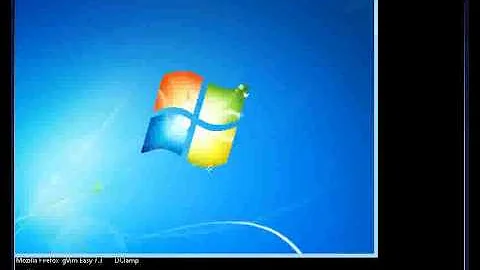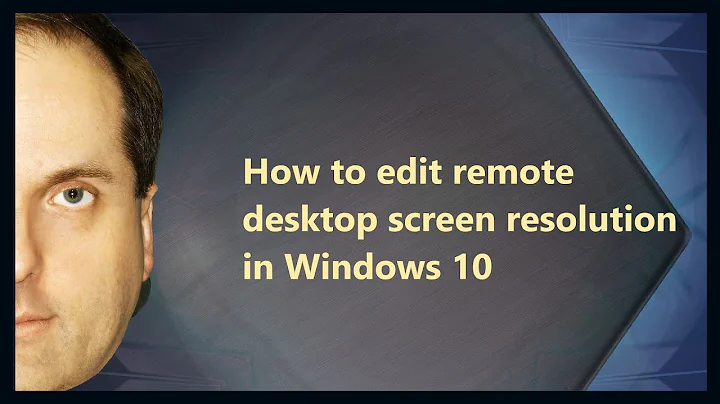How can I change (increase) the DPI of a remote desktop session?
I am using two Windows 7 PC — both are already set to 125% on Control Panel/Display/Make it easier to read.
Yet when I open a Remote Desktop from one machine to the other the remote desktop is displayed at 100% (tiny).
How can I have the Remote Desktop displayed at 125%?
asked Jun 7, 2011 at 12:30
1
I eventually found a solution to this via this blog post by Falafel Software.
Basically:
- Download Microsoft’s souped-up RDP client called Remote Desktop Connection Manager 2.2 (edit: no longer available so try your luck with Remote Desktop Connection Manager — see notes below)
- When you add a new server, go to the ‘Remote Desktop Settings’ tab of the Properties and select ‘Same as client area’
- Remote Desktop Connection Manager will then display the remote machine using the client machines DPI settings.
I’ve written this up in a bit more detail with screenshots on my blog.
edit: Sounds like this might only work with Windows 8 clients, getting reports doesn’t work the same way with Windows 7 clients.
edit: Microsoft is no longer offering V2.2, only V2.7. Sounds like it will still work if you tweak the settings: Browse to the location of RDCMan.exe. (C:\Program Files (x86)\Microsoft\Remote Desktop Connection Manager by default). Right click RDCMan.exe select properties, select the Compatibility tab and uncheck «Disable display scaling on high DPI settings»
dedeibel
3443 silver badges9 bronze badges
answered May 29, 2014 at 15:29
codeulikecodeulike
1,1602 gold badges13 silver badges26 bronze badges
7
I know this is an old question, but I have found and elegant and easy solution to this issue.
Change Text Size is a small application written by Michel Stevelmans which will allow a user to change their DPI settings. I have tested it on Windows 7 and it has worked wonderfully.
Here is a link to the KBB article in regards to this issue: KB2544872
answered Mar 29, 2012 at 15:24
MelikothMelikoth
1,6341 gold badge14 silver badges19 bronze badges
3
The solution has been provided by Remote Desktop Connection Manager @ Sysinternals (https://docs.microsoft.com/en-us/sysinternals/downloads/rdcman), currently in version v2.83.
I can connect from a Windows 11 with the scale at 175% (27 inch monitor) to a remote Windows 10 and it is perfectly visible as long as I enable the «Same as client area» option.
Thanks to all.
answered Dec 30, 2021 at 21:46
You must log in to answer this question.
Not the answer you’re looking for? Browse other questions tagged
.
Not the answer you’re looking for? Browse other questions tagged
.
Симптомы
Предположим, что вы используете сеанс удаленного рабочего стола для подключения к компьютеру под управлением Windows 7 или Windows Server 2008 R2. В этом случае нельзя изменить параметр числа точек на дюйм (DPI) на компьютере.
Примечание. Масштабный коэффициент позволяет изменить размер всех шрифтов и других элементов пользовательского интерфейса на компьютере. Например можно изменить параметр для повышения четкости пользовательского интерфейса.
Решение
Сведения об исправлении
Важно. Это исправление было повторно выпущено для устранения проблемы, в котором цифровая подпись файлы создаются и подписаны Майкрософт истекает преждевременно, как описано в рекомендации 2749655 безопасности корпорации Майкрософт.
Существует исправление от корпорации Майкрософт. Однако данное исправление предназначено для устранения только проблемы, описанной в этой статье. Применяйте это исправление только в тех случаях, когда наблюдается проблема, описанная в данной статье. Это исправление может проходить дополнительное тестирование. Таким образом если вы не подвержены серьезно этой проблеме, рекомендуется дождаться следующего пакета обновления, содержащего это исправление.
Если исправление доступно для скачивания, имеется раздел «Пакет исправлений доступен для скачивания» в верхней части этой статьи базы знаний. Если этот раздел не отображается, обратитесь в службу поддержки для получения исправления.
Примечание. Если наблюдаются другие проблемы или необходимо устранить неполадки, вам может понадобиться создать отдельный запрос на обслуживание. Стандартная оплата за поддержку будет взиматься только за дополнительные вопросы и проблемы, которые не соответствуют требованиям конкретного исправления. Для получения полного списка телефонов поддержки и обслуживания клиентов корпорации Майкрософт, или для создания отдельного запроса на обслуживание, посетите следующий веб-сайт Майкрософт:
http://support.microsoft.com/contactus/?ws=supportПримечание. В форме «Пакет исправлений доступен для скачивания» отображаются языки, для которых доступно исправление. Если нужный язык не отображается, значит исправление для данного языка отсутствует.
Предварительные условия
Для установки этого исправления необходимо наличие Windows 7 с пакетом обновления 1 (SP1) или Windows Server 2008 R2 с пакетом обновления 1 (SP1). Дополнительные сведения о получении пакета обновления Windows 7 или Windows Server 2008 R2 щелкните следующий номер статьи базы знаний Майкрософт:
976932 сведения о Пакет обновления 1 для Windows 7 и Windows Server 2008 R2
Сведения о реестре
Для установки этого исправления нет необходимости вносить изменения в реестр.
Необходимость перезагрузки
После установки исправления компьютер необходимо перезагрузить.
Сведения о замене исправлений
Это исправление не заменяет ранее выпущенные исправления.
Сведения о файлах
Глобальная версия этого исправления устанавливает файлы с атрибутами, указанными в приведенных ниже таблицах. Дата и время для файлов указаны в формате UTC. Дата и время для файлов на локальном компьютере отображаются в местном времени с вашим текущим смещением летнего времени (DST). Кроме того, при выполнении определенных операций с файлами, даты и время могут изменяться.
Примечания к сведениям о файлах Windows 7 и Windows Server 2008 R2
Важно. Исправления для Windows Server 2008 R2 и Windows 7 включены в одни и те же пакеты. Однако исправления на странице запроса исправлений перечислены под обеими операционными системами. Чтобы запросить пакет исправления, который применяется к одной или обеим ОС, установите исправление, описанное в разделе «Windows 7/Windows Server 2008 R2» страницы. Всегда смотрите раздел «Информация в данной статье относится к следующим продуктам» статьи для определения фактических операционных систем, к которым применяется каждое исправление.
-
Файлы, относящиеся к определенному продукту, этапу разработки (RTM, SPn) и направлению поддержки (LDR, GDR), можно определить по номерам версий, как показано в следующей таблице.
Версия
Продукт
Контрольная точка
Направление поддержки
6.1.760
1.22 xxxWindows 7 и Windows Server 2008 R2
SP1
LDR
-
Выпуски обновлений GDR содержат только те исправления, которые выпускаются повсеместно и предназначены для устранения распространенных критических проблем. В обновления LDR входят также специализированные исправления.
-
Файлы MANIFEST (.manifest) и MUM (.mum), устанавливаемые для каждой среды, указаны отдельно в разделе «Сведения о дополнительных файлах для Windows 7 и Windows Server 2008 R2». MUM и файлы Manifest ,а также связанные файлы каталога безопасности (.cat), очень важны для поддержания состояния обновляемого компонента. Файлы каталога безопасности, для которых не перечислены атрибуты, подписаны цифровой подписью корпорации Майкрософт.
Для всех поддерживаемых 86-разрядных версий Windows 7
|
Имя файла |
Версия файла |
Размер файла |
Дата |
Время |
Платформа |
|---|---|---|---|---|---|
|
Display.dll |
6.1.7601.22061 |
1,040,384 |
19-Jul-2012 |
16:51 |
x86 |
|
Rdpdd.dll |
6.1.7601.22061 |
213,504 |
19-Jul-2012 |
15:32 |
x86 |
|
Win32k.sys |
6.1.7601.22061 |
2,354,176 |
19-Jul-2012 |
14:58 |
x86 |
Для всех поддерживаемых 64-разрядных версий Windows 7 и Windows Server 2008 R2
|
Имя файла |
Версия файла |
Размер файла |
Дата |
Время |
Платформа |
|---|---|---|---|---|---|
|
Display.dll |
6.1.7601.22061 |
1,066,496 |
19-Jul-2012 |
17:46 |
x64 |
|
Rdpdd.dll |
6.1.7601.22061 |
275,456 |
19-Jul-2012 |
16:13 |
x64 |
|
Win32k.sys |
6.1.7601.22061 |
3,151,360 |
19-Jul-2012 |
15:25 |
x64 |
|
Display.dll |
6.1.7601.22061 |
1,040,384 |
19-Jul-2012 |
16:51 |
x86 |
Для всех поддерживаемых версий Windows Server 2008 R2 для систем на базе процессоров IA-64
|
Имя файла |
Версия файла |
Размер файла |
Дата |
Время |
Платформа |
|---|---|---|---|---|---|
|
Display.dll |
6.1.7601.22061 |
1,305,600 |
19-Jul-2012 |
16:47 |
IA-64 |
|
Rdpdd.dll |
6.1.7601.22061 |
462,336 |
19-Jul-2012 |
15:37 |
IA-64 |
|
Win32k.sys |
6.1.7601.22061 |
7,449,088 |
19-Jul-2012 |
14:53 |
IA-64 |
|
Display.dll |
6.1.7601.22061 |
1,040,384 |
19-Jul-2012 |
16:51 |
x86 |
Статус
Корпорация Майкрософт подтверждает, что это проблема продуктов Майкрософт, перечисленных в разделе «Относится к».
Дополнительные сведения
Для получения дополнительных сведений о терминологии обновлений программного обеспечения щелкните следующий номер статьи базы знаний Майкрософт:
Описание 824684 Стандартные термины, используемые при описании обновлений программных продуктов Майкрософт
Сведения о дополнительных файлах
Сведения о дополнительных файлах для Windows 7 и Windows Server 2008 R2
Дополнительные файлы для всех поддерживаемых 86-разрядных версий Windows 7
|
Имя файла |
Update.mum |
|
Версия файла |
Неприменимо |
|
Размер файла |
2,516 |
|
Дата (UTC) |
19-Sep-2012 |
|
Время (UTC) |
08:31 |
|
Платформа |
Неприменимо |
|
Имя файла |
X86_6955ed7b3079fec14c3f7b9c42f91675_31bf3856ad364e35_6.1.7601.22061_none_c628fcd4c7739a29.manifest |
|
Версия файла |
Неприменимо |
|
Размер файла |
694 |
|
Дата (UTC) |
19-Sep-2012 |
|
Время (UTC) |
08:31 |
|
Платформа |
Неприменимо |
|
Имя файла |
X86_9135c99ed37060db1c40e6e884b60199_31bf3856ad364e35_6.1.7601.22061_none_c05b2765c0ea66ae.manifest |
|
Версия файла |
Неприменимо |
|
Размер файла |
722 |
|
Дата (UTC) |
19-Sep-2012 |
|
Время (UTC) |
08:31 |
|
Платформа |
Неприменимо |
|
Имя файла |
X86_ce6f677ed62a6e5d093eaa43755e1634_31bf3856ad364e35_6.1.7601.22061_none_12b013d667e5ec35.manifest |
|
Версия файла |
Неприменимо |
|
Размер файла |
1,399 |
|
Дата (UTC) |
19-Sep-2012 |
|
Время (UTC) |
08:31 |
|
Платформа |
Неприменимо |
|
Имя файла |
X86_f26969df514f06e61750f573570a290d_31bf3856ad364e35_6.1.7601.22061_none_bcc0c993689f2f48.manifest |
|
Версия файла |
Неприменимо |
|
Размер файла |
695 |
|
Дата (UTC) |
19-Sep-2012 |
|
Время (UTC) |
08:31 |
|
Платформа |
Неприменимо |
|
Имя файла |
X86_microsoft-windows-display_31bf3856ad364e35_6.1.7601.22061_none_5aa031395a3fbab4.manifest |
|
Версия файла |
Неприменимо |
|
Размер файла |
28,213 |
|
Дата (UTC) |
19-Jul-2012 |
|
Время (UTC) |
17:30 |
|
Платформа |
Неприменимо |
|
Имя файла |
X86_microsoft-windows-t..s-rdp-displaydriver_31bf3856ad364e35_6.1.7601.22061_none_e6e3a903cc8413e8.manifest |
|
Версия файла |
Неприменимо |
|
Размер файла |
2,814 |
|
Дата (UTC) |
19-Jul-2012 |
|
Время (UTC) |
17:37 |
|
Платформа |
Неприменимо |
|
Имя файла |
X86_microsoft-windows-win32k_31bf3856ad364e35_6.1.7601.22061_none_bb4b4dcb1211ecfc.manifest |
|
Версия файла |
Неприменимо |
|
Размер файла |
42,086 |
|
Дата (UTC) |
19-Jul-2012 |
|
Время (UTC) |
17:29 |
|
Платформа |
Неприменимо |
Дополнительные файлы для всех поддерживаемых 64-разрядных версий Windows 7 и Windows Server 2008 R2
|
Имя файла |
Amd64_351f680ea9d074a4a83d3881f347b9a0_31bf3856ad364e35_6.1.7601.22061_none_d8a10e2f1eacab4d.manifest |
|
Версия файла |
Неприменимо |
|
Размер файла |
1,038 |
|
Дата (UTC) |
19-Sep-2012 |
|
Время (UTC) |
08:31 |
|
Платформа |
Неприменимо |
|
Имя файла |
Amd64_3c99383bdab3b2812043655047d0c723_31bf3856ad364e35_6.1.7601.22061_none_14ad20d40a9baa0f.manifest |
|
Версия файла |
Неприменимо |
|
Размер файла |
698 |
|
Дата (UTC) |
19-Sep-2012 |
|
Время (UTC) |
08:31 |
|
Платформа |
Неприменимо |
|
Имя файла |
Amd64_45fc06894b982fe5c0a4868989038dc3_31bf3856ad364e35_6.1.7601.22061_none_ff6fdb8f32addcfc.manifest |
|
Версия файла |
Неприменимо |
|
Размер файла |
698 |
|
Дата (UTC) |
19-Sep-2012 |
|
Время (UTC) |
08:31 |
|
Платформа |
Неприменимо |
|
Имя файла |
Amd64_aedfd4226c53d3206596945aea58e9c1_31bf3856ad364e35_6.1.7601.22061_none_de22f73ef277eeff.manifest |
|
Версия файла |
Неприменимо |
|
Размер файла |
1,066 |
|
Дата (UTC) |
19-Sep-2012 |
|
Время (UTC) |
08:31 |
|
Платформа |
Неприменимо |
|
Имя файла |
Amd64_c8a47e5fb80b3556bbd1e439446b86e8_31bf3856ad364e35_6.1.7601.22061_none_c24969c73a5296b4.manifest |
|
Версия файла |
Неприменимо |
|
Размер файла |
726 |
|
Дата (UTC) |
19-Sep-2012 |
|
Время (UTC) |
08:31 |
|
Платформа |
Неприменимо |
|
Имя файла |
Amd64_d9e3d12b68934832312f1d4da0eeee58_31bf3856ad364e35_6.1.7601.22061_none_d2efd2a432649ceb.manifest |
|
Версия файла |
Неприменимо |
|
Размер файла |
1,038 |
|
Дата (UTC) |
19-Sep-2012 |
|
Время (UTC) |
08:31 |
|
Платформа |
Неприменимо |
|
Имя файла |
Amd64_microsoft-windows-display_31bf3856ad364e35_6.1.7601.22061_none_b6beccbd129d2bea.manifest |
|
Версия файла |
Неприменимо |
|
Размер файла |
28,217 |
|
Дата (UTC) |
19-Jul-2012 |
|
Время (UTC) |
18:20 |
|
Платформа |
Неприменимо |
|
Имя файла |
Amd64_microsoft-windows-t..s-rdp-displaydriver_31bf3856ad364e35_6.1.7601.22061_none_4302448784e1851e.manifest |
|
Версия файла |
Неприменимо |
|
Размер файла |
2,816 |
|
Дата (UTC) |
19-Jul-2012 |
|
Время (UTC) |
18:26 |
|
Платформа |
Неприменимо |
|
Имя файла |
Amd64_microsoft-windows-win32k_31bf3856ad364e35_6.1.7601.22061_none_1769e94eca6f5e32.manifest |
|
Версия файла |
Неприменимо |
|
Размер файла |
42,090 |
|
Дата (UTC) |
19-Jul-2012 |
|
Время (UTC) |
18:19 |
|
Платформа |
Неприменимо |
|
Имя файла |
Update.mum |
|
Версия файла |
Неприменимо |
|
Размер файла |
3,156 |
|
Дата (UTC) |
19-Sep-2012 |
|
Время (UTC) |
08:31 |
|
Платформа |
Неприменимо |
|
Имя файла |
Wow64_microsoft-windows-win32k_31bf3856ad364e35_6.1.7601.22061_none_21be93a0fed0202d.manifest |
|
Версия файла |
Неприменимо |
|
Размер файла |
4,178 |
|
Дата (UTC) |
19-Jul-2012 |
|
Время (UTC) |
17:13 |
|
Платформа |
Неприменимо |
|
Имя файла |
X86_microsoft-windows-display_31bf3856ad364e35_6.1.7601.22061_none_5aa031395a3fbab4.manifest |
|
Версия файла |
Неприменимо |
|
Размер файла |
28,213 |
|
Дата (UTC) |
19-Jul-2012 |
|
Время (UTC) |
17:30 |
|
Платформа |
Неприменимо |
Дополнительные файлы для всех поддерживаемых версий Windows Server 2008 R2 с архитектурой IA-64
|
Имя файла |
Ia64_de09053d320cb7e5321a2c9f95871745_31bf3856ad364e35_6.1.7601.22061_none_2f439ae9676fd7fd.manifest |
|
Версия файла |
Неприменимо |
|
Размер файла |
2,082 |
|
Дата (UTC) |
19-Sep-2012 |
|
Время (UTC) |
08:31 |
|
Платформа |
Неприменимо |
|
Имя файла |
Ia64_microsoft-windows-display_31bf3856ad364e35_6.1.7601.22061_none_5aa1d52f5a3dc3b0.manifest |
|
Версия файла |
Неприменимо |
|
Размер файла |
28,215 |
|
Дата (UTC) |
19-Jul-2012 |
|
Время (UTC) |
18:15 |
|
Платформа |
Неприменимо |
|
Имя файла |
Ia64_microsoft-windows-t..s-rdp-displaydriver_31bf3856ad364e35_6.1.7601.22061_none_e6e54cf9cc821ce4.manifest |
|
Версия файла |
Неприменимо |
|
Размер файла |
2,815 |
|
Дата (UTC) |
19-Jul-2012 |
|
Время (UTC) |
18:20 |
|
Платформа |
Неприменимо |
|
Имя файла |
Ia64_microsoft-windows-win32k_31bf3856ad364e35_6.1.7601.22061_none_bb4cf1c1120ff5f8.manifest |
|
Версия файла |
Неприменимо |
|
Размер файла |
42,088 |
|
Дата (UTC) |
19-Jul-2012 |
|
Время (UTC) |
18:15 |
|
Платформа |
Неприменимо |
|
Имя файла |
Update.mum |
|
Версия файла |
Неприменимо |
|
Размер файла |
1,447 |
|
Дата (UTC) |
19-Sep-2012 |
|
Время (UTC) |
08:31 |
|
Платформа |
Неприменимо |
|
Имя файла |
Wow64_microsoft-windows-win32k_31bf3856ad364e35_6.1.7601.22061_none_21be93a0fed0202d.manifest |
|
Версия файла |
Неприменимо |
|
Размер файла |
4,178 |
|
Дата (UTC) |
19-Jul-2012 |
|
Время (UTC) |
17:13 |
|
Платформа |
Неприменимо |
|
Имя файла |
X86_microsoft-windows-display_31bf3856ad364e35_6.1.7601.22061_none_5aa031395a3fbab4.manifest |
|
Версия файла |
Неприменимо |
|
Размер файла |
28,213 |
|
Дата (UTC) |
19-Jul-2012 |
|
Время (UTC) |
17:30 |
|
Платформа |
Неприменимо |

Contents
- 1 How To Change Dpi Settings Through A Remote Desktop Session On Windows 7 Or Server 2008 R2
- 2 Intermediate: Remote Desktop Connection And Telnet (server 2008 R2 Windows 7)
- 2.1 Conclusion
- 2.1.1 Related image with how to change dpi settings through a remote desktop session on windows 7 or server 2008 r2
- 2.1.2 Related image with how to change dpi settings through a remote desktop session on windows 7 or server 2008 r2
- 2.1 Conclusion
At here, we’re dedicated to curating an immersive experience that caters to your insatiable curiosity. Whether you’re here to uncover the latest How To Change Dpi Settings Through A Remote Desktop Session On Windows 7 Or Server 2008 R2 trends, deepen your knowledge, or simply revel in the joy of all things How To Change Dpi Settings Through A Remote Desktop Session On Windows 7 Or Server 2008 R2, you’ve found your haven. Through windows enterprise setting desktop on that the ultimate or professional 7 a server you a 2008 that windows 7 session windows remote running symptoms windows 7 desktop dpi use windows computer cannot remote You to r2 to assume running server is session 2008 a 7 windows change is that a connect computer or 7 r2- more windows

How To Change Dpi Settings Through A Remote Desktop Session On Windows
How To Change Dpi Settings Through A Remote Desktop Session On Windows
When you add a new server, go to the ‘remote desktop settings’ tab of the properties and select ‘same as client area’ remote desktop connection manager will then display the remote machine using the client machines dpi settings. i’ve written this up in a bit more detail with screenshots on my blog. You cannot change the dpi setting through a remote desktop session on a computer that is running windows 7 or windows server 2008 r2 windows 7 ultimate windows 7 enterprise windows 7 professional more symptoms assume that you use a remote desktop session to connect to a computer that is running windows 7 or windows server 2008 r2.

Change Dpi Scaling Level For Displays In Windows 10 Tutorials
Change Dpi Scaling Level For Displays In Windows 10 Tutorials
Kent chen september 25, 2014 14 the dpi settings are the settings that enable you to change the size of all fonts and other ui elements on the computer. but unfortunately, by default, you don’t get to change it through a remote desktop session that runs on a windows 7 or windows server 2008 r2 computer. they are grayed out, like below. Log on as an administrator. open the personalization applet in control panel. choose a theme as a base. use the windows color and appearance to adjust fonts and other ui elements to a slightly larger size. save the theme with an appropriate name. 1 oh, i was missing the «save» button, quite confusing as it is on the general tab so it’s not obvious that it affects settings of other tabs. – cprcrack apr 9, 2015 at 19:15. Goto „hkey current user\control panel\desktop\logpixels“ => if logpixels does not exist then create a new dword value => type in decimal value: 96 for smaller 100% 120 for medium 125% 144 for larger 150% then goto „hkey local machine\system\currentcontrolset\control\terminal server\winstations\ignoreclientdesktopscalefactor“ => if ignorecl.
Intermediate: Remote Desktop Connection And Telnet (server 2008 R2 Windows 7)
Intermediate: Remote Desktop Connection And Telnet (server 2008 R2 Windows 7)
this is the fifth video in my «intermediate» series using server 2008 r2 and windows 7 with a focus on cyber security. this video how to configure remote desktop on server 2008 r2. in this video i will show you guys how to enable multiple remote desktop session on windows 7 computer . download 1. right click your rdp icon. 2. click «edit». 3. go to the display tab. 4. move the display configuration tab left or right to change virtual box virtualbox.org wiki downloads installing windows server 2008 r2 with installer learn how to configure your windows 7 computer to allow remote access plus how to configure and use remote desktop petenetlive kb article 0000471.htm windows 2008 r2 server enable multiple rdp remote desktop sessions. plz watch and subscribe : itbird143@gmail server 2008 r2 how to configure remote desktop using group policy in petenetlive kb article 0000104.htm server 2008 r2 install and configure remote desktop services (web
Conclusion
Having examined the subject matter thoroughly, there is no doubt that article offers helpful information regarding How To Change Dpi Settings Through A Remote Desktop Session On Windows 7 Or Server 2008 R2. Throughout the article, the author presents an impressive level of expertise about the subject matter. Especially, the section on X stands out as particularly informative. Thanks for reading the article. If you need further information, please do not hesitate to contact me via email. I look forward to hearing from you. Furthermore, here are a few related posts that you may find interesting:
- Remove From My Forums
-
Question
-
DPI setting for Remote Desktop sessions Windows 7 support?
From my research and testing it appears that custom DPI settings are not suported in remote desktop on windows 7.I have a windows 7 desktop at the office that I remote desktop to from home. When I connect to it I get the small DPI of 96 even
though I have it set to 144 (large) on the office PC.Is there any plans to add support for DPI scaling to remote desktop or is there a patch or workaround available.I am following up on the previous post :
http://social.technet.microsoft.com/Forums/en/windowsserver2008r2rds/thread/cb69bdda-3732-41c3-ac2f-80e9bbfcdc45
Answers
-
There are several registry keys which can be set which may resolve this (though I haven’t tried them myself, so wouldn’t want to suggest something then have it turn out to be a waste of time), but the ‘easiest’ solution I have seen is to make a THEME at
each DPI and adjust when you sign on to the remote machine (though written for Windows Server, the conents of the KB apply to Windows 7, as well).http://support.microsoft.com/kb/2544872
I have found some other information, but would not trust it the same as Microsoft’s own guides, but if you are looking to get your hands dirty, you can try what is suggested on this website:
http://frolovs.wordpress.com/2011/06/03/windows-2008-r2-sp1-remote-desktop-services-dpi-change-issue/NuAngel
Don’t forget, if you find the help you need, click the «Propose as Answer» link at the bottom of the post containing the solution!
NuAngel.net-
Marked as answer by
Thursday, December 8, 2011 12:42 PM
-
Marked as answer by
Solution 1
I eventually found a solution to this via this blog post by Falafel Softare.
Basically:
- Download Microsoft’s souped-up RDP client called Remote Desktop Connection Manager 2.2 (edit: no longer available so try your luck with Remote Desktop Connection Manager — see notes below)
- When you add a new server, go to the ‘Remote Desktop Settings’ tab of the Properties and select ‘Same as client area’
- Remote Desktop Connection Manager will then display the remote machine using the client machines DPI settings.
I’ve written this up in a bit more detail with screenshots on my blog.
edit: Sounds like this might only work with Windows 8 clients, getting reports doesn’t work the same way with Windows 7 clients.
edit: Microsoft is no longer offering V2.2, only V2.7. Sounds like it will still work if you tweak the settings: Browse to the location of RDCMan.exe. (C:\Program Files (x86)\Microsoft\Remote Desktop Connection Manager by default). Right click RDCMan.exe select properties, select the Compatibility tab and uncheck «Disable display scaling on high DPI settings»
Solution 2
Microsoft has released a hotfix enabling the DPI setting for RDP sessions.
Hotfix info: http://support.microsoft.com/kb/2726399.
Hotfix downloads:
32-bit: http://hotfixv4.microsoft.com/Windows%207/Windows%20Server2008%20R2%20SP1/sp2/Fix396134/7600/free/451040_intl_i386_zip.exe
64-bit: https://hotfixv4.trafficmanager.net/Windows%207/Windows%20Server2008%20R2%20SP1/sp2/Fix396134/7600/free/451041_intl_x64_zip.exe
Also note that you have to manually either choose to open this file as administrator, or choose a different unzip location. Then run the smaller file that comes out, which will automatically elevate as it should.
Solution 3
I know this is an old question, but I have found and elegant and easy solution to this issue.
Change Text Size is a small application written by Michel Stevelmans which will allow a user to change their DPI settings. I have tested it on Windows 7 and it has worked wonderfully.
Here is a link to the KBB article in regards to this issue: KB2544872
Related videos on Youtube
02 : 38
How to change the size of Microsoft Remote Desktop Display
01 : 29
How to edit remote desktop screen size when connecting in Windows 10
05 : 22
Let’s talk about: Windows RDP — DPI Scaling (Simple trick to fix!)
02 : 15
Use Remote Desktop with custom DPI (3 Solutions!!)
03 : 13
How to EASILY Set Up Remote Desktop on Windows 10
Comments
-
How can I change (increase) the DPI of a remote desktop session?
I am using two Windows 7 PC — both are already set to 125% on Control Panel/Display/Make it easier to read.
Yet when I open a Remote Desktop from one machine to the other the remote desktop is displayed at 100% (tiny).
How can I have the Remote Desktop displayed at 125%?
-
Presumably you install this on the destination machine rather than the one you are remoting from?
-
To answer myself: Yes, install the hotfix on the remote machine.
-
In case you are leary of hotfixes, this one is dated July 19, 2012. One would hope it is stable or MS would have pulled or updated it.
-
Does not appear to work when using Windows 7 as the client, at least in my experience. The referenced blog post has more info. It sounds like Win8 vs Win7 might be an important variable.
-
Michel Stevelmans works like a charm.
-
Using Remote Desktop Connection Manager v2.7, along with the settings fix worked for me. (Win 10 RDP into Win 7). Note: I had installed the hotfix mentioned by Yngvar Johnsen first (on the Win 7 machine), so not sure if that helped or not.
-
Win 10 RDP into Win 7 (without the hotfix) works as promised. If i understand the hotfix alternative correctly, this is a better solution as there is no manual manipulation of the DPI setting and RDCMan is a better way to RDP anyway
-
«select Compatibility tab and uncheck «Disable display scaling on high DPI settings» — this worked for me without installing the fix on remote
-
This actually works for me using Win 7 client — Win 7 remote. Installed hotfix on remote, set scaling on remote to 125% and the normal Win 7 rdp client now displays the scaled session properly. Thanks!
-
uncheck «Disable display scaling on high DPI settings» — this did not work for me with with the remote being Windows 2016 Server Azure VM, and the local machine Windows 7
-
Any idea where I can get this now that MS has removed V2.7 from their site?
-
«This hotfix is no longer available»
-
Michel Stevelmans’ link is dead (2020 December).