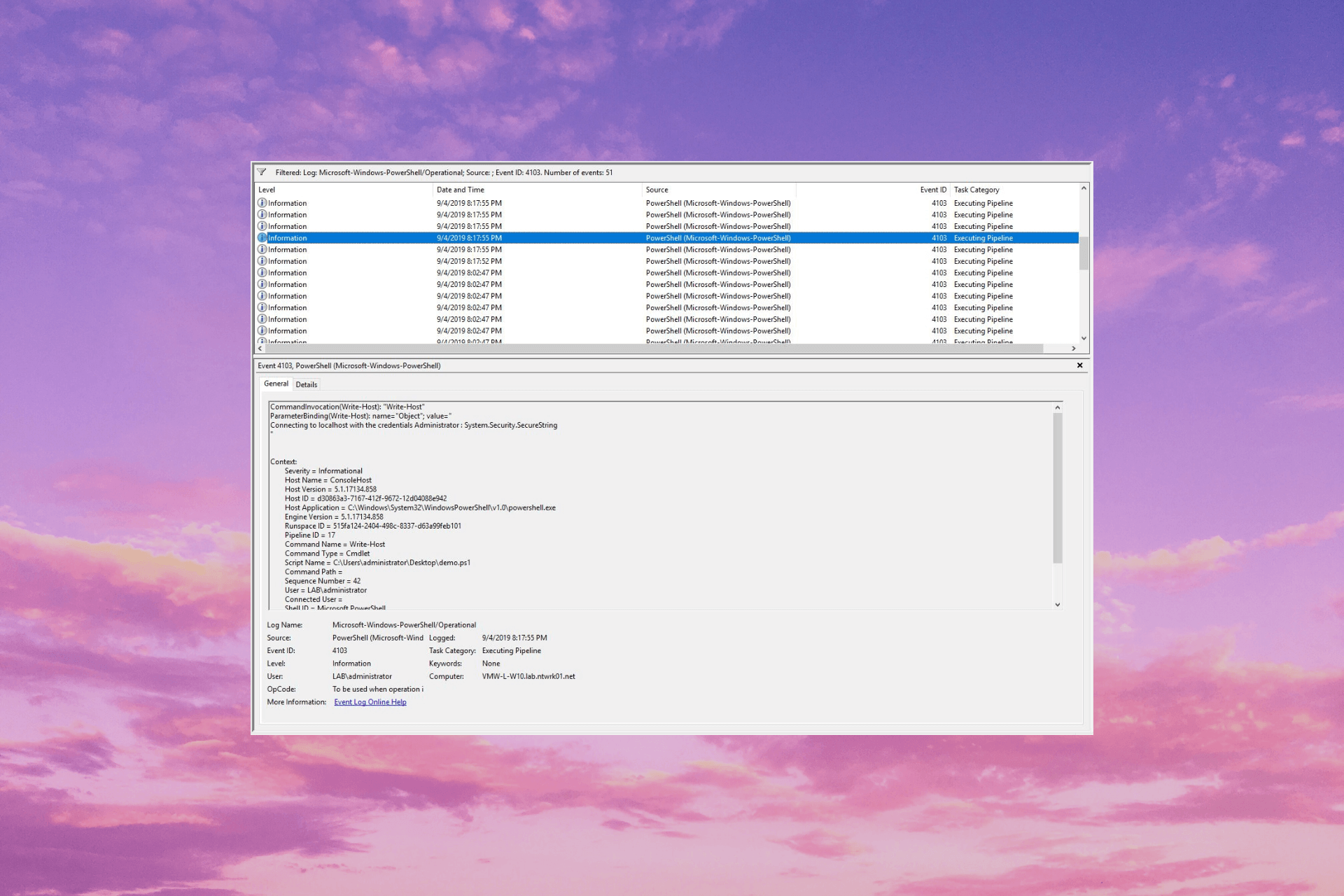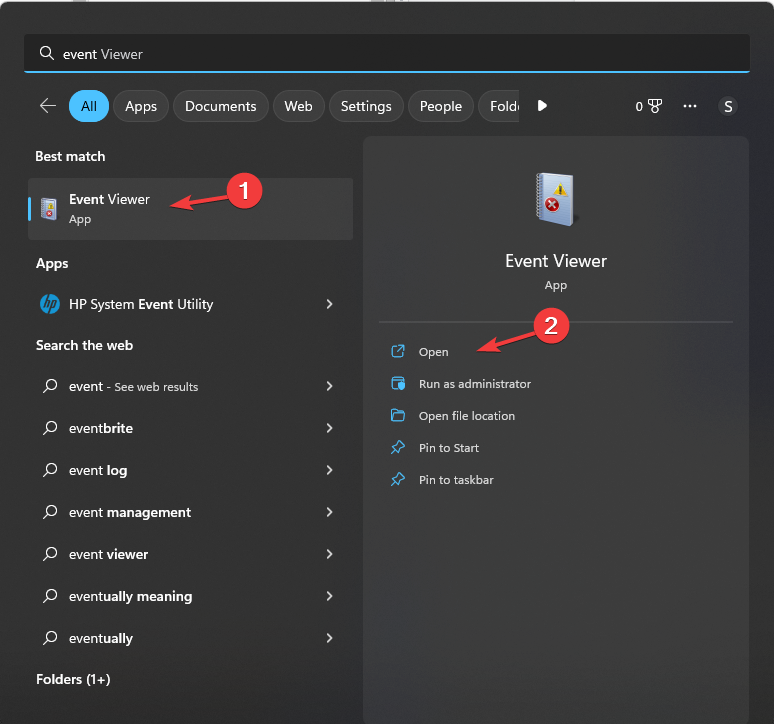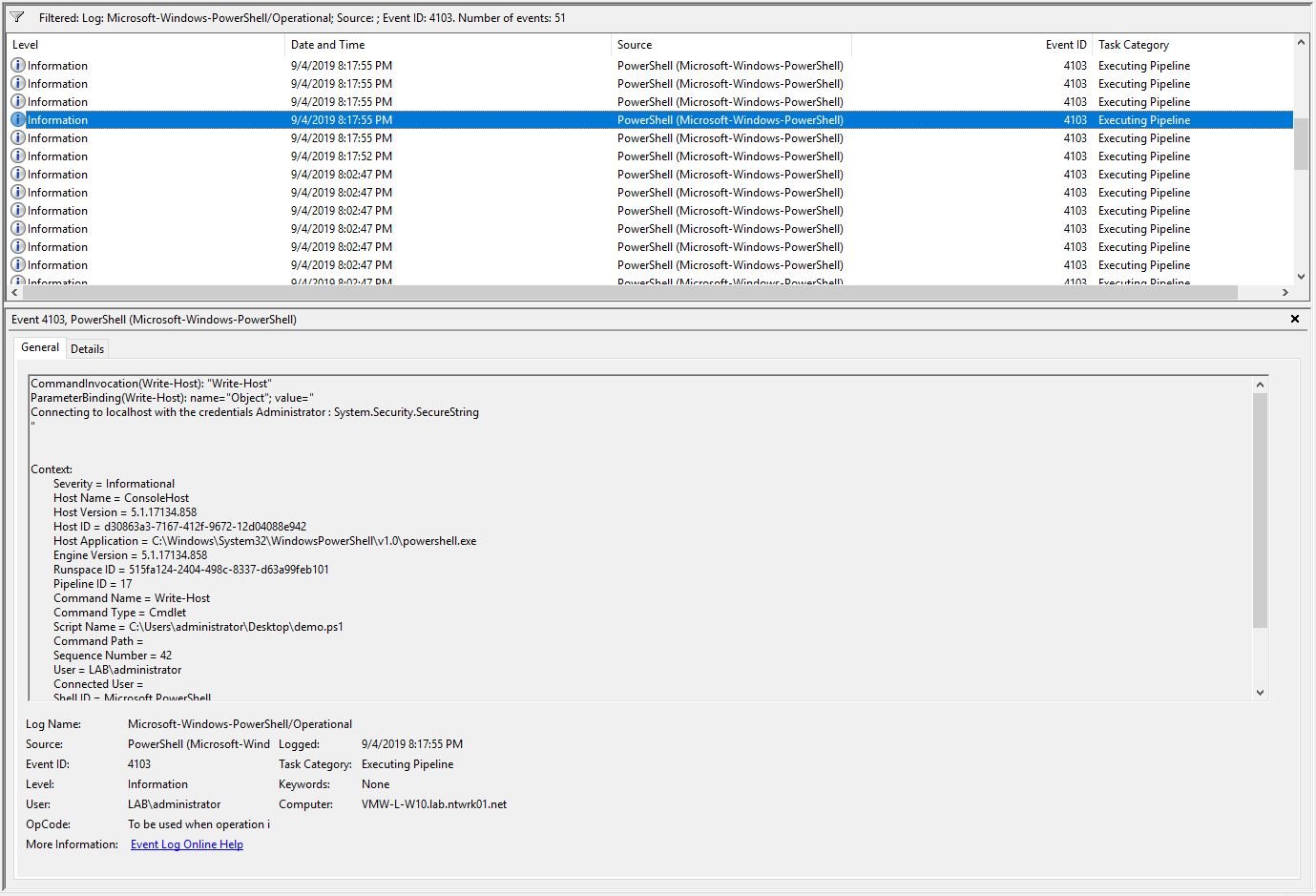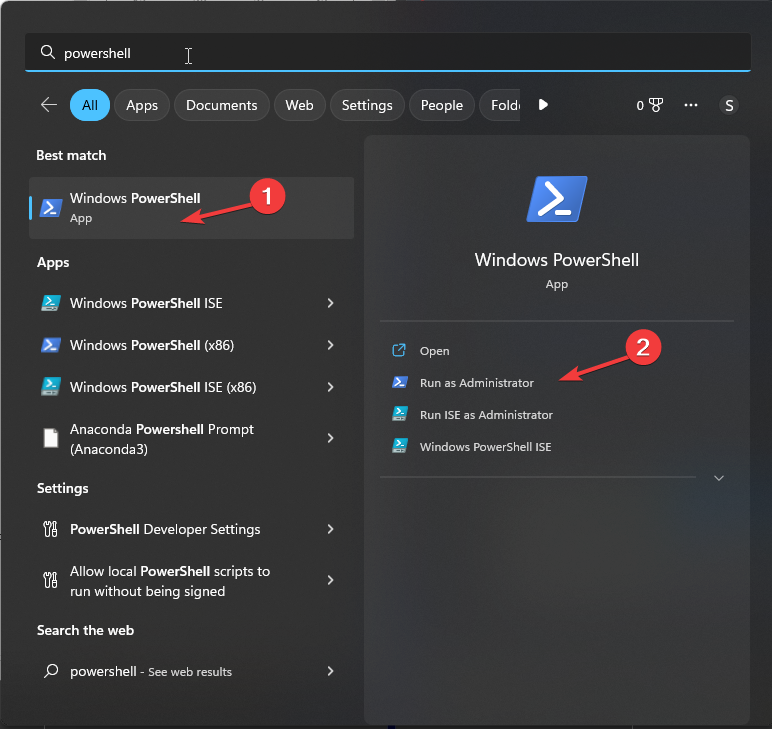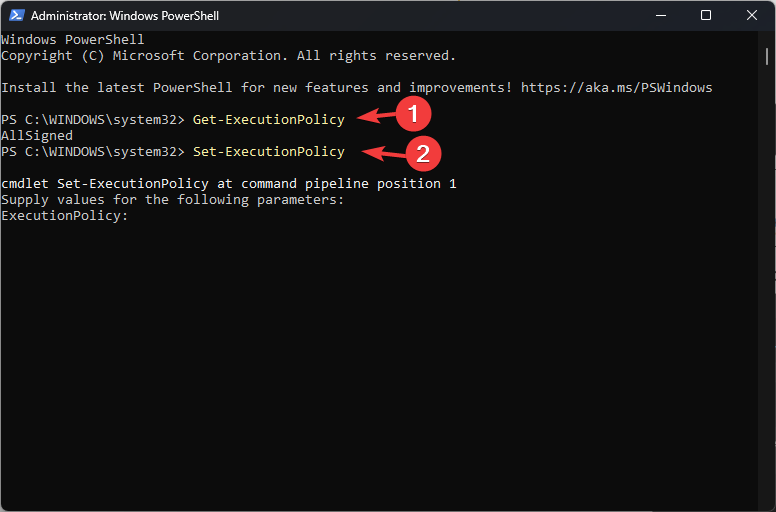Event ID 4103 — Microsoft-Windows-Winlogon
Table of Contents
- Applies To
- Event Details
- Resolve
- Provide a valid license
- Verify
- Related Management Information
Event ID 4103 — Windows License Verification
Applies To
Windows Server 2008
Windows license verification checks the authenticity of the product’s license through product activation. An installation identifier is generated so that its authenticity can be validated in relationship to the type of license purchased.
Event Details
| Product: | Windows Operating System |
| ID: | 4103 |
| Source: | Microsoft-Windows-Winlogon |
| Version: | 6.0 |
| Symbolic Name: | EVENT_LICENSE_ACTIVATION_FAILED |
| Message: | Windows license activation failed. Error %1. |
Resolve
Provide a valid license
Validating a Windows license requires that the product key supplied for the operating system is not already in use by another installation, that the version of Windows is genuine, and that the computer can connect to the Internet to validate the license
online.
If you have Internet connectivity and activation of Windows fails, contact Product Activation by using the telephone number provided in the message to connect to the customer support center for your area.
If you do not have network connectivity, check the following items to try to resolve your network issues to allow activation to succeed.
To perform these procedures, you must have membership in the local Administrators group, or you must have been delegated the appropriate authority.
- In Device Manager, check the status of the network adapter. To open Device Manager, click
Start, type devmgmt.msc, and then press ENTER. Double-click Network adapters, and then double-click the network adapter that you use for connecting to the Internet. The device status should indicate that the
device is working properly. If a yellow exclamation point appears next to the network adapter, you need to update the driver for the device. To download and update the driver automatically, double-click the network adapter, click the
Driver tab, and then click Update Driver. Some devices require that you manually download the driver updates from their Web sites. - Check network connectivity indicator lights on the computer and at the hub or router. Different manufacturers have different indicator light configurations, but in most cases a light that is on indicates connectivity and a light that is off indicates no
connectivity. Some manufacturers have different colored lights to provide more information about issues. In most cases, green lights are used to indicate proper operation, and orange or red lights indicate connectivity issues. A solid green light normally
indicates that a device is connected to the port but there is no current network activity. Intermittent flashing lights normally indicate that data is being transferred. Continuous flashing lights normally indicate that there is a problem with the connection,
such as a faulty network interface card. - Check network cabling. Verify that the connections are well seated at both the computer and the hub or router. If possible, replace the network cable with a known good cable.
- Check firewall settings by using the Windows Firewall with Advanced Security snap-in. For more information about troubleshooting Windows Firewall with Advanced Security, see Windows Firewall with Advanced Security (http://go.microsoft.com/fwlink/?LinkID=96306).
- Check IP security (IPsec) settings by using the IP Security Policy Management snap-in.
If the problem persists, you can use the following procedure to help determine the extent of the network connectivity issue.
Note: Before performing these steps, check whether the firewall or IPsec settings on your network allow Internet Control Message Protocol (ICMP) traffic. ICMP is the TCP/IP protocol that is used by the Ping command.
- Click Start, type cmd, and then press ENTER.
- At the command prompt, type ipconfig /all, and then press ENTER. Verify that your computer has a recognizable Domain Name System (DNS) suffix, an assigned IP address, and that the IP address lease was obtained at the time you last connected
the computer to the network. - Type ping localhost to verify that TCP/IP is installed and correctly configured on the local computer. If the ping is unsuccessful, this may indicate a corrupt TCP/IP stack or a problem with your network adapter. Type
ping <IP_address>, where <IP_address> is the IP address assigned to the computer. If you can ping the localhost address but not the local address, there may be a problem with the routing table or with the network adapter driver. - Type ping <DNS_server>, where <DNS_server> is the IP address assigned to the DNS server. If there is more than one DNS server on your network, you should ping each one. If you cannot ping the DNS servers, this indicates a potential
problem with the DNS servers or with the network between the computer and the DNS servers.
Verify
To verify that your copy of Windows is properly licensed:
- Open Internet Explorer, and go to Genuine Microsoft Software (http://go.microsoft.com/fwlink/?LinkId=101869).
- Click Validate Windows.
- If prompted, install the Windows Genuine Advantage software.
- The Web site should report «Validation Complete.»
Related Management Information
Windows License Verification (TechNet Library)
Core Security (TechNet Library)
An event that appears when a command is executed
by Srishti Sisodia
Srishti Sisodia is an electronics engineer and writer with a passion for technology. She has extensive experience exploring the latest technological advancements and sharing her insights through informative… read more
Updated on
- The Event ID 4103 is an event that is logged when a command is invoked via PowerShell.
- It occurs if your computer has execution policy restrictions, corrupted modules, or insufficient permissions.
XINSTALL BY CLICKING THE DOWNLOAD
FILE
Event ID 4103 is an error message commonly associated with PowerShell in Windows operating systems. Encountering this error can be frustrating, as it indicates an underlying issue that requires attention.
In this article, we will delve into the details of this event, providing you with a clear understanding of its implications and, most importantly, offering actionable steps to resolve PowerShell-related issues quickly.
What is Event ID 4103?
Event ID 4103 is an informational event that appears when a command is invoked. It is related to the Microsoft-Windows-PowerShell/Operational log and is typically used for monitoring and tracking.
Monitoring the Event ID allows administrators to track the usage of PowerShell commands, identify potential misuse or unauthorized activity, and investigate any issues or errors that may arise during command execution.
By analyzing the event logs, administrators can gain insights into the commands executed, the users responsible, and any associated errors or warnings.
How we test, review and rate?
We have worked for the past 6 months on building a new review system on how we produce content. Using it, we have subsequently redone most of our articles to provide actual hands-on expertise on the guides we made.
For more details you can read how we test, review, and rate at WindowsReport.
What causes the Event ID 4103?
There could be various reasons for this Event ID; some of the common ones are:
- Execution policy restrictions – PowerShell has execution policies that control the level of script execution allowed on a system. If the execution policy is set too restrictively, it can trigger this event.
- Corrupted or incompatible modules – Modules are an essential component of PowerShell; providing additional functionalities and incompatible modules can lead to conflicts & trigger the issue.
- Insufficient permissions – If the user running PowerShell does not have sufficient permissions, it can result in Event ID 4103 errors, restricting certain operations.
Now that you know the causes of the Event ID, let us check out the solutions to fix it.
What can I do if Event ID 4103 appears on Event Viewer?
Before engaging in advanced troubleshooting steps, you should consider performing the following checks:
- Ensure Windows PowerShell is up to date.
- The Windows OS has no pending updates.
- Check the scripts for syntax errors, incorrect command usage, or problematic content.
- Verify the user’s access rights to the relevant resources and adjust permissions if needed.
- Check Group Policy settings or other system configurations.
Once checked, move to the methods mentioned below to tackle this event ID.
1. View the event details
- Press the Windows key, type event viewer, and click Open.
- Navigate to this path:
Windows Logs\Application - From the right pane, locate and select Event ID 4103.
- Click General and then Detail to check the details to understand the origin of the event.
Understanding the specific information can provide insights into the underlying cause of the event.
2. Check the PowerShell Execution policy
- Press the Windows key, type powershell, and click Run as administrator.
- Copy & paste the following command to verify the current execution policy settings and hit Enter:
Get-ExecutionPolicy - If the policy is on highly restrictive level, type this command to adjust it to a more permissive option and press Enter:
Set-ExecutionPolicy
- Microsoft Paint Cocreator: A complete guide on the new AI tool
- Windows 11 adds more apps to the share links feature
This step will be helpful for administrators to adjust the permission level to allow users to execute commands using PowerShell successfully.
So, the key is to understand the event details and analyze the context in which it occurs. Once you know the reason, you can effectively diagnose and address the underlying issue to ensure smooth PowerShell operations.
If you want to know more about the Event Viewer and how to use it to identify the problems & errors appearing on your device, we recommend you check out this guide.
And if you came across Event ID 158, the highlighted guide will help you with step-by-step instructions to deal with it.
Please feel free to give us any information, tips, and your experience with the subject in the comments section below.
Event ID: 4103
today in morning found error in system logs shown below:
log name: application
source: microsoft-windows-winlogon
date: 6/2/2014 3:29:22 pm
event id: 4103
task category: none
level: error
keywords: classic
user: n/a
computer: cctv
description:
windows license activation failed. error 0x00000000.
event xml:
<event xmlns=»http://schemas.microsoft.com/win/2004/08/events/event»>
<system>
<provider name=»microsoft-windows-winlogon» guid=»{dbe9b383-7cf3-4331-91cc-a3cb16a3b538}» eventsourcename=»winlogon» />
<eventid qualifiers=»49152″>4103</eventid>
<version>0</version>
<level>2</level>
<task>0</task>
<opcode>0</opcode>
<keywords>0x80000000000000</keywords>
<timecreated systemtime=»2014-06-02t22:29:22.000000000z» />
<eventrecordid>1308</eventrecordid>
<correlation />
<execution processid=»0″ threadid=»0″ />
<channel>application</channel>
<computer>cctv</computer>
<security />
</system>
<eventdata>
<data>0x00000000</data>
<data>0x00000001</data>
</eventdata>
</event>
please let me know issue , how resolve it?
does 1 apply?
http://www.symantec.com/business/support/index?page=content&id=tech181449
also;
http://technet.microsoft.com/en-us/library/cc734098(v=ws.10).aspx
regards, dave patrick ….
microsoft certified professional
microsoft mvp [windows]
disclaimer: posting provided «as is» no warranties or guarantees , , confers no rights.
Windows Server > Windows Server General Forum
Popular posts from this blog
Add-DnsServerDirectoryPartition replication
hi i have 2 dc have dns role dc1 domain.me dc2 a.domain.me i want test how dns replication manually configured dns partition works. created new partition on dc1 , dc2 using following powershell command: add-dnsserverdirectorypartition -name 2012b on dc1 add-dnsserverdirectorypartition -name 2012d on dc2 when create new forward lookup zone on dc1 not possible replicate data dc2 (see below). the screenshot in german. think pull down menue gives glimpse problem. when run get-dnsserverdirectorypartition on dc1 following… hi, i assume lookup zone ad integrated zone, have verified replication between 2 dcs? please run following commands have check: repadmin /showrepl dc2 .yourdomain.com or dcdiag /test:replications if works well, please wait enough time make newly created objects replicate between 2 dcs or take force update: force ad replication using command repadmin /syncall /parameter( repadmin /syncall ) or using ad sites conso
Failed to delete the test record dcdiag-test-record in zone test.com
ps c:\users\administrator.test> dcdiag /test:dns directory server diagnosis performing initial setup: trying find home server… home server = dc02 * identified ad forest. done gathering initial info. doing initial required tests testing server: default-first-site-name\dc02 starting test: connectivity ……………………. dc02 passed test connectivity doing primary tests testing server: default-first-site-name\dc02 starting test: dns dns tests running , not hung. please wait few minutes… ……………………. dc02 passed test dns running partition tests on : forestdnszones running partition tests on : domaindnszones running partition tests on : schema running partition tests on : configuration running partition tests on : test running enterprise tests on : test.com starting test: dns test results domain
Powershell error — Server instance not found on the given port.
i have ad backup opened in tcp port 5432 dsamain -dbpath ntds.dit -ldapport 5432 -allownosadminaccess when use dsquery tool, can select localhost:5432 target using ds tools can information want but when try use powershell commands -server;localhost:5432 got error: server instance not found on given port. using get-adobject ou get-aduser ps c:\users\administrator> get-adobject -server localhost:5432 -filter ‘objectclass -eq «user»‘ get-adobject : server instance not found on given port. @ line:1 char:13 + get-adobject <<<< -server localhost:5432 -filter ‘objectclass -eq «user»‘ + categoryinfo : invalidargument: (:) [get-adobject], argumentexception + fullyqualifiederrorid : server instance not found on given port.,microsoft.activedirectory.management.commands.getadobject powershell cmdlets dont «speak pure ldap», communicate ad web services (and maybe encrypted). service runs on dc
990x.top
Простой компьютерный блог для души)
Microsoft-Windows-Security-SPP — что это за ошибка и как исправить?
Приветствую. Мы пользуемся многими программами, часть из которых — платные. Однако не все хотят платить и предпочитают использовать уже активированные версии, которые могут содержать не только вирусы, но и вызвать ошибки в журнале Windows.
Microsoft-Windows-Security-SPP — что это такое?
Ошибка, которая возникает при проблемах лицензирования ПО.
У некоторых пользователей при этом еще подвисает система.
Может появляться из-за использования взломанного софта. Например часто устанавливают взломанный Офис, при этом могут блокироваться некоторые защитные механизмы Windows, из-за чего собственно и может быть ошибка. Однако ошибка сама некритичная.
Взломанный софт при установке может останавливать службу SPPSVC, полное название которой — Служба платформы защиты программного обеспечения Майкрософт. Разумеется из-за этого могут быть ошибки как в журнале Windows, так и в ее работе.
Есть разные коды ошибки, например 8198. При этом в описании может упоминаться название slui.exe, а это процесс имеет отношение к активации Windows (возможно также и к софту Microsoft). Здесь также — ошибка может быть из-за использования хакерского софта для взлома Windows. Особенно учитывая, что файл slui.exe запускается из папки, в названии которой упоминается SPP:
Вообще существует еще служба Служба уведомления SPP, которая необходима для активации ПО, а также для уведомлений (как понимаю связанных с активацией). Данная служба может спокойно иметь отношение к сообщениям Security-SPP.
Пример ошибки, где в описании сразу указана примерная причина:

Решение ошибки
Способ #1.
Нужно предоставить полные права на папку:
При этом полные права нужно дать именно учетке Network Service.
После этого нужно перезапустить службу SPPSVC при помощи командной строки. Запускаем командную строку от администратора, в Windows 10 достаточно зажать Win + X и выбрать соответствующий пункт. В семерке в диспетчере задач выбираем Файл > пишем cmd и ставим галочку запускать от админа. Сами команды, первая — net stop sppsvc и вторая — net start sppsvc . Первая останавливает, вторая запускает службу.
Также можете посмотреть тему на офф форуме Microsoft, возможно будет полезно.
Способ #2.
Возможно вы недавно ставили взломанный софт, репак какой-то. Попробуйте удалить, возможно ошибка прекратит появляться. Чтобы удалить — используйте штатные возможности Windows:
- Зажмите Win + R, появится окошко Выполнить, вставьте команду appwiz.cpl, нажмите ОК.
- Откроется окно установленного софта. Здесь будет колонка с датой установки, можете нажать по ней и отсортировать программы, так вы сможете понять какое ПО было установлено недавно.
- Удалить просто: нажимаете правой кнопкой > выбираете Удалить. Появится мастер удаления, обычно нужно нажимать Далее/Next/Удалить/Uninstall.
На форуме Microsoft читал что сообщения Security-SPP могут быть также из-за использования всяких чистилок, оптимизаторов системы, удаляторов типа Revo Uninstaller. Поэтому если у вас есть что-то подобное — то возможно стоит удалить и проверить.
Способ #3.
Не уверен что поможет, но не повредит точно. По крайней мере это рекомендуют сделать на форуме Microsoft — проверить систему командой sfc /scannow, которая восстанавливает поврежденные и отсутствующие системные файлы. Запустите командную строку от администратора (выше писал как), далее вставляете команду:

Если будут обнаружены какие-то поврежденные файлы, то они будут заменены на оригинальные, которые хранятся здесь:
Источник
Сбой активации на Win10 (приложение и лицензия)
Привет! Очень нужна помощь по такому траблу: комп (ноутбук) намертво виснет при выходе из спящего режима. В журнале появляются вот такие ошибки:
1). сбой активации приложения Microsoft.WindowsAlarms_8wekyb3d8bbwe!App.
2). сбой активации лицензий (slui.exe) со следующим кодом ошибки: hr=0xC004F074
а в последний раз вылезла еще и такая:
сбой активации приложения Microsoft.Windows.ShellExperienceHost_cw5n1h2txyewy!App.
Предыстория: Win10 ставили в сервис-центре, изначально ноут продавался с Win8, но потом пришлось менять жесткий диск и мне заодно поставили Win7, которая в последствии стала сильно тормозить, что и привело к установке 10-ки. Винда не лицензионная, активирована то ли была неграмотно, то ли не была вовсе — периодически вылезает призыв активировать эту погань, с чем помогает справиться «замазыватель» «My WCP Watermark Editor».
Сейчас проделал полную проверку на вирусы с пом. DrWeb и Malwarebytes, ничего не выявлено. CCleaner-ом тоже прошелся, все «issues fixed».))
По совету специалистов этого форума из другой темы, проделал sfc /scannow, вылезло 2 ошибки (файл CBS log не могу прикрепить — форум не дает из-за превышения лимита по размеру файла).
Перезагрузился и потом сделал Dism /Online /Cleanup-Image /RestoreHealth — ноут завис на 20%, потом все же выдал результат:
Ошибка 0x800f0906
Не удалось скачать исходные файлы. Укажите расположение файлов, необходимых для восстановления компонента, с помощью
параметра «Источник». Дополнительные сведения об указании расположения источника см. на веб-странице
http://go.microsoft.com/fwlink/?LinkId=243077 (файл DISM log так же не могу прикрепить — форум не дает из-за превышения лимита по размеру файла).
К моему сожалению, я ничерта не понимаю во всех этих делах, так что очень прошу помочь специалистов! Заранее спасибо.


Суть проблемы: Не давно пересел за компьютер, на котором обнаружил проблемы (помимо уже решённой.
Сбой активации приложения Microsoft.Messaging
Доброго всем времени суток. Столкнулся я с одной проблемой, которая вызвала очень много вопросов.

Скачал VS 2015 (VS14) Community, поиграл 30 дней без аккаунта, после чего зарегал акк и продолжил.
спасибо, но мне все-таки хотелось бы попробовать сначала порешать, прежде чем все сносить. К тому же в данный момент элементарно нет денег на сервис-центр и тем более, на лицензионку.
Добавлено через 2 минуты
Вот ошибки из CBS log:
(p) CSI Payload Corrupt amd64_microsoft-windows-c..sktop.appxmain.root_31bf3856ad364e35_10.0.10240.16384_non e_e3117d16492c1826\CortanaDssServer.exe
Repair failed: Missing replacement payload.
(p) CSI Payload Corrupt amd64_microsoft-windows-c..apihelper-proxystub_31bf3856ad364e35_10.0.10240.16384_none_53fd052b903 47d69\CortanaMapiHelper.ProxyStub.dll
Repair failed: Missing replacement payload.
Summary:
Operation: Detect and Repair
Operation result: 0x800f0906
Last Successful Step: Entire operation completes.
Total Detected Corruption: 2
CBS Manifest Corruption: 0
CBS Metadata Corruption: 0
CSI Manifest Corruption: 0
CSI Metadata Corruption: 0
CSI Payload Corruption: 2
Total Repaired Corruption: 0
CBS Manifest Repaired: 0
CSI Manifest Repaired: 0
CSI Payload Repaired: 0
CSI Store Metadata refreshed: True
Тогда нужно восстановление поврежденного хранилища компонентов. Для полноценного восстановления нужен образ диска ОС, точнее install.wim . . Подобные упражнения проделывал ориентируясь на совет с зарубежного форума. Забегая вперёд — систему после непродолжительной сносной работы потом устанавливал с «нуля».
«I experienced this issue on two machines. A refresh of Windows 10 did not fix the issue.
To fix this problem, you need to have the ISO of the exact build you have installed.
1. Mount the ISO image.
2. Create a temporary directory to mount the Windows Image File (WIM).
mkdir C:\WIM
3. Mount the WIM file.
Dism /Mount-Wim /WimFile:D:\sources\install.wim /index:1 /MountDir:C:\WIM /ReadOnly
4. Run Dism with the following parameters.
Dism /Online /Cleanup-Image /RestoreHealth /Source:C:\WIM\Windows /LimitAccess
5. When done, unmount the image and delete the folder
Dism /Unmount-Wim /MountDir:C:\WIM /Discard rmdir C:\WIM
6. It’s mandatory to restart your computer, or SFC and DISM will still show errors.
That should fix the issue.
From various forums on the Internet, I’ve assembled following repair procedure:
1. Download MediaCreationTool from http://go.microsoft.com/fwlink/?LinkId=691209
2. Download Windows 10 Pro ISO with MediaCreationTool.exe to c:\temp\windows.iso
3. Use 7-zip for extract file c:\temp\windows.iso to folder c:\temp\windows
4. Convert install.esd to install.wim
Dism /Export-Image /SourceImageFile:c:\temp\windows\sources\install.esd /SourceIndex:1 /DestinationImageFile:c:\temp\windows\sources\install.wim /compress:max
5. Check index and windows version in .wim file
-index is used for next Dism command in parameter /Source:wim:path_to_wim:[index]
Dism /Get-WimInfo /wimFile:c:\temp\Windows\sources\install.wim
6. Restore health windows components from downloaded and converted windows image (wim):
Dism /Online /Cleanup-Image /RestoreHealth /Source:wim:c:\temp\Windows\sources\install.wim:1 /LimitAccess
7. Repair corrupted files:
sfc /scannow
It will repair corrupted files — success message: Windows Resource Protection found corrupt files and successfully repaired them.
8. Restart Windows
9. Check System file again:
sfc /scannow . «
Источник
Ошибка активации лицензии windows ошибка 0x00000000 код события 4103
Вопрос
7034
0
2
0
0
0x8080000000000000
440575
System
serv2
Windows Modules Installer
23886
а в журнале приложении вообще ппц:
1-ошибка
Имя журнала: Application
Источник: Application Error
Дата: 05.06.13 8:53:28
Код события: 1000
Категория задачи:(100)
Уровень: Ошибка
Ключевые слова:Классический
Пользователь: Н/Д
Компьютер: serv2
Описание:
Имя сбойного приложения: TrustedInstaller.exe, версия: 6.1.7600.16385, отметка времени: 0x4a5bc4b0
Имя сбойного модуля: ntdll.dll, версия: 6.1.7600.16915, отметка времени 0x4ec4b137
Код исключения: 0xc00000fd
Смещение ошибки: 0x0000000000054997
Идентификатор сбойного процесса: 0x102518
Время запуска сбойного приложения: 0x01ce61a89b1e654e
Путь сбойного приложения: C:\Windows\servicing\TrustedInstaller.exe
Путь сбойного модуля: C:\Windows\SYSTEM32\ntdll.dll
Код отчета: dc6e24d9-cd9b-11e2-bc3a-0025907bea04
Xml события:
1000
2
100
0x80000000000000
543121
Application
serv2
TrustedInstaller.exe
6.1.7600.16385
4a5bc4b0
ntdll.dll
6.1.7600.16915
4ec4b137
c00000fd
0000000000054997
102518
01ce61a89b1e654e
C:\Windows\servicing\TrustedInstaller.exe
C:\Windows\SYSTEM32\ntdll.dll
dc6e24d9-cd9b-11e2-bc3a-0025907bea04
Имя журнала: Application
Источник: Application Error
Дата: 05.06.13 8:53:28
Код события: 1000
Категория задачи:(100)
Уровень: Ошибка
Ключевые слова:Классический
Пользователь: Н/Д
Компьютер: serv2
Описание:
Имя сбойного приложения: TrustedInstaller.exe, версия: 6.1.7600.16385, отметка времени: 0x4a5bc4b0
Имя сбойного модуля: ntdll.dll, версия: 6.1.7600.16915, отметка времени 0x4ec4b137
Код исключения: 0xc00000fd
Смещение ошибки: 0x0000000000054997
Идентификатор сбойного процесса: 0x102518
Время запуска сбойного приложения: 0x01ce61a89b1e654e
Путь сбойного приложения: C:\Windows\servicing\TrustedInstaller.exe
Путь сбойного модуля: C:\Windows\SYSTEM32\ntdll.dll
Код отчета: dc6e24d9-cd9b-11e2-bc3a-0025907bea04
Xml события:
1000
2
100
0x80000000000000
543121
Application
serv2
TrustedInstaller.exe
6.1.7600.16385
4a5bc4b0
ntdll.dll
6.1.7600.16915
4ec4b137
c00000fd
0000000000054997
102518
01ce61a89b1e654e
C:\Windows\servicing\TrustedInstaller.exe
C:\Windows\SYSTEM32\ntdll.dll
dc6e24d9-cd9b-11e2-bc3a-0025907bea04
Имя журнала: Application
Источник: Microsoft-Windows-Security-SPP
Дата: 05.06.13 8:48:39
Код события: 8198
Категория задачи:Отсутствует
Уровень: Ошибка
Ключевые слова:Классический
Пользователь: Н/Д
Компьютер: serv2
Описание:
Сбой активации лицензий (slui.exe). Код ошибки:
0x800401F9
Xml события:
Имя журнала: Application
Источник: Microsoft-Windows-Winlogon
Дата: 05.06.13 8:48:39
Код события: 4103
Категория задачи:Отсутствует
Уровень: Ошибка
Ключевые слова:Классический
Пользователь: Н/Д
Компьютер: serv2
Описание:
Ошибка активации лицензии Windows. Ошибка 0x00000000.
Xml события:
Имя журнала: Application
Источник: Microsoft-Windows-Winlogon
Дата: 05.06.13 8:48:39
Код события: 4105
Категория задачи:Отсутствует
Уровень: Предупреждение
Ключевые слова:Классический
Пользователь: Н/Д
Компьютер: serv2
Описание:
Windows находится в режиме уведомления.
Xml события:
Имя журнала: Application
Источник: SideBySide
Дата: 05.06.13 8:41:05
Код события: 33
Категория задачи:Отсутствует
Уровень: Ошибка
Ключевые слова:Классический
Пользователь: Н/Д
Компьютер: serv2
Описание:
Ошибка при создании контекста активации для «C:\Windows\System32\systemcpl.dll». Не найдена зависимая сборка «Microsoft.Windows.Common-Controls,language=»*»,processorArchitecture=»*»,publicKeyToken=»436865772d574741″,type=»win32″,version=»6.0.0.0″». Используйте sxstrace.exe для подробной диагностики.
Xml события:
эти ошибки появляются несколько раз в минуту. людей выкидывает с РДП, потом сам подключает опять.
Источник
Windows license verification checks the authenticity of the product’s license through product activation. An installation identifier is generated so that its authenticity can be validated in relationship to the type of license purchased.
Event Details
| Product: | Windows Operating System |
| ID: | 4103 |
| Source: | Microsoft-Windows-Winlogon |
| Version: | 6.0 |
| Symbolic Name: | EVENT_LICENSE_ACTIVATION_FAILED |
| Message: | Windows license activation failed. Error %1. |
Resolve
Provide a valid license
Validating a Windows license requires that the product key supplied for the operating system is not already in use by another installation, that the version of Windows is genuine, and that the computer can connect to the Internet to validate the license
online.
If you have Internet connectivity and activation of Windows fails, contact Product Activation by using the telephone number provided in the message to connect to the customer support center for your area.
If you do not have network connectivity, check the following items to try to resolve your network issues to allow activation to succeed.
To perform these procedures, you must have membership in the local Administrators group, or you must have been delegated the appropriate authority.
- In Device Manager, check the status of the network adapter. To open Device Manager, click
Start, type devmgmt.msc, and then press ENTER. Double-click Network adapters, and then double-click the network adapter that you use for connecting to the Internet. The device status should indicate that the
device is working properly. If a yellow exclamation point appears next to the network adapter, you need to update the driver for the device. To download and update the driver automatically, double-click the network adapter, click the
Driver tab, and then click Update Driver. Some devices require that you manually download the driver updates from their Web sites. - Check network connectivity indicator lights on the computer and at the hub or router. Different manufacturers have different indicator light configurations, but in most cases a light that is on indicates connectivity and a light that is off indicates no
connectivity. Some manufacturers have different colored lights to provide more information about issues. In most cases, green lights are used to indicate proper operation, and orange or red lights indicate connectivity issues. A solid green light normally
indicates that a device is connected to the port but there is no current network activity. Intermittent flashing lights normally indicate that data is being transferred. Continuous flashing lights normally indicate that there is a problem with the connection,
such as a faulty network interface card. - Check network cabling. Verify that the connections are well seated at both the computer and the hub or router. If possible, replace the network cable with a known good cable.
- Check firewall settings by using the Windows Firewall with Advanced Security snap-in. For more information about troubleshooting Windows Firewall with Advanced Security, see Windows Firewall with Advanced Security (http://go.microsoft.com/fwlink/?LinkID=96306).
- Check IP security (IPsec) settings by using the IP Security Policy Management snap-in.
If the problem persists, you can use the following procedure to help determine the extent of the network connectivity issue.
Note: Before performing these steps, check whether the firewall or IPsec settings on your network allow Internet Control Message Protocol (ICMP) traffic. ICMP is the TCP/IP protocol that is used by the Ping command.
- Click Start, type cmd, and then press ENTER.
- At the command prompt, type ipconfig /all, and then press ENTER. Verify that your computer has a recognizable Domain Name System (DNS) suffix, an assigned IP address, and that the IP address lease was obtained at the time you last connected
the computer to the network. - Type ping localhost to verify that TCP/IP is installed and correctly configured on the local computer. If the ping is unsuccessful, this may indicate a corrupt TCP/IP stack or a problem with your network adapter. Type
ping <IP_address>, where <IP_address> is the IP address assigned to the computer. If you can ping the localhost address but not the local address, there may be a problem with the routing table or with the network adapter driver. - Type ping <DNS_server>, where <DNS_server> is the IP address assigned to the DNS server. If there is more than one DNS server on your network, you should ping each one. If you cannot ping the DNS servers, this indicates a potential
problem with the DNS servers or with the network between the computer and the DNS servers.
Verify
To verify that your copy of Windows is properly licensed:
- Open Internet Explorer, and go to Genuine Microsoft Software (http://go.microsoft.com/fwlink/?LinkId=101869).
- Click Validate Windows.
- If prompted, install the Windows Genuine Advantage software.
- The Web site should report «Validation Complete.»
Related Management Information
Windows License Verification (TechNet Library)
Core Security (TechNet Library)