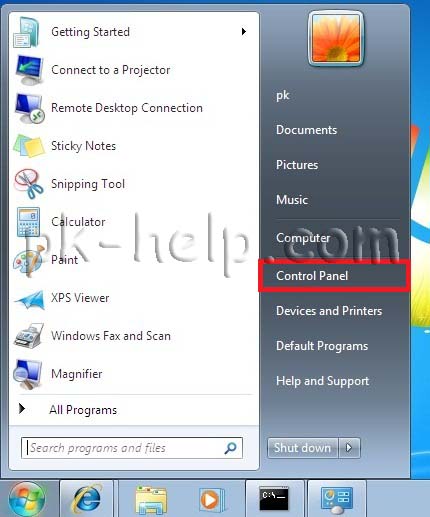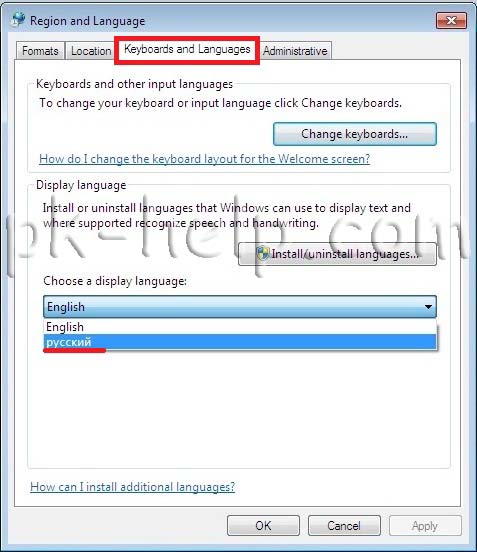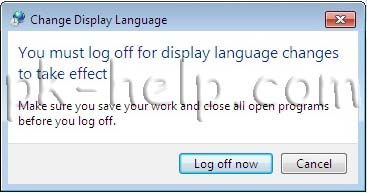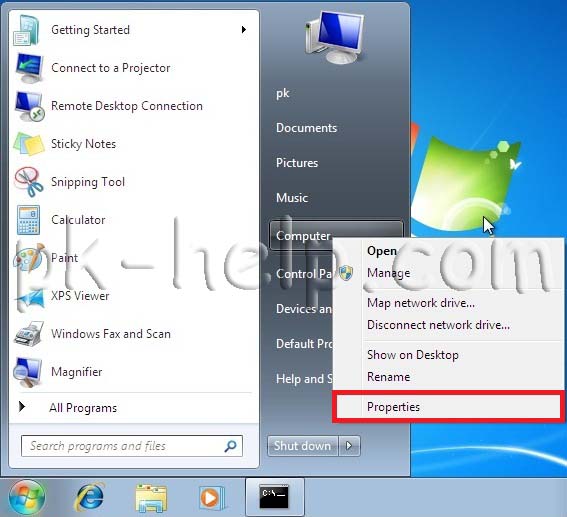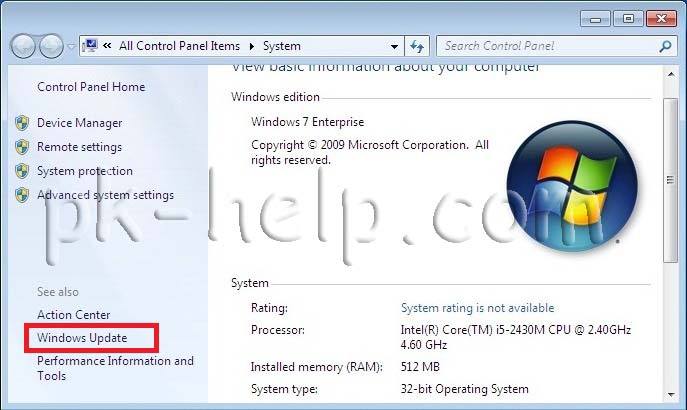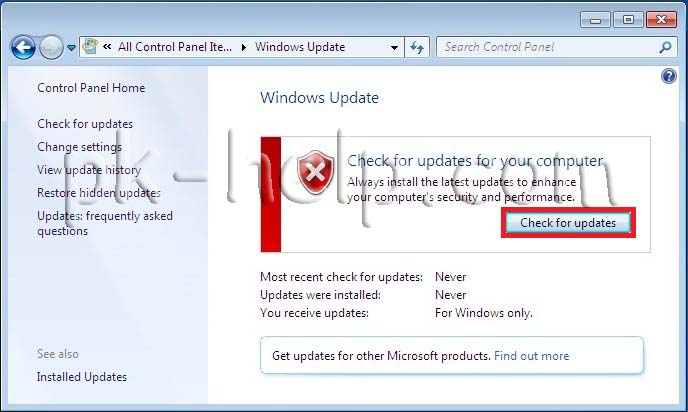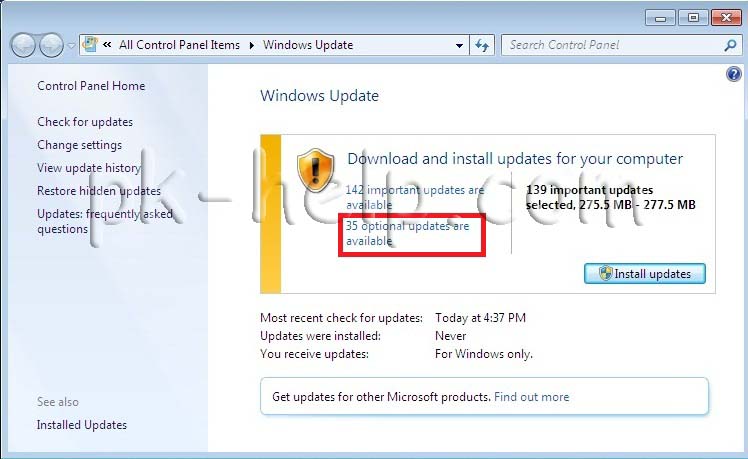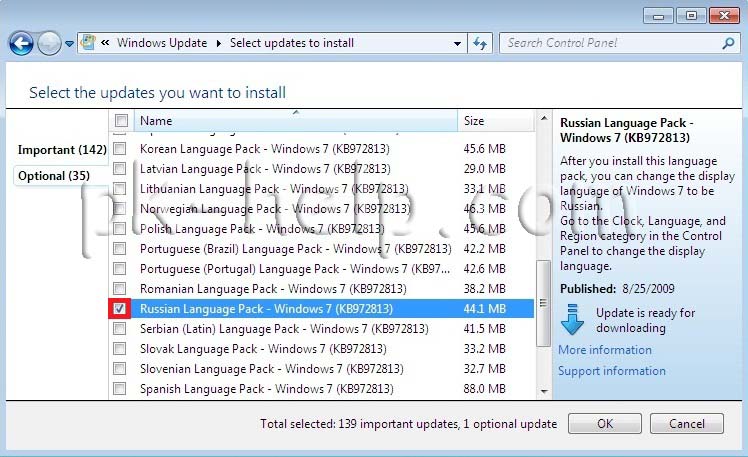Windows 7 Service Pack 1 Windows 7 Ultimate Windows 7 Enterprise Еще…Меньше
ВВЕДЕНИЕ
Для компьютеров с системами Windows 7 Максимальная и Windows 7 Корпоративная доступны языковые пакеты Windows 7. Их можно установить только из раздела необязательных обновлений Центра обновления Windows. Однако эти языковые пакеты недоступны на сервере Microsoft Windows Server Update Services (WSUS) или в Центре загрузки Майкрософт.
Дополнительная информация
Как установить языковой пакет Windows 7
Для скачивания и установки языкового пакета Windows 7 выполните следующие действия:
-
Откройте Центр обновления Майкрософт. Для этого нажмите кнопку Пуск
, введите запрос Центр обновления Windows в поле Найти программы и файлы, затем выберите пункт Центр обновления Windows в списке Программы.
-
Щелкните ссылки необязательного обновления для языковых пакетов.
Примечание. Если не удается найти ссылки на необязательные обновления, выберите пункт Проверьте наличие обновлений в Центре обновления Майкрософт для поиска необязательных обновлений.
-
В категории Языковые пакеты Windows 7 выберите необходимый языковой пакет.
Примечание. Если установить несколько дополнительных языковых пакетов, это скажется на дисковом пространстве и снизит быстродействие системы. Это наблюдается и при обслуживании системы, например при установке пакетов обновления. Поэтому рекомендуется устанавливать на компьютере только те языковые пакеты, которые будут использоваться.
-
Нажмите кнопку ОК, затем выберите пункт Установить обновления, чтобы начать скачивание и установку обновлений.
Как изменить интерфейс Windows 7 после установки языкового пакета
При установке языкового пакета можно изменить язык интерфейса Windows 7 на выбранный язык.
Языковые пакеты также позволяют нескольким пользователям, которые совместно используют компьютер, выбрать различные языки интерфейса. Например, один пользователь может выбрать для диалоговых окон, меню и другого текста японский язык, а другой может выбрать для этих же элементов французский язык.
Чтобы изменить язык интерфейса, выполните следующие действия:
-
Нажмите кнопку Пуск, затем введите запрос Изменение языка интерфейса в поле Начать поиск.
-
Выберите пункт Изменение языка интерфейса.
-
Выберите в раскрывающемся списке нужный язык и нажмите кнопку ОК.
Удаление языкового пакета Windows 7
Для удаления языкового пакета выполните следующие действия:
-
Нажмите кнопку Пуск, затем введите запрос Удалить язык интерфейса в поле Начать поиск.
-
Выберите пункт Установка или удаление языков отображения интерфейса.
-
Нажмите кнопку Удалить языки интерфейса.
-
Выберите один или несколько языков, которые нужно удалить, и нажмите кнопку Далее.
-
Выполните остальные действия, чтобы удалить язык или языки.
После установки нужных языковых пакетов можно скрыть ненужные языковые пакеты в Центре обновления Windows. Чтобы скрыть ненужные языковые пакеты в Центре обновления Windows, выполните следующие действия:
-
Выберите категорию Языковые пакеты Windows 7 на странице Выберите обновления для установки, чтобы выделить все языковые пакеты.
-
Щелкните правой кнопкой мыши выделенные обновления и выберите пункт Скрыть обновление.
ТРЕБУЕТСЯ ДОПОЛНИТЕЛЬНАЯ ПОМОЩЬ?
Если в статье нет ответа на ваш вопрос, нажмите эту кнопку, чтобы опубликовать свой вопрос на форуме сообщества Майкрософт:
Нужна дополнительная помощь?
Нужны дополнительные параметры?
Изучите преимущества подписки, просмотрите учебные курсы, узнайте, как защитить свое устройство и т. д.
В сообществах можно задавать вопросы и отвечать на них, отправлять отзывы и консультироваться с экспертами разных профилей.
Windows 7, a major release of the Microsoft Windows operating system, has been released in several editions since its original release in 2009. Only Home Premium, Professional, and Ultimate were widely available at retailers.[1] The other editions focus on other markets, such as the software development world or enterprise use. All editions support 32-bit IA-32 CPUs and all editions except Starter support 64-bit x64 CPUs. 64-bit installation media are not included in Home-Basic edition packages, but can be obtained separately from Windows.
According to Microsoft, the features for all editions of Windows 7 are stored on the machine, regardless of which edition is in use.[2] Users who wish to upgrade to an edition of Windows 7 with more features were able to use Windows Anytime Upgrade to purchase the upgrade and to unlock the features of those editions, until it was discontinued in 2015.[1][2][3] Microsoft announced Windows 7 pricing information for some editions on June 25, 2009, and Windows Anytime Upgrade and Family Pack pricing on July 31, 2009.[1][4][5]
Main editions
Edit
Mainstream support for all Windows 7 editions ended on January 13, 2015, and extended support ended on January 14, 2020. After that, the operating system ceased receiving further support.[6] Professional and Enterprise volume licensed editions had paid Extended Security Updates (ESU) available until at most January 10, 2023.[7] Since October 31, 2013, Windows 7 is no longer available in retail, except for remaining stocks of the preinstalled Professional edition, which was officially discontinued on October 31, 2016.[8]
- Windows 7 Starter
- Windows 7 Starter is the edition of Windows 7 that contains the fewest features. It is only available in a 32-bit version and does not include the Windows Aero theme. The desktop wallpaper and visual styles (Windows 7 Basic) are not user-changeable. In the release candidate versions of Windows 7, Microsoft intended to restrict users of this edition to running three simultaneous programs, but this limitation was dropped in the final release.[9] This edition does not support more than 2 GB of RAM.
- This edition was available pre-installed on computers, especially netbooks or Windows Tablets, through system integrators or computer manufacturers using OEM licenses.[1][10][11]
- Windows 7 Home Basic
- Windows 7 Home Basic was available in «emerging markets», in 141 countries.[12] Some Windows Aero options are excluded along with several new features.[1] This edition is available in both 32-bit and 64-bit versions and supports up to 8 GB of RAM. Home Basic, along with other editions sold in emerging markets, includes geographical activation restriction, which requires users to activate Windows within a certain region or country.[13]
- Windows 7 Home Premium
- This edition contains features aimed at the home market segment, such as Windows Media Center, Windows Aero and multi-touch support. It was available in both 32-bit and 64-bit versions.[14]
- Windows 7 Professional
- This edition is targeted towards enthusiasts, small-business users, and schools.[1] It includes all the features of Windows 7 Home Premium, and adds the ability to participate in a Windows Server domain.[1] Additional features include support for up to 192 GB of RAM (increased from 16 GB),[15] operating as a Remote Desktop server, location aware printing, backup to a network location, Encrypting File System, Presentation Mode, Software Restriction Policies (but not the extra management features of AppLocker) and Windows XP Mode.[1] It was available in both 32-bit and 64-bit versions.[14]
- Windows 7 Enterprise
- This edition targeted the enterprise segment of the market and was sold through volume licensing to companies which have a Software Assurance (SA) contract with Microsoft.[1] Additional features include support for Multilingual User Interface (MUI) packages, BitLocker Drive Encryption, and UNIX application support.[1] Not available through retail or OEM channels, this edition is distributed through SA.[1] As a result, it includes several SA-only benefits, including a license allowing the operating of diskless nodes (diskless PCs) and activation via Volume License Key (VLK).[16]
- Windows 7 Ultimate
- Windows 7 Ultimate contains the same features as Windows 7 Enterprise, but this edition was available to home users on an individual license basis.[1] If a Windows 7 Home Premium or Windows 7 Professional user wished to upgrade to Windows 7 Ultimate, they would be able to use Windows Anytime Upgrade to do so, for an additional fee. This service is still available for any users who wish to upgrade.[1] Unlike Windows Vista Ultimate, the Windows 7 Ultimate does not include the Windows Ultimate Extras feature or any exclusive features as Microsoft had stated.[1]
Special-purpose editions
Edit
The main editions also can take the form of one of the following special editions:
- N and KN editions
- The features in the N and KN Editions are the same as their equivalent full versions, but do not include Windows Media Player or other Windows Media-related technologies, such as Windows Media Center and Windows DVD Maker due to limitations set by the European Union and South Korea, respectively.[17] The cost of the N and KN Editions are the same as the full versions, as the Media Feature Pack for Windows 7 N or Windows 7 KN can be downloaded without charge from Microsoft.[18]
- E edition
- The features in the E edition are the same as their equivalent full versions, but does not include Internet Explorer due to limitations set by the European Union. The cost of the E edition was cheaper than the full version.[19]
- Signature Edition
- The Signature Edition of Windows 7 is a commemorative edition of Windows 7 Ultimate for those throwing a Windows 7 launch party.[20] It is functionally the same as Windows 7 Ultimate.
Upgrade editions
Edit
In-place upgrade from Windows Vista with Service Pack 1 to Windows 7 is supported if the processor architecture and the language are the same and their editions match (see below).[1][3][21] In-place upgrade is not supported for earlier versions of Windows; moving to Windows 7 on these machines requires a clean installation, i.e. removal of the old operating system, installing Windows 7 and reinstalling all previously installed programs. Windows Easy Transfer can assist in this process.[1][3][22][23]
Microsoft made upgrade SKUs of Windows 7 for selected editions of Windows XP and Windows Vista. The difference between these SKUs and full SKUs of Windows 7 is their lower price and proof of license ownership of a qualifying previous version of Windows. Same restrictions on in-place upgrading applies to these SKUs as well.[24] In addition, Windows 7 is available as a Family Pack upgrade edition in certain markets, to upgrade to Windows 7 Home Premium only. It gives licenses to upgrade three machines from Vista or Windows XP to the Windows 7 Home Premium edition. These are not full versions, so each machine to be upgraded must have one of these qualifying previous versions of Windows for them to work.[25] In the United States, this offer expired in early December 2009.[26] In October 2010, to commemorate the anniversary of Windows 7, Microsoft once again made Windows 7 Home Premium Family Pack available for a limited time, while supplies lasted.[27]
Upgrade compatibility
Edit
There are two possible ways to upgrade to Windows 7 from an earlier version of Windows:
- An in-place install (labelled «Upgrade» in the installer), where settings and programs are preserved from an older version of Windows. This option is only sometimes available, depending on the editions of Windows being used, and is not available at all unless upgrading from Windows Vista.[28]
- A clean install (labelled «Custom» in the installer), where all settings including but not limited to user accounts, applications, user settings, music, photos, and programs are erased entirely and the current operating system is erased and replaced with Windows 7. This option is always available and is required for all versions of Windows XP.[29]
The table below lists which upgrade paths allow for an in-place install. Note that in-place upgrades can only be performed when the previous version of Windows is of the same architecture. If upgrading from a 32-bit installation to a 64-bit installation or downgrading from 64-bit installation to 32-bit installation, a clean install is mandatory regardless of the editions being used.
| Version and its specific edition of Windows to upgrade from |
Edition of Windows 7 to upgrade to | ||||
|---|---|---|---|---|---|
| Home Basic |
Home Premium |
Professional | Enterprise | Ultimate | |
| Vista Home Basic | In-place | In-place | Clean | Clean | In-place |
| Vista Home Premium | Clean | In-place | Clean | Clean | In-place |
| Vista Business | Clean | Clean | In-place | In-place | In-place |
| Vista Enterprise | Clean | Clean | Clean | In-place | Clean |
| Vista Ultimate | Clean | Clean | Clean | Clean | In-place |
| XP | Clean | Clean | Clean | Clean | Clean |
| 2000/ME and earlier | Ineligible | Ineligible | Ineligible | Ineligible | Ineligible |
In-place installation option available.
Requires clean install.
Requires full version of Windows and a clean install. Ineligible for upgrade pricing.
Anytime Upgrade editions
Edit
Microsoft still supports in-place upgrades from a lower edition of Windows 7 to a higher one, using the Windows Anytime Upgrade tool.[1] There are currently three retail options available (though it is currently unclear whether they can be used with previous installations of the N versions).[30] There are no family pack versions of the Anytime Upgrade editions. It was possible to use the Product Key from a Standard upgrade edition to accomplish an in-place upgrade (e.g. Home Premium to Ultimate).[31][32]
- Starter to Home Premium
- Starter to Professional1
- Starter to Ultimate1
- Home Premium to Professional
- Home Premium to Ultimate
- Professional to Ultimate1
1 Available in retail, and at the Microsoft Store
Derivatives
Edit
- Windows Thin PC
- On February 9, 2011, Microsoft announced Windows Thin PC, a branded derivative of Windows Embedded Standard 7 with Service Pack 1, designed as a lightweight version of Windows 7 for installation on low performance PCs as an alternative to using a dedicated thin client device. It succeeded Windows Fundamentals for Legacy PCs, which was based on Windows XP Embedded. Windows Thin PC was released on June 6, 2011.
- Mainstream support for Windows Thin PC ended on October 11, 2016, and extended support ended on October 12, 2021.[33]
- Embedded versions
- Windows 7 is also currently available in two distinct forms of Windows Embedded, named as Windows Embedded Standard 7 (known as Windows Embedded Standard 2011 prior to release, the newest being Windows Embedded Standard 7 with Service Pack 1) and Windows Embedded POSReady 7. Both versions are eligible for Extended Security Updates (ESU) for up to 3 years after their end of extended support dates.[7] In addition, binary identical for Embedded Systems (FES) variants of Professional and Ultimate editions are also available, differing only in licensing, and with their support periods also matching their non FES variants.
- Mainstream support for Windows Embedded 7 Standard ended on October 13, 2015, and extended support ended on October 13, 2020.[34] Mainstream support for Windows Embedded POSReady 7 ended on October 11, 2016, and extended support ended on October 12, 2021.[35] Extended Security Updates (ESU) last for Windows Embedded 7 Standard until October 10, 2023.[34] ESU for Windows Embedded POSReady 7 last until October 8, 2024.[36][35][37][38]
Comparison chart
Edit
| Features | Starter | Home Basic | Home Premium | Professional | Enterprise | Ultimate |
|---|---|---|---|---|---|---|
| Licensing scheme | OEM licensing | Retail and OEM licensing in emerging markets |
Retail and OEM licensing |
Retail, OEM and volume licensing[42] |
Volume licensing[42] | Retail and OEM licensing |
| Maximum physical memory (RAM) (32-Bit)[43] | 2 GB | 4 GB | ||||
| Maximum physical memory (RAM) (64-Bit)[43] | — | 8 GB | 16 GB | 192 GB | ||
| Maximum physical CPUs supported[a][44] | 1 | 2 | ||||
| Desktop Gadgets | Yes | Yes | Yes | Yes | Yes | Yes |
| Built-in AVCHD support[45] | No | Yes | Yes | Yes | Yes | Yes |
| Multiple monitors | No | High quality required | High quality required | High quality required | High quality required | High quality required |
| Fast user switching | No | Yes | Yes | Yes | Yes | Yes |
| Desktop Window Manager | No | Yes | Yes | Yes | Yes | Yes |
| Windows Mobility Center | No | Yes | Yes | Yes | Yes | Yes |
| Printing via the Internet | No | Yes | Yes | Yes | Yes | Yes |
| Windows Parental Controls[46] | Yes | Yes | Yes | Yes | Yes | Yes |
| 64-bit edition available? | No | Yes | Yes | Yes | Yes | Yes |
| Windows Aero | No | Partial | Yes | Yes | Yes | Yes |
| Built-in DVD (MPEG-2 and Dolby Digital) decoder[3] | No | No | Yes | Yes | Yes | Yes |
| Multi-touch | No | No | Yes | Yes | Yes | Yes |
| Windows Media Center | No | No | Yes | Yes | Yes | Yes |
| Windows Media Player remote media experience[b] | No | No | Yes[47] | Yes[47] | Yes[47] | Yes[47] |
| Premium games included | No | No | Yes | Yes[c] | Yes[c] | Yes |
| HomeGroup support | Join only | Join only | Create or join | Create or join | Create or join | Create or join |
| Back up to network with Backup and Restore Center[49] | No | No | No | Yes | Yes | Yes |
| Act as host for Remote Desktop Services | No | No | No | Yes | Yes | Yes |
| Dynamic disks[50] | No | No | No | Yes | Yes | Yes |
| Encrypting File System | No | No | No | Yes | Yes | Yes |
| Location-aware printing | No | No | No | Yes | Yes | Yes |
| Presentation mode | No | No | No | Yes | Yes | Yes |
| Group Policy[51] | No | No | No | Yes | Yes | Yes |
| Offline files and folder redirection[51] | No | No | No | Yes | Yes | Yes |
| Windows Server domain joining | No | No | No | Yes | Yes | Yes |
| Windows XP Mode[d] | No | Partial | Partial | Yes | Yes | Yes |
| Software restriction policies | No | No | No | Yes | Yes | Yes |
| Remote administration tools | No | No | No | Yes | Yes | Yes |
| Active Directory Lightweight Directory Services (AD LDS)[e] | No | No | No | Yes | Yes | Yes |
| AppLocker | No | No | No | Create policies, but cannot enforce | Create and enforce policies | Create and enforce policies |
| Aero glass remoting[52][53] | No | No | No | No | Yes | Yes |
| Windows Media Player multimedia redirection[53] | No | No | No | No | Yes[47] | Yes[47] |
| Enterprise search scopes[51]: 130 | No | No | No | No | Yes | Yes |
| Federated search[54] | No | No | No | No | Yes | Yes |
| BitLocker Drive Encryption | No | No | No | No | Yes | Yes |
| BranchCache Distributed Cache | No | No | No | No | Yes | Yes |
| Subsystem for Unix-based Applications | No | No | No | No | Yes | Yes |
| Supports Multilingual User Interface packages | No | No | No | No | Yes | Yes |
| Virtual desktop infrastructure (VDI) enhancements[51]: 130 | No | No | No | No | Yes | Yes |
| Virtual desktop infrastructure (VDI) licensed[55] | No | No | No | No | Yes | Yes |
| VHD booting[f] | No | No | No | No | Yes | Yes |
| Switching between any of the 37 available languages[57][58] | No | No | No | No | Yes[58] | Yes[58] |
| Features | Starter | Home Basic | Home Premium | Professional | Enterprise | Ultimate |
See also
Edit
- Windows 2000 editions
- Windows XP editions
- Windows Vista editions
- Windows 8 editions
- Windows 10 editions
Notes
Edit
- ^ Not the same as logical processor limits: all editions are limited to 32 logical processors for IA-32 and 256 for x64
- ^ Feature of Windows Media Player which enables the use and control of media libraries on other computers
- ^ a b Disabled by default.[48]
- ^ Windows Virtual PC including a complete copy of Windows XP with Service Pack 3 using Remote Desktop Protocol to display individual applications integrated with the host OS (Windows 7). Windows XP Mode is available as a free download from Microsoft.
- ^ formerly Active Directory Application Mode (ADAM)
- ^ Any edition of Windows 7 can be installed onto a VHD volume; these installations even appear in the boot menu. However, only Enterprise or Ultimate editions start. Other editions return an error message.[56]
References
Edit
- ^ a b c d e f g h i j k l m n o p q r «All Windows 7 Versions—What You Need to Know». ExtremeTech. February 5, 2009. Retrieved February 5, 2009.
- ^ a b LeBlanc, Brandon (February 9, 2009). «A closer look at the Windows 7 SKUs». Windows Team Blog. Microsoft. Retrieved February 9, 2009.
- ^ a b c d e Thurrott, Paul (February 3, 2009). «Windows 7 Product Editions». Retrieved February 3, 2009.
- ^ a b «Microsoft unveils ‘screaming deals’ for Windows 7». ZDNet. June 25, 2009. Retrieved June 25, 2009.
- ^ «Windows Anytime Upgrade and Family Pack Pricing». Microsoft. July 31, 2009. Retrieved July 31, 2009.
- ^ «Microsoft product support lifecycle information by product family: Windows 7». Microsoft. Retrieved January 28, 2020.
- ^ a b «Lifecycle FAQ-Extended Security Updates». support.microsoft.com. Retrieved August 12, 2020.
The Extended Security Update (ESU) program is a last resort option for customers who need to run certain legacy Microsoft products past the end of support.
- ^ «Windows lifecycle fact sheet». support.microsoft.com.
- ^ Keizer, Gregg (May 29, 2009). «Microsoft kills Windows 7 Starter’s 3-app limit». Computer World.
- ^ «Windows 7 Wins on Netbook PCs». Microsoft. February 3, 2009. Retrieved February 3, 2009.
- ^ «Microsoft forbids changes to Windows 7 netbook wallpaper». The Register. June 19, 2009. Retrieved October 22, 2009.
- ^ Hachman, Mark (February 4, 2009). «The Windows 7 Versions: What You Need to Know». PC Magazine. Windows 7 Home Basic. Retrieved October 22, 2011.
- ^ «How to Tell: Geographically Restricted Microsoft Software». Microsoft. Retrieved November 17, 2009.
- ^ a b «All Windows 7 Versions—What You Need to Know – Windows Home Premium». ExtremeTech. February 5, 2009. Retrieved February 5, 2009.
- ^ Bott, Ed. «Do you need more than Windows 7 Home Premium?». ZDNet. CBS Interactive. Retrieved January 15, 2014.
- ^ a b «Products: Windows 7 Enterprise». Microsoft. Retrieved April 2, 2009.
- ^ «Description of the Windows Media Feature Pack for Windows 7 N and for Windows 7 KN». Microsoft. November 10, 2009. Retrieved April 24, 2011.
- ^ «Media Feature Pack for Windows 7 N with Service Pack 1 and Windows 7 KN with Service Pack 1 (KB968211)». Microsoft. March 7, 2011. Retrieved April 24, 2011.
- ^ Trenholm, Richard (June 26, 2009). «Windows 7 E: Your questions anwered». CNET. Archived from the original on October 12, 2022. Retrieved October 12, 2022.
- ^ «What is Windows 7 Ultimate Signature Edition?». Microsoft. September 8, 2009. Retrieved March 5, 2023.
- ^ «The Microsoft Windows 7 Upgrade Program Rev. 2.0». Tech ARP. February 10, 2009. Retrieved February 10, 2009.
- ^ a b Foley, Mary-Jo (February 3, 2009). «Microsoft’s Windows 7 line-up: The good, the bad and the ugly». ZDNet. Retrieved February 17, 2009.
- ^ Fiveash, Kelly (February 5, 2009). «Windows 7 ‘upgrade’ doesn’t mark XP spot». Channel Register. The Register. Retrieved February 12, 2009.
- ^ «Microsoft Store UK – Windows 7». Archived from the original on September 19, 2009. Retrieved September 14, 2009.
- ^ steam blog, dated 2009/07/31, accessed September 16, 2009.
- ^ Windows 7 Family Pack Discontinued
- ^ Family Pack returns in time for the Anniversary of Windows 7
- ^ «Windows 7 Upgrade Paths». Microsoft. Retrieved September 13, 2011.
- ^ «Upgrading to Windows 7: frequently asked questions». Microsoft. Retrieved February 12, 2016.
- ^ «Windows Anytime Upgrades». Amazon. Retrieved September 14, 2009.
- ^ «Ultimate steal – Windows 7 Premium ok for Windows 7 Starter?». Microsoft. February 2, 2010. Archived from the original on January 31, 2011. Retrieved August 13, 2010.
- ^ «Windows 7 Student upgrade». Microsoft. December 20, 2009. Archived from the original on August 2, 2012. Retrieved August 13, 2010.
- ^ «Microsoft Support Lifecycle for Windows Thin PC». learn.microsoft.com. Retrieved August 14, 2023.
- ^ a b «Microsoft Support Lifecycle for Windows Embedded Standard 7». learn.microsoft.com. Retrieved August 14, 2023.
- ^ a b «Microsoft Support Lifecycle for Windows Embedded POSReady 7». learn.microsoft.com. Retrieved August 14, 2023.
- ^ «Windows Embedded POSReady 7 Reaches End of Support – Now What?». Arrow Electronics, Inc. September 23, 2021. Retrieved August 14, 2023.
The first year, which runs from Oct 2021 to Oct 2022, requires purchasing 100 hours of support priced over $22,000, and the POS7 ESU licenses are $50 per device. The pricing then doubles each year with a maximum of three years.
- ^ «Microsoft Extended Security Update (ESU) Program». Bsquare Corporation. Retrieved August 14, 2023.
- ^ «Lifecycle FAQ-Extended Security Updates». support.microsoft.com. Retrieved August 14, 2023.
The Extended Security Update (ESU) program is a last resort option for customers who need to run certain legacy Microsoft products past the end of support.
- ^ «Windows 7 Editions – Features on Parade». Softpedia. February 5, 2009. Retrieved February 5, 2009.
- ^ «Windows 7: Which Edition is Right For You?». PCWorld. February 3, 2009. Retrieved February 5, 2009.
- ^ Bott, Ed (June 3, 2009). «From Starter to Ultimate: What’s really in each Windows 7 Edition?». ZDNet. Retrieved August 14, 2009.
- ^ a b Schuster, Gavriella (September 1, 2009). «Which Windows 7 Is Best for You?». Microsoft. Retrieved August 1, 2010.
- ^ a b «Physical Memory Limits: Windows 7». Microsoft Developer Network. October 14, 2010. Retrieved November 1, 2010.
- ^ «Windows 7 System Requirements». Retrieved September 29, 2010.
- ^ «Windows Media Player 12». Windows 7 Features. Microsoft Corporation. Retrieved October 22, 2011.
- ^ Tulloch, Mitch; Northrup, Tony; Honeycutt, Jerry (2010). Windows 7 Resource Kit. Redmond, Washington: Microsoft Press. pp. 29–30. ISBN 978-0-7356-4277-5.
- ^ a b c d e f Windows 7 N Edition does not include Windows Media Player.
- ^ «Where are my games?». Microsoft. Retrieved July 30, 2014.
- ^ Which one is right for you? – Microsoft Windows
- ^ «You cannot select or format a hard disk partition when you try to install Windows Vista, Windows 7 or Windows Server 2008 R2». Microsoft. September 14, 2007. Retrieved December 17, 2009.
- ^ a b c d Windows 7 Product Guide
- ^ Terminal services team (June 23, 2009). «Aero Glass Remoting in Windows Server 2008 R2». Microsoft. Retrieved September 16, 2009.
- ^ a b Terminal Services Team (August 21, 2009). «Remote Desktop Connection 7 for Windows 7, Windows XP & Windows Vista». Microsoft. Retrieved October 27, 2009.
- ^ «Microsoft Windows Enterprise: Windows 7 Features». Microsoft. Retrieved November 24, 2009.
- ^ 6292A Installing and Configuring Windows 7 Client: Microsoft. p14. Part Number X17-37160 Released 10/2009
- ^ Shultz, Greg (September 17, 2012). «Native VHD Boot is available in all versions of Windows 7». TechRepublic. CBS Interactive. Retrieved August 19, 2014.
- ^ «Why buy Windows 7 Ultimate?». Microsoft. Archived from the original on July 18, 2011. Retrieved August 9, 2011.
- ^ a b c «Windows 7 language packs are available for computers that are running Windows 7 Ultimate or Windows 7 Enterprise». Microsoft. Retrieved August 19, 2011.
Further reading
Edit
- «Windows 7 Lineup Offers Clear Choice for Consumers and Businesses». Microsoft News Center. Redmond, Washington: Microsoft. February 3, 2009. Retrieved July 10, 2018.
- «Brief: Licensing Windows 7 for Use with Virtual Machine Technologies» (.docx). Microsoft Volume Licensing. Microsoft. March 2010. Retrieved June 6, 2011.
- Thurrott, Paul (October 6, 2010). «Windows 7 Product Editions: A Comparison». Paul Thurrott’s SuperSite for Windows. Retrieved June 6, 2011.
Язык интерфейса — это язык, который используется Windows в диалоговых окнах, меню, разделах центра справки и поддержки, а также в других элементах пользовательского интерфейса. В зависимости от версии вашей Windows существует несколько способов поменять язык интерфейса. В этой статье я опишу как поменять язык во всех возможных версиях Windows7, а именно Домашняя базовая \ Home Basic, Домашняя расширенная \ Home Premium, Профессиональная \ Professional, Корпоративная \ Enterprise, Максимальная \ Ultimate.
Для начала предлагаю рассмотреть как поменять язык в Window7 Professional, Корпоративная \ Enterprise, Максимальная \ Ultimate, поскольку для этих версий предусмотрен штатный способ смены языков.
Смена языка на Window7 Корпоративная \ Enterprise, Максимальная \ Ultimate.
Существует два способа изменить язык:
1) с помощью обновлений
2) скачать EXE файлы и установить.
Начнем, на мой взгляд, с самого легкого, скачаем необходимый нам язык и запустим его установку. Если вы хотите изменить язык с неведомого (английского, французского, итальянского и т.д.) на русский, для этого скачайте файл соответствующей вашей систем.
Русский язык для Windows7 (KB972813):
Windows7 x86 (32 bit) без SP1
Windows7 x64 без SP1
Windows7 x86 (32 bit) SP1
Windows7 x64 SP1
После того как вы скачали необходимое обновление, запустите его, кликнув на нем двойным кликом и запустите установку. Установка может занять до 15-30 мин.
Следующим шагом необходимо сменить язык в настройках Windows 7, для этого нажимаете «Пуск- Control Panel (Панель управления)».
Выбрав «Smoll icons» (Мелки значки) нажмите на «Region and Language» (Язык и региональные настройки).
.В открывшемся окне выберите вкладку «Keyboards and Languages» (Языки и клавиатуры) и в поле Choose a display language выберите необходимый язык, если вы хотите русифицировать необходимо выбрать «Русский«.
После этого вам будет предложено перелогиниться. Нажимаем «Log off now» и при следующем входе в систему, вы увидите изменившийся язык интерфейса Windows7.
Если вам по каким то причинам вам не подошел первый способ русификации Windows7, предлагаю рассмотреть второй способ- Изменения языка интерфейса с помощью установки обновлений.
Нажимаем «Пуск» находим кнопку «Computer» (Компьютер), нажимаем правой кнопкой и выбираем «Properties«.
В открывшемся окне выбираем «Windows Update» (Центр обновления Windows).
Затем нажимаем «Check for updates» (Проверить наличие обновлений). Наличие интернет обязательно!!!
После того как пройдет процесс поиска обновлений, он может занять несколько минут, необходимо выбрать необязательные обновления «optional updates are available«.
В открывшейся вкладке находим язык на который мы хотим изменить интерфейс Window7, в данном случае- Русский, ставим галочку на против необходимого языка и нажимаем «Ok«.
После этого устанавливаем все обновления, установка языка может занять до 15- 30 мин.
После установки языка необходимо изменить настройки Windows, как это сделано описано выше.
Смена языка на Window7 Домашняя базовая \ Home Basic, Домашняя расширенная \ Home Premium, Профессиональная \ Professional.
Сменить язык интерфейса в Windows7 Домашняя базовая \ Home Basic, Домашняя расширенная \ Home Premium, Профессиональная \ Professional, можно различными способами, можно самому с помощью командной строки, а можно и готовыми инструментами, например программой Vistalizator. Использование этой программой для смены языка- элементарно:
1 Скачиваете программу с официального сайта.
2 Скачиваете необходимый язык. Скачать можно с сайта программы Vistalizator, или если вам необходимо русифицировать Windows7 можно по ссылка в этой статье.
3 Заходите в компьютер под локальным администратором, запускаете программу (она не требует установки).
4 Выбираете добавить язык, указываете на скачанный ранее файл, и спустя 15-20 мин у вас необходимый для вас язык интерфейса Windows7.
Я очень надеюсь, моя статья помогла Вам! Просьба поделиться ссылкой с друзьями:

Сразу отмечу, что язык операционной системы в образе, который можно скачать официально и легально (см. обновление ниже, уже можно и на русском и не пробную) — английский, а потому — Ultimate. Тем не менее, после установки Windows 7 Вы сможете выбрать любой из 35 языков и будет «Максимальная». Также сразу отмечу, что срок действия этой версии Windows 7 Максимальная — 180 дней или 6 месяцев. Если у Вас уже имеется ключ Windows 7, то Вам его достаточно будет ввести при установке. Если же ключа нет — то можете его приобрести (правда не уверен, что Microsoft до сих пор продает Win 7), или же переустановить систему.
Обновление 2016: появился новый способ загрузки (старый, что описан ниже, больше не работает) — Как скачать любую версию Windows 7, 8.1 и Windows 10 ISO с сайта Microsoft. См. также: как скачать Windows 8 бесплатно, Как скачать ISO Windows 10.
Windows 7 Максимальная ISO — скачать бесплатно
Здесь я нашел ссылки на образ Windows 7 Максимальная
Раньше ссылки на загрузку образов ISO легко обнаруживались на сайте TechNet Microsoft, теперь же мне их там обнаружить не получилось. Отыскать рабочие ссылки на скачивание ISO Windows 7 Ultimate SP1 x64 и x86 удалось лишь на англоязычном форуме поддержки Microsoft. Соответственно, делюсь с Вами:
- Windows 7 Максимальная (Ultimate) x86 sp1 — 32 bit (Английская версия на 180 дней, после установки ОС можно поставить языковой пакет для русского языка).
- Windows 7 Максимальная (Ultimate) x64 sp1 — 64 bit (Аналогично, английская официальная версия, оригинальный образ).
Обновление 2015 — к сожалению, данные ссылки больше не работают. Как и другие, которые в последние несколько лет работали. Образы Microsoft убрали после того, как у них появилась возможность скачивать Windows 7 с отдельной предназначенной для этой страницы. Подробно об этом: Как скачать Windows 7 легально, если есть ключ.
Если вам также требуется сделать загрузочный USB накопитель Windows 7 из образа ISO, то инструменты для этого вы можете найти в статье Программы для создания загрузочной флешки.
Так что держите и не разыскивайте официальные ISO образы Windows 7 на сомнительных ресурсах. В данном случае, образы хранятся в хранилище Microsoft на Digital River (О том, что такое Digital River и какие еще компании хранят там файлы — http://en.wikipedia.org/wiki/Digital_River).
Образ Windows 7 Максимальная Вы можете использовать по своему усмотрению — для установки Windows 7 (потребуется загрузочный диск или загрузочная флешка, созданная из этого образа) для установки ОС в виртуальную машину, или для восстановления компьютера с помощью средств восстановления Windows.
Достаточно часто начинающие пользователи испытывают проблемы с русификацией Windows 7. Здесь есть несколько нюансов. Есть отличия в русификации различных версий Window 7. Наиболее прост и понятен процесс русификации Microsoft Windows 7 Enterprise и Ultimate.
Для начала необходимо скачать русский языковой пакет для Windows 7, наиболее простой способ – воспользоваться службой обновлений Microsoft. Для чего нужно перейти в Start › All Programs › Windows Update. Из интерфейса центра обновлений Windows нужно запустить загрузку и установку пакета русской локализации. Это наиболее простой и безопасный способ русификации Windows.
Пакеты русской локализации для Windows 7 можно скачать с сайта Microsoft и установить вручную. Вы должны скачивать пакет локализации в соответствием разрядности своей ОС и установленного Service Pack.
Русский язык Windows 7 без SP1 (KB972813):
- windows6.1-kb972813-x86-ru-ru_f4df4bcb8d3194323f17a086a17f46dd0c9c492a.exe (x86);
- windows6.1-kb972813-x64-ru-ru_f0acfc688d609ee45d43cc60c6412a3071a665bd.exe (x64).
Русский язык для Windows 7 с установленным Service Pack 1 (KB2483139): Напомню, что я уже писал заметку о том, где можно скачать Windows 7 Service Pack 1.
- windows6.1-kb2483139-x86-ru-ru_6532a8f36ad7d15277d5d60da92555f0fbee4daa.exe (x86);
- windows6.1-kb2483139-x64-ru-ru_0587eb296a2f04e0d3699650d39b53ee18b97a79.exe (x64).
Чтобы русифицировать интерфейс Windows 7 Enterprise или Ultimate, необходимо перейти в панель управления (Start Menu -> Control Panel) и выбрать элемент Clock, Language and Region.
В появившемся окне нужно нажать на ссылку «Change display language», а потом перейти на вкладку Keyboards and Languages.
На этой форме есть кнопка Install/Uninstall Languages, нажав на которую вы перейдете к мастеру настройки языка интерфейса Windows 7. В появившемся мастере вы сможете русифицировать систему, для чего вам нужно будет указать скачанный файл . cab с русским MUI Windows 7, и выбрать установку русского языка интерфейса.
В том случае, если ваша версия windows 7 не максимальная (не Ultimate или Enteprise), то windows 7 Language Pack придется ставить вручную.
Для чего запускаем командную строку (cmd) с правами администратора и выполняем следующие команды:
DISM /Online /Add-Package /PackagePath:"D:\Downloads\ru-RU\lp.cab"
bcdedit /set {current} locale ru-RU
bcdboot %WinDir% /l ru-RU
Где, D:\Downloads\ru-RU\ – это путь к папке, в которую вы распаковали скачанные языковые пакеты. В этой папке должен находится файл локализации lp.cab.
После чего запускаем редактор реестра (regedit), перейти в ветку HKEY_LOCAL_MACHINE/SYSTEM/CurrentControlSet/Control/MUI/UILanguages и удалить параметр en-US, после чего компьютер нужно перезагрузить.
После загрузки компьютера вы получите русифицированную версию Windows 7.
Также вы можете познакомиться со статьей о русификации Windows Server 2008 R2.
 , введите запрос Центр обновления Windows в поле Найти программы и файлы, затем выберите пункт Центр обновления Windows в списке Программы.
, введите запрос Центр обновления Windows в поле Найти программы и файлы, затем выберите пункт Центр обновления Windows в списке Программы.