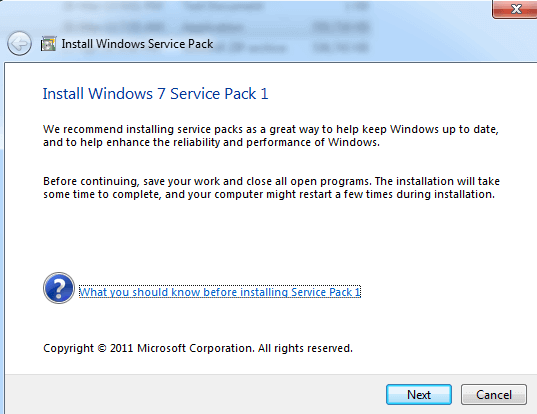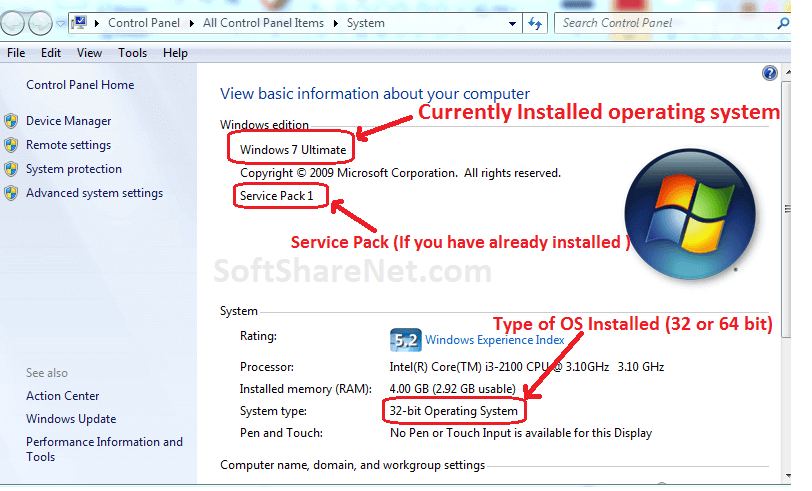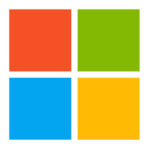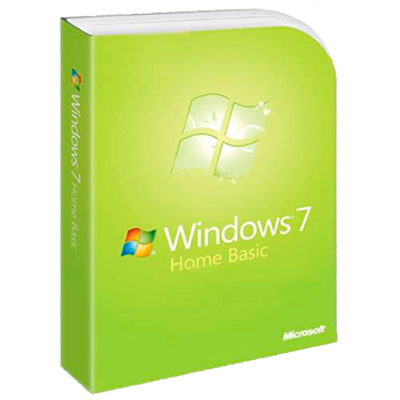Support for Windows 7 ended on January 14, 2020
We recommend you move to a Windows 11 PC to continue to receive security updates from Microsoft.
Learn more
The recommended (and easiest) way to get SP1 is to turn on automatic updating in Windows Update in Control Panel and wait for Windows 7 to notify you that SP1 is ready to install. It takes about 30 minutes to install, and you’ll need to restart your computer about halfway through the installation.
To check if Windows 7 SP1 is already installed on your PC, select the Start button, right-click Computer, and then select Properties.
If Service Pack 1 is listed under Windows edition, SP1 is already installed on your PC.
Before you begin
Check if your PC is 32-bit or 64-bit
You’ll need to know if your PC is running a 32-bit (x86) or 64-bit (x64) version of Windows 7. Select the Start button, right-click Computer, and then select Properties. The version of Windows 7 is displayed next to System type.
Disk space requirements
Check to make sure your PC has enough free disk space to install SP1.
|
Installation method |
Estimated amount of free disk space needed |
|---|---|
|
Windows update |
x86-based (32-bit): 750 MB x64-based (64-bit): 1050 MB |
|
Downloading SP1 from the Microsoft website |
x86-based (32-bit): 4100 MB x64-based (64-bit): 7400 MB |
Back up important files
It’s a good idea to back up your important files, photos, and videos to an external hard disk, USB flash drive, or the cloud before installing the update.
Plug in and connect to the Internet
Make sure your PC is plugged in to power and you’re connected to the Internet.
Disable antivirus software
Some antivirus software might prevent SP1 from installing or slow down the installation. You can temporarily disable your antivirus software before the installation. If you do so, make sure you’re aware of the risks that might be involved and re-enable the antivirus software as soon as SP1 is done installing.
Installing Windows 7 SP1 using Windows Update (recommended)
If your PC is set to automatically install updates, you’ll be prompted by Windows Update to install SP1. Follow the instructions to install the update.
To manually install SP1 from Windows Update:
-
Select the Start button > All programs > Windows Update.
-
In the left pane, select Check for updates.
-
If any important updates are found, select the link to view available updates. In the list of updates, select Service Pack for Microsoft Windows (KB976932) and then select OK.
Note: If SP1 isn’t listed, you might need to install some other updates before installing SP1. Install any important updates and then follow these steps again to check for SP1.
-
Select Install updates.
You might be asked for an admin password or to confirm your choice.
-
Follow the instructions to install SP1.
-
After SP1 is installed, sign in to your PC. You might see a notification indicating whether the update was successful. If you disabled your antivirus software before the installation, make sure you turn it back on.
Downloading and installing Windows SP1 from the Microsoft Update Catalog
If you’re unable to install SP1 from Windows Update, you can download the installation package from the Microsoft Update Catalog and then install SP1 manually.
-
Go to the Windows 7 Service Pack 1 download page on the Microsoft website.
-
Select the Download link that corresponds to your version of Windows 7.
-
Select each of the download links and save them to your PC. When you’re ready to install SP1, run the .exe file you downloaded from the site. Then follow the instructions to install SP1. Your PC might restart a few times during the installation.
-
After SP1 is installed, sign in to your PC. You might see a notification indicating whether the update was successful. If you disabled your antivirus software before the installation, make sure you turn it back on.
Troubleshoot problems installing Windows SP1
If you try to install SP1 and see an error message that the installation wasn’t successful, this might be because there’s a problem with the Windows Servicing Store that is used to install updates or because your antivirus software is preventing the update from being installed.
To try and fix the problem, follow these steps and then try to install SP1 again.
Run the Windows Update troubleshooter
If your PC isn’t able to find or install updates, the Windows Update troubleshooter might be able to fix the problem.
-
Select the Start button, and then select Control Panel.
-
In the search box, enter troubleshooter and then select Troubleshooting from the list of results.
-
Under System and Security, select Fix problems with Windows Update and then follow the instructions.
-
After the troubleshooter is done, try installing the service pack again.
Need more help?
Want more options?
Explore subscription benefits, browse training courses, learn how to secure your device, and more.
Communities help you ask and answer questions, give feedback, and hear from experts with rich knowledge.
Find solutions to common problems or get help from a support agent.
Item Preview

po-media-windows-7-domashnyaya-bazovaya-1.jpg
1,987
Views
1
Favorite
DOWNLOAD OPTIONS
Uploaded by
shermanzuki
on
SIMILAR ITEMS (based on metadata)
Windows 7 Service Pack 1 (SP1) 64-bit is one of the major important system updates for the Windows 7 64-bit operating system. It contains several new updates that improve Windows performance, provide stability to the computer system, and increase system security by patching the security holes and fixing bugs in the operating system. Windows 7 SP1 also contains all the previously released updates delivered over Windows Update for the OS. You can download the Windows 7 Service Pack 1 offline installer for Windows 7 32-bit and 64-bit platforms for free. Get Windows 7 SP1 KB976932 update from Microsoft’s official site on SoftShareNet.
Windows 7 Service Pack 1 is a single installation package (standalone installer) that contains a set of updates and security features to make the computer system safer and more reliable. This service pack will keep your computer system up to date and make it secure and more compatible with new software.
How to Download Windows 7 Service Pack 1:
There are two versions of this Windows Service pack, 32-bit (x86) and 64-bit (x64). Each version is developed for the specific platform of Windows. The 32-bit version of Windows required the Service pack 32-bit (x86) and the 64-bit Windows required the Service pack 64-bit (x64). Therefore, before downloading any service pack, you’ll need to know if your PC is running a 32-bit (x86) or 64-bit (x64) version of Windows 7.
To check your Windows version (platform), first, click the Start button, then right-click Computer, and then select Properties. The version of Windows 7 is displayed next to the System type. (See image below)
You can download this Service pack (Windows 7 SP1) by using the download links listed on this page. Since the Windows 7 Service Pack 1 offline installer files are quite large, it is recommended to use a download manager app like IDM or Free Download Manager (FDM) to download the service pack.
Related Software:
Windows XP Service Pack 3
How to Install Windows 7 Service Pack 1:
First, download the appropriate version of the service pack according to your operating system. After downloading the setup file, find it in the download folder and then double-click on it. Now click Yes on the next pop-up window to allow this program to make changes to the computer and then click Next. There are a few steps where you need to click Next or have to accept the software terms and conditions to start the installation process of Windows 7 Service Pack 1. It takes about 30 minutes or more to install, and your computer will restart in the middle of the installation.
Technical Details of the Program:
- Program Name: Windows 7 SP1
- Developer: Microsoft.
- Version: KB976932
- Category: System Update
- Installer Type: Offline Installer
- File size: —
- OS Required: Windows 7 (64-bit)
- Rating:
Download SP1 for Windows 7 64-bit, Size: 903 MB
DOWNLOAD
Or
Download for Windows 7 SP1 32-bit
DOWNLOAD
Or
Service Pack 1 for x64-based Windows Server 2008 R2 Systems
Size: 903 MB
DOWNLOAD
Download Windows 7 Service Pack 1 (32-bit) offline installer from its official website using the above downloads and make your computer up-to-date, faster, and secure. This Windows 7 SP1 offline installer does not require an active internet connection to install it. Also, you can use this installer file to install this program on other computers again and again.
Автор: Baguvix от 10-12-2020, 00:04, Посмотрело: 52 388, Обсуждения: 8
Оригинальные образы Windows 7 Home Basic SP1 x64 x86 Russian (Box)
Предоставлено:
Название программы: Windows 7 Home Basic SP1(Домашняя базовая)
Версия программы: 7601.17514.101119-1850 (x86 & x64)
Последняя Версия программы: 7601.17514.101119-1850
Адрес официального сайта: Microsoft
Язык интерфейса: Русский
Лечение: требуется, но отсутствует смотрим здесь
Системные требования:
Ниже приведены необходимые условия для запуска ОС Windows 7 на ПК:
• 32-разрядный (x86) или 64-разрядный (x64) процессор с тактовой частотой 1 ГГц или выше;
• 1 ГБ (для 32-разрядной системы) или 2 ГБ (для 64-разрядной системы) оперативной памяти (ОЗУ);
• 16 ГБ (для 32-разрядной системы) или 20 ГБ (для 64-разрядной системы) пространства на жестком диске;
• графическое устройство DirectX 9 с драйвером WDDM версии 1.0 или выше.
Описание:
Windows 7 с интегрированным пакетом обновления SP1. Пакет обновления 1 (SP1) для Windows 7 и содержит ранее выпущенные обновления, распространявшиеся через Центр обновления Windows, а также добавочные обновления для указанных платформ.
Windows 7 Home Basic (Домашняя базовая)
Благодаря улучшенной системе навигации Windows 7 Home Basic стало легче и быстрее выполнять повседневные задачи. Более быстрый и легкий доступ к программам и документам, которые используются наиболее часто, также можно отнести к новым возможностям Windows 7 Home Basic.
Windows 7 Home Basic:
• Упрощает работу с компьютером, используя такие функции, как списки переходов, Pin, Snap и Windows Search, настройку домашней сети и подключение к принтерам и устройствам.
• Использует новые технологий, поддерживая новое оборудование и программное обеспечение.
• При работе в домашней сети стало проще подключаться к ней с помощью компьютеров с ОС, проще и быстрее подключаться к беспроводным сетям, а Internet Explorer 8 предоставляет улучшенную безопасность при просмотре веб-страниц.
В раздаче оригинальные образы дисков коробочной (Retail) версии Windows 7 SP1
©Torrent-Soft.Net
Загрузил: Baguvix (9 декабря 2020 23:46)
Взяли: 13973 | Размер: 5,31 Gb
Последняя активность: не наблюдалась
Windows_7_SP1_Home Basic_x86_x64_RU_(Box) (2 файла)
7601.17514.101119-1850_x64fre_client_ru-ru_Retail_HomeBasic-GRMCHBXFRER_RU_DVD.iso (3,01 Gb)
7601.17514.101119-1850_x86fre_client_ru-ru_Retail_HomeBasic-GSP1RMCHBFRER_RU_DVD.iso (2,3 Gb)
- 60
- 1
- 2
- 3
- 4
- 5
Категория: Windows 7 / Оригинальные Windows
Уважаемый посетитель, Вы зашли на сайт как незарегистрированный пользователь.
Мы рекомендуем Вам зарегистрироваться либо войти на сайт под своим именем.
How to Download & Install
Windows 7 Service Pack 1 (SP1)
The recommended (and easiest) way to get SP1 is to turn on automatic updating in Windows Update in Control Panel and wait for Windows 7 to notify you that SP1 is ready to install. It takes about 30 minutes to install, and you’ll need to restart your computer about halfway through the installation.
To check if Windows 7 SP1 is already installed on your PC, select the Start button, right-click Computer, and then select Properties.
If Service Pack 1 is listed under Windows edition, SP1 is already installed on your PC.
Before you begin Check if your PC is 32-bit or 64-bit:
You’ll need to know if your PC is running a 32-bit (x86) or 64-bit (x64) version of Windows 7. Select the Start button, right-click Computer, and then select Properties. The version of Windows 7 is displayed next to System type.
Downloading and installing Windows SP1 from below mention link:
Download Windows 7 Service Pack 1 for 32bit OS
Download Windows 7 Service Pack 1 for 64bit OS
Troubleshoot problems installing Windows SP1:
If you try to install SP1 and see an error message that the installation wasn’t successful, this might be because there’s a problem with the Windows Servicing Store that is used to install updates or because your antivirus software is preventing the update from being installed.
 You might be asked for an admin password or to confirm your choice.
You might be asked for an admin password or to confirm your choice.