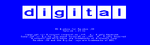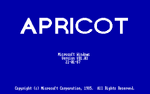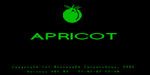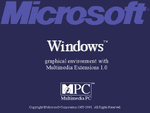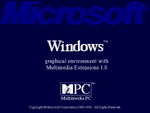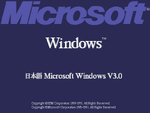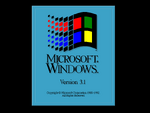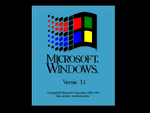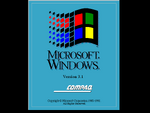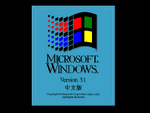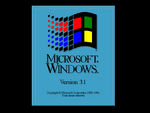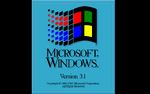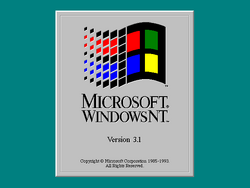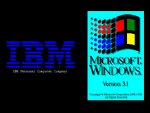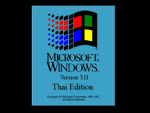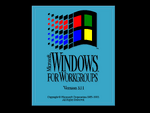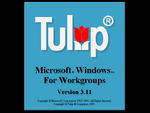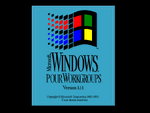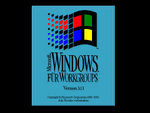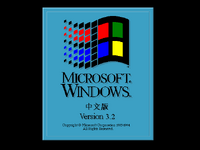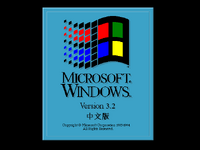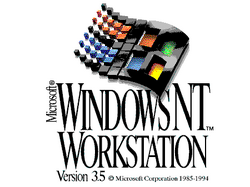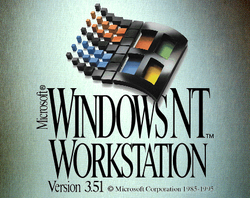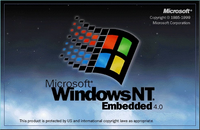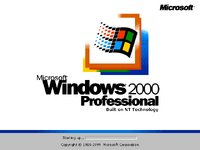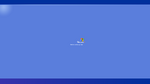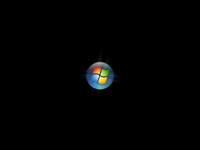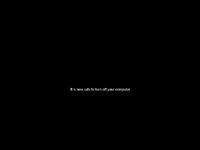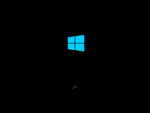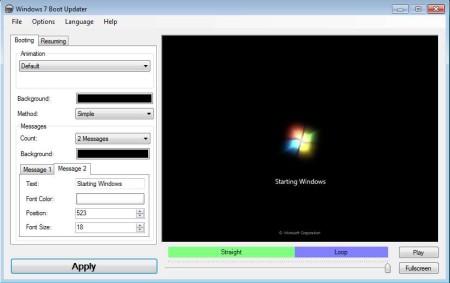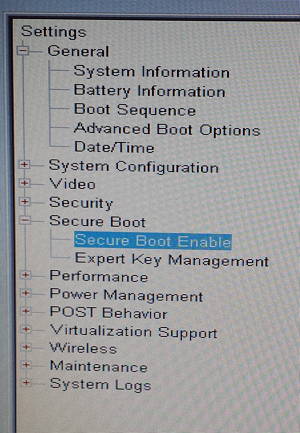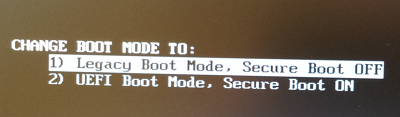| Windows 1.0 | Windows 2.0 | Windows 3.0 | Windows 3.1 | Windows 3.1 for Workgroups | Windows NT 3.1 | Windows 3.11 |
| Windows 3.11 for Workgroups | Windows NT Workstation 3.5 | Windows NT Workstation 3.51 | Windows 95 | Windows NT 4.0 | Windows 98 | Windows 2000 |
| Windows ME | Windows XP | Windows Vista | Windows 7 | Windows 8, Windows 8.1, Windows 10 | Windows 11 |
Windows 1.0x
Startup (Windows 1.01)
Startup (Windows 1.01, Zenith Z-100 OEM)
Startup (Windows 1.02)
Startup (Windows 1.02, Philips OEM)
Startup (Windows 1.02, RM Nimbus OEM)
Startup (Windows 1.02, Siemens OEM)
Startup (Windows 1.03)
Startup (Windows 1.03, HP Vectra OEM)
Startup (Windows 1.03, HP-150 OEM)
Startup (Windows VB1.03, Apricot XEN-i OEM)
Startup (Windows VR1.03, Apricot Computers OEM)
Startup (Windows 1.04)
This is the first bootup screen for the OS.
Windows 2.0x
Startup (Windows/386 2.01, Compaq OEM)
Startup (Windows 2.03)
Startup (Windows 2.03, Wang and Amstrad OEMs)
Startup (Windows/386 2.03)
Startup (Windows/386 2.03.06, Toshiba OEM)
Windows 2.1x
Startup (Windows/286 2.1)
Startup (Windows/386 2.1)
Startup (Windows/386 2.1, NEC OEM)
Startup (Windows/286 2.11)
Startup (Windows/286 2.11, NEC OEM)
Startup (Windows/386 2.11)
Startup (Windows/386 2.11, NEC OEM)
Windows 3.0
Startup
Multimedia Extensions startup
Multimedia Extensions startup (Tandy OEM)
Startup (Windows 3.0A)
Startup (Windows 3.0A, Fujitsu OEM)
Startup (Windows 3.0A, NEC OEM)
Startup (Windows 3.0B, NEC OEM)
Chinese Tranditional Startup
Korean Startup (Windows 3.01, Samsung OEM)
Japanese Startup (Windows 3.02, IBM OEM)
Windows 3.1
Startup
Dutch startup
Startup (AST OEM)
Startup (IBM OEM)
Startup (NEC OEM)
Startup (Zenith OEM)
Startup (Windows 3.1 for Central and Eastern Europe)
Startup (Windows 3.1 English with Farsi support)
Asian startup
French startup
Korean startup
Japanese startup (3.1 build 160)
Windows 3.1 for Workgroups
Windows NT 3.1
Windows 3.11
Startup
Startup (IBM OEM)
Startup (English with Thai support)
Windows 3.11 for Workgroups
Startup
French startup
German startup
Windows 3.2
Startup (Taiwan)
Startup (PR China)
Windows NT Workstation 3.5
Windows NT Workstation 3.51
Startup
Startup (OSR 2.x)
Startup (Microsoft Plus! version)
Shutdown prompt
Shutdown complete screen
Windows NT 4.0
Workstation
Embedded
Windows 98
Startup
Startup (during install)
Startup (Microsoft Plus! version)
Shutdown prompt
Windows 2000
Startup
Windows ME
Startup
First boot
Windows XP
Startup (Professional, RTM & Service Pack 1)
Startup (Home Edition)
Startup (64-bit edition, version 2003)
Startup (Service Packs 2 and 3)
Startup (Professional x64 Edition, RTM & SP2)
Startup (Tablet PC Edition)
Startup (Media Center Edition)
Installation Setup
Shutdown prompt
Shutdown complete (only appears on PC without ACPI support)
The Shutdown complete version can only be seen if your PC does not provide the ACPI portion for the computer.
Windows Vista
Startup (Phase 1 — this one is also used for Windows 7 Starter Edition and in Windows 7 when launching Startup Repair)
Startup (Phase 2)
Shutdown complete
Windows 7
Startup
Windows 7 support for Service Pack 1 ended in 2020.
Windows 8, Windows 8.1, Windows 10
Default Windows 8,8.1 and 10 loading screen
Computer manufacturer loading mostly seen on OEM builds like Dell in this screenshot
Logo with only the loading symbol
Example of Windows 8.1/10 booting using UEFI (no OEM)
On computers with UEFI firmware, the Windows logo is replaced with the logo of the computer/motherboard manufacturer. On other machines, only the Windows symbol is shown instead.
Windows 11
Startup with the old loading animation from Windows 8.x/10. Only used on Sun Valley (21H1) build.
Startup with 10X loading animation. This is currently used starting with the Sun Valley 2 (22H2) update.
Just like the Windows 8.x-10 startup animations, the Windows logo is replaced with the OEM/motherboard logo. Otherwise, the Windows logo is shown instead.
|
V • T • E Windows |
||||
|---|---|---|---|---|
| Current
Windows (Mixed Reality | IoT | Server | Server Essentials | 365) | One UI Book1
Defunct/Deprecated
1 Developed by Samsung Electronics; software skin for Galaxy Book series |
Windows 7 Boot Updater is a free Windows boot logo editor which you can use to edit boot animation in Windows 7. By default during the boot process you will see text “Starting Windows”, nice looking Windows logo animation and at the bottom you should see Microsoft Corporation written. If you ever wanted to change those, and use a boot animation, image or text of your own, now you can do it with Windows 7 Boot Updater.
Screenshot above shows us the interface of this free boot logo editor for Windows 7. From what we described above you probably concluded that what we’re proposing to do is very complicated, after all we’re talking about changing boot logo. Once that you actually open up Windows 7 Boot Updater, you see how easy it is to do it. On the right you can see preview area, and on the left there are options for changing both the booting and resuming animation, they can be changed separately.
Key Features of Windows 7 Boot Updater:
- Free and simple to use, portable, there’s no need for installation.
- Change normal boot logo and resume boot logo, each with its own.
- Set your own image, both static images and animations are supported.
- Edit boot text, turn them off, use only one, change the text.
- Preview area to preview changes with support for full-screen view.
- Save edits made as boot skins and download others online.
- Generate boot skin installer, for easy installation on other PCs.
Default boot logo that we described in the introduction is very impersonal, and a lot of people will probably want to change it to something after their own taste. That’s exactly where Windows 7 Boot Updater comes into play. Here are few pointers to help you get started.
To start editing boot screen you just need to download and run Windows 7 Boot Updater. This is a portable application, so there’s no need for installation.
Make sure that the Booting tab is selected all the way at the top if you’re interested in editing normal boot screen. For Resume boot screen editing, switch over to the Resuming tab. Colors can be changed for both the entire boot screen, and also for individual messages. If you want you can even turn off messages and just have images as background. To change the number of messages click on the Count drop down menu, to add your own background select the Animation drop down menu at the top and select Static image, for animation select Animation.
This is how edited boot logo will book like if you only change text. When you change images or colors, it’s gonna be changed accordingly.
Conclusion:
Windows 7 Boot Updater does a very good job of changing the boot logos. Everything can be edited, text, colors, you can add images, and much more. If you are interested in making the boot logo of your Windows 7 system your own, this is the tool for you. Free download.
Download Windows 7 Boot Updater.
You may also try Boot UI Tuner and read our tutorial on How to change boot screen of Windows.
|
Editor Ratings: |
|
| Home Page URL: | Click Here |
| Works With: | Windows 7 |
| Free/Paid: | Free |
Those who have been following Into Windows for a long time might already know that the end user can’t replace the awesome Windows 7 boot animation (boot logo) with a custom one.o A few months back Microsoft’s Engineering Windows 7 blog detailed why Windows 7 doesn’t let end users customize the boot animation and boot screen.
Windows 7 users who aren’t happy with the default boot screen animation or users who’re fed up of seeing the same boot screen animation every time Windows boots might want to change it with a custom animation or static picture. The good is that it’s now possible to customize the Windows 7 boot screen by replacing default animation and default Starting Windows message with the help of a free tool.
A little over one year after the Windows 7 RTM build release, Jeff Bush at Coder For Life website has released a free tool that does the miracle with a click! Yes, you can now replace the Windows 7 boot animation with a custom one.
Change Windows 7 boot screen logo animation
Windows 7 Boot Animation Updater is a small tool that not only allows you to change boot animation but also edit “Starting Windows” and “Microsoft Corporation” messages in a jiffy.
Key features:
- Modifies the boot animation
- Modifies the boot text “Starting Windows” and “© Microsoft Corporation”
- Will compile the animation from 105 BMP, PNG, GIF, or TIFF images
- Does not require any other applications (like ImageX)
- Designed to be idiot-proof by having numerous checks
- Automatically backs up the modified winload.exe and bootres.dll
- Can be run as a GUI or command-line program
- Works for 32-bit or 64-bit Windows 7
- Numerous other little things (e.g. forcing timestamps) to match the original
Before you jump to the download page, let us remind you that this is an advanced tool and one should backup Windows and data or at least create a system restore point as this tool edits or replaces some original system files. We suggest you run this tool with admin rights to avoid errors.
Note: A new version of Windows 7 Boot Animation Updater has been released. Please go through Windows 7 Boot Updater beta version released article to know what’s new in the latest version.
Download Windows 7 Boot Animation Updater
Had a small issue trying to install Windows 7 Pro on DELL Latitude E5430 laptop that originally came with Windows 8. Using DELL original Windows 7 Pro installation DVD.
First issue was that Windows 7 Pro installation DVD would not boot. This one was easy to resolve. Simply load DELL BIOS and disable Secure Boot feature.
After this Windows 7 installation would boot from a DVD, load some files and then got stuck on Starting Windows logo. This one was resolved by enabling Legacy Boot option. On DELL Latitude E5430 this can be done following way:
- As soon as DELL logo appears press F12 to load a Boot Menu
- In the Boot Menu choose the last option — Change Boot Mode Settings
- In next screen choose option — Legacy Boot Mode, Secure Boot OFF
- Confirm changes on the last screen
- After this computer reboots and Windows installation should work fine