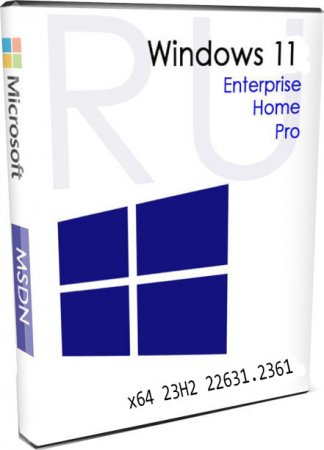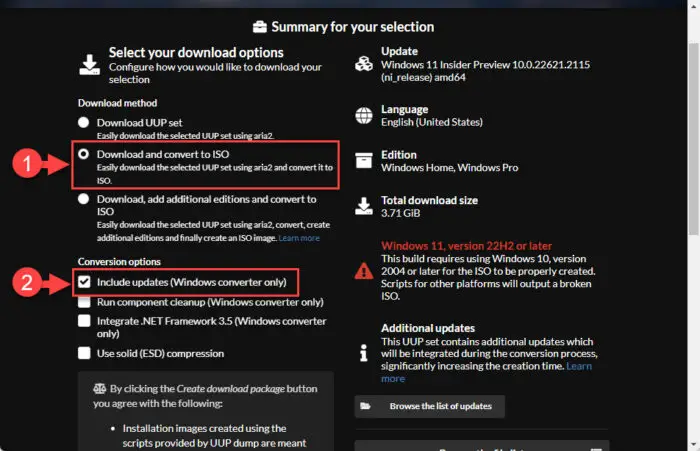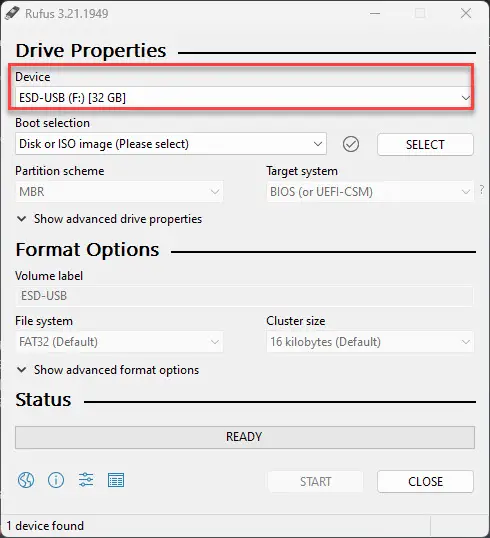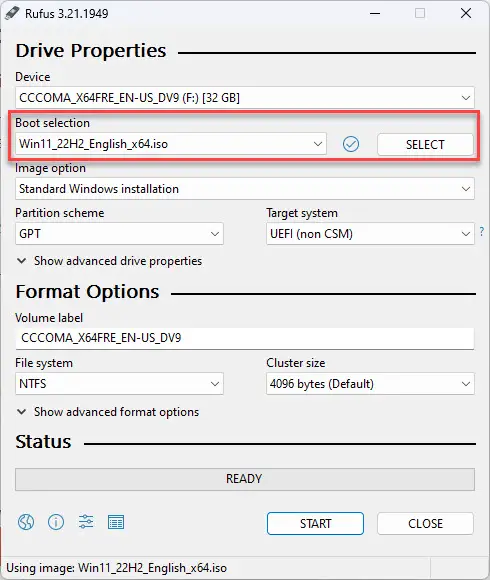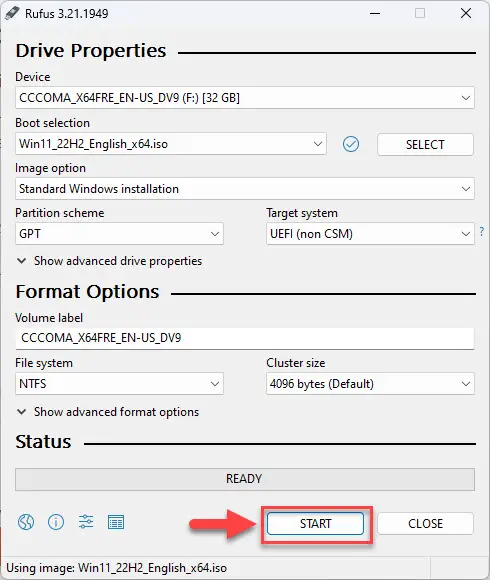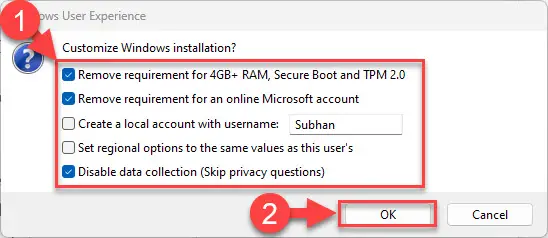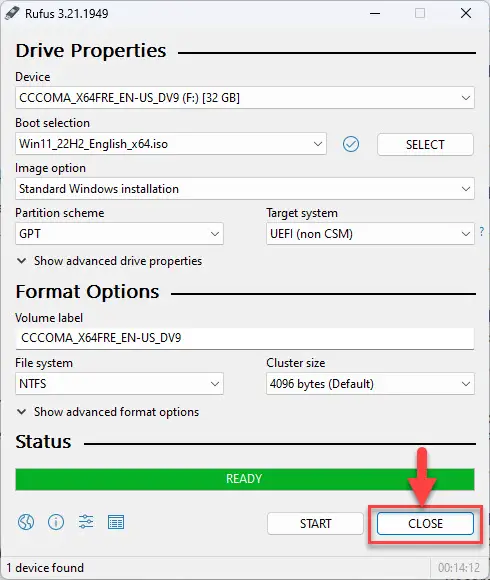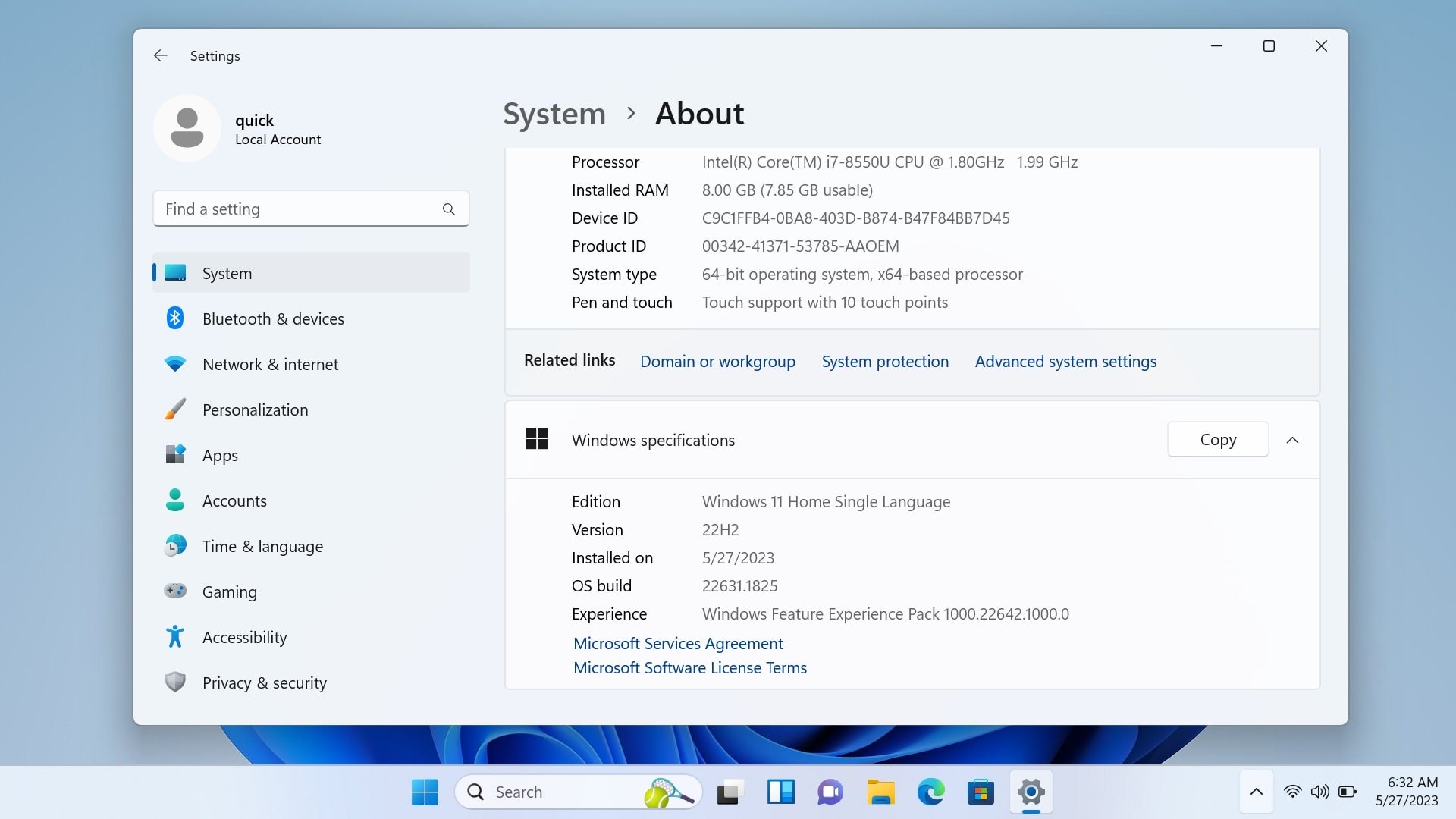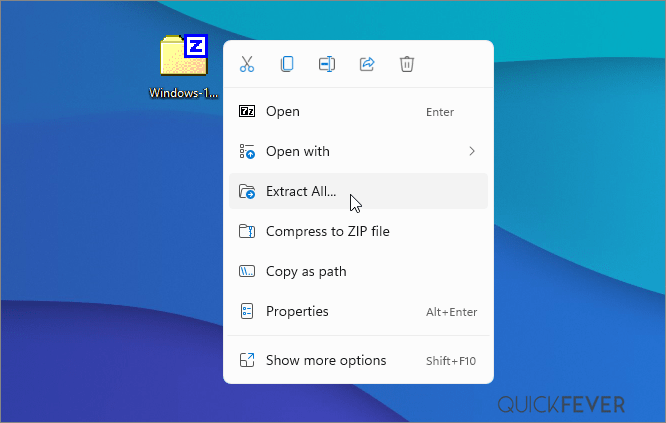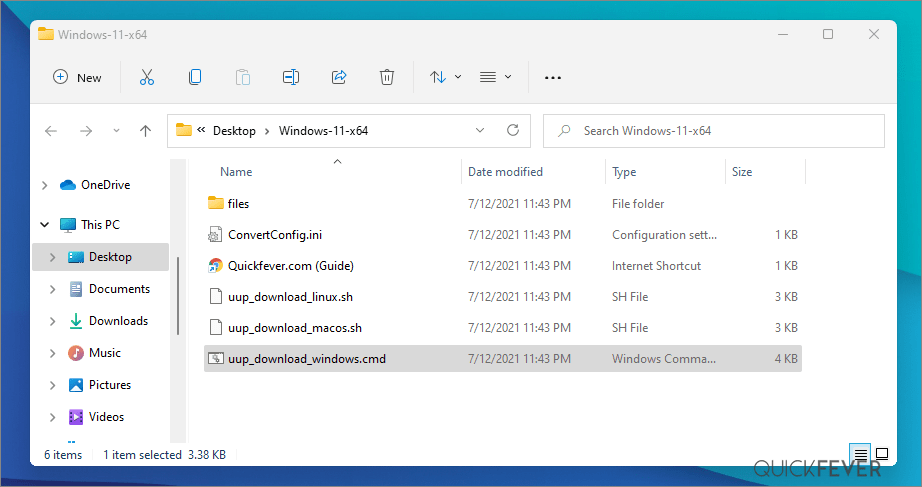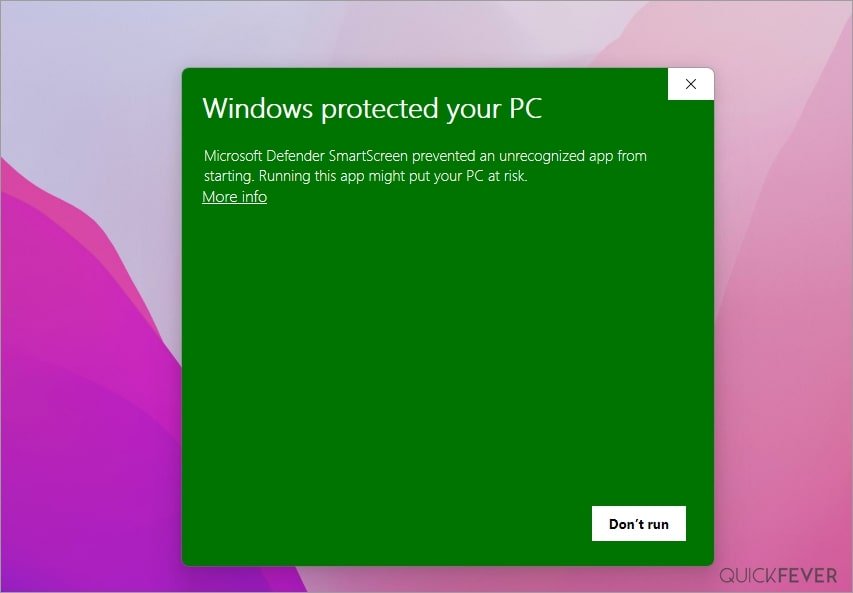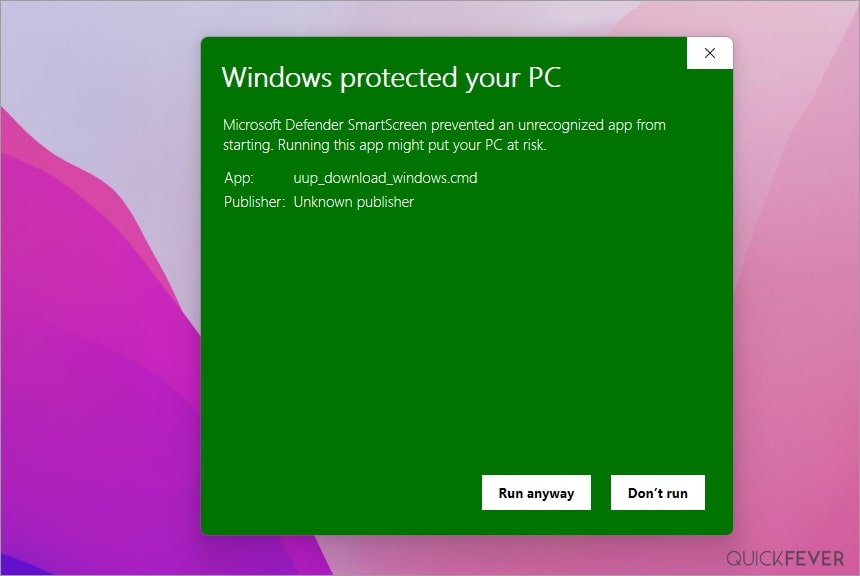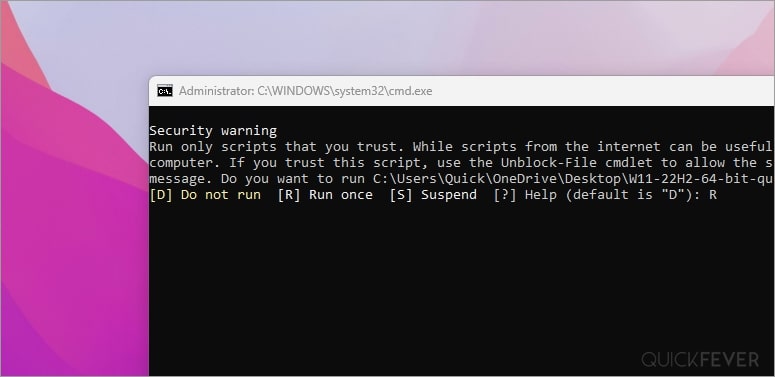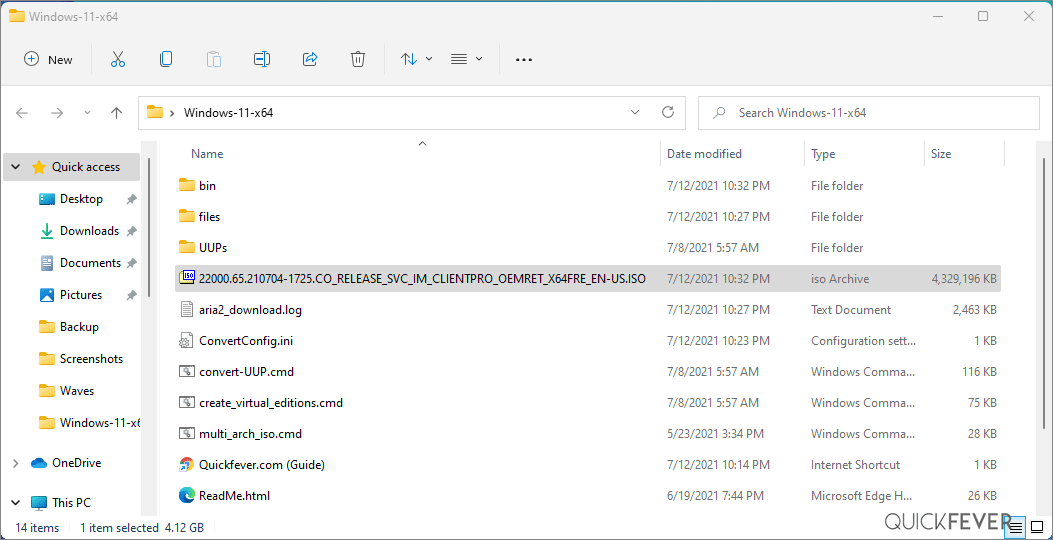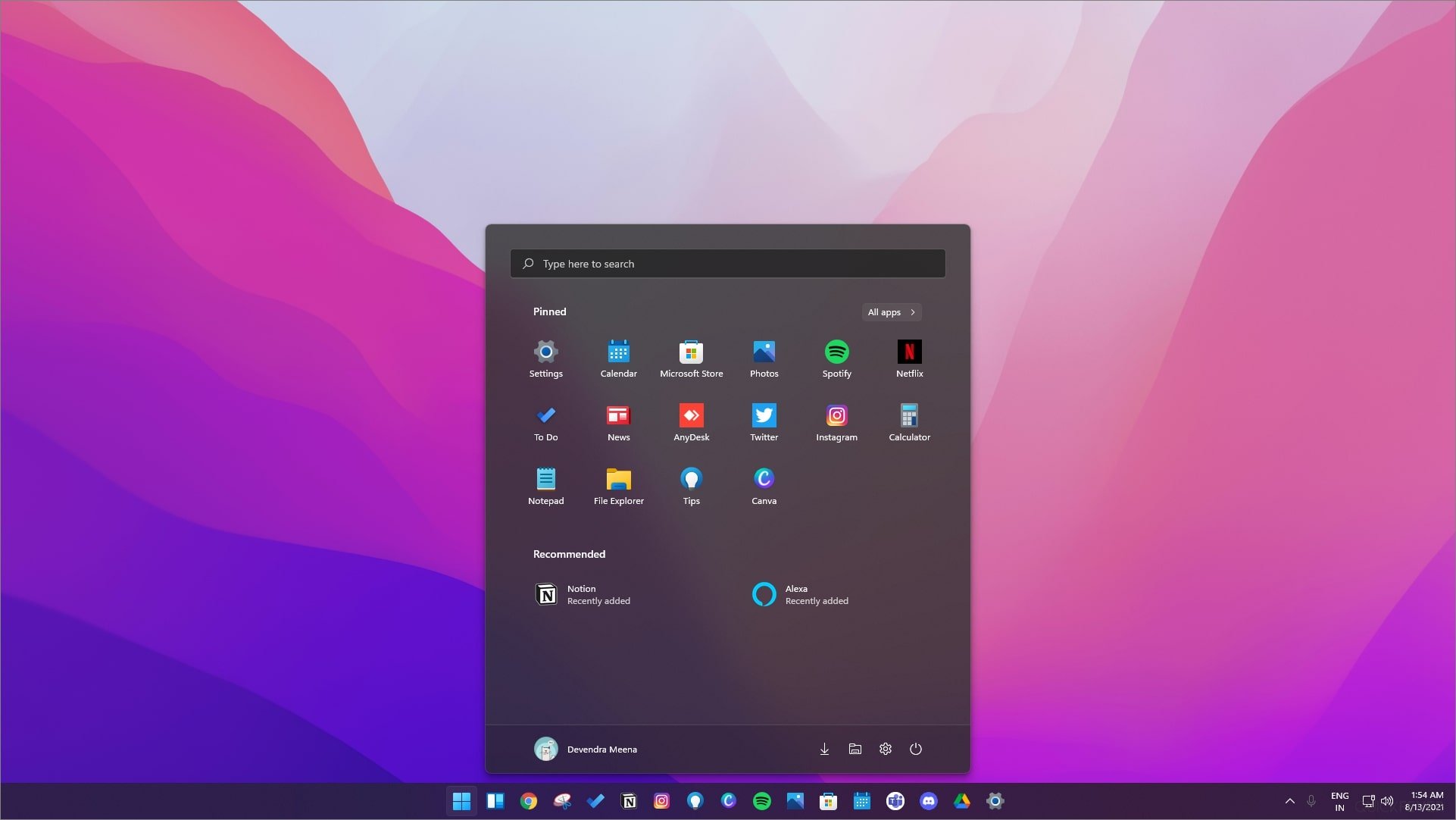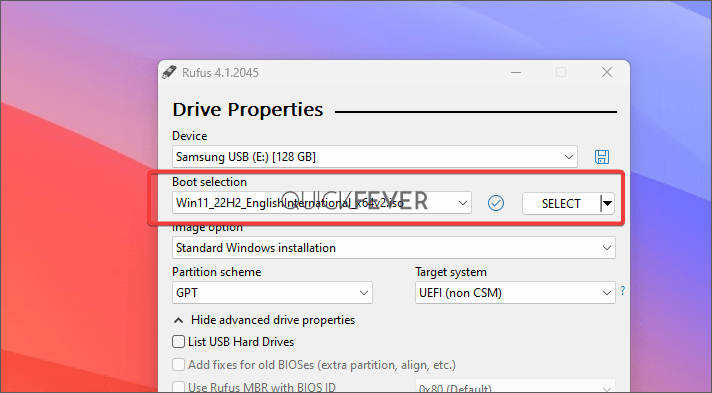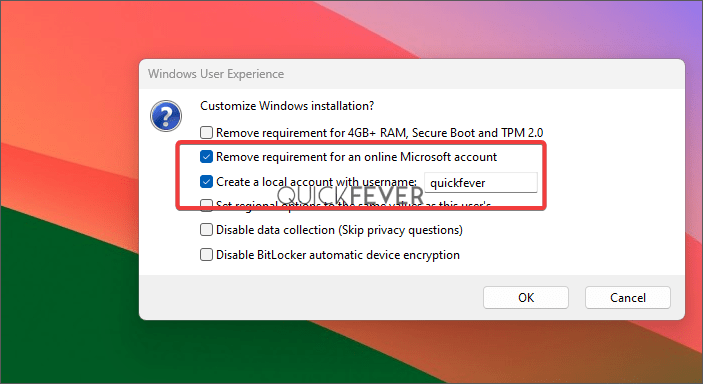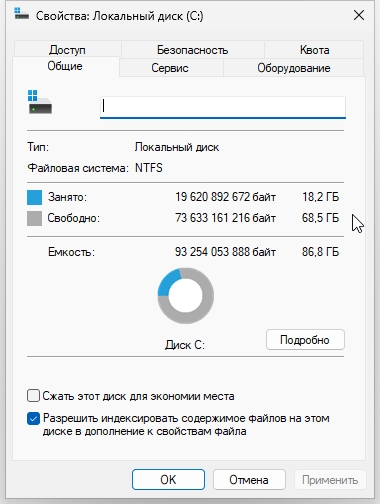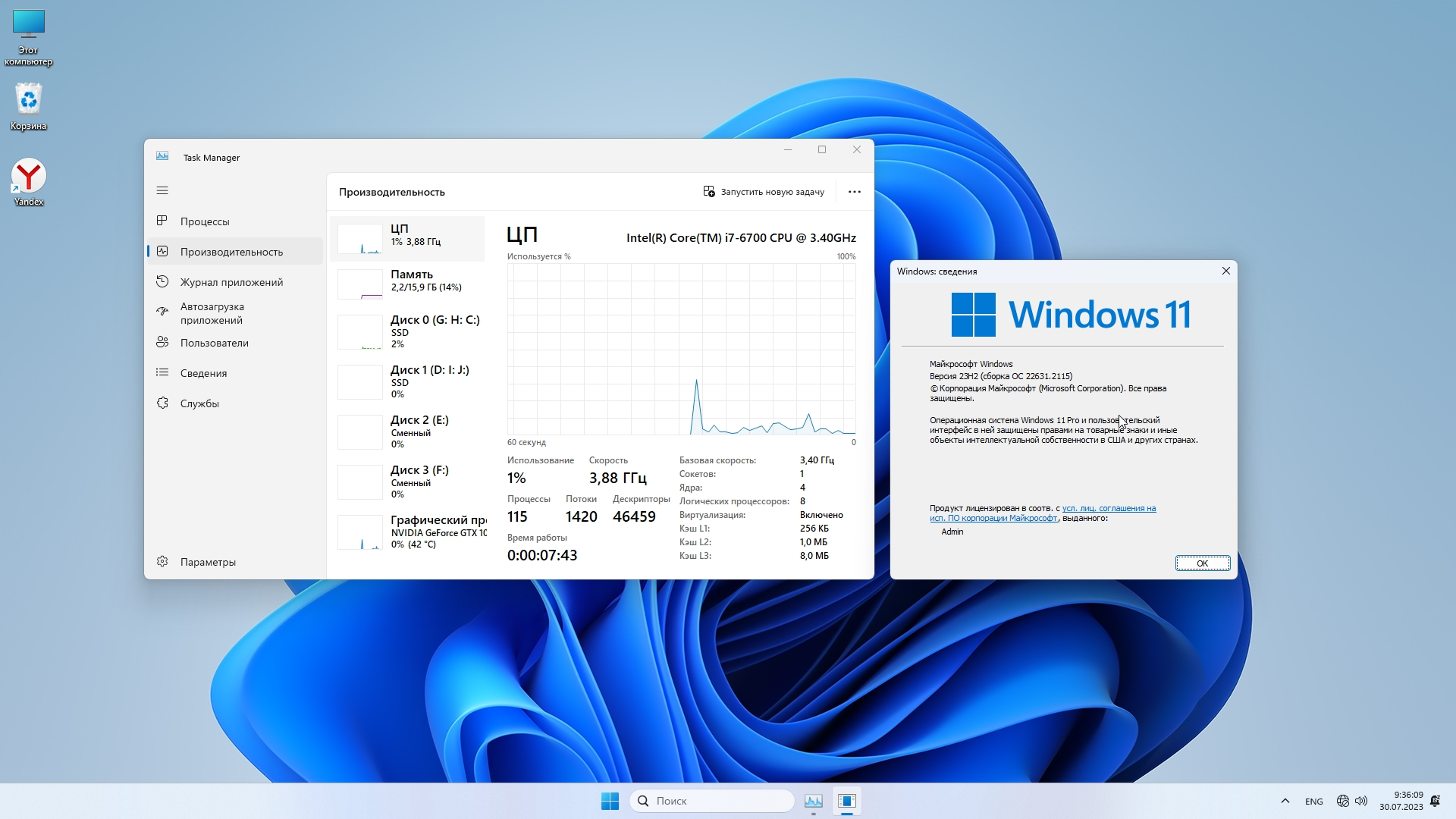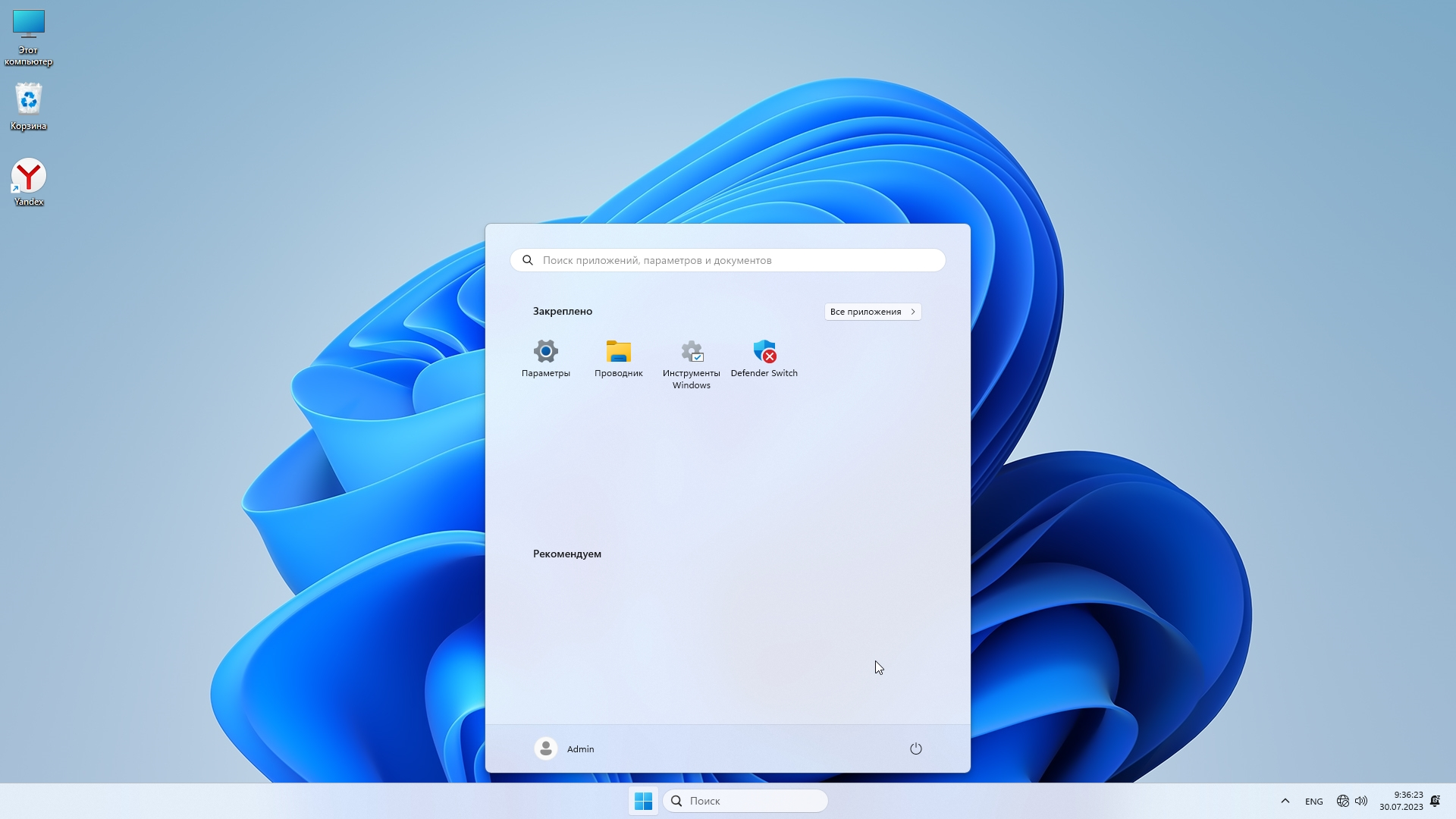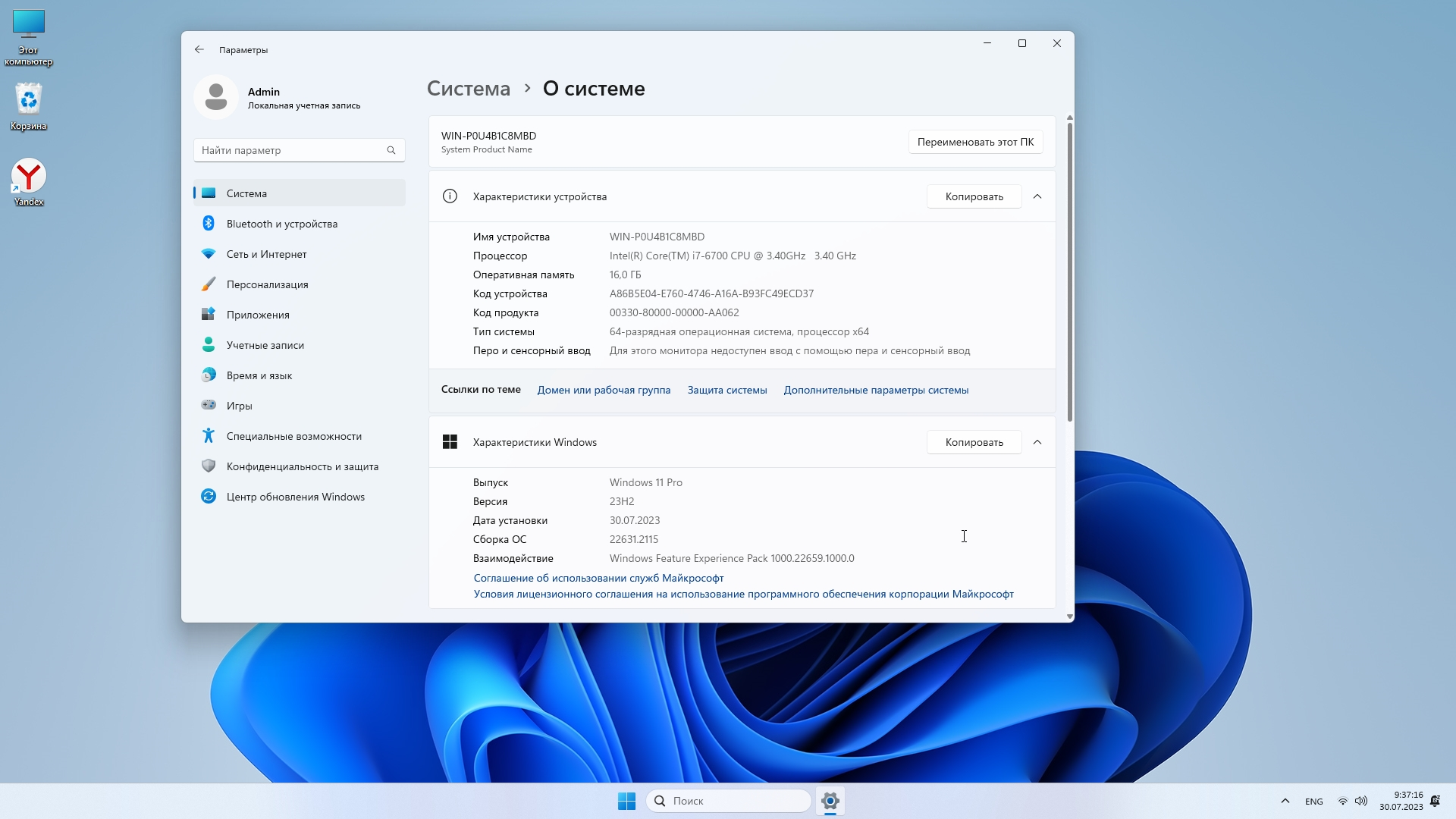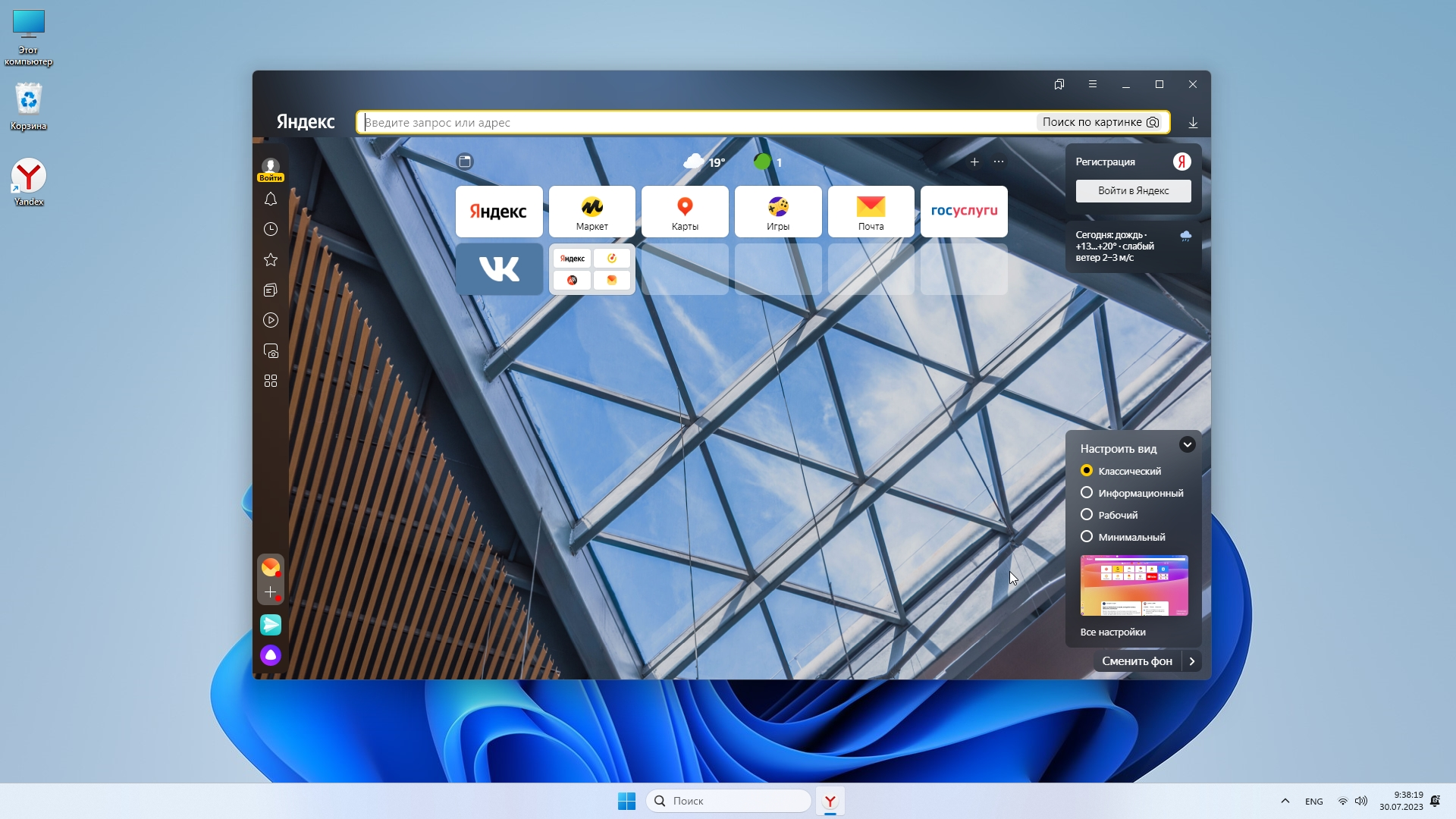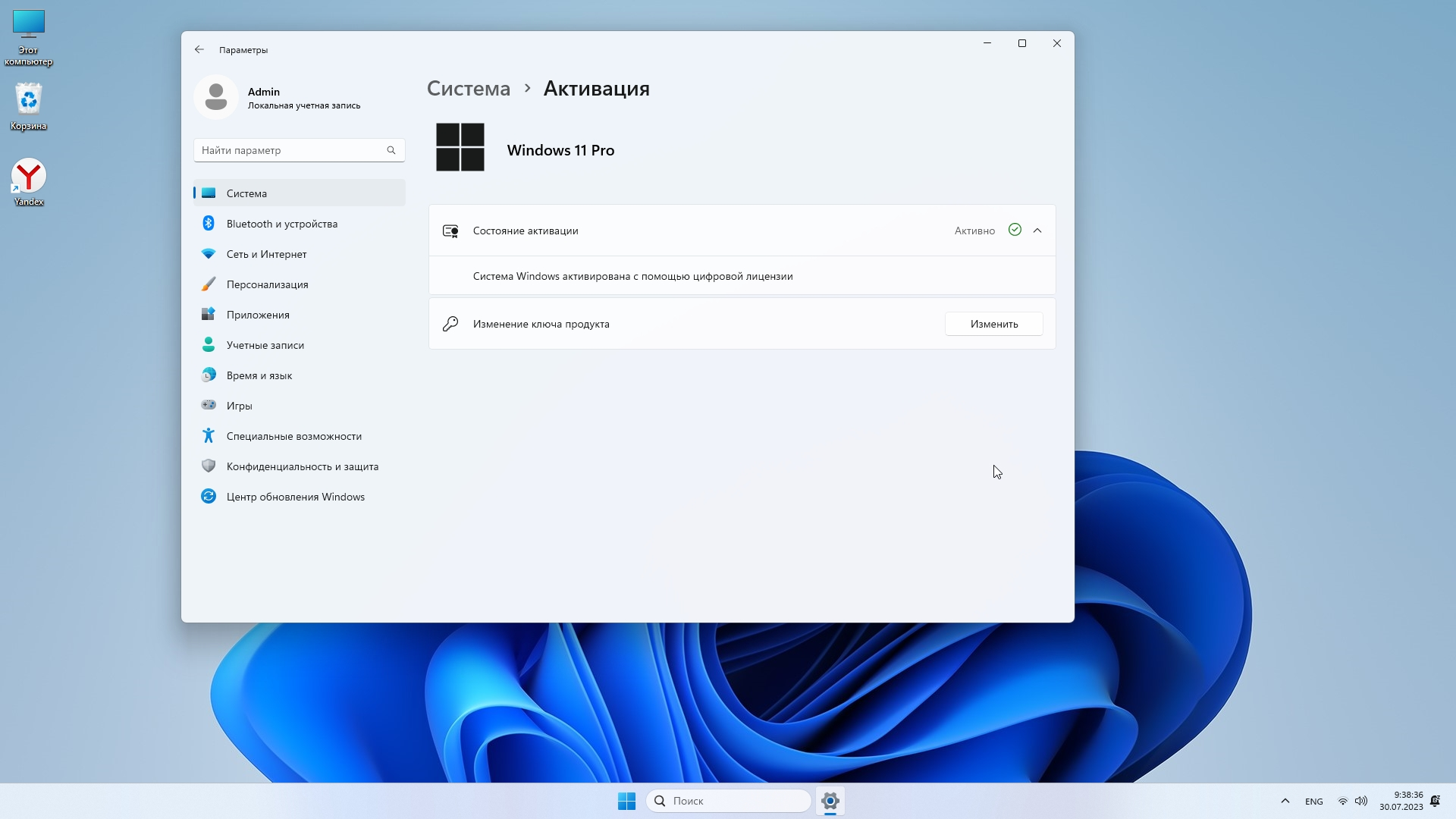Скачиваем новейшую официальную Windows 11 23H2 Insider Release Preview Build 22631.2361 на русском! Release Preview – полноценная система (то есть, уже без всяких ограничений, предназначенных для инсайдерских версий). Дальше эта версия уже будет обслуживаться Microsoft наравне с Release версией 23H2, которую вскоре Корпорация выложит для всех.
Вам предложены клиентский и корпоративный образы (чистые оригиналы), все необходимые контрольные суммы (для сверки оригиналов) указаны! Корпорация Microsoft стремится, чтобы побольше пользователей перешло на Виндовс 11. Многим эта система нравится – именно в оригинальном виде, ведь винда 11 выглядит необычно и современно. В принципе, у нее один-единственный важный минус: эта система не для устаревших ПК и, конечно же, не рекомендована для HDD (хотя она и способна на них работать). Конечно, можно легко выключить проверку TPM2/UEFI и различные другие требования, но в таком случае даже Майкрософт не обещает производительную и стабильную работу системы. Кроме того, для Windows 11 необходима DX12-видеокарта – чтобы графический интерфейс и все ПО функционировали именно так, как задумано производителем. То есть, официальные требования Win 11 – это реально необходимый минимум, которому должны соответствовать характеристики вашего девайса. Если ПК/ноутбук не соответствует по требованиям, то Виндовс 10 (либо ее сборки) подойдут вам гораздо лучше. Работники Microsoft часто пишут, что винда 11 — это более защищенная и функциональная система (в сравнении с Windows 10 и любыми предыдущими версиями).
Дата обновлений: 26 сентября 2023
Версия: оригинальная Windows 11 (22631.2361) 23H2 Release Preview
Разрядность: 64-бит
Язык Интерфейса: RUS Русский
Таблетка: Win11-aktivator
Первоисточник: www.microsoft.com
Размер двух образов: 11,66 GB
Загрузить Windows 11 23H2 билд 22631.2361 оригинальные образы на русском
Требования к системе у официальной Windows 11 23H2: проц x64 1+ ГГц (или SoC), RAM 4+ ГБ, место 64 ГБ, наличие UEFI + TPM 2.0, DX12-видеокарта/WDDM 2.x., разрешение экрана HD 720p.
Редакции в образе EnterpiseVL: Корпоративная, Для образовательных учреждений, Про, Про для рабочих станций, Про для образовательных учреждений
Редакции в образе Client: Домашняя для 1 языка, Домашняя, Про, Для образовательных учреждений, Про для рабочих станций, Про для образовательных учреждений.
Скриншоты системы Windows 11 23H2
Основные новшества и улучшения в Windows 11 23H2 на русском
-Windows Copilot (ИИ-ассистент с чатом Bing). Создан в помощь пользователю для упрощения/ускорения навигации, открытия, редактирования, печати и прочих задач.
-Новый Проводник Windows (обновлены панель «Сведения», строки адреса и поиска, добавлена функция Галерея. Появилась кнопка – добавить фото с телефона).
-Новая Программа архивации данных. Создана, чтоб упростить для пользователя переход на новый ПК. Резервные копии, перенос настроек, быстрое и удобное восстановление.
-Улучшение функции «Передавать на экран» (подсказки, улучшенное обнаружение устройства и другие преимущества).
-Улучшения в Windows Ink. Повышена точность распознавания, возможность текстового ввода непосредственно в поля для редактирования, широкая языковая поддержка, удобная настройка функции.
-Улучшенный микшер громкости. Индивидуальная настройка звука (для каждого отдельного приложения), легкое переключение «на лету» между устройствами.
-Добавленная поддержка для открытия различных архивов RAR, 7-zip, tgz, tar.gz, и других.
-Динамическое освещение – для устройств HID Lamp Array.
-Новая страница «Главная» в «Параметрах» и другие улучшения (поддержка HDR для изображений фона, улучшен предпросмотр облачных файлов в Пуске, хранилище Dev Drive на базе ReFS, улучшения SpotLight, поддержка ключей доступа для беспарольного входа).
Рекомендации по установке/использованию Виндовс 11 23H2
-Новый Rufus очень удобен, чтоб записать образ. Прямо в самой этой программе есть функция, чтоб выключить проверку TPM2/UEFI. Поэтому, если они у вас отсутствуют на ПК (но хочется протестировать Windows 11 23H2), то Rufus – самое простое средство, чтоб убрать эти требования.
-Советы от Корпорации: использовать учетку Microsoft, настраивать систему ее собственными средствами (а не твикерами), не отключать Защитника, использовать официальное ПО.
-Для хорошей производительности новой Виндовс 11 23H2 рекомендуем использовать твердотельные накопители (не HDD). Предельный минимум ОЗУ лучше не 4 ГБ (хотя бы 8 ГБ), а в идеале – от 16-32 ГБ ОЗУ и более.
Контрольные суммы официальных образов Windows 11 23H2
Windows11_InsiderPreview_Client_x64_ru-ru_22631.iso
MD5: dee5ce4f6bfcc47dcd6d60c6d0eaef3f
SHA-1: 4aa93461caabc3dd55c8d58f4176c1e9118b633d
SHA-256: bc269566474706a58abfbe68e08e927d5199d6f17b5077ca36128d19a1ea5502
Windows11_InsiderPreview_EnterpriseVL_x64_ru-ru_22631.iso
MD5: 0fd318e69831dcf74b1c968da7a5331d
SHA-1: d9ccfd2c8bff883dd081732e37e3a31c5b7f75a4
SHA-256: b827c28f79179569197d8c0aa0d0708524360a20c62427f7f96f83975dff0008
Дополнительная информация
Раз появились образы Release Preview – значит, совсем скоро будет и Release на MSDN. И Microsoft, соответственно, предложит клиентскую версию у себя на сайте для всех. Но по факту обе версии (Client/VL) вам уже доступны прямо тут, т.к. версия Release Preview абсолютно не имеет никаких инсайдерских ограничений. По сути — это уже готовый к использованию программный продукт. Microsoft чисто для подстраховки выпускает всегда сначала Release Preview — и если вдруг найдены серьезные баги, то корректирует их в кратчайший срок прямо перед релизом.
- Windows 11 v23H2 preview is now available to download through the UUP Dump tool.
- A preview release is not entirely stable, and Microsoft may add or remove certain features.
Windows 11 is the latest stable operating system from Microsoft for the general consumer. At the moment, its current version is 22H2. However, Microsoft is planning on releasing the newer version, 23H2, later this year.
Although Microsoft has not commented on the matter, it is rumored that Windows 11 version 23H2 will be released in September or October 2023. Regardless, you can still download an ISO image of Windows 11 v23H2 today, and get hands-on experience before anyone else.
You can download Windows 11 23H2 ISO file using the UUP Dump tool. This tool allows you to create custom ISO images from preview builds after accessing them directly from Microsoft servers. Note that the ISO images created are unofficial, but work just as well.
Windows 11 23H2 is still under development and is continuously been revamped to include more features and bug fixes. This means that there is still a lot of room for improvement. Regardless, you can use the guide below to download Windows 11 23H2 ISO image.
Download Windows 11 v23H2 ISO file
Use the following steps to download the Windows 11 23H2 ISO file:
-
Open the UUP Dump page for Windows 11 23G2 Build 22621 using any web browser.
-
Click on the link to download the latest Windows 11 Insider Preview ISO with the “22621” build.
Download the Windows 11 23H2 Insider Preview ISO Note: Do not accidentally download a Windows update. Make sure you are downloading the complete release.
-
On the next page, select your preferred language from the drop-down menu and click Next.
Select a language -
Now, select the Windows editions to include in the ISO and click Next.
Select the Windows editions to include -
Select “Download and convert to ISO” and select “Include updates.”
Convert to ISO with Windows updates -
Click “Create download package.”
This will download a small ZIP/compressed file.
-
Extract the compressed, downloaded file.
Extract the downloaded file -
Navigate to the extracted folder using File Explorer.
-
Right-click the file “uup_download_windows.cmd” and click “Run as administrator” from the context menu.
Run batch file as administrator This should open a Command Prompt instance.
-
If prompted with a UAC, click Yes.
-
When prompted with a warning, type in “R” and press Enter to allow the script to run only once.
Run batch file only once Windows 11 v23H2 ISo file will now begin downloading. The Command Prompt window will continue to be updated while the download is in progress.
-
Once the download completes, press “0” to close the Command Prompt.
Close the Command Prompt instance by pressing 0
The downloaded Windows 11 23H2 ISO image can be found inside the folder that you extracted in Step 7 above.
Create a bootable Windows 11 23H2 USB Drive
Creating a bootable device out of an ISO image is relatively easy. You can create a bootable USB drive as well as a DVD. However, we suggest that you create a USB drive as it is more convenient.
You can use Rufus or Ventoy to create a bootable USB flash drive using the ISO image that you have downloaded for Windows 11 23H2 in the section above.
Learn how to create a multi-boot USB flash drive with multiple ISO files using Ventoy.
Use the following steps to create a bootable USB flash drive with Windows 11 23H2:
-
Plug in a USB flash drive (at least 8GB) to your computer.
Make sure that all your data on the USB is backed up since it requires formatting where all stored data on the USB flash drive is lost.
-
Download Rufus from its website and install it on your computer.
Alternatively, you can also download the portable version which does not need any installation.
Download the latest Rufus -
Once downloaded, run Rufus software.
-
From Rufus, select the USB flash drive from the drop-down menu under Device.
Select the USB flash drive -
Click “Select” under “Boot selection”, navigate to the downloaded Windows 11 23H2 ISO file, and select it.
Select Windows 11 ISO file -
Leave the rest of the settings to their default values and click Start.
Begin making Windows 11 bootable USB flash drive -
(Optional) Select the Windows 11 customization options and click Ok.
Select Windows 11 customization options Since Rufus can now bypass the minimum requirements for Windows 11, you can select the type of bootable USB you want to make.
If prompted with another confirmation, click Ok.
Your Windows 11 bootable USB drive will now be in the making. This step may take a few minutes to complete.
-
Once it is finished, “Ready” will be displayed with a green bar. You may then close the app.
Close Rufus
Your bootable drive is now ready and you may proceed to the Windows 11 23H2 installation.
Ending words
Microsoft is working hard to make Windows 11 23H2 better than ever. However, it is still a work in progress, and therefore, it is not advised to deploy this preview OS in a live environment at the moment.
That said, if you are a developer, you can test out the latest features and improvements in Windows 11 23H2 and ensure that your app or program will not be affected by the upcoming stable release of v23H2.
Есть ли Windows 11 23H2? Как скачать Windows 11 23H2? Как установить обновление Windows 11 23H2? Если вас интересуют эти вопросы, вы попали по адресу. В этом посте MiniTool покажет вам подробную информацию о загрузке и установке Windows 11 23H2 (предварительная версия).
Есть ли Windows 11 23H2? Как Microsoft заявляла ранее, Windows 11 2023 Update — это пакет активации, который, как ожидается, будет выпущен в сентябре, но эта компания откладывает выпуск (возможно, в четвертом квартале 2023 года), поскольку выпускает обновление KB5030310. Хотя Microsoft не выпускает это основное обновление, вы можете воспользоваться новыми функциями раньше других, если вы являетесь участником программы предварительной оценки Windows.
По данным Microsoft, она выпустила Windows 11 23H2 на канале Release Preview 26 сентября 2023 года. Кроме того, ISO-файл для Windows 11 версии 23H2 Build 22631 доступен на странице загрузки Windows Insider ISO. Теперь давайте перейдем к следующей части, чтобы узнать подробности о загрузке Windows 11 23H2.
Прежде чем скачивать Windows 11 23H2 ISO, вам следует обратить внимание на следующее:
- Убедитесь, что у вас стабильное подключение к Интернету
- Если вы обновляете операционную систему со старой версии Windows, убедитесь, что ваш компьютер соответствует системным требованиям Windows 11, и приложение PC Health Check может вам очень помочь. Если у вас неподдерживаемое компьютерное оборудование, вы можете использовать Rufus, чтобы обойти эти ограничения.
- Обязательно заранее создайте резервные копии важных файлов, чтобы избежать потери данных из-за проблем с обновлением или при чистой установке. Для этого запустите MiniTool ShadowMaker — бесплатное программное обеспечение для резервного копирования и следуйте инструкциям — Как сделать резервную копию Windows 11 (с акцентом на файлы и систему).
Пробная версия MiniTool ShadowMakerНажмите, чтобы загрузить100% чисто и безопасно
Далее давайте посмотрим, как загрузить ISO-файл Windows 11 23H2.
Шаг 1. Откройте браузер и посетите страницу загрузок Windows Insider Preview — https://aka.ms/wipISO.
Шаг 2. Войдите на эту страницу под своей учетной записью Microsoft.
Шаг 3: Прокрутите вниз до Выберите издание раздел и выберите Windows 11 Insider Preview (канал Release Preview) — сборка 22631. Затем подтвердите выбор.
Шаг 4. Выберите язык и нажмите кнопку 64-битная загрузка кнопка. Затем вы получите ISO-файл обновления Windows 11 2023, размер которого составит 6,1 ГБ.
Установите Windows 11 23H2 через ISO с USB-накопителя.
После получения загружаемого файла Windows 11 23H2 вы можете использовать этот ISO-образ для установки обновления на свой компьютер посредством чистой установки.
Шаг 1. Загрузите Rufus и запустите этот инструмент.
Шаг 2. Подключите USB-накопитель к компьютеру, выберите Windows 11 23H2 ISO и настройте схему разделов и другие параметры. Затем нажмите НАЧИНАТЬнастройте установку Windows и начните создавать загрузочный USB-накопитель с обновлением Windows 11 2023 Update.
Шаг 3. Перезагрузите компьютер, нажмите Принадлежащий, Ф2или другую клавишу (в зависимости от марки ПК) для входа в меню BIOS, после чего вы увидите интерфейс установки Windows.
Шаг 4. Следуйте инструкциям на экране, чтобы установить Windows 11 23H2.
Установите обновление Windows 11 2023 через программу предварительной оценки Windows
Помимо загрузки ISO-образа Windows 11 23H2 и установки его с USB-накопителя, вы можете установить это обновление через программу предварительной оценки Windows в настройках. Давайте посмотрим, как обновиться до Windows 11 2023 Update таким способом:
Шаг 1: Нажмите Победа + Я чтобы открыть Настройки. Затем перейдите к Центр обновления Windows > Программа предварительной оценки Windows.
Шаг 2. Нажмите на Начало работы > Привязка аккаунта и выберите свою учетную запись Microsoft для входа.
Шаг 3: Проверьте Предварительный релиз от Выберите настройки предварительной оценки. Затем перезагрузите устройство, чтобы получить сборки.
Шаг 4: Под Центр обновления Windows страница, проверьте наличие обновлений, и вы увидите в списке Windows 11 версии 23H2. Просто нажмите на Скачать и установить кнопка, чтобы начать обновление.
Заключительные слова
В этом посте вы можете найти много информации о загрузке и установке Windows 11 23H2. Вы можете получить ISO-файл на официальной странице загрузки программы предварительной оценки для установки или напрямую присоединиться к программе предварительной оценки Windows для обновления до Windows 11 2023 Update. Выбирайте способ в соответствии с вашей ситуацией и действуйте!
This article is aimed at Windows 11 ISO and a download guide to help you set up Windows 11 on your PC faster. The version 23H2 is on its way, and you can download it right now. (We initially introduced this method to build and download Windows 11 versions, including 23H2 and 22H2).
Windows 11 is great; it’s a whole new experience, including a beautiful UI, Windows layout options, better multi-monitor options, improved performance features, and the ability to run Android Apps. We believe Windows 11 has already been a success. Windows 11 is available to download from Microsoft for free, but those links are outdated and not always the latest build version. Use this article to create and build Windows 11 ISO files on your computer. The links are periodically updated to reflect new changes. Whenever there is an update, return to this article and create your latest Windows 11 ISO for free.
Windows 11 Insider Preview ISO Offline Download (early access to Windows features)
Older Windows 11 ISO download and guide (Version 21H2, 22H2)
Download Windows 11 23H2 ISO with integrated updates
Download ready-made ISO for Windows 11
A. Stable Windows 11 x64 (22000 Build) Download now (5.17 GB)
B. Latest 22631.2271 download from HiDrive (6,5 GB)
Note: The above links are third-party; we didn’t host them on our server.
↪️ Follow @quickfever 📃 on Instagram for build updates. Create Windows 11 ISO with TPM and secure boot bypass (guide)
Step 1.
Build Original Windows 11 23H2 ISO (instructions)
Download the Windows 11 UUP tool that fetches UUP files of Windows 11 from the Microsoft server, and create your Windows 11 version 23H2 ISO file, Homebrew, and original.
(Watch the video instead to help you with the UUP to ISO creation process.)
Download the script from the links given above, and use the 64-bit link to download 64-bit Windows 11 UUP files. Use the ARM link for ARM Windows insider preview ISO.
(Link tagged Pro will build Windows 11 ISO in the English language and can be used to install Pro, Pro for Workstations, Education, and Enterprise and the Home version can install Home Single Language, Edition.)
Step 2.
Now extract the tool, right-click, and select the “Extract All option“.
Step 3.
Open the extracted folder, and run “uup_download_windows” file, this script is an automated script that will download all the files using the Aria2 program. This is necessary to download multiple files at once.
⛔ Windows security may present a green screen as a security measurement. You can go ahead and click on more info, then click on the Run Anyway button.
Step 4.
Now press R to run the tool.
Step 5.
This will take some minutes, use a high-speed internet connection. You can see the progress inside the command prompt window and all the files that this tool download is from the Microsoft server, so yes, there is no involvement of third-party files.
Note: If for some reason, you see an error in downloading, just close and start the tool again, it will skip downloaded files and confirm all files are downloaded.
Step 6.
Find the ISO file inside the Windows-11×64 folder. Now you can install Windows 11 by creating a bootable USB using the Rufus tool.
(Optional) Once the tool downloads all the files, this script will execute another tool that you can find inside the same folder. If you wish to trigger the ISO building process manually, please run the convert-UUP to convert downloaded files to Windows 11 Insider preview ISO.
Helpful articles:
Install Windows 11 on UEFI – Bypass TPM 2, Secure boot, and CPU Requirement
Frequently asked Windows 11 questions
*These are some of the questions arriving with this build.
This PC can’t run Windows 11
Right now this build requires the TPM 2.0 and secure boot function to be enabled along with a compatible processor. There are possibilities to work around this.
1. Copy the appraiserres.dll from the Windows 10 iso into the sources folder of Windows 11 iso. After that, you can install Windows 11 on your computer regardless of TPM support.
2. Use Rufus and Create a Windows-to-go installation. This is what I recommend with Windows 11 build, what you are doing is directly running Windows 11 from a USB drive.
Windows 11 long-term review
We tested the build and we’re impressed with what Microsoft did with the start menu and brought us rounded corners. All the newer Windows 11 builds come with breathtaking Wallpaper and animations. Else is pretty much the same, or we’re yet to discover. Microsoft seems really inspired by TaskbarX (which essentially centers the icons and makes the taskbar transparent). Use the following tweet link to create the latest build ISO on your computer. Q
Windows 11 23H2 Release Date
If you’re looking for the official rollout we would like to tell you that it is scheduled for August 2023, As of now, this update will arrive as the accumulative update to all Windows insider preview beta channel users. You can be sure that you’ll have a stable Windows 11 23H2 operating system if you refer to this article.
As we have told many times in our articles Microsoft will offer an annual feature update for Windows 11 (meaning one feature update every year, followed by monthly stability updates). This year we will get Windows 11 23H2. For your information, it will come with 24 months of support For home & pro editions. Enterprise and education edition gets 36 months of support.
Windows 11 version 23H2 is already out as Beta starting from May 2022, The public build could be released in September or October month. You can wait as usual for the official rollout or you can manually update to Windows 11 23H2 which is quite stable at this point in time.
Thank you very much for your support We know you like such articles on our website. You can comment your thoughts in the comments section It would mean so much to us.
Clean Install Windows 11 23H2 without a USB
What is required? A computer already running on Windows 11 operating system.
So if you have carefully followed the article you should have the ISO file on your computer.
Step 1. Select the ISO file and right-click to open it in File Explorer this will mount the ISO and you can access the files.
Step 2. Open the mounted disk there you will find a setup file to run this file and the Windows 11 setup will not start.
Step 3. An initial check-up will tell if you are able to upgrade to this version.
Step4. If everything goes correctly, you should be able to choose if you want to keep your files in settings if you want to do a clean install you want to select the keep nothing option.
Step 5. Remember this will move your existing Windows file to windows.old folder once the new version is installed. Check the guide to remove the temporary Windows old folder.
For the time being use this guide.
Clean Install Windows 11 23H2 without a USB
Install Windows 11 23H2 with a Local Account
To create a bootable USB for installation purposes, we will utilize RUFUS, our preferred tool for making bootable USB drives.
RUFUS is a reliable and user-friendly software that facilitates the process of creating bootable USBs. Follow the steps below to create a bootable USB using RUFUS successfully:
Step 1. Get the ISO file ready.
Step 2. Open Rufus, and browse the ISO file.
Step 3. When you click on start a prompt will appear, one of the options is “Create a local account with…” Give a local username and click on start.
Windows 11 build release history
Use this space to track Windows 11 Insider builds. Newer builds are added to the top of the table.
Warning: Many people still rely on the internet to download ISO from the internet which often led PCs to get infected, Folks of UUPdump created this script that compiles ISO using original files obtained from Microsoft servers. Using this tool from our [quickfever.com] website is safe.
Navigate the article
Since you are here…
I’ve got a small favor to ask. This is an independent site, and producing content takes a lot of hard work and time. Although many people are reading Quickfever, many use adblocker. And unlike many other sites, there is no paywall blocking.
So you can see why your help is needed. If everyone who finds this website useful and helps to support it, the future would be much more secure. Thank you.
1. Buy everything from Amazon.com US, Amazon.in India
2. Donate for coffee
If you use adblocker, please disable it for this site.
- Размер: 3.33 Gb
- Категория: Windows 11 / виндовс
- Загрузок: 4 467
- Комментарии: 0
- Дата обновления:02.08.2023
полный обзор Windows 11 23H2
Забегая немного вперед предлагаем вашему вниманию новую сборку Windows 11 версии 23H2. Из системы удалены все ненужные приложения, отключена телеметрия, а так же добавлена возможность управлять защитником Windows.
Требования для нормального функционирования:
Процессор: не менее двух ядер с тактовой частотой не менее 1 гигагерца (ГГц) или SoC
ОЗУ: 4 гигабайта (ГБ)
Место на диске: 20 ГБ или больше
Видеоадаптер: DirectX 12 или более поздней версии с драйвером WDDM 2.0
Экран: (720p) с диагональю более 9 дюймов, 8 бит на цветовой канал
SecureBoot и TPM 2.0 не требуется
Торрент Windows 11 23H2 22631.2115 x64 Pro для любых ПК, возможности и способности:
Поиск работает (значок скрыт)
Вырезан хламтелеметрия
Работа с образом — DISM.
Windows Defender по умолчанию выключен, можно включать/выключать через Defender Switch из меню пуск. (Требуется перезагрузка)
Применены твики:
• Выключено восстановление системы (Удалён WinRe.wim)
• Отключено WSearch, SysMain и ReadyBoot
• Удалены мусорные пункты из контекстного меню
• Отключена телеметрии и синхронизация
• Отключено размытие на экране блокировки
• Отключен Контроль учётных записей
• Нормальное контекстное меню как раньше.
• Отключено зарезервированное хранилище
• Добавлен пункт в контекстное меню при удержании SHIFT «Установить» для .cab пакетов
• Добавлен пункт в контекстное меню при удержании SHIFT «Извлечь всё» для .msi файлов
• Отключена автоматическая перезагрузка при BSOD.
• Отключена фикса Meltdown и Spectre
• Шрифт Segoe UI заменён на Segoe UI SEMIBOLD. (Возврат шрифта)
• Отключены пользовательские папки из расположения «Этот компьютер» в проводнике.
• Включён windows photoviewer по умолчанию для просмотра фотографий.
• Отключена история открытых файлов и папок.
• В контекстном меню файлов и папок добавлена команда — [копировать в папку/переместить в папку]
• В контекстном меню [этот компьютер] добавлены пункты — [Администрирование/Диспетчер устройств/Редактор реестра/Настройка системы(MSCONFIG)]
• Выключен GameDVR.
Удалено
• Edge
• StepsRecorder
• TextPrediction
• Math Recognizer
• ContentDeliveryManager
• QuickAssist
• Cortana
• OneDrive
Установлено
• 7-Zip
• Calculator
• Yandex
Установка Магазина и Xbox
При включенном интернете в PowerShell от имени администратора вводим команду
wsreset -iи магазин скачивается и устанавливается сам.
(Установка Xbox после установки магазина)
Xbox Identity Provider
Xbox Game Bar
Xbox
Контрольные суммы:
CRC32: 75B6B1BA
MD5: E3DD37F9E57E06A79472DBB7B80215DE
SHA-1: AC8020916D8C824235F5923F1FD46C4988A26158
Работоспособность Windows 11 23H2 22631.2115 x64 Pro для любых ПК торрент в скриншотах:
Технические данные Windows 11 23H2 22631.2115 x64 Pro для любых ПК торрент:
Год разработки: 2021
Версия Windows: 23H2 22631.2115
Формат файла: ISO
3,33 Gb
Базируется на платформе: 64бит
Интерфейс программы: Русский
Что с лекарством: Вылечено
Придумали ребята из: Microsoft
с нашего сервера
На этой странице доступно для скачивания Windows 11 23H2 22631.2115 x64 Pro для любых ПК
оставайтесь на раздаче, оставляйте комментарии и помогите другим оценить качество сборки windows и программы