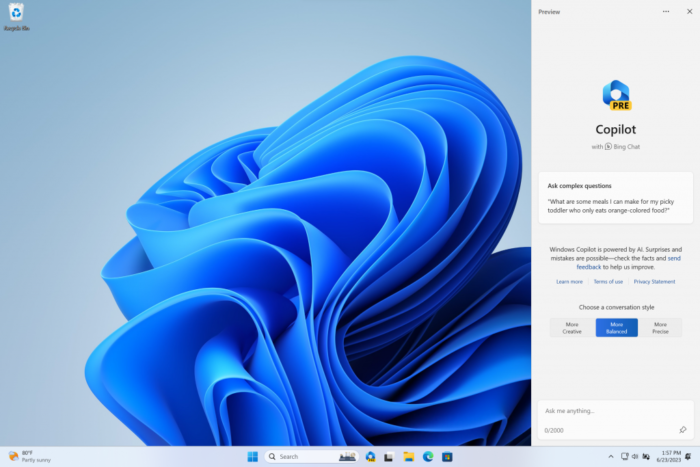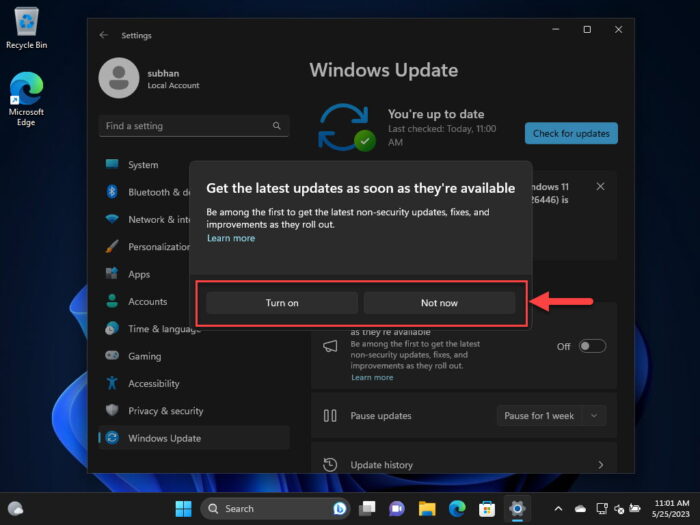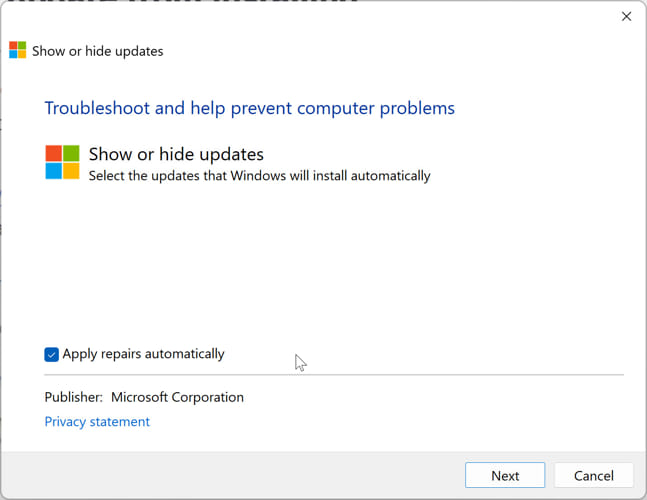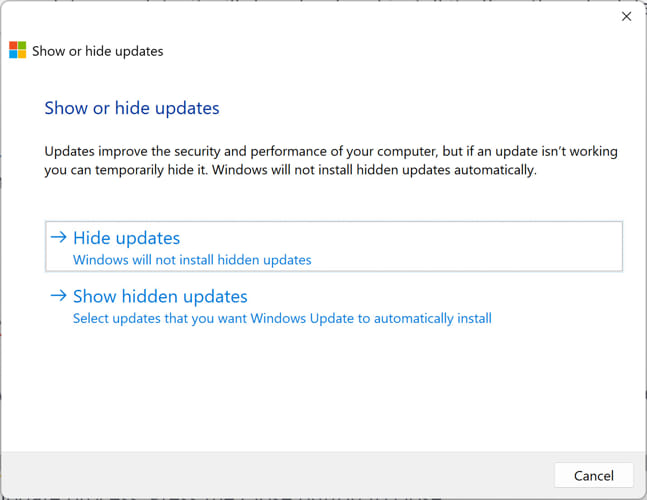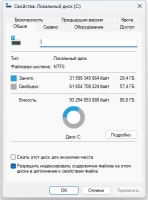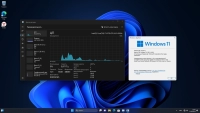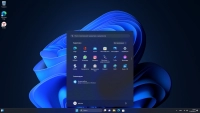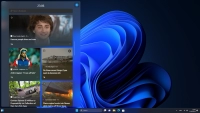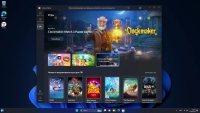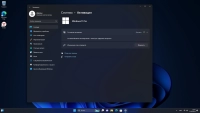Microsoft has started rolling out the Windows 11 “Moment 4” update. bringing Build 22621.2361 to the stable release channel. Being one of the biggest Windows feature updates of the last years, it introduces a plethora of new features aimed at enhancing user experience and functionality, with notable improvements to Copilot, Paint, and the Snipping Tool. The company also released a slew of new features for software developers alongside the Windows 11 23H2 Update.
What is new in Windows 11 Moment 4
The update brings a refreshed look and additional capabilities to several applications. Microsoft Copilot is a unified AI that combines Windows Copilot, Microsoft 365 Copilot, and Bing Chat. It appears as a sidebar in Windows 11, allowing users to control settings, launch apps, or answer queries, essentially serving as an AI-powered digital assistant. This integration into many parts of Windows marks a significant step in Microsoft’s venture into AI, following the discontinuation of the Cortana app.
The Paint app, a long-standing component of the Windows ecosystem, has not been left behind, showcasing a modernized interface and enriched features. It now supports transparency and layers, bringing it closer to more advanced image editing tools like Photoshop.
Additionally, a new AI image generator, named “Paint Cocreator”, will soon be available, enabling users to generate unique images by inputting a text prompt and selecting a style.
AI upgrades for the Snipping Tool add text extraction and redaction, allowing users to copy text from an image and share it in other apps, and automatically redact and hide sensitive information such as emails and phone numbers from images. The Photos app also continues the focus on AI with a new background blur option, which automatically distinguishes the background and the subject in a photo, allowing users to customize the intensity and area of the blur.
Other new features
Additional features introduced in this update include an improved Windows Backup app, support for passkeys, a modernized File Explorer with a revamped interface, including a new “Recommended Files” Section. Microsoft also wanted to remove several legacy features from File Explorer, but decided against it after a backlash from users.
New are also native RGB lighting controls for gamers known as Dynamic Lighting, and the integration of Windows 365 Cloud PCs via Windows 365 Boot.
For developers, the update brings Dev Home, a tool for setting up Windows machines optimized for software development, and the ability to configure coding environments in the cloud using Microsoft Dev Box and GitHub Codespaces. The Windows Terminal and Windows Subsystem for Linux are also receiving some improvements.
Microsoft has also hinted at more features in another update planned for release in the fourth quarter of 2023, including a new volume mixer, native RAR and 7-zip support, app labels and ungrouping for the taskbar, and a new inking experience.
- KB5030310 is an optional update and needs to be installed manually.
- This is the “Moment 4” update as it introduces new features expected in Windows 11 23H2 to Windows 11 22H2, including Windows Copilot, revamped File Explorer, and more.
Microsoft has published KB5030310 for Windows 11 22H2 as a preview update. This means that you must install it manually unless the automatic installation of optional updates has been enabled.
This release is also referred to as the “Moment 4” update since it introduces several major new features that are anticipated in the 4th major release since the Windows 11 original release expected to be released on the 10th of October.
In the excitement of the forthcoming Windows 11 version 23H2, KB5030310 is an early preview release that introduces new features, like Windows Copilot and revamped File Explorer, from the upcoming version into the current 22H2 version. This is so that Microsoft can beta-test these features and make any corrections before the public release.
You can download and install KB5030310 from Windows Update or using the direct download links provided below. Installing this update will upgrade your operating system’s build to 22621.2361.
Note that if you want to install this update and enjoy the Windows 11 23H2 features before everyone else, then you must install the Windows Configuration Update first.
Note: KB5030301 has also been released as an optional update, but applies to Windows 11 version 21H2. It introduces similar fixes to KB5030310, except for the new 23H2 features. Additionally, this is the final optional, non-security update for Windows 11 22H2, and no further will be released.
This page covers
KB5030310 Release Summary
- KB Article: KB5030310
- OS Version: Windows 11 version 22H2
- Build: 22621.2361
- Size: 601.2 MB
- Release Date: 26th September 2023
New in KB5030310
KB5030310 is a non-security update and only includes new features and addresses existing issues. Here are the highlights of the new features that it introduces.
Windows Copilot
With AI integration all around, Microsoft has also included it in Windows 11 23H2. Copilot allows you to directly interact with AI and increase your productivity on the go.
After installing the KB5030310 optional update, you can get hands-on with Windows Copilot. Use the Windows Key + C shortcut keys from anywhere inside Windows and get cracking with Copilot.
Dev Drive
Dev Drive is a new feature introduced to Windows 11 23H2. Using this technology, users can create specialized drives, or volumes, that perform better than the regular partitions.
This feature is specifically targeted toward developers. Targeted file system optimizations are implemented using ReFS, and it offers additional administrative control over security settings and storage volume settings, such as trust designation, antivirus setup, and administrative control over the associated filters.
To set up, create, and manage Dev Drives, go to Settings > System > Storage> Disks & volumes.
Learn all about Dev Drive and how to set it up.
Voice Access
Windows 11 23H2 introduces a bundle of new voice capabilities. It expands on the commands that you can now provide to the Windows OS, and it will respond accordingly.
For example, you can now say “Correct that”, and Windows will open a correction pop-up with numbered options.
Other features, improvements, and fixes in KB5030310
Other than these key features, Microsoft also introduces the following list of features and fixes to Windows 11 22H2 with KB5030310:
- [Features]
- Introduces personalized websites to the Recommended section of the Start menu, based on the browsing history. To turn off the feature, go to Settings > Personalization > Start.
- Passkey is now supported.
- Paint Cocreator introduces a text-to-image function.
- File Explorer includes a “Gallery” to simplify photo access.
- Clipchamp includes automated video creation.
- The Windows Backup app has been introduced for seamless data backup and restoration.
- Presence Sensing features are improved, like ‘Adaptive Dimming’.
- The Photos app now boasts advanced editing capabilities.
- The Narrator now employs natural, human-like voices and supports new languages.
- The Snipping Tool includes support for audio and mic.
- [Fixes and changes]
- This update addresses an issue that affects Microsoft Excel. It stops responding when you try to share a file as a PDF in Outlook.
- This update addresses an issue that affects the Korean touch keyboard. It completes the first character in the search box on the taskbar. This is not expected.
- This update addresses an issue that affects the search box tooltip. It does not appear in the correct position.
- This update addresses an issue that affects the search button. It disappears when you interact with the search flyout box.
- This update addresses an issue that affects sleep mode. After you resume from sleep, a blank window appears that has the title “Windows Input Experience.”
- This update addresses an issue that affects iCloud Calendar and Contacts. Outlook fails to properly sync them when you use the iCloud for Windows app. To resume syncing, follow the steps in this Apple Support article.
- This update completes the work to comply with the GB18030-2022 requirements. It removes and remaps characters for Microsoft Wubi input and Microsoft Pinyin U-mode input.
- This update supports daylight saving time (DST) changes in Greenland.
- This update changes the spelling of Ukraine’s capital from Kiev to Kyiv.
- This update addresses an issue that affects account lockout event 4625. The format of the event is wrong in the ForwardedEvents log. This occurs when an account name is in the user principal name (UPN) format.
- This update affects the Key Distribution Center (KDC) and user security identifiers (SID).
- This update addresses an issue that is related to changes in the forwarding of events.
- This update addresses an issue that affects events that have a TAB character. The events do not render, or you cannot forward them.
- This update addresses an issue that affects XPath queries on FileHash and other binary fields. It stops them from matching values in event records.
- This update addresses an issue that affects an Application Virtualization (App-V) environment. Copy operations within it stop working. This occurs after you install the April 2023 update.
- This update addresses an issue that affects Microsoft Print to PDF.
- This update addresses an issue that affects some USB printers. Microsoft Defender stops them from printing.
- This update addresses an issue that affects Windows Defender Application Control (WDAC). AppID Tagging policies might greatly increase how long it takes your device to start up.
- This update addresses an issue that affects IMEPad. It stops working. This occurs when you enter end-user-defined characters (EUDC).
- This update addresses an issue that affects Remote Apps. The display of some elements is not aligned correctly.
- This update addresses an issue that affects the Microsoft Distributed Transaction Coordinator (DTC). It has a handle leak. Because of this, the system runs out of memory.
- This update addresses an issue that might make Windows stop responding. This might occur if you use Microsoft OneDrive files that are compressed by NTFS.
- This update addresses an issue that might cause a user-mode memory leak. It might occur when you call CopyFile() or MoveFile().
- This update addresses an issue that affects application compatibility. It is related to Microsoft Defender for Endpoint.
- This update addresses an issue that affects external binding. It fails.
With these fixes and improvements, there are currently no known issues with this release. However, there are a few with stable updates to Windows 11. You can read more about them here:
Windows 11 Known Issues and Fixes
Download and install Windows 11 KB5030310
This optional non-security update can be installed through Windows Update and standalone installers.
We have given the direct download links to the standalone installers below, using which you can install the update on your respective Windows 11 version, or you can simply update to the latest build using Windows Update through the given guide below.
Offline Installers
Download KB5030310 Cumulative Update Preview for Windows 11 Version 22H2 64-Bit [601.2 MB]
Download KB5030310 Cumulative Update Preview for Windows 11 Version 22H2 ARM64 [715.9 MB]
To install the update, simply run the downloaded MSU file and Windows will automatically install the update. To download any other updates related to any of the above, please check the Microsoft Catalog.
Windows Update
To install this update via Windows Update, you need to be running Windows 11 version 22H2. To check your version of the operating system, type in “winver” in the Run Command box and press Enter. You must also install the Windows Configuration Update.
Once ensured you have the right OS version, perform the following steps to install KB5030310:
-
Navigate to the following:
Settings app >> Windows Update
-
Here, click “Check for updates.”
Check for pending updates -
Click “Download and install” under the available optional update.
You will see the following update available under Optional quality update available:
2023-09 Cumulative Update Preview for Windows 11 Version 22H2 for x64-based Systems (KB5030310) is available
Download and install KB5030310 with Windows 11 23H2 features -
[Conditional] If you haven’t opted to get the latest Windows updates as soon as they are available, you may see a dialog box pop up. Choose whether you want to opt in or not.
Choose to get updates as soon as they are available -
Once the update is downloaded and installed, click “Restart Now.”
Restart computer 3
Once the computer restarts, the update will be successfully installed. To confirm this, check the updated build number by typing in “winver” in the Run Command box.
Rollback/Remove Windows 11 Cumulative Update
If you do not wish to keep the installed update for some reason, you can always roll back to the previous build of the OS. However, this can only be performed within the next 10 days after installing the new update.
To roll back after 10 days, you will need to apply this trick.
Cleanup After Installing Windows Updates
If you want to save space after installing Windows updates, you can run the following commands one after the other in Command Prompt with administrative privileges:
dism.exe /Online /Cleanup-Image /AnalyzeComponentStore
dism.exe /Online /Cleanup-Image /StartComponentCleanupBlock KB5030310 from installing
Although this is an optional update, which means that it won’t install without you manually pressing any buttons. However, you can completely block it from installing, both temporarily or permanently, using these steps:
-
Download the “Show or hide updates” tool from Microsoft.
-
Run the utility and click Next to start the scanning process.
Show or hide updates -
Next, click the “Hide updates” button.
Hide updates -
Select the updates you want to block and click Next.
List of updates to hide This automatically hides the update from Windows Update and it will not be installed during the next update process.
-
Click the Close button.
If you want to unhide or show hidden updates, run the tool again and select “Show hidden updates” instead of “Hide updates.” The rest of the process is the same.
Windows 11 KB5030310 Moment 4 Hands-on
To begin, Windows 11 KB5030310 had to be installed manually. It was a bit larger and therefore took its time to download and then install. However, the process went smoothly.
Once installed, and as the computer booted up, there were initially no significant differences. However, after exploring the new features, we found that many of them had not been disclosed by Microsoft in the release notes for KB5030310, or the configuration update released earlier.
In the Settings app, we noticed a new tab in the side panel with the tag “Home.” This is a new Settings page that combines several existing Settings pages, including the Microsoft account information, recent settings that you may have accessed, and some personalization options.
We also noticed other changes, like the revamped File Explorer, Windows Copilot, and other functionality mentioned in the post above. All-in-all, it was a good experience after installing KB5030310, and look forward to Windows 11 version 2023 (23H2).
Windows 11 optional non-security update history
| KB Article | OS Version | Build | Release Date | Significant Changes | Announcement |
| KB5030310 | 22H2 | 22621.2361 | 26-Sep-23 | – Introduces new features of Windows 11 23H2 – Made major fixes and resolved issues |
Microsoft Announcement of KB5030310 |
| KB5029351 | 22H2 | 22621.2215 | 22-Aug-23 | – Improves app defaults and app pinning – Includes hover behavior to search box gleam |
Microsoft Announcement of KB5029351 |
| KB5028254 | 22H2 | 22621.2070 | 26-Jul-23 | – Addresses issues with push notifications – Fixes issues with VPN connectivity |
Microsoft Announcement of KB5028254 |
| KB5027303 | 22H2 | 22621.1928 | 27-Jun-23 | – Includes all Moment 3 features and improvements, including the option to show seconds in the taskbar clock. – Improves the sharing of a local file in File Explorer with Microsoft Outlook contacts – Several additions and changes to the Settings app pages. |
Microsoft Announcement of KB5027303 |
| KB5026446 | 22H2 | 22621.1778 | 24-May-23 | – Fixes speech recognition known issue, adds total OneDrive storage view in Accounts Settings page, adds Bluetooth LE to supported hardware. – Introduces a new issue with 32-bit apps while saving, attaching, and moving them. |
Microsoft Announcement of KB5026446 |
Версия для ПК 23H2 Build 22631.2199 (Moment 4)
Новейший билд от Майков, распространяемый на канале бета операционной системы Windows 11 Pro. Данная версия содержит множество обновленных функций Windows 11, и предназначена для тех кому не терпится испробовать новшества в действии.
Системные требования:
Процессор: не менее двух ядер с тактовой частотой не менее 1 гигагерца (ГГц) или SoC
ОЗУ: 4 гигабайта (ГБ)
Место на диске: 20 ГБ или больше
Видеоадаптер: DirectX 12 или более поздней версии с драйвером WDDM 2.0
Экран: (720p) с диагональю более 9 дюймов, 8 бит на цветовой канал
SecureBoot и TPM 2.0 не требуется
Торрент Windows 11 23H2 Build 22631.2199 (Moment 4) подробно:
Основные изменения
• Встроенная поддержка архивов RAR, 7-zip, tar.gz и других
• Обновление приложения «Ножницы»
Улучшения и изменения
Меню Пуск
• Для файлов, которые не имеют предварительного просмотра в виде информационной миниатюры, теперь не будет пустой области предварительного просмотра. Эта функция является частью работы над информационными миниатюрами (всплывающими подсказками) для облачных файлов в меню Пуск, начавшейся с Build 22631.2129.
Панель задач и системный трей
Теперь вы можете включить режим «никогда не объединять» на панели задач, щелкнув правой кнопкой мыши на панели задач, выбрав «Параметры панели задач», и просто настроив «Объединить кнопки панели задач и скрыть метки» на «Никогда» в разделе «Поведение панели задач» . Добавлена отдельная настройка для включения этого режима для других панелей задач (например, для сценариев с несколькими мониторами).
Экранный диктор
Были внесены следующие улучшения для «Экранный диктор»:
Изменен уровень подробности по умолчанию с 2 на 3, который теперь будет объявлять «Непосредственное имя и тип контекста». Тип контекста управления, такой как «список» или «панель инструментов», позволит пользователям лучше понимать активный элемент управления – такое же значение по умолчанию, как у JAWS и NVDA.
Пользователи «Экранного диктора» теперь могут набирать традиционные китайские символы в Windows благодаря добавлению традиционного китайского словаря для детального чтения.
Были внесены следующие улучшения для «Экранный дикторr» с поддержкой Braille:
При навигации к любому вложению в Outlook в режиме сканирования, «Экранный диктор» объявляет о наличии вложения, теперь это отражается и на дисплее Braille.
Навигация к различным заголовкам в режиме сканирования с помощью стрелки вниз или клавиши «Space + 4» на устройстве Braille теперь отражается в Braille.
При навигации по списку с элементами, когда «Экранный диктор» объявляет индекс с именем пункта меню, дисплей Braille также отражает те же значения индекса, например «1 из 4».
Параметры
Функция завершения задачи в разделе Система > Для разработчиков теперь не требует предварительного включения режима разработчика для ее использования.
О сборке:
Установлено:
• Система активации
• Обновления по 18 Августа 2023 года
• Быстрый и современный браузер от Яндекса
Запись на носитель:
• рекомендую использовать Rufus >>> как наиболее подходящую для таких целей программу.
Установка:
• установку производить на отформатированный жесткий диск
• процесс установки полуавтоматический (только выбор раздела и имя пользователя)
Активация:
• сборка автоматически активируется (цифровая лицензия) при подключении к интернету, никаких дополнительных действий не требуется.
Контрольные суммы:
CRC32: 2DAB6E39
MD5: 1BD42585A3CAFB9BE8E8D4015CA4984D
SHA-1: 5F1EF8B653C200DC795D11E17FB60A40A5705555
Скриншоты Windows 11 23H2 Build 22631.2199 (Moment 4) торрент:
Скачать Windows 11 23H2 Build 22631.2199 (Moment 4) через торрент:
21 сентября 2023 года Microsoft объявила, что 26 сентября выпустит большое обновление функций для Windows 11. Этот день настал, а это означает, что те, кто использует стабильные релизы Windows 11, могут загрузить и установить обновление Windows 11 Moment 4.
Компания Microsoft выпустила функцию Copilot с обновлённой иконкой на панели задач. Панель задач, наконец, позволяет разгруппировывать иконки и отображать метки, а также содержит обновленный микшер громкости с ползунками для каждого приложения и более простым переключением устройств вывода. Проводник также получил множество улучшений, таких как поддержка различных форматов архивов (RAR, TAR, 7Z и т. д.), улучшенные вкладки, модернизированные элементы пользовательского интерфейса и многое другое. Наконец, появились новые функции для приложений Paint, «Фотографии» и «Ножницы».
Обновление Windows 11 Moment 4 теперь доступно в качестве необязательного обновления через Центр обновления Windows. Вы можете пока игнорировать его, но Microsoft сделает его обязательным с релизом обновлений Patch Tuesday в следующем месяце (запланированы на 10 октября 2023 года).
Напомню, что обновление Moment 4 не является обновлением Windows 11 версии 23H2. Эта версия будет выпущена позже в этом году и предоставит клиентам некоторые оставшиеся функции, не включенные в сегодняшний релиз.
Если вы готовы воспользоваться последними инновациями Windows 11, ознакомьтесь с
этим руководством
, в котором подробно описано, как установить обновление Windows 11 Moment 4. Вы также можете
загрузить его для установки вручную из Microsoft Update Catalog
.
Узнать другие подробности можно
здесь
.
Microsoft has recently released the highly anticipated “Moment 4” update, KB5030310 (OS Build 22621.2361) for Windows 11 version 22H2. Windows 11 KB5030310 is an optional update brings a number of new features and enhancements to the operating system. As per Microsoft Windows 11 Moment 4 update brings 150 new features, including the highlight feature of Windows 11 version 22H3 “Microsoft Copilot” new AI-powered versions of Paint, ClipChamp, Snipping tool, Windows cloud backup app, Windows passkey manager, and more. All these features are set to final release on the upcoming Windows 11 version 23H2 part of Microsoft patch Tuesday update October 2023. Here is How To download and Install Windows 11 Moment 4 Update to try these exciting features Windows Copilot, new File Explorer, AI enhanced paint, snipping tool app and more.
Contents
- 1 Download Windows 11 Moment 4 update
- 2 Windows 11 Moment 4 Features
- 2.1 Microsoft Copilot (preview)
- 2.2 File Explorer Gallery view
- 2.3 Passwords Replace with passkeys
- 2.4 Microsoft Paint gets AI-enhanced tools
- 2.5 Snipping Tool gets an AI upgrade
- 2.6 Background blur in the new Photos app
- 2.7 New Windows Backup application
Download Windows 11 Moment 4 update
Windows 11 KB5030310 (OS Build 22621.2361) brings the Moment 4 update. But to try the Windows 11 version 23H2 features, Copilot, new file explorer, AI enhance paint app, updated photos app an more you’ll need to activate the ‘Get the latest updates as soon as they’re available‘ setting in Windows Update.
— Advertisement —
This is because Microsoft has chosen to keep Windows 11 23H2 features turned off by default to ensure a smoother user experience. The Windows Configuration Update essentially acts as an enablement package, allowing you to bring features from the Windows 11 2023 Update into version 22H2.
Since Windows 11 KB5030310 is an optional update, it won’t download or install automatically. You’ll have to manually select the “Download and Install” button in Windows Update.
Once you’ve enabled this setting, Windows 11 22H2 users can easily click on the ‘Check for updates’ button to receive either the new Windows Configuration update or the KB5030310 preview update, unlocking the exciting new features. This update is officially titled “2023-09 Cumulative Update Preview for Windows 11 Version 22H2 for x64-based Systems (KB5030310)”.
— Advertisement —
Microsoft has also published direct download links for Windows 11 KB5030310 offline installers to make the process easier. Once Windows 11 KB5030310 is installed you need to reboot your PC to apply the changes and use the new features. The Windows 11 version will change to Windows 11 22H2 build 22621.2361.
Windows 11 KB5030310 Direct Download Links: 64-bit. Once downloaded run the .msu installer to install and apply the changes.
Windows 11 KB5030310 is similar to a monthly cumulative update, but it is optional and brings a number of new features so it’s larger in size. Well, if you won’t install Windows 11 KB5030310 manually or skip the update, then all the new features will be bring to you on the October patch Tuesday update which is mandatory and set to arrive on October 10, 2023.
— Advertisement —
Windows 11 Moment 4 Features
The Latest Windows 11 KB5030310 moment 4 update brings a number of new changes, features, and improvements to Windows 11 22H2. Some of them include the intelligent assistant Microsoft Copilot, AI-enhanced tools in Microsoft Paint, Audio and mic support for Snipping tool screen recording, Clipchamp with auto-compose, Passkey support on Windows 11, Windows cloud Backup application, Modern File Explorer, and more. Here is an official video overview of what the Windows 11 22H2 Moment 4 update offers.
Microsoft Copilot (preview)
The highlight of this Windows 11 Moment 4 update is the introduction of Microsoft Copilot, an AI-powered assistant. It helps perform various tasks in the operating system and your supported applications. Using Microsoft Copilot, you can change system settings, analyze documents and web pages, schedule appointments, and even get help composing an email.
To get started, look for the Copilot icon on the taskbar or simply press WIN + C to launch Copilot in Windows.
Need to enable Bluetooth or connect a new pair of headphones? Copilot can help. Not sure of the best way to capture a screenshot? Ask Copilot to do it for you.
Microsoft noted Copilot will be integrated into Edge and eventually become a crucial component of Microsoft 365 products in the future.
File Explorer Gallery view
In the Windows 11 23H2 update, File Explorer updated with a significant redesign with an improved interface. Notable additions include a new Gallery view for easy access to photos, organized by month with the latest ones appearing first. The modernized File Explorer Home now features an enhanced address bar supporting both local and cloud folders. This allows users to monitor OneDrive status, including file sync progress. Moreover, AI technology is now employed to provide file recommendations, a feature also found in the Start menu’s Recommended section, exclusively for customers. These updates aim to streamline file management and enhance user experience in Windows 11.
Passwords Replace with passkeys
Microsoft has introduced passkeys in Windows 11, a secure way to log into websites without traditional passwords. A passkey creates a unique, unguessable credential and allows you to sign in using your face, fingerprint or device PIN. These unique credentials are stored on your device and can be unlocked using biometrics (like face or fingerprint) or a PIN. This adds an extra layer of security. You can also use a companion device (phone or tablet) for authentication. Passkeys work on popular browsers like Edge, Chrome, and Firefox, making the login process both secure and convenient.
Using passkeys significantly reduces the risk of data and network breaches as they protect against phishing attacks that cannot steal the authentication keys.
Microsoft Paint gets AI-enhanced tools
With Windows 11 version 23H2 update Microsoft updated most popular inbox apps like Paint, Snipping Tool, Photos and more with AI capabilities optimized for digital creation. Microsoft Paint has received a substantial upgrade, now offering advanced AI features and layer support. This makes it a more comprehensive tool for editing photos and images. The new features include a background remover tool, support for layers and transparency, and an innovative Cocreator feature that generates images based on text descriptions.
To enhance your work with even greater creativity, we’re bringing layers and intuitive background removal to Paint.
The Paint Cocreator preview² is a game-changer. It empowers users to unlock their creativity by inputting a text prompt, choosing a style, and generating a completely unique image. From there, you have the freedom to further refine your creation using the diverse set of tools available in Paint, whether it’s adding layers or adding your own artistic touches.
To access these exciting updates, simply search for “Paint” in your search box or app list, and you’ll be ready to dive into a whole new level of creative expression.
Snipping Tool gets an AI upgrade
Microsoft introduced screen recording capabilities in the Snipping Tool. Now, in addition to capturing visuals from your screen, you can also record sound with audio and microphone support.
To utilize the screen recorder feature, simply press Win + Shift + R or Print Screen.
Also, Microsoft is rolling out two powerful new text features for the Snipping Tool. First, there’s text extraction, which lets you effortlessly scan and copy specific content from various sources like online articles or video calls. This copied text can be seamlessly pasted into other documents, making tasks like web searches or integrating into presentations a breeze.
Additionally, the text redaction feature is a game-changer for privacy protection. It allows you to completely black out any text you want to keep confidential, such as email addresses in screenshots or specific categories of information. This quick redaction process ensures privacy without the need for manual intervention.
Background blur in the new Photos app
Microsoft Photos app updated with background blur and enhanced search capabilities. Now, locating specific photos stored in OneDrive has become easier than before. With the enhanced search functionality, you can simply input keywords or objects related to the image you’re looking for. This enables you to quickly locate the exact photos and memories you’re seeking, whether you’re searching by objects, locations, or dates.
In addition, if you are looking for a few edits to the photo background? Background blur offers you a way to effortlessly enhance image resolution and achieve stylish blur effects. And, when you are ready to share, the new slideshow feature offers you an easy way to relive those memories and share with your friends and family.
New Windows Backup application
Microsoft has introduced a brand-new Windows Backup application, that can be used to back up your data application preferences, encrypted credentials, and WiFi settings. This backup is stored both in OneDrive and linked to your Microsoft account. This means that when transitioning to a new Windows 11 PC, you’ll have the convenience of restoring content from any of your backed-up PCs directly from the cloud, simply by logging in with your Microsoft account.
This feature lets you easily transfer your data and settings to a new device.
In addition, Laptop users may appreciate the new energy recommendations shown in the Settings app when accessing System > Power & battery > Energy recommendations.
Also read:
- Windows 11 Laptop acting slow After Update? 10 ways to speed it up
- Windows 11 Outlook Search function Not Working, Let’s restore it
- Microsoft Edge is very slow on Windows 11. 7 tips to speed it up
- Desktop Window Manager dwm.exe High CPU on Windows 11 solved
- Microsoft Edge Black screen after Windows 11 update (solved)