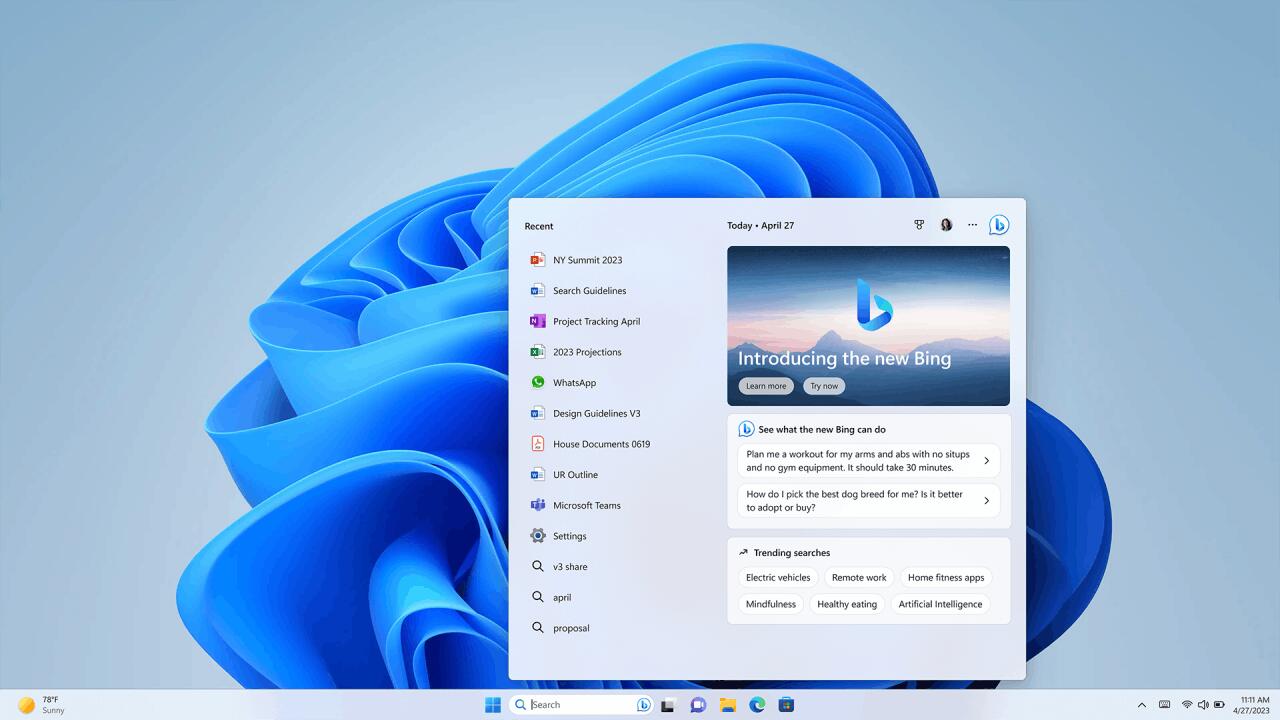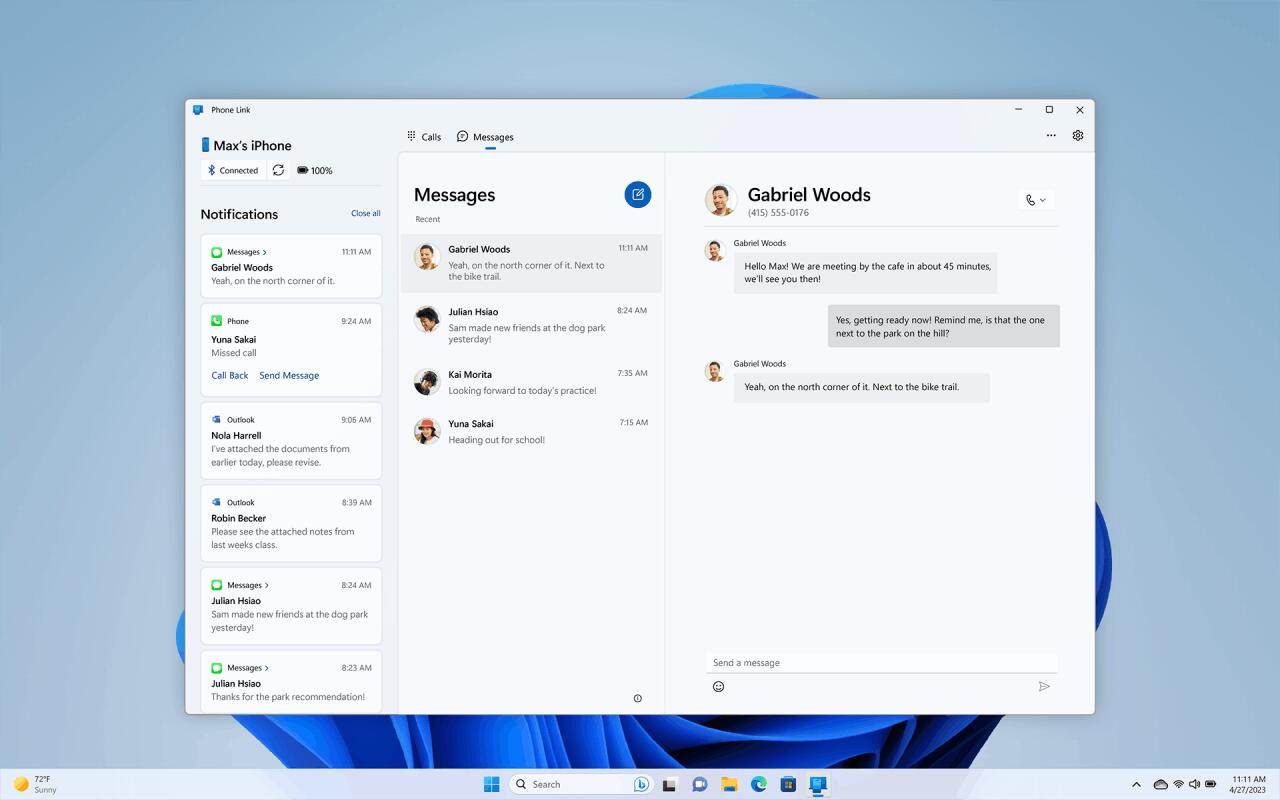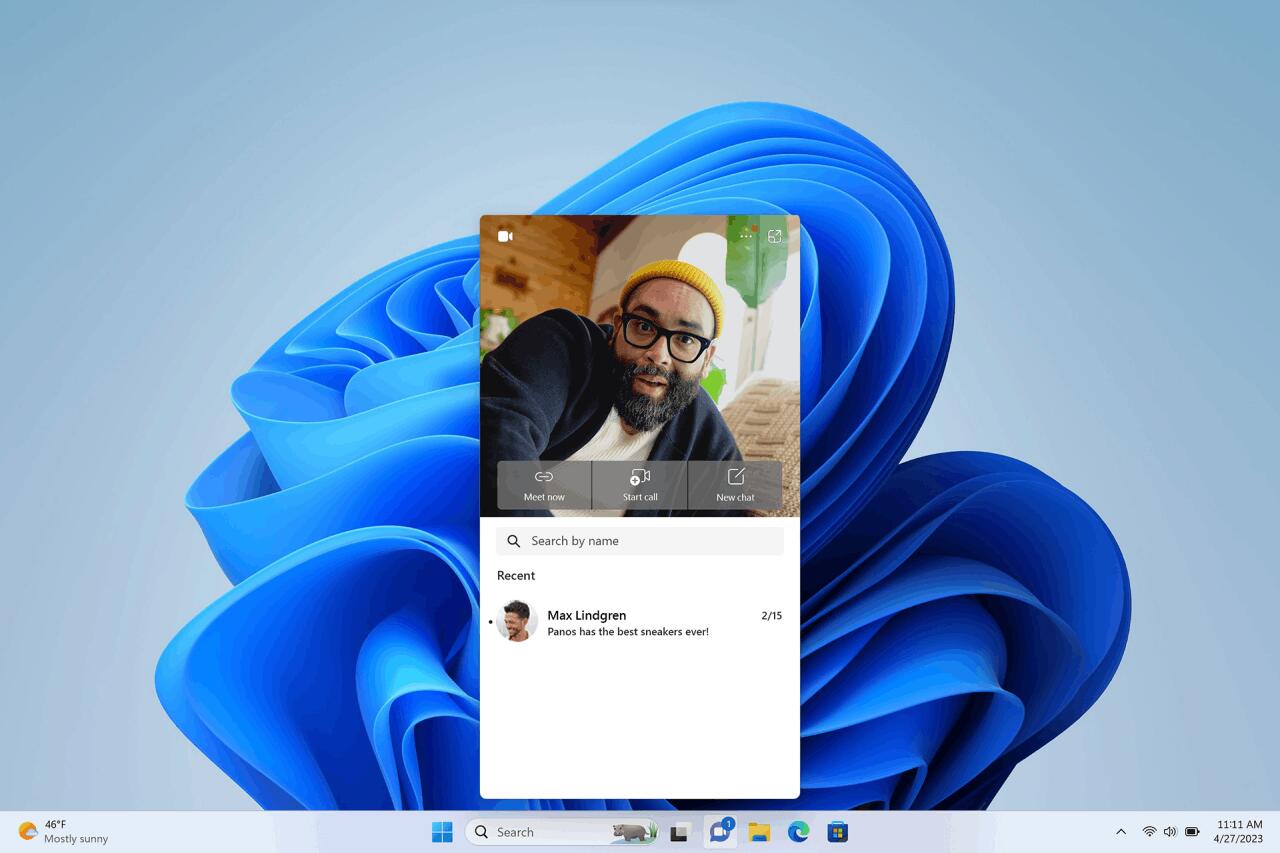Сегодня компания Microsoft выпускает большое обновление для Windows 11 – обновление Moment 2 для Windows 11, версия 22H2, которое ранее было доступно на канале Release Preview.
Обновление Moment 2 добавляет новый поиск Bing на основе искусственного интеллекта на панель задач. Новое обновление Windows 11 предоставит быстрый доступ к новой функции чата Bing AI, а также ряд новых функций. Windows 11 также получит улучшения в виджетах, улучшенный сенсорный режим, функцию записи экрана, вкладки внутри «Блокнота» и многое другое.
Чат Bing AI в поиске Windows 11
Новая интеграция Bing — это неожиданное дополнение, которое Microsoft не тестировала в рамках программы Windows Insider. Новый значок Bing появится в поле поиска на панели задач, а во всплывающем окне поиска Microsoft выделит новые возможности ответов в чате. Хотя ответы чата не будут доступны непосредственно во всплывающем окне поиска, пользователи Windows 11 смогут быстро начать чат Bing в Edge, если у них есть доступ к предварительному просмотру Bing.
Юсуф Мехди (Yusuf Mehdi), глава отдела потребительского маркетинга в Microsoft заявил:
Мы переосмысливаем роль искусственного интеллекта в системе Windows будущего. Это очень важная функция, потому что сегодня окном поиска регулярно пользуются более полумиллиарда человек.
В настоящее время более миллиона человек тестируют новую предварительную версию Bing в 169 странах. Руководитель разработки Windows Панос Панай (Panos Panay) написал в своем блоге, что «вскоре сотни миллионов пользователей Windows 11 смогут получить доступ к этой невероятной новой технологии для поиска, общения и получения ответов на интересующие вопросы и смогут создавать контент прямо на панели задач Windows». Это говорит о том, что Microsoft планирует значительно расширить предварительную версию Bing.
Другие изменения
Новое крупное обновление Windows 11 включает также множество других улучшений. Microsoft также открывает предварительную версию своего приложения «Связь с телефоном» для iOS, что означает, что пользователи iPhone смогут связать свои устройства с Windows. Поддерживается доступ к отправке и получению сообщений (даже iMessage), звонков и уведомлений. Подробнее о новом приложении «Связь с телефоном» для iPhone вы можете прочитать в нашем обзоре.
Microsoft также улучшает систему виджетов в Windows 11, добавляя поддержку виджетов от сторонних разработчиков. Также сенсорный опыт в Windows 11 сегодня улучшается благодаря новой панели задач, оптимизированной для планшетов. Если у вас такое устройство, как Surface Pro, то при отключении клавиатуры панель задач теперь будет сворачиваться, чтобы сделать ее более компактной, с упрощенной панелью задач, предназначенной для сенсорного ввода.
В Windows 11 также наконец-то появится официальный инструмент для записи экрана. В то время как Xbox Game Pass предлагал возможность записи приложений, инструмент «Ножницы» теперь включает запись экрана, позволяя захватывать весь экран или обрезать его для приложений.
Microsoft также улучшает встроенный интерфейс Teams, чтобы людям было проще просматривать видео и быстрее получать доступ к беседам. Приложение Быстрая поддержка в Windows 11 было переработано, чтобы упростить оказание технической помощи друзьям и родственникам.
В «Блокноте» появилась поддержка вкладок. Microsoft также добавляет поддержку дисплея Брайля и выводит функцию голосового доступа из предварительного просмотра, а также представляет переключатели для повышения энергоэффективности ноутбуков.
Все эти новые функции Windows 11 будут доступны с обновлением KB5022913 для Windows 11, версия 22H2, начиная с 28 февраля 2023 года (после 21:00 по МСК) для тех, кто выполнит поиск доступных обновлений в Центре обновления Windows. Microsoft отмечает, что данные изменения станут общедоступными, как часть ежемесячного выпуска безопасности – в следующий «Вторник патчей», 14 марта 2023 года.
Microsoft today officially released a new feature update for Windows 11 version 22H2. It is codenamed «Moment 2», and brings with it many improvements and new features. The company uses “February 2023 Update” as its marketing name.
All users of Windows 11 version 22H2 will start automatically receiving it on the second Tuesday in March. But if you want to install it right now, then go to Settings > Windows Update and check for updates. Some features will also require you to update your apps from the Microsoft Store.
ℹ️ It is released via KB5022913 that raises the OS version to Build 22621.1344. You can also find this patch on the Microsoft Update Catalog website here.
We have already reviewed all the new features available in “February 2023 Update”. Check out the following post.
What’s new in Windows 11, Moment 2 Update
In short, you will find the following additions and improvements.
New features in Windows 11 February 2023 Update
- An updated taskbar with improved tray icon area, new search, seconds in the clock, and tablet-optimized appearance.
- Windows Studio Effects on supported devices
- Start menu with recommendations.
- Instant search in File Explorer
- Widgets can be open full-screen and can work with a local account. There is also support for third-party widgets.
- Task Manager with search, efficiency mode and dark theme support.
- New Settings sections, Energy Recommendations and Subscription Management.
- Touch keyboard can be open on demand with new options in Settings.
- Inbox app updates
- Snipping Tool with video recording
- Tabs in Notepad
- And more…
Besides, there are a few more brand new changes announced today.
New AI-powered Bing in Windows Search
Microsoft decided to integrate the capabilities of the new AI-powered Bing into the Windows search on the taskbar. It is one of the most used features in the operating system, with over half a billion people using it every month. The new Bing with AI will help you find answers to your questions faster than ever.
Phone Link app preview for iOS
The Phone Link app now supports iOS devices, which is certainly good news for iPhone owners. From now on, you won’t have to worry about missing an important call or message while working on your personal computer.
Improvements to the Phone Link app for Android users
Microsoft has greatly improved the stability of the connection between Android smartphone and Windows PC. And if you use a Samsung smartphone, you can connect from your PC to your phone’s personal hotspot through a list of Wi-Fi networks in a couple of clicks. Also added is the Recent Websites feature, which allows Samsung users to transfer a session from a mobile browser to a desktop browser on their PC.
Updated Chat app
The integrated consumer version of Teams, know as “Chat”, has been completely redesigned. It now supports camera video preview, allows you to quickly jump to a call, and send a meeting link using any application. Moreover, you can now switch between conversations inside the Chat pop-up window on the taskbar.
Recommendations in the «Start»
On devices connected to Azure Active Directory (AAD), the operating system will now suggest recommended content in the Start menu, matched by artificial intelligence. In the Featured section, you’ll find content to help you prepare for upcoming meetings, quickly access the files you’re working on, and more.
New Windows 365 app
The Microsoft Store has a new Windows 365 app that gives you quick access to your cloud PC that’s customized for you. This application will also be useful for IT administrators in the organization, as it makes it easy to set up employees to connect to the cloud workplace. To download the application, go to https://aka.ms/Windows365app .
Video overview
Microsoft has also published a video overview of what the February 2023 Update offers. You can see it here.
Source: Microsoft
Support us
Winaero greatly relies on your support. You can help the site keep bringing you interesting and useful content and software by using these options:
If you like this article, please share it using the buttons below. It won’t take a lot from you, but it will help us grow. Thanks for your support!

Фото: Avishek Das / Keystone Press Agency / Globallookpress.com
Microsoft выпустила крупное обновление для Windows 11. Об этом сообщает BleepingComputer.
Апдейт под названием Windows 11 22H2 Moment 2 стал доступен для пользователей ОС от Microsoft в конце февраля. По словам журналистов, апдейт относится к накопительным обновлениям, установка которых необязательна. При этом пользователи, которые пропустят установку, получат Moment 2 вместе с обязательными обновлениями, запланированными на март 2023 года.
Обновление включает в себя интегрированную в панель задач Windows поисковую систему Bing с поддержкой искусственного интеллекта, опцию для подключения iPhone к компьютеру, добавленный в диспетчер задач поиск. Также новая версия ОС получила оптимизацию под экран планшетов и гибридных компьютеров с возможностью персонализации рабочего стола. Кроме того, в обновлении 22H2 Moment 2 появилась новая версия текстового редактора «Блокнот» с вкладками, функция записи экрана через инструмент Snipping Tool, новые виджеты, обновленное приложение Quick Assist.
Последний крупный апдейт для Windows 11 — Moment 1 — вышел в октябре 2022 года.
Ранее стало известно, что Microsoft случайно разослала обновление до Windows 11 всем пользователям фирменных ОС. В компании пообещали устранить ошибку.
UPDATED 3/14/2023: After releasing the first “Moment” update in October, Microsoft plans to roll out another scope of features for Windows 11 22H2 in March 2023 during the monthly Patch Tuesday. (The update is also available as an optional update since February 28.) However, they are not exactly brand-new features. Instead, they are updates that bring new functionalities to existing features.
For example, the next feature drop for Windows 11 22H2 will include a new version of the Taskbar optimized for tablets, an updated design for the System Tray, and new Bing Chat integration inside the Taskbar search box. The update also brings various updates for some of the built-in apps, including Notepad, Phone Link, Snipping Tool, and Task Manager.
If you are unfamiliar, “Moments” are new kinds of updates that enable the Windows team to roll out new features and improvements as soon as they are ready outside major releases. You can think of it as “feature drop” updates for mobile devices. However, the operating system will continue to have yearly feature updates, and the company plans to release new versions every three years.
The update doesn’t have an official name, but it’s described as update KB5023706 and bumps the version number to 22621.1413. This release doesn’t require reinstallation. Once available, it’ll download and install automatically through Windows Update as a regular monthly update.
This guide highlights the best new features and changes expected to arrive with the “Moment 2” update for Windows 11 22H2. (This guide has all the most interesting changes up to build 22623.1325.)
TL;DR
These are the new features for Windows 11 22H2 Moment 2 update:
- New Bing Chat integration in the Taskbar.
- New Taskbar designed for tablets.
- Updated search box design in Taskbar and Start menu.
- Redesigned System Tray to match the Windows 11 design.
- Revamped Chat (Microsoft Teams) feature in Taskbar.
- Quick Assist discoverability improvements.
- New Notepad app with support for tabs.
- New Phone Link app that supports iPhone devices.
- New Snipping Tool app with screen recording feature.
- New Task Manager app with an updated interface, including a new search feature.
- New Energy Recommendations settings to save energy and lower carbon footprint.
- Voice Access and braille improvements.
- New Windows Update settings for commercial customers.
- Studio Effects settings are now available from the Quick Settings flyout.
- Widgets now support full-screen mode and third-party widgets.
These are the new features and changes for the next feature drop:
Taskbar search with Bing Chat
In this update, Windows 11 brings the new Bing Chat to the search box in the Taskbar, giving you quick access to the chatbot service using natural language from the desktop.
The chat experience hasn’t been modified to AI to search or interact with your files or settings. Instead, when typing a question, you will see the Chat button to complete the request with Bing. (So, this is a shortcut rather than an integration.)
Although this feature will be available to everyone, you will still need to sign up to get early access to the Bing Chat experience.
Taskbar design for tablet
The next feature drop (Moment 2) for Windows 11 will introduce a new Taskbar design for tablets that will automatically transition to tablet mode when disconnecting or folding the keyboard on a convertible device. (The feature won’t be available on laptops or desktops.)
The Taskbar offers two modes: “collapsed” and “expanded.” The “collapsed” state hides all the icons except those essential ones from the system tray, giving you more space and preventing you from accidentally invoking the Taskbar when holding your tablet.
In the “expanded” state, the Taskbar is optimized for touch with bigger icons. You can easily switch between the two states by swiping up and down on the bottom of your device.
You can always control these experiences on Settings > Personalization > Taskbar > Taskbar behaviors with the “Automatically hide the taskbar when using your device as a tablet” setting.
File Explorer live search
This update also will bring the ability to show results as you type in File Explorer. The full search results page will update live without pressing the Enter key.
System Tray design update
As part of the Taskbar’s System Tray experience, you will now find a modern design for the flyout interface, and hovering over visible icons will show an updated tooltip.
In addition, you can now drag and drop icons in the tray.
Search box design update
Microsoft continues improving the search box in the Taskbar with a new design with more rounded corners.
In addition, the Taskbar settings page receives an update that enables you to change the design style of the search box through the “Taskbar Items.” Using the new setting, you can show the search icon only, the search icon and label, or the full search box.
In the “Taskbar” settings page, the “Touch keyboard” setting has been converted to a drop-down menu with new options, including “Never,” “Always,” and “When no keyboard attached.”
Start menu website suggestions
In the Start menu, the March feature drop update introduces a visual update to the search box with more rounded corners to reflect the design of the new search box in the Taskbar.
You can expect suggestions for your frequent websites under the “Recommended” section, in addition to the recent files and recently installed apps. You can always control the websites in the “Recommended” section by right-clicking the item and selecting the “Remove from list” option, and you can also choose to stop showing the website entirely.
Windows 11 brings AI to the Start menu to recommend content. After updating to “Moment 2,” the Start menu will use AI to show related content to help you prepare for upcoming meetings, quickly access files you’re collaborating on, and more. (This feature is only rolling out for devices that were joined to Azure Active Directory (AAD).)
Taskbar Chat (Microsoft Teams)
According to the company, the Chat feature has been revamped to make it easier to preview your video, jump straight into a call, or share a call link through any app with other people.
Quick Assist improvements
This update moves the “Quick Assist” feature out of the Windows Tools folder to display it directly in the Start menu’s “All apps” list and is easier to find.
Also, you will now find an option to start remote assistance on Settings > System > Troubleshoot.
Taskbar search tips
Microsoft is now experimenting with new ways to show tips in the Taskbar to make it easier for users to use the Search feature with shortcuts.
After updating to the next feature drop, you may see popup suggestions for using the search experience with shortcuts.
Accounts with subscription information
Also, the “Accounts” settings section now includes new visual elements to show a storage usage warning as you reach your OneDrive subscription quota and more details on how the storage is being utilized, including Outlook attachments.
Energy Recommendations
The “Power & Battery” settings page now includes “Energy Recommendations” with suggestions to configure features to save energy and lower your carbon footprint.
Trade-in settings
On the About page, under the “Related” section, Windows 11 now has a “Trade-in or recycle your PC” option with information on how to get rid of the device safely with links to pages to help you back up your data, remove your data, and more.
Task Manager
Windows 11 is also rolling out an updated version of Task Manager with a new filter feature to search processes using the binary name, PID, or publisher name.
The filter algorithm matches the context keyword with all possible matches and displays them on the current page. The filter is also applied as you switch between pages. You can also use the keyboard shortcut “ALT + F” to focus on the filter box.
Microsoft is also improving the theming experience with a new option that allows you to change the color mode regardless of the system color mode you use.
In addition, Task Manager now supports themes for in-app dialogs. All dialog except for the “Run new task” and “Properties” dialog now supports themes.
Finally, this version of the app makes it easy to apply efficiency mode and offers the ability to opt-out of the confirmation dialog. You can change the “Efficiency mode” dialog box by unchecking “Don’t ask me again,” or you can disable it from the Task Manager settings.
Studio Effects on Quick Settings
The “Quick Settings” flyout (Windows key + A) now includes quick access to the Windows Studio effects for devices with support for Neural Processing Unit (NPU). The features available for Studio Effects will depend on the hardware. However, they can include camera effects, such as Background Blur, Eye Contact, and automatic framing, and audio effects, such as Voice Focus.
Widgets in full-screen
The Widgets board will get an update to expand the experience to full-screen mode.
In addition, this update opens up the Widgets dashboard to third-party widgets, including Messenger, Spotify, Phone Link, and Game Pass.
Notepad with tabs
The Notepad app now features tabs that allow you to work with multiple text files through one window. The feature for Notepad works exactly as in File Explorer, you will be able to create and close tabs with dedicated buttons in the interface above the file menu. You can also duplicate and rearrange tabs using the mouse. And you can use keyboard shortcuts like “Ctrl + N” to create or “Ctrl + W” to close tabs.
In addition, the update also brings other improvements to managing unsaved files, such as automatically generating the file name and tab title based on content and a refreshed unsaved changes indicator. And in the settings, there’s a new “Opening files” option that allows you to choose where your files are opened, including in a new tab or new window.
Phone Link
Microsoft is also revamping the Phone Link app with the ability to connect iPhone mobile devices directly to Windows 11. This means you can now receive and send iMessage text, emails, and other features without having to open your phone.
This feature is still under development, meaning you have to install the preview version of the app.
If you have an Android phone from Samsung, you can now enable the hotspot feature with a single click from within the Wi-Fi network list on your computer. Also, with the “Recent Websites” feature, you can transfer your browser sessions from your smartphone to your device.
Snipping Tool with screen recording
This feature drop also introduces an updated version of the Snipping Tool that adds the screen recording feature with the ability to pause while recording.
Voice Access improvements
The “Moments 2” update will also make Voice Access more flexible, and the addition of interaction with interface controls having different names:
- Names that contain numbers in them, for example, the Calculator app where you can now directly say “Click 5”.
- Names without any whitespaces between them, for example, in Excel, under the Insert tab, you can interact with UI controls like “PivotTable” and “PivotChart” directly by saying “click pivot table” or “click pivot chart.”
- Names with special characters in them, for example, items like “Bluetooth & devices” or “Dial–up.” You can now say, “click Bluetooth and devices” or “click dial hyphen up” and interact with these UI controls.
In addition, Voice Access now supports horizontal scrolling to the extreme left and right, and you can perform a continuous scroll left and right.
Microsoft also added support for interface controls such as spin controls, thumb control, and split buttons, enabling you to interact with these controls with a “click” command or by using number overlays. Commands that move the cursor in a text box now execute instantly, and this update also fixes issues with snapping commands that snap a window left or right.
Some new commands for Voice Access include:
- To close the voice access application, say “Close voice access,” “Exit voice access,” or “Quit voice access.”
- To open a new application, say “Show [application name],” for example, “Show Edge.”
- To close an application, say “Exit/Quit [application name],” for example, “Exit Word,” “Quit Edge.”
- To show grid overlay on your screen, say “Show window grid.”
- To pull up the command help list, say “Show command list,” or “Show commands.”
- To release a held-down key, say “Release.”
- To move the cursor in a text box, say “Move forward five characters,” “Go back two lines,” “Go to start of document,” “Move to beginning of line.”
- To select the desired no. of characters/lines, say “Select forward/backward [count] characters/lines,” for example, “Select forward five characters.”
- To delete selected text or the last dictated text, say “Strike that.”
- To paste text in a text box, say “Paste here,” “paste that.”
- To apply bold formatting to specific text, say “Boldface [text],” for example, “boldface hello world.”
- To capitalize selected text or the last dictated text, say “Cap that.”
Windows Update (commercial)
Commercial customers can now configure Windows 11 to enable or disable feature drops outside of the annual feature update through the Windows Update for Business or on-premises with Windows Server Update Services (WSUS).
These are only a few of the new improvements that Microsoft plans to roll out through a non-security update sometime in March 2023. However, since the company still hasn’t shared any official details, it’s unclear what the update will include in the final release.
Accessibility changes
In this update, you will also find enhanced support for braille devices. For example, devices now will continue to work while you switch between Microsoft Narrator and third-party screen readers. Also, Windows Narrator will automatically change braille drivers.
Windows 365 app
If you use the Cloud PC service, you can now install the Windows 365 app from the Microsoft Store to access your computers in the cloud from your desktop.
Windows 11 22H2 March update fixes
In addition, the Windows 11 “Moment 2” update introduces these fixes:
- Implements phase three of Distributed Component Object Model (DCOM) hardening.After you install this update, you cannot turn off the changes using the registry key.
- Addresses an issue that affects a computer account and Active Directory. When you reuse an existing computer account to join an Active Directory domain, joining fails. This occurs on devices that have installed Windows updates dated October 11, 2022 or later. The error message is, “Error 0xaac (2732): NERR_AccountReuseBlockedByPolicy: ‘An account with the same name exists in Active Directory. Re-using the account was blocked by security policy.’”
- Fixed an issue that affected the Color filters setting. When you selected Inverted, the system set it to Grayscale instead.
- Adds the new Tamil Anjal keyboard for the Tamil language. To add it, make sure Tamil (Singapore), Tamil (Malaysia), Tamil (Sri Lanka), or Tamil (India) appears in Settings > Time & Language > Language & Region. Select the ellipses (…) next to the language. Select Language Options. Add Tamil Anjal (QWERTY) to the list of keyboards.
- Improved the reliability of Windows after you installed an update.
- Supported the United Mexican States’ daylight-saving time change order for 2023.
- Fixed a date information issue. It affected the format of dates sent between Windows and some versions of the Heimdal Kerberos library.
- Fixed an issue that affected IE mode. The text on the status bar was not always visible.
- Fixed compatibility issues that affected some printers. Those printers used Windows Graphical Device Interface (GDI) printer drivers. Those drivers did not completely adhere to GDI specifications.
- Fixed an issue that affected the software keyboard. It did not appear in the Out-of-Box Experience (OOBE) after a Push-button reset (factory reset). This type of reset required an external keyboard to be attached to provide credentials.
- Fixed an issue that displayed a blue screen during video playback. This occurred after you set high dynamic range (HDR) on your display.
- Fixed an issue that might have affected the touch keyboard and the PIN entry keyboard. You might not have been able to use them to enter text when you signed in to your device.
- Fixed an issue that affected AppV. It stopped file names from having the correct letter case (uppercase or lowercase).
- Fixed an issue that affected Microsoft Edge. The issue removed conflicting policies for Microsoft Edge. This occurred when you set the MDMWinsOverGPFlag in a Microsoft Intune tenant and Intune detected a policy conflict.
- Fixed an issue that affected provisioning packages. They failed to apply in certain circumstances when elevation was required.
- Fixed an issue that affected Azure Active Directory (Azure AD). Using a provisioning package for bulk provisioning failed.
- Fixed an issue that affected Universal Print’s Configuration Service Provider (CSP). A command prompt window appeared when you installed a printer.
- Fixed a reliability issue that occurred when you used Task View.
- Fixed an issue that affected which folders appeared in the Browse for Folder picker.
- Fixed an issue that affected File Explorer. When you used Shift +Tab or Shift+F6, the input focus did not move.
- Fixed an issue that affected the user interface (UI). The volume up and volume down commands from a Bluetooth keyboard did not display.
- Fixed an issue that affected Xbox subscribers. If you purchased an Xbox subscription using the “Redeem code” option, the Xbox subscription card did not appear on the Settings Accounts page. This occurred when recurring billing was off.
- Fixed an issue that might have affected lsass.exe. It might have stopped responding. This occurred when it sent a Lightweight Directory Access Protocol (LDAP) query to a domain controller that had a very large LDAP filter.
- Fixed an issue that affected the Local Security Authority Subsystem Service (LSASS). LSASS might have stopped responding. This occurred after you ran Sysprep on a domain-joined machine.
- Fixed an issue that affected copying from a network to a local drive. Copying was slower than expected for some users.
- Fixed an issue that affected parity virtual disks. Using Server Manager to create them failed.
The new features are now available for devices starting March 14, 2023, through Windows Update. If you are still in the original version of Windows 11, you can use these instructions to upgrade to version 22H2.
The latest version of Windows 11, 22H2, has been loaded with new features since last September. Now it delivers a new update: Moment 2. In this article, we’ll tell you how to get the latest version of the operating system and all about its new features, including the integrated ChatGPT service.
Moment 2 is the latest update of Windows 11 Microsoft is aware of the potential of Artificial Intelligence (AI) and the improvements in accessibility and design. Hence, it intends to set them with this new version, which includes the following new features:
To get Moment 2, you will need to install the latest version of Windows 11. If you already have Windows 11 22H2, it is likely that the system has already notified you of the existence of the new update. If not, you can install it manually as follows:
Unlike previous updates, this version will be a true evolution. Remember that, contrary to what was done a few years ago with Windows 10, Microsoft decided to only implement a «big» version of its system each year, bringing true functional innovations —like Apple—, instead of intermediate updates (maintenance), essentially used to correct minor problems and improve stability.
Considering the various flaws and shortcomings of the current Windows 11, the 22H2 update could be considered the first truly finalized version of the new system. Here are the main improvements and features that you will find when you update your operating system to this version:
File Explorer: Windows 11 Explorer will show you folder icons with a preview of their contents. Microsoft is also promising better integration of OneDrive, its standard built-in online storage system. And the best thing: the Explorer will include tabs to facilitate navigation in a single window, like in web browsers.
Start Menu: The revamped Windows 11 Start menu will provide the ability to create folders to group apps. It will also offer a new setting to choose the number of pinned and recommended items.
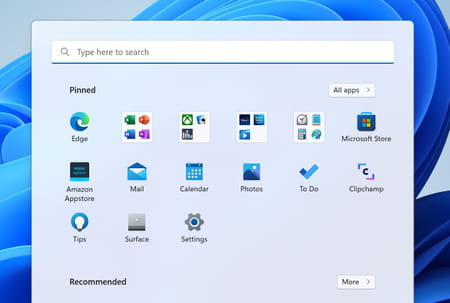
Taskbar: The taskbar also evolves allowing you to drag and drop files into applications, as in Windows 10. It will also show a three-dot menu with which to hide or show additional applications to avoid overflow. It is not yet known if we can move it to put it somewhere else on the screen, like in Windows 10.
Quick Settings: The control area to the right of the taskbar will accommodate new options, in particular for controlling Bluetooth devices, which are becoming more numerous and varied.
Interface: Microsoft continues with the aesthetic modernization of its system adapting many old modules into the style of Windows 11, for example, with rounded corner windows.
Window docking: The window docking (snap) feature introduced with the first version of Windows 11 benefits from a new interface that lets you create docking groups by simply dragging and dropping them to the top of the screen.
Task Manager: Windows Task Manager adopts a new and more modern interface, with Dark Mode, showing more information and Efficiency Mode, to control the resources used by applications.
File sharing: Microsoft aims to improve and simplify file sharing between Windows 11 computers located on a private local network, thanks to the Near Share (Proximity Sharing) function, which also uses Bluetooth.
Windows Security: The module that manages all security systems in Windows 11 includes a new feature, Smart Application Control (Smart App Control or SAC), capable of automatically blocking malicious or unapproved applications.
Ransomware protection: Windows 11 will integrate an automatic account lockout feature to prevent increasingly frequent ransomware attacks. This tool will also be available for Windows 10.
Widgets: In the latest version of Windows 11, widgets will get even better by opening up, in particular, to third-party (non-Microsoft) publishers to offer various features in modules.
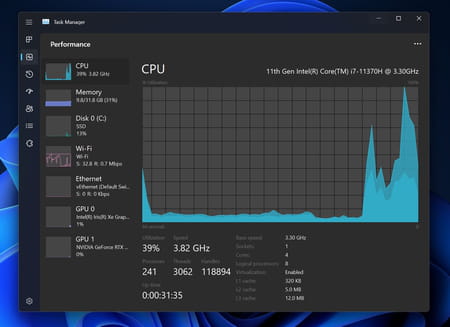
Power saving: The power management system will be optimized to reduce the power consumption of the PC intelligently. An advance that is part of Microsoft’s program to make Windows more respectful of the environment and energy resources.
Updates: In addition to the Windows Update, it will be possible to uninstall updates from Windows 11 settings.
Voice Control: A new feature will allow you to control your PC with your voice.
Gesture control: Windows 11 will manage new gestures, especially for touchscreen tablets.
Focus Assistant: The Focus feature, which prevents you from being bothered by multiple notifications, will allow you to create personalized sessions.
Running Android: Windows 11 22H2 will finally let you run Android apps, opening up Windows and PCs to a whole new world. This function is possible thanks to the integration of a virtual machine (via the «Windows Subsystem for Android»).
Modernization of native apps: Windows 11 will benefit from several modernized applications installed out of the box, such as Microsoft Store (the certified application store), Notepad (Notepad), Media Player (new audio and video player), Clipchamp (software of video editing, which will now allow you to export in HD), Sound Recorder (recorder) and Designer (graphic creation).
How to update to Windows 11 22H2?
Although Windows 11 22H2 is officially available now to download, its deployment could be spread over several weeks. The update should be offered automatically on a date that varies depending on the configuration of your PC. Some users have been invited to download it from the evening of September 20, others will have to wait a few days or several weeks before seeing the notification appear in the taskbar.
Even without notification, it is in your interest to go through Windows Update to see if the download of the new version is available. To do this, open Windows Settings, either through the Start menu or by typing the keyboard shortcut Windows + I, then click on Windows Udpate in the left pane which presents all the sections. If you’re lucky, you’ll see the message Windows 11, version 22H2 is available at the top. Then click the Download and Install button to start the update operation. If it does not appear, click the Check for updates button at the top of the window.
Anyway, as long as your computer is compatible with Microsoft’s requirements, you can as well download and install Windows 11 22H2 right now, by going to the Microsoft site which offers several methods. With your usual web browser, go to the Windows 11 download page on the Microsoft site. The 22H2 version is already available, replacing the old one. As always, there are several options for downloading Windows 11.
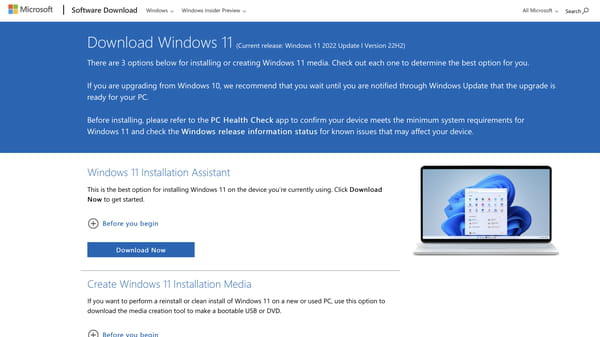
The simplest solution – recommended by Microsoft – is to download the Installation Wizard, a small piece of software that takes care of the whole process automatically. To get it, click the Download button in the Windows 11 Setup Wizard section.
If you prefer to do a «clean» installation from a removable storage medium – preferably a USB key –, download the media creation tool, which will take care of downloading the new version and preparing the support to make it bootable. It is an excellent solution to install the system on another PC. To get it, click the Download button in the Creating Windows 11 Installation Media section.
Finally, still, on the same page, you can download an ISO image – an exact copy – of Windows 11 22H2 to download and easily install it, for example, on a virtual machine. This time there are a few more steps before starting the download (choice of Windows version, choice of language…), and the link generated is only valid for 24 hours. To get it, click the Download button in the Windows 11 Disc Image (ISO) Download section, select the options from the menus that appear in succession, then click the Download button when the link is ready.
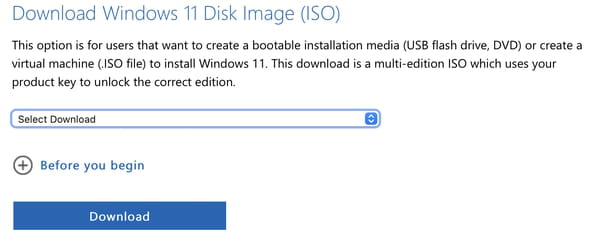
How to know what version of Windows 11 I have?
If you want to verify that the update was successful and you already have the latest operating system version, you can quickly check your current version of Windows. Just press Windows + R, type «winver» and click OK. Next, a window will appear with the details of your version and the build installed on your PC.