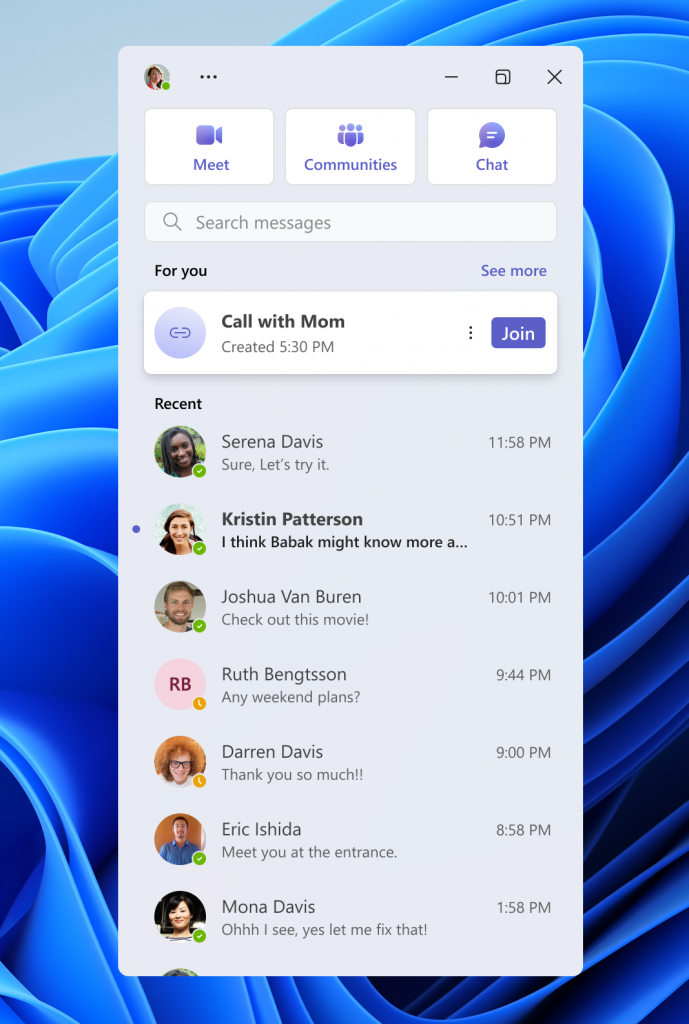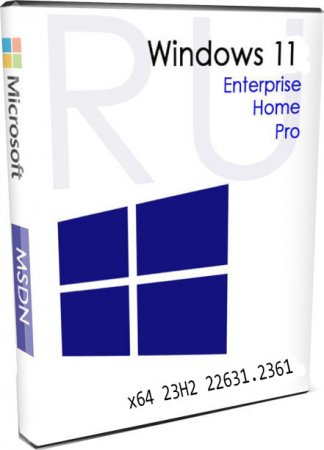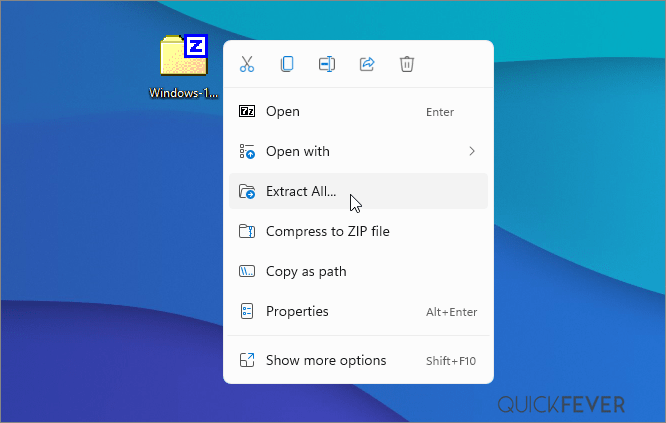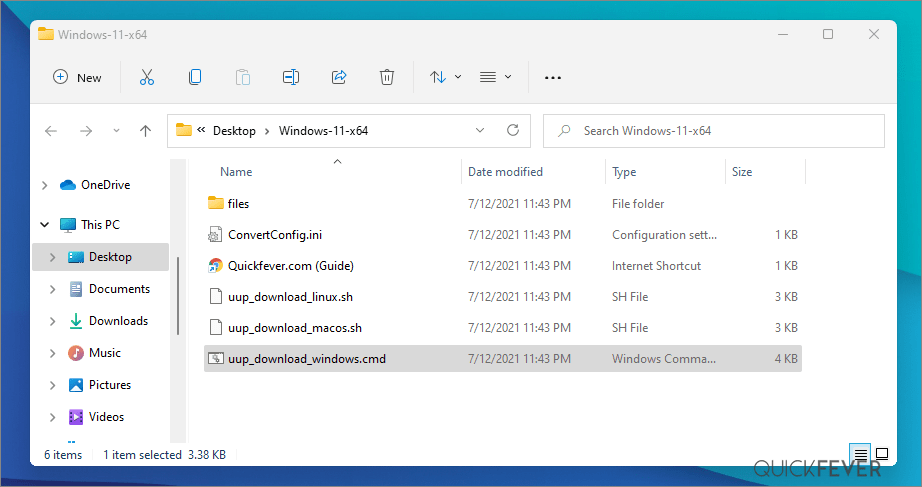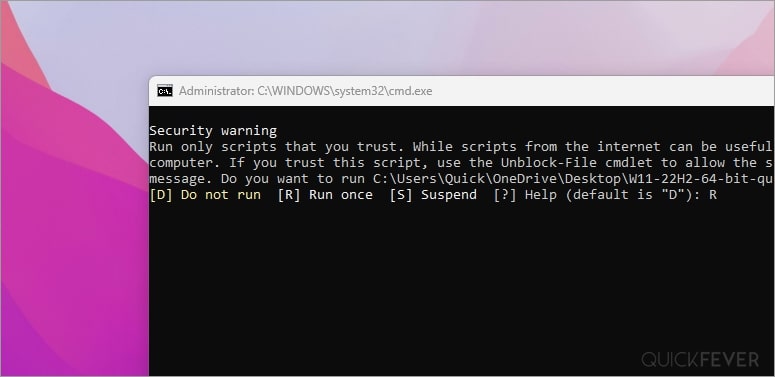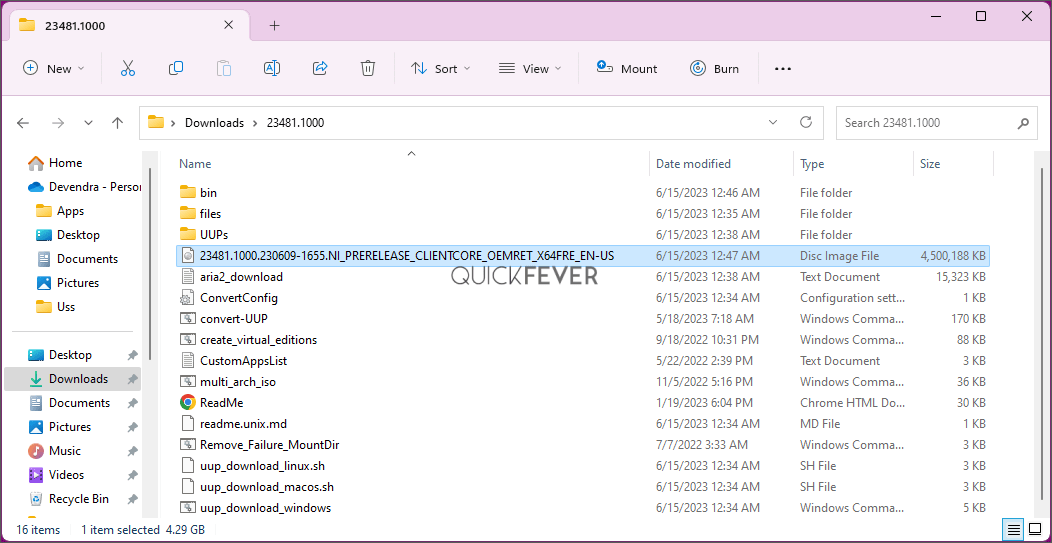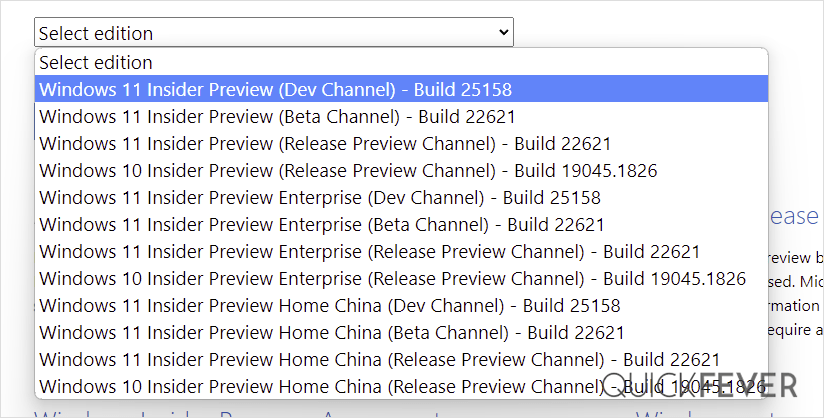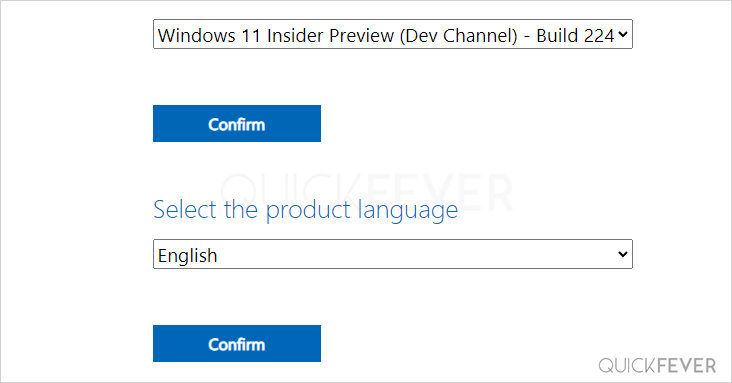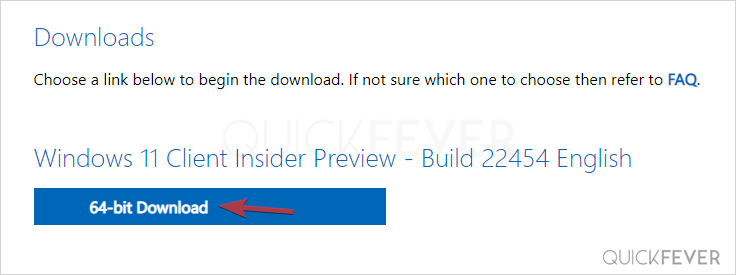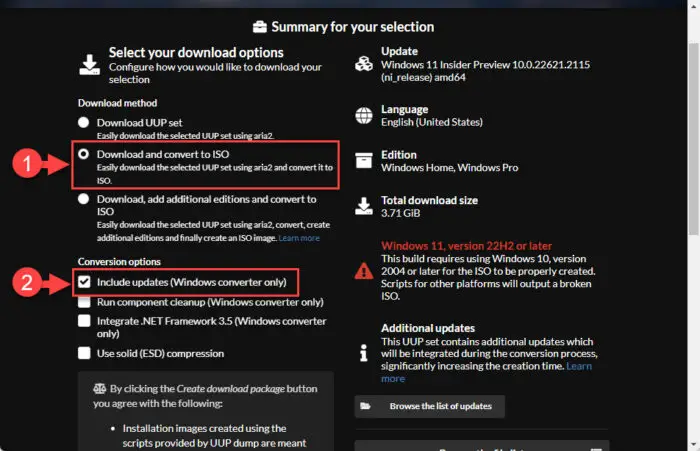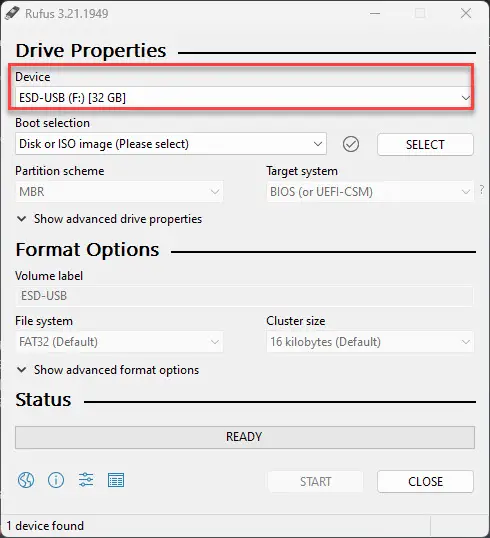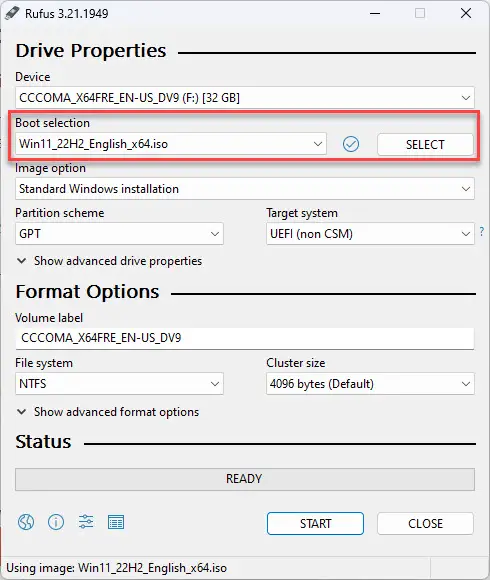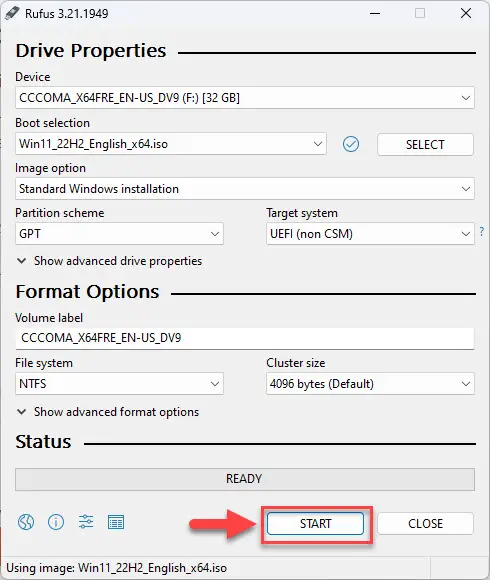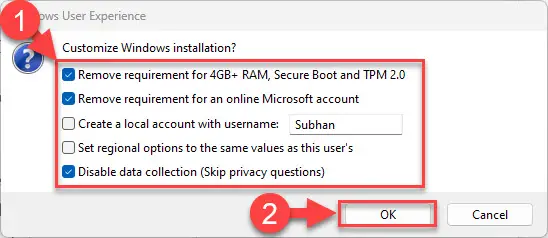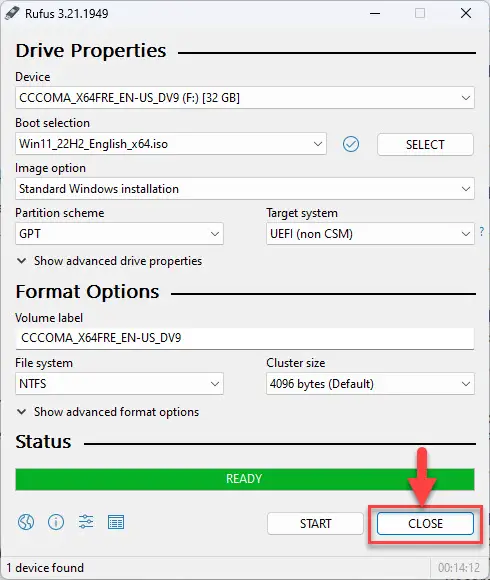Written By
published
September 26, 2023
Hello Windows Insiders!
Today we are making Windows 11, version 23H2 Build 22631 (Windows 11 2023 Update) available in the Release Preview Channel for Windows Insider Program for Business participants to validate on devices in their organizations. This update is delivered as an enablement package as we shared back in July and will be released in the fourth quarter of 2023. This new update will have the same servicing branch and code base as Windows 11, version 22H2 and will be cumulative with all the newly announced features including Copilot in Windows (in preview)** plus additional changes such as:
- Chat is now Microsoft Teams (free). Microsoft Teams (free) is pinned by default to the taskbar and can be unpinned like other apps on the taskbar. Windows Insiders who click to launch Microsoft Teams (free) will discover a mini communications experience making it possible to chat, call, and meet with their people within just a click or two. Not only does its compact size make it easy to place the window anywhere on desktop, but you can passively keep tabs on your conversations with the ability to have it visible as you browse the web or connect with your communities. With Microsoft Teams (free) we’re also introducing these new experiences:
- Users will also be able to access the new Phone Link integration with Microsoft Teams (free). They can link their Android phone to send, receive SMS messages and share meeting links using their regular phone number.
- A new People experience finds you relevant people easily on Teams and makes it possible to access and connect with contacts synced by users.
- And a new Play Together widget in Windows 11 Game Bar powered by Microsoft Teams (free) lets you see your friends’ videos overlaid directly on top of your game. Friends can join from any device for free to connect, chat, and more while playing Starfield along with many of your favorite games on this new widget. Hit WIN + G to start playing.
Commercial* customers can get the Windows 11, version 23H2 feature update through Windows Update for Business (WUfB), Windows Server Update Service (WSUS), and/or via Azure Marketplace. You can learn more about deploying pre-release feature updates using these deployment methods here. Should any issues arise, IT admins in organizations deploying Release Preview payloads can request free Microsoft Support. This support offer is intended to help resolve issues with commercial-specific scenarios and is limited to commercial customers. UPDATE: ISOs are now available for Windows 11, version 23H2 Build 22631 via the Windows Insider ISO download page.
We are also making Windows 11, version 23H2 available to any Windows Insider in the Release Preview Channel via our “seeker” experience in Windows Update. This means Insiders currently in the Release Preview Channel that meet the Windows 11 hardware requirements can go to Settings and Windows Update and choose to download and install Windows 11, version 23H2 Build 22631 if they want. Once an Insider updates their PC to Windows 11, version 23H2, they will continue to automatically receive new servicing updates through Windows Update (the typical monthly update process). For instructions on how to join the Windows Insider Program and join your PC to the Release Preview Channel, click here.
Thanks,
Windows Insider Program Team
*We consider a device a commercial device if it is not running the Windows 11 Home edition AND is being managed by an IT administrator (whether via Microsoft Endpoint Manager or other management solution) or has a volume license key or commercial ID or is joined to a domain.
** Copilot in Windows will start to release in preview to select global markets as part of our latest update to Windows 11. The initial markets for the Copilot in Windows preview include North America and parts of Asia and South America. It is our intention to add additional markets over time.
Скачиваем новейшую официальную Windows 11 23H2 Insider Release Preview Build 22631.2361 на русском! Release Preview – полноценная система (то есть, уже без всяких ограничений, предназначенных для инсайдерских версий). Дальше эта версия уже будет обслуживаться Microsoft наравне с Release версией 23H2, которую вскоре Корпорация выложит для всех.
Вам предложены клиентский и корпоративный образы (чистые оригиналы), все необходимые контрольные суммы (для сверки оригиналов) указаны! Корпорация Microsoft стремится, чтобы побольше пользователей перешло на Виндовс 11. Многим эта система нравится – именно в оригинальном виде, ведь винда 11 выглядит необычно и современно. В принципе, у нее один-единственный важный минус: эта система не для устаревших ПК и, конечно же, не рекомендована для HDD (хотя она и способна на них работать). Конечно, можно легко выключить проверку TPM2/UEFI и различные другие требования, но в таком случае даже Майкрософт не обещает производительную и стабильную работу системы. Кроме того, для Windows 11 необходима DX12-видеокарта – чтобы графический интерфейс и все ПО функционировали именно так, как задумано производителем. То есть, официальные требования Win 11 – это реально необходимый минимум, которому должны соответствовать характеристики вашего девайса. Если ПК/ноутбук не соответствует по требованиям, то Виндовс 10 (либо ее сборки) подойдут вам гораздо лучше. Работники Microsoft часто пишут, что винда 11 — это более защищенная и функциональная система (в сравнении с Windows 10 и любыми предыдущими версиями).
Дата обновлений: 26 сентября 2023
Версия: оригинальная Windows 11 (22631.2361) 23H2 Release Preview
Разрядность: 64-бит
Язык Интерфейса: RUS Русский
Таблетка: Win11-aktivator
Первоисточник: www.microsoft.com
Размер двух образов: 11,66 GB
Загрузить Windows 11 23H2 билд 22631.2361 оригинальные образы на русском
Требования к системе у официальной Windows 11 23H2: проц x64 1+ ГГц (или SoC), RAM 4+ ГБ, место 64 ГБ, наличие UEFI + TPM 2.0, DX12-видеокарта/WDDM 2.x., разрешение экрана HD 720p.
Редакции в образе EnterpiseVL: Корпоративная, Для образовательных учреждений, Про, Про для рабочих станций, Про для образовательных учреждений
Редакции в образе Client: Домашняя для 1 языка, Домашняя, Про, Для образовательных учреждений, Про для рабочих станций, Про для образовательных учреждений.
Скриншоты системы Windows 11 23H2
Основные новшества и улучшения в Windows 11 23H2 на русском
-Windows Copilot (ИИ-ассистент с чатом Bing). Создан в помощь пользователю для упрощения/ускорения навигации, открытия, редактирования, печати и прочих задач.
-Новый Проводник Windows (обновлены панель «Сведения», строки адреса и поиска, добавлена функция Галерея. Появилась кнопка – добавить фото с телефона).
-Новая Программа архивации данных. Создана, чтоб упростить для пользователя переход на новый ПК. Резервные копии, перенос настроек, быстрое и удобное восстановление.
-Улучшение функции «Передавать на экран» (подсказки, улучшенное обнаружение устройства и другие преимущества).
-Улучшения в Windows Ink. Повышена точность распознавания, возможность текстового ввода непосредственно в поля для редактирования, широкая языковая поддержка, удобная настройка функции.
-Улучшенный микшер громкости. Индивидуальная настройка звука (для каждого отдельного приложения), легкое переключение «на лету» между устройствами.
-Добавленная поддержка для открытия различных архивов RAR, 7-zip, tgz, tar.gz, и других.
-Динамическое освещение – для устройств HID Lamp Array.
-Новая страница «Главная» в «Параметрах» и другие улучшения (поддержка HDR для изображений фона, улучшен предпросмотр облачных файлов в Пуске, хранилище Dev Drive на базе ReFS, улучшения SpotLight, поддержка ключей доступа для беспарольного входа).
Рекомендации по установке/использованию Виндовс 11 23H2
-Новый Rufus очень удобен, чтоб записать образ. Прямо в самой этой программе есть функция, чтоб выключить проверку TPM2/UEFI. Поэтому, если они у вас отсутствуют на ПК (но хочется протестировать Windows 11 23H2), то Rufus – самое простое средство, чтоб убрать эти требования.
-Советы от Корпорации: использовать учетку Microsoft, настраивать систему ее собственными средствами (а не твикерами), не отключать Защитника, использовать официальное ПО.
-Для хорошей производительности новой Виндовс 11 23H2 рекомендуем использовать твердотельные накопители (не HDD). Предельный минимум ОЗУ лучше не 4 ГБ (хотя бы 8 ГБ), а в идеале – от 16-32 ГБ ОЗУ и более.
Контрольные суммы официальных образов Windows 11 23H2
Windows11_InsiderPreview_Client_x64_ru-ru_22631.iso
MD5: dee5ce4f6bfcc47dcd6d60c6d0eaef3f
SHA-1: 4aa93461caabc3dd55c8d58f4176c1e9118b633d
SHA-256: bc269566474706a58abfbe68e08e927d5199d6f17b5077ca36128d19a1ea5502
Windows11_InsiderPreview_EnterpriseVL_x64_ru-ru_22631.iso
MD5: 0fd318e69831dcf74b1c968da7a5331d
SHA-1: d9ccfd2c8bff883dd081732e37e3a31c5b7f75a4
SHA-256: b827c28f79179569197d8c0aa0d0708524360a20c62427f7f96f83975dff0008
Дополнительная информация
Раз появились образы Release Preview – значит, совсем скоро будет и Release на MSDN. И Microsoft, соответственно, предложит клиентскую версию у себя на сайте для всех. Но по факту обе версии (Client/VL) вам уже доступны прямо тут, т.к. версия Release Preview абсолютно не имеет никаких инсайдерских ограничений. По сути — это уже готовый к использованию программный продукт. Microsoft чисто для подстраховки выпускает всегда сначала Release Preview — и если вдруг найдены серьезные баги, то корректирует их в кратчайший срок прямо перед релизом.
In this changelog article, we have listed all Insider Preview builds of Windows 11 version 23H2 which were released to Insiders on older “Dev Channel/Fast Ring” branch before the launch of new Canary and rebooted Dev channels.
Windows 11 23H2 is the next version of Windows 11 which is scheduled to release in second half of year 2023. Windows 11 23H2 version is codenamed as Sun Valley 3 (SV3).
Microsoft has already started releasing testing builds of Windows 11 23H2 to Insiders on Dev channel.
If you also want to download and install Windows 11 Insider Preview builds in your computer, following articles will help you:
How to Download and Install Windows 11 Insider Preview Builds in Your Computer?
New Windows 11 Insider Preview Build Released to Dev Channel
New Windows 11 Insider Preview Build Released to Canary Channel
In this exclusive changelog article, we have listed all changes, improvements and new features found in all Windows 11 23H2 Insider Preview builds. It’ll help you in understanding what changes and new features are going to become a part of the next Windows 11 feature update.
So let’s start the changelog of Windows 11 23H2 builds:
Table of Contents
- What’s New in Windows 11 Build 10.0.25115
- What’s New in Windows 11 Build 10.0.25120
- What’s New in Windows 11 Build 10.0.25126
- What’s New in Windows 11 Build 10.0.25131
- What’s New in Windows 11 Build 10.0.25136
- What’s New in Windows 11 Build 10.0.25140
- What’s New in Windows 11 Build 10.0.25145
- What’s New in Windows 11 Build 10.0.25151
- What’s New in Windows 11 Build 10.0.25158
- What’s New in Windows 11 Build 10.0.25163
- What’s New in Windows 11 Build 10.0.25169
- What’s New in Windows 11 Build 10.0.25174
- What’s New in Windows 11 Build 10.0.25179
- What’s New in Windows 11 Build 10.0.25182
- What’s New in Windows 11 Build 10.0.25188
- What’s New in Windows 11 Build 10.0.25193
- What’s New in Windows 11 Build 10.0.25197
- What’s New in Windows 11 Build 10.0.25201
- What’s New in Windows 11 Build 10.0.25206
- What’s New in Windows 11 Build 10.0.25211
- What’s New in Windows 11 Build 10.0.25217
- What’s New in Windows 11 Build 10.0.25227
- What’s New in Windows 11 Build 10.0.25231
- What’s New in Windows 11 Build 10.0.25236
- What’s New in Windows 11 Build 10.0.25247
- What’s New in Windows 11 Build 10.0.25252
- What’s New in Windows 11 Build 10.0.25262
- What’s New in Windows 11 Build 10.0.25267
- What’s New in Windows 11 Build 10.0.25272
- What’s New in Windows 11 Build 10.0.25276
- What’s New in Windows 11 Build 10.0.25281
- What’s New in Windows 11 Build 10.0.25284
- What’s New in Windows 11 Build 10.0.25290
- What’s New in Windows 11 Build 10.0.25295
- What’s New in Windows 11 Build 10.0.25300
- What’s New in Windows 11 Build 10.0.25309
What’s New in Windows 11 Build 10.0.25115
Build 25115 was the 1st Insider Preview build of Windows 11 23H2 released to “Dev channel”. It was released on May 11, 2022. This new build arrived via new “NI_RELEASE” development branch. It came with following features and fixes:
- Addition of Suggested Actions: When you copy a date, time, or phone number, Windows will suggest actions relevant to you such as creating calendar events or making phone calls with your favorite apps.
- Updated the icons in the Windows Recovery Environment (WinRE).
- Updated the underlying speech platform to improve voice activity detection for voice access, live captions, and voice typing, as well as address some issues with how punctuation is recognized.
- Bug fixes and general improvements
What’s New in Windows 11 Build 10.0.25120
Build 25120 was the 2nd Insider Preview build of Windows 11 23H2 released to “Dev channel”. It was released on May 18, 2022. This new build arrived via new “NI_RELEASE” development branch. It came with following features and fixes:
- A new Search box is displayed on Desktop to search the web quickly. It’s a part of the new lightweight interactive content feature. Users can easily remove the Search box by right-clicking on the Desktop, selecting “Show more options” and unchecking “Show search” option.
- Bug fixes and general improvements
What’s New in Windows 11 Build 10.0.25126
Build 25126 was the 3rd Insider Preview build of Windows 11 23H2 released to “Dev channel”. It was released on May 25, 2022. This new build arrived via new “NI_RELEASE” development branch. It came with following features and fixes:
- Now you can manage all supported Office perpetual products such as Office 2021, Office 2019 associated with your Microsoft Account using Settings -> Accounts page.
- Bug fixes and general improvements
What’s New in Windows 11 Build 10.0.25131
Build 25131 was the 4th Insider Preview build of Windows 11 23H2 released to “Dev channel”. It was released on June 02, 2022. This new build arrived via new “NI_RELEASE” development branch. It came with following features and fixes:
- Bug fixes and general improvements
What’s New in Windows 11 Build 10.0.25136
Build 25136 was the 5th Insider Preview build of Windows 11 23H2 released to “Dev channel”. It was released on June 09, 2022. This new build arrived via new “NI_RELEASE” development branch. It came with following features and fixes:
- File Explorer now comes with Tabs support similar to web browsers
- Navigation pane UI has been redesigned in File Explorer
- Dynamic widgets content in Taskbar such as live updates and scores from sports, breaking news alerts, etc.
- Bug fixes and general improvements
What’s New in Windows 11 Build 10.0.25140
Build 25140 was the 6th Insider Preview build of Windows 11 23H2 released to “Dev channel”. It was released on June 15, 2022. This new build arrived via new “NI_RELEASE” development branch. It came with following features and fixes:
- Updated Euphemia typeface font to improve the legibility and screen rendering of over 200 characters at various sizes.
- Bug fixes and general improvements
What’s New in Windows 11 Build 10.0.25145
Build 25145 was the 7th Insider Preview build of Windows 11 23H2 released to “Dev channel”. It was released on June 22, 2022. This new build arrived via new “NI_RELEASE” development branch. It came with following features and fixes:
- OneDrive storage alert and subscription management in Settings -> Accounts page.
- Braille devices will continue working while switching between Narrator and third-party screen readers as narrator will automatically change Braille drivers.
- The legacy Local Administrator Password Solution product (aka “LAPS”) is now a native part of Windows and includes many new features. You can access it using Group Policy editor and navigate to Computer Configuration -> Administrative Templates -> System -> LAPS.
- Bug fixes and general improvements
What’s New in Windows 11 Build 10.0.25151
Build 25151 was the 8th Insider Preview build of Windows 11 23H2 released to “Dev channel”. It was released on June 29, 2022. This new build arrived via new “NI_RELEASE” development branch. It came with following features and fixes:
- Bug fixes and general improvements
What’s New in Windows 11 Build 10.0.25158
Build 25158 was the 9th Insider Preview build of Windows 11 23H2 released to “Dev channel”. It was released on July 13, 2022. This new build arrived via new “NI_RELEASE” development branch. It came with following features and fixes:
- Notification badging for Widgets to provide more dynamic Widgets content to the taskbar.
- New visual treatments for the Search entry on the taskbar.
- DNS over TLS testing is now available for Windows DNS client query protection.
- The Nyala font has been updated to support syllables for the Gurage language orthography from the Ethiopic Extended-B Unicode range.
- Bug fixes and general improvements
What’s New in Windows 11 Build 10.0.25163
Build 25163 was the 10th Insider Preview build of Windows 11 23H2 released to “Dev channel”. It was released on July 20, 2022. This new build arrived via new “NI_RELEASE” development branch. It came with following features and fixes:
- A newly designed experience for taskbar overflow feature. The taskbar will automatically transition into this new overflow state when it has hit its maximum capacity. In this state, taskbar will offer an entry point to an overflow menu that allows you to view all your overflowed apps in one space.
- The discovery of devices under nearby share has been enhanced by using UDP (Network needs to be set to private) along with Bluetooth to discover nearby devices. You will now be able to discover and share to more devices including desktop PCs.
- When sharing a local file, you can now choose OneDrive as a target to directly upload the file to OneDrive and share it further along with access control options.
- Bug fixes and general improvements
What’s New in Windows 11 Build 10.0.25169
Build 25169 was the 11th Insider Preview build of Windows 11 23H2 released to “Dev channel”. It was released on July 28, 2022. This new build arrived via new “NI_RELEASE” development branch. It came with following features and fixes:
- Multi-App Kiosk Mode: A lockdown feature for Windows 11 that allows an IT administrator to select a set of allowable apps to run on the device, while all other functionalities are blocked. This enables you to create multiple different apps and access configurations for different user types, all on a single device.
- You can now enable Windows Spotlight on the desktop via a brand-new Windows Spotlight theme under Settings -> Personalization and Settings -> Personalization -> Themes. Additionally, you can make your own custom themes with Windows Spotlight’s rotating images as well.
- Updated the U.S. English (EN-US) handwriting model to be faster and more accurate.
- Settings now supports managing apps which were earlier only supported from Control Panel. This includes uninstallation of apps which have inter-dependencies (e.g., Steam and gaming apps running on Steam), repair and modifying of Win32 apps.
- The Windows Security app version is now displayed in Windows Security settings under About.
- Bug fixes and general improvements
What’s New in Windows 11 Build 10.0.25174
Build 25174 was the 12th Insider Preview build of Windows 11 23H2 released to “Dev channel”. It was released on August 03, 2022. This new build arrived via new “NI_RELEASE” development branch. It came with following features and fixes:
- New Game Pass widget for PC Game Pass (Xbox)
- Middle clicking a folder in the navigation pane of File Explorer will now open it in a new tab.
- Bug fixes and general improvements
What’s New in Windows 11 Build 10.0.25179
Build 25179 was the 13th Insider Preview build of Windows 11 23H2 released to “Dev channel”. It was released on August 10, 2022. This new build arrived via new “NI_RELEASE” development branch. It came with following features and fixes:
- The spelling dictionary will now use a language-neutral word list and will sync across all devices that use the same Windows account. Users can toggle this feature via Settings > Accounts > Windows backup > Remember my preferences > Language preferences. This currently only works with Microsoft accounts today with AAD support coming later.
- Addition of Tamil Anjal keyboard for the Tamil language. To add it (once it’s available to you), make sure Tamil (India) is listed under Settings > Time & Language > Language & Region, and then click the “…” next to the language, select Language Options, and add it to the list of keyboards.
- Roll out of a small tweak to improve the key repeat rate for the traditional touch keyboard layout, as well as the default touch keyboard layout, so it feels more responsive. Now it has the rate of 20 keys per second (for example, when holding down the delete key).
- Updated the default duration captured by powercfg -sleepstudy from 3 to 7 days.
- Bug fixes and general improvements
What’s New in Windows 11 Build 10.0.25182
Build 25182 was the 14th Insider Preview build of Windows 11 23H2 released to “Dev channel”. It was released on August 17, 2022. This new build arrived via new “NI_RELEASE” development branch. It came with following features and fixes:
- Starting with Build 25182, the expiration date is now September 15th, 2023.
- Bug fixes and general improvements
What’s New in Windows 11 Build 10.0.25188
Build 25188 was the 15th Insider Preview build of Windows 11 23H2 released to “Dev channel”. It was released on August 24, 2022. This new build arrived via new “NI_RELEASE” development branch. It came with following features and fixes:
- Updated Touch Keyboard Settings that replaces the “Show the touch keyboard when there’s no keyboard attached” checkbox under Settings > Time & language > Typing > Touch keyboard with a new dropdown menu with 3 options to control whether tapping an edit control should launch the touch keyboard.
- Windows Terminal is now the default terminal in Windows 11. The setting for this change can be found via Settings > Privacy & security > For developers.
- Updated the Wi-Fi and VPN properties pages in Settings to now include a link to advanced properties for that network.
- The “Always show menus” option in Folder Options removed which didn’t do anything.
- Updates to emoji keywords based on feedback.
- Bug fixes and general improvements
What’s New in Windows 11 Build 10.0.25193
Build 25193 was the 16th Insider Preview build of Windows 11 23H2 released to “Dev channel”. It was released on September 01, 2022. This new build arrived via new “NI_RELEASE” development branch. It came with following features and fixes:
- Xbox subscription management added in Settings app
- Support for new Braille displays in Narrator
- The ability to share a local file directly to OneDrive using the built-in Windows share window disabled based on feedback.
- Bug fixes and general improvements
What’s New in Windows 11 Build 10.0.25197
Build 25197 was the 17th Insider Preview build of Windows 11 23H2 released to “Dev channel”. It was released on September 08, 2022. This new build arrived via new “NI_RELEASE” development branch. It came with following features and fixes:
- Tablet-optimized taskbar and system tray updates re-enabled.
- Animated icons and illustrations in Settings app’s navigation bar.
- The Personal Dictionary section under Settings > Privacy & Security > Inking & Typing Personalization renamed to “Custom word list”.
- Bug fixes and general improvements
What’s New in Windows 11 Build 10.0.25201
Build 25201 was the 18th Insider Preview build of Windows 11 23H2 released to “Dev channel”. It was released on September 14, 2022. This new build arrived via new “NI_RELEASE” development branch. It came with following features and fixes:
- New expanded view in Widgets board: You can now expand the size of your widgets board by using the expand and collapse button present in the top right corner of the board.
- Update to Game Pass widget that supports signing in with your Xbox profile and shows your recently played games from the Game Pass library.
- File Explorer search box will now show instant results as you type. The full search results page will update live without needing to press enter. We also talked about this issue in details in this review article.
- Bug fixes and general improvements
What’s New in Windows 11 Build 10.0.25206
Build 25206 was the 19th Insider Preview build of Windows 11 23H2 released to “Dev channel”. It was released on September 21, 2022. This new build arrived via new “NI_RELEASE” development branch. It came with following features and fixes:
- Changes to SMB authentication rate limiter behavior: It is now on by default and set to 2000ms (2 seconds).
- You can now save power by using Dynamic Refresh Rate (DRR) on external displays. To enable this setting, you must have a 120+Hz monitor with VRR (Variable Refresh Rate) support, as well as a WDDM 3.1 driver installed. To select a dynamic refresh rate, go to Settings > System > Display > Advanced display and make your selection under Refresh rate.
- Search from File Explorer Home will show recent file activity for cloud files in Details View.
- A change to support the use of clipboard history (WIN + V) on password fields.
- Bug fixes and general improvements
What’s New in Windows 11 Build 10.0.25211
Build 25211 was the 20th Insider Preview build of Windows 11 23H2 released to “Dev channel”. It was released on September 29, 2022. This new build arrived via new “NI_RELEASE” development branch. It came with following features and fixes:
- An option to open Task Manager now available in Taskbar context menu when right-clicking on the taskbar.
- New settings experience for Widgets.
- Now you can rearrange System Tray icons in the new updated System Tray experience.
- Bug fixes and general improvements
What’s New in Windows 11 Build 10.0.25217
Build 25217 was the 21st Insider Preview build of Windows 11 23H2 released to “Dev channel”. It was released on October 06, 2022. This new build arrived via new “NI_RELEASE” development branch. It came with following features and fixes:
- Developers can now start building and testing 3rd party widgets as part of WinAppSDK 1.2 preview 2 release.
- Cloud Suggestion in Simplified Chinese IME
- The new touch keyboard setting has been disabled that first began rolling out in build 25188.
- Bug fixes and general improvements
What’s New in Windows 11 Build 10.0.25227
Build 25227 was the 22nd Insider Preview build of Windows 11 23H2 released to “Dev channel”. It was released on October 19, 2022. This new build arrived via new “NI_RELEASE” development branch. It came with following features and fixes:
- Improvements to management of quality and feature updates
- Start Menu now shows a badge on user profile icon notifying the user that certain actions need to be taken (How-to Disable Guide)
- Position of the header in Widgets board has been changed for some insiders for testing purposes
- A new dialog will warn users of potential data loss if they elect to change the partition style of their storage drive under Settings > System > Storage > Disks & Volumes > Disk Properties.
- The ethernet and Wi-Fi property pages have been updated in Settings to now show gateway information in the network details summary.
- Bug fixes and general improvements
What’s New in Windows 11 Build 10.0.25231
Build 25231 was the 23rd Insider Preview build of Windows 11 23H2 released to “Dev channel”. It was released on October 27, 2022. This new build arrived via new “NI_RELEASE” development branch. It came with following features and fixes:
- Bug fixes and general improvements
What’s New in Windows 11 Build 10.0.25236
Build 25236 was the 24th Insider Preview build of Windows 11 23H2 released to “Dev channel”. It was released on November 02, 2022. This new build arrived via new “NI_RELEASE” development branch. It came with following features and fixes:
- The Search shortcut icon on Taskbar now shows tooltips to assist users (U.S. English) in learning how to use Windows Search via Taskbar.
- Bug fixes and general improvements
What’s New in Windows 11 Build 10.0.25247
Build 25247 was the 25th Insider Preview build of Windows 11 23H2 released to “Dev channel”. It was released on November 18, 2022. This new build arrived via new “NI_RELEASE” development branch. It came with following features and fixes:
- Start Menu now shows websites under Recommended section. The websites will be displayed based on your region or browsing history. You can remove a website entry by right-clicking on the website and selecting remove option. You can also stop showing all recommended websites entirely.
- You can now show seconds in the clock on Taskbar system tray by enabling the “Show seconds in system tray clock” option listed under Taskbar behaviors section on Taskbar Settings page. (How-to Guide)
- You can now access Windows Studio Effects from Quick Settings on the Taskbar.
- New “Energy Recommendations” feature on Settings > System > Power & Battery page to improve the energy efficiency of your PC and reduce your carbon footprint.
- Improvements to Task Manager including ability to filter processes, set dark or light theme, improved Efficiency mode dialog, etc.
- New suggested action “Search copied text” will be shown when you copy some text inside apps. Once you select this search action, a new tab in Microsoft Edge will be launched to search the copied text. This feature will initially be available for Insiders in the U.S. only.
- The Accounts tab in Settings app now shows a visual overview of your cloud storage usage across Microsoft products. You’ll see a consolidated cloud storage bar that shows your storage usage for each product and notifies you if you’re running low on storage.
- Some performance improvements to allow more files and content on your PC to show up as results in Taskbar search box.
- The touch keyboard icon option under Settings > Personalization > Taskbar switched from being a toggle to now being a dropdown where you can select Never, Always, or When no keyboard attached.
- Two new French keyboard layouts standards (AZERTY and BÉPO) added on Settings > Time & language > Language & region page.
- Improved the experience on logon after booting up by reducing the performance impact of startup apps.
- Bug fixes and general improvements
What’s New in Windows 11 Build 10.0.25252
Build 25252 was the 26th Insider Preview build of Windows 11 23H2 released to “Dev channel”. It was released on November 28, 2022. This new build arrived via new “NI_RELEASE” development branch. It came with following features and fixes:
- Different UIs of the Search box on Taskbar can be tested using Settings > Personalization > Taskbar > Taskbar Items page.
- If you are connected to a recognized VPN profile, a new VPN icon (small shield) is overlayed over the Network Connection icon in system tray to show the VPN status.
- The battery icon’s tooltip now lets you know if your device is charging slowly.
- Bug fixes and general improvements
What’s New in Windows 11 Build 10.0.25262
Build 25262 was the 27th Insider Preview build of Windows 11 23H2 released to “Dev channel”. It was released on December 09, 2022. This new build arrived via new “NI_RELEASE” development branch. It came with following features and fixes:
- Removed the sign-in requirement for widgets board. Now, all users can get weather updates on Taskbar, pin widgets or access personalized dynamic feed without an account.
- Added a link to Quick Assist at the bottom of Settings > System > Troubleshooters page.
- Bug fixes and general improvements
What’s New in Windows 11 Build 10.0.25267
Build 25267 was the 28th Insider Preview build of Windows 11 23H2 released to “Dev channel”. It was released on December 14, 2022. This new build arrived via new “NI_RELEASE” development branch. It came with following features and fixes:
- Different UIs with more rounded corners for the Search box on Taskbar.
- Bug fixes and general improvements
What’s New in Windows 11 Build 10.0.25272
Build 25272 was the 1st Insider Preview build of Windows 11 23H2 released to “Dev channel” in year 2023. It was released on January 05, 2023. This new build arrived via new “NI_RELEASE” development branch. It came with following features and fixes:
- Moved Quick Assist out of Windows Tools so it displays directly in the Start menu’s All apps list and is easier to find.
- Removed the suggestion action for searching copied text in Microsoft Edge and showing recommend common websites on the Recommended section in Start.
- The inbox version of Windows Subsystem for Linux has been removed. When you install a build with this change if you’re a WSL user you will need to update to the latest WSL version to ensure WSL continues working on your PC.
- Added a refresh button to the Windows print queue.
- Bug fixes and general improvements
What’s New in Windows 11 Build 10.0.25276
Build 25276 was the 2nd Insider Preview build of Windows 11 23H2 released to “Dev channel” in year 2023. It was released on January 12, 2023. This new build arrived via new “NI_RELEASE” development branch. It came with following features and fixes:
- Users can now create live kernel memory dumps (LKDs) in Task Manager. To capture a live kernel memory dump (LKD), go to the Details page in Task Manager, right-click on the System process and select “Create live kernel memory dump file” option to capture a Full live kernel or Kernel stack memory dumps. The dumps will be written to a fixed location: “%LocalAppData%\Microsoft\Windows\TaskManager\LiveKernelDumps” folder. You can also go to the Task Manager Settings page to view/edit the settings for live kernel memory dumps. (How-to Guide)
- Updates to cloud storage in Settings app
- Updated the dialog box that shows when an app has a known compatibility issue to use the new Windows 11 design.
- The search box design in the Start menu has been updated with more rounded corners to reflect the design of the search box on the taskbar.
- Disabled the updated Windows Security (firewall) notification dialogs that match the Windows 11 visuals introduced with Build 25267.
- Pro editions no longer allow a user to connect to a remote share by using guest credentials by default, even if the remote server requests guest credentials.
- Bug fixes and general improvements
What’s New in Windows 11 Build 10.0.25281
Build 25281 was the 3rd Insider Preview build of Windows 11 23H2 released to “Dev channel” in year 2023. It was released on January 19, 2023. This new build arrived via new “NI_RELEASE” development branch. It came with following features and fixes:
- Improvements to Windows Spotlight. You can enable Windows Spotlight on desktop by right-clicking on the desktop and choose “Personalize” option and then choose the new Spotlight theme. Additionally, you can directly enable Windows Spotlight but going to Settings > Personalization > Background and choosing the option under the “Personalize your background” drop-down.
- Redesigned Graphics Settings page under Settings > Display > Graphics to help you get to graphics configurations such as ‘GPU preference’ and ‘Auto HDR’ with greater ease.
- When removing a paired Bluetooth device from Settings > Bluetooth and Devices, it will no longer pop up a prompt to confirm before removing it.
- Updated the printer icon in the system tray when printing something, so it better aligns with other modern icons.
- Bug fixes and general improvements
What’s New in Windows 11 Build 10.0.25284
Build 25284 was the 4th Insider Preview build of Windows 11 23H2 released to “Dev channel” in year 2023. It was released on January 25, 2023. This new build arrived via new “NI_RELEASE” development branch. It came with following features and fixes:
- New widget of Messenger app from Meta can be downloaded and installed from Microsoft Store
- Bug fixes and general improvements
What’s New in Windows 11 Build 10.0.25290
Build 25290 was the 5th Insider Preview build of Windows 11 23H2 released to “Dev channel” in year 2023. It was released on February 01, 2023. This new build arrived via new “NI_RELEASE” development branch. It came with following features and fixes:
- New widget of Spotify and Phone Link can be downloaded and installed from Microsoft Store
- Start Menu now shows badges on user profile icon to notify users about important actions such as backup files
- Bug fixes and general improvements
What’s New in Windows 11 Build 10.0.25295
Build 25295 was the 6th Insider Preview build of Windows 11 23H2 released to “Dev channel” in year 2023. It was released on February 09, 2023. This new build arrived via new “NI_RELEASE” development branch. It came with following features and fixes:
- New policy to enable features introduced via servicing that are off by default for devices that have their Windows updates managed.
- A new “Copy” button is now displayed for quickly copying two-factor authentication (2FA) codes in notification toasts from apps installed on the PC or from phones linked to the PC.
- Bug fixes and general improvements
What’s New in Windows 11 Build 10.0.25300
Build 25300 was the 7th Insider Preview build of Windows 11 23H2 released to “Dev channel” in year 2023. It was released on February 15, 2023. This new build arrived via new “NI_RELEASE” development branch. It came with following features and fixes:
- Live Captions feature now supports more languages including Chinese (Simplified and Traditional), French, German, Italian, Japanese, Portuguese (Brazil), Spanish and other English dialects
- Improvements to Snap Layouts feature such as decreasing the hover time required to invoke the flyout, display the program icons, etc
- Updated Settings > Apps > Startup page to show more information about the apps
- Right-clicking on a program shortcut in Start Menu, or searching for the app, and choosing “Uninstall” option will now take the user to the Settings to uninstall the app.
- Bug fixes and general improvements
What’s New in Windows 11 Build 10.0.25309
Build 25309 was the 8th Insider Preview build of Windows 11 23H2 released to “Dev channel” in year 2023. It was released on March 02, 2023. This new build arrived via new “NI_RELEASE” development branch. It came with following features and fixes:
- The search box on Taskbar now shows lighter when Windows is set to a custom color mode. Specifically, when you choose Windows mode as dark and app mode as light under Settings > Personalization > Colors page.
- A new “pizza” icon now shows on the command bar in File Explorer indicating that the user is previewing the Windows App SDK version of File Explorer. Functionality in File Explorer remains unchanged, it just switches from using WinUI 2 to using WinUI 3.
- The “Open in new tab” context menu option and middle clicking folders in File Explorer will now open the tab in the background rather than switching focus.
- A more personalized second-chance out of box experience (SCOOBE) screen.
- A new enhanced modern volume mixer in Quick Settings
- A new keyboard shortcut (WIN+CTRL+V) to bring the volume mixer directly on screen for faster control
- Theme-aware icons for Widgets on the taskbar compatible with dark or light themes
- Updated touch keyboard settings replacing the previous “Show the touch keyboard when there’s no keyboard attached” checkbox option with a new drop-down menu “Show the touch keyboard” on Settings > Time & language > Typing > Touch keyboard page.
- Settings > Power & Battery page now includes settings for choosing what happens when interacting with your PC’s physical power controls.
- Auto Color Management (ACM) can now be used on SDR displays as well using Settings > Display > Advanced display page.
- Updated Simplified Chinese handwriting recognition engine
- Voice access improvements
- Bug fixes and general improvements
Also Check:
Windows 11 Dev Insider Preview Builds Changelog
Windows 11 Canary Insider Preview Builds Changelog
You are here: Home » Windows 11 » Windows 11 23H2 Insider Preview Builds Changelog
Microsoft keeps releasing Windows 11 insider preview builds, you can test the upcoming version of Windows 11 with new features before they appear in the stable public release. In this case, we are setting our eyeballs on Windows 11 channels 23H2 and 24H2. This is a comprehensive guide on how you can download the latest Windows 11 insider preview ISO files and get them installed on your computer.
Testing Windows 11 Insider Dev channel is indeed helpful for you to test upcoming features in Windows 12. Microsoft releases insider previews to test things before and get feedback before rolling to the public. There is a higher chance that you get to see all the changes in the public release of Windows 11 and some functions can be purely experimental.
Timeline: We’ve simplified the codes for you.
| Channel | Channel |
| 🔴 Canary Channel | 25000 Series, 24H2 |
| 🟠 Dev Channel | 23000 Series, 23H2 |
| 🟢 Release Preview | 22631, 23H2 |
Step 1 of 2
Download Windows 11 Insider preview build system images directly to your PC. Also, guide to making ISO on your computer using our method.
Which one to choose? I’m confused. Pick Dev for new features and when you’re familiar with the installation process. Install any Beta builds and they’ll eventually update themselves to stable build through Windows Update.
🟠 Canery build Windows 11, 24H2🐱🏍(view changelog)
Download Windows 11 Insider preview build 24H2 ISO — 64-bit Pro | English
Edition: Pro (Use this for Pro, Enterprise, Education, etc)
Output ISO Size: 5+ GB
Download Windows 11 Insider preview build 24H2 ISO — 64-bit Home | English
Edition: Home (Also for Single Language use)
Output ISO Size: 4.30 GB
🟡 Dev build 23H2 ~ 23000
Download Windows 11 Insider preview build [22H2 ISO] — 64-bit | Pro
Current Dev Build: 23493 (30th July 2023)
Edition: Pro and Home
Language: English
🟢 Beta build 23H2 ;(22631) You’re here for this down⤵️
Windows 11 Insider preview build [23H2 ISO] — Pre-Build ISO
Current Beta Build: 22631
Edition: Pro
Language: English
Download Windows 11 Insider preview build [23H2 ISO] — 64-bit | Home & Pro (3rd party link)
Very important (please read this)
See the Instruction Guide for the process to build ISO | ping @quickfever for special language builds.
Warning: many people still rely on the internet to download ISO from the internet which often led your PC to get infected, folks over uupdump.net created this script that compiles ISO using original files obtained through Microsoft servers.
Step 2 of 2
Build Windows 11 Insider Preview Build ISO
Step 1. Download Windows 11 Insider preview
Download Windows 11 Insider preview build 24H2 ISO — 64-bit Pro | English
Download Windows 11 Insider preview build [23H2 ISO] — 64-bit | Pro
Download Windows 11 Insider preview build [23H2 ISO] — 64-bit | Pro
Download the tool from the above or (View all links), and use the 64-bit link to download 64-bit Windows 11 UUP files. And use the ARM link to build ARM Windows insider preview ISO.
Step 2. Now extract the tool, right-click, and select Extract All option.
Step 3. Open the extracted folder, and run uup_download_windows file, this script is an automated script that will download all the files using the Aria2 download program. This is necessary to download multiple files at once.
Note: New tool adds an additional security check, please pay attention to the screen to proceed with the tool, and it’s okay to accept the security prompts and warnings (only when you’re downloading the files from Quickfever).
Step 4. Press R to run the tool.
Step 5. This will take some minutes, use a high-speed internet connection. you can see the progress inside the command prompt window and all the files that this tool download is from the Microsoft server, so yes there is no involvement of third-party files.
note: If for some reason, you see an error in downloading, just close and start the tool, it will skip downloaded files and confirm all files are downloaded.
5-2. After a few minutes, the tool automatically creates ISO from the files. We’ve optimized some settings to make the process even faster. For an estimated the tool will take less than 5 minutes to build ISO on your computer.
Step 6. Find the ISO file inside the Windows-11-x64 folder. Now you can install Windows 11 by creating a bootable USB using a tool like Rufus.
(Optional) Once the tool downloads all the files, this script will execute another tool that you can find inside the same folder. If you wish to manually trigger the ISO building process, please run the convert-UUP to start converting downloaded files to Windows 11 Insider preview ISO.
Step 7 . Find the ISO file inside the Windows-11×64 folder. Now you can install Windows 11 by creating a bootable USB using the Rufus tool.
Helpful Links
Install Windows 11 on UEFI – Bypass TPM 2, Secure boot, and CPU Requirement
Install Windows 11 on Legacy BIOS and no TPM 2.0
Getting the latest Insider build.
You can join the Windows Insider program within Windows settings to receive official Insider preview builds. This method usually takes longer than a manual install.
- Go to computer settings, press Windows Key + I (shortcut)
- Update & Security > Windows Insider Program > Setup with Microsoft Account.
- Update & Security > Windows Update > Check for updates.
This should hook you with the insider program, and you will get the latest insider build if you choose Skip Ahead at the time enabling the insider program.
Windows 11 Insider Preview
Download from Microsoft. What’s available: Build 25346, 23440, Insider Dev and Beta channel, Insider Enterprise.
- First, go to this page and log in with Microsoft account, if you don’t have one; create one. Unlike downloading a Windows 11 stable ISO, this will require a Sign in.
- From the page select the Edition and the Language. Here I choose “Win 11 Insider Preview. Not every recent version is available from Microsoft if you didn’t find a recent version by using this method, feel free to jump to the bottom of this article where we add links to the latest versions.
Choose the language and select Confirm.
- Links will be created for both 64-bit and ARM machines; you need to download one according to your PC architecture. For some editions you will find only a 64-bit version How do I know which one I have?
Remember these links are valid for a 24-hour period, (optional) If you wish to download the file in a few days here is how to do that. You can remotely download the file to any cloud storage by pasting the link provided by Microsoft. After that, you can download the file from the cloud storage the usual way.
Creating Bootable Media
There is more than one way to create a bootable installation media. Creating a bootable USB is a fast way, and installing Windows 10 from USB just makes sense.
- How to Clean Install Windows 11 and 10 Version 21H2 on a Laptop and PC
- How to Install Windows 11 From a USB
- How to Burn Disc Image (ISO & IMG) in Windows 10, 7 or 8
- Windows 10 Media creation tool Download & Create Bootable USB
I hope this helps you get your hands on the latest features and new tweaks. Do more with Windows 10 here are some interesting guides to get going.
- How To Make The Windows 10 Taskbar Translucent (100% Transparent)
- Windows 10 Performance Tweaks to Make it Faster
Features
- How to Disable Windows 11 Built-in Advertising Completely
- How to Disable Cortana in Windows 10 in One-Click
Windows Insider is like a treat for Developers and tech-savvy people who are interested to test out upcoming and bleeding-edge features of Windows 10. This article helps folks in downloading Windows 10 insider ISO (building one on your own).
Windows 11 insider preview is divided into two channels, one is beta and the other is Dev. Beta is the next version that will release, while the Dev channel includes features that can make it into the next stable update. It’s counterintuitive to test the Beta channel, rather than just download and hop to the latest Windows 10 insider preview ISO and get it installed on your computer.
PS: Thank you for all the love, we’re proud that we were the original content creator of the story, almost all popular websites now started including this tutorial.
PS2: Although insider Canary and Dev aren’t tied to specific build version officially, you can be sure that what is suggested in this article is correct.
Navigate the article
Since you are here…
I’ve got a small favor to ask. This is an independent site, and producing content takes a lot of hard work and time. Although many people are reading Quickfever, many use adblocker. And unlike many other sites, there is no paywall blocking.
So you can see why your help is needed. If everyone who finds this website useful and helps to support it, the future would be much more secure. Thank you.
1. Buy everything from Amazon.com US, Amazon.in India
2. Donate for coffee
If you use adblocker, please disable it for this site.
- Windows 11 v23H2 preview is now available to download through the UUP Dump tool.
- A preview release is not entirely stable, and Microsoft may add or remove certain features.
Windows 11 is the latest stable operating system from Microsoft for the general consumer. At the moment, its current version is 22H2. However, Microsoft is planning on releasing the newer version, 23H2, later this year.
Although Microsoft has not commented on the matter, it is rumored that Windows 11 version 23H2 will be released in September or October 2023. Regardless, you can still download an ISO image of Windows 11 v23H2 today, and get hands-on experience before anyone else.
You can download Windows 11 23H2 ISO file using the UUP Dump tool. This tool allows you to create custom ISO images from preview builds after accessing them directly from Microsoft servers. Note that the ISO images created are unofficial, but work just as well.
Windows 11 23H2 is still under development and is continuously been revamped to include more features and bug fixes. This means that there is still a lot of room for improvement. Regardless, you can use the guide below to download Windows 11 23H2 ISO image.
Download Windows 11 v23H2 ISO file
Use the following steps to download the Windows 11 23H2 ISO file:
-
Open the UUP Dump page for Windows 11 23G2 Build 22621 using any web browser.
-
Click on the link to download the latest Windows 11 Insider Preview ISO with the “22621” build.
Download the Windows 11 23H2 Insider Preview ISO Note: Do not accidentally download a Windows update. Make sure you are downloading the complete release.
-
On the next page, select your preferred language from the drop-down menu and click Next.
Select a language -
Now, select the Windows editions to include in the ISO and click Next.
Select the Windows editions to include -
Select “Download and convert to ISO” and select “Include updates.”
Convert to ISO with Windows updates -
Click “Create download package.”
This will download a small ZIP/compressed file.
-
Extract the compressed, downloaded file.
Extract the downloaded file -
Navigate to the extracted folder using File Explorer.
-
Right-click the file “uup_download_windows.cmd” and click “Run as administrator” from the context menu.
Run batch file as administrator This should open a Command Prompt instance.
-
If prompted with a UAC, click Yes.
-
When prompted with a warning, type in “R” and press Enter to allow the script to run only once.
Run batch file only once Windows 11 v23H2 ISo file will now begin downloading. The Command Prompt window will continue to be updated while the download is in progress.
-
Once the download completes, press “0” to close the Command Prompt.
Close the Command Prompt instance by pressing 0
The downloaded Windows 11 23H2 ISO image can be found inside the folder that you extracted in Step 7 above.
Create a bootable Windows 11 23H2 USB Drive
Creating a bootable device out of an ISO image is relatively easy. You can create a bootable USB drive as well as a DVD. However, we suggest that you create a USB drive as it is more convenient.
You can use Rufus or Ventoy to create a bootable USB flash drive using the ISO image that you have downloaded for Windows 11 23H2 in the section above.
Learn how to create a multi-boot USB flash drive with multiple ISO files using Ventoy.
Use the following steps to create a bootable USB flash drive with Windows 11 23H2:
-
Plug in a USB flash drive (at least 8GB) to your computer.
Make sure that all your data on the USB is backed up since it requires formatting where all stored data on the USB flash drive is lost.
-
Download Rufus from its website and install it on your computer.
Alternatively, you can also download the portable version which does not need any installation.
Download the latest Rufus -
Once downloaded, run Rufus software.
-
From Rufus, select the USB flash drive from the drop-down menu under Device.
Select the USB flash drive -
Click “Select” under “Boot selection”, navigate to the downloaded Windows 11 23H2 ISO file, and select it.
Select Windows 11 ISO file -
Leave the rest of the settings to their default values and click Start.
Begin making Windows 11 bootable USB flash drive -
(Optional) Select the Windows 11 customization options and click Ok.
Select Windows 11 customization options Since Rufus can now bypass the minimum requirements for Windows 11, you can select the type of bootable USB you want to make.
If prompted with another confirmation, click Ok.
Your Windows 11 bootable USB drive will now be in the making. This step may take a few minutes to complete.
-
Once it is finished, “Ready” will be displayed with a green bar. You may then close the app.
Close Rufus
Your bootable drive is now ready and you may proceed to the Windows 11 23H2 installation.
Ending words
Microsoft is working hard to make Windows 11 23H2 better than ever. However, it is still a work in progress, and therefore, it is not advised to deploy this preview OS in a live environment at the moment.
That said, if you are a developer, you can test out the latest features and improvements in Windows 11 23H2 and ensure that your app or program will not be affected by the upcoming stable release of v23H2.