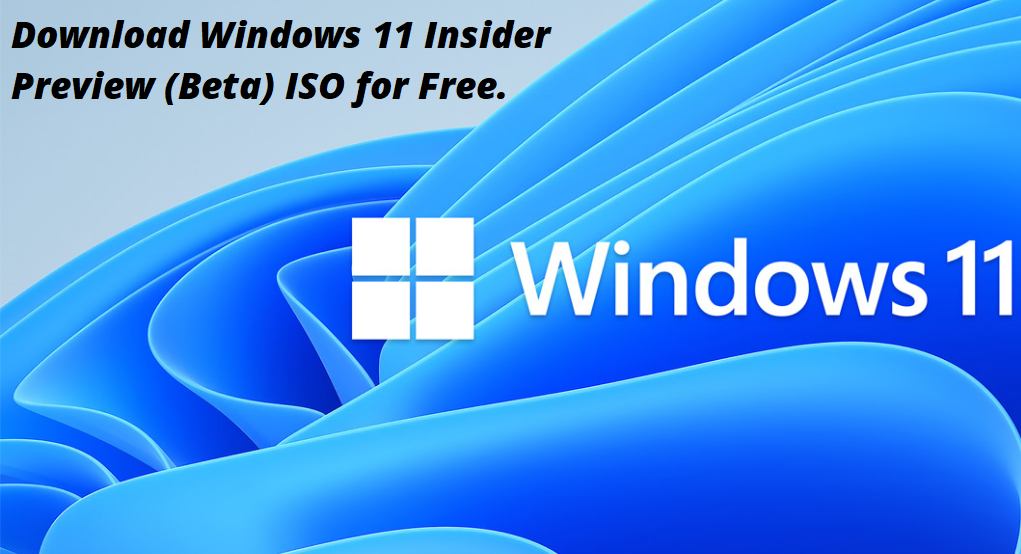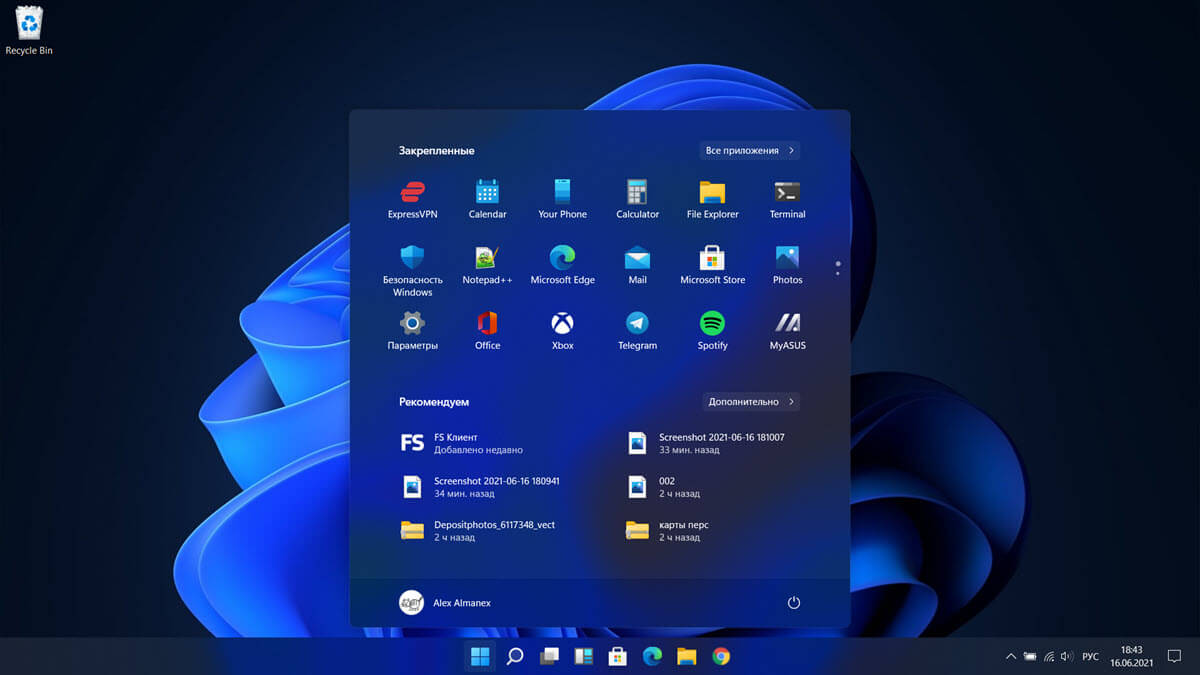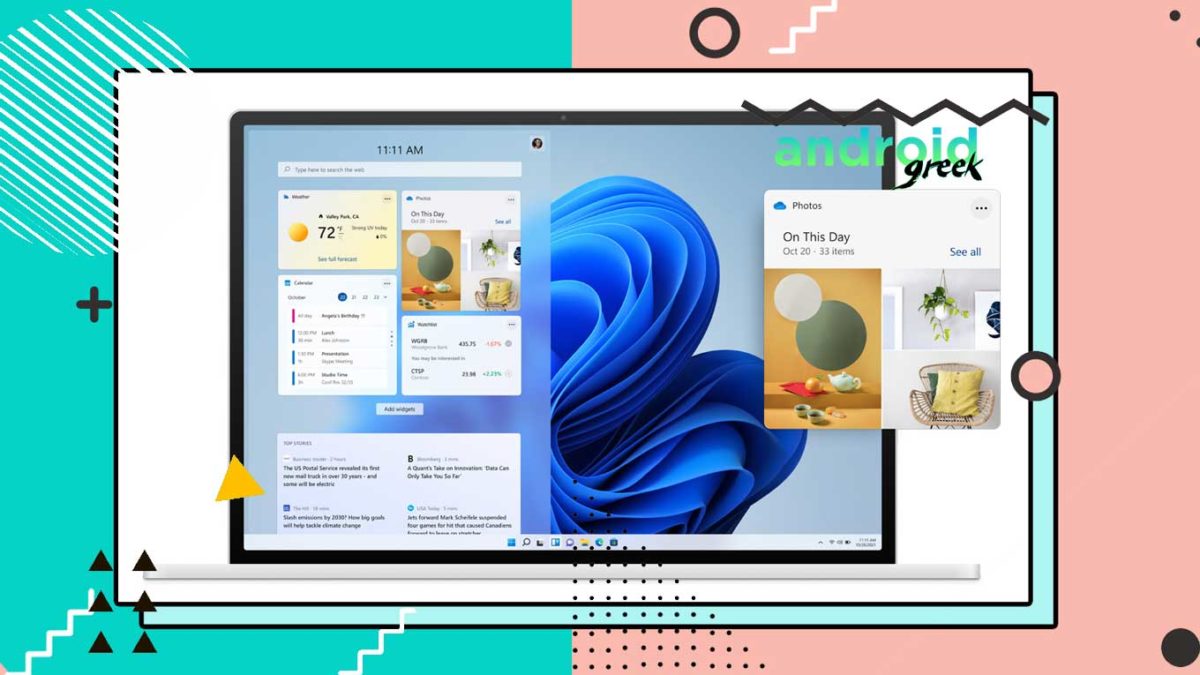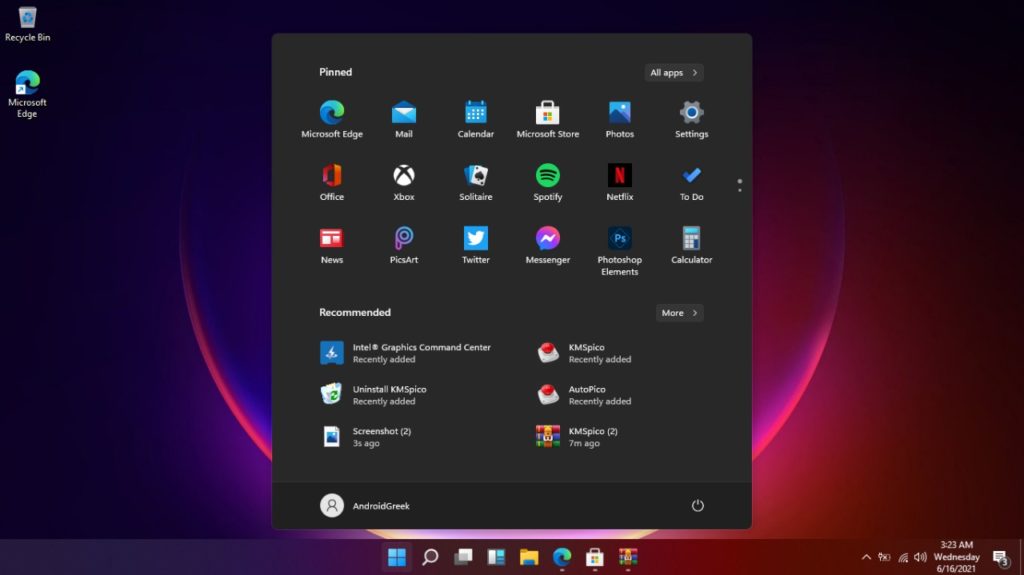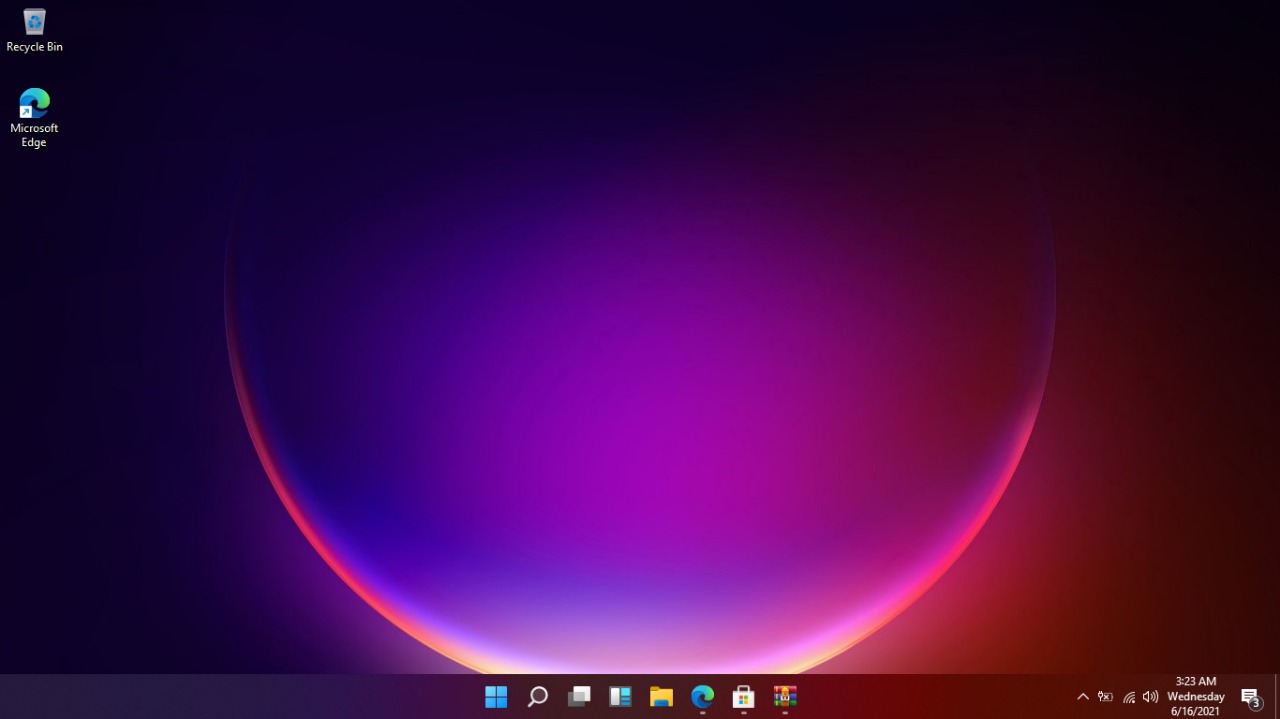Microsoft has officially released a true successor of the Windows 10 operating system and it’s called «Windows 11». The latest Windows 11 OS has been released after many years and that is why the Windows community is so excited about the brand new Windows 11 Features, Functions, and Changes brought by Windows 11 developers for general public users worldwide. So if you are a Windows computer or laptop device user then Windows 11 Insider Preview program is available for all users who want to install Windows 11 Beta update to experience all-new Windows 11 features and functions right now before the official Final Windows 11 RTM OEM edition going to be released later for general public. The latest Windows 11 Insider Preview, Version 23H2, Build 10.0.23560 (also refers to Windows 11 23H2, Windows 11 23560) and Windows 11 Insider Preview, Version 23H2, Build 10.0.25967, Codenamed Sun Valley 3 (SV3) (also refers to Windows 11 23H2, Windows 11 25967, Windows 11 SV3) are officially available for free download, upgrade, and offline manual installation using bootable DVD and USB flash drive. Microsoft has also confirmed that Windows 11 Update will be a «Free Upgrade» for all Windows 10 users subject to hardware compatibility and device support.
What’s New in Features of Windows 11 Insider Preview 22000.51?
The brand new Windows 11 operating system is offering several visual changes and the under the hood security and privacy changes by taking the Work From Home (WFH) lifestyle seriously in the ongoing COVID-19 pandemic crisis for professionals and businesses worldwide. Following are the provisional Windows 11 features, functions, and changes that have been announced by Microsoft as of now.
- New redesigned Start Menu with centered Taskbar.
- Revamped sharp edges of the screen with soft round corners.
- New modern sounds, visuals, and animations for a smooth experience.
- Redesigned Quick Settings and Action Center panel with a modern look and feel.
- The new command bar replaced the old-fashioned ribbon style.
- Revamped File Explorer design.
- New Settings app design.
- Redesigned Windows Setup (OOBE) launcher.
- Brand new modern glassy and transparent themes for white and dark mode.
- Reintroduction of Startup Sound when a user signs in.
- All-new Widgets section for news, weather, stocks, sports, and other entertainment and business updates.
- Revamped Snap Layouts for easy multitasking and improved productivity.
- Redesigned Microsoft Store with Android Apps Supports using Amazon App Store.
- Wi-Fi 6E support for fast internet connectivity.
- Reduced Windows Update size with much faster delivery and installation.
- Microsoft Teams native support with Meet and Chat integration.
- Better integration of Xbox Game Pass for multi-player gaming on 100+ high-quality games.
- Better experience on portable Windows devices with revamped touch, pen, and voice support.
- …And many other features and functions.
What’s New in Features of Windows 11 Insider Preview 22000.65?
- A search box has been added to the Start Menu.
- The taskbar will now appear on multiple monitors if you activate it in Settings > Personalization > Taskbar.
- With the new Windows 11 visual style, numerous system alert dialogue boxes, such as the alert for when your laptop’s battery is low or when you alter your display settings, have been updated.
- On the «Power & Battery» tab in Settings, the ‘Power Mode’ settings are now available.
- Without having to select «Show more options» right-clicking the desktop now offers a «Refresh» option.
- Without having to select «»Show more options» right-clicking a.ps1 file in File Explorer now provides a Run with PowerShell option.
- While using smaller PCs in portrait orientation, the available snap layouts have been optimized for that posture. Instead of four quadrants, you can now snap three applications on top of each other.
- GIFs may now be found in the emoji panel (WIN +.) for Windows Insiders in China.
- The option to troubleshoot sound problems is now available when right-clicking on the volume icon on the taskbar.
- The “PrintNightmare” remote code execution vulnerability in the Windows Print Spooler service has been fixed.
What’s New in Features of Windows 11 Insider Preview 22000.71?
- A new entertainment widget has been added.
- Context menus with Acrylic material have been redesigned.
- Previews in the taskbar have been redesigned.
- In the File Explorer command bar, a new SplitButton control for creating new folders and files has been added.
What’s New in Features of Windows 11 Insider Preview 22000.100?
- Microsoft Teams Chat is being implemented.
- The hidden icons flyout in the lower right corner of the Taskbar has been modified to reflect Windows 11’s new aesthetics.
- The option to easily access Focus assist settings from Notification Center has been added.
- When an app’s background activity demands your attention, the app will flash on the Taskbar to alert you. Microsoft has modified its design in Windows 11 so that it still attracts your attention while also providing a soothing treatment that reduces the effect of unwelcome distractions. When the faint flashing ends, you’ll see a slightly red backplate and a red pill under the app icon, indicating that a background activity requires your attention.
- The size of the touch keyboard icon in the Taskbar has been changed to match the size of the other icons in the Taskbar’s corner.
- When you click the chevron in the top corner of the Taskbar calendar flyout, it will now fully collapse to offer you more area for alerts.
- When you browse the Microsoft Store for an app or movie, you may see certain animations to help you keep track of what you’re looking at.
What’s New in Features of Windows 11 Insider Preview 22000.120?
- For MSA accounts, there is a new Family widget that allows users to observe recent activity from users of their Microsoft family group.
- On the Taskbar, there’s a notification badge for the Chat icon.
- The context menu in File Explorer has been updated to be a little more compact for mouse users.
What’s New in Features of Windows 11 Insider Preview 22000.132?
- Microsoft Teams chat option is now enabled.
- All-new Snipping Tool.
- Updated Mail, Calendar, and Calculator apps.
What’s New in Features of Windows 11 Insider Preview 22000.160?
- Focus Sessions has been added in the all-new Clock app in the latest Windows 11 update.
- Microsoft has been experimenting with the ability to display estimates for how long a restart for updates will take in places including the Start menu, restart alerts, the Windows Update Settings page, and the Windows Update logo in the lower right corner of the Taskbar. The firm is currently implementing a minor change to this function so that it only appears on PCs with SSDs. You will no longer receive estimations if your PC has a conventional HDD. Once a few problems are resolved, the feature will return to PCs with HDDs.
What’s New in Features of Windows 11 Insider Preview 22000.168?
- Microsoft Teams Chat app now offers multiple languages.
- New Microsoft 365 widget.
What’s New in Features of Windows 11 Insider Preview 22449?
- Changes in SMB compression behavior.
- Rather than an animated circle of dots, the startup screen now displays a progressive ring animation for loading the operating system. Over time, Microsoft plans to replace this dynamic circle of dots in other parts of the operating system.
- The primary Bluetooth & Devices page in the Settings app can now be accessed by right-clicking on the Bluetooth entry in Quick Settings and selecting Settings.
- After an unattended update, the Windows starting sound will no longer play (i.e. scheduled Windows update when you are not at your computer).
- To enhance discoverability, a link to the touch keyboard customization options has been added from Typing > Touch Keyboard.
- The backdrop of notifications has been changed to acrylic.
- The animation in the notifications that introduces you to Windows Hello if it hasn’t been set up has been updated.
- The dialogue that appears when you close Windows Sandbox has been updated to include rounded graphics.
- Notification Center’s appearance has been tweaked to help the app names stand out more from the notifications.
What’s New in Features of Windows 11 Insider Preview 22454?
- Right-click on Recycle Bin on the desktop now uses the new modern context menu.
- Added an option when right-clicking a network share in File Explorer to pin it to Quick Access without having to click Show more options.
- An updated version of the Korean IME.
What’s New in Features of Windows 11 Insider Preview 22458?
- Bug fixes and enhancements in general.
What’s New in Features of Windows 11 Insider Preview 22463?
- You may copy the path to the clipboard by pressing CTRL + Shift + C while a file or folder is chosen in File Explorer.
- In Quick Settings, an icon adjacent to the volume slider was added to make the option for controlling audio endpoints more visible.
- Based on feedback, we made a few minor changes to the contrast theme colors, including making hyperlinks a bit more visible on hover when the desert theme is activated.
- The Windows Ease of Access folder in the Start menu’s All applications list has been renamed Accessibility.
- You can now choose whether or not you want Focus Assist to be automatically enabled for the first hour following a feature update under the Focus Assist settings.
What’s New in Features of Windows 11 Insider Preview 22468?
- You will now see certain statistics regarding a VPN connection when you click it in VPN Settings.
- When hovering over the Search icon in the Taskbar, there is now an option to hide recent searches. Under Taskbar Behaviors under Taskbar Settings, you’ll find the option.
What’s New in Features of Windows 11 Insider Preview 22471?
- TabletInputService renamed to TextInputManagementService for better purpose representation.
- Various bugs fixes and performance improvements.
What’s New in Features of Windows 11 Insider Preview 22478?
- Brand new Fluent Emojis have been added.
- The Korean IME has been updated.
- When your laptop is closed, you may now use Facial Recognition (Windows Hello) on a linked external display with a camera that supports it to log into your PC.
- Changes to the underlying indexer architecture should assist improve general reliability and database size, reducing disc space use on the system — especially for customers with big Outlook mailboxes.
- The current volume level may now be changed by scrolling your mouse wheel over the volume symbol in the Taskbar.
- Small changes to the dialogue when adding a new language in Settings, such as rounding the edges, to make it appear a little more modern.
What’s New in Features of Windows 11 Insider Preview 22483?
- An option has been added to right-click on either the “More” or “Recommended” button in Start to refresh the items that appear there.
- Performance improvement and bugs fixes.
What’s New in Features of Windows 11 Insider Preview 22489?
- In Windows 11, there’s a new «Your Microsoft account» option under the Settings -> Account page that gives you easy access to information about your Microsoft account from within Settings.
- Support for the Discovery of Designated Resolvers has been added, allowing Windows to decrypt DNS settings from a DNS resolver identified merely by its IP address.
- The Connect app’s name has been changed to «Wireless Display» to promote uniformity. This app is a feature-on-demand (FOD), which may be turned on in Settings -> Apps -> Optional features > Add an optional feature.
- Under Apps, the «Apps & Features» tab is separated into two sections: «Installed Apps» and «Advanced app settings.»
What’s New in Features of Windows 11 Insider Preview 22494?
- During a Microsoft Teams call, you may now simply mute and unmute your microphone using the microphone icon in the taskbar.
- With some Windows Insiders, snap groups will appear in ALT + TAB and Task View, much like when you hover over open programs on the taskbar and see them there.
- Using the ms-settings:installed-apps URI, you can now immediately access the installed applications settings page from Settings -> Apps -> Installed apps.
What’s New in Features of Windows 11 Insider Preview 22499?
- Starting with Microsoft Teams, you’ll be able to rapidly share material from open app windows right from the taskbar to meeting calls.
- Microsoft work and school credentials may now be used to sign in to the Clock app.
What’s New in Features of Windows 11 Insider Preview 22504?
- The 13 touch keyboard themes have been expanded to include IMEs, the emoji panel, and voice typing. The theme engine, which is accessible for all themed experiences, allows you to design a fully personalized theme with backdrop pictures. All of this can be found under Settings > Personalization in the new «Text Input» section.
- Added the option to create unique emoji combinations based on family members’ faces and skin tones, couples with hearts, kissing, and individuals holding hands. Simply open the emoji panel (WIN +.) and search for the family, couple, holding hands, or kissing in the search box to see what you can come up with.
- When the new mute icon in the Taskbar appears, use the WIN + Alt + K keyboard shortcut to toggle it on and off.
- With terms incorporating diacritics, making emoji search in Portuguese and Polish a little more versatile.
- Introducing.NET Framework 4.8.1, the newest version of the.NET Framework that adds native ARM64 support to the runtime.
- The message to tell you about this has been deleted from Settings > System > Sound in Windows 11, which presents a warning when microphone access has been blocked in your privacy settings.
- Support has grown for the Republic of Fiji’s repeal of daylight savings time in 2021.
- Making a modification so that the touch indication option is now turned off by default on new installs under Settings > Accessibility > Mouse pointer and touch. Microsoft has introduced a link to this Settings page from Settings > Bluetooth & Devices > Touch, and then press and hold visual is now presented regardless of the setting status.
- When using a tiny device in tablet mode, apps will now open maximized by default (11-inch screens diagonal and under).
What’s New in Features of Windows 11 Insider Preview 22509?
- Bugs fixes and new core features and functions.
What’s New in Features of Windows 11 Insider Preview 22518?
- New Spotlight collection.
- New Voice Access.
- Improved wsl.exe -install command.
- And many other new features.
What’s New in Features of Windows 11 Insider Preview 22523?
- When you click the «…» in the command bar while File Explorer is open to This PC, the install media server and (if appropriate) delete media server options are now accessible.
- Links in the Control Panel to Programs & Features will now lead to Settings -> Apps -> Installed Apps.
- Uninstall Updates from Control Panel (for cumulative updates, etc.) were transferred to a new page in Settings under Settings -> Windows Update -> Update History.
What’s New in Features of Windows 11 Insider Preview 22526?
- For certain Insiders, the ALT + TAB screen may appear windowed rather than full screen.
- When utilizing Apple AirPods devices (AirPods, AirPods Pro, or AirPods Max), wideband speech is now supported, increasing audio quality for voice calls.
- More file locations will be indexed in Windows 11 so that searching for critical files in Files Explorer will be faster.
What’s New in Features of Windows 11 Insider Preview 23560?
- Addition of new features and functions with performance improvements.
What’s New in Features of Windows 11 Insider Preview 25967?
- Inclusion of latest features and functions with improved performance and security.
Windows 11 ISO Image disc files for Insider Preview offering multiple different languages i.e. English (United States), English (United Kingdom), Spanish (International), Ukrainian (Ukraine), Turkish (Turkey), Slovenian (Slovenia), Serbian (Latin, Serbia), Russian (Russia), Portuguese (Brazil), Romanian (Romania), Portuguese (Portugal), Norwegian, Polish (Poland), Bokmål (Norway), Korean (Korea), Thai (Thailand), Swedish (Sweden), Hungarian (Hungary), Japanese (Japan), Italian (Italy), Slovak (Slovakia), Hebrew (Israel), Greek (Greece), Spanish (Mexico), German (Germany), French (Canada), Estonian (Estonia), French (France), Finnish (Finland), Dutch (Netherlands), Arabic (Saudi Arabia), Danish (Denmark), Czech (Czech Republic), Latvian (Latvia), Chinese (Traditional, Taiwan), Chinese (Hong Kong), Croatian (Croatia), Chinese (Simplified, China), Bulgarian (Bulgaria), Lithuanian (Lithuania) and many other regional languages.
Windows 11 Editions for Insider Preview
Free Windows 11 ISO Preview installer files are officially available in different editions with multiple features and functions. Following is the list of all available Windows 11 Preview Editions ISO files offering on Microsoft’s website legally.
- Windows 11 Pro ISO Insider Preview (Professional)
- Windows 11 Home ISO Insider Preview
- Windows 11 Home Single Language ISO Insider Preview
- Windows 11 Education ISO Insider Preview
- Windows 11 Enterprise ISO Insider Preview
- Windows 11 Home China ISO Insider Preview
- Windows 11 IoT Core ISO Insider Preview
- Windows 11 Client ARM64 Insider Preview
- Windows Server Insider Preview ISO
Windows 11 System Requirements for Insider Preview
The Windows 11 hardware requirements for installing Windows 11 Insider Preview on PCs and Laptops are quite similar to Windows 10 Final Version But limited to new Intel and AMD processors only.
- Processor: 2 or more cores 1.0 GHz or faster compatible 64-bit CPU or SoC. Minimum 8th Gen Intel, 2nd Gen AMD, ARM64 processors only. The x86 or 32-bit systems are no more supported. Check out the list of compatible Intel Processors | AMD Processors | Qualcomm Processors.
- Memory: 4.0 GB RAM or more.
- Storage: 64 GB or more storage.
- Graphics Card: DirectX 12 or WDDM 2.0 or higher driver.
- Display: 9-inch 720p HD resolution monitor.
- System Firmware: Secure Boot, UEFI, and Virtualization enabled device.
- TPM: Trusted Platform Module (TPM) v2.0 or Platform Trust Technology (PTT) enabled device.
Note: You can enable TPM / PTT, Secure Boot, UEFI, and Virtualization security settings from BIOS of your Intel, AMD, or ARM-based computer or laptop devices. You can bypass TPM requirement if you are already registered on Windows 10 Insider Preview program.
How to Download, Install and Update Windows 11 to Latest Preview Builds Versions?
Windows 11 Insider Preview program allows users to test and experiment with all-new Windows 11 features and functions for free and anyone can participate in Windows 11 Insiders program. The latest Windows 11 Insider Preview ISO installation is always pre-activated with a genuine Windows 11 product key issued from Microsoft. Users can Free Upgrade Windows 11 Insider Preview Builds without losing files, data, and settings.
There are different Windows 11 Insider Preview channels and branches for insiders and testers that have been introduced by Microsoft to deliver regular Windows 11 Preview and Beta Updates. The four most common branches or channels are «Canary Channel / Fast Ring», «Dev Channel / Fast Ring», «Beta Channel / Slow Ring», and «Release Preview Channel». The all-new development branch is called the “CO_RELEASE” and the other one is called the “RS_PRERELEASE” development branch.
As the name indicates, those who opt for the developer channel will receive much faster updates but at the cost of instability, unreliability, and many bugs. Those who opt for the beta channel will receive updates after the canary and developer channel and before release preview channel users. Those who opt for the release preview channel will get quite stable and reliable updates but after canary, dev and beta users. There are right channels/branches in total i.e. Canary Channel, Dev Channel, Beta Channel, Release Preview, Microsoft Ring, Canary Ring, Windows, and Devices Group Ring.
The latest Windows 11 Insider Preview Version and Build can only be downloaded and installed via Dev Channel (Fast Ring) by registered insiders and testers via «Windows Update». You can follow the below steps to get started.
Step 1: Navigate to the «Settings» app from Start Menu or Quick Settings.
Step 2: Click on the «Update and Security» tab.
Step 3: On the left side; Press the «Windows Insider Program» tab and click on the «Get Started» button. (If you are not already registered).
Step 4: Select the «Dev Channel» option to start getting the official Windows 11 Insider Preview for free.
Step 5: On the left; Go to the «Windows Update» tab and Press the «Check for updates» button and then Click the «Download Now» button to start downloading the new preview/beta updates. Your computer will restart many times during installation.
Windows 11 Activation Key for Insider Preview Builds
If you are already running genuine Windows 10, Windows 8.1, Windows 8, or Windows 7 then you don’t require Genuine Windows 11 Product Activation Key to Activate Windows 11 Insider Preview operating system. Old Windows 11 Preview or Beta builds or versions will be expired as soon as the new builds or versions are released by Microsoft, so you need to update your operating system on regular basis with the latest builds and versions, or you can uninstall or reinstall Windows 11 Preview old version to keep extend the expiration time period.
If you still want to provide Windows 11 Key, then any one of the following may be entered.
- 8N67H-M3CY9-QT7C4-2TR7M-TXYCV
- 6P99N-YF42M-TPGBG-9VMJP-YKHCF
- NKJFK-GPHP7-G8C3J-P6JXR-HQRJR
How to Download Windows 11 ISO Insider Preview Installer Files via Official Direct Links?
Microsoft promoting the insider preview program of Windows 11 by officially sharing the Direct Download Links of Windows 11 Insider Preview ISO 64-bit (x64) with multiple language pack bundles available in different languages. Windows users can free download Windows 11 Preview ISO files directly from the Microsoft website legally and officially and can also do offline Windows 11 manual clean installation on all devices after .ISO image burning on DVD or USB. You can Free Download and Install Windows 11 Insider Preview Standalone Offline Setup Installer ISO Files through Direct Links and Torrent Links available below. You have to log in from any Microsoft Account i.e. Outlook, Live, Hotmail, etc. email address to make Microsoft official links work for free.
Latest Insider Preview ISO Available via Microsoft Website:
- Download Windows 11 Offline ISO Full Standalone Installer Files for Insider Preview:
- Windows 11 Insider Preview Offline ISO
- Build 25951 (Canary Channel — 23H2)
- Build 23545 (Dev Channel — 23H2)
- Build 22621 (Beta Channel — 22H2)
- Build 22621 (Release Preview Channel — 22H2)
- Windows 11 Enterprise Insider Preview Offline ISO
- Build 25951 (Canary Channel — 23H2)
- Build 23545 (Dev Channel — 23H2)
- Build 22621 (Beta Channel — 22H2)
- Build 22621 (Release Preview Channel — 22H2)
- Windows 11 Home China Insider Preview Offline ISO
- Build 25951 (Canary Channel — 23H2)
- Build 23545 (Dev Channel — 23H2)
- Build 22621 (Beta Channel — 22H2)
- Build 22621 (Release Preview Channel — 22H2)
- Download Windows 11 ARM64 Client Insider Preview Offline ISO Full Standalone Installer:
- Build 25951 (Canary Channel — 23H2)
- Build 23545 (Dev Channel — 23H2)
- Build 22598 (Beta Channel — 22H2)
- Download Windows Server VNext Preview 25967 ISO / VHDX Offline File
Latest Insider Preview Build Available via Windows Update:
-
Windows 11 Insider Preview 25967 23H2 Feature Update
(Canary Channel)
-
Windows 11 Insider Preview 23560 23H2 Feature Update
(Dev Channel)
-
Windows 11 Insider Preview 22631 22H2 Feature Update
(Beta Channel)
Old Insider Preview Builds:
- Windows 11 22616 Insider Preview
- Windows 11 22533 Insider Preview
We will keep fighting for all libraries — stand with us!
Internet Archive Audio


Featured
- All Audio
- This Just In
- Grateful Dead
- Netlabels
- Old Time Radio
- 78 RPMs and Cylinder Recordings
Top
- Audio Books & Poetry
- Computers, Technology and Science
- Music, Arts & Culture
- News & Public Affairs
- Spirituality & Religion
- Podcasts
- Radio News Archive
Images


Featured
- All Images
- This Just In
- Flickr Commons
- Occupy Wall Street Flickr
- Cover Art
- USGS Maps
Top
- NASA Images
- Solar System Collection
- Ames Research Center
Software


Featured
- All Software
- This Just In
- Old School Emulation
- MS-DOS Games
- Historical Software
- Classic PC Games
- Software Library
Top
- Kodi Archive and Support File
- Vintage Software
- APK
- MS-DOS
- CD-ROM Software
- CD-ROM Software Library
- Software Sites
- Tucows Software Library
- Shareware CD-ROMs
- Software Capsules Compilation
- CD-ROM Images
- ZX Spectrum
- DOOM Level CD
Books


Featured
- All Books
- All Texts
- This Just In
- Smithsonian Libraries
- FEDLINK (US)
- Genealogy
- Lincoln Collection
Top
- American Libraries
- Canadian Libraries
- Universal Library
- Project Gutenberg
- Children’s Library
- Biodiversity Heritage Library
- Books by Language
- Additional Collections
Video


Featured
- All Video
- This Just In
- Prelinger Archives
- Democracy Now!
- Occupy Wall Street
- TV NSA Clip Library
Top
- Animation & Cartoons
- Arts & Music
- Computers & Technology
- Cultural & Academic Films
- Ephemeral Films
- Movies
- News & Public Affairs
- Spirituality & Religion
- Sports Videos
- Television
- Videogame Videos
- Vlogs
- Youth Media
Search the history of over 835 billion
web pages
on the Internet.
Search the Wayback Machine
Search icon
An illustration of a magnifying glass.
Mobile Apps
- Wayback Machine (iOS)
- Wayback Machine (Android)
Browser Extensions
- Chrome
- Firefox
- Safari
- Edge
Archive-It Subscription
- Explore the Collections
- Learn More
- Build Collections
Save Page Now
Capture a web page as it appears now for use as a trusted citation in the future.
Please enter a valid web address
- About
- Blog
- Projects
- Help
- Donate
- Contact
- Jobs
- Volunteer
- People
- About
- Blog
- Projects
- Help
-
Donate
Donate icon
An illustration of a heart shape - Contact
- Jobs
- Volunteer
- People
Item Preview

2023-05-29_150724.png
Flag this item for
-
Graphic Violence
-
Explicit Sexual Content
-
Hate Speech
-
Misinformation/Disinformation
-
Marketing/Phishing/Advertising
-
Misleading/Inaccurate/Missing Metadata
software
Windows 11 Insider Preview Client X 64 Ru Ru 25375
- Topics
- Windows 11
Новая Windows 11, с ИИ
- Addeddate
- 2023-05-29 12:29:10
- Identifier
- windows-11-insider-preview-client-x-64-ru-ru-25375
- Scanner
- Internet Archive HTML5 Uploader 1.7.0
plus-circle Add Review
plus-circle Add Review
comment
Reviews
There are no reviews yet. Be the first one to
write a review.
1,242
Views
2
Favorites
DOWNLOAD OPTIONS
download 1 file
ISO IMAGE download
download 1 file
ITEM TILE download
download 1 file
PNG download
download 1 file
TORRENT download
download 8 Files
download 7 Original
SHOW ALL
IN COLLECTIONS
Operating System CD-ROMs
Operating System Software
Uploaded by
SoftBlog
on
SIMILAR ITEMS (based on metadata)
Terms of Service (last updated 12/31/2014)
ISO-файл для Windows 11 build 22000.132 доступен к загрузке, всем кто хочет протестировать последние функции и улучшения с помощью чистой установки или обновления.
Microsoft выпускает официальный ISO-файл Windows 11 в каналах Dev и Beta, чтобы позволить разработчикам и энтузиастам получить ранний доступ к следующим улучшениям, которые появятся позже в 2021 году. ISO содержит последнюю предварительную версию ОС, для выполнения установки на вашем основном ноутбуке или настольном компьютере, но это не означает, что вы можете использовать его для установки Windows 11 как основной системы.
В случае, если вы уже являетесь участником программы Windows Insider Preview, вам не нужно загружать файл ISO для сборки 22000.132, поскольку вы можете использовать «Центр обновления Windows», чтобы загрузить последнюю версию.
Скачать ISO-образ Windows 11 сборки 22000.132
Чтобы загрузить последнюю предварительную сборку Windows 11 с изменениями, которые появятся в будущих выпусках, вам необходимо войти на этот веб-сайт поддержки Microsoft. На странице загрузки, выберите выпуск и нажмите кнопку «Confirm», чтобы загрузить ISO-файл.
После того, как вы загрузите официальный файл ISO, используйте различные инструменты, такие как Rufus, для создания загрузочного USB-накопителя Windows 11 для установки операционной системы. В качестве альтернативы вы можете смонтировать ISO, чтобы сделать чистую установку или обновление на месте.
- Windows 11, сборка 22000.132 ISO | Скачать
Windows 11 Insider Build 22533 Download link below 
You can use this page to download a disc image (ISO file) that can be used to install or reinstall Windows 11. The image can also be used to create installation media using a USB flash drive or DVD.
Windows 11 (build 22533) :
| File | Download |
|---|---|
File : 22533.1000_MULTI_X64_FR-FR.iso Language : French Arch : x64 Size : 4.62 GB Source : Mixdrop |
Download |
File : 22533.1000_MULTI_X64_EN-US.iso Language : English Arch : x64 Size : 4.6 GB Source : Mixdrop |
Download |
File : 22533.1000_MULTI_X64_AR-SA.iso Language : Arabic Arch : x64 Size : 4.37 GB Source : Mixdrop |
Download |
Hello Windows Insiders, today we are releasing Windows 11 Insider Preview Build 22533 to the Dev Channel.
TL;DRWe are resetting the rollout of the updated entry point for Widgets with weather on the taskbar first introduced with Build 22518. As a result, some Insiders who had this enabled may find it has reverted to the original experience as seen in released version of Windows 11. However, our intention is to quickly expand the rollout to the majority of Insiders in the Dev Channel.This build includes a good set of fixes and improvements but as always, be sure to check the known issues too.We’re rolling out a new Calls experience for the Your Phone app – details below.We are providing ISOs for this build which can be downloaded here.Changes and ImprovementsWe have updated the flyout design for the hardware indicators for brightness, volume, camera privacy, camera on/off and airplane mode, to align with Windows 11 design principles. These new flyouts will appear when you press the volume or brightness keys on your laptop and will honor light/dark mode to give you a more coherent Windows experience. Brightness and volume indicators continue to be interactive with the update.The redesigned hardware indicator for volume.The redesigned hardware indicator for volume.You can now search for voice access from the taskbar and pin voice access to your taskbar or Start like other apps as well as turn it on/ off.We’re expanding the rollout of extending the 13 touch keyboard themes to IMEs, the emoji panel, and voice typing (first introduced with Build 22504) to all Windows Insiders in the Dev Channel.When you press WIN + X or right click the Start icon it will now say “Installed apps” in the menu instead of “Apps & Features”.It is now possible to uninstall the Clock app if you want.Fixes[General]
Fixed an issue where Insiders may have seen error 0x8007012a during a driver or firmware update.Addressed an issue causing Insiders to be unable to sign-in to certain apps sometimes, such as Feedback Hub.Fixed the text in the exploit protection description in the Windows Security app so it just refers to Windows and not Windows 10.Fixed an issue resulting in not being able to import photos from certain cameras and mobile phones into the Photos app (it would just loop forever saying 0 items found so far).Launching Windows Sandbox, closing it, and then launch it again, should no longer lead to having two Windows Sandbox icons in the Taskbar (one of which is non-functional).[Taskbar]
The Wi-Fi icon should appear more reliably in the Taskbar now.If you have multiple monitors connected to your PC and right-click on the date and time on the taskbar on your primary monitor, explorer.exe will no longer crash.Holding CTRL and hovering your mouse over the Task View icon in the taskbar should no longer make explorer.exe crash.[Settings]
Mitigated an underlying issue related to the use of mica in Settings which was impacting overall reliability of the Settings app in recent flights.Fixed an issue impacting some Insiders which was resulting in Settings crashing when trying to access the Installed Apps, Startup Apps, and Default Apps pages.Mitigated an issue that was making the Wheel page in Settings crash when adding an action for an app.You should no longer hear a crackle if playing audio and repeatedly clicking the volume slider in Quick Settings to change the volume.[Windowing]
If you hover your mouse over a truncated window title in ALT + Tab or Task View a tooltip showing the full window name will now appear.[Input]
Improved how the text color and buttons look with theming applied on candidate window, emoji panel and clipboard (before this, some buttons/text was hard to see with certain custom background colors).The voice typing launcher should no longer unexpectedly reappear after clicking the microphone icon to invoke voice typing.For Insiders with the updated input switcher experience, accessibility tools like Magnifier and Narrator should work better with it now.NOTE: Some fixes noted here in Insider Preview builds from the active development branch may make their way into the servicing updates for the released version of Windows 11 that became generally available on October 5th, 2021.
Known issues[Start]
In some cases, you might be unable to enter text when using Search from Start or the taskbar. If you experience the issue, press WIN + R on the keyboard to launch the Run dialog box, then close it.[Taskbar]
The taskbar will sometimes flicker when switching input methods.[Search]
After clicking the Search icon on the Taskbar, the Search panel may not open. If this occurs, restart the “Windows Explorer” process, and open the search panel again.[Settings]
When viewing the list of available Wi-Fi networks, the signal strength indicators do not reflect the correct signal strength.Settings may crash when going to System > Display > HDR. If you need to enable or disable HDR on an HDR-capable PC, you can do so using the WIN + ALT + B keyboard shortcut.There is a blank entry under Bluetooth & Devices.[Widgets]
Changing the taskbar alignment can cause the Widgets button to disappear from taskbar.When having multiple monitors, Widgets content on taskbar may get out of sync between monitors.With the taskbar left-aligned, information such as temperature is not shown. This will be fixed in a future update.New Calls experience for the Your Phone appThis week we are beginning to roll out a new Calls experience for the Your Phone app on Windows 11. This update will be available to all Windows Insiders in the Dev Channel. This update includes a new in-progress call window with updated icons, fonts, and other UI changes that align with the improved design of Windows 11. Placing calls with the Your Phone app should still work as before with this new UI! Please try it out and share any comments with us via Feedback Hub under Apps > Your Phone.
We use cookies to improve your browsing experience, show you personalized ads and content, and analyze traffic.
Windows has officially released its first insider preview, Windows 11 10.0.22000.51 globally, whereas it arrives on Dev and Beta Channel. A stable version of Windows 10 is expected to launch later in October. If you are facing difficulty signing up to Dev Channel or stop receiving the preview build then you can use the ISOI installation to upgrade your existing Windows.
It brings a lot of major optimization and stability alongside visual elements. Today in this article we will be sharing the Windows 11 Insider Preview Build, Follow the following instructions mentioned down below.
Download Windows 11 10.0.22000.51 Insider Preview Build ISO – How to Upgrade | 64-Bit ISO
Before proceeding, we recommend that you check your PC compatibility using the Microsoft PC Health Check app. If you find your device non-compatible, then try to use this guide here to fix it.
Noteworthy
You might experience some part of Windows 11 laggy, sometimes it crashes or freezes hence it is the first developer preview. Also, you will continue to receive Windows 11 Updates that patch such an issue.
Download Windows 11 Build 22000.51 from the Windows Insider Program
- Open Windows Settings and from there, Open Update & Security
- Click on the Windows Insider Program located on the left-panel of the screen
- Select Get Started and Register yourself for the Windows Insider Program
- Then, It asks you to restart your computer. After Restarting, open the Windows Insider Program
- Click on Dev or Beta Channel, both are Eligible for Windows 11
- After this, Choose the Windows Update option menu and click on Check for Update
- There you will find Windows 11 Update, Download and upgrade to the latest version and then it will start installation.
- That’s it!
Download Windows 11 10.0.22000.51 Insider Preview Build ISO
Download your Windows 22000.51 from here, we have also mentioned the mirror links.
Downlaod Windows 11 22000.51
Mirror Links: Downlaod From AndroidFileHost….
Note: You can offically downlaod the Windows 11 Insider Preview from their Download page but it’s currently not available.
How to Install Windows 11 using Windows 11 Insider Preview
- Download Windows 11 ISO first insider preview and then head over to the download folder.
- Select Windows 11 ISO and extract it using Winrar
- Now, click on setup.exe to start the installation
- Follow the on-screen instructions, while set up you can choose which files you need to keep including Keep Windows Settings, Personal Files, and apps.
- That’s it!
After completing the installation of Windows 11, re-check your Windows Insider settings
- Open Settings and head over to the Update & Security
- Click on the Windows Insider Program located on the left-panel
- Check if you have chosen the correct Windows Insider channel.
Upgrade to Windows 11 10.0.22000.51 – Guide for Clean installation using Windows Insider Preview ISO
Pre-Requirements
- Back up all your important documents, files and applications.
- 1x USB Flash Drive
- Download Winrar
Upgrade to Windows Insider Preview – Windows 11
- Download Windows 11 ISO and then head over to the download folder
- Connect your Pendrive to your PC, then perform a FAT32 Format (Format your Pendrive before making Windows 11 Bootable Pendrive)
- Then, Right-click on the Windows 11 ISO and click on extract to and choose the USB Flash Drive
- Once the extraction complete, and then you can now perform upgrading your Windows.
- That’s it!
Install Windows 11 on your PC
- Shutdown your PC, then perform a Boot
- Power-On your PC and then press the Boot key (HP Laptop: Esc, Asus: F12, Look for the Boot key it appears at the beginning of starting PC or check on the internet)
- Choose your USB Flash Drive and then follow the on-screen instructions.
- Click on Next, then choose Install Now and select I don’t have the product key.
- After that, choose the Windows Edition and click on custom, now from there choose Drive 0 partition (Or look for ‘C’ drive partition) and then click on format/Click on Next to proceed with Windows 11 Installation based on your preference.
- Afterwards, it takes some time and restarts. Now you can remove your USB Flash Drive.
- After this, Your PC boot With Windows 11. All you have to do now is to complete the setup with your Account.
- That’s it!
- REGISTER TO WINDOWS 11 DEV – SIGN-UP FOR INSIDER PREVIEW BUILDS
- Troubleshooting: FIX THIS PC CAN’T RUN WINDOWS 11 ERROR – HOW TO QUICK & EASIEST GUIDE | UPGRADE TO WINDOWS 11
- Download Windows 11: DOWNLOAD WINDOWS 11 DEV OS 21996.1 – HOW TO UPGRADE | 64 BIT – ISO
Hopefully, we believe that this article remains helpful for you and have successfully upgraded your Window to Windows 11 first preview. We would like to know your valuable opinion and feedback if there is any query share it with us in the comment section down below.
Romeshwar Prasad
Romeshwar is Tech Guy, Loved by Lakhs. Thanks to Numerous Articles for Respected Website From 2017. An unbiased opinion, Deliver Quality Content and Informative. Roar to Satisfied your the Hunger of Technology.