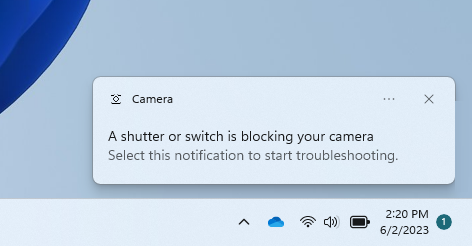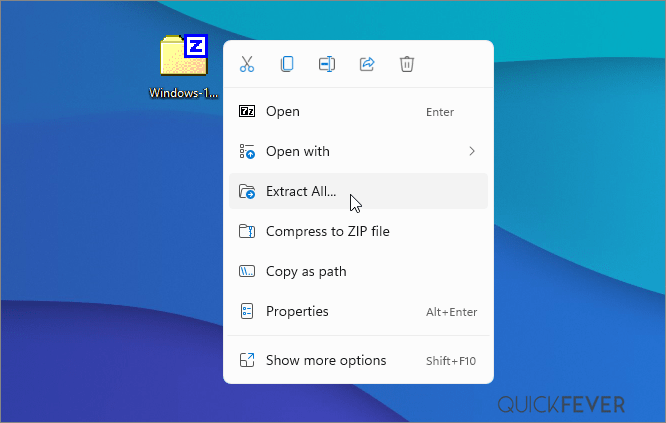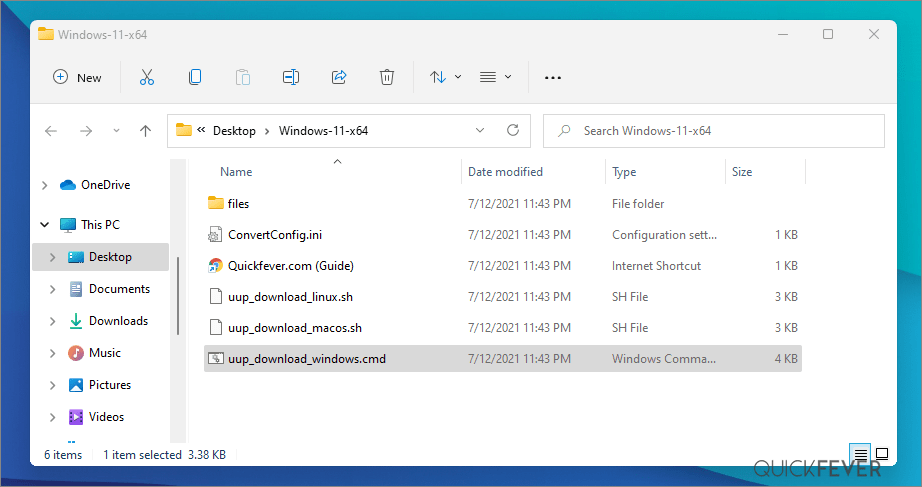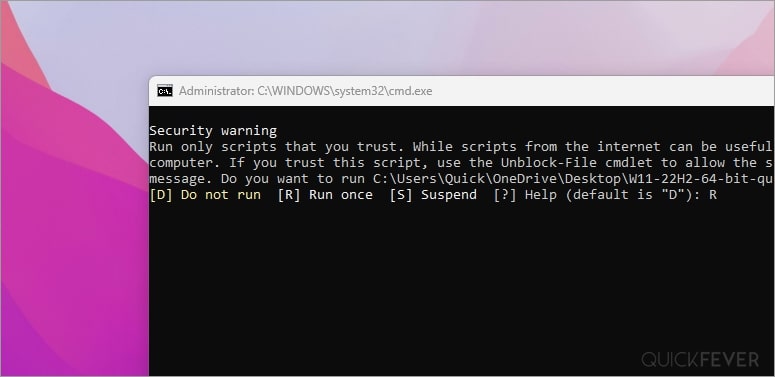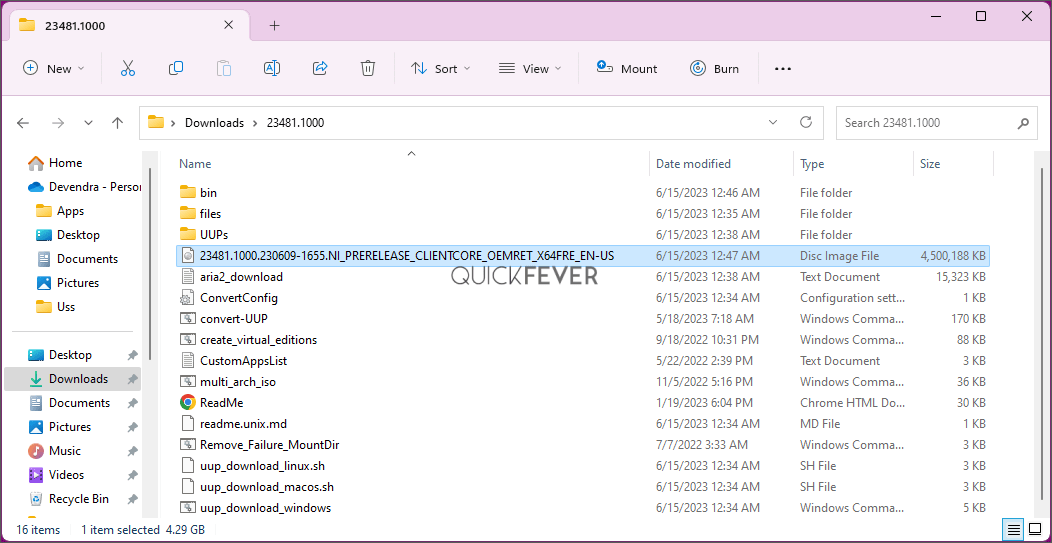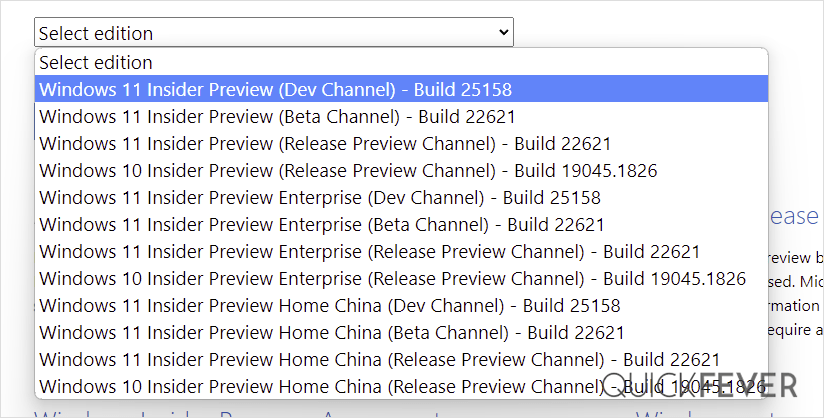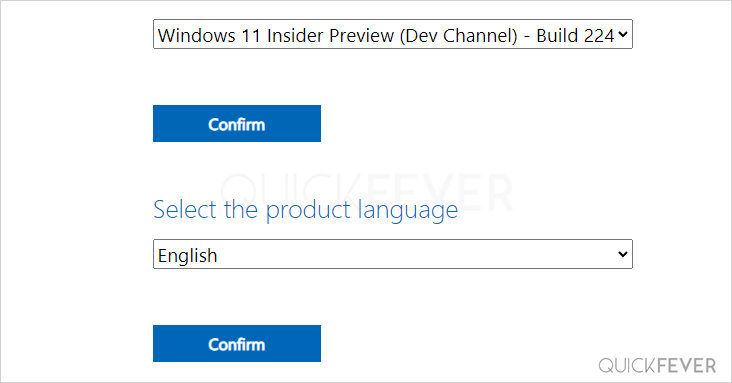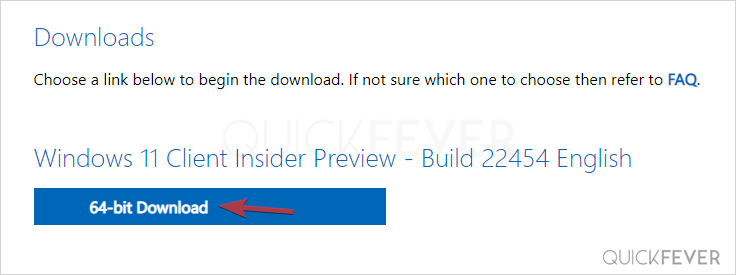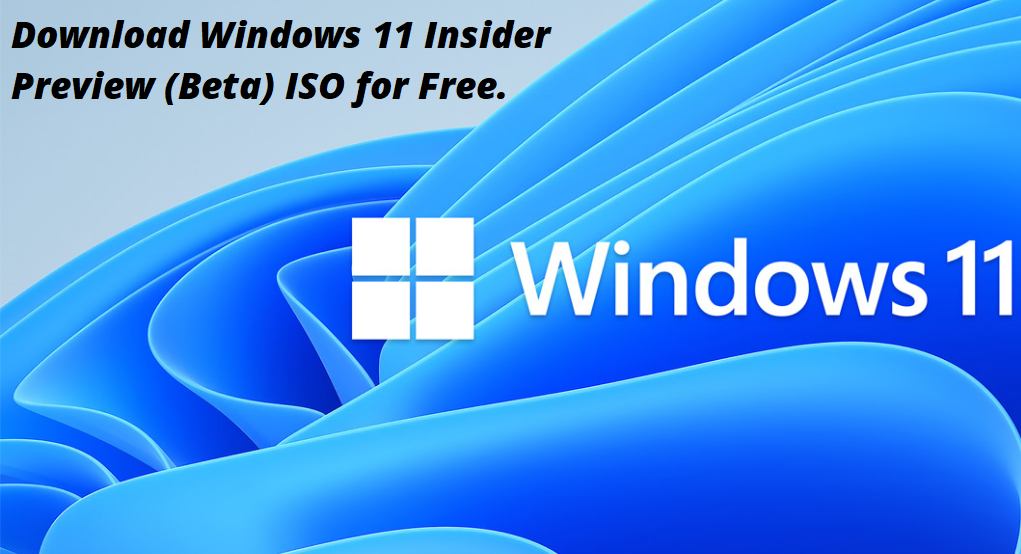Written By
published
June 2, 2023
UPDATE 6/6: We are starting to roll out Cumulative Update Build 25381.1200 (KB5027849). This update does not include anything new and is designed to test our servicing pipeline for builds in the Canary Channel.
——————————————————————————————
Hello Windows Insiders, today we are releasing Windows 11 Insider Preview Build 25381 to the Canary Channel.
REMINDER: As builds released to the Canary Channel are “hot off the presses,” we will offer limited documentation for builds flighted to the Canary Channel (no known issues for example), but we will not publish a blog post for every flight – only when new features are available in a build. And like the previous Canary Channel build, this build has a few new features and changes to document.
What’s new in Build 25381
SMB signing requirement changes
Beginning with Windows 11 Insider Preview Build 25381 Enterprise editions, SMB signing is now required by default for all connections. This changes legacy behavior, where Windows 10 and 11 required SMB signing by default only when connecting to shares named SYSVOL and NETLOGON and where Active Directory domain controllers required SMB signing when any client connected to them. This is part of a campaign to improve the security of Windows and Windows Server for the modern landscape.
All versions of Windows and Windows Server support SMB signing. But a third-party might disable or not support it. If you attempt to connect to a remote share on a third-party SMB server that that does not allow SMB signing, you may receive the one of following error messages:
- 0xc000a000
- -1073700864
- STATUS_INVALID_SIGNATURE
- The cryptographic signature is invalid.
To resolve this issue, configure your third-party SMB server to support SMB signing. This is Microsoft’s official recommended guidance. Do not disable SMB signing in Windows or use SMB1 to work around this behavior (SMB1 supports signing but does not enforce it). An SMB device that does not support signing allows interception and relay attacks from malicious parties.
SMB signing can reduce the performance of SMB copy operations. You can mitigate this with more physical CPU cores or virtual CPUs as well as newer, faster CPUs.
To see the current SMB signing settings, run the following PowerShell commands:
Get-SmbServerConfiguration | fl requiresecuritysignature Get-SmbClientConfiguration | fl requiresecuritysignature
To disable the requirement for SMB signing in client (outbound to other device) connections, run the following PowerShell command as an elevated administrator:
Set-SmbClientConfiguration -RequireSecuritySignature $false
To disable the requirement for SMB signing in server (on Windows 11 Insider Preview Build 25381 and higher with Enterprise edition devices), run the following PowerShell command as an elevated administrator:
Set-SmbServerConfiguration -RequireSecuritySignature $false
No reboot is required but existing SMB connections will still use signing until they are closed.
For more information on this change, visit https://aka.ms/SMBSigningOBD.
Changes and Improvements
[General]
- If a camera streaming issue is detected such as a camera failing to start or a closed camera shutter, a pop-up dialog will appear with the recommendation to launch the automated Get Help troubleshooter to resolve the issue.
For developers
You can download the latest Windows Insider SDK at aka.ms/windowsinsidersdk.
SDK NuGet packages are now also flighting at NuGet Gallery | WindowsSDK which include:
- .NET TFM packages for use in .NET apps as described at aka.ms/windowsinsidersdk
- C++ packages for Win32 headers and libs per architecture
- BuildTools package when you just need tools like MakeAppx.exe, MakePri.exe, and SignTool.exe
These NuGet packages provide more granular access to the SDK and better integration in CI/CD pipelines.
SDK flights are now published for both the Canary and Dev Channels, so be sure to choose the right version for your Insider Channel.
Remember to use adaptive code when targeting new APIs to make sure your app runs on all customer machines, particularly when building against the Dev Channel SDK. Feature detection is recommended over OS version checks, as OS version checks are unreliable and will not work as expected in all cases.
About the Canary Channel
The Canary Channel is the place to preview platform changes that require longer-lead time before getting released to customers. Some examples of this include major changes to the Windows kernel, new APIs, etc. Builds that we release to the Canary Channel should not be seen as matched to any specific release of Windows and some of the changes we try out in the Canary Channel will never ship, and others could show up in future Windows releases when they’re ready.
The builds that will be flighted to the Canary Channel are “hot off the presses,” flighting very soon after they are built, which means very little validation and documentation will be done before they are offered to Insiders. These builds could include major issues that could result in not being able to use your PC correctly or even in some rare cases require you to reinstall Windows. We will offer limited documentation for the Canary Channel, but we will not publish a blog post for every flight – only when new features are available in a build.
Our Canary Channel won’t receive daily builds; however, we may ramp up releasing builds more frequently in the future.
The desktop watermark you see at the lower right corner of your desktop is normal for these pre-release builds.
Important Insider Links
- You can check out our Windows Insider Program documentation here.
- Check out Flight Hub for a complete look at what build is in which Insider channel.
Thanks,
Amanda & Brandon
Microsoft keeps releasing Windows 11 insider preview builds, you can test the upcoming version of Windows 11 with new features before they appear in the stable public release. In this case, we are setting our eyeballs on Windows 11 channels 23H2 and 24H2. This is a comprehensive guide on how you can download the latest Windows 11 insider preview ISO files and get them installed on your computer.
Testing Windows 11 Insider Dev channel is indeed helpful for you to test upcoming features in Windows 12. Microsoft releases insider previews to test things before and get feedback before rolling to the public. There is a higher chance that you get to see all the changes in the public release of Windows 11 and some functions can be purely experimental.
Timeline: We’ve simplified the codes for you.
| Channel | Channel |
| 🔴 Canary Channel | 25000 Series, 24H2 |
| 🟠 Dev Channel | 23000 Series, 23H2 |
| 🟢 Release Preview | 22631, 23H2 |
Step 1 of 2
Download Windows 11 Insider preview build system images directly to your PC. Also, guide to making ISO on your computer using our method.
Which one to choose? I’m confused. Pick Dev for new features and when you’re familiar with the installation process. Install any Beta builds and they’ll eventually update themselves to stable build through Windows Update.
🟠 Canery build Windows 11, 24H2🐱🏍(view changelog)
Download Windows 11 Insider preview build 24H2 ISO — 64-bit Pro | English
Edition: Pro (Use this for Pro, Enterprise, Education, etc)
Output ISO Size: 5+ GB
Download Windows 11 Insider preview build 24H2 ISO — 64-bit Home | English
Edition: Home (Also for Single Language use)
Output ISO Size: 4.30 GB
🟡 Dev build 23H2 ~ 23000
Download Windows 11 Insider preview build [22H2 ISO] — 64-bit | Pro
Current Dev Build: 23493 (30th July 2023)
Edition: Pro and Home
Language: English
🟢 Beta build 23H2 ;(22631) You’re here for this down⤵️
Windows 11 Insider preview build [23H2 ISO] — Pre-Build ISO
Current Beta Build: 22631
Edition: Pro
Language: English
Download Windows 11 Insider preview build [23H2 ISO] — 64-bit | Home & Pro (3rd party link)
Very important (please read this)
See the Instruction Guide for the process to build ISO | ping @quickfever for special language builds.
Warning: many people still rely on the internet to download ISO from the internet which often led your PC to get infected, folks over uupdump.net created this script that compiles ISO using original files obtained through Microsoft servers.
Step 2 of 2
Build Windows 11 Insider Preview Build ISO
Step 1. Download Windows 11 Insider preview
Download Windows 11 Insider preview build 24H2 ISO — 64-bit Pro | English
Download Windows 11 Insider preview build [23H2 ISO] — 64-bit | Pro
Download Windows 11 Insider preview build [23H2 ISO] — 64-bit | Pro
Download the tool from the above or (View all links), and use the 64-bit link to download 64-bit Windows 11 UUP files. And use the ARM link to build ARM Windows insider preview ISO.
Step 2. Now extract the tool, right-click, and select Extract All option.
Step 3. Open the extracted folder, and run uup_download_windows file, this script is an automated script that will download all the files using the Aria2 download program. This is necessary to download multiple files at once.
Note: New tool adds an additional security check, please pay attention to the screen to proceed with the tool, and it’s okay to accept the security prompts and warnings (only when you’re downloading the files from Quickfever).
Step 4. Press R to run the tool.
Step 5. This will take some minutes, use a high-speed internet connection. you can see the progress inside the command prompt window and all the files that this tool download is from the Microsoft server, so yes there is no involvement of third-party files.
note: If for some reason, you see an error in downloading, just close and start the tool, it will skip downloaded files and confirm all files are downloaded.
5-2. After a few minutes, the tool automatically creates ISO from the files. We’ve optimized some settings to make the process even faster. For an estimated the tool will take less than 5 minutes to build ISO on your computer.
Step 6. Find the ISO file inside the Windows-11-x64 folder. Now you can install Windows 11 by creating a bootable USB using a tool like Rufus.
(Optional) Once the tool downloads all the files, this script will execute another tool that you can find inside the same folder. If you wish to manually trigger the ISO building process, please run the convert-UUP to start converting downloaded files to Windows 11 Insider preview ISO.
Step 7 . Find the ISO file inside the Windows-11×64 folder. Now you can install Windows 11 by creating a bootable USB using the Rufus tool.
Helpful Links
Install Windows 11 on UEFI – Bypass TPM 2, Secure boot, and CPU Requirement
Install Windows 11 on Legacy BIOS and no TPM 2.0
Getting the latest Insider build.
You can join the Windows Insider program within Windows settings to receive official Insider preview builds. This method usually takes longer than a manual install.
- Go to computer settings, press Windows Key + I (shortcut)
- Update & Security > Windows Insider Program > Setup with Microsoft Account.
- Update & Security > Windows Update > Check for updates.
This should hook you with the insider program, and you will get the latest insider build if you choose Skip Ahead at the time enabling the insider program.
Windows 11 Insider Preview
Download from Microsoft. What’s available: Build 25346, 23440, Insider Dev and Beta channel, Insider Enterprise.
- First, go to this page and log in with Microsoft account, if you don’t have one; create one. Unlike downloading a Windows 11 stable ISO, this will require a Sign in.
- From the page select the Edition and the Language. Here I choose “Win 11 Insider Preview. Not every recent version is available from Microsoft if you didn’t find a recent version by using this method, feel free to jump to the bottom of this article where we add links to the latest versions.
Choose the language and select Confirm.
- Links will be created for both 64-bit and ARM machines; you need to download one according to your PC architecture. For some editions you will find only a 64-bit version How do I know which one I have?
Remember these links are valid for a 24-hour period, (optional) If you wish to download the file in a few days here is how to do that. You can remotely download the file to any cloud storage by pasting the link provided by Microsoft. After that, you can download the file from the cloud storage the usual way.
Creating Bootable Media
There is more than one way to create a bootable installation media. Creating a bootable USB is a fast way, and installing Windows 10 from USB just makes sense.
- How to Clean Install Windows 11 and 10 Version 21H2 on a Laptop and PC
- How to Install Windows 11 From a USB
- How to Burn Disc Image (ISO & IMG) in Windows 10, 7 or 8
- Windows 10 Media creation tool Download & Create Bootable USB
I hope this helps you get your hands on the latest features and new tweaks. Do more with Windows 10 here are some interesting guides to get going.
- How To Make The Windows 10 Taskbar Translucent (100% Transparent)
- Windows 10 Performance Tweaks to Make it Faster
Features
- How to Disable Windows 11 Built-in Advertising Completely
- How to Disable Cortana in Windows 10 in One-Click
Windows Insider is like a treat for Developers and tech-savvy people who are interested to test out upcoming and bleeding-edge features of Windows 10. This article helps folks in downloading Windows 10 insider ISO (building one on your own).
Windows 11 insider preview is divided into two channels, one is beta and the other is Dev. Beta is the next version that will release, while the Dev channel includes features that can make it into the next stable update. It’s counterintuitive to test the Beta channel, rather than just download and hop to the latest Windows 10 insider preview ISO and get it installed on your computer.
PS: Thank you for all the love, we’re proud that we were the original content creator of the story, almost all popular websites now started including this tutorial.
PS2: Although insider Canary and Dev aren’t tied to specific build version officially, you can be sure that what is suggested in this article is correct.
Navigate the article
Since you are here…
I’ve got a small favor to ask. This is an independent site, and producing content takes a lot of hard work and time. Although many people are reading Quickfever, many use adblocker. And unlike many other sites, there is no paywall blocking.
So you can see why your help is needed. If everyone who finds this website useful and helps to support it, the future would be much more secure. Thank you.
1. Buy everything from Amazon.com US, Amazon.in India
2. Donate for coffee
If you use adblocker, please disable it for this site.
Добрый вечер, друзья! Microsoft выпустила новую предварительную сборку Windows 11 под номером 25381 для участников программы Windows Insider, использующих канал Canary.
Полный номер сборки: 10.0.25381.1.zn_release.230528-0554.
Обновлено 06.06.2023. Выпущено накопительное обновление KB5027849, которое не приносит с собой каких-либо новшеств, а направлено на тестирование системы обслуживания. После обновления номер сборки системы изменится на 25381.1200.
Полный номер сборки: 10.0.25381.1200.zn_release_svc_prod1.230529-1800.
Имя ветки, из которой выпускаются сборки, изменилось на ZN_RELEASE. Это связано с внутренними циклами разработки операционной системы. Команда Windows Insider относится к этим сборкам так же, как к сборкам из ветки RS_PRERELEASE. Однако из-за изменения ветки некоторые функции временно удалены из состава инсайдерских сборок Windows 11. Microsoft планирует вернуть их в будущем. Сборки ZN_RELEASE не относятся к какому-либо функциональному обновлению для Windows 11.
Сборки по программе Windows Insider могут быть недоступны пользователям из России и Республики Беларусь, вероятно, из-за геоблокировки. Если вас затронула эта проблема, то включите VPN, выбрав любую европейскую страну, проверьте наличие обновлений в «Центре обновления Windows», дождитесь начала загрузки и отключите VPN. Подробнее про данную ситуацию можете прочитать в нашей статье.
Команда Community рекомендует использовать либо DNS-сервер от наших коллег с сайта Comss.ru, либо VPN сервисы, такие как AdGuard VPN и Windscribe.
Новшества
Изменились требования к подписи SMB
Начиная с Windows 11 Insider Preview Build 25381 в редакции Enterprise, подпись SMB теперь необходима для всех подключений. Ранее операционные системы Windows 10 и Windows 11 по умолчанию требовали подписывание SMB только при обращении к общим ресурсам SYSVOL и NETLOGON, а контроллеры домена Active Directory требовали подпись SMB-пакетов при подключении к ним любого клиента. Новое изменение направлено на повышение безопасности Windows и Windows Server в современных условиях.
Все версии Windows и Windows Server поддерживают подписывание SMB, однако сторонние разработчики могут отключить её или вовсе не поддерживать. Если вы попытаетесь подключиться к удалённому ресурсу на SMB-сервере от стороннего разработчика, который не поддерживает SMB-подписи, вы получите следующие сообщения об ошибке:
- 0xc000a000
- 1073700864
- STATUS_INVALID_SIGNATURE
- The cryptographic signature is invalid.
Чтобы исправить проблему, включите поддержку SMB-подписи на стороннем SMB-сервере. Microsoft не рекомендует отключать подписывание SMB и использовать SMB1 для обхода этого ограничения (SMB1 поддерживает функцию, но не применяет её). Устройства SMB, не поддерживающие подписывание пакетов, могут помочь злоумышленникам перехватить управление и ретранслировать атаки внутри сети.
Подписание SMB может снизить производительность операций копирования. Это проблему можно минимизировать за счёт использования большего количества виртуальных или физических ядер ЦП, а также с помощью перехода на более современные процессоры.
Для просмотра текущих настроек SMB-подписи воспользуйтесь следующими командами PowerShell:
-
Get-SmbServerConfiguration | fl requiresecuritysignature -
Get-SmbClientConfiguration | fl requiresecuritysignature
Чтобы отключить требование SMB-подписи на клиентских устройствах, выполните следующую команду в PowerShell от имени администратора:
Set-SmbClientConfiguration -RequireSecuritySignature $false
Чтобы отключить требование SMB-подписи на сервере (Windows 11 Insider Preview Build 25381 и новее в редакции Enterprise), выполните следующую команду в PowerShell от имени администратора:
Set-SmbServerConfiguration -RequireSecuritySignature $false
Для применения изменений перезагрузка не требуется, но открытые SMB-соединения продолжат использовать подпись до тех пор, пока соединение не будет закрыто.
Более подробную информацию об изменении можно найти на официальном сайте Microsoft по этой ссылке.
Изменения и улучшения
- Общие:
- При обнаружении проблемы с потоковой передачей данных с камеры, например, при невозможности запуска камеры или закрытом затворе, появится всплывающее диалоговое окно с рекомендацией запустить средство устранения неполадок Get Help для решения проблемы.
Сборки для канала Canary включают в себя различные изменения в платформе, которые требуют длительного тестирования среди инсайдеров, прежде чем они будут развёрнуты среди обычных потребителей. К таким изменениям относятся серьёзные правки ядра Windows, новые API и многое другое. Canary во многом будет напоминать старый канал Dev, а значит не все представленные изменения доберутся до финального релиза.
На текущий момент инсайдеры на канале Canary будут получать сборки с номерами 25000, тогда как на Dev, Beta и Release Preview номера будут ниже. Поскольку инсайдеры на канале Dev уже используют сборки 25XXX, они будут автоматически переведены на канал Canary для продолжения получения новых сборок. Информация об этом изменении будут отправлена по электронной почте и в качестве всплывающего уведомления в Windows. Чтобы перейти на другой канал, инсайдерам потребуется полностью переустановить операционную систему.
Изменение касается и корпоративных клиентов, управляемых с помощью групповых политик, Windows Update for Business или Microsoft Intune.
Обратите внимание, что сборки для канала Canary будут выпускаться вскоре после компиляции без длительного внутреннего тестирования. Это означает, что сборки могут содержать критические ошибки, которые не позволят вам полноценно использовать операционную систему. Более того, в редких случаях для решения проблем может потребоваться полная переустановка Windows.
Команда Windows Insider не будет публиковать пост в блоге для каждой сборки на канале Canary. Это будет происходить только в том случае, если сборка включает в себя новые функции. Документация для сборок на канале Canary будет ограниченной.
Желаем вам удачного обновления!
Item Preview
There Is No Preview Available For This Item
This item does not appear to have any files that can be experienced on Archive.org.
Please download files in this item to interact with them on your computer.
Show all files
161
Views
DOWNLOAD OPTIONS
Uploaded by
filepublisher
on
SIMILAR ITEMS (based on metadata)
Microsoft has officially released a true successor of the Windows 10 operating system and it’s called «Windows 11». The latest Windows 11 OS has been released after many years and that is why the Windows community is so excited about the brand new Windows 11 Features, Functions, and Changes brought by Windows 11 developers for general public users worldwide. So if you are a Windows computer or laptop device user then Windows 11 Insider Preview program is available for all users who want to install Windows 11 Beta update to experience all-new Windows 11 features and functions right now before the official Final Windows 11 RTM OEM edition going to be released later for general public. The latest Windows 11 Insider Preview, Version 23H2, Build 10.0.23560 (also refers to Windows 11 23H2, Windows 11 23560) and Windows 11 Insider Preview, Version 23H2, Build 10.0.25967, Codenamed Sun Valley 3 (SV3) (also refers to Windows 11 23H2, Windows 11 25967, Windows 11 SV3) are officially available for free download, upgrade, and offline manual installation using bootable DVD and USB flash drive. Microsoft has also confirmed that Windows 11 Update will be a «Free Upgrade» for all Windows 10 users subject to hardware compatibility and device support.
What’s New in Features of Windows 11 Insider Preview 22000.51?
The brand new Windows 11 operating system is offering several visual changes and the under the hood security and privacy changes by taking the Work From Home (WFH) lifestyle seriously in the ongoing COVID-19 pandemic crisis for professionals and businesses worldwide. Following are the provisional Windows 11 features, functions, and changes that have been announced by Microsoft as of now.
- New redesigned Start Menu with centered Taskbar.
- Revamped sharp edges of the screen with soft round corners.
- New modern sounds, visuals, and animations for a smooth experience.
- Redesigned Quick Settings and Action Center panel with a modern look and feel.
- The new command bar replaced the old-fashioned ribbon style.
- Revamped File Explorer design.
- New Settings app design.
- Redesigned Windows Setup (OOBE) launcher.
- Brand new modern glassy and transparent themes for white and dark mode.
- Reintroduction of Startup Sound when a user signs in.
- All-new Widgets section for news, weather, stocks, sports, and other entertainment and business updates.
- Revamped Snap Layouts for easy multitasking and improved productivity.
- Redesigned Microsoft Store with Android Apps Supports using Amazon App Store.
- Wi-Fi 6E support for fast internet connectivity.
- Reduced Windows Update size with much faster delivery and installation.
- Microsoft Teams native support with Meet and Chat integration.
- Better integration of Xbox Game Pass for multi-player gaming on 100+ high-quality games.
- Better experience on portable Windows devices with revamped touch, pen, and voice support.
- …And many other features and functions.
What’s New in Features of Windows 11 Insider Preview 22000.65?
- A search box has been added to the Start Menu.
- The taskbar will now appear on multiple monitors if you activate it in Settings > Personalization > Taskbar.
- With the new Windows 11 visual style, numerous system alert dialogue boxes, such as the alert for when your laptop’s battery is low or when you alter your display settings, have been updated.
- On the «Power & Battery» tab in Settings, the ‘Power Mode’ settings are now available.
- Without having to select «Show more options» right-clicking the desktop now offers a «Refresh» option.
- Without having to select «»Show more options» right-clicking a.ps1 file in File Explorer now provides a Run with PowerShell option.
- While using smaller PCs in portrait orientation, the available snap layouts have been optimized for that posture. Instead of four quadrants, you can now snap three applications on top of each other.
- GIFs may now be found in the emoji panel (WIN +.) for Windows Insiders in China.
- The option to troubleshoot sound problems is now available when right-clicking on the volume icon on the taskbar.
- The “PrintNightmare” remote code execution vulnerability in the Windows Print Spooler service has been fixed.
What’s New in Features of Windows 11 Insider Preview 22000.71?
- A new entertainment widget has been added.
- Context menus with Acrylic material have been redesigned.
- Previews in the taskbar have been redesigned.
- In the File Explorer command bar, a new SplitButton control for creating new folders and files has been added.
What’s New in Features of Windows 11 Insider Preview 22000.100?
- Microsoft Teams Chat is being implemented.
- The hidden icons flyout in the lower right corner of the Taskbar has been modified to reflect Windows 11’s new aesthetics.
- The option to easily access Focus assist settings from Notification Center has been added.
- When an app’s background activity demands your attention, the app will flash on the Taskbar to alert you. Microsoft has modified its design in Windows 11 so that it still attracts your attention while also providing a soothing treatment that reduces the effect of unwelcome distractions. When the faint flashing ends, you’ll see a slightly red backplate and a red pill under the app icon, indicating that a background activity requires your attention.
- The size of the touch keyboard icon in the Taskbar has been changed to match the size of the other icons in the Taskbar’s corner.
- When you click the chevron in the top corner of the Taskbar calendar flyout, it will now fully collapse to offer you more area for alerts.
- When you browse the Microsoft Store for an app or movie, you may see certain animations to help you keep track of what you’re looking at.
What’s New in Features of Windows 11 Insider Preview 22000.120?
- For MSA accounts, there is a new Family widget that allows users to observe recent activity from users of their Microsoft family group.
- On the Taskbar, there’s a notification badge for the Chat icon.
- The context menu in File Explorer has been updated to be a little more compact for mouse users.
What’s New in Features of Windows 11 Insider Preview 22000.132?
- Microsoft Teams chat option is now enabled.
- All-new Snipping Tool.
- Updated Mail, Calendar, and Calculator apps.
What’s New in Features of Windows 11 Insider Preview 22000.160?
- Focus Sessions has been added in the all-new Clock app in the latest Windows 11 update.
- Microsoft has been experimenting with the ability to display estimates for how long a restart for updates will take in places including the Start menu, restart alerts, the Windows Update Settings page, and the Windows Update logo in the lower right corner of the Taskbar. The firm is currently implementing a minor change to this function so that it only appears on PCs with SSDs. You will no longer receive estimations if your PC has a conventional HDD. Once a few problems are resolved, the feature will return to PCs with HDDs.
What’s New in Features of Windows 11 Insider Preview 22000.168?
- Microsoft Teams Chat app now offers multiple languages.
- New Microsoft 365 widget.
What’s New in Features of Windows 11 Insider Preview 22449?
- Changes in SMB compression behavior.
- Rather than an animated circle of dots, the startup screen now displays a progressive ring animation for loading the operating system. Over time, Microsoft plans to replace this dynamic circle of dots in other parts of the operating system.
- The primary Bluetooth & Devices page in the Settings app can now be accessed by right-clicking on the Bluetooth entry in Quick Settings and selecting Settings.
- After an unattended update, the Windows starting sound will no longer play (i.e. scheduled Windows update when you are not at your computer).
- To enhance discoverability, a link to the touch keyboard customization options has been added from Typing > Touch Keyboard.
- The backdrop of notifications has been changed to acrylic.
- The animation in the notifications that introduces you to Windows Hello if it hasn’t been set up has been updated.
- The dialogue that appears when you close Windows Sandbox has been updated to include rounded graphics.
- Notification Center’s appearance has been tweaked to help the app names stand out more from the notifications.
What’s New in Features of Windows 11 Insider Preview 22454?
- Right-click on Recycle Bin on the desktop now uses the new modern context menu.
- Added an option when right-clicking a network share in File Explorer to pin it to Quick Access without having to click Show more options.
- An updated version of the Korean IME.
What’s New in Features of Windows 11 Insider Preview 22458?
- Bug fixes and enhancements in general.
What’s New in Features of Windows 11 Insider Preview 22463?
- You may copy the path to the clipboard by pressing CTRL + Shift + C while a file or folder is chosen in File Explorer.
- In Quick Settings, an icon adjacent to the volume slider was added to make the option for controlling audio endpoints more visible.
- Based on feedback, we made a few minor changes to the contrast theme colors, including making hyperlinks a bit more visible on hover when the desert theme is activated.
- The Windows Ease of Access folder in the Start menu’s All applications list has been renamed Accessibility.
- You can now choose whether or not you want Focus Assist to be automatically enabled for the first hour following a feature update under the Focus Assist settings.
What’s New in Features of Windows 11 Insider Preview 22468?
- You will now see certain statistics regarding a VPN connection when you click it in VPN Settings.
- When hovering over the Search icon in the Taskbar, there is now an option to hide recent searches. Under Taskbar Behaviors under Taskbar Settings, you’ll find the option.
What’s New in Features of Windows 11 Insider Preview 22471?
- TabletInputService renamed to TextInputManagementService for better purpose representation.
- Various bugs fixes and performance improvements.
What’s New in Features of Windows 11 Insider Preview 22478?
- Brand new Fluent Emojis have been added.
- The Korean IME has been updated.
- When your laptop is closed, you may now use Facial Recognition (Windows Hello) on a linked external display with a camera that supports it to log into your PC.
- Changes to the underlying indexer architecture should assist improve general reliability and database size, reducing disc space use on the system — especially for customers with big Outlook mailboxes.
- The current volume level may now be changed by scrolling your mouse wheel over the volume symbol in the Taskbar.
- Small changes to the dialogue when adding a new language in Settings, such as rounding the edges, to make it appear a little more modern.
What’s New in Features of Windows 11 Insider Preview 22483?
- An option has been added to right-click on either the “More” or “Recommended” button in Start to refresh the items that appear there.
- Performance improvement and bugs fixes.
What’s New in Features of Windows 11 Insider Preview 22489?
- In Windows 11, there’s a new «Your Microsoft account» option under the Settings -> Account page that gives you easy access to information about your Microsoft account from within Settings.
- Support for the Discovery of Designated Resolvers has been added, allowing Windows to decrypt DNS settings from a DNS resolver identified merely by its IP address.
- The Connect app’s name has been changed to «Wireless Display» to promote uniformity. This app is a feature-on-demand (FOD), which may be turned on in Settings -> Apps -> Optional features > Add an optional feature.
- Under Apps, the «Apps & Features» tab is separated into two sections: «Installed Apps» and «Advanced app settings.»
What’s New in Features of Windows 11 Insider Preview 22494?
- During a Microsoft Teams call, you may now simply mute and unmute your microphone using the microphone icon in the taskbar.
- With some Windows Insiders, snap groups will appear in ALT + TAB and Task View, much like when you hover over open programs on the taskbar and see them there.
- Using the ms-settings:installed-apps URI, you can now immediately access the installed applications settings page from Settings -> Apps -> Installed apps.
What’s New in Features of Windows 11 Insider Preview 22499?
- Starting with Microsoft Teams, you’ll be able to rapidly share material from open app windows right from the taskbar to meeting calls.
- Microsoft work and school credentials may now be used to sign in to the Clock app.
What’s New in Features of Windows 11 Insider Preview 22504?
- The 13 touch keyboard themes have been expanded to include IMEs, the emoji panel, and voice typing. The theme engine, which is accessible for all themed experiences, allows you to design a fully personalized theme with backdrop pictures. All of this can be found under Settings > Personalization in the new «Text Input» section.
- Added the option to create unique emoji combinations based on family members’ faces and skin tones, couples with hearts, kissing, and individuals holding hands. Simply open the emoji panel (WIN +.) and search for the family, couple, holding hands, or kissing in the search box to see what you can come up with.
- When the new mute icon in the Taskbar appears, use the WIN + Alt + K keyboard shortcut to toggle it on and off.
- With terms incorporating diacritics, making emoji search in Portuguese and Polish a little more versatile.
- Introducing.NET Framework 4.8.1, the newest version of the.NET Framework that adds native ARM64 support to the runtime.
- The message to tell you about this has been deleted from Settings > System > Sound in Windows 11, which presents a warning when microphone access has been blocked in your privacy settings.
- Support has grown for the Republic of Fiji’s repeal of daylight savings time in 2021.
- Making a modification so that the touch indication option is now turned off by default on new installs under Settings > Accessibility > Mouse pointer and touch. Microsoft has introduced a link to this Settings page from Settings > Bluetooth & Devices > Touch, and then press and hold visual is now presented regardless of the setting status.
- When using a tiny device in tablet mode, apps will now open maximized by default (11-inch screens diagonal and under).
What’s New in Features of Windows 11 Insider Preview 22509?
- Bugs fixes and new core features and functions.
What’s New in Features of Windows 11 Insider Preview 22518?
- New Spotlight collection.
- New Voice Access.
- Improved wsl.exe -install command.
- And many other new features.
What’s New in Features of Windows 11 Insider Preview 22523?
- When you click the «…» in the command bar while File Explorer is open to This PC, the install media server and (if appropriate) delete media server options are now accessible.
- Links in the Control Panel to Programs & Features will now lead to Settings -> Apps -> Installed Apps.
- Uninstall Updates from Control Panel (for cumulative updates, etc.) were transferred to a new page in Settings under Settings -> Windows Update -> Update History.
What’s New in Features of Windows 11 Insider Preview 22526?
- For certain Insiders, the ALT + TAB screen may appear windowed rather than full screen.
- When utilizing Apple AirPods devices (AirPods, AirPods Pro, or AirPods Max), wideband speech is now supported, increasing audio quality for voice calls.
- More file locations will be indexed in Windows 11 so that searching for critical files in Files Explorer will be faster.
What’s New in Features of Windows 11 Insider Preview 23560?
- Addition of new features and functions with performance improvements.
What’s New in Features of Windows 11 Insider Preview 25967?
- Inclusion of latest features and functions with improved performance and security.
Windows 11 ISO Image disc files for Insider Preview offering multiple different languages i.e. English (United States), English (United Kingdom), Spanish (International), Ukrainian (Ukraine), Turkish (Turkey), Slovenian (Slovenia), Serbian (Latin, Serbia), Russian (Russia), Portuguese (Brazil), Romanian (Romania), Portuguese (Portugal), Norwegian, Polish (Poland), Bokmål (Norway), Korean (Korea), Thai (Thailand), Swedish (Sweden), Hungarian (Hungary), Japanese (Japan), Italian (Italy), Slovak (Slovakia), Hebrew (Israel), Greek (Greece), Spanish (Mexico), German (Germany), French (Canada), Estonian (Estonia), French (France), Finnish (Finland), Dutch (Netherlands), Arabic (Saudi Arabia), Danish (Denmark), Czech (Czech Republic), Latvian (Latvia), Chinese (Traditional, Taiwan), Chinese (Hong Kong), Croatian (Croatia), Chinese (Simplified, China), Bulgarian (Bulgaria), Lithuanian (Lithuania) and many other regional languages.
Windows 11 Editions for Insider Preview
Free Windows 11 ISO Preview installer files are officially available in different editions with multiple features and functions. Following is the list of all available Windows 11 Preview Editions ISO files offering on Microsoft’s website legally.
- Windows 11 Pro ISO Insider Preview (Professional)
- Windows 11 Home ISO Insider Preview
- Windows 11 Home Single Language ISO Insider Preview
- Windows 11 Education ISO Insider Preview
- Windows 11 Enterprise ISO Insider Preview
- Windows 11 Home China ISO Insider Preview
- Windows 11 IoT Core ISO Insider Preview
- Windows 11 Client ARM64 Insider Preview
- Windows Server Insider Preview ISO
Windows 11 System Requirements for Insider Preview
The Windows 11 hardware requirements for installing Windows 11 Insider Preview on PCs and Laptops are quite similar to Windows 10 Final Version But limited to new Intel and AMD processors only.
- Processor: 2 or more cores 1.0 GHz or faster compatible 64-bit CPU or SoC. Minimum 8th Gen Intel, 2nd Gen AMD, ARM64 processors only. The x86 or 32-bit systems are no more supported. Check out the list of compatible Intel Processors | AMD Processors | Qualcomm Processors.
- Memory: 4.0 GB RAM or more.
- Storage: 64 GB or more storage.
- Graphics Card: DirectX 12 or WDDM 2.0 or higher driver.
- Display: 9-inch 720p HD resolution monitor.
- System Firmware: Secure Boot, UEFI, and Virtualization enabled device.
- TPM: Trusted Platform Module (TPM) v2.0 or Platform Trust Technology (PTT) enabled device.
Note: You can enable TPM / PTT, Secure Boot, UEFI, and Virtualization security settings from BIOS of your Intel, AMD, or ARM-based computer or laptop devices. You can bypass TPM requirement if you are already registered on Windows 10 Insider Preview program.
How to Download, Install and Update Windows 11 to Latest Preview Builds Versions?
Windows 11 Insider Preview program allows users to test and experiment with all-new Windows 11 features and functions for free and anyone can participate in Windows 11 Insiders program. The latest Windows 11 Insider Preview ISO installation is always pre-activated with a genuine Windows 11 product key issued from Microsoft. Users can Free Upgrade Windows 11 Insider Preview Builds without losing files, data, and settings.
There are different Windows 11 Insider Preview channels and branches for insiders and testers that have been introduced by Microsoft to deliver regular Windows 11 Preview and Beta Updates. The four most common branches or channels are «Canary Channel / Fast Ring», «Dev Channel / Fast Ring», «Beta Channel / Slow Ring», and «Release Preview Channel». The all-new development branch is called the “CO_RELEASE” and the other one is called the “RS_PRERELEASE” development branch.
As the name indicates, those who opt for the developer channel will receive much faster updates but at the cost of instability, unreliability, and many bugs. Those who opt for the beta channel will receive updates after the canary and developer channel and before release preview channel users. Those who opt for the release preview channel will get quite stable and reliable updates but after canary, dev and beta users. There are right channels/branches in total i.e. Canary Channel, Dev Channel, Beta Channel, Release Preview, Microsoft Ring, Canary Ring, Windows, and Devices Group Ring.
The latest Windows 11 Insider Preview Version and Build can only be downloaded and installed via Dev Channel (Fast Ring) by registered insiders and testers via «Windows Update». You can follow the below steps to get started.
Step 1: Navigate to the «Settings» app from Start Menu or Quick Settings.
Step 2: Click on the «Update and Security» tab.
Step 3: On the left side; Press the «Windows Insider Program» tab and click on the «Get Started» button. (If you are not already registered).
Step 4: Select the «Dev Channel» option to start getting the official Windows 11 Insider Preview for free.
Step 5: On the left; Go to the «Windows Update» tab and Press the «Check for updates» button and then Click the «Download Now» button to start downloading the new preview/beta updates. Your computer will restart many times during installation.
Windows 11 Activation Key for Insider Preview Builds
If you are already running genuine Windows 10, Windows 8.1, Windows 8, or Windows 7 then you don’t require Genuine Windows 11 Product Activation Key to Activate Windows 11 Insider Preview operating system. Old Windows 11 Preview or Beta builds or versions will be expired as soon as the new builds or versions are released by Microsoft, so you need to update your operating system on regular basis with the latest builds and versions, or you can uninstall or reinstall Windows 11 Preview old version to keep extend the expiration time period.
If you still want to provide Windows 11 Key, then any one of the following may be entered.
- 8N67H-M3CY9-QT7C4-2TR7M-TXYCV
- 6P99N-YF42M-TPGBG-9VMJP-YKHCF
- NKJFK-GPHP7-G8C3J-P6JXR-HQRJR
How to Download Windows 11 ISO Insider Preview Installer Files via Official Direct Links?
Microsoft promoting the insider preview program of Windows 11 by officially sharing the Direct Download Links of Windows 11 Insider Preview ISO 64-bit (x64) with multiple language pack bundles available in different languages. Windows users can free download Windows 11 Preview ISO files directly from the Microsoft website legally and officially and can also do offline Windows 11 manual clean installation on all devices after .ISO image burning on DVD or USB. You can Free Download and Install Windows 11 Insider Preview Standalone Offline Setup Installer ISO Files through Direct Links and Torrent Links available below. You have to log in from any Microsoft Account i.e. Outlook, Live, Hotmail, etc. email address to make Microsoft official links work for free.
Latest Insider Preview ISO Available via Microsoft Website:
- Download Windows 11 Offline ISO Full Standalone Installer Files for Insider Preview:
- Windows 11 Insider Preview Offline ISO
- Build 25951 (Canary Channel — 23H2)
- Build 23545 (Dev Channel — 23H2)
- Build 22621 (Beta Channel — 22H2)
- Build 22621 (Release Preview Channel — 22H2)
- Windows 11 Enterprise Insider Preview Offline ISO
- Build 25951 (Canary Channel — 23H2)
- Build 23545 (Dev Channel — 23H2)
- Build 22621 (Beta Channel — 22H2)
- Build 22621 (Release Preview Channel — 22H2)
- Windows 11 Home China Insider Preview Offline ISO
- Build 25951 (Canary Channel — 23H2)
- Build 23545 (Dev Channel — 23H2)
- Build 22621 (Beta Channel — 22H2)
- Build 22621 (Release Preview Channel — 22H2)
- Download Windows 11 ARM64 Client Insider Preview Offline ISO Full Standalone Installer:
- Build 25951 (Canary Channel — 23H2)
- Build 23545 (Dev Channel — 23H2)
- Build 22598 (Beta Channel — 22H2)
- Download Windows Server VNext Preview 25967 ISO / VHDX Offline File
Latest Insider Preview Build Available via Windows Update:
-
Windows 11 Insider Preview 25967 23H2 Feature Update
(Canary Channel)
-
Windows 11 Insider Preview 23560 23H2 Feature Update
(Dev Channel)
-
Windows 11 Insider Preview 22631 22H2 Feature Update
(Beta Channel)
Old Insider Preview Builds:
- Windows 11 22616 Insider Preview
- Windows 11 22533 Insider Preview