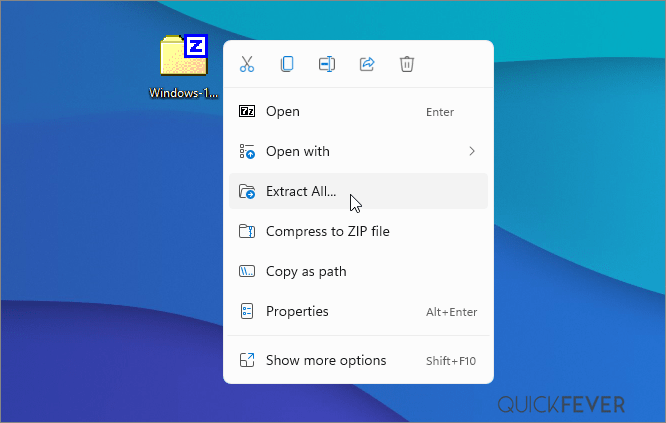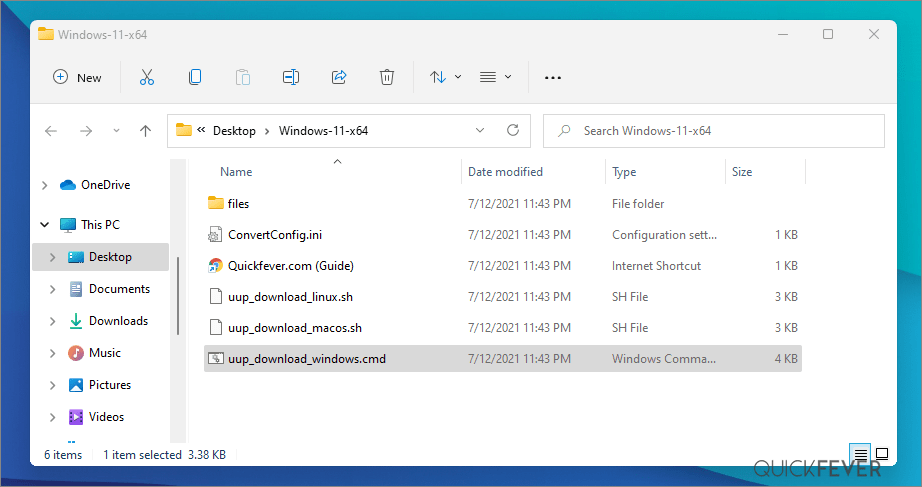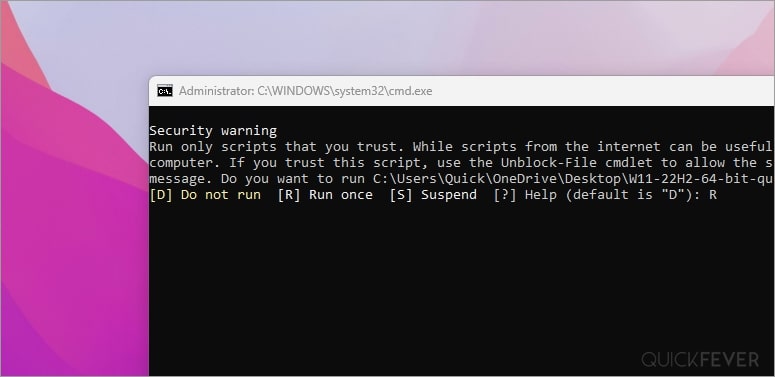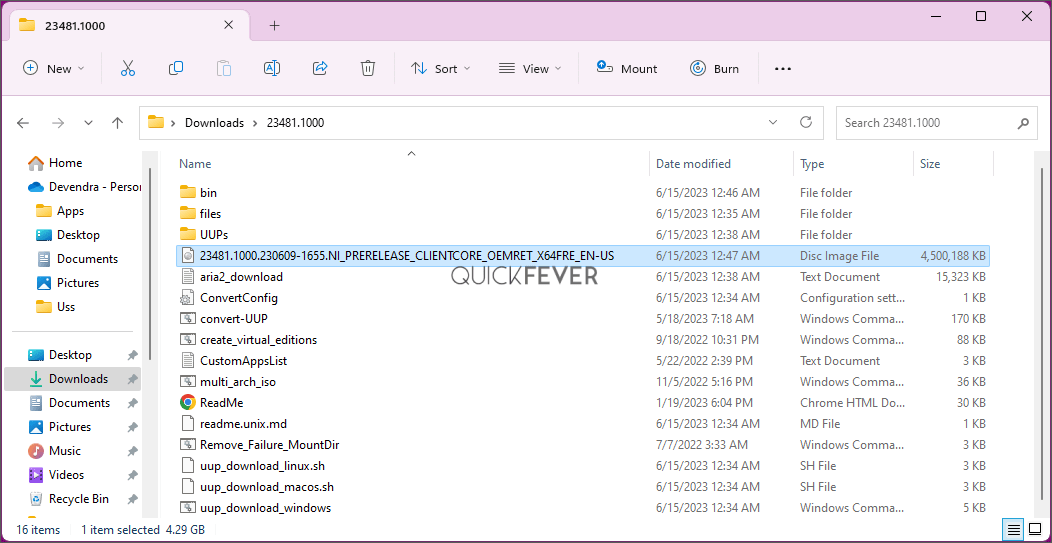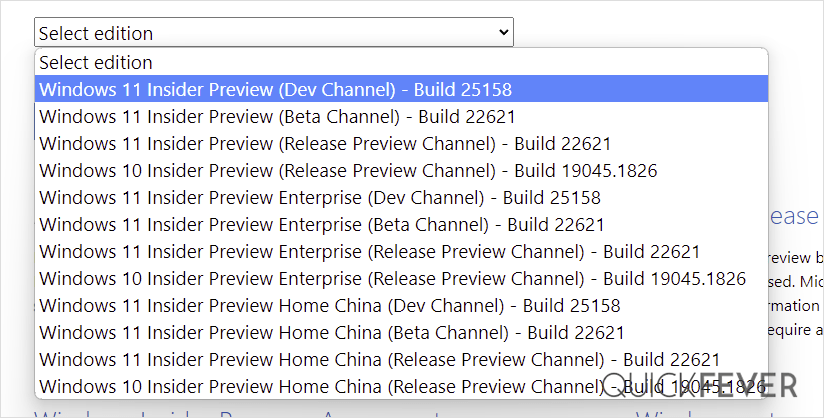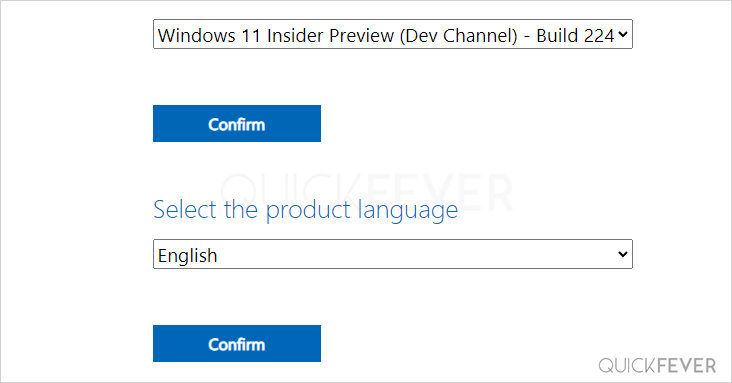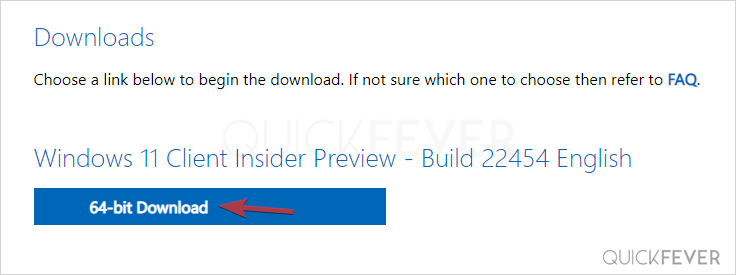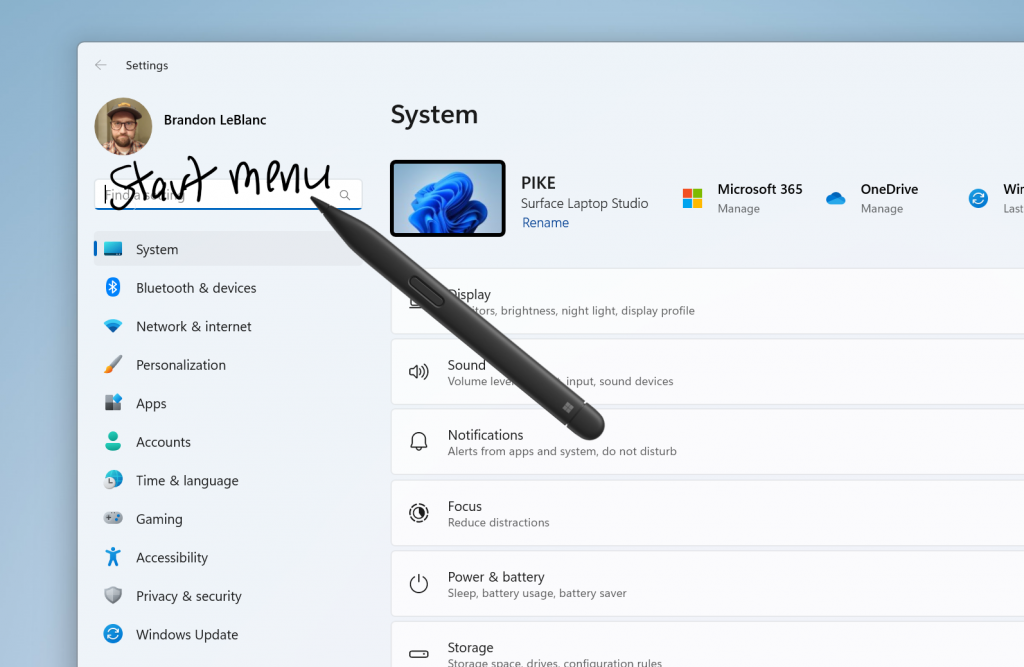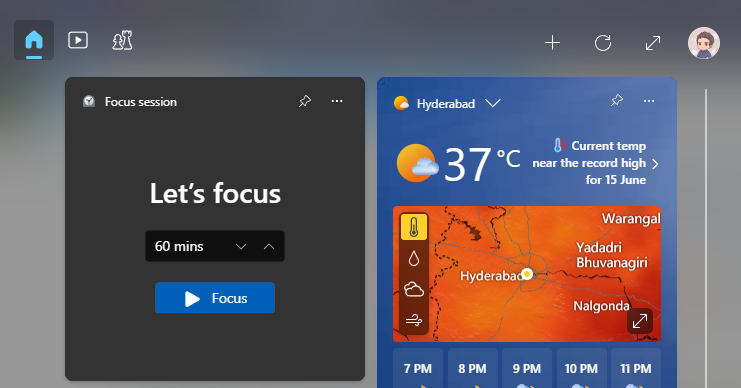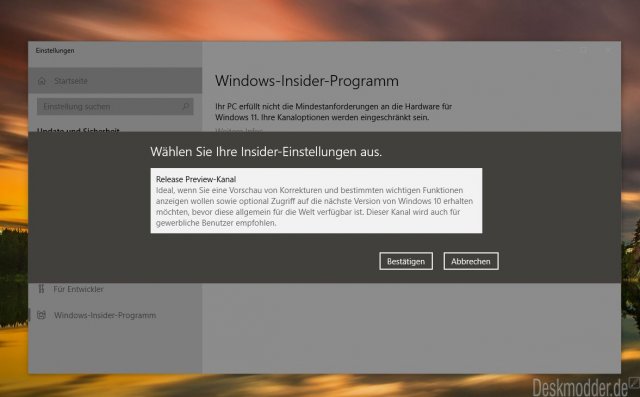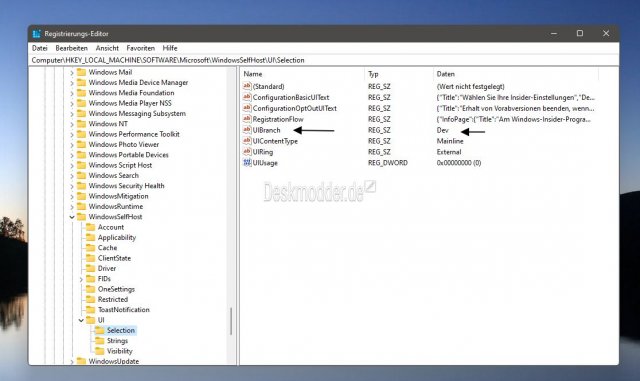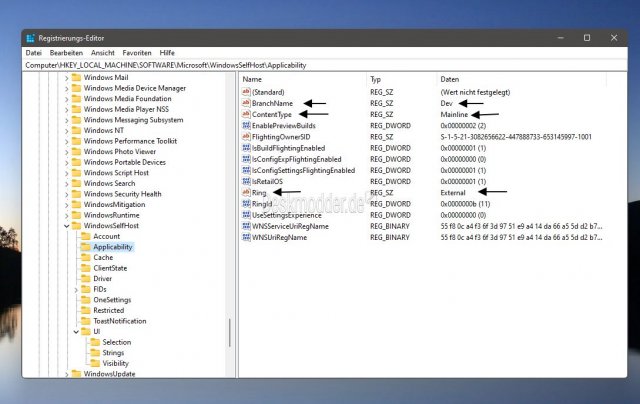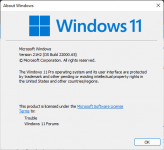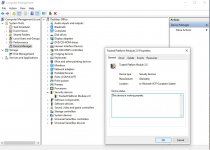Microsoft keeps releasing Windows 11 insider preview builds, you can test the upcoming version of Windows 11 with new features before they appear in the stable public release. In this case, we are setting our eyeballs on Windows 11 channels 23H2 and 24H2. This is a comprehensive guide on how you can download the latest Windows 11 insider preview ISO files and get them installed on your computer.
Testing Windows 11 Insider Dev channel is indeed helpful for you to test upcoming features in Windows 12. Microsoft releases insider previews to test things before and get feedback before rolling to the public. There is a higher chance that you get to see all the changes in the public release of Windows 11 and some functions can be purely experimental.
Timeline: We’ve simplified the codes for you.
| Channel | Channel |
| 🔴 Canary Channel | 25000 Series, 24H2 |
| 🟠 Dev Channel | 23000 Series, 23H2 |
| 🟢 Release Preview | 22631, 23H2 |
Step 1 of 2
Download Windows 11 Insider preview build system images directly to your PC. Also, guide to making ISO on your computer using our method.
Which one to choose? I’m confused. Pick Dev for new features and when you’re familiar with the installation process. Install any Beta builds and they’ll eventually update themselves to stable build through Windows Update.
🟠 Canery build Windows 11, 24H2🐱🏍(view changelog)
Download Windows 11 Insider preview build 24H2 ISO — 64-bit Pro | English
Edition: Pro (Use this for Pro, Enterprise, Education, etc)
Output ISO Size: 5+ GB
Download Windows 11 Insider preview build 24H2 ISO — 64-bit Home | English
Edition: Home (Also for Single Language use)
Output ISO Size: 4.30 GB
🟡 Dev build 23H2 ~ 23000
Download Windows 11 Insider preview build [22H2 ISO] — 64-bit | Pro
Current Dev Build: 23493 (30th July 2023)
Edition: Pro and Home
Language: English
🟢 Beta build 23H2 ;(22631) You’re here for this down⤵️
Windows 11 Insider preview build [23H2 ISO] — Pre-Build ISO
Current Beta Build: 22631
Edition: Pro
Language: English
Download Windows 11 Insider preview build [23H2 ISO] — 64-bit | Home & Pro (3rd party link)
Very important (please read this)
See the Instruction Guide for the process to build ISO | ping @quickfever for special language builds.
Warning: many people still rely on the internet to download ISO from the internet which often led your PC to get infected, folks over uupdump.net created this script that compiles ISO using original files obtained through Microsoft servers.
Step 2 of 2
Build Windows 11 Insider Preview Build ISO
Step 1. Download Windows 11 Insider preview
Download Windows 11 Insider preview build 24H2 ISO — 64-bit Pro | English
Download Windows 11 Insider preview build [23H2 ISO] — 64-bit | Pro
Download Windows 11 Insider preview build [23H2 ISO] — 64-bit | Pro
Download the tool from the above or (View all links), and use the 64-bit link to download 64-bit Windows 11 UUP files. And use the ARM link to build ARM Windows insider preview ISO.
Step 2. Now extract the tool, right-click, and select Extract All option.
Step 3. Open the extracted folder, and run uup_download_windows file, this script is an automated script that will download all the files using the Aria2 download program. This is necessary to download multiple files at once.
Note: New tool adds an additional security check, please pay attention to the screen to proceed with the tool, and it’s okay to accept the security prompts and warnings (only when you’re downloading the files from Quickfever).
Step 4. Press R to run the tool.
Step 5. This will take some minutes, use a high-speed internet connection. you can see the progress inside the command prompt window and all the files that this tool download is from the Microsoft server, so yes there is no involvement of third-party files.
note: If for some reason, you see an error in downloading, just close and start the tool, it will skip downloaded files and confirm all files are downloaded.
5-2. After a few minutes, the tool automatically creates ISO from the files. We’ve optimized some settings to make the process even faster. For an estimated the tool will take less than 5 minutes to build ISO on your computer.
Step 6. Find the ISO file inside the Windows-11-x64 folder. Now you can install Windows 11 by creating a bootable USB using a tool like Rufus.
(Optional) Once the tool downloads all the files, this script will execute another tool that you can find inside the same folder. If you wish to manually trigger the ISO building process, please run the convert-UUP to start converting downloaded files to Windows 11 Insider preview ISO.
Step 7 . Find the ISO file inside the Windows-11×64 folder. Now you can install Windows 11 by creating a bootable USB using the Rufus tool.
Helpful Links
Install Windows 11 on UEFI – Bypass TPM 2, Secure boot, and CPU Requirement
Install Windows 11 on Legacy BIOS and no TPM 2.0
Getting the latest Insider build.
You can join the Windows Insider program within Windows settings to receive official Insider preview builds. This method usually takes longer than a manual install.
- Go to computer settings, press Windows Key + I (shortcut)
- Update & Security > Windows Insider Program > Setup with Microsoft Account.
- Update & Security > Windows Update > Check for updates.
This should hook you with the insider program, and you will get the latest insider build if you choose Skip Ahead at the time enabling the insider program.
Windows 11 Insider Preview
Download from Microsoft. What’s available: Build 25346, 23440, Insider Dev and Beta channel, Insider Enterprise.
- First, go to this page and log in with Microsoft account, if you don’t have one; create one. Unlike downloading a Windows 11 stable ISO, this will require a Sign in.
- From the page select the Edition and the Language. Here I choose “Win 11 Insider Preview. Not every recent version is available from Microsoft if you didn’t find a recent version by using this method, feel free to jump to the bottom of this article where we add links to the latest versions.
Choose the language and select Confirm.
- Links will be created for both 64-bit and ARM machines; you need to download one according to your PC architecture. For some editions you will find only a 64-bit version How do I know which one I have?
Remember these links are valid for a 24-hour period, (optional) If you wish to download the file in a few days here is how to do that. You can remotely download the file to any cloud storage by pasting the link provided by Microsoft. After that, you can download the file from the cloud storage the usual way.
Creating Bootable Media
There is more than one way to create a bootable installation media. Creating a bootable USB is a fast way, and installing Windows 10 from USB just makes sense.
- How to Clean Install Windows 11 and 10 Version 21H2 on a Laptop and PC
- How to Install Windows 11 From a USB
- How to Burn Disc Image (ISO & IMG) in Windows 10, 7 or 8
- Windows 10 Media creation tool Download & Create Bootable USB
I hope this helps you get your hands on the latest features and new tweaks. Do more with Windows 10 here are some interesting guides to get going.
- How To Make The Windows 10 Taskbar Translucent (100% Transparent)
- Windows 10 Performance Tweaks to Make it Faster
Features
- How to Disable Windows 11 Built-in Advertising Completely
- How to Disable Cortana in Windows 10 in One-Click
Windows Insider is like a treat for Developers and tech-savvy people who are interested to test out upcoming and bleeding-edge features of Windows 10. This article helps folks in downloading Windows 10 insider ISO (building one on your own).
Windows 11 insider preview is divided into two channels, one is beta and the other is Dev. Beta is the next version that will release, while the Dev channel includes features that can make it into the next stable update. It’s counterintuitive to test the Beta channel, rather than just download and hop to the latest Windows 10 insider preview ISO and get it installed on your computer.
PS: Thank you for all the love, we’re proud that we were the original content creator of the story, almost all popular websites now started including this tutorial.
PS2: Although insider Canary and Dev aren’t tied to specific build version officially, you can be sure that what is suggested in this article is correct.
Navigate the article
Since you are here…
I’ve got a small favor to ask. This is an independent site, and producing content takes a lot of hard work and time. Although many people are reading Quickfever, many use adblocker. And unlike many other sites, there is no paywall blocking.
So you can see why your help is needed. If everyone who finds this website useful and helps to support it, the future would be much more secure. Thank you.
1. Buy everything from Amazon.com US, Amazon.in India
2. Donate for coffee
If you use adblocker, please disable it for this site.
This is an archive of 23xxx Nickel builds for Windows 11, which began flighting to Dev Channel Insiders in March 2023 following a reboot of the channel.
Notes:
None for now
All builds are:
— en-US only with the exception of official China Only ISOs, which are in Simplified Chinese
— x64
— client only
Available builds:
— Build 23403.1001 (10.0.23403.1001.ni_prerelease.230225-1635)
— Build 23419 (10.0.23419.1000.ni_prerelease.230317-1432); official ISOs
— Build 23424 (10.0.23424.1000.ni_prerelease.230324-1354)
— Build 23430 (10.0.23430.1000.ni_prerelease.230331-1541)
— Build 23435 (10.0.23435.1000.ni_prerelease.230407-1432)
— Build 23440 (10.0.23440.1000.ni_prerelease.230414-1348); official ISOs
— Build 23451 (10.0.23451.1000.ni_prerelease.230428-1438)
— Build 23466.1001 (10.0.23466.1001.ni_prerelease.230522-1422); official ISOs
— Build 23471 (10.0.23471.1000.ni_prerelease.230526-1341)
— Build 23475 (10.0.23475.1000.ni_prerelease.230602-1331)
— Build 23481 (10.0.23481.1000.ni_prerelease.230609-1655); official ISOs
— Build 23486 (10.0.23486.1000.ni_prerelease.230616-1447)
— Build 23493 (10.0.23493.1000.ni_prerelease.230624-1828)
— Build 23506 (10.0.23506.1000.ni_prerelease.230714-1451); official ISOs
— Build 23511 (10.0.23511.1000.ni_prerelease.230722-2325)
— Build 23516 (10.0.23516.1000.ni_prerelease.230728-1428)
— Build 23521 (10.0.23521.1000.ni_prerelease.230804-1452)
— Build 23526 (10.0.23526.1000.ni_prerelease.230811-1344); official ISOs
— Build 23531.1001 (10.0.23531.1001.ni_prerelease.230821-1359)
— Build 23536 (10.0.23536.1000.ni_prerelease.230826-1546)
— Build 23541 (10.0.23541.1000.ni_prerelease.230901-1418)
— Build 23545 (10.0.23545.1000.ni_prerelease.230908-1421); official ISOs
— Build 23550 (10.0.23550.1000.ni_prerelease.230915-1324)
— Build 23555 (10.0.23555.1000.ni_prerelease.230923-1633)
— Build 23560 (10.0.23560.1000.ni_prerelease.230929-1513)
Microsoft has pushed the latest major update to the Insider Preview, Build 25393.1, to the developer channel. As for Canary, Build 25393 needs documentation to share all the details. However, the company has made improvements under the hood, and there are no additional improvements and features. We have included features in Dev Build 23481. Since Canary is a higher build, it surely includes these features.
What’s New in Windows Insider 23481.1000 (ni_prerelease)
Improvement links for Windows
The company is now making it easier for users to enable inking directly on edit fields. They are also improving the accuracy of recognition technology and adding a scratch-out gesture for when users need to edit. As of now, it only supports English (U.S.), but the company said they would add support for more languages.
These updates allow users to use their pens and handwriting anywhere they type on a Windows device. To use this, open Windows Settings, then go to Bluetooth and Device, and from there, click on the Pen and Windows link under “Shell Handwriting.”
This feature is only available to some. Microsoft is rolling it out to a handful of users and will roll it out to more in the coming weeks.
Options for folders in File Explorer:
Old settings disappear from File Explorer to clean up. These changes were made after many users didn’t use these features.
The options under Folder Options in File Explorer are:
- Hide Folder Merge Conflict
- Always show icons, never thumbnails.
- Display the file icon on the thumbnail.
- Hide protected OS files
- Show drive letters.
- Show a popup description for folders and desktop items.
- Show encrypted or compressed NTFS files in color.
- Use the sharing wizard.
However, these features can now be accessed via a registry key. In addition to this, File Explorer is also bringing another update about tear-out and merge tabs in File Explorer.
Focus Session Widget
An updated widget is now rolling out, which seems quite helpful. This is part of the clock app and is available on both the Canary and Dev channels. To use this updated widget, simply add it to Widgets (Win + W) to open it, and then add it for quick access.
This widget is only available for some Insider, but it will be available to everyone with future updates.
Never combine taskbars
This is now rolling out to the Dev channel. After enabling it, you will see each application window on the taskbar individually.
- Apart from this, there are some known bugs and fixes that you can check over on the Windows Insider Blog page.
Download high-quality wallpapers for Windows 11.
Any chance you guys start releasing your awesome wallpaper collection.
— Romeshwar Prasad (@RomeshwarPrasad) May 26, 2023

Microsoft uses cool wallpapers in their presentations and product videos. If you are looking for awesome Windows 11 wallpapers, you can download the complete set in a zip file from here. We have bundled 1GB of the coolest wallpapers, which you can download. For more awesome wallpaper updates, whether related to mobile or Windows, check out our wallpaper library on Telegram.
If you prefer clean installation or manual upgrading, then you can download the ISO Package, and installation guide mentioned down below.
Windows 11 Insider Preview Build 23481.1000
— Dev Channel
Windows 11 Insider Preview Build 25393.1.230608-1158.ZN_RELEASE_CLIENTMULTI_X64FRE_EN-US.ISO
This is an AMD64 based on the x64 architecture, which is the most-preferred architecture for Windows 11 PCs.
Download ISO from Microsoft Insider Preview Download Page
Here is the guide if you prefer to download the ISO file from the official Microsoft Site.
- Open the Microsoft Insider Preview page, and scroll down to Select Edition.
- Choose Build from the drop-down menu.
- Then select the language and then click on continue.
- After that, click on 64-bit; that’s it.
How to install Windows 11?
Here are some pre-requirements to check before installing Windows 11 on your PC.
- Registered for Windows 11 Dev.
- Download and install WinRAR.
- Please check Windows 11 requirements here; if this error cannot be fixed, please refer to the troubleshooting guide here.
- Keep a backup of all critical documents, data, and apps.
- One compact flash drive (USB).
How to Create a Bootable Windows Insider Preview-Windows 11 Drive
- After downloading the Windows 11 ISO, navigate to the download folder.
- Once connected to a PC, conduct a FAT32 format on your Pendrive (DOS 11 Bootable Pendrive)
- Pick Extract from the right-click menu on the Windows 11 ISO file, and then select the USB Flash Drive.
- Once the extraction process is complete, you may perform a Windows upgrade.
- It’s completed!
How to Install Windows 11 on your Computer
- After shutting down your computer, perform a boot-up.
- After turning on the computer, press the Boot key (HP laptop: Esc, Asus: F12; check the internet for the boot key as it appears at the beginning of the PC boot up) to start it (HP laptop: Esc, Asus: F12; check the internet for the boot key as it appears at the beginning of the PC boot up).
- After selecting your USB Flash Drive, follow the on-screen instructions.
- Please click Next if you do not have the product key.
- Select Custom, select Drive 0 (Or the C drive partition) as the partition type and then click Format/Next to install Windows 11 according to your choices.
- It eventually restarted. Now you can remove the USB drive.
- Following that, Windows 11 will begin to boot on your computer. Now all that remains is for you to create an account.
- That is all!
28 июня в канале разработчиков (Dev) был опубликован новый номер сборки Windows 11 под номером 22000. Но многие не могут получить обновление, так как компьютер просто не соответствует минимальным системный требованиям.
Если компьютер не соответствует минимальным требованиям для Windows 11 и в разделе «Параметры» – > «Обновление и безопасность» – > «Программа предварительной оценки Windows» нажать «Начать», то будет предложен только канал Release Preview (для обновления до Windows 10 21H2).
Но это можно изменить. И вот как вы можете это сделать:
- В разделе «Параметры» –> «Обновление и безопасность» –> «Программа предварительной оценки Windows» активируйте канал Release Preview и перезапустите ПК.
- Затем нажмите сочетание клавиш Windows + R и введите regedit, после чего запустится Редактор реестра.
- Перейдите по этому пути:
HKEY_LOCAL_MACHINE\SOFTWARE\Microsoft\WindowsSelfHost\UI\Selection - Дважды кликните на UIBranch и заменить значение на Dev.
- Далее перейдите по другому пути:
HKEY_LOCAL_MACHINE\SOFTWARE\Microsoft\WindowsSelfHost\Applicability - Дважды кликните на BranchName и измените его на Dev.
- Дважды кликните на ContentType и измените его на Mainline.
- Дважды кликните на Ring и измените его на External.
Теперь перезапустите ПК и снова перейдите в «Параметры» –> «Обновление и безопасность» –> «Программа предварительной оценки Windows». Просто проверьте здесь, отображается ли канал разработчика (Dev) как инсайдерская версия. Если это так, то вы можете, используя Центр обновления Windows, загрузить Windows 11 Build 22000.51.
-
#1
This is a website that explains in detail on how to get the Windows 11 ISO for the DEV channel :
I have followed the instructions and was able to create an ISO that contains all editions of the 64 bit flavor. it is basically a script (similar to the UUPtoISO-tool) that downloads all needed files and converts the UUP files into an ISO file.
However I ran into a problem when trying to install from a DVD/USB drive I made. It seems like as if the minimum requirements HAVE to be met for a successful installation. Neither the multi edition nor the single edition I tried worked out as my computers simply do not meet the requirements.
The only way I was able to get Windows 11 was through the Insider program.
Well, just a DVD wasted, no harm done….
Advertisements
-
#2
Very handy indeed. Thanks for the heads up on this one @Grizzly .
-
#3
Thanks @Grizzly. Stepped through it, got the ISO, and….
Just used it to perform a clean install on a machine I just put together just so I could run Windows 11.
I’ve gotta say it was, I believe, the fasted Windows OS install I’ve ever performed.
Of course there was a couple updates to perform after the initial install.
Seems like they had a new build today.
-
#4
My machines are way too old to meet the requirements for the above ISO. They don’t do UEFI, TPM or «secure boot» for that matter. Maybe some day I am gonna invest in a new computer but with the current prices I cannot afford that.
-
#5
Not mind straining to bypass those requirements, Grizzly. But whether you machine will get the best out of Windows 11, I cannot guess.
As I posted elsewhere, I am i n the same predicament as you. Incompatible machine, and no budget coming my way. But curiosity got me and I did download the leaked version, after hacking the requirements, Not as fortunate as Trouble, it took about 45 minutes to install (I chose to keep my data) but 100% successful.
I could find anything mind shattering. Just seemed to be Windows 10 with a few things moved around and some prettier icons.
Performance wise, I checked a few items of software built in and third party and could not detect any improved performance. Not forgetting, that could be because of my low tech machine. Having said that, a higher performance machine would give me a better performance anyway — with or without Windows 11.
-
#6
OK I have an i7-6700K 4GHz CPU. I understand that currently this CPU is not support for Windows 11. But I guess I am missing what it is that is not supported. The CPU has built in TPM 2.0 module. It is enabled in the bios as well as secure boot. It shows functioning in Device manager. So what actually is it that don’t qualify? Just seems to me Microsoft has arbitarily picked a number and disquialified everything else, but obviosly it is not really pertaining to security enhancements for the future.
-
TPM 2.0 Message.jpg
154.2 KB
· Views: 6
Advertisements
-
#7
Who knows what Microsoft is up to. They’re being enigmatic with reasons for excluding some processors but not others. I’m all paranoid and keep checking to make sure my system is still compatible.
tpl
Well-known member
-
#8
OK I have an i7-6700K 4GHz CPU. I understand that currently this CPU is not support for Windows 11. But I guess I am missing what it is that is not supported. The CPU has built in TPM 2.0 module. It is enabled in the bios as well as secure boot. It shows functioning in Device manager. So what actually is it that don’t qualify? Just seems to me Microsoft has arbitrarily picked a number and disqualified everything else, but obviously it is not really pertaining to security enhancements for the future.
IIRC Microsoft does not support processors earlier than Gen 8 for Windows 11. UNless the machine was already in the insider program before the W11 announcement. My ancient test machine has a I7 2600 and got W11 and updates although I get a bright red warning every time saying that the machine will not run a production W11.
So I suspect your I7 is too old. It is, only Gen 8 and newer supported.
-
#9
IIRC Microsoft does not support processors earlier than Gen 8 for Windows 11. UNless the machine was already in the insider program before the W11 announcement. My ancient test machine has a I7 2600 and got W11 and updates although I get a bright red warning every time saying that the machine will not run a production W11.
So I suspect your I7 is too old. It is, only Gen 8 and newer supported.
Just read an article that states that Z170 chipset is now supported, that includes the Skylake CPU. I may be in luck! I did not authourize it but Windows 11 latest build installed itself on my PC (Beta Channel). It has been running fine and looks good but really no big deal.
Note: I am still getting the message that this PC does not meet the minimum requirements for Windows 11.

Last edited:
-
#10
I did not authourize it but Windows 11 latest build installed itself on my PC (Beta Channel).
Home edition? I’ve heard similar stories before, so just confirming that with Home edition it doesn’t give you a choice.
-
#11
Home edition? I’ve heard similar stories before, so just confirming that with Home edition it doesn’t give you a choice.
I am running Pro version and I noticed it had downloaded the Beta release but it was pending, me choosing install. I did not select install but the first time I had to reboot, there it was! still performing excellent on my machine!
Advertisements
-
#12
Awesome. Glad it’s working for you. (For future reference, you can always stall updates for up to a week. Gives you time to at least back things up beforehand.)