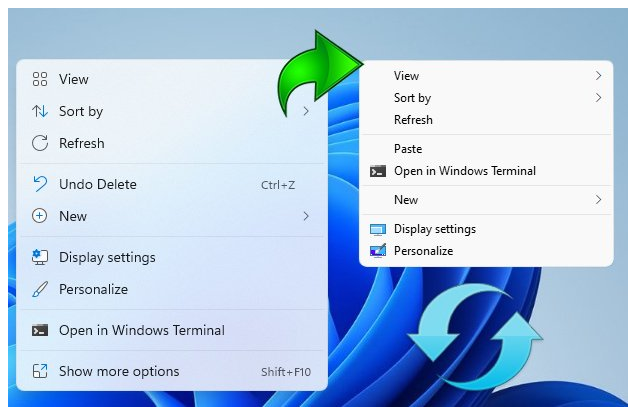The context (Right Click) menu in Windows 11 is redesigned and kept with limited entries when compared to old windows . It includes a row of icons for basic actions like copy, paste, and delete, but hides some functionality you might want behind a ‘Show More Options’ button this mean Every time we need to press an extra option to see all the context menu options. We will make a brief assessment of the cost to the world of the “show more” option that Microsoft added to the Windows 11 desktop context menu. Ergonomics is important because, Implementing ergonomic solutions can help trim operating expenses by reducing costs and improving productivity. Imagine a workplace where 10 people work, each computer user clicks on the desktop 100 times a day, each click wastes an extra 1 second.
10 x 100 = 1000 seconds (16,67 Minutes) a day Lost.
30 x 1000 = 30000 seconds ( 500 Minutes = 8,33 Hours) a Month Lost.
Even in a workplace with only 10 employees, it causes loss of 8.33 hours per month. Consider the waste of time in the workplace where 100 people work.
Windows 11 Classic Context Menu v1.2 – (Thursday, 27 July 2023)
[Removed] – Move the Taskbar to the Top (Under menu) option
[Added] – Coding improvements have been made
How to Get the Classic (old) Context Menu on Windows 11
If you want to remove the “Show More Options” entry from Windows 11 Context Menu and restore classic Right Click menus in Windows 11 you can use following registry entries.
Restore full right click context menu in Windows 11 via Registry
Windows Registry Editor Version 5.00
[HKEY_CURRENT_USER\Software\Classes\CLSID\{86ca1aa0-34aa-4e8b-a509-50c905bae2a2}\InprocServer32]
@=»»
Get the default Windows 11 Context Menu back via Registry
Windows Registry Editor Version 5.00
[-HKEY_CURRENT_USER\Software\Classes\CLSID\{86ca1aa0-34aa-4e8b-a509-50c905bae2a2}]
After applying the above registry entries, you need to restart File explorer for the settings to take effect. Alternatively you can use Command Prompt to do the same task.
Restore Classic Context Menu on Windows 11 with Cmd
1. Open Cmd with Administrator privileges
2. Copy and paste the below Code and press enter
reg.exe add «HKCU\Software\Classes\CLSID\{86ca1aa0-34aa-4e8b-a509-50c905bae2a2}\InprocServer32» /f
Restore Default Context Menu on Windows 11 with Cmd
1. Open Cmd with Administrator privileges
2. Copy and paste the below Code and press enter
reg.exe delete «HKCU\Software\Classes\CLSID\{86ca1aa0-34aa-4e8b-a509-50c905bae2a2}» /f
NOTE: Restart the file explorer after the above steps.
If you are looking for a one click solution to Disable or Enable the New Context Menu in Windows 11 instead of dealing with registry entries you can use Win 11 Classic Context Menu v 1.0 Portable freeware Application. It has minimalistic interface Use first Button “Enable Win 11 Classic Context Menu Style” button to disable “Show More Options” from the Right Click Menu in Windows 11
To disable the classic Context Menu in Windows 11 use second button “Enable Win 11 default Context Menu Style”, If you need to restart Windows explorer, software will detect it and warn you
Windows 11 Classic Context menu has CMD parameter support. To see all the supported command line parameters , use the Menu – “Command Line Info” Button.
With this Application you can easily toggle between Old Windows 10 Right Click Context Menu and default Windows 11 Context menu.
Supported operating systems: Windows 11
Supported languages: English ,Turkish , German , Russian , French , Spanish , Brazilian Portuguese , Greek , Korean , Chinese , Polish , Swedish , Hungarian , Czech , Bulgarian , Italian , indonesian , Japanese , Romanian , Hebrew , Vietnamese , Arabic , Persian , Dutch , Ukrainian
File: W11ClassicMenu.exe │ Virustotal
MD5: 3ef2c9d09a4e60b146ea2bc21a02308a
SHA1: 63799f0b3b20230366d6202d4471363825001e6e
SHA256: dd51c33c70819723b3dcbbd169e5245b5a1b2014defa8ce9e3b758b143e8a6e8
Версия: 1.1
В Windows 11 разработчики заменили часть привычных контекстных меню новыми, подчас не слишком удобными элементами управления. Так, в новой версии операционной системы было заменено контекстное меню Проводника, папок и файлов. Да, оно идеально вписывается в обновленный дизайн Windows 11, но к нему нужно привыкнуть. Если новое меню представляется вам не слишком удобным, вот простой способ вернуть в Windows 11 классическое контекстное меню Windows 10.
Программа требует:
Windows 11
Windows 11 Classic Context Menu v1.1 Portable подробнее:
Чтобы восстановить классические меню, нажмите кнопку «Enable Win11 Classic Context Menu Style».
При этом синяя полоса с текстом «Win 11 default context menu style enabled» станет зеленой, а текст будет заменен на «Restart explorer to activate the classic context menu».
Подтвердите в открывшемся диалоговом окошке перезапуск Проводника.
Кликнув после перезапуска графической оболочки правой кнопкой мыши по пустому месту рабочего стола, папке или файлу, вы увидите старое классическое меню, каким вы его запомнили в Windows 10.
Чтобы вернуть новый вид меню Windows 11, запустите утилиту и на этот раз нажмите кнопку «Enable Win11 Default Context Menu Style».
Изменения в версии:
[Добавлено] — Поддержка всех пользователей (Выберите Меню — Применить ко всем пользователям)
[Добавлено] — Языковая поддержка
[Добавлено] — Переместить панель задач наверх (в меню)
[Добавлено] — Некоторые улучшения кода
O Portable:
·Портативная версия программы предоставлена разработчиком, не требует инсталляции на ПК.
Смена языка интерфейса:
Скриншоты Windows 11 Classic Context Menu v1.1 Portable:
Windows 11 Classic Context Menu v1.1 Portable скачать торрент:
Выберите вариант загрузки:
- скачать с сервера SoftPortal (zip-файл)
- скачать с официального сайта (zip-файл)
Небольшая портативная утилита с минималистичным и понятным пользовательским интерфейсом, с помощью которой пользователь может легко переключаться между старым контекстным меню Windows 10 и стандартным меню Windows 11. Имеется поддержка командной строки (полное описание…)

Рекомендуем популярное
Defender Control 2.1
С помощью небольшой программки Defender Control вы в один клик сможете отключать, включать и…
TaskbarX 1.7.8.0
Небольшая портативная программа, которая позволяет настроить панель задач Windows 10,…
MiniBin 6.6.0.0
MiniBin — небольшая утилита, которая дополнит Вашу панель уведомлений (системный трей) иконкой Корзины…
Major Geeks Special Offer:

 Tactical Briefings
Tactical Briefings
Comment Rules & Etiquette — We welcome all comments from our readers, but any comment section requires some moderation. Some posts are auto-moderated to reduce spam, including links and swear words. When you make a post, and it does not appear, it went into moderation. We are emailed when posts are marked as spam and respond ASAP. Some posts might be deleted to reduce clutter. Examples include religion, politics, and comments about listing errors (after we fix the problem and upvote your comment). Finally, be nice. Thank you for choosing MajorGeeks.
© 2000-2023 MajorGeeks.com
November 11, 2021
Windows 11 Classic Context menu – The context (Right Click) menu in Windows 11 is redesigned and kept with limited entries when compared to old windows . It includes a row of icons for basic actions like copy, paste, and delete, but hides some functionality you might want behind a ‘Show More Options’ button this mean Every time we need to press an extra option to see all the context menu options. We will make a brief assessment of the cost to the world of the “show more” option that Microsoft added to the Windows 11 desktop context menu. Ergonomics is important because, Implementing ergonomic solutions can help trim operating expenses by reducing costs and improving productivity. Imagine a workplace where 10 people work, each computer user clicks on the desktop 100 times a day, each click wastes an extra 1 second.
10 x 100 = 1000 seconds (16,67 Minutes) a day Lost.
30 x 1000 = 30000 seconds ( 500 Minutes = 8,33 Hours) a Month Lost.
Even in a workplace with only 10 employees, it causes loss of 8.33 hours per month. Consider the waste of time in the workplace where 100 people work.
With this Application you can easily toggle between Old Windows 10 Right Click Context Menu and default Windows 11 Context menu.
Download
Windows.11.Classic.Context.menu.1.1.rar – 3.6 MB
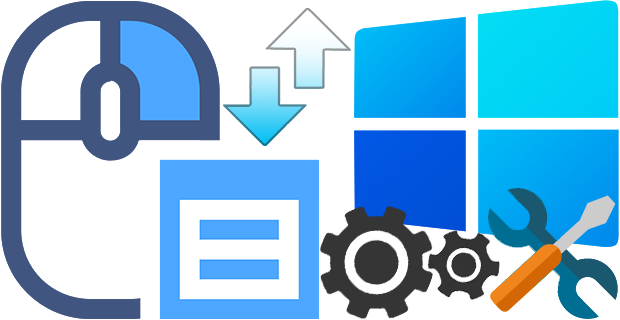
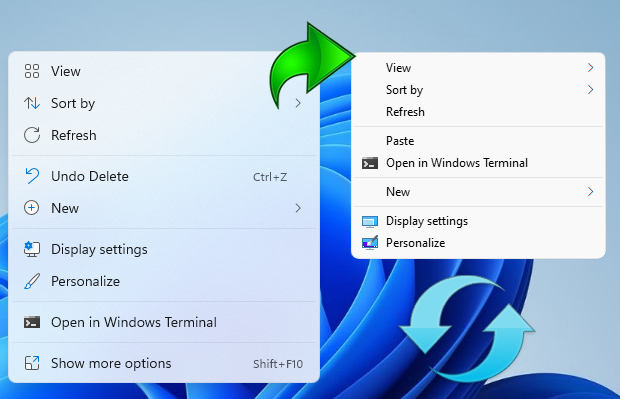
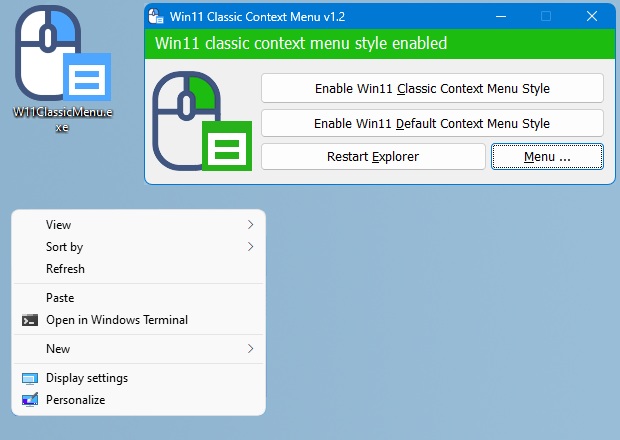
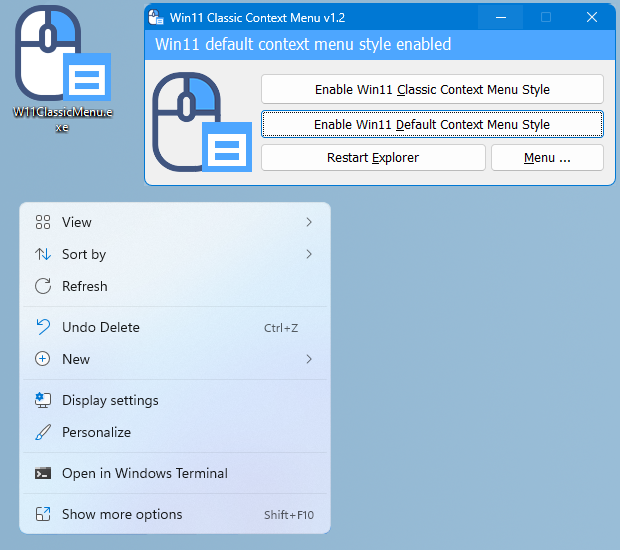
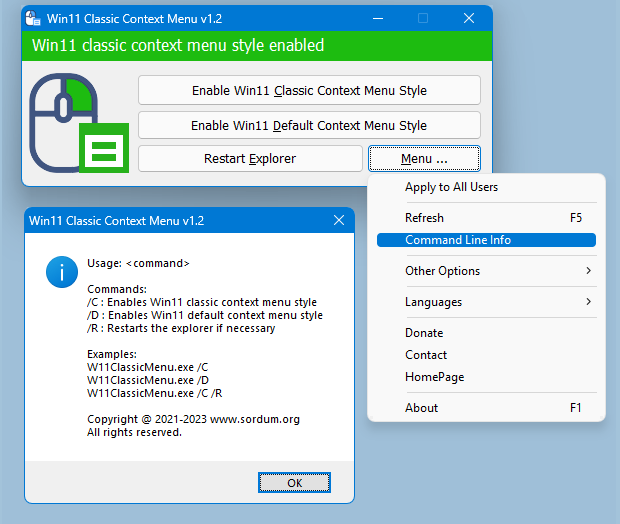

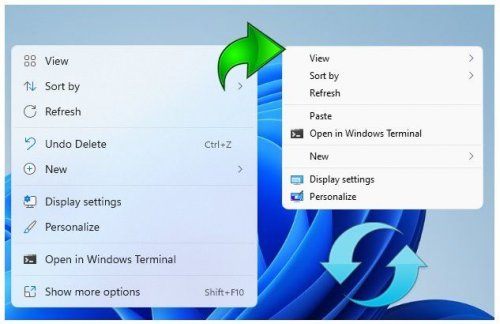
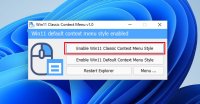
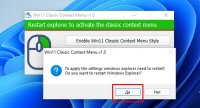
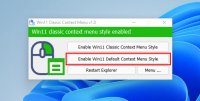
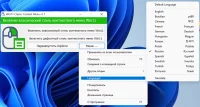
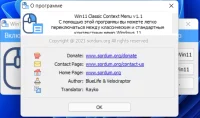
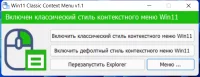

 Tactical Briefings
Tactical Briefings