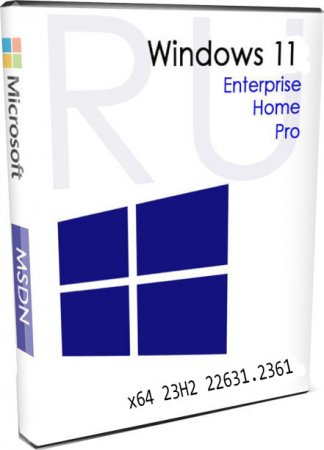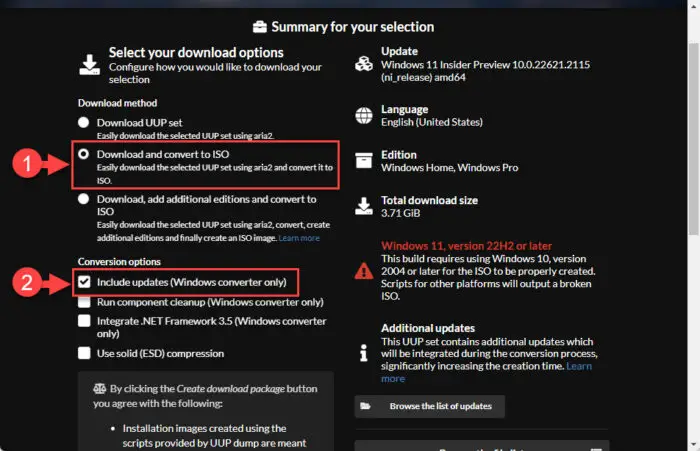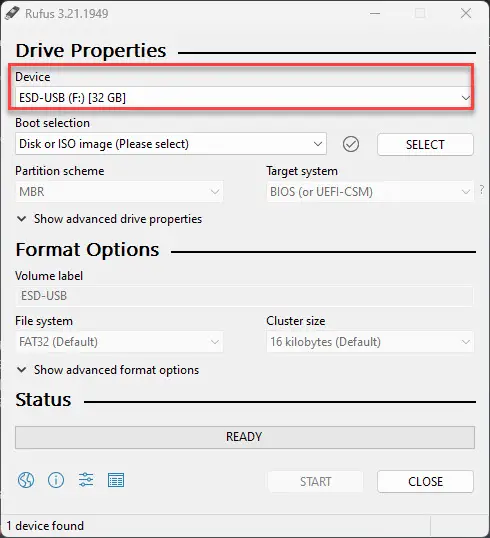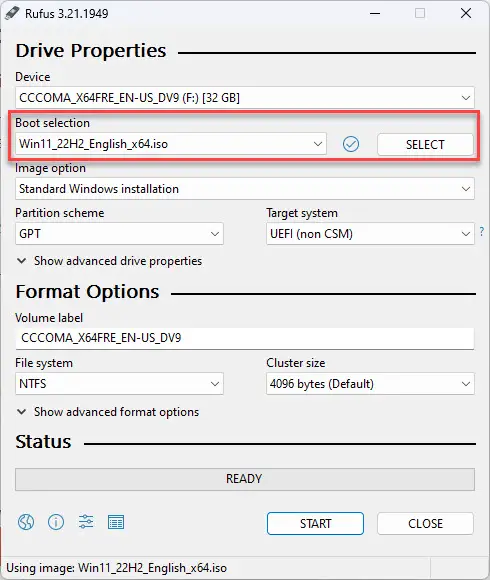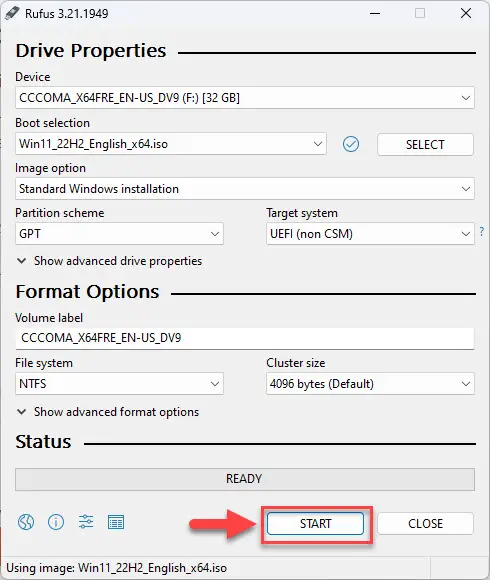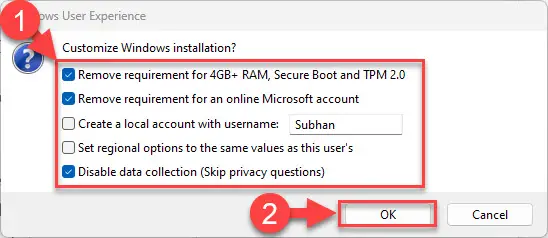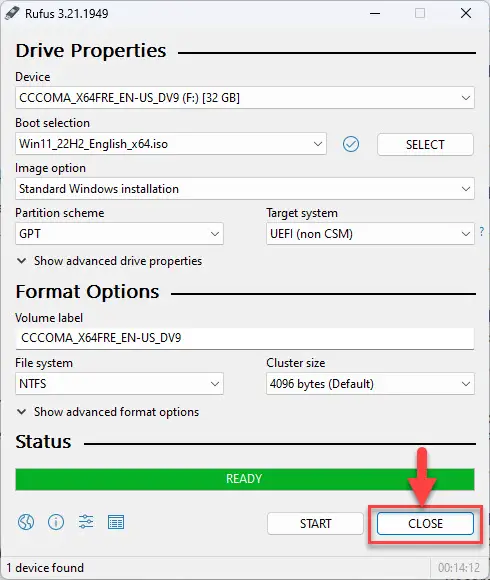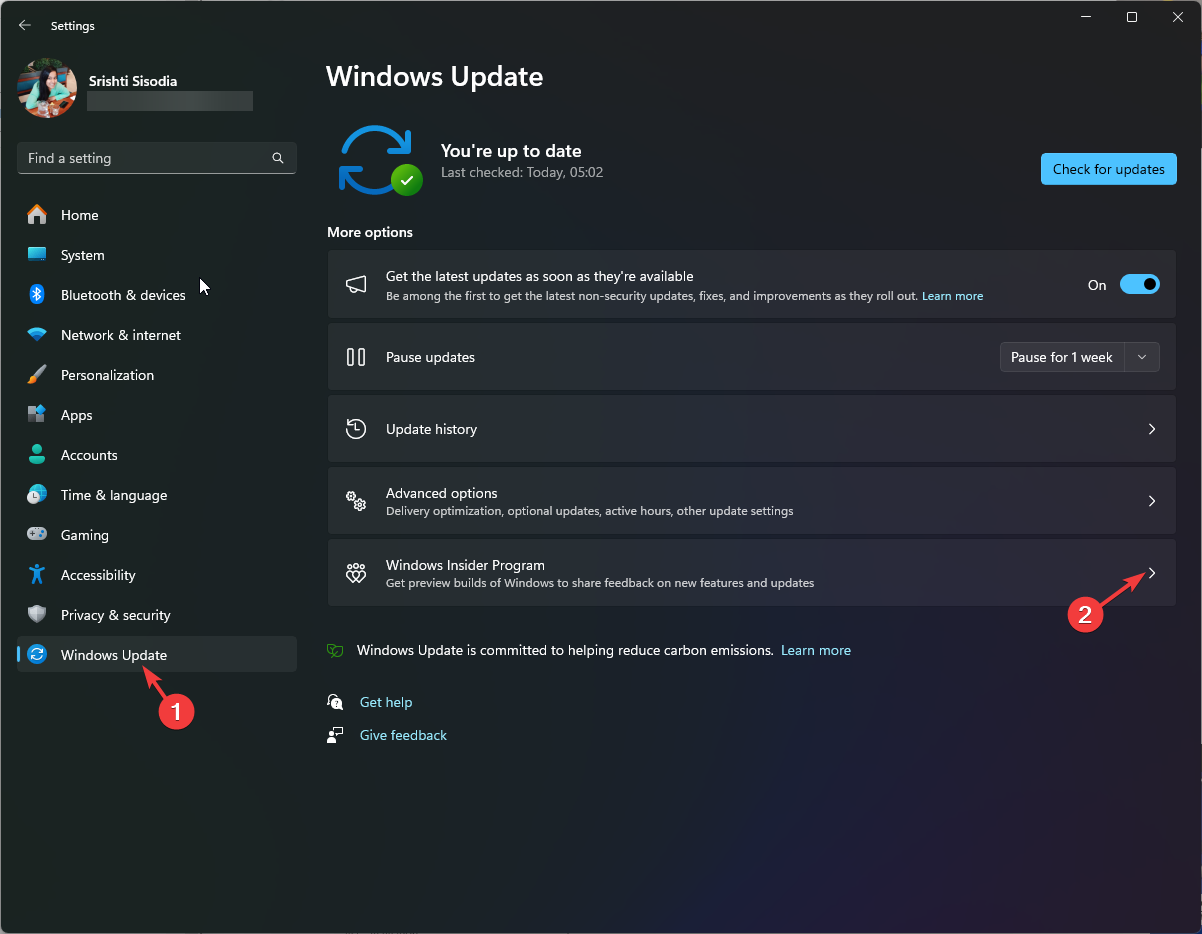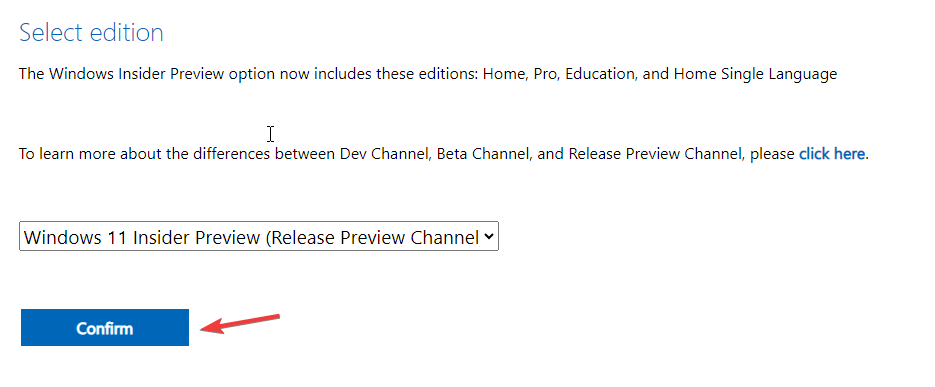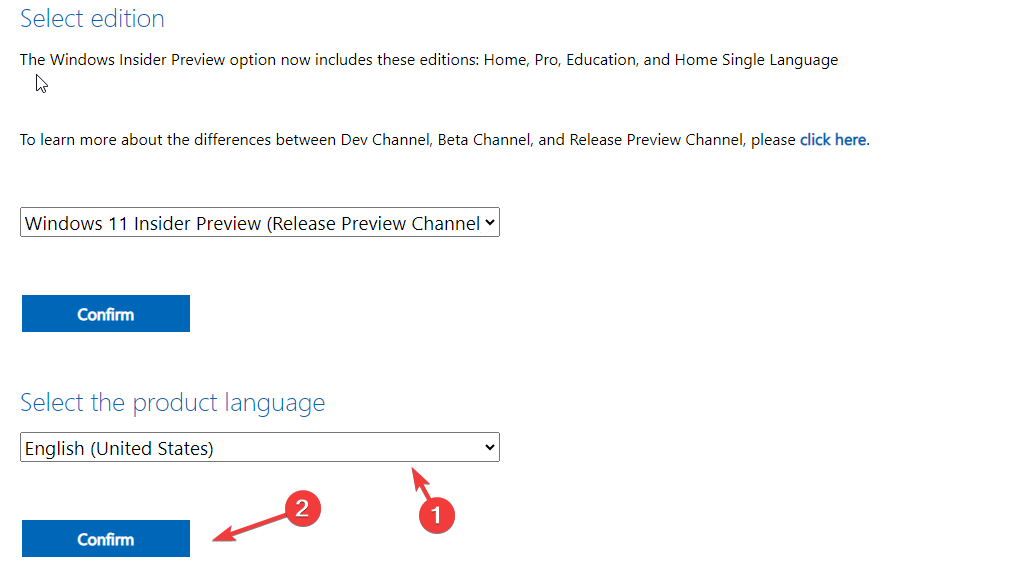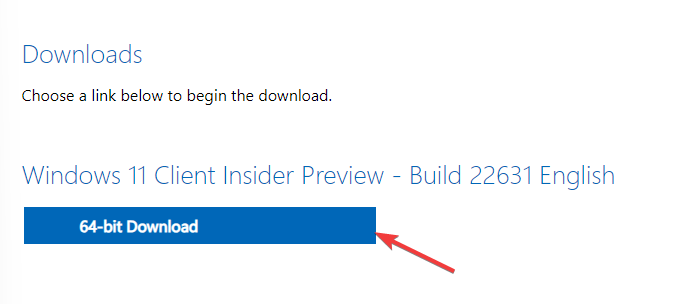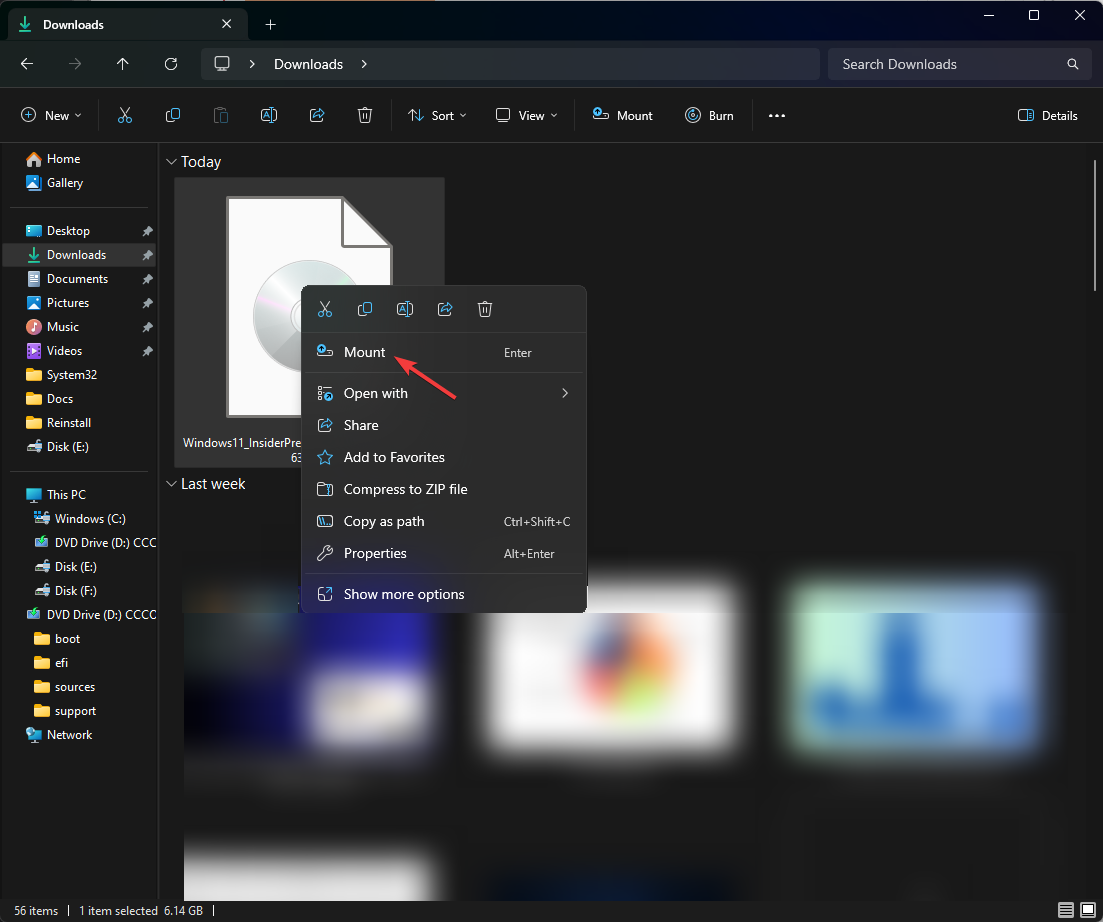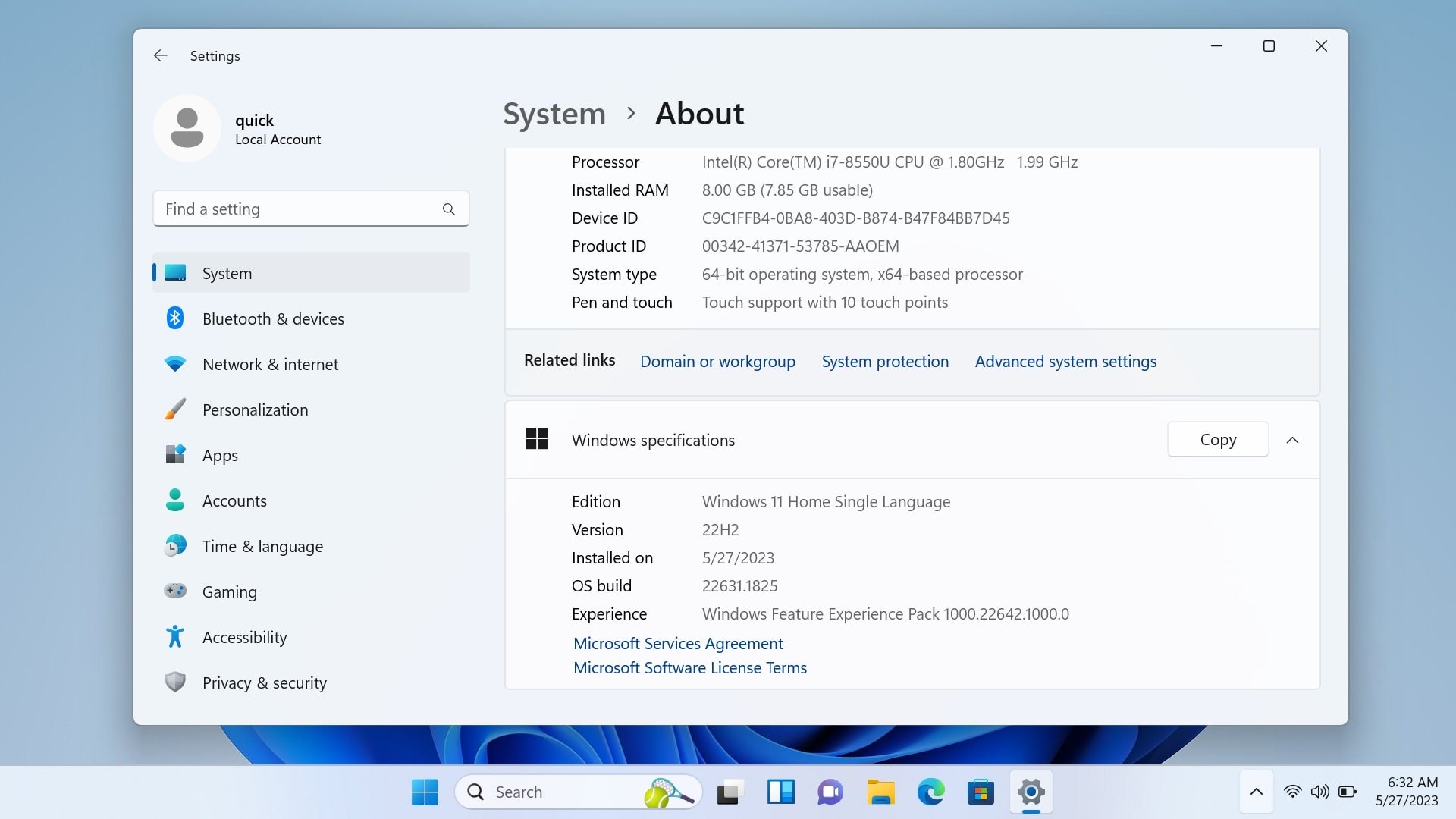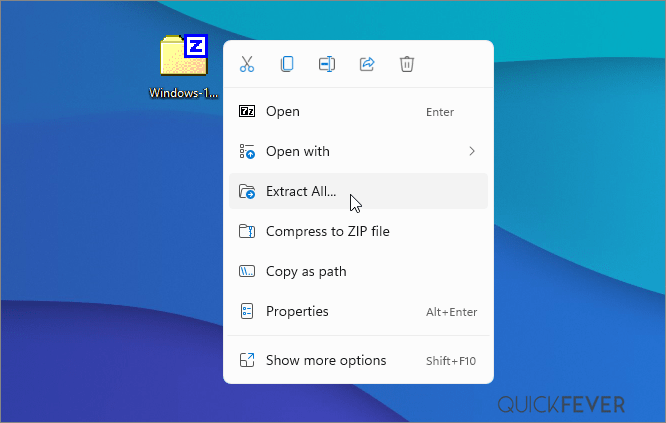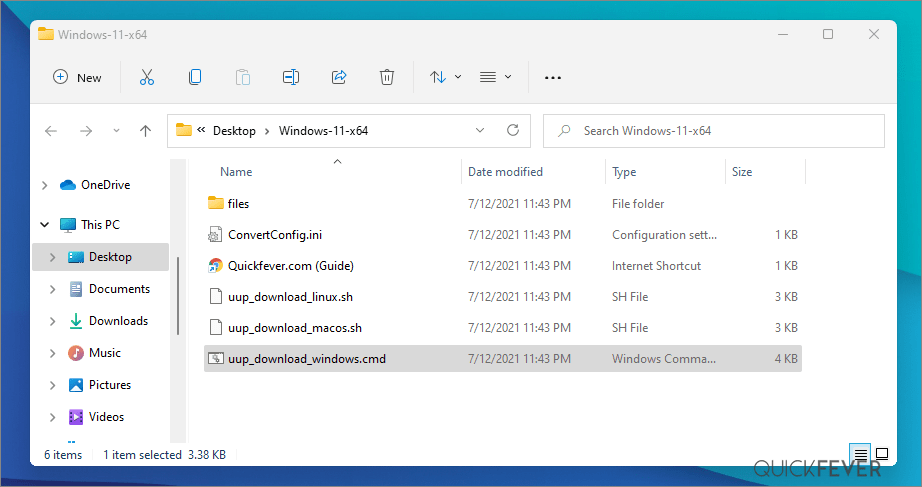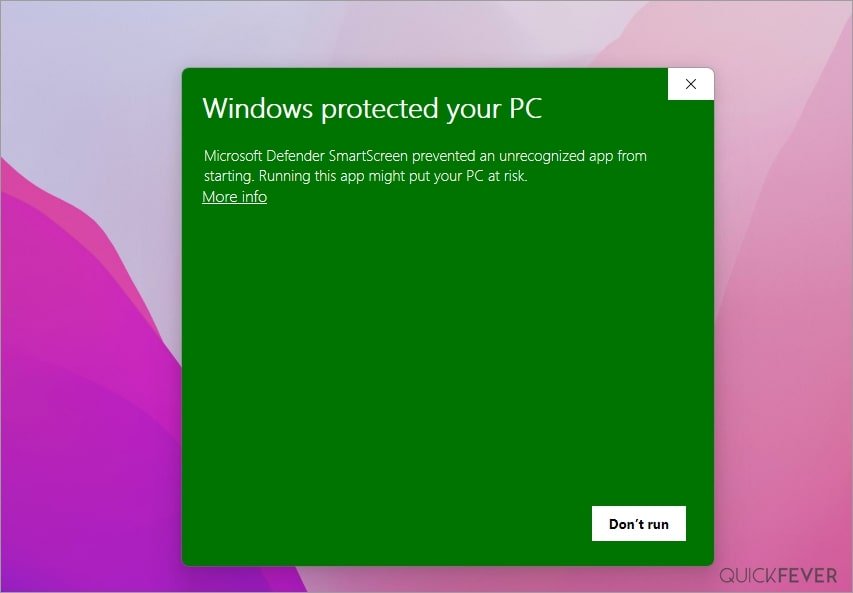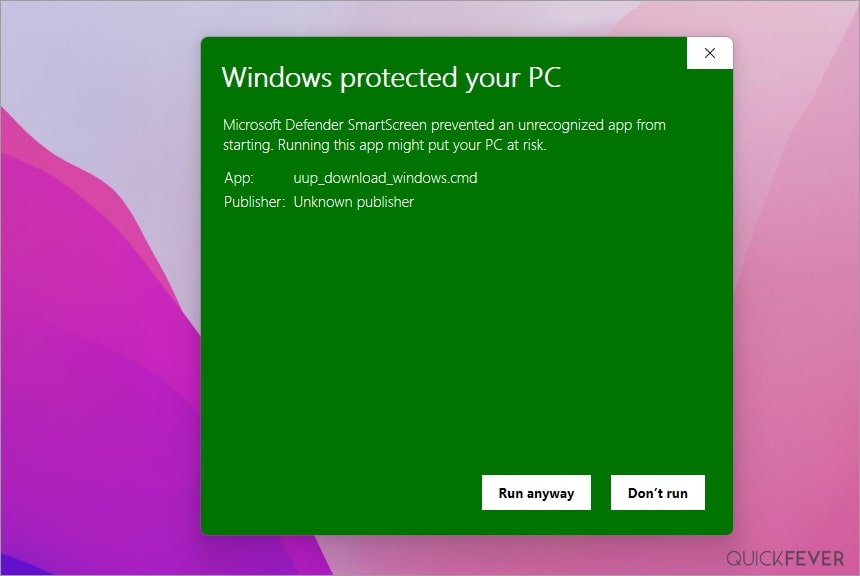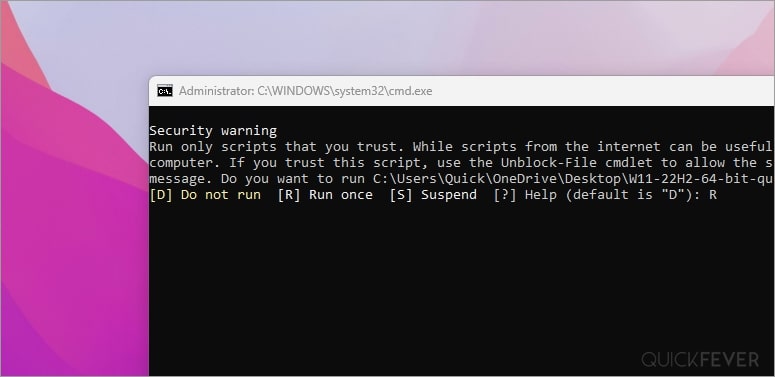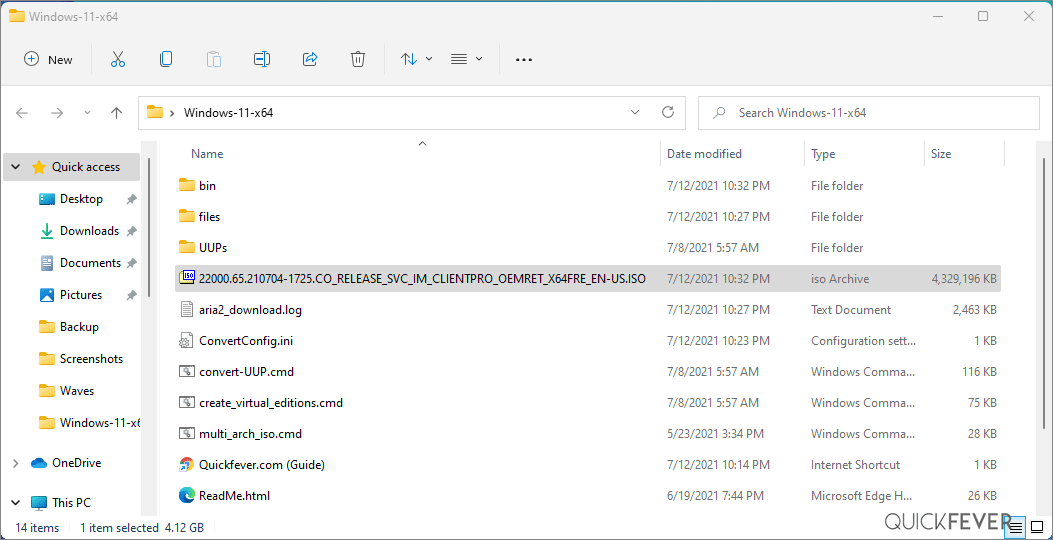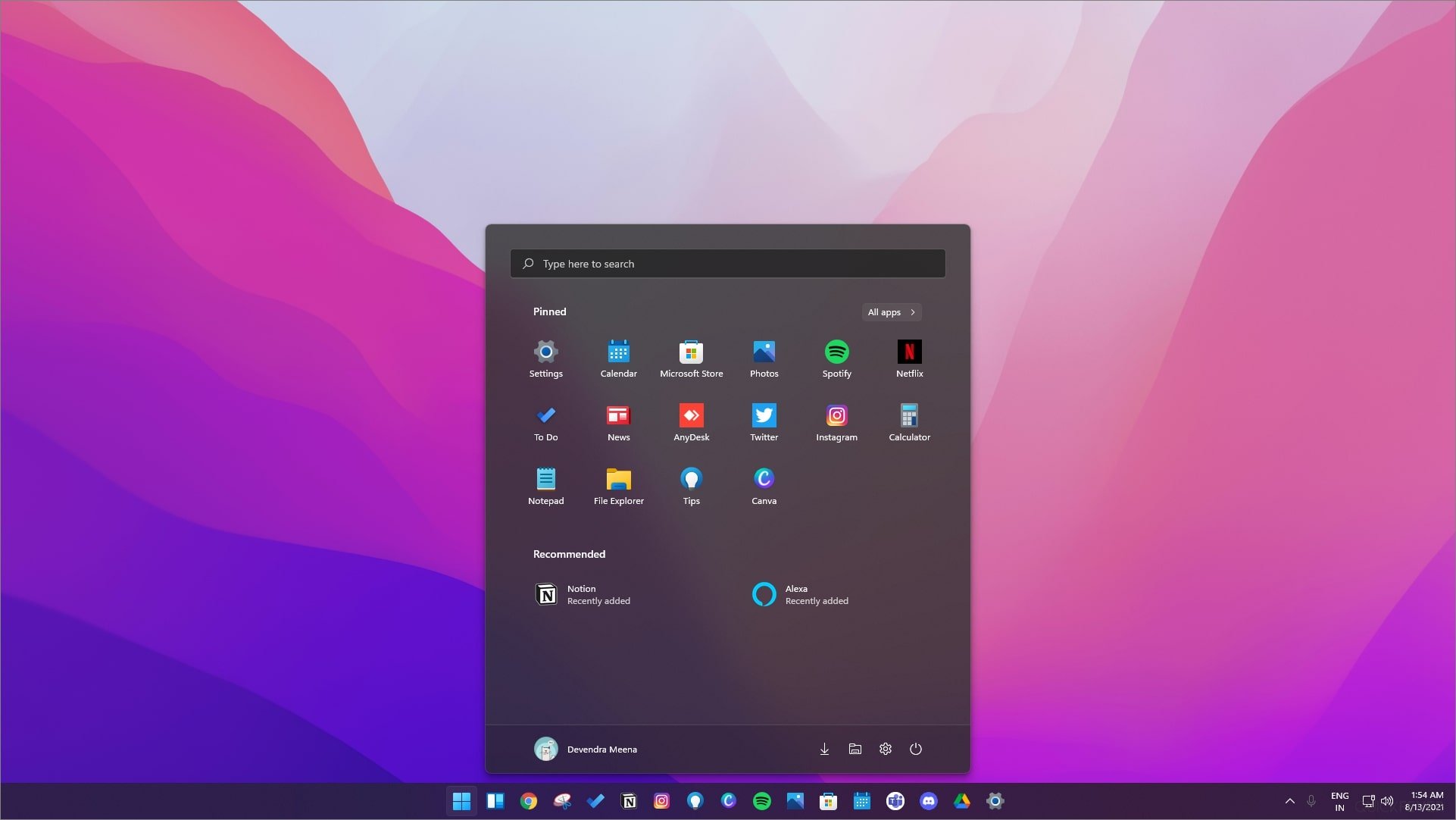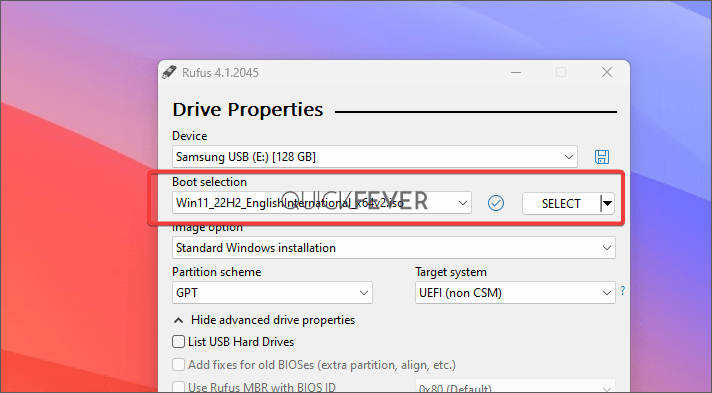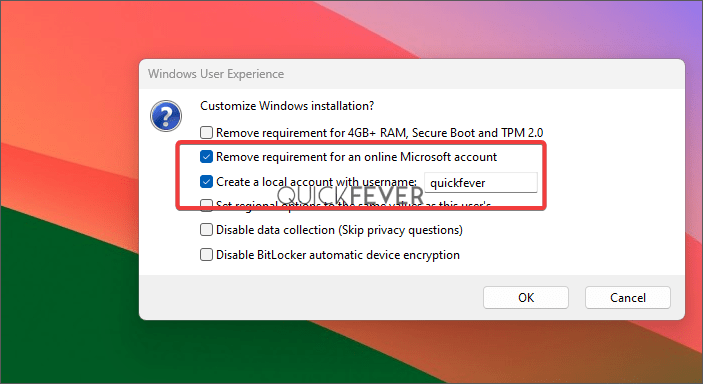Скачиваем новейшую официальную Windows 11 23H2 Insider Release Preview Build 22631.2361 на русском! Release Preview – полноценная система (то есть, уже без всяких ограничений, предназначенных для инсайдерских версий). Дальше эта версия уже будет обслуживаться Microsoft наравне с Release версией 23H2, которую вскоре Корпорация выложит для всех.
Вам предложены клиентский и корпоративный образы (чистые оригиналы), все необходимые контрольные суммы (для сверки оригиналов) указаны! Корпорация Microsoft стремится, чтобы побольше пользователей перешло на Виндовс 11. Многим эта система нравится – именно в оригинальном виде, ведь винда 11 выглядит необычно и современно. В принципе, у нее один-единственный важный минус: эта система не для устаревших ПК и, конечно же, не рекомендована для HDD (хотя она и способна на них работать). Конечно, можно легко выключить проверку TPM2/UEFI и различные другие требования, но в таком случае даже Майкрософт не обещает производительную и стабильную работу системы. Кроме того, для Windows 11 необходима DX12-видеокарта – чтобы графический интерфейс и все ПО функционировали именно так, как задумано производителем. То есть, официальные требования Win 11 – это реально необходимый минимум, которому должны соответствовать характеристики вашего девайса. Если ПК/ноутбук не соответствует по требованиям, то Виндовс 10 (либо ее сборки) подойдут вам гораздо лучше. Работники Microsoft часто пишут, что винда 11 — это более защищенная и функциональная система (в сравнении с Windows 10 и любыми предыдущими версиями).
Дата обновлений: 26 сентября 2023
Версия: оригинальная Windows 11 (22631.2361) 23H2 Release Preview
Разрядность: 64-бит
Язык Интерфейса: RUS Русский
Таблетка: Win11-aktivator
Первоисточник: www.microsoft.com
Размер двух образов: 11,66 GB
Загрузить Windows 11 23H2 билд 22631.2361 оригинальные образы на русском
Требования к системе у официальной Windows 11 23H2: проц x64 1+ ГГц (или SoC), RAM 4+ ГБ, место 64 ГБ, наличие UEFI + TPM 2.0, DX12-видеокарта/WDDM 2.x., разрешение экрана HD 720p.
Редакции в образе EnterpiseVL: Корпоративная, Для образовательных учреждений, Про, Про для рабочих станций, Про для образовательных учреждений
Редакции в образе Client: Домашняя для 1 языка, Домашняя, Про, Для образовательных учреждений, Про для рабочих станций, Про для образовательных учреждений.
Скриншоты системы Windows 11 23H2
Основные новшества и улучшения в Windows 11 23H2 на русском
-Windows Copilot (ИИ-ассистент с чатом Bing). Создан в помощь пользователю для упрощения/ускорения навигации, открытия, редактирования, печати и прочих задач.
-Новый Проводник Windows (обновлены панель «Сведения», строки адреса и поиска, добавлена функция Галерея. Появилась кнопка – добавить фото с телефона).
-Новая Программа архивации данных. Создана, чтоб упростить для пользователя переход на новый ПК. Резервные копии, перенос настроек, быстрое и удобное восстановление.
-Улучшение функции «Передавать на экран» (подсказки, улучшенное обнаружение устройства и другие преимущества).
-Улучшения в Windows Ink. Повышена точность распознавания, возможность текстового ввода непосредственно в поля для редактирования, широкая языковая поддержка, удобная настройка функции.
-Улучшенный микшер громкости. Индивидуальная настройка звука (для каждого отдельного приложения), легкое переключение «на лету» между устройствами.
-Добавленная поддержка для открытия различных архивов RAR, 7-zip, tgz, tar.gz, и других.
-Динамическое освещение – для устройств HID Lamp Array.
-Новая страница «Главная» в «Параметрах» и другие улучшения (поддержка HDR для изображений фона, улучшен предпросмотр облачных файлов в Пуске, хранилище Dev Drive на базе ReFS, улучшения SpotLight, поддержка ключей доступа для беспарольного входа).
Рекомендации по установке/использованию Виндовс 11 23H2
-Новый Rufus очень удобен, чтоб записать образ. Прямо в самой этой программе есть функция, чтоб выключить проверку TPM2/UEFI. Поэтому, если они у вас отсутствуют на ПК (но хочется протестировать Windows 11 23H2), то Rufus – самое простое средство, чтоб убрать эти требования.
-Советы от Корпорации: использовать учетку Microsoft, настраивать систему ее собственными средствами (а не твикерами), не отключать Защитника, использовать официальное ПО.
-Для хорошей производительности новой Виндовс 11 23H2 рекомендуем использовать твердотельные накопители (не HDD). Предельный минимум ОЗУ лучше не 4 ГБ (хотя бы 8 ГБ), а в идеале – от 16-32 ГБ ОЗУ и более.
Контрольные суммы официальных образов Windows 11 23H2
Windows11_InsiderPreview_Client_x64_ru-ru_22631.iso
MD5: dee5ce4f6bfcc47dcd6d60c6d0eaef3f
SHA-1: 4aa93461caabc3dd55c8d58f4176c1e9118b633d
SHA-256: bc269566474706a58abfbe68e08e927d5199d6f17b5077ca36128d19a1ea5502
Windows11_InsiderPreview_EnterpriseVL_x64_ru-ru_22631.iso
MD5: 0fd318e69831dcf74b1c968da7a5331d
SHA-1: d9ccfd2c8bff883dd081732e37e3a31c5b7f75a4
SHA-256: b827c28f79179569197d8c0aa0d0708524360a20c62427f7f96f83975dff0008
Дополнительная информация
Раз появились образы Release Preview – значит, совсем скоро будет и Release на MSDN. И Microsoft, соответственно, предложит клиентскую версию у себя на сайте для всех. Но по факту обе версии (Client/VL) вам уже доступны прямо тут, т.к. версия Release Preview абсолютно не имеет никаких инсайдерских ограничений. По сути — это уже готовый к использованию программный продукт. Microsoft чисто для подстраховки выпускает всегда сначала Release Preview — и если вдруг найдены серьезные баги, то корректирует их в кратчайший срок прямо перед релизом.
Windows 11 оригинальный ISO образ с обновлениями актуальными от 2023-10-01
Виндовс 11 23H2 build 22631.2361 чистые официальные iso образы за октябрь 2023 скачать торрентом. В новой версии 23H2 предусмотрено много полезных улучшений для Виндовс 11. Кстати, обновление 23H2 создано только лишь для винды 11, а «десятка» новых возможностей больше уже не получит. Пользователи, которые хотят обеспечить для себя весь спектр современных возможностей от Microsoft, обязательно должны оценить свежий оригинал Виндовс 11 23H2.
Первоисточник: www.microsoft.com
Версия: 23h2 bild 22631.2361
Язык: Русский
Активация: Windows11-активатор
Размер двух ISO: 11,66 GB .torrent
| Загрузить Windows 11 23H2 чистый оригинал build 22631.2361 iso образы торрент | ||
| Скачан: | 192 раз |  Скачать .torrent 59.28 Kb |
| Имя файла: | microsoft-windows-11-insider-preview-version-23h2-10_0_22631_2361-originalnyie-obrazyi-ot-microsoft-ru.torrent | |
| Virustotal: | ✔ угроз не обнаружено | |
| Размер: | .ISO 11,66 Gb | |
Для вас — официальные iso образы Release Preview, которые после очередного кумулятивного обновления станут полноценным релизом 23H2. Поэтому можно даже не ждать выхода релиза, а прямо сейчас начать тестировать версию 23H2 – ведь версия уже полностью готова и предоставлена. Изменений и улучшений действительно много – в Проводнике, в Пуске, в Параметрах, а также добавлены различные полезные функции. Среди них – Windows Copilot (это ИИ в помощь пользователям, созданный Microsoft). Все возможности системы вы сможете оценить, используя учетку Microsoft. Также стоит воздержаться от сомнительной оптимизацией (особенно, с использованием твикеров) – чтобы не угробить систему. Обновленный и улучшенный Defender (в сочетании с другими сервисами защиты), а также все необходимые прикладные программы (прямо в системе) – в целом, винда 11 содержит изначально всё нужное! Браузер Edge тоже работает быстро и экономично, нет особого смысла искать для него альтернативу. Будет благоразумно, если вы сразу оснастите систему важными игровыми библиотеками (официальными) VC++, DirectX. А дальше можно использовать официальную Виндовс 11 23H2 – прямо в той конфигурации, в которой она предоставлена.
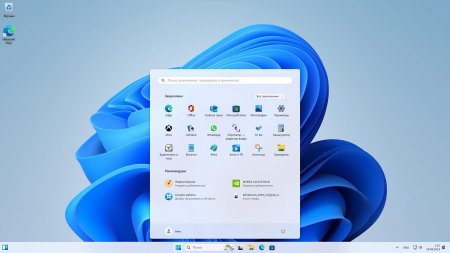
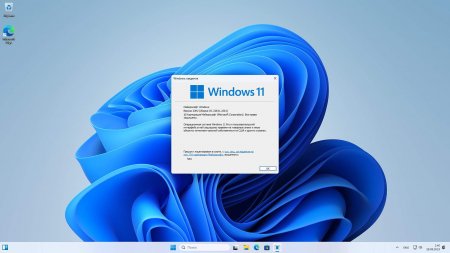
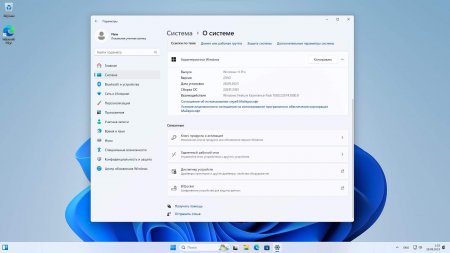
Системные требования официальной Win 11 23H2
- Наличие у девайса UEFI/TPM2
- Процессор 64-bit 1 ГГц
- ОЗУ 4 GB
- Место 64 GB
- DX12-видео
Редакции в официальных образах Виндовс 11:
- Client-версия iso: Pro для образовательных учреждений, Домашняя SL (1 язык), Профессиональная (Pro), Домашняя, Для образовательных учреждений, Про для рабочих станций.
- EnterpriseVL-версия iso: Корпоративная, Про для рабочих станций, Для образовательных учреждений, Pro, Про для образовательных учреждений.
Список основных изменений в новой официальной версии Win 11 23H2
- Встроенный Copilot (системный ИИ-ассистент с Bing-чатом) — отличный помощник в самых разнообразных пользовательских задач (открытие файлов, их редактирование, просмотр, печать и т.д.). Также Copilot сможет существенно ускорить и упростить навигацию.
- Для добавления фоток с телефона теперь присутствует соответствующая кнопка в Проводнике. Да и сам Проводник Виндовс значительно улучшен. Панель «Сведения», строки адреса/поиска также улучшены.
- Новая встроенная программа, чтобы архивировать данные. Очень удобно использовать эту программу, когда вы переходите на новый ПК — можно легко и быстро перенести данные и системные настройки.
- Опция «Передавать на экран» теперь снабжена полезными подсказками, да и само обнаружение устройств работает теперь гораздо лучше и быстрее.
- Произведен апгрейд для функции Windows Ink. Вы сразу заметите, что точность распознавания стала гораздо выше. Кроме того, сможете без проблем осуществлять текстовый ввод прямо в поля редактирования. Добавлена и улучшена многоязыковая поддержка, а сама функция Windows Ink очень удобно настраивается.
- Переделана «Главная» страница (та самая, которая в «Параметрах»).
- Вы сможете без всяких заморочек обеспечить устройствам HID Lamp Array динамическое освещение.
- Новая Виндовс 11 23H2 успешно может открывать не только zip-архивы, но также и архивы других типов (к примеру, Rar, tgz, 7Z, tar.gz и другие). Поэтому даже сторонний архиватор искать и устанавливать не обязательно — как обычно привык делать практически каждый пользователь.
- Переделан микшер громкости (для повышенного удобства). Громкость звука в каждом отдельном приложении без проблем сможете настраивать индивидуально. Кроме того, обеспечивается мгновенное переключение между звуковыми устройствами.
- Другие важные изменения: для картинок фона обеспечивается поддержка HDR, предпросмотр файлов OneDrive значительно улучшен в Пуске, по желанию можно использовать хранилище Dev Drive (работаеющее с использованием ReFS). Для беспарольного входа можно применять ключи доступа. Также улучшена функция SpotLight.
Контрольные суммы MD5 официальных образов Windows 11 23H2
Windows11_InsiderPreview_EnterpriseVL_x64_ru-ru_22631.iso
MD5: 0fd318e69831dcf74b1c968da7a5331d
Windows11_InsiderPreview_Client_x64_ru-ru_22631.iso
MD5: dee5ce4f6bfcc47dcd6d60c6d0eaef3f
Windows 11 23H2 раскроет весь потенциал вашего компьютера!
Это, бесспорно, самая мощная и самая функциональная версия Виндовс – из всех, которые когда-либо существовали ранее. Даже само появление ИИ-ассистента уже говорит об очевидном прогрессе. Также в старых версиях никогда не было настолько много встроенных прикладных и полезных возможностей. Кроме того, винда 11 еще и защищена лучше любых версий – во всех аспектах своей работы. В нее встроены дополнительная защита от сетевых атак, и по умолчанию задействована изоляция ядра. Некоторым может показаться, что система более прожорлива к ресурсам, чем «десятка». Действительно, Виндовс 11 плохо подходит к старым/слабым девайсам, но на хороших новых ПК эта система демонстрирует просто феноменальный комфорт и производительность. Все обустроено так, чтобы любой пользователь (вне зависимости от уровня своего опыта) смог легко все настроить для своих нужд. Но даже стандартная конфигурация является тщательно продуманной и очень удобной. Поэтому многие пользуются официальной Win 11 прямо в том виде и с теми настройками, которые предлагает ее создатель — Корпорация Майкрософт.
- Windows 11 v23H2 preview is now available to download through the UUP Dump tool.
- A preview release is not entirely stable, and Microsoft may add or remove certain features.
Windows 11 is the latest stable operating system from Microsoft for the general consumer. At the moment, its current version is 22H2. However, Microsoft is planning on releasing the newer version, 23H2, later this year.
Although Microsoft has not commented on the matter, it is rumored that Windows 11 version 23H2 will be released in September or October 2023. Regardless, you can still download an ISO image of Windows 11 v23H2 today, and get hands-on experience before anyone else.
You can download Windows 11 23H2 ISO file using the UUP Dump tool. This tool allows you to create custom ISO images from preview builds after accessing them directly from Microsoft servers. Note that the ISO images created are unofficial, but work just as well.
Windows 11 23H2 is still under development and is continuously been revamped to include more features and bug fixes. This means that there is still a lot of room for improvement. Regardless, you can use the guide below to download Windows 11 23H2 ISO image.
Download Windows 11 v23H2 ISO file
Use the following steps to download the Windows 11 23H2 ISO file:
-
Open the UUP Dump page for Windows 11 23G2 Build 22621 using any web browser.
-
Click on the link to download the latest Windows 11 Insider Preview ISO with the “22621” build.
Download the Windows 11 23H2 Insider Preview ISO Note: Do not accidentally download a Windows update. Make sure you are downloading the complete release.
-
On the next page, select your preferred language from the drop-down menu and click Next.
Select a language -
Now, select the Windows editions to include in the ISO and click Next.
Select the Windows editions to include -
Select “Download and convert to ISO” and select “Include updates.”
Convert to ISO with Windows updates -
Click “Create download package.”
This will download a small ZIP/compressed file.
-
Extract the compressed, downloaded file.
Extract the downloaded file -
Navigate to the extracted folder using File Explorer.
-
Right-click the file “uup_download_windows.cmd” and click “Run as administrator” from the context menu.
Run batch file as administrator This should open a Command Prompt instance.
-
If prompted with a UAC, click Yes.
-
When prompted with a warning, type in “R” and press Enter to allow the script to run only once.
Run batch file only once Windows 11 v23H2 ISo file will now begin downloading. The Command Prompt window will continue to be updated while the download is in progress.
-
Once the download completes, press “0” to close the Command Prompt.
Close the Command Prompt instance by pressing 0
The downloaded Windows 11 23H2 ISO image can be found inside the folder that you extracted in Step 7 above.
Create a bootable Windows 11 23H2 USB Drive
Creating a bootable device out of an ISO image is relatively easy. You can create a bootable USB drive as well as a DVD. However, we suggest that you create a USB drive as it is more convenient.
You can use Rufus or Ventoy to create a bootable USB flash drive using the ISO image that you have downloaded for Windows 11 23H2 in the section above.
Learn how to create a multi-boot USB flash drive with multiple ISO files using Ventoy.
Use the following steps to create a bootable USB flash drive with Windows 11 23H2:
-
Plug in a USB flash drive (at least 8GB) to your computer.
Make sure that all your data on the USB is backed up since it requires formatting where all stored data on the USB flash drive is lost.
-
Download Rufus from its website and install it on your computer.
Alternatively, you can also download the portable version which does not need any installation.
Download the latest Rufus -
Once downloaded, run Rufus software.
-
From Rufus, select the USB flash drive from the drop-down menu under Device.
Select the USB flash drive -
Click “Select” under “Boot selection”, navigate to the downloaded Windows 11 23H2 ISO file, and select it.
Select Windows 11 ISO file -
Leave the rest of the settings to their default values and click Start.
Begin making Windows 11 bootable USB flash drive -
(Optional) Select the Windows 11 customization options and click Ok.
Select Windows 11 customization options Since Rufus can now bypass the minimum requirements for Windows 11, you can select the type of bootable USB you want to make.
If prompted with another confirmation, click Ok.
Your Windows 11 bootable USB drive will now be in the making. This step may take a few minutes to complete.
-
Once it is finished, “Ready” will be displayed with a green bar. You may then close the app.
Close Rufus
Your bootable drive is now ready and you may proceed to the Windows 11 23H2 installation.
Ending words
Microsoft is working hard to make Windows 11 23H2 better than ever. However, it is still a work in progress, and therefore, it is not advised to deploy this preview OS in a live environment at the moment.
That said, if you are a developer, you can test out the latest features and improvements in Windows 11 23H2 and ensure that your app or program will not be affected by the upcoming stable release of v23H2.
KB5030310 update & Windows 11 23H2 are not the same!
by Srishti Sisodia
Srishti Sisodia is an electronics engineer and writer with a passion for technology. She has extensive experience exploring the latest technological advancements and sharing her insights through informative… read more
Updated on
Reviewed by
Alex Serban
After moving away from the corporate work-style, Alex has found rewards in a lifestyle of constant analysis, team coordination and pestering his colleagues. Holding an MCSA Windows Server… read more
- To download the official ISO of Windows 11 23H2 on your computer, first ensure you have enough space on your computer.
- Keep reading to know the detailed steps to get the ISO and install the latest version!
Microsoft typically releases a major Windows version update in late September or October each year. This year’s major update, Windows 11 23H2, was all set to be released but was delayed when the tech giant launched the Moment 4 update, KB5030310, for Windows 11 22H2 instead.
However, if you want to download Windows 11 23H2 and enjoy the new features before others, this guide can help!
How big is the Windows 11 23H2 download size?
Usually, the setup file size of a Windows upgrade is about 3-4 GB, but the Windows 11 23H2 ISO file size is around 6.1 GB.
How we test, review and rate?
We have worked for the past 6 months on building a new review system on how we produce content. Using it, we have subsequently redone most of our articles to provide actual hands-on expertise on the guides we made.
For more details you can read how we test, review, and rate at WindowsReport.
How do I download Windows 11 23H2?
Before moving to the detailed steps to download the Windows 11 23H2 ISO file, make sure you perform these checks:
- Verify if you have a stable internet connection.
- If upgrading your computer from an older version, ensure your computer has new hardware and matches the system requirements of the OS.
- Press Windows + I to open Settings>Windows Update>Check for Updates to ensure the feature update KB5030310 is installed on your computer.
- If you are unsure about installing the update on the main computer, try using a Windows 11 virtual machine.
1. Join the Windows Insider Program
- Press Windows + I to open the Settings app.
- Go to Privacy & security, select Diagnostics & feedback.
- Toggle the switch for Send optional diagnostic data.
- Go to Windows Update, then click Windows Insider Program.
- Locate Join the Windows Insider Program and click Get started.
- On Link an account to join the program window, click the Link an account option.
- Choose an account and click Continue.
- Click Continue on the following page.
- On the Choose your Insider channel window, you will get four options: Canary Channel, Dev Channel, Beta Channel, and Release Preview; select Release Preview and click Continue.
- Click Restart now to complete the process.
Before restarting your PC, ensure you have saved all your work.
2. Download the ISO file
- Go to the Windows Insider Preview Downloads page and click the Sign in icon.
- Enter the credentials to your registered Microsoft account.
- On the Windows Insider Program page, locate Select edition from the drop-down menu and select Windows 11 Insider Preview (Release Preview Channel)- Build 22631.
- Click Confirm.
- For the Select the product language option, choose a language and click Confirm.
- Next, you will get a 64-bit Download button; click it to get the Windows 11 23H2 ISO file on your computer.
- The file is 6 GB in size, so it might take some time as it depends on the internet connection, your computer’s speed to process, and your location in relation to the host server. To learn more about it, read this guide.
Currently, the Release version of Windows 11 23H2 is only available 64-bit version, so if you have x86, please don’t proceed with these steps.
- How to Type Accents on Windows 11
- How to Disable the Insert Your Security Key Into the USB Port popup
- DTS Sound Unbound for Windows 11: Download & Install
How do I install Windows 11 23H2?
Before proceeding with these steps to clean install the Windows 11 update, save all your work, and close unnecessary apps and windows.
- Press Windows + E to open the File Explorer. Locate and right-click the downloaded ISO image file and select Mount.
- Now, on the following window, double-click setup.exe to launch the setup wizard.
- On the Windows 11 Setup wizard, click Next.
- On the license terms page, click Accept.
- The setup wizard will now get the updates; wait for a few minutes.
- Next, on the Ready to install page, click Install.
Now, your computer will restart a few times to complete the installation. Once done, you will be greeted with the login screen.
During the installation process, if you are prompted to add the product key, and you don’t have the product key handy, you can skip the step.
In case you want to install the update on another computer, you need to create a bootable USB drive.
Features of Windows 11 23H2
- Windows Copilot is an AI-powered assistant that can take a screenshot, make general changes to Windows settings, write content, and answer your queries based on the conversation style you choose.
- File Explorer will have a Details tab on the right and a Gallery tab on the left to help you locate all photos, & screenshots on your PC.
- Windows Backup app allows you to save folders, apps, settings, and even Wi-Fi passwords and other credentials on your computer.
- The Photos app will come with a new feature, Background blur, and the Taskbar will get the Combine taskbar buttons and hide labels option back.
- Microsoft Teams is now added to the Taskbar as Chat, and Windows 11 will have native RAR support.
- The Settings Home page will have the Recommended settings section and most used features.
- The Notepad app will now automatically save whatever you type or paste in it, and similar to Notes on iOS, it will open on the same page where you closed it.
- With the new Phone Link integration with Microsoft Teams (free), you can now link your Android phone to send, receive SMS, and share meeting links via regular phone numbers.
- Paint will now be in Dark mode and will have a Remove background feature.
- You can extract text from an image using the Snipping tool‘s Copy as text feature.
Some of these features are already available in the latest Windows update, KB5030310, while others will roll out later with Windows 11 23H2 update.
If you don’t see these features on your computer yet, wait for a while, as Microsoft is still in the process of releasing the updates.
Which new Windows feature do you like the most? Please share your thoughts in the comments section below.
This article is aimed at Windows 11 ISO and a download guide to help you set up Windows 11 on your PC faster. The version 23H2 is on its way, and you can download it right now. (We initially introduced this method to build and download Windows 11 versions, including 23H2 and 22H2).
Windows 11 is great; it’s a whole new experience, including a beautiful UI, Windows layout options, better multi-monitor options, improved performance features, and the ability to run Android Apps. We believe Windows 11 has already been a success. Windows 11 is available to download from Microsoft for free, but those links are outdated and not always the latest build version. Use this article to create and build Windows 11 ISO files on your computer. The links are periodically updated to reflect new changes. Whenever there is an update, return to this article and create your latest Windows 11 ISO for free.
Windows 11 Insider Preview ISO Offline Download (early access to Windows features)
Older Windows 11 ISO download and guide (Version 21H2, 22H2)
Download Windows 11 23H2 ISO with integrated updates
Download ready-made ISO for Windows 11
A. Stable Windows 11 x64 (22000 Build) Download now (5.17 GB)
B. Latest 22631.2271 download from HiDrive (6,5 GB)
Note: The above links are third-party; we didn’t host them on our server.
↪️ Follow @quickfever 📃 on Instagram for build updates. Create Windows 11 ISO with TPM and secure boot bypass (guide)
Step 1.
Build Original Windows 11 23H2 ISO (instructions)
Download the Windows 11 UUP tool that fetches UUP files of Windows 11 from the Microsoft server, and create your Windows 11 version 23H2 ISO file, Homebrew, and original.
(Watch the video instead to help you with the UUP to ISO creation process.)
Download the script from the links given above, and use the 64-bit link to download 64-bit Windows 11 UUP files. Use the ARM link for ARM Windows insider preview ISO.
(Link tagged Pro will build Windows 11 ISO in the English language and can be used to install Pro, Pro for Workstations, Education, and Enterprise and the Home version can install Home Single Language, Edition.)
Step 2.
Now extract the tool, right-click, and select the “Extract All option“.
Step 3.
Open the extracted folder, and run “uup_download_windows” file, this script is an automated script that will download all the files using the Aria2 program. This is necessary to download multiple files at once.
⛔ Windows security may present a green screen as a security measurement. You can go ahead and click on more info, then click on the Run Anyway button.
Step 4.
Now press R to run the tool.
Step 5.
This will take some minutes, use a high-speed internet connection. You can see the progress inside the command prompt window and all the files that this tool download is from the Microsoft server, so yes, there is no involvement of third-party files.
Note: If for some reason, you see an error in downloading, just close and start the tool again, it will skip downloaded files and confirm all files are downloaded.
Step 6.
Find the ISO file inside the Windows-11×64 folder. Now you can install Windows 11 by creating a bootable USB using the Rufus tool.
(Optional) Once the tool downloads all the files, this script will execute another tool that you can find inside the same folder. If you wish to trigger the ISO building process manually, please run the convert-UUP to convert downloaded files to Windows 11 Insider preview ISO.
Helpful articles:
Install Windows 11 on UEFI – Bypass TPM 2, Secure boot, and CPU Requirement
Frequently asked Windows 11 questions
*These are some of the questions arriving with this build.
This PC can’t run Windows 11
Right now this build requires the TPM 2.0 and secure boot function to be enabled along with a compatible processor. There are possibilities to work around this.
1. Copy the appraiserres.dll from the Windows 10 iso into the sources folder of Windows 11 iso. After that, you can install Windows 11 on your computer regardless of TPM support.
2. Use Rufus and Create a Windows-to-go installation. This is what I recommend with Windows 11 build, what you are doing is directly running Windows 11 from a USB drive.
Windows 11 long-term review
We tested the build and we’re impressed with what Microsoft did with the start menu and brought us rounded corners. All the newer Windows 11 builds come with breathtaking Wallpaper and animations. Else is pretty much the same, or we’re yet to discover. Microsoft seems really inspired by TaskbarX (which essentially centers the icons and makes the taskbar transparent). Use the following tweet link to create the latest build ISO on your computer. Q
Windows 11 23H2 Release Date
If you’re looking for the official rollout we would like to tell you that it is scheduled for August 2023, As of now, this update will arrive as the accumulative update to all Windows insider preview beta channel users. You can be sure that you’ll have a stable Windows 11 23H2 operating system if you refer to this article.
As we have told many times in our articles Microsoft will offer an annual feature update for Windows 11 (meaning one feature update every year, followed by monthly stability updates). This year we will get Windows 11 23H2. For your information, it will come with 24 months of support For home & pro editions. Enterprise and education edition gets 36 months of support.
Windows 11 version 23H2 is already out as Beta starting from May 2022, The public build could be released in September or October month. You can wait as usual for the official rollout or you can manually update to Windows 11 23H2 which is quite stable at this point in time.
Thank you very much for your support We know you like such articles on our website. You can comment your thoughts in the comments section It would mean so much to us.
Clean Install Windows 11 23H2 without a USB
What is required? A computer already running on Windows 11 operating system.
So if you have carefully followed the article you should have the ISO file on your computer.
Step 1. Select the ISO file and right-click to open it in File Explorer this will mount the ISO and you can access the files.
Step 2. Open the mounted disk there you will find a setup file to run this file and the Windows 11 setup will not start.
Step 3. An initial check-up will tell if you are able to upgrade to this version.
Step4. If everything goes correctly, you should be able to choose if you want to keep your files in settings if you want to do a clean install you want to select the keep nothing option.
Step 5. Remember this will move your existing Windows file to windows.old folder once the new version is installed. Check the guide to remove the temporary Windows old folder.
For the time being use this guide.
Clean Install Windows 11 23H2 without a USB
Install Windows 11 23H2 with a Local Account
To create a bootable USB for installation purposes, we will utilize RUFUS, our preferred tool for making bootable USB drives.
RUFUS is a reliable and user-friendly software that facilitates the process of creating bootable USBs. Follow the steps below to create a bootable USB using RUFUS successfully:
Step 1. Get the ISO file ready.
Step 2. Open Rufus, and browse the ISO file.
Step 3. When you click on start a prompt will appear, one of the options is “Create a local account with…” Give a local username and click on start.
Windows 11 build release history
Use this space to track Windows 11 Insider builds. Newer builds are added to the top of the table.
Warning: Many people still rely on the internet to download ISO from the internet which often led PCs to get infected, Folks of UUPdump created this script that compiles ISO using original files obtained from Microsoft servers. Using this tool from our [quickfever.com] website is safe.
Navigate the article
Since you are here…
I’ve got a small favor to ask. This is an independent site, and producing content takes a lot of hard work and time. Although many people are reading Quickfever, many use adblocker. And unlike many other sites, there is no paywall blocking.
So you can see why your help is needed. If everyone who finds this website useful and helps to support it, the future would be much more secure. Thank you.
1. Buy everything from Amazon.com US, Amazon.in India
2. Donate for coffee
If you use adblocker, please disable it for this site.