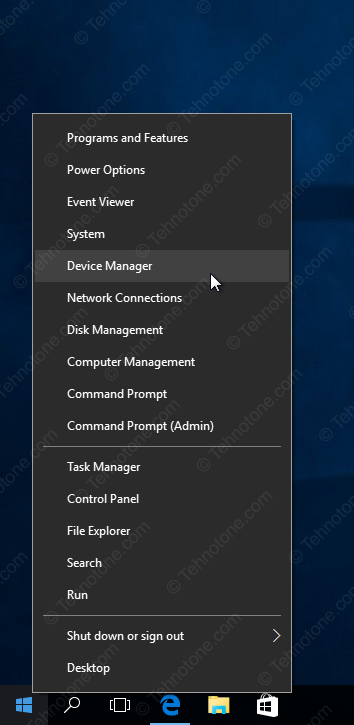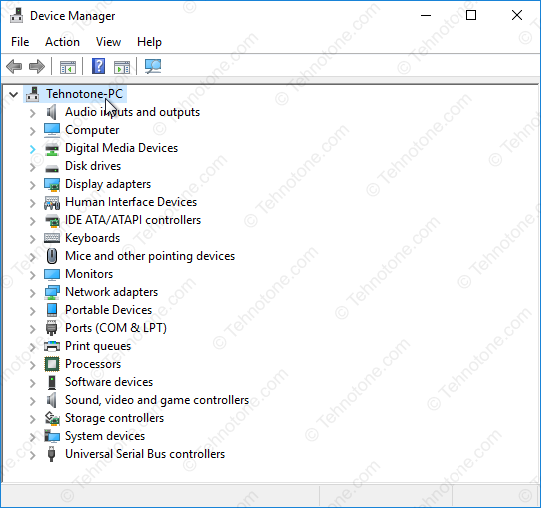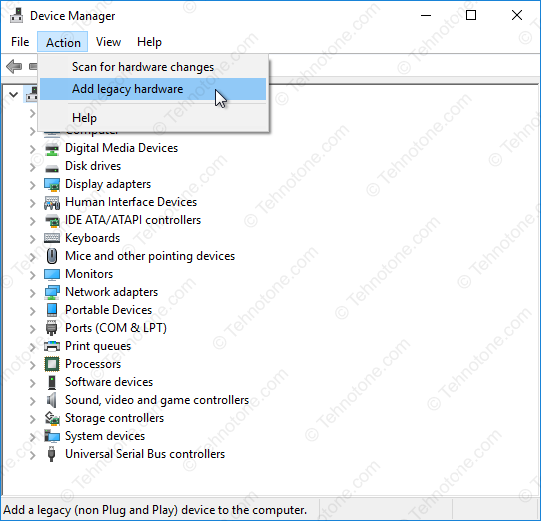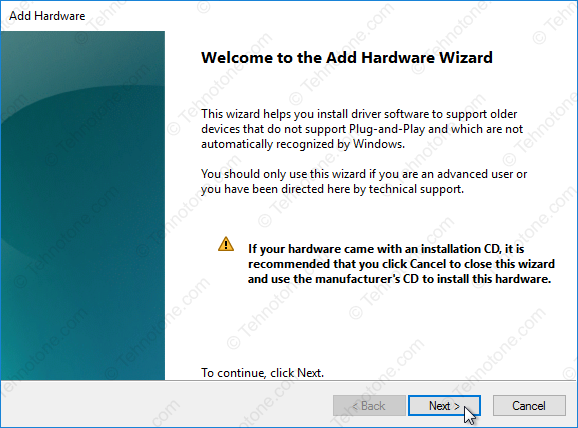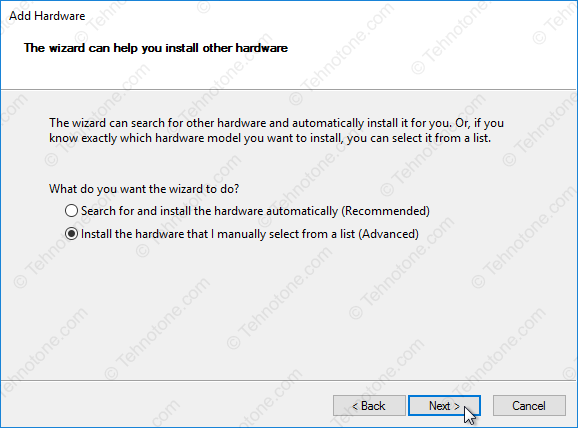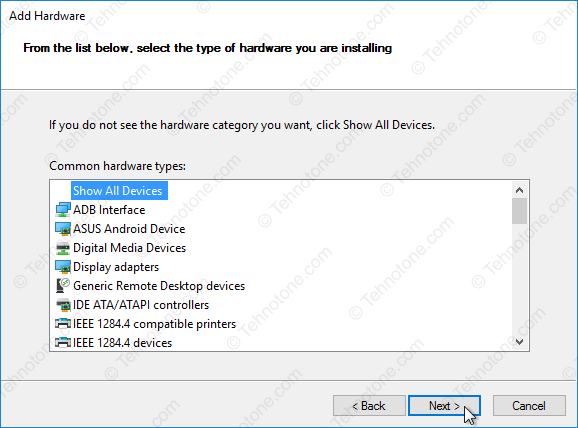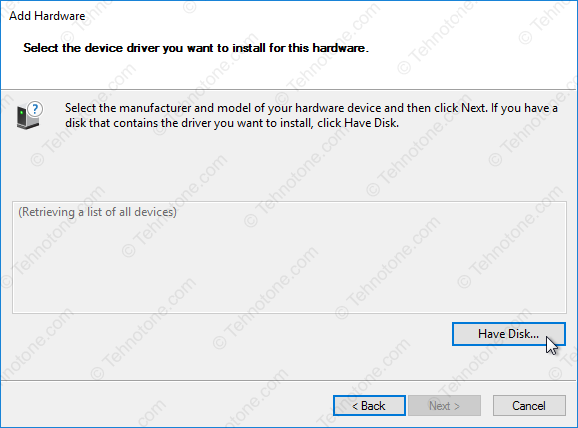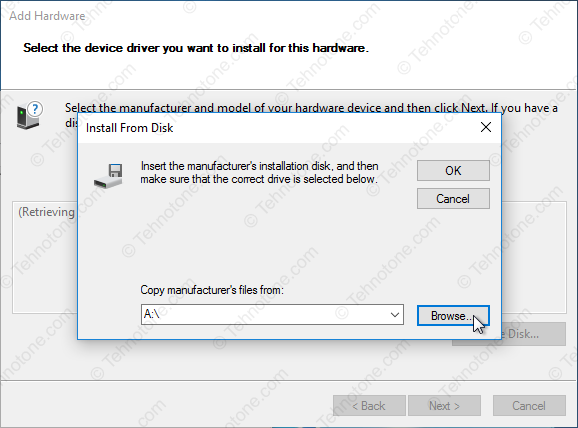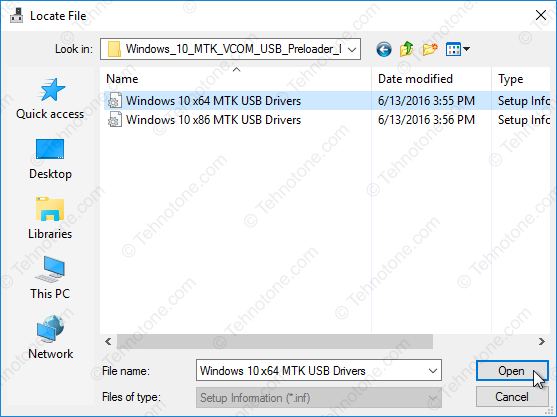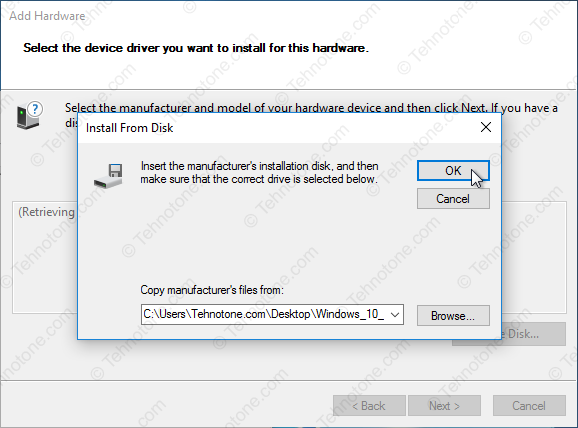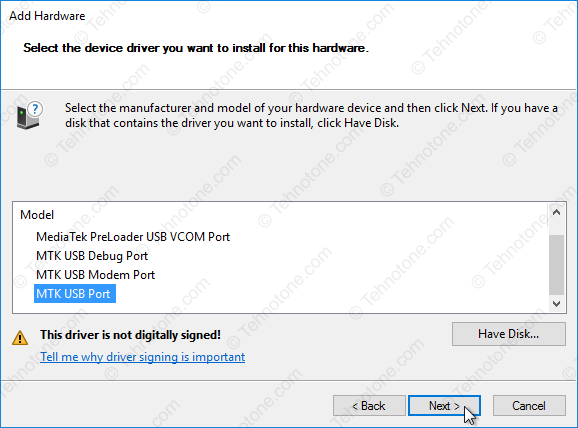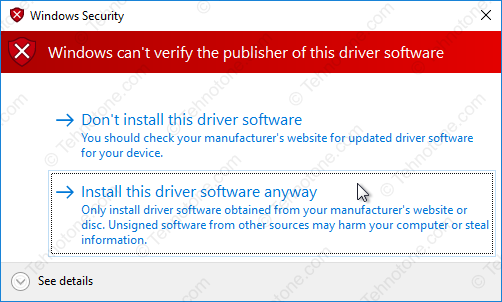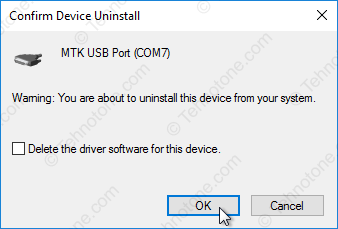Updated on
MTK USB All Drivers is a small application for Windows Computer that allows you to install the MediaTek Drivers on the computer, which is compatible with the MediaTek Flash Tool and IMEI Tool.
Here on this page, we have shared the latest version of MTK USB ALL Drivers, including the previous versions.
Features of MTK USB All Drivers
Establish Connection:
It allows you to connect the MediaTek Device to the computer and transfer data between them (ensure you have enabled the USB debugging on the device before connecting it to the computer). In some cases, you might need to allow/enable the MTP mode on the Android Device.
Supports Flash Tool:
It allows you to build the connection/bridge between the MediaTek device and the MediaTek Flash Tool when installing the Stock firmware (ROM) on the MediaTek devices using the MediaTek Flash Tool.
Supports IMEI Tool:
It allows you to build or establish the connection between the MediaTek device and the MediaTek IMEI Tool when trying to fix, write or change the IMEI on the MediaTek devices.
Universal Support:
It helps your MediaTek Device (including Smartphone, FeaturePhone, and Tablet) to get detected by most of the MediaTek Applications on the Windows Computer, including SP Flash Tool and SPD MDT Flash Tool.
Download MTK USB All Drivers
MTK USB All Driver is compatible with all versions of Windows OS, including Windows XP to Windows 11 (x32 or x64 bit). If in case you were looking for the latest version of the MTK USB All Driver, then use the following links to get it on your computer:
v0.8.0: MTK_USB_All_v0.8.0.zip
v0.8.2: MTK_USB_All_v0.8.2.zip
v0.8.4: MTK_USB_All_v0.8.4.zip
v0.9.0: MTK_USB_All_v0.9.0.zip
v0.9.2: MTK_USB_All_v0.9.2.zip
v0.9.7: MTK_USB_All_v0.9.7.zip
v1.0.1: MTK_USB_All_v1.0.1.zip
v1.0.4: MTK_USB_All_v1.0.4.zip
v1.0.8: MTK_USB_All_v1.0.8.zip – Latest
Notes
[*] For Windows OS: MTK USB All Driver is compatible with Windows Computer, including Windows XP, Vista, Windows 7, Windows 8, 8.1, Windows 10 and 11.
[*] Installer Version: MTK USB All Driver comes in two variants i.e., Portable and Installer. You can install the latest two versions, i.e., v1.0.1 and v1.0.2, on the computer using the installer Setup.
[*] Alternative Driver: If you are looking for better alternative, then prefer MTK Driver Auto Installer.
[*] Credits: MTK USB All Driver is created and distributed by mtkusballdriver.com. So, full credit goes to them for sharing the drivers for free.
Table of Contents
MTK USB Driver For Windows 10 64 Bit Download:
Before you download the MTK USB Driver, make sure your device is digitally signed. Driver Signature Enforcement is a setting enforced by Windows by default. To install non-digitally signed drivers, you will need to disable this feature. To do this, go to Settings, Advanced Startup, Troubleshoot, and Start-up Settings, and select the number 7 option. Once you have disabled Driver Signature Enforcement, you will be able to download the MTK USB Driver.
Driver Talent:
Driver Talent is an excellent application that will update system drivers for your MTK-based device. It can also backup and restore existing drivers, and uninstall them. Its user-friendly interface makes it easy to understand and navigate. You can even uninstall printer drivers and turn left-handed files after removing them. Download Driver Talent now and enjoy the benefits it brings to your computer. It’s free and completely safe.
To download the offline installer, click here. Double-click the downloaded setup to launch it on your PC. Follow the on-screen instructions to accept the terms and conditions. Click the install button and wait for it to finish. Once the installation is complete, close the application. This is an excellent tool to use if you’re having trouble installing or updating Windows drivers. Driver Talent is free, safe, and easy to install.
MTK USB Driver:
You can download and install the MTK USB Driver for Windows 10 64-bit for free. It is easy to use, and you can download it from the links below. Once you’ve downloaded it, reboot your computer to allow the MTK driver to take effect. You must turn off Driver Signature Enforcement before installing this driver. To disable Driver Signature Enforcement, you must first enable the driver. After enabling it, follow the directions in the setup wizard.
To install the MTK USB Driver, you must first connect your Android device to your computer using a USB port. Then, open Computer Management and click on Device Manager. From there, click on Android Phone, and then select the Android Composite ADB Interface. Next, click the Hardware Update Wizard button to launch the Hardware Update Wizard. The driver will be downloaded and installed in specific locations. Click OK. After the process is complete, you can use your MTK USB Driver for Windows 10 64 Bit.
MTK VCOM Driver:
If you’re having trouble installing your MTK VCOM USB PreLoader Driver, you can try the Device Manager to manually select it. In this step, you’ll need to select Show All Devices and then Browse for stored online drivers. Note that it’s important that you choose the correct USB driver for your Windows system. After selecting it, follow the on-screen instructions to install it.
To download the driver, go to this link. It will be in the “Universal Serial Bus” folder. If it’s not there, install the driver. The driver will then detect the MediaTek Preloader USB port and will help you install the device. You’ll also need to install the MediaTek VCOM driver if you want to install custom firmware. You’ll need this driver if you want to modify your MediaTek smartphone or tablet.
MTK USB All Driver:
MTK USB Drivers are software that lets you connect your MediaTek mobile device to your computer. This software is necessary if you want to transfer data, unlock the bootloader, and flash files. Using this software is as easy as connecting your device to your PC with a data cable. Listed below are some of the benefits of MTK USB Drivers for Windows 10.
Manual updating requires patience. Usually, you’ll have to search the internet for the correct driver, download it, and install it one by one. Automatic updating is a much easier process, requiring only a few clicks. The only drawback to this method is the fact that you’ll have to restart your PC and disable driver signature enforcement before installing the driver manually. But once you’ve done this, the driver will be installed successfully.
MTK65XX PreLoader:
Download MTK65XX PreLoaDER USB Driver for Windows 10 64 bit and enjoy a smoother user experience with your smartphone. This device’s drivers are fully compatible with all Windows operating systems. To download them, simply visit the download page and choose the version that is compatible with your PC. You can also manually install them using a third-party application. This file is available in zip format, which you can extract using Winrar.
You can use Odin or the SP Flash Tool to flash any firmware on your MediaTek device. To use these tools, you must connect your Android to your PC using a USB cable. Installing a Preloader Driver will help you flash any firmware and unblock frozen smartphones. However, it is vital to follow the instructions carefully to avoid damaging your device. To download the driver, click on the link below.
MTK65XX:
If you want to download MTK65XX USB Driver for Windows 10, you’ve come to the right place. There are two different ways to download this driver: you can either buy the preloaded version or you can download the MTK65XX driver from the Microsoft website. If you’d like to save time, you can also download the MTK65XX USB Driver for Windows 10 64 bit from a third-party website. Then, all you need to do is download the driver and install it on your computer.
The MTK USB All Drivers is a small application for Windows that lets you install the necessary drivers. It’s compatible with the IMEI tool and the MediaTek Flash Tool. Once installed, it allows you to connect your MediaTek Device to your PC and transfer data between it and your PC. You must first enable USB debugging on your device. If you’re using an Android phone, you may need to enable MTP mode as well.
MTK USB Driver helps you to connect your Mediatek-powered devices to the computer. It also allows you to flash stock ROM on devices powered by MediaTek SOC.
In this post, you will find the two mirror link to download MTK USB Driver for Windows (x64, x86). We have shared it as a zip package that contains the MediaTek USB driver and Installing Tutorial.
Download MediaTek USB Driver For Windows
MediaTek USB driver (MTK Driver) helps you connect your MTK-powered Smartphones and Tablets without installing the PC Suite application on your Windows computer. We recommend using the latest USB Driver.
v1.1236: Driver_Auto_Installer_v1.1236.zip | Direct | G-Drive
v1.1352: Driver_Auto_Installer_v1.1352.zip | Direct | G-Drive
v5.1632: Driver_Auto_Installer_v5.1632.zip | Direct | G-Drive – Latest
How To Install MTK USB Driver?
- Firstly, download MediaTek Driver on your computer.
- Then, extract the driver. We recommend using WinRAR or 7Zip to unzip it.
- After unzipping the package, you will be able to see the driver.
- Secondly, right-click on the driver and choose “Install.”
- Now, click on the “NEXT” button. Then, follow the following steps.
- Now, click on “I accept,” then click on “next.”
- After clicking on next, then click on “finish.”
Readme once
[*] Recommend: If you are going to flash the stock ROM on your Mediatek-powered devices, we highly recommend you take a backup of your data from the device.
[*] Scan: Firstly, we scanned the driver using Kaspersky Antivirus. Then, we shared it on gsmofficial.com.
[*] Credit: Full credit goes to MediaTek Inc. Because they created and distributed this MTK USB Driver.
[*] MediaTek Flash Tool: We have shared some flash tools for flashing your MediaTek-powered devices. i.e., SP Flash Tool, SP MDT Tool, and SN Writer Tool.
[*] More USB Driver: We have shared another USB Driver for connecting your device to the computer. i.e., SPD USB Driver, Qualcomm USB Driver, and Samsung USB Driver.
Published on September 24, 2015. Updated: July 22, 2018
This drivers will make the connection to your MTK device possible form a Windows 10 PC on a 32 or 64 bit configuration. The drivers that you will find on this page are unsigned so if you are running Windows 10 64 bit you are required to temporary disable the driver signature verification enforcement in order to be able to install.
To determine the version of Windows 10 that you have (32 bit or 64 bit):
- Right-click on Start then click on System
- In the System window that opens, in System section, you will find your version of Windows next to System type
- Windows 10: 64 bit or 32 bit? How to find out?
To disable Windows 10 64 bit driver signature enforcement:
- On your 64 bit Windows 10 desktop click on Start then on Settings
- Click on Update & security then in the left pane click on Recovery
- Under Advanced startup click on Restart now button
- Click on Troubleshoot then on Advanced options
- Click on Startup Settings then on Restart button
- The computer will restart with the Startup Settings screen
- To disable the driver signature enforcement until next restart press on number key 7 or F7 on your keyboard.
- After restart you can proceed with the unsigned MTK drivers installation for your 64 bit Windows
- After you install the unsigned drivers, to use them again in the future, you have to repeat this procedure
To install the MTK VCOM USB Drivers on 32 & 64 bit Windows 10:
-
- Download the drivers *.zip archive and extract the folder from inside on to the desktop:
- Download Windows 10 MTK VCOM USB Preloader Drivers
- Right-click on Start then click on Device Manager
- In the Device Manager Window click on the first item – your computer name
- Click on Action then Add legacy hardware
- On the Welcome to the Add hardware Wizard window click on Next button
- Select Install the hardware that I manually select from a list (Advanced) and then click on Next button
- Click on Show All Devices then on Next button
- In the Add Hardware window click on Have Disk… button
- In the Install From Disk window click on Browse… button
- In the next window – Locate file – browse for the folder that you have extracted on the desktop at the beginning
- Select the version of the driver according to your Windows 10 version – x64 for 64 bit and x86 for 32 bit and click Open button
- Click the OK button to load the driver
- From the list of drivers select MTK USB Port and click on Next button
- If a red warning window will open, click on Install this driver software anyway
This action will add the following drivers in to the operating system:
- MediaTek DA USB VCOM Port
- MediaTek PreLoader USB VCOM Port – for transferring the firmware to your device
- MTK USB DEBUG Port
- MTK USB Modem Port
- MTK USB port – for transfering PreLoader to your device (and recovery in case of bad or corrupt firmware)
Now we need to remove the device that we have installed but leave the drivers in the operating system.
To do that, in the Device Manager window we expand Ports (COM & LPT) section
- Right-click and click Uninstall on the MTK USB Port
- In the Confirm Device Uninstall window make sure that the box Delete the driver software for this device is empty
- You need to leave the drivers in the operating system and only remove the device that you added
- Click on the OK button to finalise
Now, when you will connect your dead (or turned off) MTK device to the Windows 10 computer by USB, the device will be recognized either trough a MediaTek Preloader USB VCOM Port interface or as a MTK USB port if it is bricked or it has bad/corrupt firmware. The SP Flash Tool will be able to transfer the firmware to your device trough this interfaces. Make sure you connect the device after you press the Download button in SP Flash Tool, as the communication interface will only be alive for 2 seconds if no data is being sent.
Download SP Flash Tool v3 & v5 – Latest versions
If you have trouble installing a new MTK driver in your system or you see a high or unusual number beside COM Ports displayed in the Device Manager, you might want to clean the USB driver garbage in your system with USBDeview – Download USBDeview download for 32 & 64 bit Windows – learn what it does and how to get rid of unwanted USB drivers and COM Port duplicates.
Techies and MediaTek (MTK) device users may have heard about “MTK All USB Drivers.” These drivers connect MTK-powered devices to computers and enable data transfer, firmware flashing, and other vital operations. This page will explain MTK All USB Drivers.
MTK All USB Drivers?
MTK All USB Drivers are MediaTek-specific USB drivers. MediaTek, a Taiwanese semiconductor manufacturer, is known for making economical but powerful chipsets for smartphones, tablets, and other electronics. MTK All USB Drivers allow MTK-powered devices to communicate with computers.
Why MTK All USB Drivers Matter?
Device Connectivity: MTK Connectivity MTK devices can connect to computers over USB with all USB Drivers. Transferring files, syncing data, or utilizing your smartphone as a modem for your PC requires this connection.
Firmware flashing updates or reinstalls the device’s software. MTK All USB Drivers help the computer recognize the device in a firmware update or flashing mode, providing a secure and error-free installation.
Data Transfer: MTK All USB Drivers make data transfer fast and dependable, whether you’re backing up or transferring files. These drivers provide smooth file transfers.
Development and Debugging: MTK developers and fans need MTK All USB Drivers. Developers can test and troubleshoot apps, run debugging tools, and do other development tasks with these drivers.
Installing MTK All USB Drivers?
Installing MTK All USB Drivers is simple. Installation instructions:
- Download Drivers: Download the MTK All USB Drivers for your device and operating system from MediaTek’s website or other trusted sources.
- After downloading the drivers, use WinRAR or 7-Zip to extract them. This creates the driver files folder.
- Enable USB Debugging: In MTK device settings, find Developer Options. Optionally enable USB debugging. This lets the computer recognize your device.
- Connect your MTK gadget to the PC via USB. Check the cable for data transfer.
- Install Drivers: Open the extracted folder and find the driver installation file (usually.exe). Double-click the download to start the installation wizard. Install drivers using on-screen instructions.
- Restart the Computer: After installing the drivers, restart your computer to guarantee proper configuration.
- Test the Connection: After restarting your computer, connect your MTK device via USB. If the connection works, the computer will recognize your device and let you transfer data or flash firmware.
MTK USB Driver Supported Windows OS
- Windows XP
- Windows Vista
- Windows 7 (32 Bit & 64 Bit)
- Windows 8 (32 Bit & 64 Bit)
- Windows 10 (32 Bit & 64 Bit)
- MTK Droid Tools
- Maui Meta MTK Tool
Conclusion
MTK-powered devices require MTK All USB Drivers. They facilitate data transfer, firmware flashing, connectivity, and development. Following the installation procedures above will ensure that your MTK gadget works.