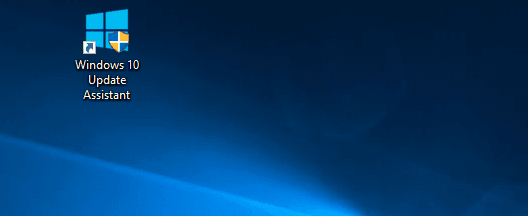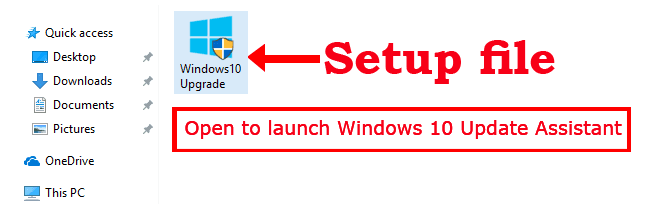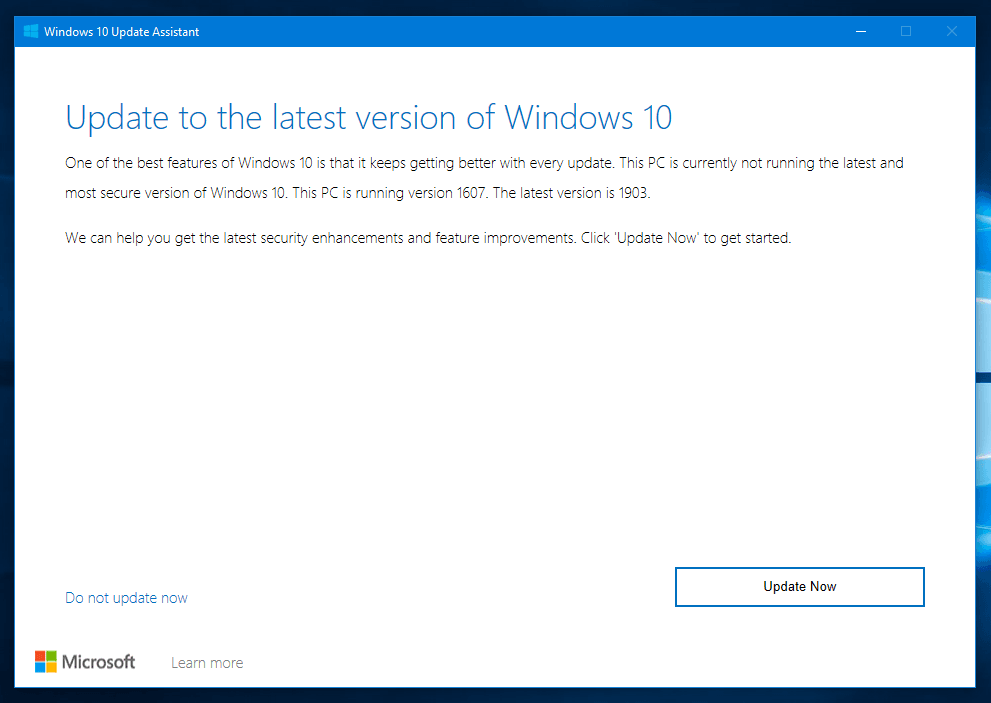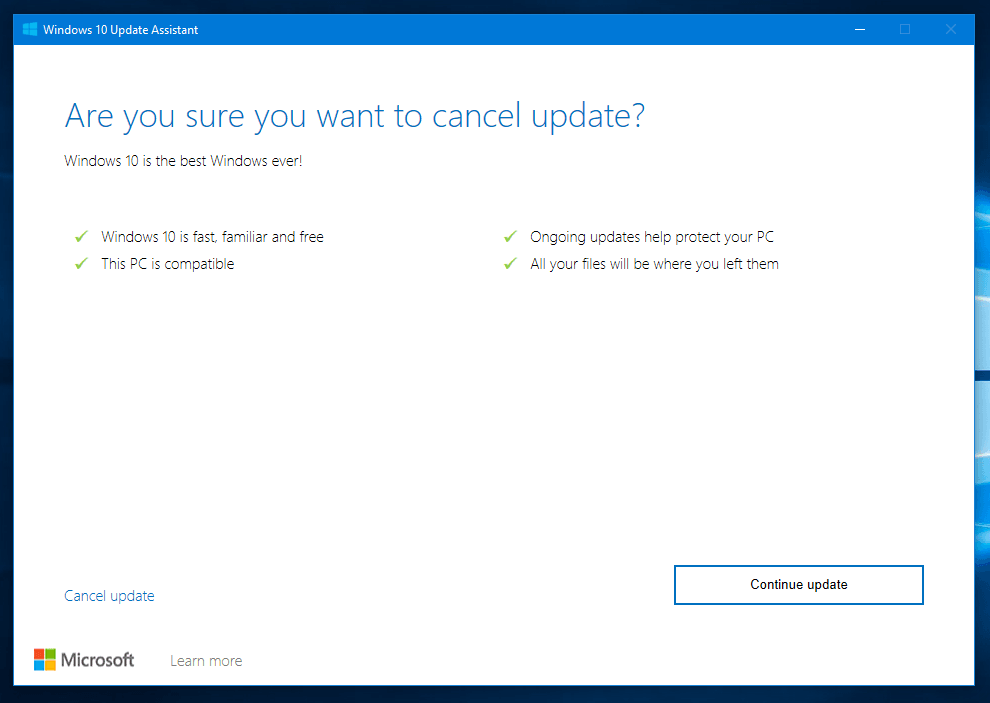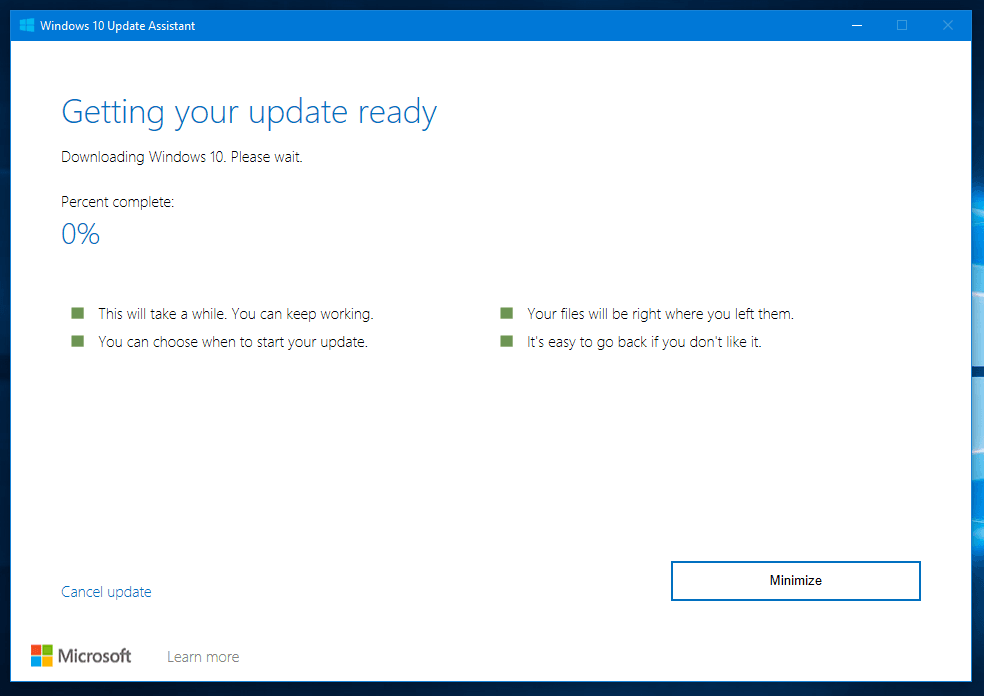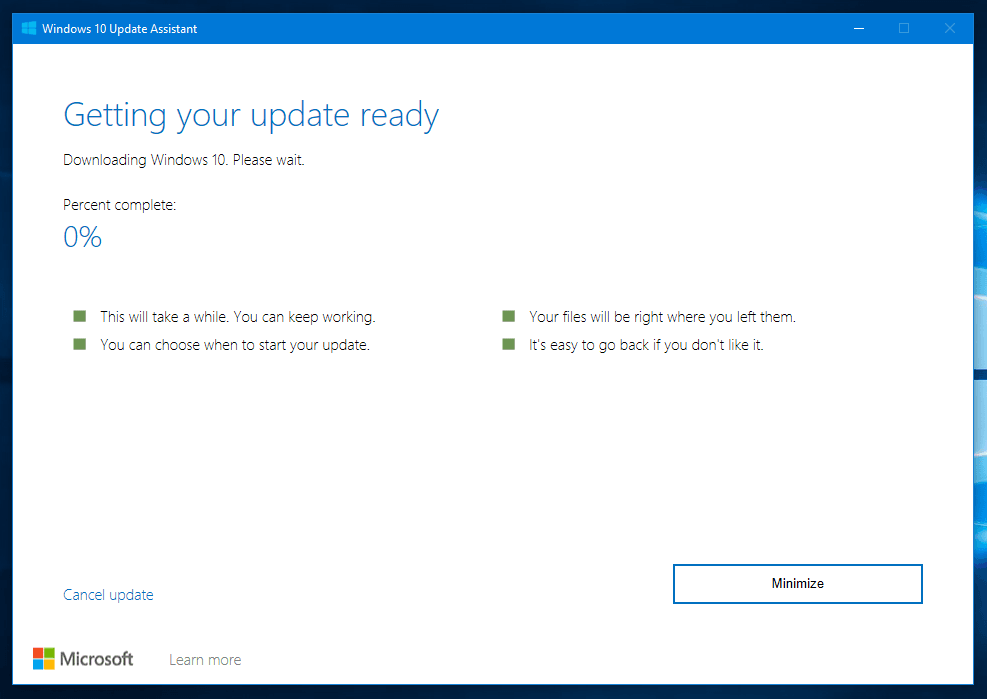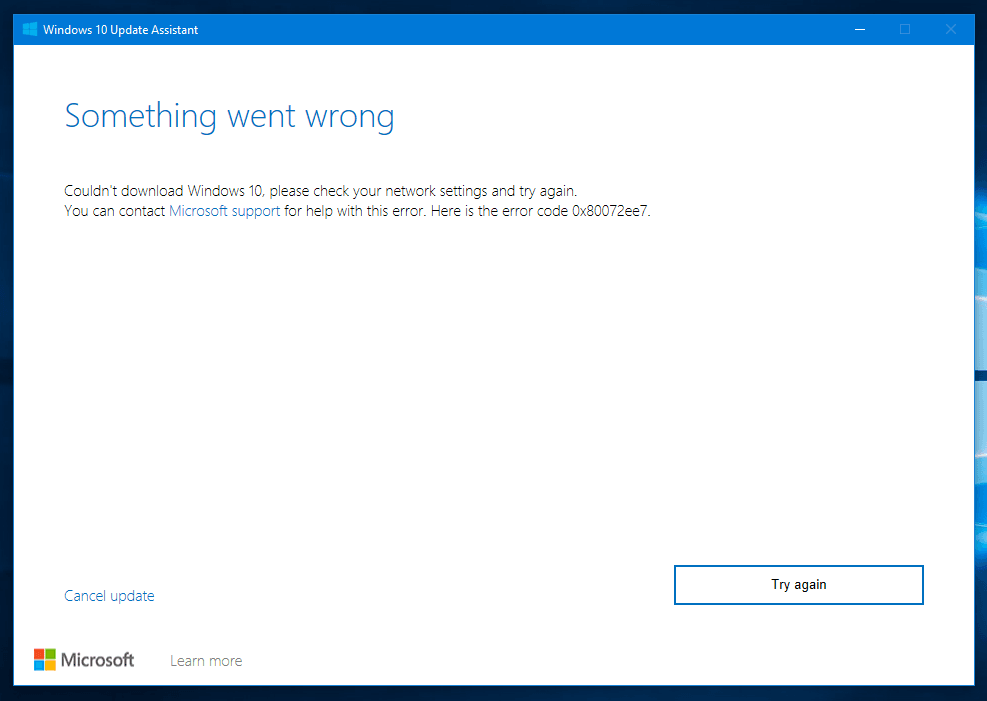Media Creation Tool
для Windows
Windows 11/10 Media Creation Tool — фирменная утилита от Microsoft Corporation, позволяющая создавать загрузочные образы операционной системы Windows 11/10 без использования ключа продукта непосредственно с сервера компании. Эта программа значительно упростила получение нужной Вам версии ОС Windows, не требуя сложных настроек и предоставляя возможность выбора необходимой архитектуры.
Для получения полностью легального образа системы потребуется интернет-соединение, а также носитель — USB-флешка или DVD-диск. После запуска утилиты выберите язык ОС, тип издания (домашняя, Pro и др.) и архитектуру (32-bit или 64-bit). А далее просто определите, куда записать образ операционки. Если выберите DVD-диск, то будет создан ISO-образ, а при выборе USB flash drive загрузочная флешка создастся даже без предварительного ISO-образа. Далее все проходит в автоматическом режиме — Вам останется только дождаться окончания процедуры установки.
Кроме этого, вы можете использовать Media Creation Tool для обновления системы до последней версии Windows 10/11 непосредственно на вашем компьютере без создания загрузочного носителя.
ТОП-сегодня раздела «Обновления, патчи»
MSI LiveUpdate 6.2.0.74
MSI LiveUpdate — это полезные и мощные приложения для автоматической загрузки и обновления BIOS,…

ASUS BIOS Live Update — Фирменная утилита для обновления BIOS материнских плат ASUS через интернет…
Отзывы о программе Media Creation Tool
Артём про Media Creation Tool 21H1 Win10 / 21H2 Win11 [20-12-2022]
Люди, помогите пж у меня ошибка 0x800072f8f-0x20000
33 | 78 | Ответить
Правдоруб про Media Creation Tool 21H1 Win10 / 21H2 Win11 [13-10-2022]
Народ качать несоветую всё в сифаках, комп не включается после перезагрузки
6 | 13 | Ответить
Kerxa про Media Creation Tool 21H1 Win10 / 21H2 Win11 [09-09-2022]
Это какая-то особая версия? У меня при установке не требует активации и создания аккаунта. После установки windows уже активированный. Когда качаю через vpn с офф. сайта, то там при установке просят создавать аккаунт и windows устанавливается не активированный.
8 | 18 | Ответить
Liliya про Media Creation Tool 10.0.18362.418 (1909) [03-03-2020]
Спасибо! Замучил UEFI.
14 | 15 | Ответить
костя про Media Creation Tool 10.0.18362.1 (1903) [14-12-2019]
мне пишет не хватает компанента
18 | 21 | Ответить
Скачайте инструмент Windows 10 Upgrade Assistant для выполнения успешного обновления операционной системы Windows 10 до последней версии с официального источника загрузки:
Скачать Windows 10 Upgrade Assistant (Помощник по обновлению)
Реклама
Раздел: Бесплатные лицензии
Несколько способов обновить Windows 10 до новейшей версии. Последнее обновление Windows 10 принесло достаточно изменений чтобы пользователи выявили желание обновится и продолжить работу в компьютере с новейшей операционной системой. (Читать подробнее…)
Рекомендуемый контент
Last Updated on October 6, 2023 by Rizwan
Windows 10 Update Assistant (aka Windows 10 Upgrade Assistant) helps you upgrade to latest version of Windows 10 without any hassle. No need to check for updates and wait for updates to install step by step. Microsoft has officially launched this tool to install Windows 10 updates in a single step.
Windows 10 Update Assistant is fastest and most straightforward tool to upgrade Windows 10 to latest version. If you are not satisfied with normal Windows updates system due to slow download speed or downloading updates in chunks or any other reason, then this tool is a thing of pleasure for you.
What is Windows 10 Update Assistant
Windows 10 Update Assistant is a standalone application to upgrade Windows 10 to latest stable version. It is a dedicated software offered by Microsoft for best user experience with Windows updates.
It works like a step by step wizard. Each step requires you select options in order to update without problems. The design is minimal and to the point. You are ready to go with upgrading with a few clicks.
How Windows 10 Update Assistant works
Windows update assistant is a utility program which helps you bypass the general update channel and install latest version of Windows 10 directly in a single process.
For the sake of even more clarity, it actually does not download updates like Windows update system. It might (but usually does not) download Windows 10 cumulative updates for the latest version or (actually) download the ISO or setup files of newest version of Windows 10.
When ISO image / setup files download is finished, the upgrade process starts to install new version.
If you already have experience to upgrade or download Windows 10 using Media Creation Tool, you will notice the upgrade system of both these tools works alike. However, Windows Update Assistant is much simpler than Media Creation Tool.
Windows 10 Update Assistant vs Media Creation Tool
The upgrade function of both tools works in same way. But when you only want to upgrade your operating system without options overload, then Update Assistant is best for you.
Here is how update assistant tool is better than media creation tool:
- Easy to upgrade
- No extra options
- Smaller file size
- Faster to load than Media Creation Tool
- Keep working during downloading updates
- Your files will not be deleted after upgrade.
- You have choice when to start update
- You can revert updates and go back whenever you want.
How to use Windows 10 Update Assistant
There is nothing complicated with this tool. It is just a standalone portable software which does not need to install. That is how simple and easy it is. All you need is just download and run the software.
Download
Download Windows 10 Update/Upgrade Assistant tool from download section (top of this page). The file has a small size (6 MB approx) and downloads in a few seconds.
Install Windows 10 Update Assistant
Upgrade Assistant is a portable software, so there is no need to install it. Just open the downloaded file and it will load the main program.
Run the program
Go to the location where you downloaded the file. Open the Windows10upgrade.exe file (or with similar name).
Select Yes on UAC (user access control) dialog box and program will open. It may take a few seconds to check your system, current version of Windows and new version available for upgrade.
If you already have latest version of Windows 10 installed then this tool will tell you that there is no upgrade available as your system is up to date.
In case when you have an older version and updated version is available, it will tell you to update to latest version of Windows 10.
Press Update Now button to proceed (or press Do not update now button if you are not ready to upgrade now).
When you proceed with update option, the next screen will start checking device compatibility which may take a few seconds.
Congratulations message will display if your PC is compatible for upgrades installation. It usually check CPU, memory and disk space.
Press Next button to continue or you will be automatically proceeded in a few seconds.
Windows 10 Update Assistant will now start downloading latest files of Windows 10 to upgrade. This will take time, depending on your internet connection speed. However, you can minimize this window and keep using and working your PC normally.
After complete download, the system will restart to install updates. You will have to wait until the Windows 10 upgrade is fully installed on your computer.
Download Windows 10 ISO without product key
If you are not happy with upgrade assistant or facing errors again and again, then there is an alternative method to download full Windows 10 ISO and create bootable USB using Rufus. Then reboot and manually upgrade Windows 10.
You can also download Windows 10 Media Creation Tool, but it will also fail due to frequent internet disconnect or network failure issues.
If you want to download Windows 10 without product key / license key using a legal method, you will be glad to know there is a valid way to do so. Microsoft offers trials of Windows to try Windows 10 before you purchase it.
Windowstan.com offers separate ISO files for each edition of Windows 10. If you want to download Windows 10 ISO files without Media Creation Tool, here are direct links to download ISO files of Windows 10:
| Windows 10 Home | Free download Windows 10 Home ISO |
| Windows 10 Pro | Free download Windows 10 Pro ISO |
| Windows 10 Enterprise | Free download Windows 10 Enterprise ISO |
| Windows 10 Education | Free download Windows 10 Education ISO |
FAQs
Here are questions which are most problematic for most users.
- Can I pause/resume during upgrade?
Pause/resume is not supported during the process.
- Can I use IDM (Internet Download Manager) to speed up download?
WUA (Windows Update Assistant) does not allow or accept external files. It downloads files itself and installs them.
- Can I cancel during upgrade process?
You can cancel during download, not during upgrade, until it reaches a checkpoint or finishes.
Troubleshooting
How to fix Error Code “0x80072ee7”
The error message states:
Something went wrong
Couldn’t download Windows 10, please check your network settings and try again.
You can contact Microsoft support for help with this error. here is the error code 0x80072ee7.
screenshot:
Solution: This is a network error code. You are either not connected to internet or have a temporary disconnect problem. Please ensure your internet connection is stable or try later when it is stable.
Canon MF Toolbox
Canon MF Toolbox — это бесплатная утилита, разработанная Canon Inc., работающая в качестве менеджера ярлыков, инструмент позволяет вам активировать возможности сканера, а также полностью печатать документы, такие как почтовые сообщения, файлы OCR и, конечно, файлы PDF. Лучшая альтернатива уже существующему официальному менеджеру любого сканера, обеспечивающая быстрый рабочий процесс с простым доступным списком ярлыков. Canon MF Toolbox Особенности Неограниченное количество задач Image CLASS MF предлагает несколько функций для выполнения различных задач,
Google Play Store PC
Загрузка Google Play Store для ПК Windows (7/10/11) — это самое популярное приложение среди пользователей смартфонов и планшетов, которое дает вам доступ в любое время к любым типам данных, приложениям, видео, аудио, играм, письменным материалам, телепрограммам и многому другому. Запущен Google в 2008 году, в основном для мобильных телефонов, но теперь доступен и для ПК, чтобы запускать приложения для мобильных устройств на вашей операционной системе. Он предоставляет неограниченное количество приложений