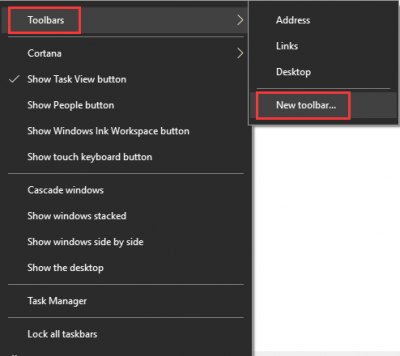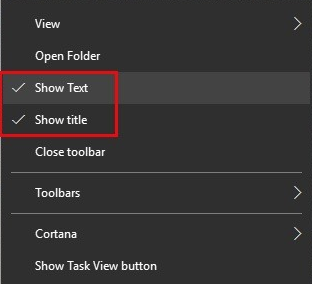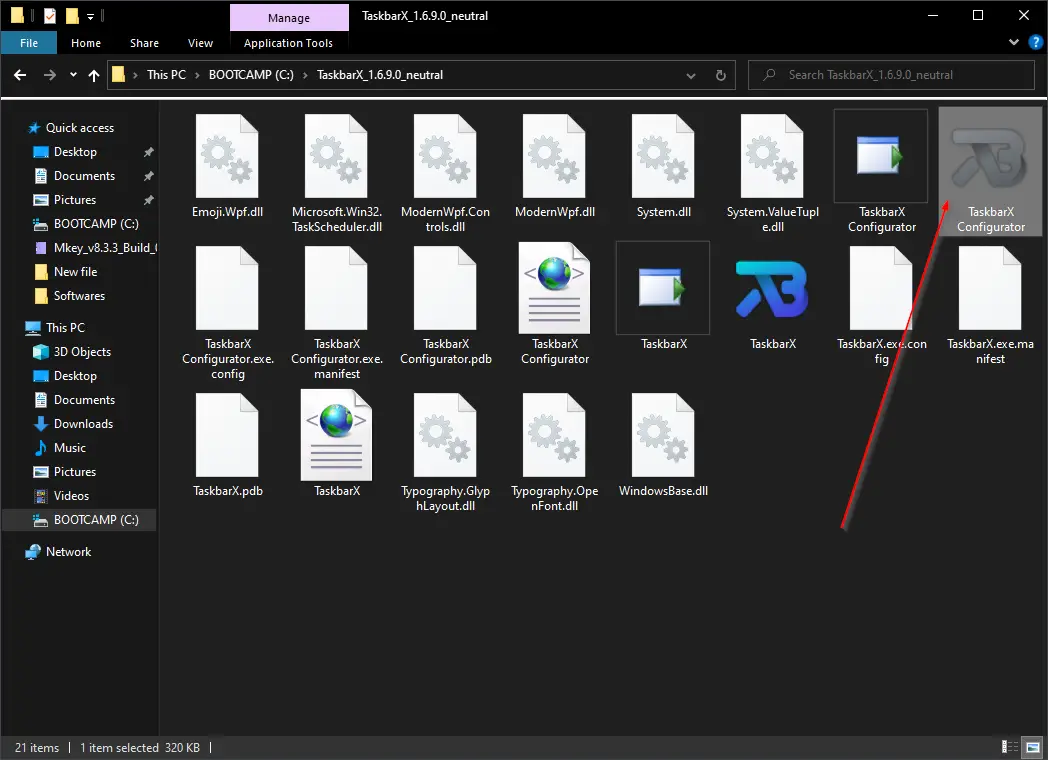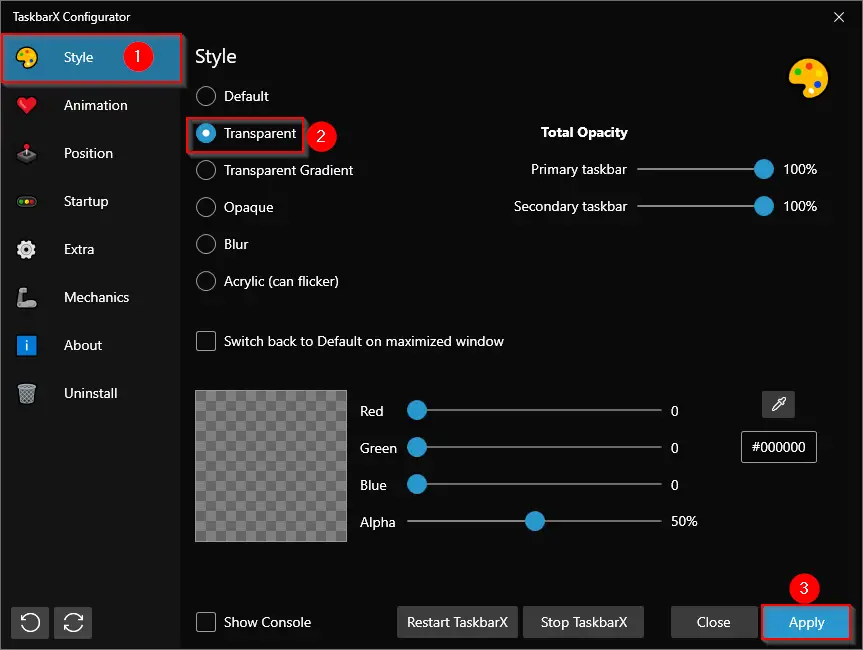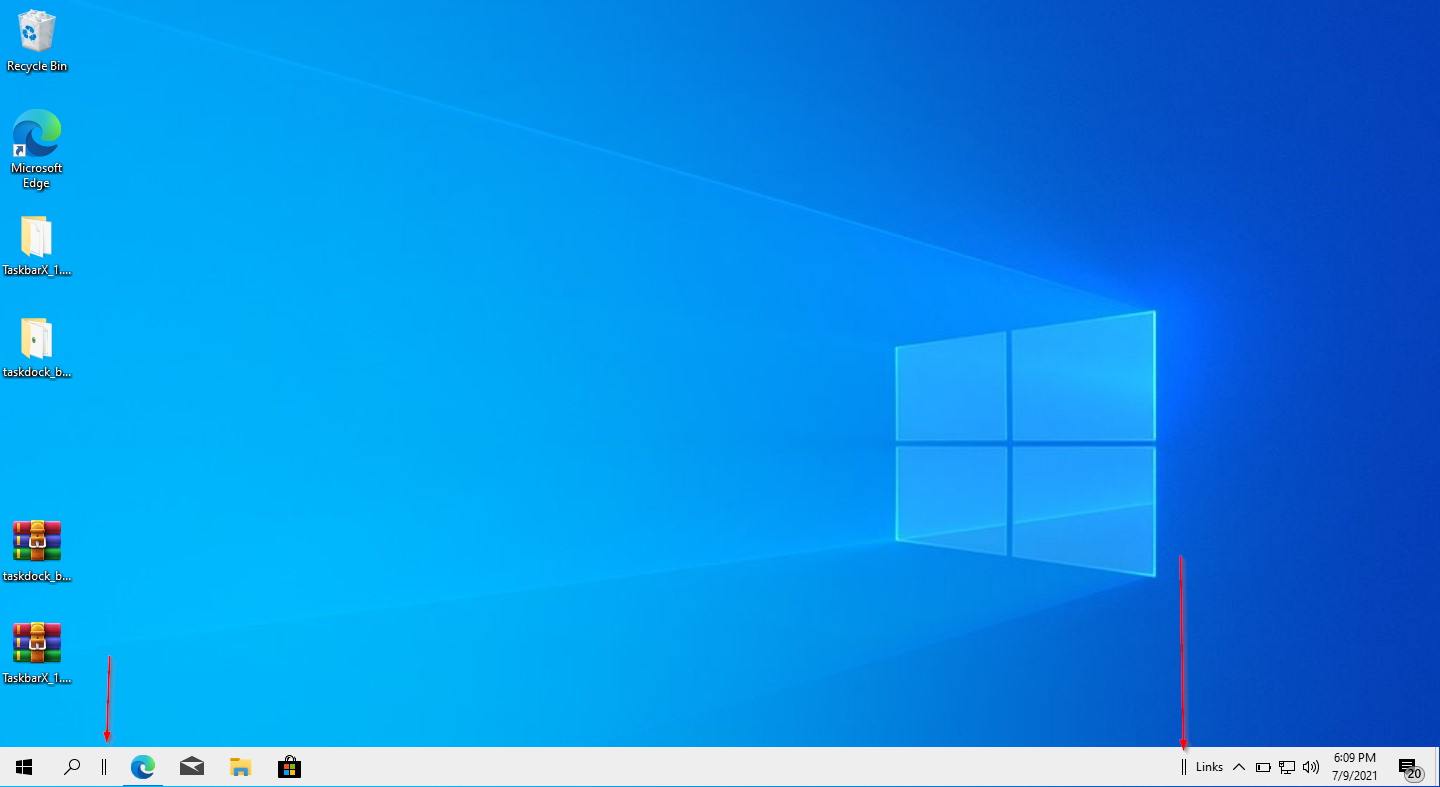Download Windows Speedup Tool to fix errors and make PC run faster
In Windows 10, the icons in the taskbar are aligned to the left by default. We all have been experiencing this practice for a long time. However, some Windows users like to center align the icons on the Taskbar. While you can use a free Launcher or a Dock to do it, you can also follow this trick laid down in this post. This placement is kind of similar to macOS doc which sits on the bottom center of the screen and pretty convenient place to access the favorite or frequently used apps.
As you probably know by now, Windows 10 facilitates changing the icon alignment on the taskbar. You can also use third-party tools to change the default icons’ alignment to the center of the taskbar. If you want to center taskbar icons in Windows 10, here is a step-by-step guide to making the change happen.
You can center Taskbar icons in Windows 10/8/7 by following any one of the following methods:
- Create a Toolbar
- Use TaskDock
- Use TaskbarX
- Use CenterTaskbar.
Let us see these methods in detail.
1] Create a Toolbar
You need to create a dummy folder somewhere in your hard drive, say D:\Emp for example. However, the name and the location of the folder is not important.
Now right-click the taskbar, select Toolbars -> New Toolbar. Select the new folder that you have created as you’ll see a shortcut to the folder in the taskbar.
Repeat the last step, and now you have two shortcuts to your folder in the taskbar. Now right-click on the taskbar, and it’ll show you the option Lock the taskbar, uncheck the option to unlock the taskbar.
Next, drag one of the folder shortcuts which we created in the last step to the extreme left right next to the start button. Select the icons folder and drag in the taskbar to center align them.
Now right-click on folder shortcuts one at a time and uncheck the Show Title and Show Text option. Finally, right-click on the taskbar and choose the Lock Taskbar to lock it. That’s it!! Now you know how to center taskbar icons in Windows 10.
Just in case you wish to go to the default settings of the Windows, all you have to do is right-click on the taskbar, choose Toolbar and then uncheck the shortcut folders in the taskbar.
2] Use TaskDock
For not-so-tech-savvy people, Taskdock is another free utility that does something similar to what Falcon10 does. It gives the taskbar a bit more of a dock feel.
This nice little app re-arranges the taskbar application area by centering the toolbar. This application doesn’t bundle any configuration settings. It only requires a double-click to activate its function.
If in case you want to exit the setting, just right-click on its green circle-shaped icon located in the system tray. Right-click on it and it will serve you with an option to exit from the app.
3] Use TaskbarX
You can also align icons to the center of the taskbar using TaskbarX aka Falcon10 aka FalconX which is a free program designed to center all icons on the taskbar including pinned icons as well.
Once you install and run the program, it adds its icon to the system tray. Just double-click the icon to open settings. A box will show the list of tweaks. You need to choose and check the Center Taskbar Icon option.
TaskbarX is available as a freeware from chrisandriessen.nl.
4] Use CenterTaskbar
CenterTaskbar is another free tool that will help you center your Taskbar icons. get it from GitHub.
These were the 4 easy ways to center taskbar icons in Windows 10. Try them and let us know your experience in the comment section below.
Jacob is passionate about the Windows operating system but loves to write about all tech-related subjects.
Move your taskbar icons to the center and get an early feel for Windows 11.
The Windows taskbar is a great way to access your programs and crucial services like Bluetooth. By default, Windows 10 places the most important icons on the right, in the system tray, while you have all the space in the middle to pin your program icons. If you only have a few to pin, you can center them on the taskbar for a more aesthetic look.
This article will show you how to center your Windows 10 taskbar icons without any third-party software.
Why Center the Windows 10 Taskbar Icons?
There aren’t many reasons why you should move your quick access icons to the middle of the taskbar. The primary reason is aesthetics, making Windows 10 look a little bit tidier. Indeed, Microsoft agrees with this sentiment so much that the default Start menu and taskbar icon location in Windows 11 is the center.
But some people value aesthetics as well besides just having a powerful computer to boot resource-intensive programs. Besides, if you regularly switch between Mac and Windows, you also get some consistency in the location of taskbar (or dock in Mac) icons.
See, how to troubleshoot missing Taskbar icons on Windows 10 if you are facing that issue.
How Do I Center My Taskbar Icons?
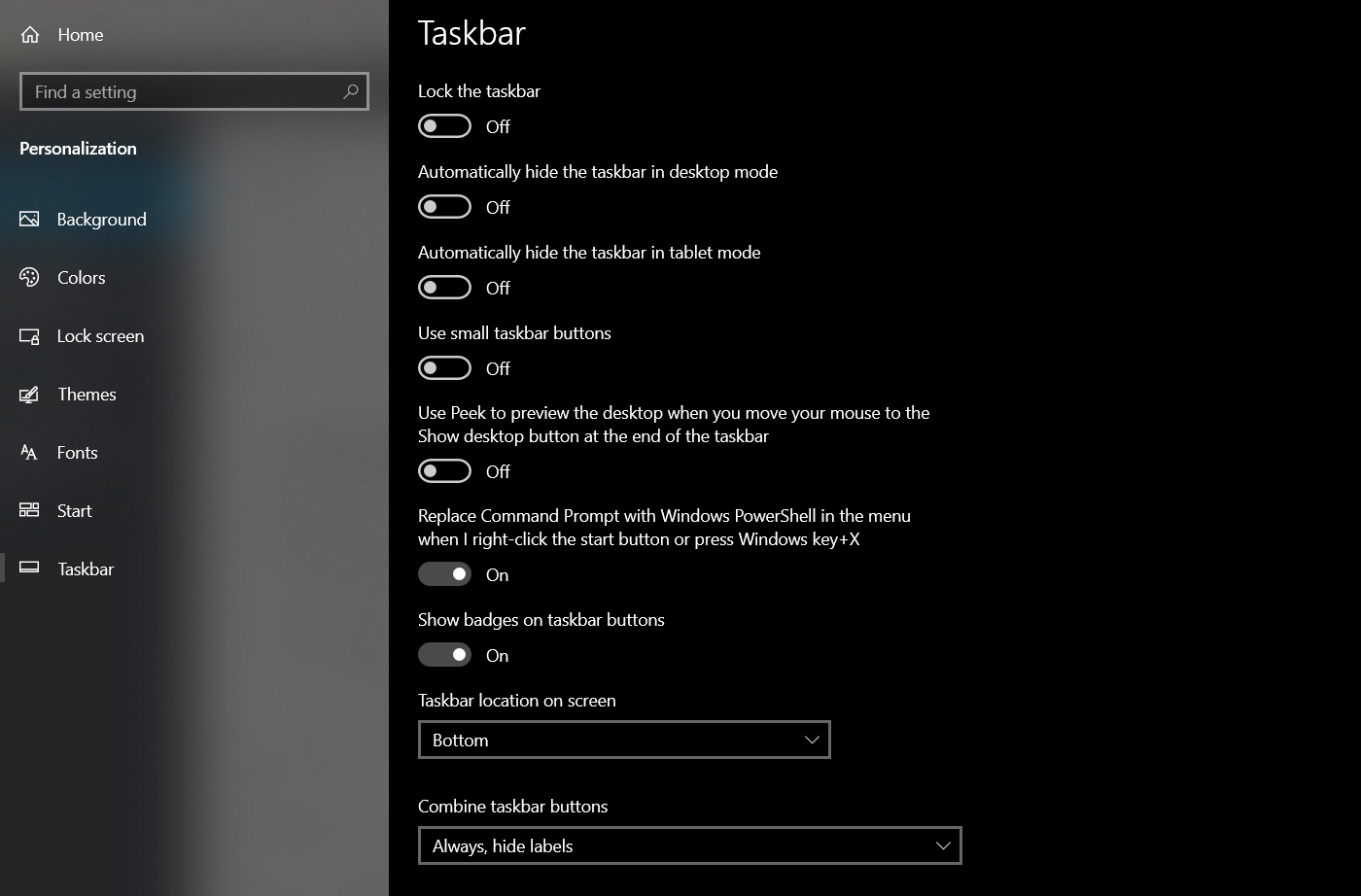
By default, Windows 10 icons are left-aligned. You can change some basic taskbar settings to move your icons to the center.
- Right-click the Windows 10 taskbar.
- Select Taskbar settings, then uncheck Lock the taskbar.
- Next, set the taskbar location to the Bottom under taskbar location on screen.
- Under Combine taskbar icons, select Always, Hide labels.
- Right-click on the taskbar again, select Toolbars, and tap Links to toggle on.
- Once the links section is toggled on, you’ll see two vertical lines appear. Drag the right vertical line to the left past the icons.
- Taskbar icons will now appear on the right side of the taskbar. Drag the vertical line next to the icons to move the icons to an ideal center position on your taskbar.
- Once icons are centered, right-click on the taskbar and select Lock the taskbar from the pop-up menu.
To spark more life into your taskbar, use Taskbar X to customize your Windows 10 taskbar further with icon styling options, animations, and more. But if you’re shooting for something similar to Windows 11’s start menu, you can use Stardock’s Start11 tool.
While not free, it provides an easy way to access the new start menu if your PC doesn’t meet Windows 11’s minimum requirements. However, if you’re the kind that loves tinkering with your devices, there’s a way to bypass Windows 11 minimum installation requirements. That way, you get to use the new start menu without using a third-party tool.
Customize the Windows 10 Taskbar Icon Position
Windows 10 taskbar left-aligns icons by default, and most users stick with this alignment. However, you can center the icons for a more aesthetic look without using any third-party software. Furthermore, you can use the same method to push the taskbar icons all the way to the right, alongside the system tray.
Centering windows 10 taskbar icons has no inherent reason since the default positioning works perfectly. However, some users will center their taskbar icon with aesthetics in mind. Centered icons have a more balanced and symmetrical look which some people will prefer. Centered icons also bring consistency to the plate. This is useful if one switches between mac and windows often. If you fall under the aesthetics category, this article will show you how to center taskbar icons on windows 10.
Let’s see how to do it.
Centering Taskbar Icons
By default, windows 10 icons are left aligned. You can change this by following the steps below.
-
Hover over an empty space on the taskbar and right-click to open additional taskbar properties.
-
Make sure that «Lock the taskbar» is deselected.
-
Once that is done, right click the taskbar again and hover your mouse over the «Toolbars» option. This will show more options. Under these options, select
Linksto check it.If the above steps are followed correctly, you should see two vertical lines on the left side of
Links. -
The next step is to move the your cursor over the two vertical lines. Click and drag the lines to the left of the taskbar past the icons.
This should snap the
Linksto the far left of the taskbar. -
Now drag the two vertical lines on the right of
Linksto the right.This should push the icons to the whichever position you prefer on the taskbar.
-
Once you have the icons where you need them, right-click on an empty space on the taskbar and select «Lock the taskbar» from the menu.
This should remove the two vertical lines from the taskbar.
-
Finally, to remove
Linksfrom the taskbar, open taskbar settings and under Combine taskbar icons, select, Always, hide labels.
Conclusion
That is all there is to centering taskbar icons on windows 10. If you are more into customizations, you can purchase Stardock’s Start11 tool or Taskbar X for a free option.
If you enjoy our content, please consider buying us a coffee to support our work:

Published by
Just a guy behind the Screen who lacks knowledge about what the future holds. Join me on my Journey.
In Windows 10, by default, taskbar icons are aligned to the left. That means, when you launch programs or apps, icons are organized on the taskbar from left to the right.
There are users who prefer to align icons to the center of the taskbar instead of the default aligned to the left. As you likely know by now, there is no setting in Windows 10 to change the alignment of the icons on the taskbar. You need to use third-party tools to change the default icons alignment on the taskbar.
If you have used Windows 7 for a significant amount of time before upgrading to Windows 10, then you probably know there were third-party utilities present to align taskbar icons to the center. Similar utilities have been released for Windows 10 as well.
Use TaskbarX to center Windows 10 taskbar icons
TaskbarX (previously known as Falcon10) is a free program designed to align icons to the center of the taskbar. The program, once installed, automatically centers all icons on the taskbar, including pinned icons.
When the program is running, it adds its icon to the system tray. Just double-click on its system tray icon to open settings. Check Center taskbar icons option to align taskbar icons to the center.
As you can see in the picture, it also offers options to hide the taskbar and move the Start button to the center of the taskbar (Start menu continues to open from its default location though). On our test machine, when we placed the Start button on the taskbar, the button was placed on top of other icons. However, the latest version seems to be working well for most users.
It seems that the program is currently compatible with 64-bit Windows 10 only. If you are running 32-bit (check if you are running 64-bit or 32-bit), wait for some time to get the 32-bit installer or get the CenterTaskbar program mentioned below.
Visit the developer’s page to download the latest and greatest version of Falcon10. Not that Windows SmartScreen might warn you against running this program. The program is safe as we scanned it with VirusTotal service which actually scanned the program using sixty-one antivirus scanners and gave clean chit.
All-in-all, a nice program if you love customizing Windows 10 taskbar.
Download TaskbarX (Falcon10)
CenterTaskbar for Windows 10
In addition to the Taskbar X utility, one can also use the newly released CenterTaskbar program to center the taskbar icons in Windows 10. The CenterTaskbar program is compatible with the multi-monitor setup, supports vertical orientation, and uses the default Windows 10 animations. Get it from the official GitHub page.
Download CenterTaskbar
In earlier versions of Windows, Microsoft has kept Taskbar items aligned to the left. However, on Windows 11, its position changed to the center of the taskbar. It looks pretty good. Even there is an option to align Windows 11 taskbar items to the left side.
While most Windows 10 users are happy with the left-aligned taskbar, a few want to align the taskbar items to the center, similar to Windows 11. If you want to see the taskbar items in the center on Windows 10 PC, this gearupwindows article will help you.
Also Read: How to Make Windows 10/11 Taskbar Fully Transparent?
How to Center the Taskbar Icons in Windows 10?
Follow these steps to Center the Taskbar Icons in Windows 10:-
Step 1. Download the TaskbarX freeware tool on your PC.
Step 2. Now extract its contents to a folder using any achiever application.
Step 3. To configure your taskbar appearance and position, run the TaskbarX Configurator.exe from the extracted folder.
Step 4. To make the Taskbar fully transparent, click on the Style tab from the left side pane. On the right side, select the radio button labeled Transparent. Finally, click on the Apply button.
Step 5. After completing the above steps, Windows 10 taskbar will turn fully transparent. Now, double-click on the TaskbarX executable file to center the taskbar icons.
Note: Centering icons on Windows 10 does not work anymore on the latest version. You can try it on your PC and let me know if it works. It may be a problem with my PC only.
So to make the taskbar items on Center, you need to do some steps manually. Right-click on the taskbar and select Toolbars > Links.
Step 6. Now, you will see two sets of parallel lines on the taskbar. Select and drag right-side parallel lines to the extreme left of the taskbar and then leave it.
Step 7. Finally, drag the parallel lines from the right side and leave them in the desired position on the taskbar.
That’s all.
Download TaskbarX
You can download the TaskbarX freeware application from Microsoft Store or GitHub.
CenterTaskbar is another freeware application that lets you align the taskbar items to center on Windows 10/8/7. It is quite easy to use, just download and double-click on the executable file to center-align the taskbar items.
Conclusion
In conclusion, while the default taskbar position in Windows 10 is aligned to the left, some users may prefer to have it centered, similar to Windows 11. While there used to be a tool called TaskbarX that could center the taskbar icons in Windows 10, it may no longer work on the latest version. However, users can still manually center their taskbar icons by following the steps mentioned in this article. Additionally, there is another freeware application called CenterTaskbar that can also align the taskbar items to the center. Overall, whether you prefer your taskbar icons to be aligned to the left or centered, there are options available to customize the appearance of the Windows taskbar according to your preferences.