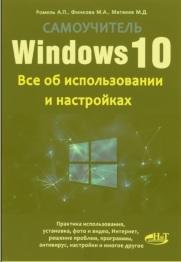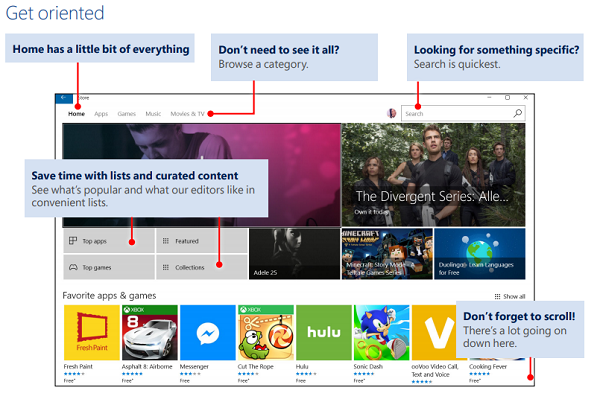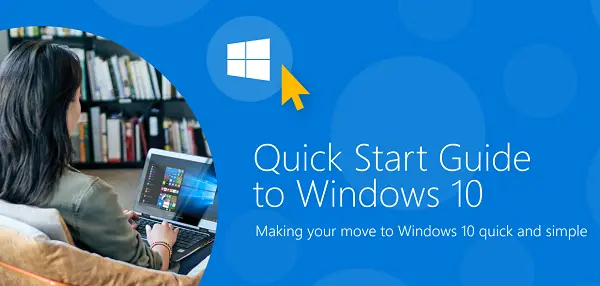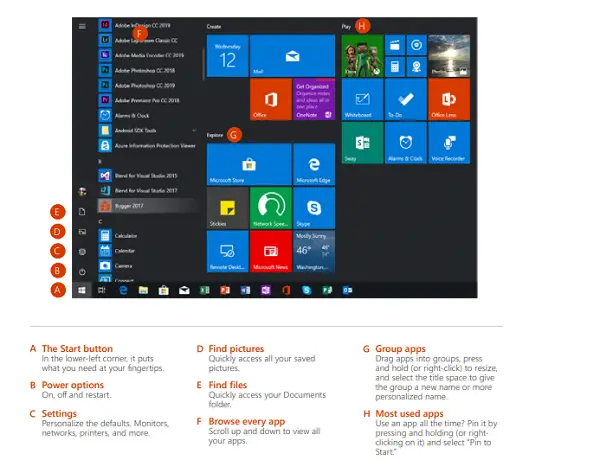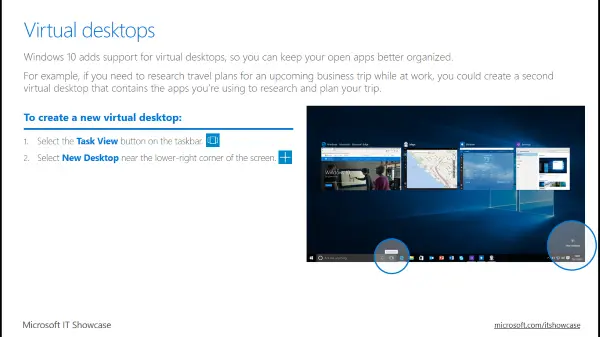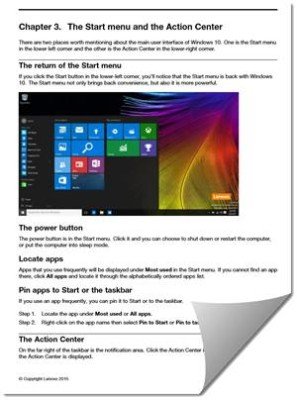Доступные направляющие
Windows 10
Surface (поверхность
) Microsoft Edge
Windows 10
Вы можете быстро приступить к работе с помощью этих руководств.
|
Краткое руководство: Microsoft Store |
В этом кратком руководстве по PDF-файле представлен обзор самых важных функций Microsoft Store, благодаря чему вы сможете быстро и легко получить доступ к m. |
|
Краткое руководство:https://go.microsoft.com/fwlink/?linkid=825669защитника Windows |
В этом кратком руководстве по PDF-файле представлен обзор самых важных возможностей защитника Windows, чтобы вы могли быстро и уверенно приступить к работе. |
|
Краткое руководство:https://go.microsoft.com/fwlink/?linkid=825670приложения «карты» |
В этом кратком руководстве по PDF-файле представлен обзор самых важных функций приложения «карты», поэтому вы сможете быстро приступить к работе. Вы узнаете, как использовать преимущества некоторых менее известных функций, которые помогут вам сэкономить время и больше удовольствия о ваших обращениях. |
|
Краткое руководство: приложения |
В этом кратком руководстве по PDF-файле представлен обзор самых важных возможностей приложения «фотографии», поэтому вы можете быстро приступить к работе. Вы узнаете, как пользоваться средствами редактирования и возможностями Организации, которые позволят вам открывать фотографии и альбомы. |
|
Краткое руководство: фильмы & приложении «ТВ» |
В этом коротком руководстве по PDF-файле есть полезные советы и рекомендации по началу работы с приложением для просмотра видео и телевизора в Windows 10. |
|
Краткое руководство по работе с рабочим столом на рабочем столе |
В этом кратком руководстве по PDF-файле представлен обзор самых важных функций рабочего стола, благодаря которым вы сможете быстро и эффективно работать на домашних компьютерах. Вы узнаете, как пользоваться преимуществами новых функций, которые помогут вам сэкономить время, быть более организованными и более подробно. |
|
Краткое руководство: подключение к сетевому принтеру |
В этом руководстве PDF представлен обзор различных способов подключения к сетевому принтеру, если у вас возникли проблемы с автоматическим подключением к нему. Она предлагает кое-что предпринять, если вы используете небольшую, среднюю или крупную организацию. |
|
Краткое руководство: перевод собственного устройства |
Это краткое руководство по PDF-файлу поможет вам настроить настройки устройства для рабочей или учебной учетной записи. Узнайте, как использовать личное устройство для получения доступа к ресурсам Организации, настроить учетную запись электронной почты и подключаться к правой Wi-Fi сети. |
Surface
Эти краткие руководства по началу работы помогут вам приступить к работе с Surface Book и Surface Pro 4.
|
Краткое руководство: Surface Book |
В этом кратком руководстве по PDF-файле представлен обзор самых важных возможностей книги Surface, благодаря чему вы сможете быстро и эффективнее работать с другими людьми, как дома, так и на работе. Вы узнаете, как использовать функции, которые помогут вам сэкономить время и многое другое. |
|
Краткое руководство: Surface Pro 4 |
В этом кратком руководстве по PDF-файле представлен обзор самых важных функций Surface Pro 4, благодаря которым вы сможете быстро и эффективно работать, как дома, так и на работе. Вы узнаете, как использовать функции, которые помогут вам сэкономить время и многое другое. |
Microsoft Edge
Эти краткие руководства по началу работы помогут вам приступить к работе с Microsoft Edge.
|
Краткое руководство: Microsoft Edge |
В этом руководстве PDF представлен обзор самых важных возможностей браузера Microsoft EDGE, позволяющих быстро и продуктивно работать. Вы узнаете, как использовать функции, которые помогут вам экономить время, работать совместно с другими людьми и делать больше. |
|
Краткое руководство: ускорение поиска в Microsoft Edge |
В этом кратком руководстве по PDF-файле представлен обзор поиска и поиска ответов в браузере Microsoft EDGE, благодаря которому вы сможете быстро и эффективно работать. Вы узнаете о новых возможностях и улучшениях, которые помогут вам сэкономить время, деньги и усилия. |
|
Краткое руководство: использование Microsoft Edge для совместной работы |
В этом руководстве PDF вы найдете общие сведения о функциях, которые помогут вам работать с другими людьми с помощью браузера Microsoft Edge. Вы сможете быстро начать работу и повысить эффективность работы. |
Нужна дополнительная помощь?
Нужны дополнительные параметры?
Изучите преимущества подписки, просмотрите учебные курсы, узнайте, как защитить свое устройство и т. д.
В сообществах можно задавать вопросы и отвечать на них, отправлять отзывы и консультироваться с экспертами разных профилей.
Найдите решения распространенных проблем или получите помощь от агента поддержки.
Windows 10, все об использовании и настройках, самоучитель, Ромель А.П., Финкова М.А., Матвеев М.Д., 2016.
Книга разделена на пять частей. В первой рассмотрены основные элементы и возможности работы в Windows 10. Этакий быстрый старт. Вторая часть посвящена базовой настройке Windows 10. В этой части рассмотрено средство настройки компьютера, управление приложениями, настройка локальной сети и Интернета. Третья часть посвящена Интернету и всему, что с ним связано. Будет показано, как настроить интернет-соединение, использовать новый браузер, а также сетевой диск OneDrive.
В четвертой части рассмотрены встроенные стандартные приложения Windows 10, магазин Windows. Особое внимание уделено встроенным брандмауэру и антивирусу. Кроме стандартного антивируса будет рассмотрен бесплатный антивирус 360 Total Security, и вы узнаете, почему в этой книге рассматривается именно он. Особое внимание уделяется средствам шифрования информации.
Пятая часть предназначена для более опытных пользователей. Из нее вы узнаете, как управлять учетными записями, как устанавливать драйвера устройств, как подключить принтер и еще один жесткий диск, а также как восстановить систему после сбоя.
Книга написана простым и доступным языком. Лучший выбор для начинающих!
Перед тем, как приступить.
Прежде, чем мы начнем установку Windows 10, позволю себе несколько замечаний:
• Если вы уже купили компьютер с предустановленной Windows 10. то с чистой совестью можете перейти к чтению второй главы. В этой главе вы не найдете ничего интересного, если система у вас уже установлена.
• Если у вас уже есть Windows 7. вы можете обновиться до Windows 10, используя стандартный механизм обновления системы. — просто включите службу Центр обновления Windows.
Установка Windows 10 может понадобиться только в том случае, если вы купили новый компьютер без операционной системы и отдельно купили установочный диск Windows 10. Установка «десятки» происходит практически так же, как и «семерки», по. как всегда, есть один момент.
Как правило, лицензионная Windows 10 поставляется на DVD-диске. Но некоторые современные компьютеры уже не оснащены DVD-приводом. Примеры таких компьютеров — компактные ПК, предназначенные для ме-диацентров, ультрабуки и нетбуки. Все это компактные устройства, и в их корпусе просто нет места для громоздкого DVD-привода.
Что делать? Нужно каким-то образом поместить Windows 10 на флешку, загрузиться С нее и произвести установку Windows 10.
Создать загрузочную флешку можно разными способами. Первый из них заключается в использовании стандартного инструмента от Microsoft. Использовать это средство довольно просто. Запустите его, выберите, какую редакцию Windows вы будете устанавливать. На рис. 1.1 устанавливается Windows 10 Pro. Также инструмент позволяет выбрать разрядность устанавливаемой Windows. Если на вашем компьютере менее 4 Гб оперативной памяти, то не нужно его мучить 64-битной сборкой.
Бесплатно скачать электронную книгу в удобном формате, смотреть и читать:
Скачать книгу Windows 10, все об использовании и настройках, самоучитель, Ромель А.П., Финкова М.А., Матвеев М.Д., 2016 — fileskachat.com, быстрое и бесплатное скачивание.
Скачать pdf
Ниже можно купить эту книгу по лучшей цене со скидкой с доставкой по всей России.Купить эту книгу
Скачать
— pdf — Яндекс.Диск.
Дата публикации:
Теги:
Windows 10 :: программирование :: Ромель :: Финкова :: Матвеев :: 2016
Следующие учебники и книги:
- Новичок, переустановка, установка, настройка, восстановление Windows 7, Трубникова А.В., Прокди Р.Г., 2010
- Еxcel 2010, готовые ответы и полезные приемы профессиональной работы, книга+ 7 обучающих курсов на dvd, Серогодский В.В., Рогозин А.В., Козлов Д.А., Дружинин А.Ю., Прокди Р.Г., 2013
- Еxcel 2013 на примерах, Семенов В.П., Финкова М.А., 2016
- Суперкомпьютер из вашего ПК, как одновременно работать в нескольких системах на одном компьютере, запуск одной системы внутри другой как обычной программы, виртуальные машины, Роттенберг К.Ф., Прокди Р.Г., 2011
Предыдущие статьи:
- Cайт на 1с-битрикс, создание, поддержкам продвижение, базовое практическое руководство, Расторгуев О.П., Прокди Р.Г., 2012
- Бесплатные антивирусы для вашего компьютера + бесплатное использование платных антивирусов, Разумовский Н.Т., Борц А.П., Прокди Р.Г., 2010
- Установка, переустановка, восстановление, настройка Windows 8, экспресс-курс по решению проблем с системой, Песков Д.А., Трубникова А.В., Прокди Р.Г., 2013
- Windows 8.1, все об использовании и настройках, самоучитель, Матвеев М.Д., Юдин М.В., Прокди Р.Г., 2015
While we at TheWindowsClub bring you some of the best guides on how you can use Windows in your daily life. If you are looking for a visual experience of different parts of Windows, Microsoft has got you covered. These visual guides to Windows 10 can help you understand and also use it effectively. You can download this Windows 10 Guide for beginners – but before that let’s take a look at what it has to offer for everyone.
These Windows 10 Guides are divided into 8 sub-guides. It includes topics like Store, Windows Defender, Photos App, and more. While it tells you straightaway how to use it, the guide is only for beginners. and if you are looking for something advanced, you can always follow us. Let’s take a look at it briefly.
1] Microsoft Store
This guide educates you about the UI layout, what each tile means, how you can install apps, find new content, and recommend apps i.e top games, apps featured and so on. You will have to use a Microsoft account to download apps, buy games and so on. Click here.
2] Windows Defender
The Defender is the inbuilt antivirus, anti-ransomware solution in Windows 10. The tutorial offers how you can configure and use it and make sure your computer is safe. Click here.
3] Maps App
Even though Maps is not a very popular app from Microsoft, but this guide shares some of the lesser-known features to help you find, and navigate while driving. Click here.
4] Photos App
Photos app has got a major overhaul recently, and it allows you to create 3D images, and edit the images with some basic tools so you don’t need to use any third-party app for all those basic needs. Click here.
5] Movies & TV App
This is another basic app Windows offers you to watch Movies on your Windows 10 PC which you can either buy or play local movies. Click here.
6] Desktop at work
This guide takes you through different parts of Desktop including Start menu, Cortana, Taskbar and Action Center. You will learn how to manage tiles, clear notifications from action center, manage icons on the system tray and so on. Click here.
7] Connect to a network printer
Connecting printer is important, especially when it’s over the network. If you have a printer that works over LAN or WiFi, this guide lets you connect, and print through it. Click here.
8] Bring your own device
This guide is useful if you carry your device to work or school. You will need to use an account from your work or school, and it gets access to organizational resources and connect to their network. Also, this will make sure the device follows the rules and group policies applied by the admin. Click here.
While parts of the guide are still getting updated, and you may find a few features rather old compared to the recent version, but if you are a beginner, it should work fine for you to get started.
Quick Start Guide to Windows 10 from Microsoft
Microsoft has released a guide on Windows 10, which is extremely useful if you new to Windows 10 or have just migrated from Windows 7 after the End of Support. If you fall into this category, then there is a lot that has changed, and you should not miss the guide. Microsoft has covered the fundamental topics to help get you up and running on Windows 10 without much hassle.
Microsoft has covered the following topics in this guide.
- Understanding your Desktop
- Setup and Personalization
- Apps and Programs
- Tips and Tricks
- Security, Privacy and scam protection
- Accessibility
- Windows Updates and Upgrades
- Additional Resources.
I went through the eBook and being a long term Windows 10 users; I can see how well the guide has been designed. Each section has been explained in such a way that users will be able to understand it.
Take the example of the Start Menu guide, which is going to be new for Windows 7 users. Each area is marked with numbers and explained well with details. It makes it easy for a new user to understand. The guide also has links to several videos if they wish to see a visual of step by step guide.
I will talk about some of my favorite topics here.
Security and Privacy
Microsoft has taken a lot of effort for both Security and Privacy. Microsoft Security Essentials has upgraded itself to Windows Security. It can safeguard against Ransomware. You can also choose how data should be shared. Permissions allow you to configure authorization for hardware devices such as Camera and Microphone.
Windows Updates and Upgrades
One of the best features which Windows 7 users will enjoy is Windows Updates. It is less annoying, and users have more control. You can choose to set it to download manually and update it when you wish to or pause it and decide what to do when there is a feature update. Apart from this, Windows 10 has been only receiving Feature Updates twice a year past 5+ years. Microsoft seems to have stopped releasing a new version of Windows and instead of updating the same Windows with new features. Businesses will have to worry less about compatibility and migration in the future.
Tips and tricks
Just like how Windows 7 has its set of tips and tricks, there are tons of them for Windows 10. Microsoft has talked about Keyboard Shortcuts to speed up day to day usage, Windows Explorer, option to boot into Advanced Recovery mode from within Windows, the option to install or move Windows 10 Apps to another Drive, and more.
They have done significant work when it comes to accessibility as well. Ease of access dictation for easy device navigation is one of them, which makes it easy for anyone with special needs.
Moving from Windows 7 to Windows 10
Lastly, Microsoft has touched on this topic as well. They have explained Windows 7 end of support, System requirement of Windows 10, Upgrade or Buy, and how to move to a new Windows 10 PC.
Windows 10 Guide for Employees from Microsoft
If you’ve upgraded to new computers at your workplace and they came with Windows 10, or if you’ve entirely changed your work environment to use Windows 10, some of your employees might face some difficulties while switching or upgrading to the latest Windows 10 OS. To help you and your employees get used to Windows 10, Microsoft has designed and released a guide called ‘Getting to know Windows 10 – for Employees’. This guide is available in Presentation format and is a nice quick guide that can get your employees started. The guide is brought to you by Microsoft IT Showcase.
Getting to know Windows 10 Guide for Employees
The guide starts with a brief introductory slide discussing the features of the all-new Windows 10. Then the new start menu with all its features is explained in multiple slides.
Moving on, features like Task View and Virtual Desktops are also discussed briefly. The following features are touched upon:
Security Features: People upgrade their computers to Windows because of the latest security technology included in the updates. So, this guide also covers some of the latest security advancements in Windows 10. It introduces Windows Defender Security Centre and guides upon how to run it.
Windows Hello: It is the latest addition to Windows. Windows Hello lets you sign-in to your computer using a fingerprint sensor or faces recognition. You can also pair a companion device like a smart band or a smartphone. The tap-to-pay feature is also available but not supported in all countries. The guide also covers some other advanced security features in the following slides.
Cortana: Cortana was another most emphasized feature on Windows 10. The guide covers some basic details about Cortana and how can it help people at work. The slides also include a shortlist of things you can say to Cortana and can you utilize her notebook.
Microsoft Edge: Edge being the latest addition, most users are unaware of its features. The guide comprehensively covers Microsoft Edge and its features. The guide also makes a point on the security features and discusses how Edge can collaborate with Microsoft Office 365.
Office 365: If you are an enterprise user, probably you are going to get Windows 10 to Office 365. And this guide does cover Office 365 and how to use it with Windows 10. Using this guide, you can also get started with OneDrive for Business. A few features from Office 365 and OneDrive features are covered in this part.
Other features: The last part of the presentation introduces some other new features like the new Settings app. And the new Windows Ink. You can learn more about other applications like the new Sticky Notes and Paint 3D.
The last few slides are about the latest Microsoft Devices. You get to know about devices from the Surface Family. And how to use them in different modes that are available. And the guide also talks also about Windows Mobile features such as Continuum.
The guide is pretty amazing, and it will surely help some people get started with their new computer.
Download this guide, created by Microsoft by clicking here: Getting_to_know_Windows_10_for_employees.
Starting to use Windows 10 Guide from Lenovo
If you are planning to buy a Windows 10 PC and are worried about unpacking the latest operating system, stop worrying because Lenovo has a detailed user manual for its users. The Chinese computer Lenovo today released a PDF guide ‘Starting to use Windows 10’ which includes detailed instructions and guidelines to use Windows 10.
Windows 10 Guide
Windows 10, which is scheduled to release on July 29 is coming with many functionality changes and the PDF guide released by Lenovo will be a real help for the new users to learn the new tweaks and tricks in the operating system.
The 23-page PDF guide has 6 chapters which are divided into different categories explaining the basic features of Windows 10. The guide has detailed instructions right from the “Unpack” Windows (OOBE or Out-of-Box Experience) to Microsoft account settings, System Backup, One Drive features, and Windows Store.
- Chapter 1 includes the instructions on the unpacking and Activation of Windows which includes details about using or install security software and making a system backup.
- Chapter 2 explains about creating a Microsoft account, using it and adding a new user account in your Windows 10 PC.
- Chapter 3 of this user guide has detailed information about the Start Menu and Action Center which explains the Power button, locating apps and pinning them to the taskbar. The Action Center is also well explained with the screenshots and step-by-step to enable the Tablet or Airplane Mode.
- Moving ahead, Chapter 4 shows a comprehensive write-up about the OneDrive online storage provided by Microsoft.
- Chapter 5 is all about the Windows Store and instructions on installing an app on your computer.
- Chapter 6 which is the last chapter in the guide gives instructions about Restoring Windows.
Lenovo’s whole purpose in releasing this guide is to help the users understand the new operating system and its new aspects. Download the PDF Guide if you want to learn about these Windows 10 basics.
Now read: How to use Windows 10 PC – Basic tutorial & tips for beginners.
Windows 10 сочетает в себе все лучшее, что было в предыдущих версиях системы, и может выполняться на любых современных устройствах. Независимо от того, получили вы Windows 10 в свое распоряжение вместе с новым устройством или обновили до нее прежнюю операционную систему, в этой книге вы найдете ответы на ключевые вопросы, которые неизбежно возникнут у вас при работе на компьютере. Вы узнаете, как просматривать содержимое дисков, настраивать рабочий стол и меню Пуск, редактировать файлы, запускать программы и многое другое.
• Изучите новые возможности Windows 10. Создавайте локальные учетные записи пользователей, применяйте классические инструменты Windows и ознакомьтесь
с новинками операционной системы.
• Начните работать с меню Пуск. Освойте обновленное меню Пуск, снабженное улучшенными средствами запуска программ и приложений.
• Научитесь обеспечивать безопасность, работая
в Windows 10. Защитите свои данные и ограничьте доступ к компьютеру с помощью экрана блокировки, пользовательских учетных записей и паролей.
• Воспользуйтесь преимуществами рабочего стола Windows 10. Добавьте на рабочий стол ярлыки для запуска часто используемых программ, создайте папки для собственных файлов, настройте панель задач и научитесь применять Корзину для удаления ненужных данных (в случае необходимости файлы всегда можно будет восстановить).
Видеокурс прилагается только к печатному изданию книги