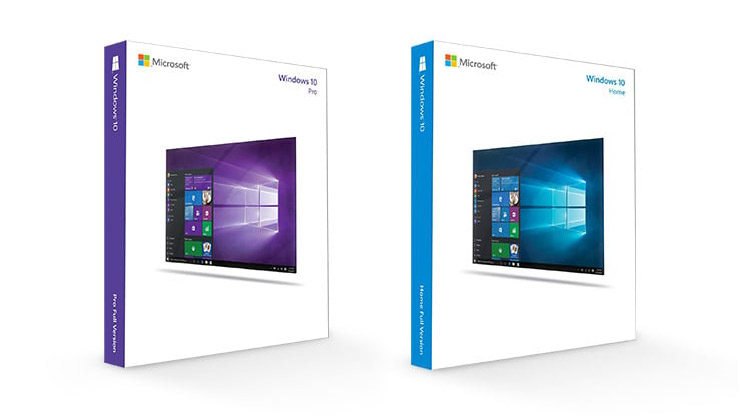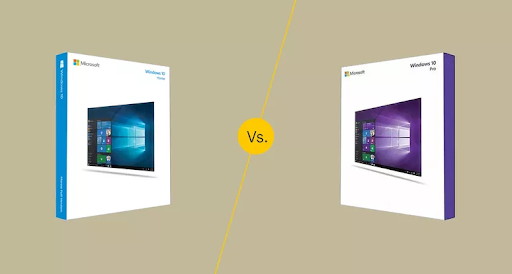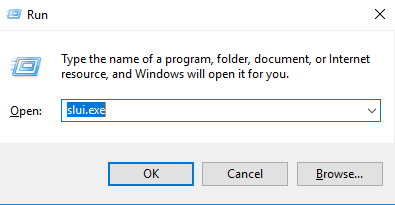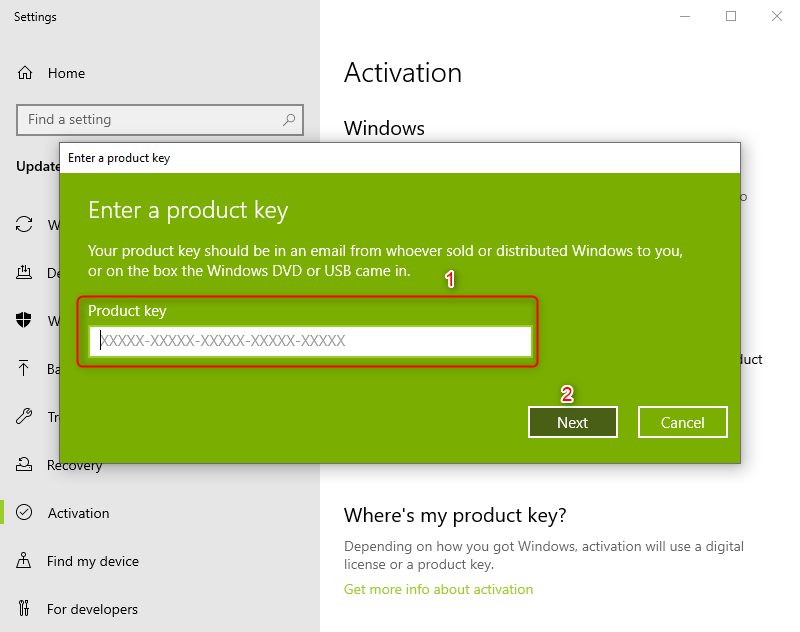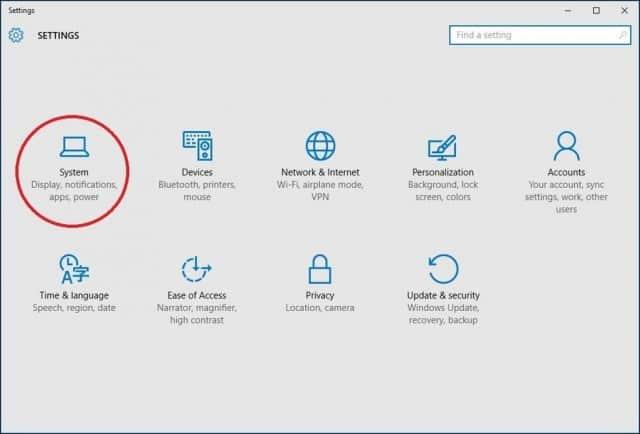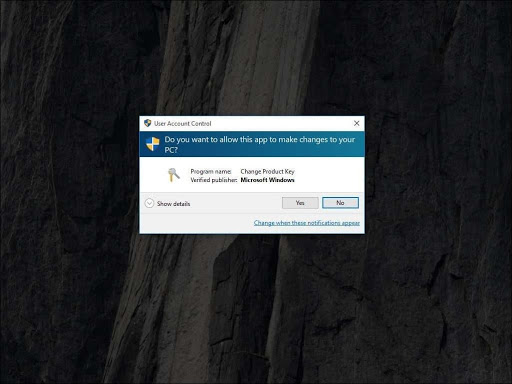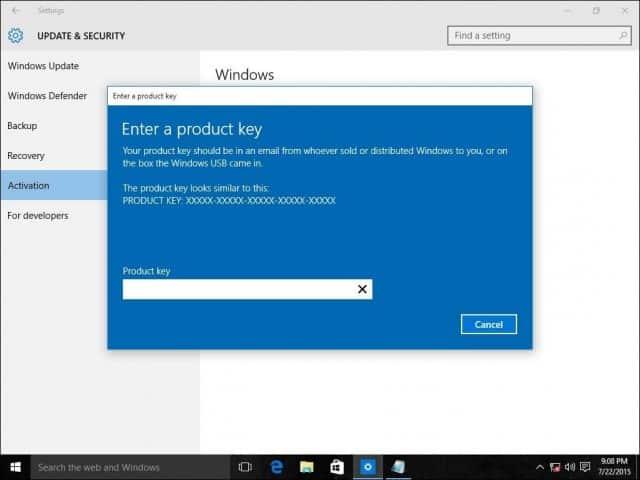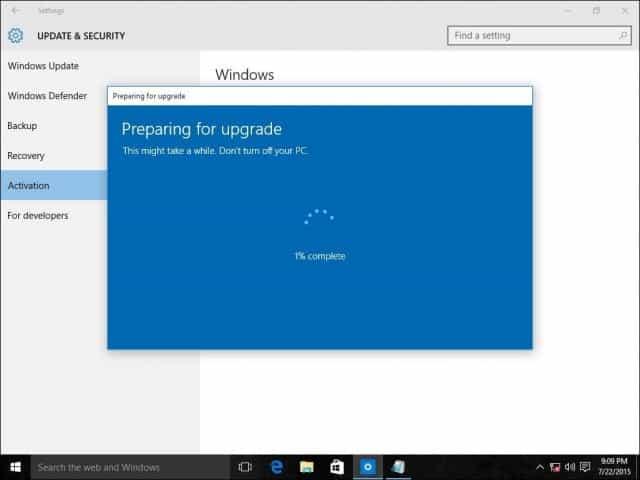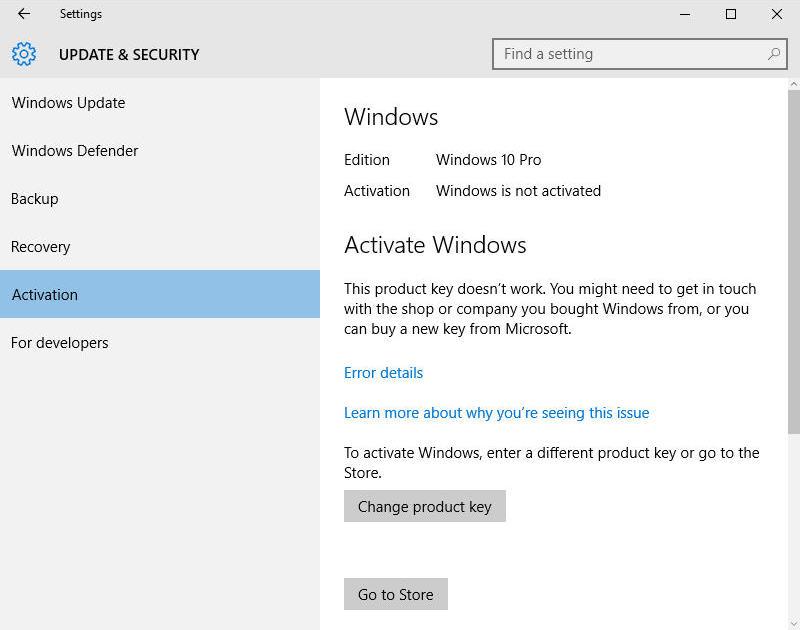With Windows 10, you can quickly upgrade from one edition of Windows 10 to another, provided the upgrade path is supported.
To download Windows 10 ISO you visit here
We can easy to upgrade/downgrade between Windows 10 editions by using Windows 10 upgrade key
- Windows 10 Pro upgrade key: VK7JG-NPHTM-C97JM-9MPGT-3V66T
- Windows 10 Pro for Workstations upgrade key: DXG7C-N36C4-C4HTG-X4T3X-2YV77
- Windows 10 Education upgrade key: YNMGQ-8RYV3-4PGQ3-C8XTP-7CFBY
- Windows 10 Pro Education upgrade key: 8PTT6-RNW4C-6V7J2-C2D3X-MHBPB
- Windows 10 Enterprise upgrade key: XGVPP-NMH47-7TTHJ-W3FW7-8HV2C
Note:
- These product keys can’t use the usual way. I will guide you how to use them below.
- Because these methods help you upgrade Windows 10 Home to Pro for free, so you will lose Windows 10 Home license. After you upgrade Windows 10 Home to Pro, you need to buy Windows 10 Pro product key to activate it. I also sell cheap Windows 10 Pro product key ($25/key) here: https://taloshop.xyz/ban/product/cheap-windows-10-pro-product-key/
On this website, I also sell Windows 10 Home key, Windows 10 Pro N key, Windows 10 Enterprise key, Windows 10 Education key, and Windows 10 Pro for Workstations key.
How to use Windows 10 upgrade key to upgrade your Windows 10
You use Windows 10 pro upgrade key to upgrade Windows 10 Home to Windows 10 Pro
Method 1: You use cmd to upgrade Windows 10 Home to Windows 10 Pro
(Applies to: Windows 10 Home, Windows 10 Home Single Language)
Step 1: You open cmd (run as administrator)
Step 2: You type these codes in cmd
slmgr.vbs /upk
slmgr.vbs /cpky
slmgr.vbs /ckms
Step 3: You type this code
DISM /online /Get-TargetEditions
If you see Target edition: Professional, your Windows 10 Home can upgrade to Windows 10 Pro
If you don’t see Target edition: Professional, you use method 5
Step 4: You type these codes in cmd
sc config LicenseManager start= auto & net start LicenseManager
sc config wuauserv start= auto & net start wuauserv
changepk.exe /productkey VK7JG-NPHTM-C97JM-9MPGT-3V66T
exit
Then you enter and wait for a moment.
You can watch this video to know how to use cmd to upgrade Windows 10 Home to Pro:
Method 2: You use Windows Setting to upgrade Windows 10 Home to Pro
Step 1: You open “Activation Setting“
Step 2: You click “Change product key“. Then you paste the Windows 10 Pro upgrade key here: VK7JG-NPHTM-C97JM-9MPGT-3V66T
Note: You need to turn off your wifi before you click Next (I add the video below)
Then you click “Next“.
Step 3: You click “Start” to begin upgrading Windows 10 Home to Pro
Note:
- You need to turn off your wifi and turn it back on when the update is 10% or more to complete
- If you have Windows 10 Home license, you will lose the license when you upgrade Windows 10 Home to Pro free. The upgrade key only upgrades Windows, it can’t activate Windows.
You can watch this video to know how to use Windows 10 Pro upgrade key
https://www.youtube.com/watch?v=1ZnoOxkUxjE
With this method, you can upgrade Windows 10 Home to Pro easily.
Method 3: You use cmd to remove Windows 10 Home key. Then you upgrade Windows 10 Home to Windows 10 Pro
Step 1: You open cmd (run as administrator)
Step 2: You type these codes in cmd to remove the old Windows 10 Home key
slmgr.vbs /upk
slmgr.vbs /cpky
slmgr.vbs /ckms
Step 3: You type these codes in cmd to upgrade Windows 10 Home to Pro
sc config LicenseManager start= auto & net start LicenseManager
sc config wuauserv start= auto & net start wuauserv
changepk.exe /productkey VK7JG-NPHTM-C97JM-9MPGT-3V66T
exit
Note: If you can’t upgrade Windows 10 Home to Pro and you lose the Windows 10 Home license. You type this code in cmd to reactivate Windows 10 Home
slmgr.vbs /ipk YTMG3-N6DKC-DKB77-7M9GH-8HVX7
You use Windows 10 upgrade key to upgrade/downgrade between Windows 10 Pro, Windows 10 Education and Windows 10 Enterprise
Step 1: You open cmd, then you right-click and select Run as administrator
Step 2: You type slmgr.vbs /ipk [Upgrade Windows key]
If you want to upgrade Windows 10 Pro to Enterprise you type: slmgr.vbs /ipk XGVPP-NMH47-7TTHJ-W3FW7-8HV2C, then you enter
You open Activation settings, you will see the result Windows 10 Pro => Windows 10 Enterprise
If you want to upgrade Windows 10 Pro to Education you type: slmgr.vbs /ipk YNMGQ-8RYV3-4PGQ3-C8XTP-7CFBY, then you enter
You open Activation settings, you will see the result Windows 10 Pro => Windows 10 Education
If you want to upgrade Windows 10 Pro to Pro for Workstations you type: slmgr.vbs /ipk DXG7C-N36C4-C4HTG-X4T3X-2YV77, then you enter
You open Activation settings, you will see the result Windows 10 Pro => Windows 10 Pro for Workstations
If you want to upgrade Windows 10 Pro to Pro Education you type: slmgr.vbs /ipk 8PTT6-RNW4C-6V7J2-C2D3X-MHBPB, then you enter
You open Activation settings, you will see the result Windows 10 Pro => Windows 10 Pro Education
You can watch this video to know How to use the upgrade key to upgrade/downgrade between Windows 10 editions
Tag: Windows 10 Pro upgrade key free, Windows 10 upgrade key, Windows 10 Home to Pro upgrade key free, upgrade Windows 10 Home to Pro with product key
Read more:
- Windows 10 ISO Download
- Windows 10 Product Key
- Windows 7 ISO download
- Windows 8.1 ISO download
Довольно часто у пользователей и администраторов возникает вопрос – возможно ли обновить младшую редакцию Windows 10 (например, Home или Pro) до более функциональной старшей (например, до Pro или Enterprise соответственно). В этой статье мы рассмотрим, как повысить редакцию Windows 10 без переустановки ОС, с сохранением всех установленных программ, настроек и документов.
Вы можете узнать текущую редакцию Windows 10 с помощью следующей команды DISM:
DISM /online /Get-CurrentEdition
Current Edition : Professional
В нашем примере используется Windows 10 Pro.
Теперь выведем список редакций, до которых можно обновить вашу версию Windows 10:
DISM /online /Get-TargetEditions
Target Edition : ProfessionalEducation Target Edition : ProfessionalWorkstation Target Edition : Education Target Edition : ProfessionalCountrySpecific Target Edition : ProfessionalSingleLanguage Target Edition : ServerRdsh Target Edition : IoTEnterprise Target Edition : Enterprise
Обновление версии Windows 10 с Pro до Enterprise
Для апгрейда редакции Windows 10 с Professional до Enterprise нужно указать ключ продукта. Нужно указать публичный KMS ключ для Windows 10 Enterprise (NPPR9-FWDCX-D2C8J-H872K-2YT43).
Нельзя использовать MAK ключ для апгрейда редакции. Если вы хотите использовать MAK ключ для активации Windows 10 Ent, сначала смените редакцию с помощью KMS ключа, как описано ниже, и только после этого можно активировать Windows MAK ключом.
Попробуем обновить редакцию с помощью команды
DISM /Set-Edition
, которая используется для обновления редакции Windows Server.
DISM.exe /online /Set-Edition:Enterprise /AcceptEula /ProductKey:NPPR9-FWDCX-D2C8J-H872K-2YT43
Данная команда возвращает ошибку:
Error: 50 Setting an edition is not supported with online images.
Т.е. онлайн апгрейд редакции не поддерживается: нужно загружаться в среде WinPE/WinRE и выполнять апгрейд офлайн образа Windows 10. Это не очень удобно.
В официальной документации Microsoft предлагает 4 способы смены редакции Windows 10:
- Вручную с помощью смены ключа продукта в панели управления (Settings –> Update & Security –> Activation –> Change product key);
Это меню вызывает утилиту ChangePk.exe для обновления редакции.
- С помощью MDM (Mobile Device Management) – продукт используется далеко не у всех;
- С помощью пакета ICD (Windows Imaging and Configuration Designer). Вы можете сформировать файл пакета подготовки Win10(.ppkg — provisioning package). В пакете задаётся новая редакция и пакет применяется к Windows 10. Но здесь также невозможен офлайн апгрейд версии. Пакет ppkg применяется к офлайн образу Windows (или wim файлу) командой: dism.exe /Image=C:\ /Add-ProvisioningPackage /PackagePath:C:\upgrade.ppkg
- Также вы можете использовать скрипт с утилитой Changepk.exe для автоматического апгрейда редакции Windows 10 (самый простой путь).
Попробуем обновить редакцию Win 10 с Pro до Enterprise командой:
Changepk.exe /ProductKey NPPR9-FWDCX-D2C8J-H872K-2YT43
Через одну-две минуты редакция вашей Windows 10 изменится на Enterprise (подтверждение и перезагрузка не трубуется). Осталось только активировать вашу Windows онлайн или на KMS сервере.
Этот способ позволяет обновить редакцию на удаленных компьютерах с Windows 10 через PowerShell Remoting (командлеты Invoke-Command или Enter-PSSession).
Апгрейд домашней редакции Windows 10 Home до Pro
Аналогичным образом вы можете обновить Windows 10 Home до Pro без потери данных и переустановки программ.
Проверьте текущую редакцию:
Dism.exe /Online /Get-CurrentEdition
Теперь выведите список редакций, до которых можно обновить Windows 10 Home:
DISM /online /Get-TargetEditions
В списке есть редакция Professional.
Для Windows 10 Home не поддерживаются рассмотренные выше способы обновления для Pro (https://docs.microsoft.com/en-us/windows/deployment/upgrade/windows-10-edition-upgrades). Вам доступны только два варианта:
- Указать новый ключ продукта вручную;
- Приобрести лицензию на Windows 10 Pro в Microsoft Store ( компьютер с этой лицензией будет привязан к вашемму аккаунту Microsoft — MSA).
Чтобы указать ключ новый Windows 10 Pro вручную, выполните команду:
Changepk.exe
Укажите свой ключ Windows 10 Pro.
Подтвердите апгрейд редакции, нажав кнопку Start.
Апгрейд займет некоторое время и потребуется перезагрузка устройства.
Вы можете только апгрейдить редакцию Windows 10 (например, Home -> Pro или Home -> Education). Сценарий даунгрейда доступен для Education -> Pro и Enterprise -> Pro). LTSC редакцию Windows 10 можно обновить до Enterprise или более новой LTSC.
While Windows 10 Home already comes with a suite of extra features compared to Windows 8.1, including the digital voice assistant Cortana and Virtual Desktops, Windows 10 Pro offers greater connectivity and privacy tools. If you want to take advantage of tools like BitLocker for disk encryption and Assigned Access for locking user accounts or to connect to a Windows domain, you may want to upgrade to Windows 10 Home to Pro.
First, Locate or Find your Windows product key (for Windows 10 or Windows 11)
Depending on how you got your copy of Windows 10 or Windows 11 (OEM, Retail, or volume license), you’ll need either a 25-character product key or a digital license to activate it. A digital license (called a digital entitlement in Windows 10, Version 1511) is a method of activation that doesn’t require you to enter a product key. Without one of these, you won’t be able to activate your device.
A Windows product key is a 25-character code used to activate Windows. It looks like this:
PRODUCT KEY: XXXXX-XXXXX-XXXXX-XXXXX-XXXXX
Where to find your product key depends on how you got your copy of Windows:
- A new PC running Windows. Most new PC’s come with product keys preinstalled, included with the PC packaging, or included on the Certificate of Authenticity (COA) attached to the PC. For more information, contact your hardware manufacturer.
- A copy of Windows 10 or Windows 11 from an authorized retailer. The product key is on a label or card inside the box that Windows came in. For more info, contact the retailer that sold you Windows 10 or Windows 11.
- A digital copy of Windows 10 or Windows 11 from an authorized retailer like SoftwareKeep or the Microsoft website. Find your product key in the confirmation email you received after buying Windows 10 or Windows 11 in a digital locker accessible through the retailer’s website.
- Free upgrade to Windows 10 or Windows 11. If you upgraded to Windows 10 or Windows 11 for free from Windows 10, Windows 7, or Windows 8.1, you should have a digital license instead of a product key.
- Microsoft Store App. If you bought a Windows (Windows 10 or Windows 11 Pro) upgrade in the Microsoft Store app, you’ll receive a digital license instead of a product key in the confirmation email sent to confirm the purchase. That email message will contain the digital license. You can use the digital license for activation.
- Volume Licensing agreement or MSDN subscription. Your product key is available through the web portal for your program. See Volume Activation for Windows 10 for further information.
Jump To:
- Windows 10 Home Vs. Pro: Which one is best for you? (2021)
- Feature Comparison of Windows 10 Home and Pro
- Business Management and Deployment (BMD)
- Which features do Windows 10 Home and Pro have in common?
- Windows 10 Product Keys for 2021 All Versions
- How much is a Windows 10 Activation Key?
- How to Upgrade to Windows 10 Step-by-Step Guide
- Windows 10 Pro Product Key Free-Upgrade
Best Website to Buy Windows and Microsoft Office for Cheap and Securely
Compare Windows 10 Home Vs. Pro
Let’s break down the differences between the versions of Windows 10 — Home vs. Pro — to help find the best fit for your needs.
Note: Check out our product offerings to see which Windows 10 version checks all of your boxes.
Windows 10 Home Vs. Pro
If you don’t have time to read to the end, watch this video:
Windows 10 Home Vs Pro: Which one is best for you? (2021)
First things first: Home is the standard version of Windows 10. It is the baseline package designed for the general user. Windows 10 Pro is more of professional use with improved capability, security, and business features.
Feature Comparison of Window 10 Home and Pro
Windows 10 Home and Windows 10 Pro share many features. But Windows 10 Pro has a few extra features that the Home version cannot support.
Features: Windows 10 Pro Has More Features
To simplify the comparison, we’ve listed only the Windows 10 Pro features missing in Windows 10 Home.
|
Feature |
Windows 10 Home |
Windows 10 Pro |
|
BitLocker Device Encryption |
No |
Yes |
|
Windows Information Protection (WIP) |
No |
Yes |
|
Mobile Device Management |
No |
Yes |
|
Hyper-V |
No |
Yes |
|
Group Policy |
No |
Yes |
|
Enterprise State Roaming with Azure |
No |
Yes |
|
Microsoft Store for Business |
No |
Yes |
|
Assigned Access |
No |
Yes |
|
Dynamic Provisioning |
No |
Yes |
|
Windows Update for Business |
No |
Yes |
|
Kiosk mode set-up |
No |
Yes |
|
Support for Active Directory |
No |
Yes |
|
Support for Azure Active Directory |
No |
Yes |
If you find most of these features meaningless, that’s no surprise. Indeed, most people don’t really need the extra features in Windows 10 Pro. Typically, Windows 10 Pro is designed for businesses.
In summary, two areas differentiate Windows 10 Home and Windows 10 Pro.
Security
Security: Windows 10 Pro Has Additional Security Features
Regarding security, Windows 10 Pro has Bitlocker device encryption and Windows information protection (WIP) which are missing in Windows 10 Home.
Fundamental features
Fundamentals Features: Windows 10 Home Doesn’t Have Windows Fundamentals
Windows 10 Home
- Requires a third-party app for a virtual desktop.
- Remote desktop support requires a third-party app.
Windows 10 Pro
- Domain Join.
- Azure Active Directory Domain Join.
- Enterprise Mode Internet Explorer.
- Remote Desktop with central management.
- Client Hyper-V.
Business Management and Deployment (BMD)
Management Features: Windows 10 Pro Has Management and Deployment Features
When it comes to BDM Windows 10 Pro has all BDM features that are missing in the Home edition. These include Group Policy, Mobile device management, Hyper-V, Enterprise State Roaming with Azure, Microsoft Store for Business, Assigned Access, Dynamic Provisioning, Windows Update for Business, Kiosk mode set-up, Support for Active Directory, and Support for Azure Active Directory.
Which features do Windows 10 Home and Pro have in common?
All versions of Windows 10 (including Pro and Home) come with all the core features targeting a broad consumer market. These features include Cortana, Outlook, OneNote, and Microsoft Edge.
Windows 10 Home is compatible with the Windows Insider program, but it does limit the security and group management services made available to other versions.
Verdict
Is Windows 10 Pro better than Windows 10 Home?
In short. The main difference between Windows 10 Home and Windows 10 Pro is the operating system’s security. Windows 10 Pro is a safer choice when it comes to protecting your PC and securing your information. Moreover, Windows 10 Pro offers useful functions like Remote Desktop and is best for businesses and enterprises.
Final Verdict: Choose the Version for Your Needs
Want Windows 10?
Get Windows 10 Operating system today from our wide selection. Enjoy speed, security, durability, and great design. You’ll get it all.
Upgrading from Windows 10 Home to Windows 10 Pro
Upgrading from Home to Pro is straightforward. When you upgrade, the Pro license supersedes the Home license.
One way to do this is to pay for a Windows 10 Pro upgrade. But if you already have an OEM key for Windows 10 Pro, just follow the steps below to find out how to upgrade and activate your Pro system:
Windows 10 Pro Upgrade Key-Steps to Take
Before we dive into the Windows 10 Pro product upgrade, here’re some free keys you can use.
Windows 10 Product Keys for 2021 All Versions:
|
Windows 10 Professional Key |
W269N-WFGWX-YVC9B-4J6C9-T83GX |
|
Windows 10 Pro build 10240 |
VK7JG-NPHTM-C97JM-9MPGT-3V66T |
|
Windows 10 Professional N Key |
MH37W-N47XK-V7XM9-C7227-GCQG9 |
|
Windows 10 Enterprise Key |
NPPR9-FWDCX-D2C8J-H872K-2YT43 |
|
Windows 10 Enterprise N Key |
DPH2V-TTNVB-4X9Q3-TJR4H-KHJW4 |
|
Windows 10 Education Key |
NW6C2-QMPVW-D7KKK-3GKT6-VCFB2 |
|
Windows 10 Pro 2020 |
W269N-WFGWX-YVC9B-4J6C9-T83GX |
|
Windows 10 Enterprise LTSC Key |
92NFX-8DJQP-P6BBQ-THF9C-7CG2H |
|
Windows 10 Enterprise G |
YYVX9-NTFWV-6MDM3-9PT4T-4M68B |
|
Windows 10 Pro for Workstations |
NRG8B-VKK3Q-CXVCJ-9G2XF-6Q84J |
How much is a Windows 10 Activation Key?
You can buy Genuine Windows 10 for;
- Windows Home at $99.99
- Windows 10 Pro at $119.99
- Windows 10 Enterprise at $354.99
How to Upgrade to Windows 10 Step by Step Guide
Step 1: Press WINDOWS+R on your keyboard to open the Run window, and type slui.exe then click OK
Note: Make sure your work is saved and all applications are closed on your computer before starting the upgrade Follow the instructions and your upgrade will now begin. Don’t worry if your computer reboots during the upgrade process; this is normal.
Step 2: Try entering your Windows 10 Pro product key in the dialog box as shown.
Step 3: If the OEM key is not accepted, then first try using Microsoft’s Windows 10 Pro product key for users wanting to upgrade their systems.
Note: This will allow you to upgrade your Windows 10 Home to Pro, but it will not activate Pro; that comes later
How to Switch Windows 10 Product Keys
- Press Windows key + I to Open Settings then go to
- Update & security > Activation > Change Product key and the product key from Microsoft (VK7JG-NPHTM-C97JM-9MPGT-3V66T) in the space provided.
- A User Account Control dialogue box may open asking if you want to allow the app to make changes. Click Yes
- Now enter the Windows 10 Pro product key: VK7JG-NPHTM-C97JM-9MPGT-3V66T.Note: Make sure your work is saved and all applications are closed on your computer before starting the upgrade
- Follow the instructions and your upgrade will now begin. Don’t worry if your computer reboots during the upgrade process; this is normal
Step 4: Once the upgrade is complete, you can now use your OEM key to activate Windows 10 Pro
- Click on the Start button in the bottom left of your screen and select Settings again (you can also press WINDOWS+I to open the Settings window)
- Click Update & Security and then select the Activation tab on the left. In the Activation tab, click Change product key
- Now enter your Windows 10 Pro OEM key and click Next to activate
Windows 10 Pro Product Key Free-Upgrade
- MH37W-N47XK-V7XM9-C7227-GCQG9
- VK7JG-NPHTM-C97JM-9MPGT-3V66T
- W269N-WFGWX-YVC9B-4J6C9-T83GX
- WNMTR-4C88C-JK8YV-HQ7T2-76DF9
- W269N-WFGWX-YVC9B-4J6C9-T83GX
- TX9XD-98N7V-6WMQ6-BX7FG-H8Q99
- DPH2V-TTNVB-4X9Q3-TJR4H-KHJW4
That’s it! Your computer should now be upgraded from Windows Home 10 to Pro and fully activated. You can now enjoy all the features of Windows 10 Pro!
FAQs
How to Find Windows 10 Product Key Using Command Prompt?
- Press Windows + X key at the same time.
- From here click on Command Prompt as an Admin.
- Now in the Command Prompt just type the below command and hit enter «wmic path SoftwareLicensingService get OA3xOriginalProductKey» without the quotes.
- Your product will be listed on the next page.
Summary: How To Upgrade Windows 10 Home to Pro using an OEM key
- Press Windows key + R.
- Type: slui.exe.
- Hit Enter.
- Enter your Windows 10 Pro key.
- Once you have your Windows 10 key ready select System.
- Select About then Change product key or upgrade your edition of Windows.
- Click Yes if User Account Control comes up.
See Also:
> 4 Commonly Asked Questions About Windows 10 Product Keys and Activation
> How to find your Windows 10 Product Key
> How to Upgrade Windows 10 Home to Pro Using an Upgrade Key and SLMGR
> How to Plug in Your Product Key with SLMGR and SLUI
Get a free Windows 10 Pro Key and unlock the powerful features of this widely-used operating system. We have researched and compiled a list of free Windows 10 Pro codes for you. While there are other operating systems like macOS and Linux, Windows remains a popular choice worldwide.
Since its release in July 2015, Windows 10 has become the most widely used operating system. If you encounter any issues with your Windows 10 system and need to repair or reinstall it, you’ll require a valid license or serial version of the Windows 10 key.
Below, you can find Windows 10 Home Product Key, Product Key for Windows 10 Pro, and Windows 10 Enterprise Product Key. Take advantage of these free keys and make the most out of your Windows 10 experience.
What is the Windows 10 Product key?
A Windows 10 Product Key is a unique 25-character alphanumeric code used to activate and authenticate a copy of the Windows 10 operating system. It serves as a digital license that allows you to legally use and activate Windows 10 on your computer.
During the installation process or when upgrading from a previous version of Windows, you will be prompted to enter the product key to activate your copy of Windows 10. Without a valid product key, Windows 10 will be in trial mode with limited functionality and display activation reminders.
The product key is tied to the specific edition of Windows 10 you have installed, such as Windows 10 Home, Windows 10 Pro, or Windows 10 Enterprise. It is crucial to keep your product key safe as it confirms the authenticity of your Windows installation and ensures you receive important updates and support from Microsoft.
Benefits of Windows 10 Product Key
The benefits of having a valid Windows 10 Product Key are as follows:
- Activation: The primary benefit of a Windows 10 Product Key is that it allows you to activate your copy of Windows 10. Activation is essential for legal and full usage of the operating system, enabling you to access all its features and functionalities.
- Genuine and Legitimate Use: Using a valid product key ensures that your Windows 10 installation is genuine and legitimate. It helps prevent the use of unauthorized or pirated copies of the operating system, promoting software compliance.
- Full Access to Features: Activating Windows 10 with a product key grants you full access to all the features and capabilities of the operating system, including updates, security patches, and the latest improvements.
- Personalization Options: With an activated Windows 10, you can customize your desktop, taskbar, and system settings to your preferences, making the operating system more personalized and tailored to your needs.
- Security Updates: Having an activated Windows 10 allows you to receive security updates regularly. These updates are essential to protect your system from potential security threats and vulnerabilities.
- Access to Microsoft Support: An activated Windows 10 entitles you to access Microsoft’s customer support services. In case you encounter any issues or need assistance, you can seek help from Microsoft’s support team.
- Software Compatibility: Some software applications and tools require a genuine Windows installation with a valid product key to function correctly. Having an activated Windows 10 ensures seamless compatibility with such software.
- Future Upgrades: When new versions of Windows are released, having a valid product key may provide you with upgrade offers or discounts, allowing you to stay up-to-date with the latest features and improvements.
- Syncing with Microsoft Services: An activated Windows 10 allows you to seamlessly sync your settings, files, and data with Microsoft cloud services like OneDrive, enhancing your productivity and data backup capabilities.
- Legal Compliance: Using a valid product key ensures that you comply with software licensing terms and copyright laws, preventing any potential legal issues related to software piracy.
100% Working List of Windows 10 Product Keys [Latest-8 October 2023]
Windows 10 Product Key [Latest 2023]
- VK7JG-NPHTM-C97JM-9MPGT-3V66T
- 6P99N-YF42M-TPGBG-9VMJP-YKHCF
- 8N67H-M3CY9-QT7C4-2TR7M-TXYCV
- 334NH-RXG76-64THK-C7CKG-D3VPT
- YTMG3-N6DKC-DKB77-7M9GH-8HVX7
- BT79Q-G7N6G-PGBYW-4YWX6-6F4BT
- YNMGQ-8RYV3-4PGQ3-C8XTP-7CFBY
- NW-QMPVW-D7KKK-3GKT6-VCFB2
- CKFK9-QNGF2-D34FM-99QX2-8XC4K
- VK7JG-NPHTM-C97JM-9MPGT-3V66T
- T44CG-JDJH7-VJ2WF-DY4X9-HCFC6
- 8DVY4-NV2MW-3CGTG-XCBDB-2PQFM
- NKJFK-GPHP7-G8C3J-P6JXR-HQRJR
- TX9XD-98N7V-6WMQ6-BX7FG-48Q99
- TX9XD-98N7V-6WMQ6-BX7FG-H8Q99
Windows 10 Pro Activation Code [Updated 2023]
- VD4D4-NDBGX-MTQ2D-G2D9B-F9CKG
- 7G3CF-BN7B7-47TJK-WGBFF-GXXTT
- X23T3-NXC6T-RXHMR-T4TQX-C7JXG
- 7JJXB-CNJM6-JX8K3-7M22C-YKMK7
- X4K4Y-8NWC8-JRB3W-MXGBC-6JF8R
- WNFG6-36TXF-6BG2C-T2W6R-K4R8R
- 6222P-NV83Q-FW8JG-QHTTJ-2GYK7
- 7DTK4-NW6VW-3V7R9-QM73T-Y98XG
- 3B8CY-N2D43-4RWMB-YQ87V-BDWXG
- XYN7D-FBCCV-D2PT7-K8GFD-JTYP6
- CDD89-NFVDV-R746M-92CW7-BDYJP
- 2WNVH-XXX6Q-TR9V3-4TF4R-W8HWP
- 4KMKP-NBBH4-WH8FQ-RVXBF-YTF42
- BW9RN-FXT4V-43FGP-MBJQ8-K2F8Q
Windows 10 Product Key
- 66P69-3NRQF-3G4Q8-XHTK6-KTQ8P
- 6YNRC-28DV4-TVVXK-RYMD2-KW442
- 8WPN6-32B66-32HXC-QDPCF-FC38P
- 2B63X-KNDCX-3MR4W-R9GPD-RJT2C
- 8ND36-RT7M9-QKQ82-CD9J6-MKQCC
- NVTPG-P4YBM-KDH2X-GHQ99-66PKM
- NF3RK-PHM7C-8743J-X2X92-J44DB
- YW9TN-9M6H7-MKTJ4-H7FQW-4VV3B
Windows 10 Registration Code Latest
- 867H6-8NJYC-YDQ84-C8D7W-WB7WP
- 2NRHB-VKQJV-FRKC2-TC774-6Q9PC
- 9GGNY-RGB2W-RQ2HW-RGBMW-MTF42
- 2VNJR-XJF43-BM3HR-2RQMV-YY7WP
- 9DC29-N94GQ-MWJQ2-W9G9P-TMWR2
- FWN7H-PF93Q-4GGP8-M8RF3-MDWWW
- NK96Y-D9CD8-W44CQ-R8YTK-DYJWX
- CJ4JF-8KNY7-PCH2B-Y6B49-MG9R8
Windows 10 Serial Key Latest
- RVF7N-6C7KH-YR4BK-7CG6R-CR4DB
- KCJGC-X8NVT-2Q4T9-RYQDJ-33WWR
- PBHCJ-Q2NYD-2PX34-T2TD6-233PK
- CKFK9-QNGF2-D34FM-99QX2-8XC4K
- NKV62-XMG4T-MXHBB-WFKXW-TQ72F
- NM2DF-K222V-PD7HF-MGR32-V8RCF
- QG2NR-J3M4R-VPXVY-3C7PW-Q69R4
- 9MNVQ-WMHGD-TTG9C-3M9CY-F9CJR
- F3C2D-NWJHV-WFQ6X-VTJXF-CR4CF
- 22QK9–3N6FK-VDGRD-4PK8J-XW3GY
Windows 10 License Code Updated
- VK7JG-NPHTM-C97JM-9MPGT-3V66T
- DPH2V-TTNVB-4X9Q3-TJR4H-KHJW4
- W269N-WFGWX-YVC9B-4J6C9-T83GX
- MH37W-N47XK-V7XM9-C7227-GCQG9
- TX9XD-98N7V-6WMQ6-BX7FG-H8Q99
- WNMTR-4C88C-JK8YV-HQ7T2-76DF9
Windows 10 Free Activation Code
- CB7KF-BWN84-R7R2Y-793K2-8XDDG
- WC2BQ-8NRM3-FDDYY-2BFGV-KHKQY
- JCKRF-N37P4-C2D82-9YXRT-4M63B
- NPPR9-FWDCX-D2C8J-H872K-2YT43
- NW6C2-QMPVW-D7KKK-3GKT6-VCFB2
New Windows 10 Free Serial Code
- AKSIU-WY2CT-JWBJ2-T68TQ-YBH2V
- SJUY7-NFMTC-H88MJ-PFHPY-QJ4BJ
- AJUYS-8C467-V2W6J-TX4WX-WT2RQ
- AJSU7-GRT3P-VKWWX-X7T3R-8B639
- ALSOI-MHBT6-FXBX8-QWJK7-DRR8H
- 8UY76-TNFGY-69QQF-B8YKP-D69TJ
- AJSUY-NPHTM-C97JM-9MPGT-3V66T
- ALSOI-4C88C-JK8YV-HQ7T2-76DF9
Windows 10 Free Serial Code [Working]
- NW6C2-QMPVW-D7KKK-3GKT6-VCFB2
- 2WH4N-8QGBV-H22JP-CT43Q-MDWWJ
- WNMTR-4C88C-JK8YV-HQ7T2-76DF9
- 89NJ7-GQTV6-WGXQH-KRV2H-7QWXG
- RPHNW-CQD7T-PM4YR-Q4QFB-KD726
- FJT8C-2WNKT-DKPQG-JYHXD-YBFFC
- 94K6J-GNJT2-VW77W-KGBP4-Q9QCC
- 9DVFD-NCM9B-4QV3P-JXB4X-Y7XPC
- 2F77B-TNFGY-69QQF-B8YKP-D69TJ
- DCPHK-NFMTC-H88MJ-PFHPY-QJ4BJ
- QFFDN-GRT3P-VKWWX-X7T3R-8B639
- AKJUS-WY2CT-JWBJ2-T68TQ-YBH2V
- JAHSU-QMPVW-D7KKK-3GKT6-VCFB2
Windows 10 Pro Product Code 2023, Ultimate
- B6Q8K-NVKVD-Y8V3B-KB9Q7-BDYJP
- C96MJ-NPP3T-RP6CW-YHQBQ-JT3CC
- X4XQN-VMKJH-7TCVD-TB3QT-KTPKM
- 3MXN9-Y96QV-RPYHW-RKQQJ-XW3GY
- NFKWT-HFWJW-93DP7-M3GMQ-FM49M
- NCH3J-3Y32T-QY4Y9-4CDK3-C3726
- N24DD-FGXK3-2RWYX-6D87B-HT672
- J7YP7–3NGMX-MMJPM-PM4JT-KTPKG
- VNMMV-MJ7QF-8DC43-CCF24–6Q726
- CGQKN-B2R4Y-9H7HQ-KKW66-J2QGT
- 4NDRR-JM2QR-YHXFF-G34RJ-7FR9G
- 9WJNW-MR3HR-CT89C-VG7WM-DPFC6
Windows 10 Pro Activation Code 2023
- CB7KF-BWN84-R7R2Y-793K2-8XDDG
- MH37W-N47XK-V7XM9-C7227-GCQG9
- NPPR9-FWDCX-D2C8J-H872K-2YT43
- DPH2V-TTNVB-4X9Q3-TJR4H-KHJW4
How to Activate Windows 10?
To activate Windows 10, you will need a valid Windows 10 Product Key. follow these steps to activate your operating system:
- Go to “Settings”: Click on the “Start” menu and then click on the “Settings” (gear-shaped) icon. Alternatively, you can press the “Windows key + I” to open Settings directly.
- Navigate to “Update & Security”: In the Settings window, select “Update & Security.”
- Choose “Activation” from the left sidebar: In the Update & Security section, click on “Activation” in the left sidebar.
- Enter your Product Key: Under the Activation section, you will see an option to “Change product key.” Click on it, and a new window will appear where you can enter your valid Windows 10 Product Key. Type or paste the key into the provided field from this page and click “Next.”
- Activate Windows: After entering the product key, Windows will connect to Microsoft’s servers to verify the key’s authenticity. If the key is valid, Windows will be activated, and you will see a message confirming the activation.
- Restart your Computer: In some cases, you may need to restart your computer for the activation to take full effect.
- If you don’t have a Windows 10 Product Key and want to activate Windows 10 for free, there are a few methods, but it’s essential to use legal and legitimate ways to activate your operating system. Here are some options:
- Upgrade from a Genuine Previous Version: If you had a genuine copy of Windows 7, Windows 8, or Windows 8.1, you could upgrade to Windows 10 for free during the free upgrade period (ended in 2016). In some cases, this upgrade may still work, but it’s not guaranteed.
- Access to Windows 10 Education or Enterprise: If you are a student or have access to Windows 10 Education or Enterprise through your organization or workplace, you can activate Windows 10 using the provided product key.
- Windows Insider Program: Joining the Windows Insider Program and using a Windows Insider build may allow you to use Windows 10 without a product key for testing purposes. However, this version may have limitations and might not be suitable for everyday use.
- Trial Period: Windows 10 can be installed and used without a product key for a limited trial period. During this time, some features may be restricted, and you will receive occasional reminders to activate Windows. To continue using all features, you will eventually need to activate with a valid product key.
Also Check:
- Adobe Photoshop Lightroom V5.7 License Key Free 2023
- Cinema 4D 2023.2.2 Serial Key Free Latest Version
FAQs about Windows 10 Product key
Q: Can I use the same Product Key on multiple computers?
A: No, each Product Key is typically licensed for use on a single computer. Using the same key on multiple devices violates Microsoft’s licensing terms and may result in activation issues.
Q: What if I lost my Windows 10 Product Key?
A: If you lost your Product Key for a retail copy of Windows 10, you can try to retrieve it from the original packaging or contact Microsoft Support for assistance. If your Windows 10 was pre-installed on your computer, the Product Key should be embedded in the system’s BIOS, and you don’t need to enter it during reinstallation.
Q: Can I activate Windows 10 without a Product Key?
A: Yes, you can install and use Windows 10 without a Product Key for a limited trial period. During this trial, some features may be restricted, and you will receive occasional activation reminders. However, to unlock the full features, you will need to activate Windows with a valid Product Key.
Q: What happens if I don’t activate Windows 10?
A: If you don’t activate Windows 10, you will continue to receive activation reminders, and certain features may be limited. Additionally, a watermark indicating that Windows is not activated will appear on the desktop. It’s essential to activate Windows to enjoy its full functionality and receive security updates.
Q: Can I use a Windows 7 or Windows 8 Product Key to activate Windows 10?
A: If you had a genuine copy of Windows 7 or Windows 8, you could upgrade to Windows 10 for free during the free upgrade period (ended in 2016). After that, the free upgrade offer was no longer available, and you would need to purchase a separate Windows 10 license.
Q: Can I transfer my Windows 10 Product Key to another computer?
A: Retail copies of Windows 10 can be transferred to another computer, but only if the license is removed from the original device. OEM licenses that come pre-installed on computers are tied to the original hardware and cannot be transferred.
Conclusion:
Unlock the full potential of Windows 10 with a valid Product Key. Get a list of free keys for Windows 10 Pro and enjoy its powerful features. Activating Windows 10 ensures genuine usage, access to updates, customization options, and software compatibility. Choose legal methods for activation and avoid using the same key on multiple devices. Enjoy a secure and optimized Windows 10 experience.
While Windows 10 Home already comes with a suite of extra features compared to Windows 8.1, including the digital voice assistant Cortana and Virtual Desktops, Windows 10 Pro offers greater connectivity and privacy tools.
If you want to take advantage of tools like Bit-locker for disk-encryption and Assigned Access for locking user accounts or to connect to a Windows domain, you may want to upgrade to from Windows 10 Home to Pro.
One way to do this is to pay for a Windows 10 Pro upgrade. But if you already have an OEM key for Windows 10 Pro, just follow the steps below to find out how to upgrade and activate your Pro system:
Windows 10 Pro Upgrade Key-Steps to Take
Before we dive into the Windows 10 Pro product upgrade, here’re some free keys you can use.
Windows 10 Product Keys for 2021 All Versions:
|
Windows 10 Professional Key |
W269N-WFGWX-YVC9B-4J6C9-T83GX |
|
Windows 10 Pro build 10240 |
VK7JG-NPHTM-C97JM-9MPGT-3V66T |
|
Windows 10 Professional N Key |
MH37W-N47XK-V7XM9-C7227-GCQG9 |
|
Windows 10 Enterprise Key |
NPPR9-FWDCX-D2C8J-H872K-2YT43 |
|
Windows 10 Enterprise N Key |
DPH2V-TTNVB-4X9Q3-TJR4H-KHJW4 |
|
Windows 10 Education Key |
NW6C2-QMPVW-D7KKK-3GKT6-VCFB2 |
|
Windows 10 Pro 2020 |
W269N-WFGWX-YVC9B-4J6C9-T83GX |
|
Windows 10 Enterprise LTSC Key |
92NFX-8DJQP-P6BBQ-THF9C-7CG2H |
|
Windows 10 Enterprise G |
YYVX9-NTFWV-6MDM3-9PT4T-4M68B |
|
Windows 10 Pro for Workstations |
NRG8B-VKK3Q-CXVCJ-9G2XF-6Q84J |
How to Upgrade to Windows 10 Step by Step Guide
Step 1: Press WINDOWS+R on your keyboard to open the Run window, and type slui.exe then click OK
Note: Make sure your work is saved and all applications are closed on your computer before starting the upgrade Follow the instructions and your upgrade will now begin. Don’t worry if your computer reboots during the upgrade process; this is normal.
Step 2: Try entering your Windows 10 Pro product key in the dialog box as shown.
Step 3: If the OEM key is not accepted, then first try using the Windows 10 Pro product key that Microsoft has provided for users wanting to upgrade their systems.
Note: This will allow you to upgrade your Windows 10 Home to Pro, but it will not activate Pro; that comes later
How to Switch Windows 10 Product Keys
- Press Windows key + I to Open Settings then go to
-
Update & security > Activation > Change Product key and the product key from Microsoft (VK7JG-NPHTM-C97JM-9MPGT-3V66T) in the space provided.
-
A User Account Control dialogue box may open asking if you want to allow the app to make changes. Click Yes
-
Now enter the Windows 10 Pro product key: VK7JG-NPHTM-C97JM-9MPGT-3V66T.Note: Make sure your work is saved and all applications are closed on your computer before starting the upgrade
- Follow the instructions and your upgrade will now begin. Don’t worry if your computer reboots during the upgrade process; this is normal
Step 4: Once the upgrade is complete, you can now use your OEM key to activate Windows 10 Pro
- Click on the Start button in the bottom left of your screen and select Settings again (you can also press WINDOWS+I to open the Settings window)
-
Click Update & Security and then select the Activation tab on the left. In the Activation tab, click Change product key
- Now enter your Windows 10 Pro OEM key and click Next to activate
Windows 10 Pro Product Key Free-Upgrade
- MH37W-N47XK-V7XM9-C7227-GCQG9
- VK7JG-NPHTM-C97JM-9MPGT-3V66T
- W269N-WFGWX-YVC9B-4J6C9-T83GX
- WNMTR-4C88C-JK8YV-HQ7T2-76DF9
- W269N-WFGWX-YVC9B-4J6C9-T83GX
- TX9XD-98N7V-6WMQ6-BX7FG-H8Q99
- DPH2V-TTNVB-4X9Q3-TJR4H-KHJW4
That’s it! Your computer should now be upgraded from Windows Home 10 to Pro and fully activated. You can now enjoy all the features of Windows 10 Pro!
FAQs
How to Find Windows 10 Product Key Using Command Prompt?
- Press Windows + X key at the same time.
- From here click on Command Prompt as an Admin.
- Now in the Command Prompt just type the below command and hit enter «wmic path SoftwareLicensingService get OA3xOriginalProductKey» without the quotes.
- Your product will be listed on the next page.