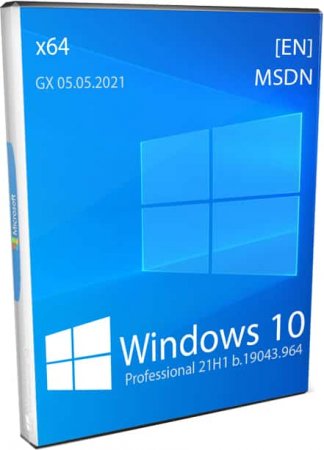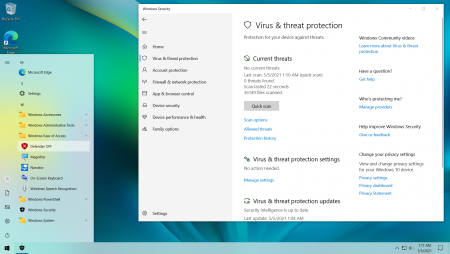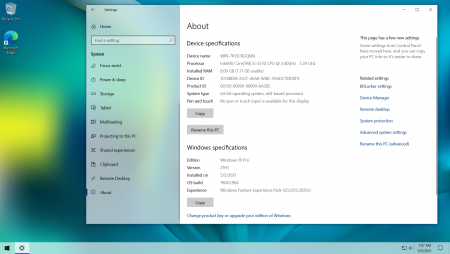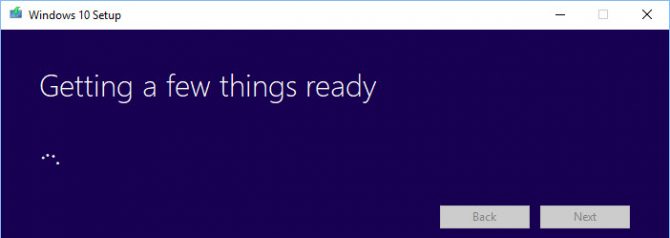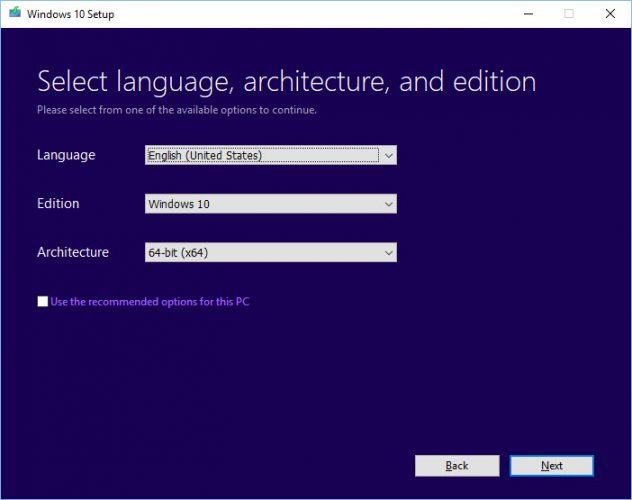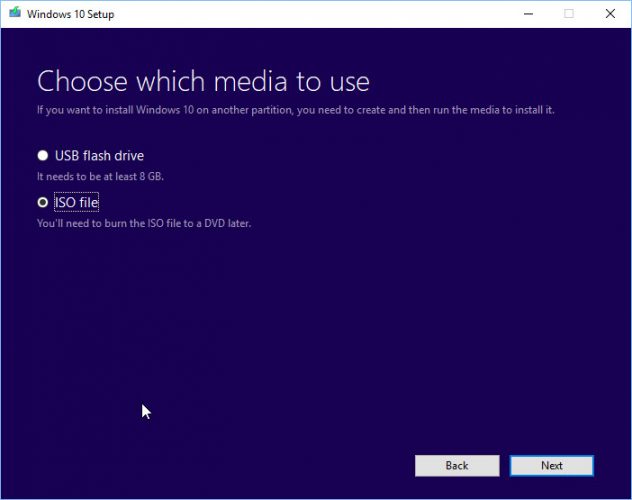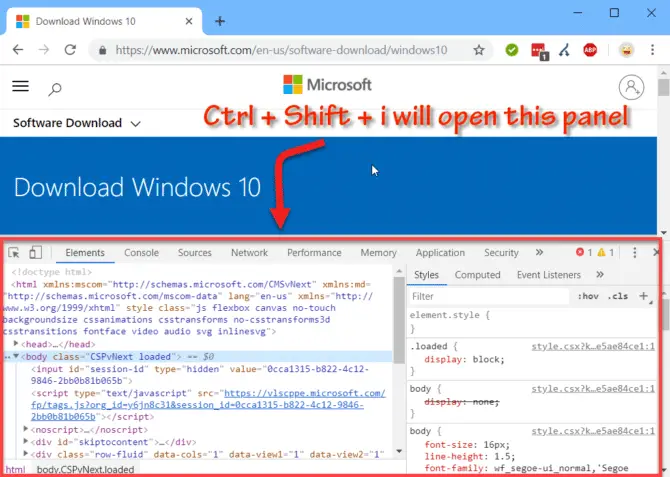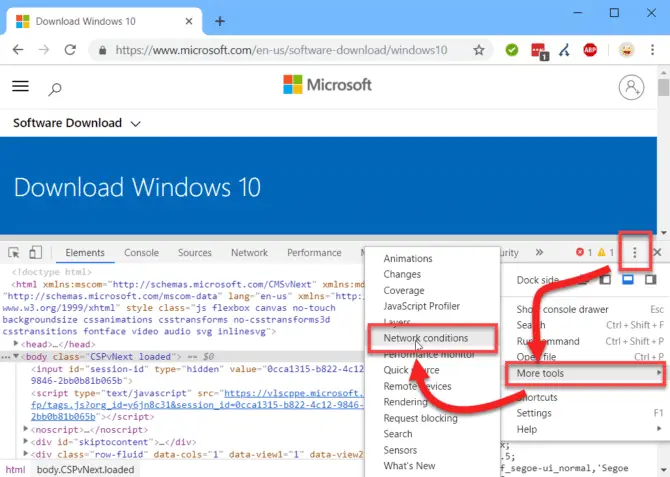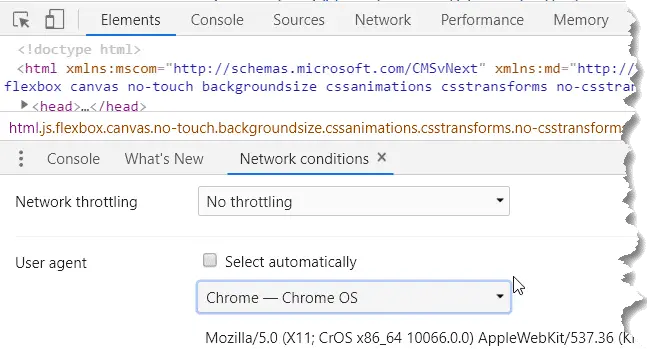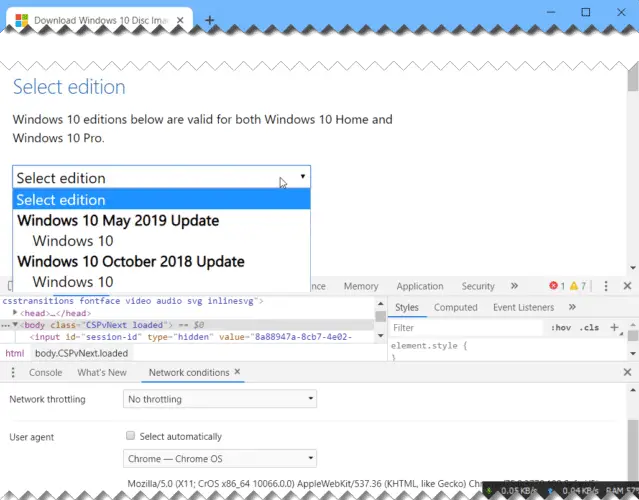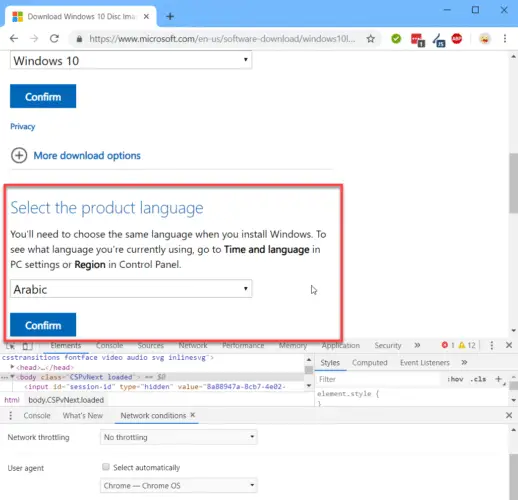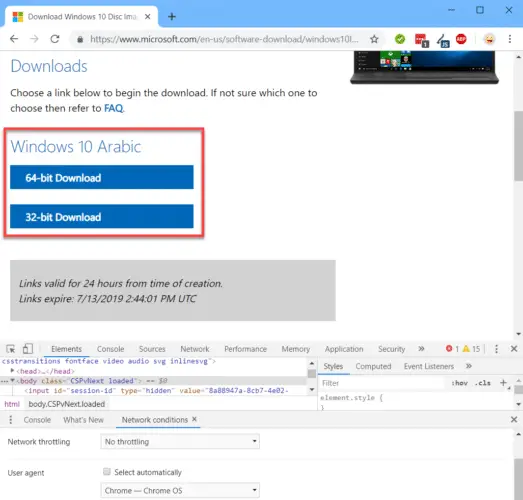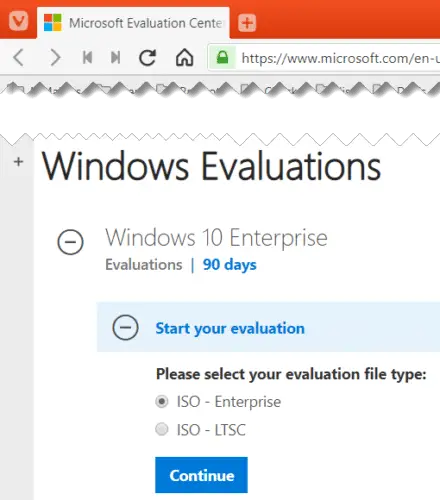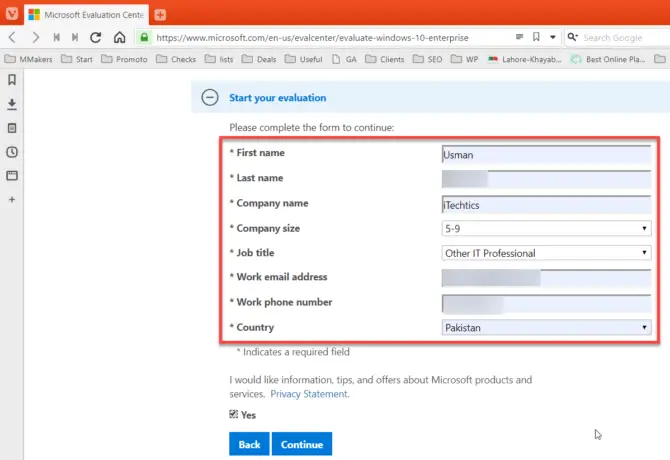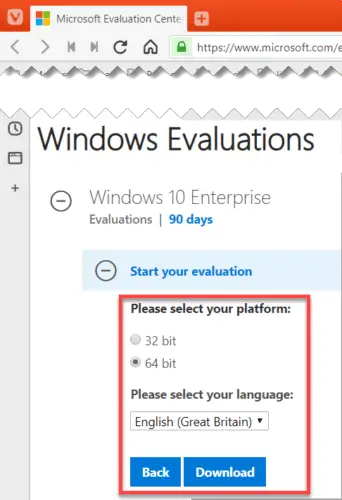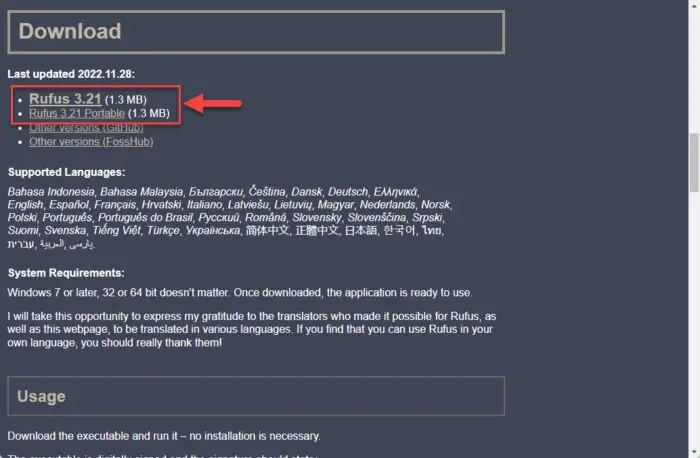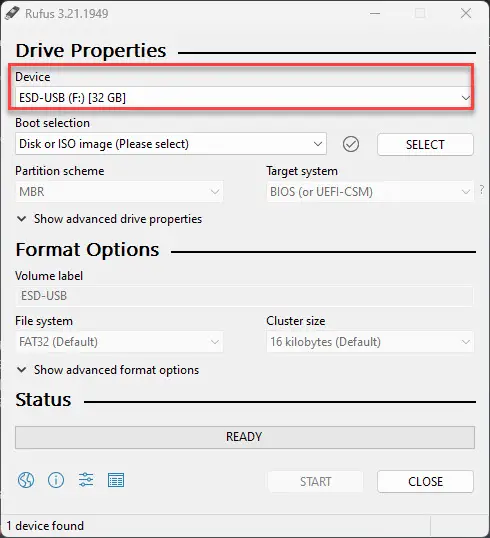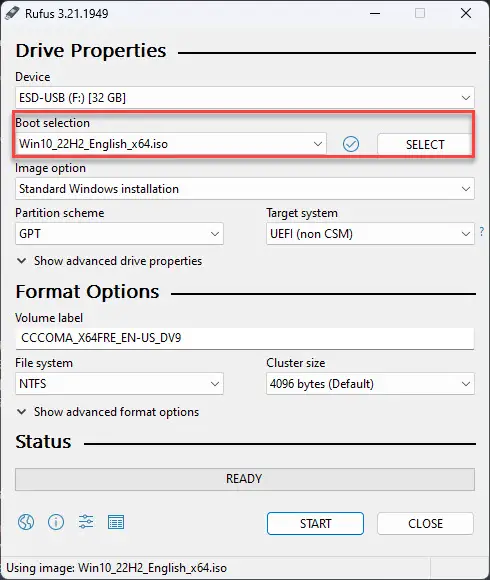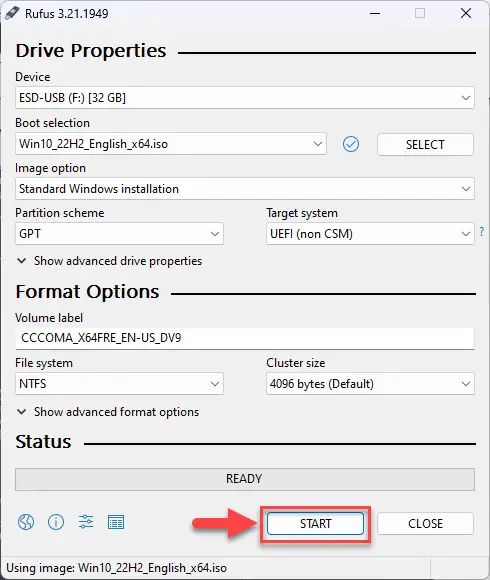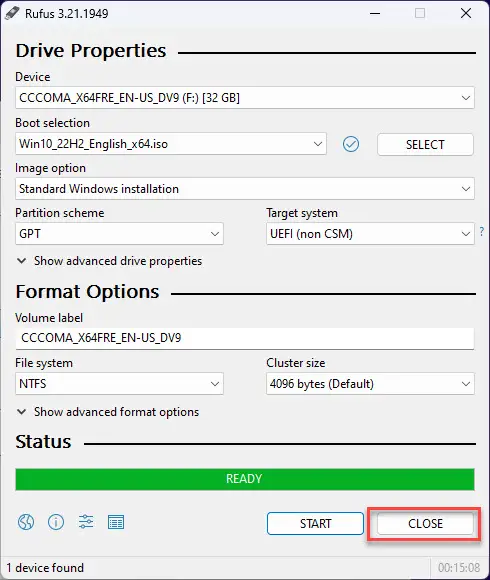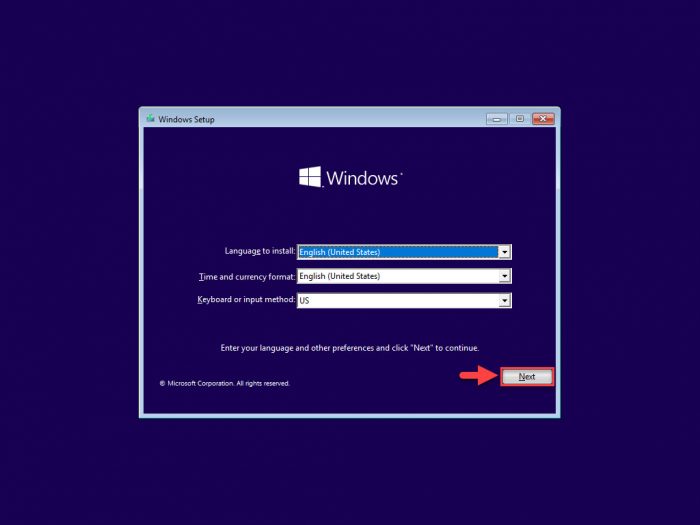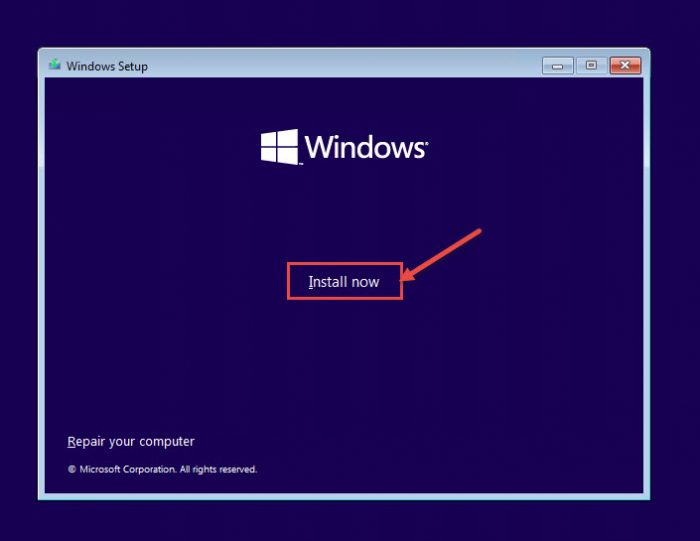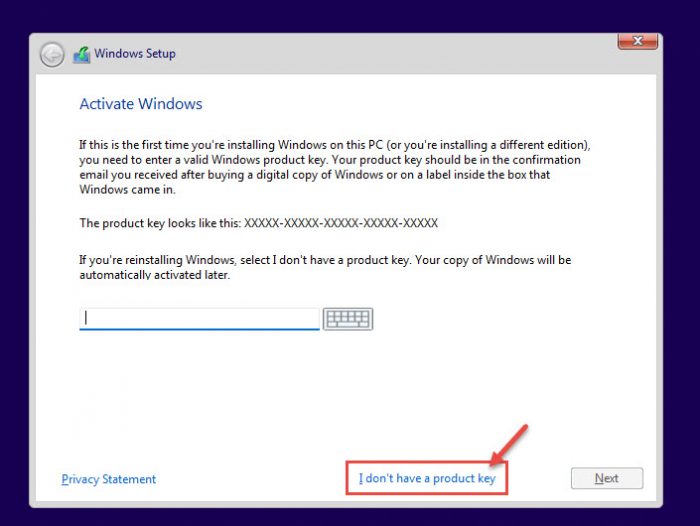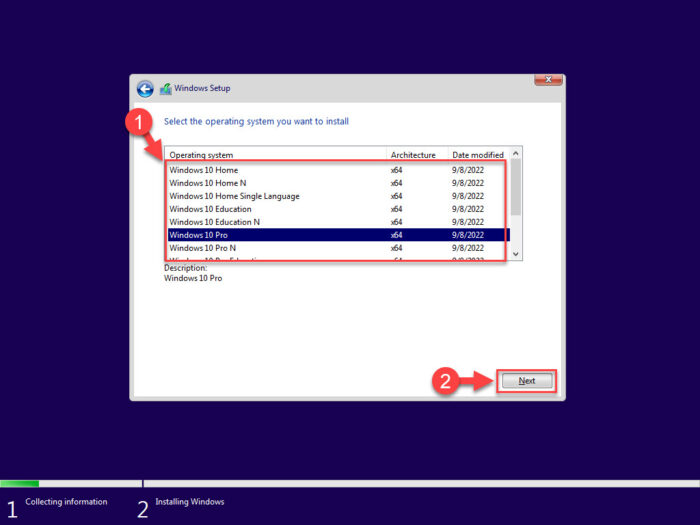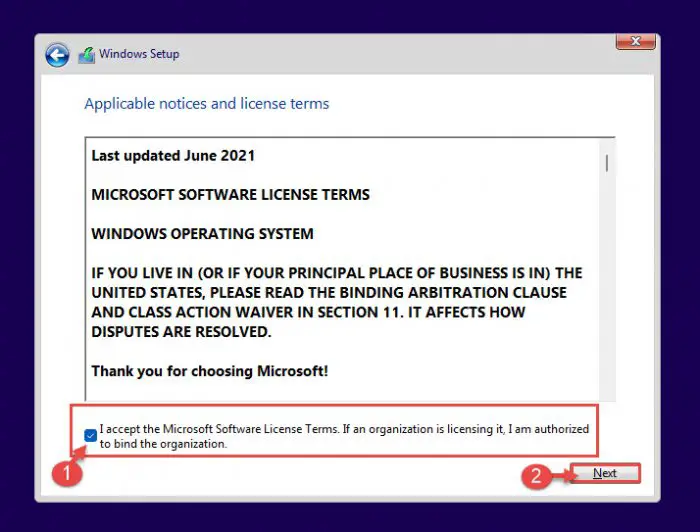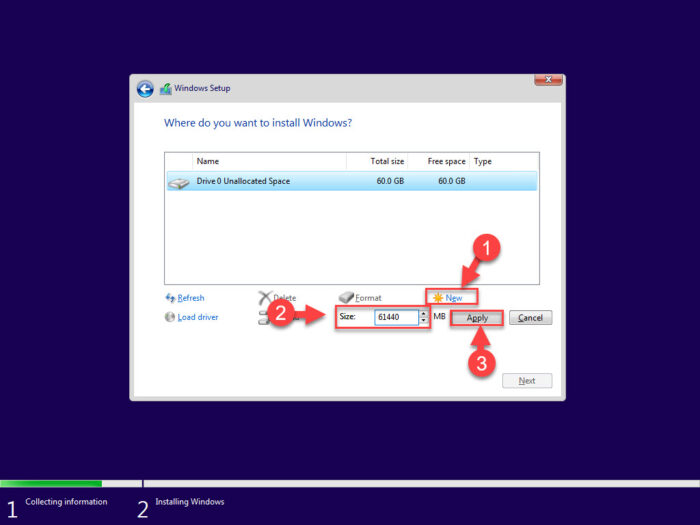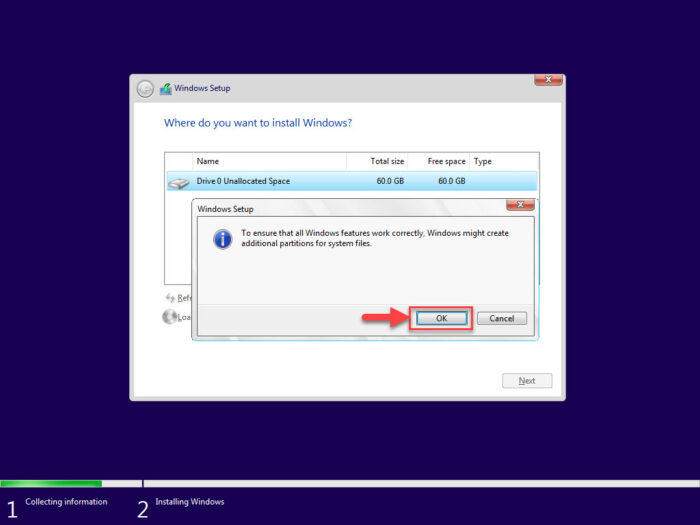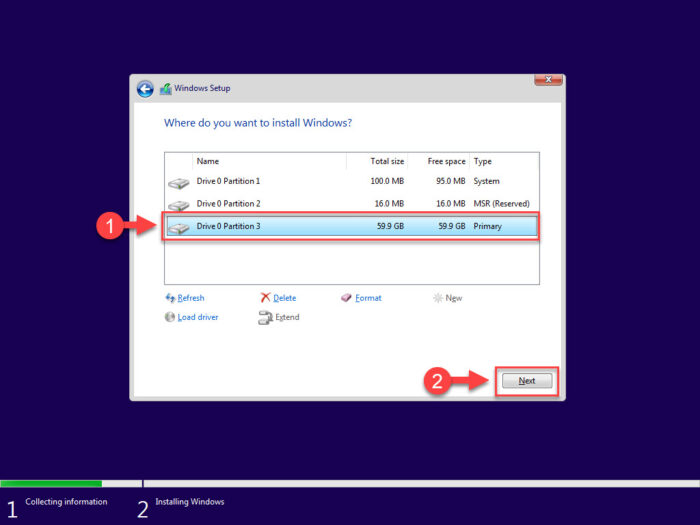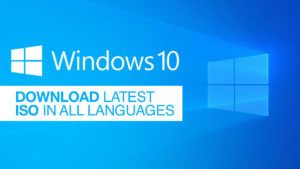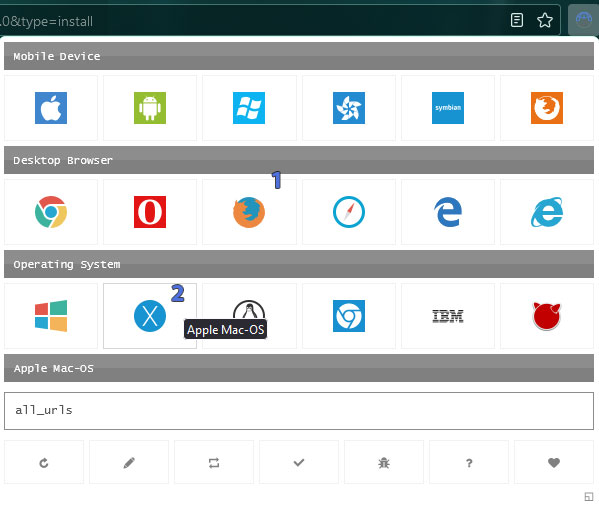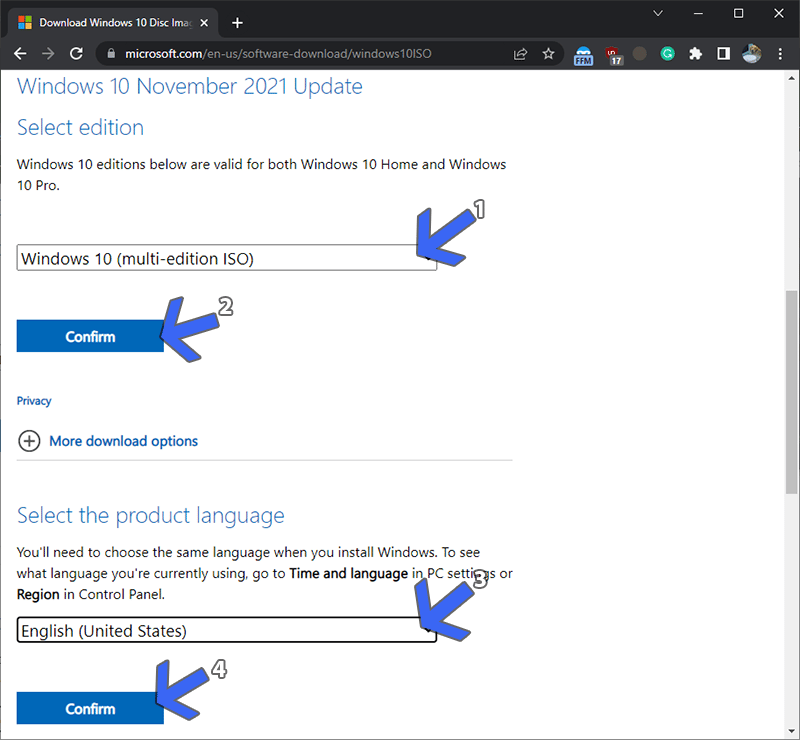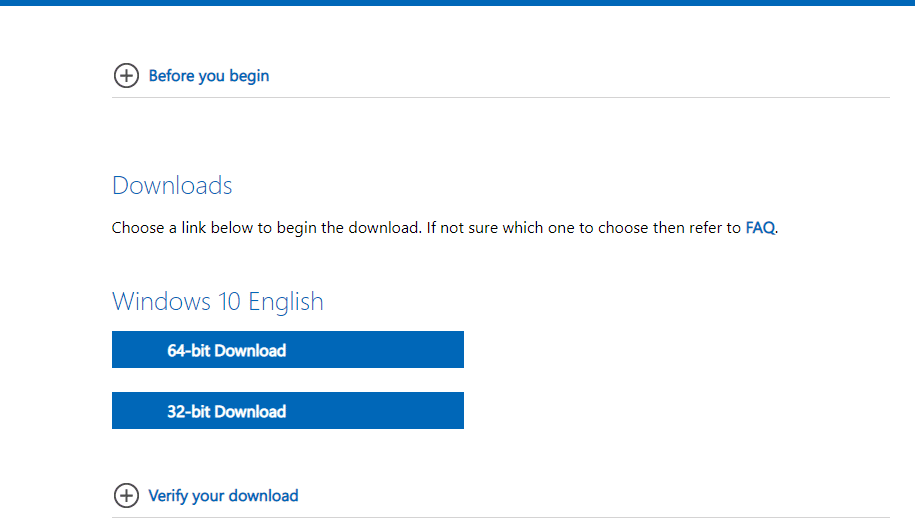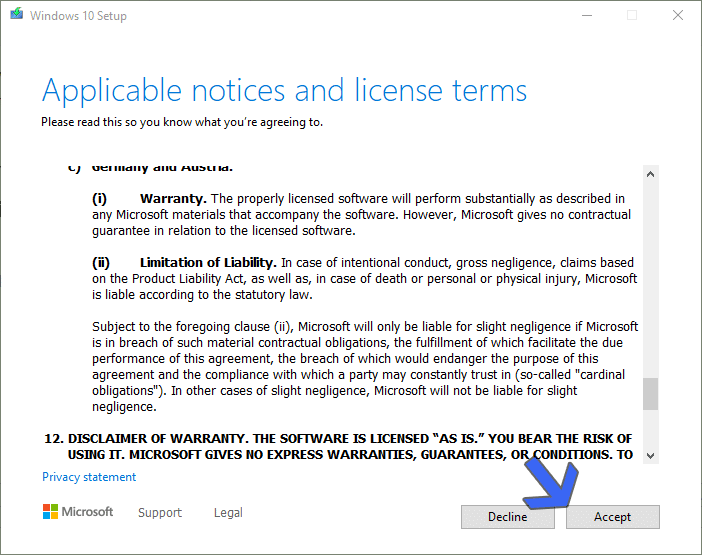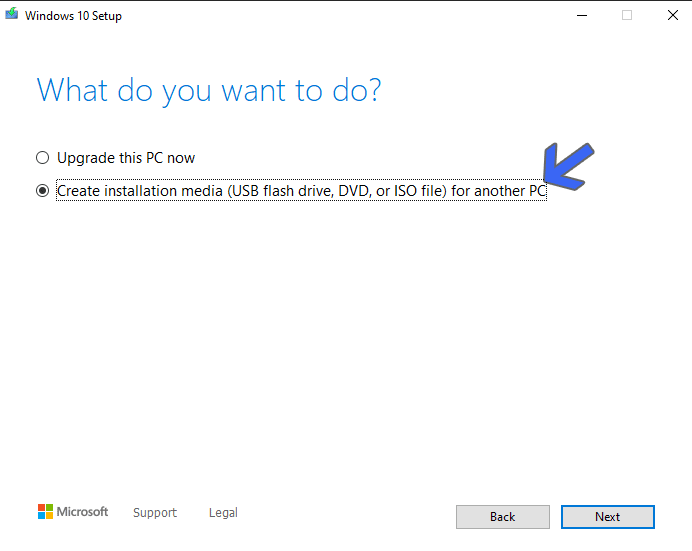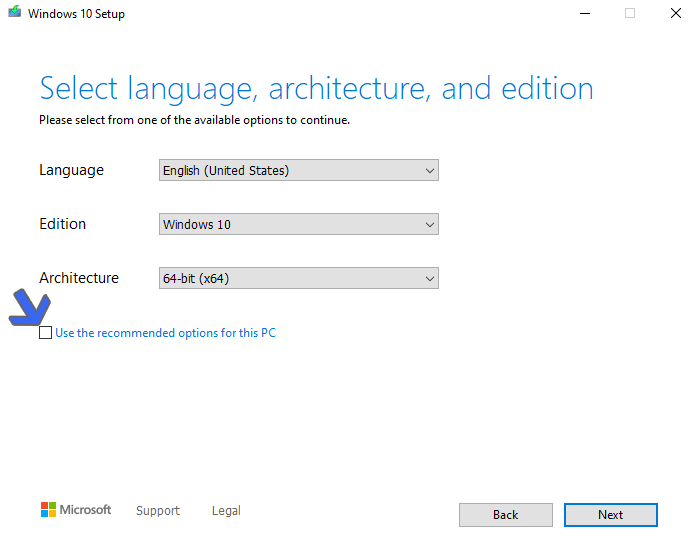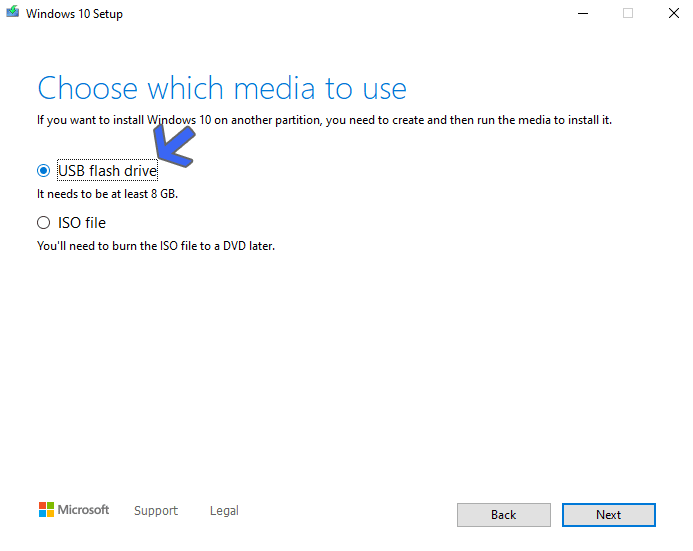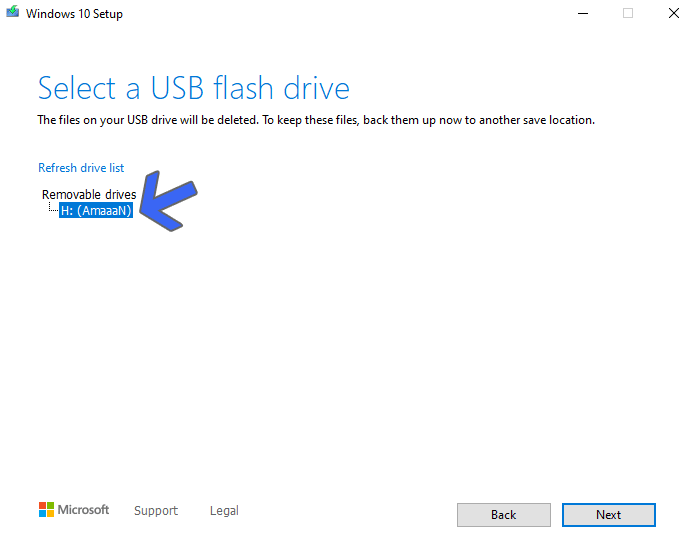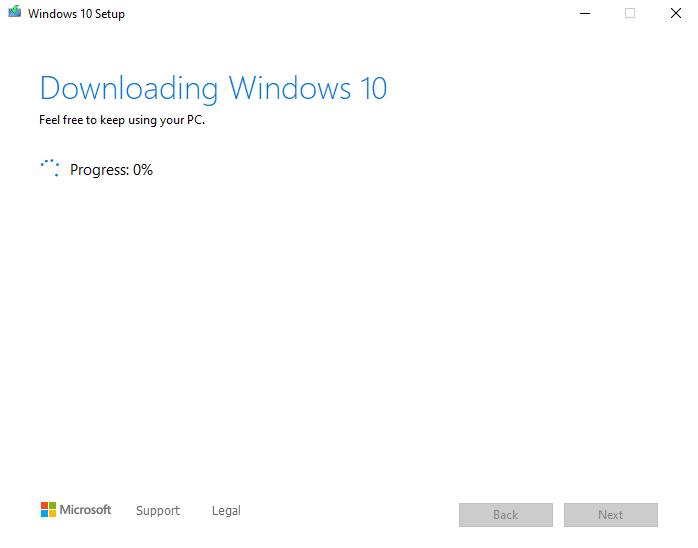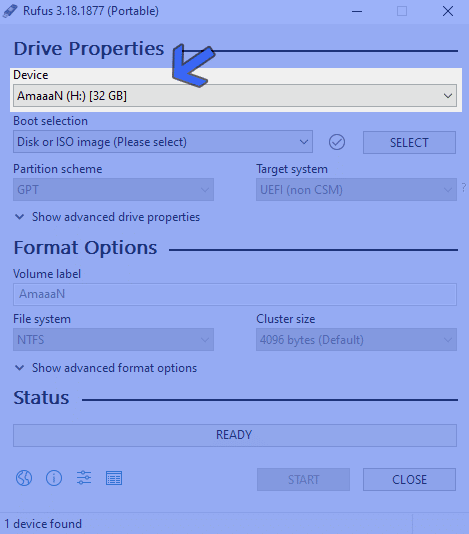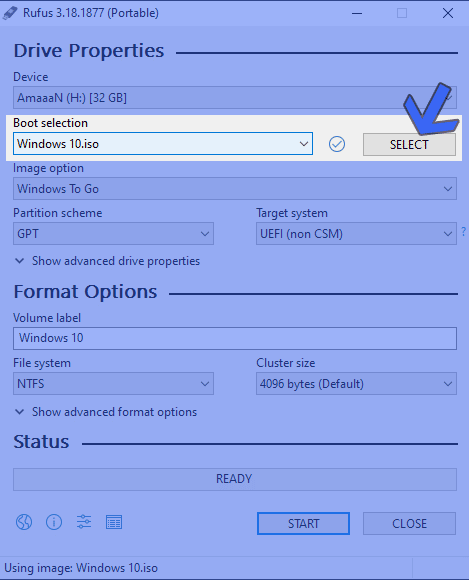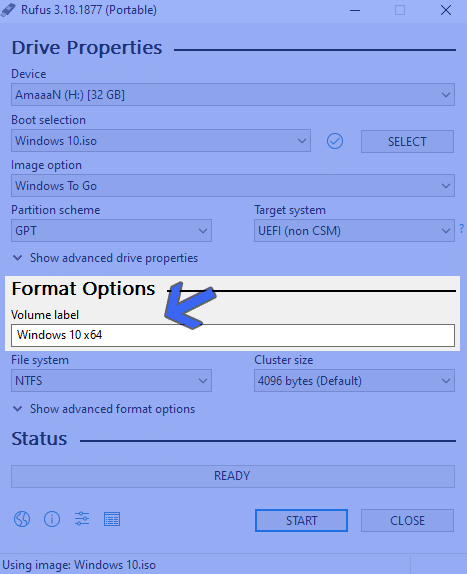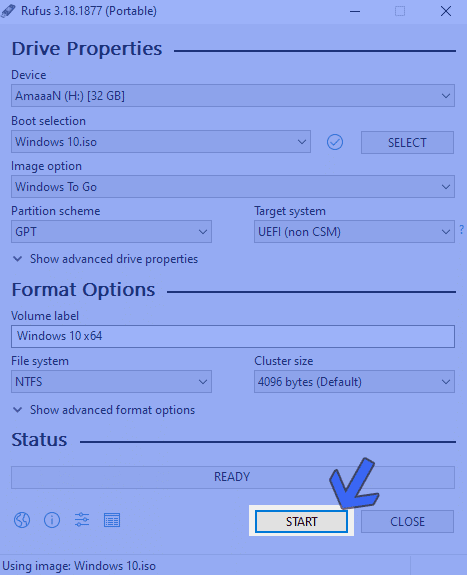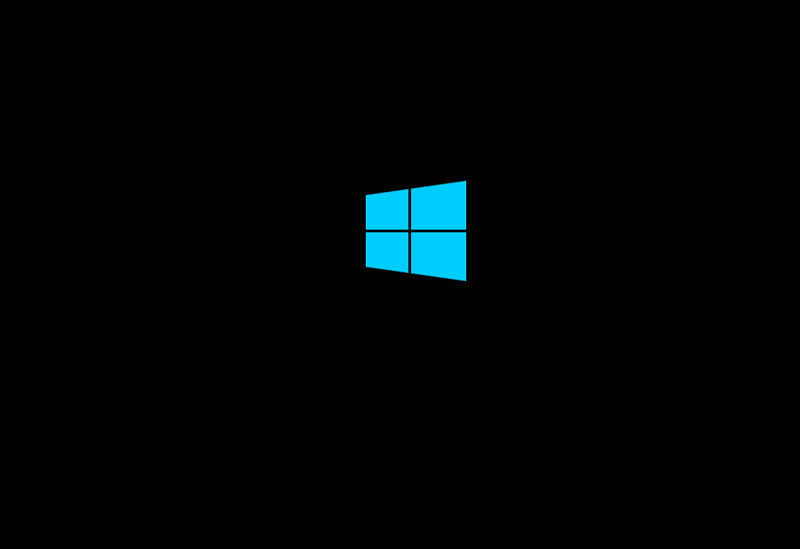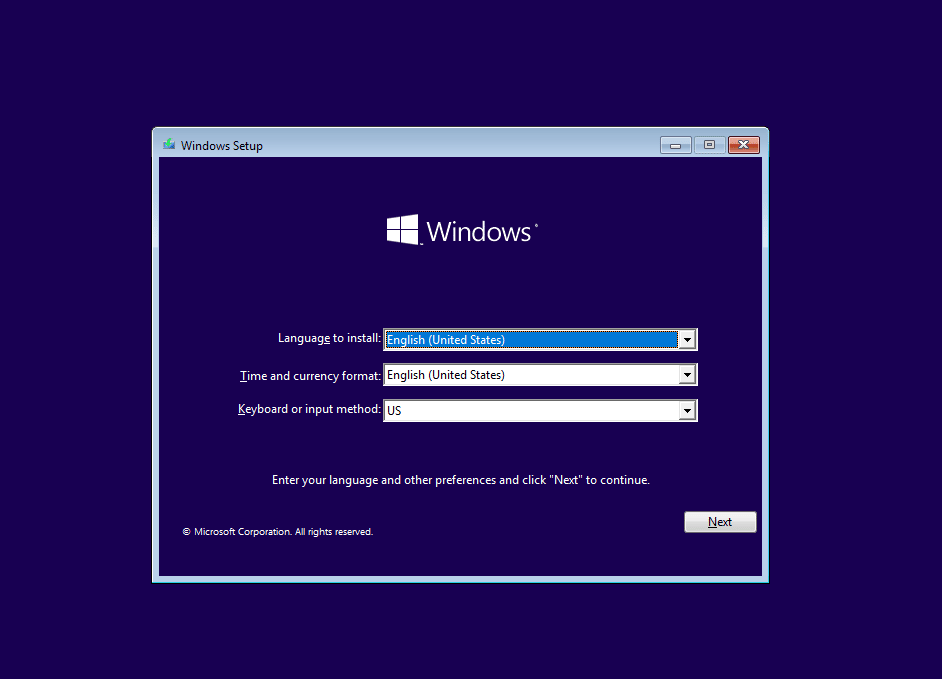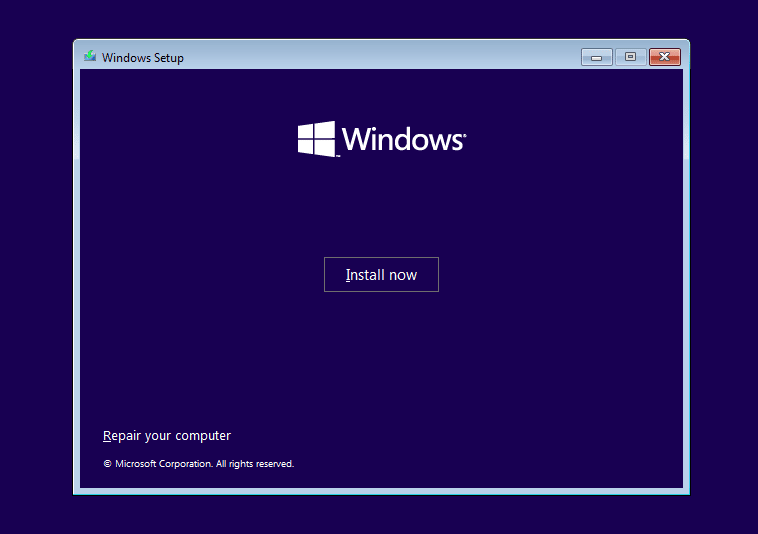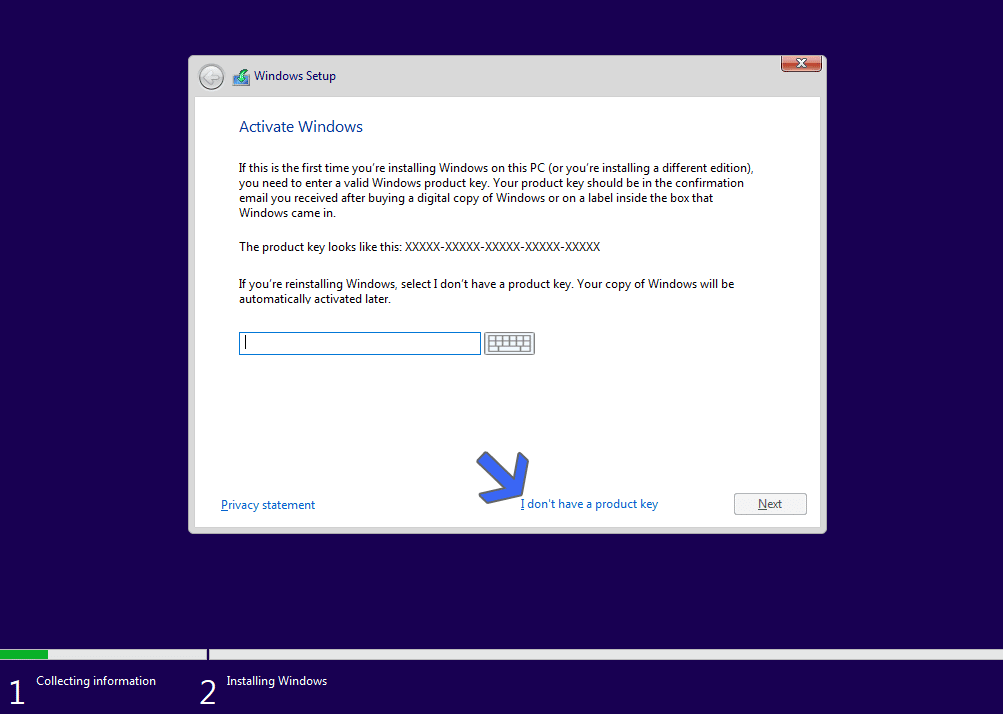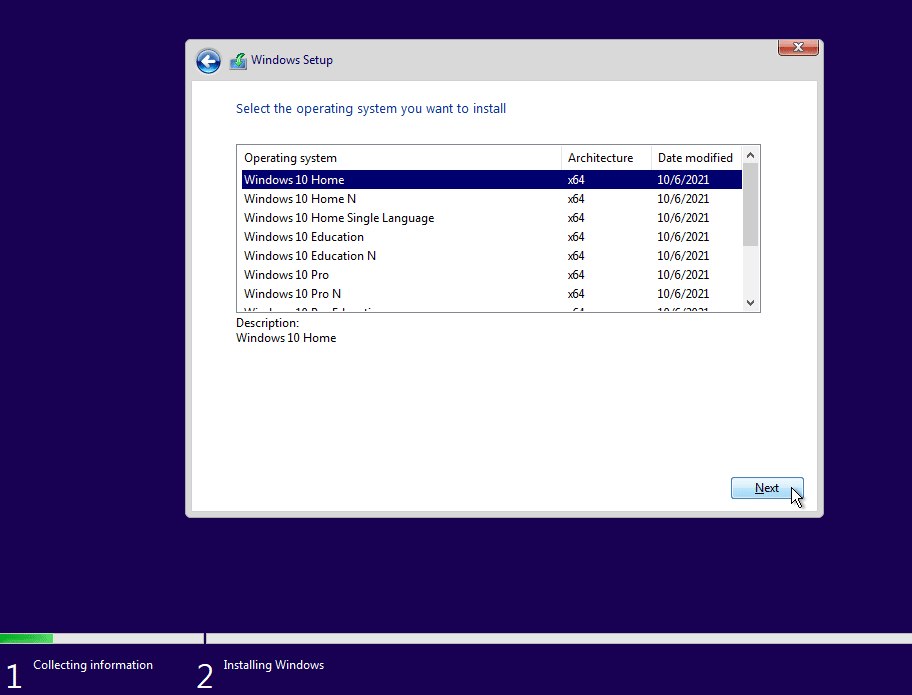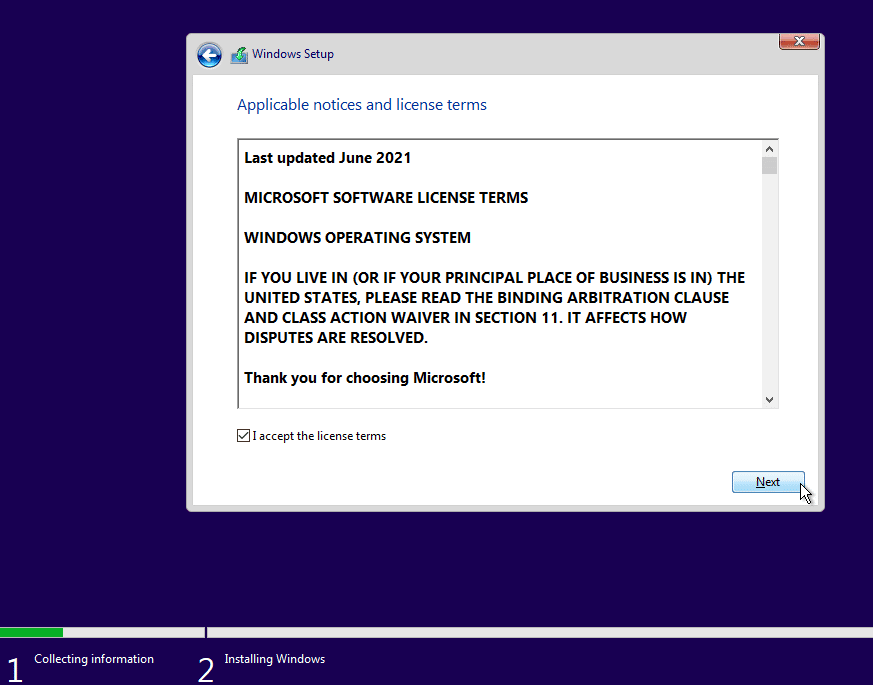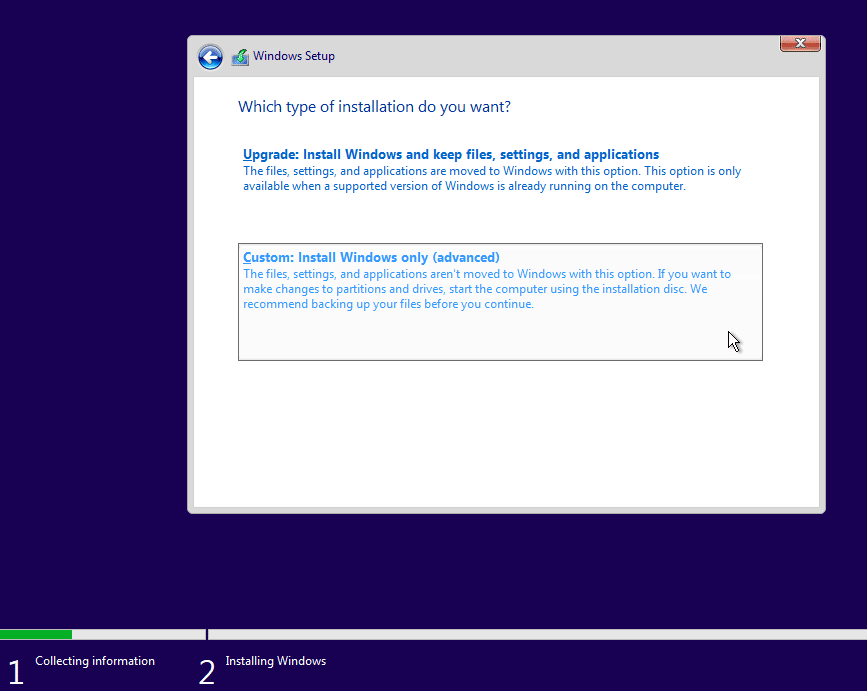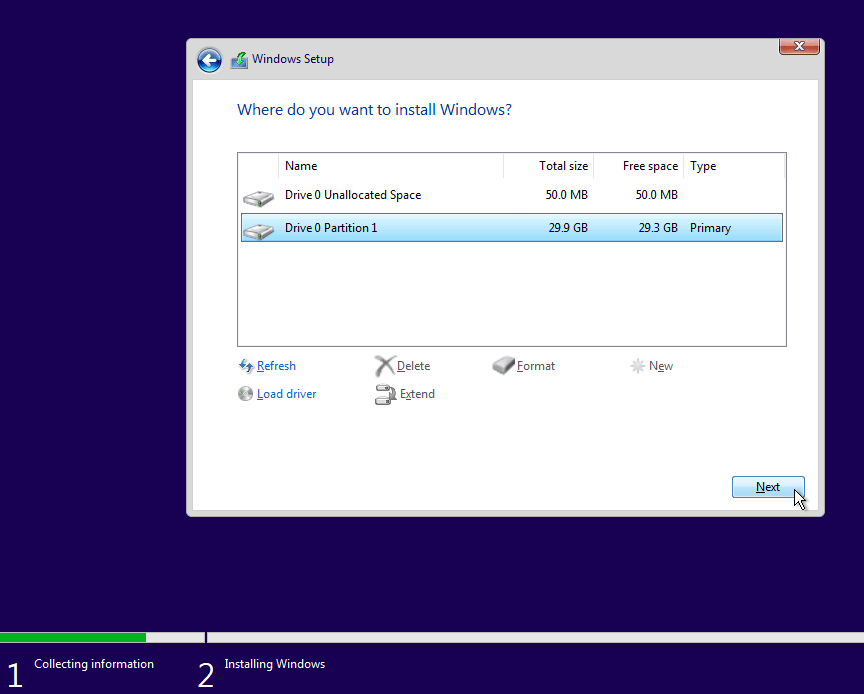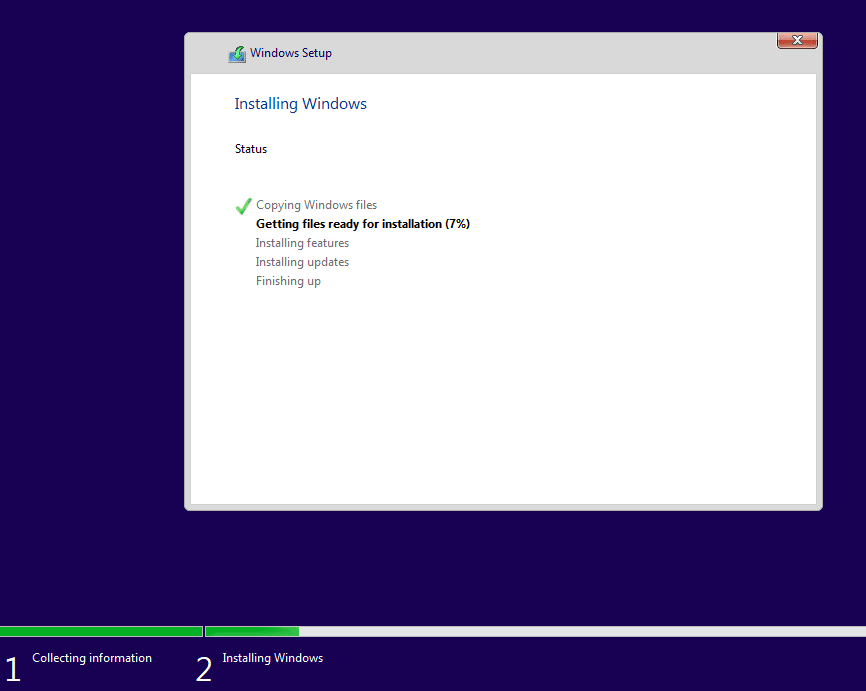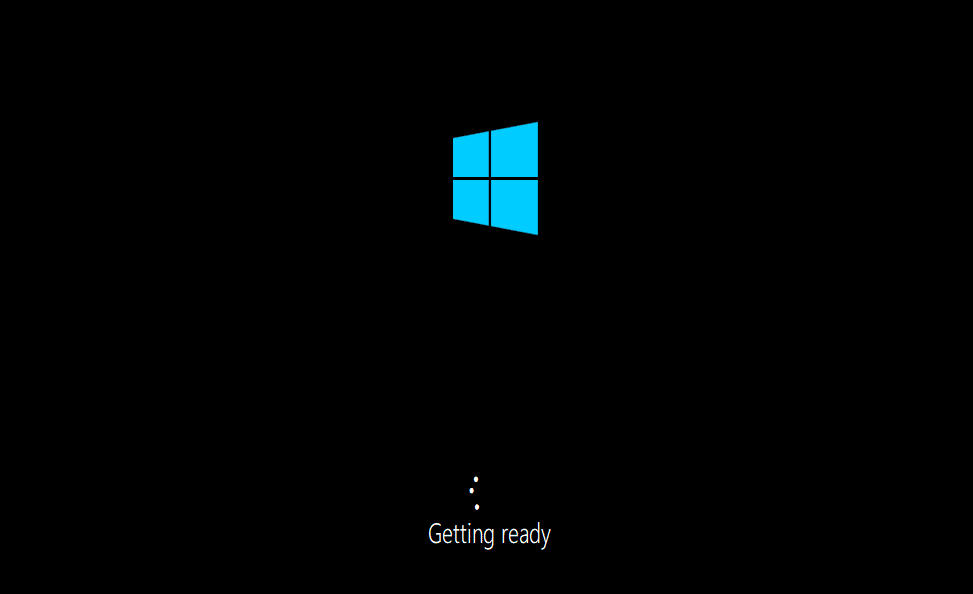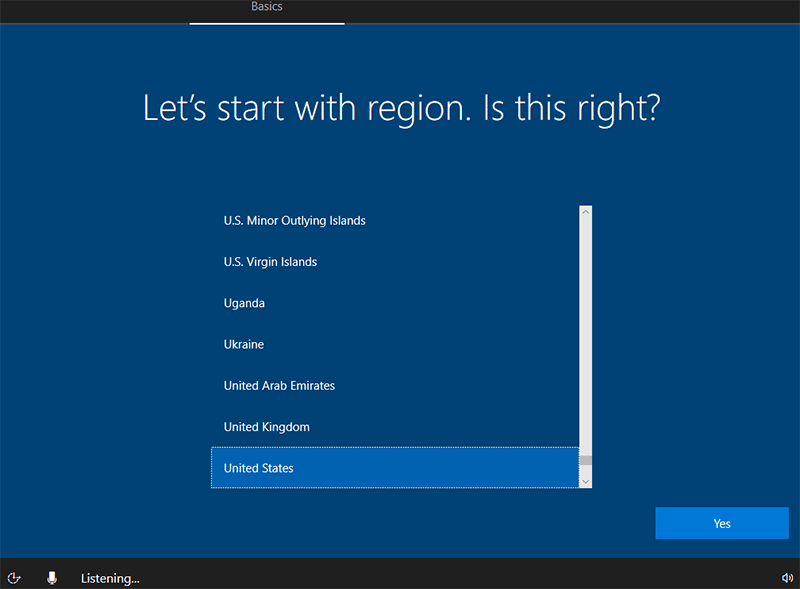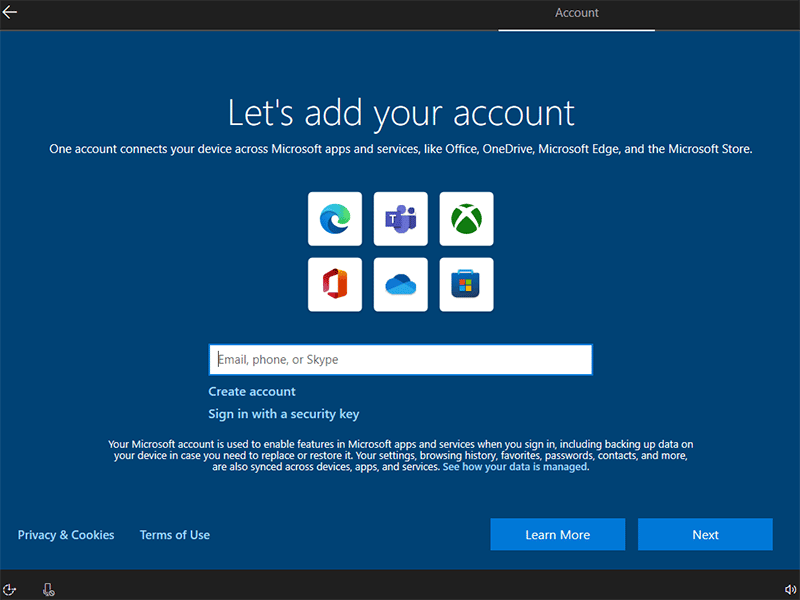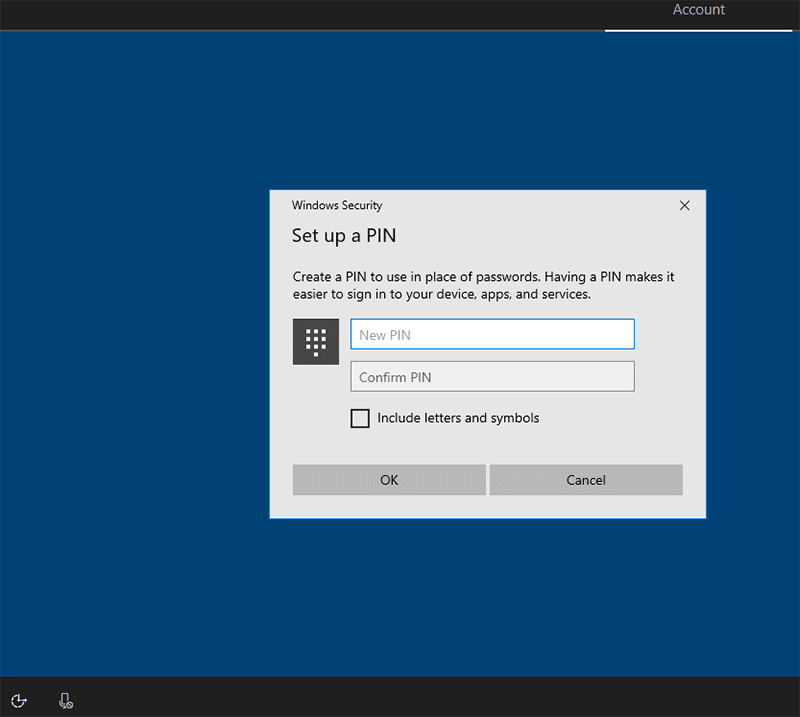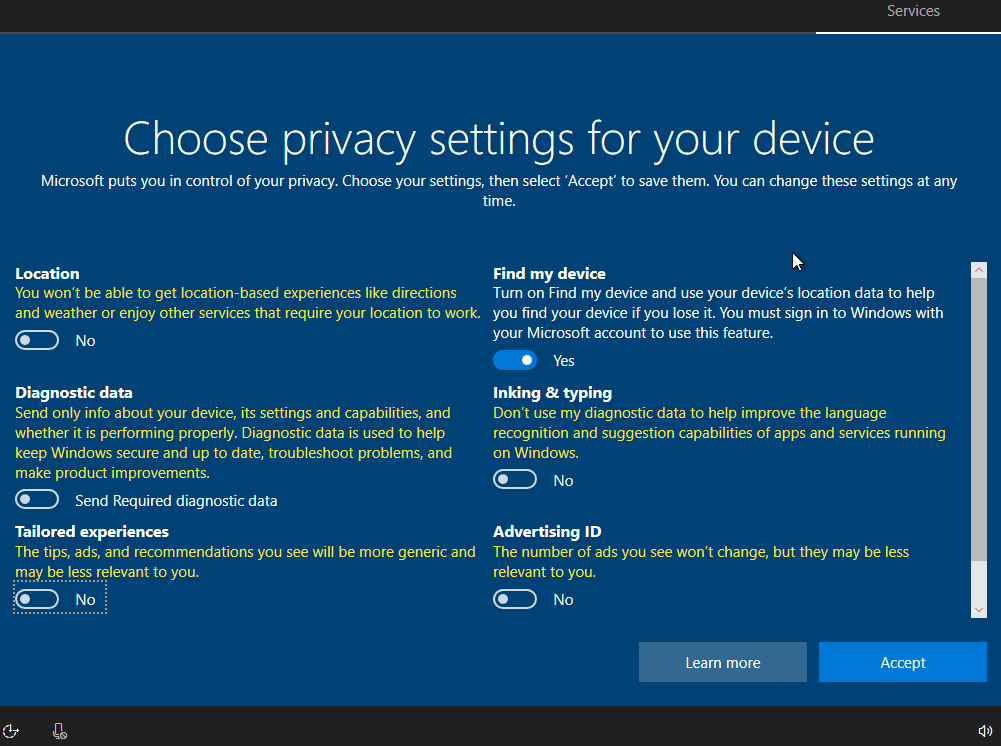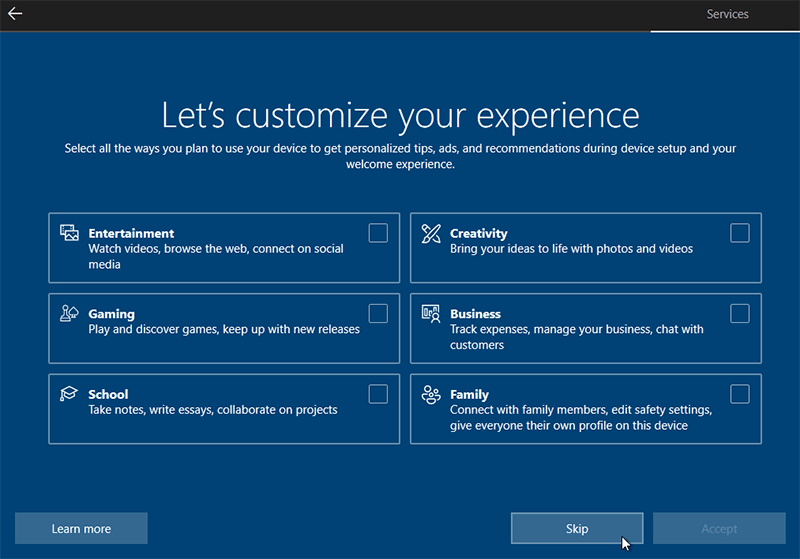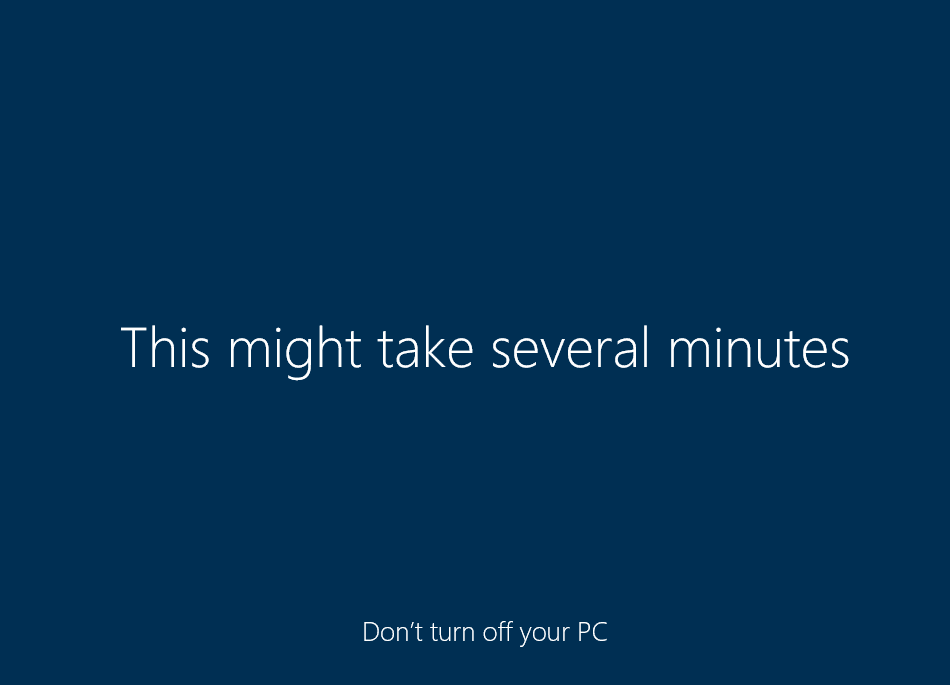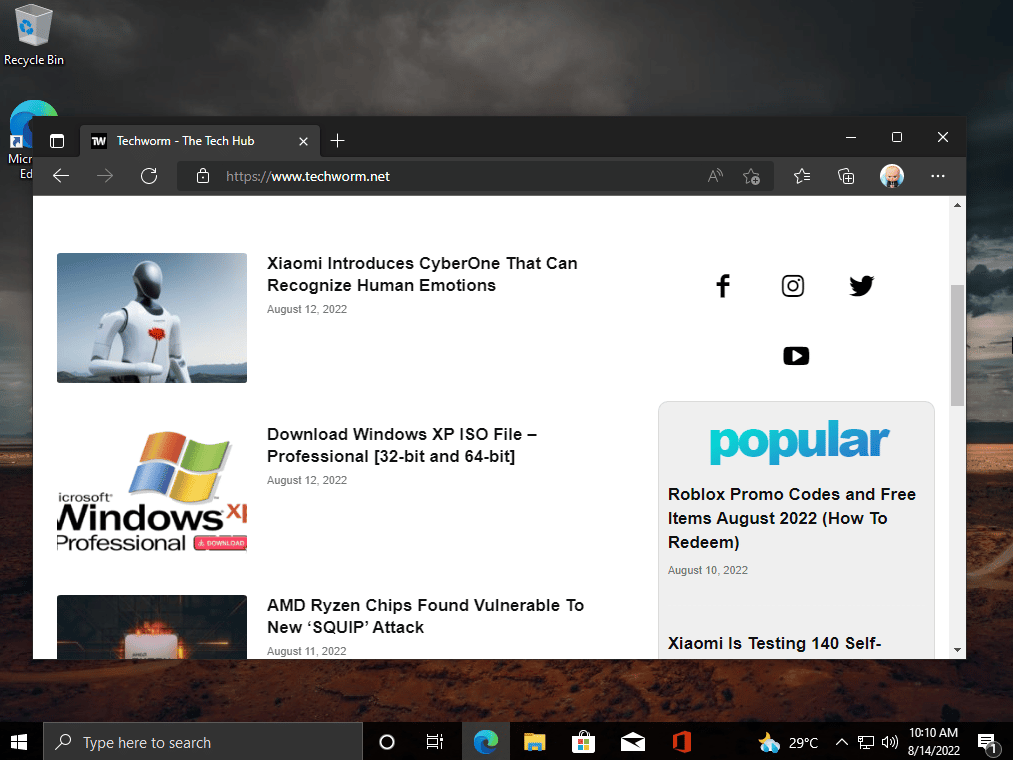Профессиональная версия виндовс10 64бит на английском языке и с активатором. Жмём на Download ISO Windows 10 x64 Professional 21H1 English 3.78Gb torrent для стабильной работы на компьютере или ноутбуке. Образ без проблем поместится на 4Гб флешку.
Многие скачивают Windows 10 на английском (не только лишь носители этого языка). Причин для этого хватает. Во-первых, это самый распространенный на международном уровне язык в мире, во-вторых, английский интерфейс помогает улучшить ваши навыки владения им. Кроме того, наш портал нередко посещают и жители дальнего зарубежья, поэтому образы Windows 10 должны быть в ассортименте обязательно. Мы подобрали не лишь бы какую сборку, а одну из топовых профессиональных систем, которые выполняет geepnozeex. В его конфигурации отсутствуют различные рискованные настройки, т.к. этот сборщик всегда использует только самые проверенные технологии оптимизации. Вы можете легко убедиться, что рейтинги на все сборки от geepnozeex положительные, пользователи часто их скачивают и в основном хвалят. Поэтому такой вариант англоязычной Windows будет, пожалуй, самый универсальный. Другое преимущество – в том, что сборка выполнена на актуальном билде версии 21H1. То есть, самая свежайшая система. Новее (и одновременно, стабильнее) пока ничего нет из всего того, что готова вам предложить Microsoft. Система подойдет каждому — хоть для дома, хоть для работы. Ее оптимизация проста и надежна, и далее в описании она будет во всех деталях описана, чтобы вам было удобно иметь представление об этой сборке (если до сих пор еще не тестировали образы от этого автора). Все его системы улучшены в многочисленных мелочах, имеют красивый интерфейс и содержат самые здравомыслящие решения по оптимизации.
Дата обновлений: 9 мая 2021
Версия: Windows_10 (19043.964) 21H1 Pro
Разрядность: только 64bit
Язык Интерфейса: ENG Английский
Таблетка: добавлен W10 Digital в раздачу (пароль 1123)
Первоисточник: www.microsoft.com
Автор сборки: by geepnozeex
Размер образа: 3,78 GB
Загрузить Windows 10 x64 Professional 21H1 English торрент
Системные требования Win_10 GX: проц 2х2 GHz, от 4 GB RAM, присутствие видеокарты под DX9 и хотя бы 30-35 GB места. Рекомендованные характеристики «железа», естественно, выше.
Скриншоты Windows 10 64bit 21h1 2021 года
Важные особенности конфигурации Windows 10 GX
-Выключена телеметрия. Естественно, что за счет этого производительность и конфиденциальность – выше.
-Без проблем работает Поиск. Огромное число пользователей его использует, а многие авторы, к сожалению, вырезают его. Здесь Поиск на месте.
-В ходе создания данной сборки geepnozeex использовал Dism и Powershell, которые считаются наиболее профессиональным инструментами сборщиков.
-Выключен Защитник – как и в большинстве других оптимизированных систем. Чтоб включить обратно (без перезагрузки) это антивирусное средство: Пуск >> Спецвозможности.
-Тихий установщик Магазина приложен к раздаче, так что данный маркетинговый компонент доступен строго по желанию.
-Если после установки Магазина вы захотите его удалить, то можно это сделать в Параметрах >> Приложения.
-Автоматически производится инсталляция свежей версии WinRar – при установке Windows. Архиватор этот очень полезный, многие его используют.
-Вырезан весь UWP-набор (то есть, Метро хлам отсутствует). Помнится, в первых сборках geepnozeex оставлял хотя бы Магазин, а сейчас и его нет.
-Edge Chromium не вырезался. Он на месте, многие им пользуются, так что повторно этот браузер вам устанавливать не придется.
-Вырезан OneDrive. Осуществлено удаление всех его пакетов – по максимуму. После описания – ссылка, чтоб обратно облако Microsoft вернуть.
-Выключен GameDVR, связанный с Xbox. Чтоб установить Xbox, также приложены ссылки после описания.
-Обои будут отображаться в своем максимальном качестве, а не сниженном.
-При скачивании тех или иных файлов у вас не будет запрашиваться подтверждение от системы безопасности на их запуск.
-Различные оповещения UAC также не побеспокоят администратора данной системы.
-Обеспечен высокопроизводительный режим питания.
-Отключение монитора и уход в сон не разрешены при подключении к сети.
-Отключен ContentDeliveryManager, который непосредственно связан с продвижением различных программных продуктов и установкой их на ваш ПК.
-Для всех программ будет обеспечено использование только лишь актуального .NET Framework, а не древней версии 3.5.
-По нажатию кнопки Проводника (в Пуске) вам будет открываться расположение Этот компьютер, а не пользовательский профиль или что-то еще.
-Пункты Копировать/Переместить добавлены для работы с папками. Напомним, эти пункты так же добавляет и OVGorskiy в свои сборки.
-Просмотр снимков осуществляется через стандартный Photoviewer, который включен и закреплен за соответствующими ассоциациями изображений.
-Фон просмотрщика установлен не белый, а темный. Видимо, для того чтобы при длительном просмотре снимков меньше уставало зрение.
-Не будет вестись история тех папок/файлов, которые вы открывали.
-Запрещен сампроизвольный выход из спящего режима для осуществления системных задач.
-В случае возникновения BSOD, компьютер не будет автоматически перезагружаться. Чаще всего BSOD можно возникнуть при неверных настройках, проблемах с железом, вирусных атаках, запредельно высоких температурах. При отсутствии этих проблем BSOD – крайне редко явление, во всяком случае, на нормальном железе не наблюдается вообще на Win 10.
-Автоустановка драйверов не будет осуществляться. Захотите поставить предложенные Microsoft драйвера – жмете Поиск обновлений.
-Расположение «Этот компьютер» не будет содержать в себе ваши пользовательские папки.
-Обновления в Windows 10 GX сами по себе (без вашего разрешения) не будут ставиться. Когда захотите осуществить апгрейд, вручную нажмите поиск обнов.
-Не будут вестись различные ненужные для пользователя журналы, связанные с событиями системы и безопасности.
-Убрано зарезервированное хранилище – чисто в целях экономии пространства. Вы легко убедитесь, что сборка — весьма компактная (в сравнении с оригиналом).
Другие полезные преимущества сборки
-Убраны и отключены именно те элементы, которые используются действительно очень редко и очень немногими юзерами.
-Все, что удалено, с легкостью может быть вами возвращено назад в систему (если, конечно, будут крайне необходимы вырезанные элементы).
-Осуществлена здравомыслящая и беспроигрышная оптимизация.
-Сборки geepnozeex славятся надежностью, и этот образ — не исключение. На любых торрент-порталах такие системы пользуются повышенным спросом.
Доступные компоненты для сборки
Xbox Identity Provider
Xbox Game Bar
Xbox
OneDrive
Дополнительная информация
Впервые сборки от geepnozeex появились на нашем портале чуть больше года назад. Автор мгновенно заслужил успех и признание, т.к. сделал очень удачную систему, которую очень одобрили наши посетители. Кроме того, благодаря качеству сборок, geepnozeex присутствует в рейтинге лучших авторов. Системы от этого специалиста имеют первоклассный и узнаваемый дизайн. Уникальное оформление сборок GX – эстетично, изящно и очень современно выглядит, поэтому их мало кто критикует за изменения интерфейса (в отличие от OVG сборок). На момент публикации сборки аналогичной версии по билду (но на русском) пока не выпущено. Это эксклюзивная авторская система – специально для тех, кто ищет качественную Windows 10 на английском. Придраться к чему-то при такой классной конфигурации очень сложно. Система прослужит вам максимально долгое время, особенно, если вы воздержитесь от внесения изменений в ее настройках. В ISO образах допускается установщик браузера и некоторые пользовательские изменения по умолчнию для браузера Chrome, каждый может без проблем изменить настройки браузера на свои предпочтительные. Все авторские сборки перед публикацией на сайте, проходят проверку на вирусы. ISO образ открывается через dism, и всё содержимое сканируется антивирусом на вредоносные файлы.
Параметры образа Windows 10 x64 Professional 21H1 English:
Поиск в Панели задач:
Есть
Наличие Магазина Microsoft Store:
Есть
Способность обновляться (по Windows Update) :
Есть
Адаптация сборки для игр:
Средняя
Степень урезки:
Низкая
Уровень популярности по скачиваниям:
Высокая
Репутация автора:
Высокая
Оценка качеству сборки (от windows64.net):
8/10
- To download Windows 10 ISO, go to the download table and click on download ISO or download torrent.
- The ISO file is a large file, so it may take some time to download. The file size will vary depending on the version of Windows 10 you are downloading. The ISO size may vary from 3.5 GB to 5.5 GB.
- Once the ISO file is downloaded, you can use it to create a bootable USB drive or DVD to install Windows 10 on a new computer. To create a bootable USB drive, you can use Rufus or Media Creation Tool.
Windows 10 ISO images are available for download. If you want to install Windows 10, you’ll need to download the ISO file. The ISO file is a disk image that contains all the files required to install Windows 10.
This article will help you download Windows 10 ISO, create a bootable USB or DVD and install it on your computer.
This guide will show you how to upgrade or clean install Windows 10 step by step.
Windows 10
Microsoft released Windows 10 in 2016, a few years after the release of Windows 8 and Windows 8.1. Overall, Windows 8 had a negative impact on user experience, as it seemed half baked compared to Windows 7.
Windows 10 is much better than Windows 8 in terms of speed, security and feature set. The boot time is much shorter, and the start menu is faster (and not annoyingly full screen). It has better multitasking capabilities and file management features, allowing users to work simultaneously on different apps without noticeable performance lag.
Windows 10 comes with a preinstalled antivirus and a firewall called Microsoft Defender. Although it provides basic protection, it’s much better than having nothing at all.
Overall, the user experience of Windows 10 is much better than Windows 8 and even Windows 7 (provided you have enough hardware resources available).
If you are using an earlier version of Windows, you should probably upgrade to Windows 10 without worrying about performance or compatibility issues. Most apps compatible with Windows 8 are also compatible with Windows 10.
Upgrading to Windows 10 is free. Follow this guide to upgrade to Windows 10 for free.
You can also download Windows 11 ISO files.
Download Windows 10 ISO
| Version | Platform | Download |
|---|---|---|
| Windows 10 22H2 (Review) | 32-bit | Download ISO Download Torrent (magnet link) |
| 64-bit | Download ISO Download Torrent (magnet link) |
|
| Windows 10 21H2 (Review) | 32-bit | Download ISO Download Torrent (magnet link) |
| 64-bit | Download ISO Download Torrent (magnet link) |
|
| Windows 10 21H1 (Review) | 32-bit | Download ISO Download Torrent (magnet link) |
| 64-bit | Download ISO Download Torrent (magnet link) |
|
| Windows 10 20H2 (Review) | 32-bit | Download ISO Download Torrent (magnet link) |
| 64-bit | Download ISO Download Torrent (magnet link) |
|
| Windows 10 2004 (Review) | 32-bit | Download ISO Download Torrent (magnet link) |
| 64-bit | Download ISO Download Torrent (magnet link) |
|
| Windows 10 1909 (Review) | 32-bit | Download ISO Download Torrent (magnet link) |
| 64-bit | Download ISO Download Torrent (magnet link) |
Learn how to open magnet links using your browser.
You can also download Windows 10 ISO using Setup Assistant, Media Creation Tool, or even directly from Microsoft. All these methods are given below.
Further on this page
Windows 10 Editions in the ISO
The downloaded ISO will contain the following Windows 10 editions:
- Windows 10 Home | Core
- Windows 10 Home N | CoreN
- Windows 10 Home Single Language | CoreSingleLanguage
- Windows 10 Education | Education
- Windows 10 Education N | EducationN
- Windows 10 Pro | Professional
- Windows 10 Pro N | ProfessionalN
- Windows 10 Pro Education | ProfessionalEducation
- Windows 10 Pro Education N | ProfessionalEducationN
- Windows 10 Pro for Workstations | ProfessionalWorkstation
- Windows 10 Pro N for Workstations | ProfessionalWorkstationN
Windows 10 also comes with other SKUs, including Windows 10 Enterprise. You will need to download the enterprise edition. You can find the download links for Windows 10 Enterprise in the following sections.
Download Windows 10 using Update Assistant
If you are already using Windows on your system, the easiest way to upgrade to the latest version of Windows 10 is to use the Update Assistant. If the update assistant does not download the ISO file for you, it automatically updates your Operating System to the latest version. You will need an active internet connection before the update assistant completes the process.
Follow the steps below to upgrade your Operating System.
- Download the Windows Update Assistant from here [6 MB]
- Run the executable and click on the Update Now button.
- The assistant will check the compatibility of the latest Windows version with your hardware. This should be fine if you are using a modern PC.
- Click the Next button to start the download. It will take some time for the download to complete, and then the installation will start automatically.
The system may ask you to restart to proceed with the installation.
If you wish to install Windows 10 anew, you can download the Windows 10 Windows Media Creation tool. This will automatically download Windows and create a bootable media like a USB or DVD for you. The media creation tool acts as a Windows 10 download tool plus a bootable USB builder. You can perform a clean install and upgrade your current installation.
Here is how you can download Windows 10 ISO using the Media Creation Tool:
-
Download the Windows 10 Media Creation tool from here.
Download and run the Media Creation Tool -
Accept the License Agreement.
Accept the license agreement -
Select Create installation media (USB flash drive, DVD, or ISO file) for another PC.
The first option for Upgrade PCs will now do the same thing as Windows 10 Upgrade Assistant.
-
Select Language, Edition, and Architecture from the next screen.
Select language, architecture, and edition -
Select the installation media, or if you haven’t plugged in the USB flash drive or DVD, you may download the bootable ISO file.
Select media or create ISO file
Download Windows 10 directly from Microsoft
You can easily access any version of Windows 10 from this Microsoft download link. The problem with this link is that if you open the link on a Windows 10 PC, it automatically detects and forces the user to download the media creation tool first. The media creation tool can download the ISO, but it is not pleasant. If you want to use the download manager, you will need the direct download links.
Here, we will discuss how to download Windows 10 ISO directly without Media Creation Tool. This method is useful especially when you want to download the ISO in any other language of choice other than English.
The supported languages include the following:
- English (United States)
- English (United Kingdom)
- Chinese (Simplified)
- Portuguese (Brazilian)
- German
- French
- French (Canada)
- Russian
- Japanese
- Italian
- Dutch
- Spanish
- Spanish (Latin America)
- Polish
- Turkish
- Swedish
- Czech
- Arabic
- Korean
- Chinese (Traditional)
- Finnish
- Thai
Let’s first understand the logic. Microsoft’s media creation tool is only for Windows. If you open the same page using another device, like Android, MacOS, etc., Microsoft will give you the download links. We can trick Microsoft into thinking that we are not using Windows. This can be done if you are using Google Chrome, Firefox, or even Safari. We will only discuss how to do this in Chrome and Firefox.
Here is how you can download Windows 10 ISO directly from Microsoft:
-
Open Microsoft Windows 10 download webpage on Google Chrome.
-
Press Ctrl + Shift + i to open the Inspect panel.
Open Inspect panel in Chrome -
Press the three vertical dots icon in the top right corner of the inspect window.
-
Go to More Tools –> Network Conditions.
Open network conditions in Inspect panel -
Under User Agent, uncheck “select automatically.”
-
The above steps will enable a drop-down list just below the checkbox. Select anything other than Windows. For example, I chose “Chrome OS.”
Select user agent in Chrome -
Without closing the Inspect panel, hit the reload button or press F5. This will re-open the same Windows 10 download page, but with a drop-down menu to select the edition of Windows ISO you want to download.
Select Windows edition to download -
Select the Windows 10 edition to download (normally the top one, which is the latest) and press the Confirm button.
-
Next, you will need to select the product language. Choose which language you want to download the ISO in and click the Confirm button.
Select the product language -
You will be provided with two buttons on the next screen.
- 64-bit Download
- 32-bit Download
Click on the appropriate link. The download should start immediately.
Windows 10 download links Please note that these download links will only be valid for 24 hours. You need to complete the download process before the expiration time.
If you are using Firefox, you can use the user agent switcher add-on to change the user agent.
Download Windows 10 Enterprise Edition
As the name suggests, Windows 10 Enterprise Edition is for IT pros and large enterprises, as it includes features like deployment, updates, and support across the organization, managed advanced protection against modern security threats, device and app management controls, etc. These features are not available in the normal edition of Windows 10.
Check out the differences between Windows 10 editions.
You can freely download the evaluation version of Windows 10 Enterprise. Here’s how to download the Windows 10 Enterprise edition:
-
Go to Microsoft’s evaluation center page.
-
Under Windows Evaluations / Windows 10 Enterprise, expand “Start your evaluation.”
-
Select your evaluation file type. There are two editions available:
- ISO – Enterprise
- ISO – LTSC
LTSC is a long-term support channel that will be supported for a longer period of time than the regular Windows channel, which is supported for around one year.
Select Windows 10 Enterprise evaluation ISO file type -
Fill in the evaluation form, which includes your name, company name, company size, job title, work email address, work phone number, and country. Press the Continue button when you’re done.
Complete the form to start the evaluation -
On the next screen, select your platform (32-bit or 64-bit) and then select your language.
Windows 10 Enterprise ISO is available in 11 languages.
Select platform and language -
Clicking on the Download button should immediately start the download process.
You will be able to install the Enterprise edition without any product key. However, the evaluation version will only work for 90 to 180 days. After that, you will need to reinstall Windows.
If you want to run Windows 10 for a longer period of time without a license, you may want to try Windows 10 Insider Preview.
Download Windows 10 Insider Preview
The Insider Preview version of Windows is particularly suitable for developers and testers. Microsoft releases new features of the Operating System to Insiders first. Once tested, the features are then included in the stable version of Windows.
The Insider Preview is not a stable version and some features may not work as intended. The Insider Preview version expires when the new preview is released.
You can download Windows 10 Insider Preview from Microsoft’s Insider website. Note that you will need to sign in using your registered Microsoft account.
Should I select a 32-bit or 64-bit ISO image to download?
Selecting a 32-bit or 64-bit installation of Windows 10 is an important decision and should be taken at the start. This decision can’t be changed later. A few factors to consider before selecting the platform:
Processor architecture and compatibility – Select 32-bit ISO only if your processor is old and does not support 64-bit Operating Systems. A 64-bit Operating System is always recommended.
RAM limitations – If you have less than 4GB of RAM, it’s best to install Windows 10 32-bit version, as it will be lighter on resources. For more than 4GB of RAM, a 64-bit install is always recommended.
Software compatibility – If you are using old apps that are not compatible with a 64-bit Operating System, you should consider going with a 32-bit system.
Performance – 64-bit systems always outperform 32-bit systems, as long as there are enough resources.
Windows 10 system requirements
Here are the system requirements for Windows 10:
Minimum System Requirements:
- Processor: 1 GHz or faster processor
- RAM: 1 GB for 32-bit or 2 GB for 64-bit
- Hard disk space: 16 GB for 32-bit or 20 GB for 64-bit
- Graphics card: DirectX 9 or later with WDDM 1.0 driver
- Display: 800 x 600 resolution
Recommended system requirements:
- Processor: 2 GHz or faster processor with two or more cores
- RAM: 4 GB or more
- Hard disk space: SSD with at least 40 GB of free space
- Graphics card: DirectX 12 or later with WDDM 2.0 driver
- Display: 1920 x 1080 resolution or higher
Please note that being able to run Windows 10 on your PC is not enough. The actual Windows 10 performance depends on various factors, including hardware components and software/applications being run.
How to Create a Bootable Windows 10 USB Drive
Once you have downloaded the ISO image, you will need to create a bootable media drive so you can install Windows 10 on any system.
You can create a bootable USB drive and a DVD. However, we suggest you create a USB drive, as it is more convenient.
You can use Rufus or Ventoy to create a bootable USB flash drive using the ISO image you have downloaded for Windows 10 in the section above.
Learn how to create a multi-boot USB flash drive with multiple ISO files using Ventoy.
Here’s how to create a bootable USB flash drive for Windows 10:
-
Plug in a USB flash drive (at least 8GB) to your computer.
Make sure all your data on the USB is backed up since it requires formatting where all stored data on the USB flash drive will be lost.
-
Download Rufus from its website and install it on your computer.
Alternatively, you can also download the portable version, which does not need any installation.
Download Rufus -
Once downloaded, run Rufus software.
-
From Rufus, select the USB flash drive from the drop-down menu under Device.
Select the USB flash drive -
Then, click “Select” under Boot selection, navigate to the downloaded Windows 10 ISO file, and select it.
Select Windows 10 ISO file -
Leave the rest of the settings to their default values and click Start.
Begin making Windows 10 bootable USB flash drive If prompted for confirmation, click OK.
Your Windows 10 bootable USB drive should now be in the making. This step may take a few minutes to complete.
-
Once it is finished, “Ready” will be displayed with a green bar. You may then close the app.
Close Rufus
Your bootable drive is now ready and you can proceed to the installation phase using the guide below.
How to install Windows 10 Step by Step
Now that you have created a bootable drive using the ISO file, you can now begin installing Windows 10. Here is how to clean install Windows 10 correctly on your computer:
-
Plug in the bootable Windows 10 USB flash drive in the computer you want to install it on.
-
Turn on/reboot the computer and open its One Time Boot Menu (Usually through the F12, F10, or Esc button).
-
Select the external USB drive to boot from the bootable USB.
-
You will now see a menu such as the one below. Click “Next.”
W10 install next -
Click on “Install Now.”
Install Windows -
On the next screen, click “I don’t have a product key.”
Even if you do have one, you can activate the product later after installation.
Proceed without entering the key -
Select the edition you want to install on this device from the list. When selected, click Next.
Select Windows 10 edition to install -
Check the box to accept the license agreement, and click Next.
Accept terms -
Select “Custom: Install Windows only (advanced).”
You will now be asked if you want to upgrade your existing OS or perform a custom installation. Since this is a clean and fresh Windows 10 installation, we will be selecting “Custom.
Custom installation -
Click “New” and create the disk partitions as you want them.
Remember to have at least 40GB of space in your primary (C) drive for Windows installation.
Create disk partitions Click “New,” enter the size of the partition to create (in MBs), then click Apply.
-
If intimated about additional partition creations, click Ok.
Automatic creation of additional partitions prompt -
Select the partition you wish to install the operating system on, and click Next.
Select the primary partition to install Windows Windows 10 will now begin installing on your device. This step may take a few minutes and your device may reboot a few times.
Further ahead, you will be asked to configure your PC through several Out of Box Experience (OOBE) screens. Proceed with the on-screen instructions and configure your PC, and you will have successfully installed Windows 10.
Once it finishes, you will be logged in to your user account on the all-new Windows 10 PC! You can now begin installing the relevant software and customizing it according to your liking.
Windows 10 product keys
When you purchase Windows 10, Microsoft will provide you with a 25-character product key that can be used to activate a licensed copy of Windows 10.
There are different types of product keys for Windows 10:
Retail License keys – Retail licenses are sold to consumers. These product keys can be purchased online from Microsoft Store, Amazon, eBay, and other stores.
Volume License keys – VLK licenses are sold to businesses that need to install Windows 10 on multiple devices. To purchase Volume License keys, you will need to contact Microsoft Volume Licensing Services or a reseller.
OEM License keys – OEM licenses are sold to manufacturers of Windows devices. These license keys are pre-installed on the devices.
Digital License Keys – Digital licenses are attached to the user’s Microsoft account, enabling the user to activate a new installation for Windows 10.
The price of each Windows 10 product license may vary depending on the seller and quantity. You can also buy a subscription-based license, like Microsoft 365, that includes Windows 10 and other Microsoft apps.
Some clarifications and FAQs
Can the downloaded ISO file be used for recovery purposes?
Yes, the ISO can be used for troubleshooting and recovery.
How long will it take to install Windows 10?
It depends on the system’s hardware. Normally, it takes between 15 and 30 minutes for the installation process to be completed.
How long does it take to download Windows 10 ISO?
It depends on your internet connection bandwidth. Since all of our links are from Microsoft servers, it should not take long if you have a good Internet connection.
How much space should the USB/DVD drive have to make a bootable image?
At least 8GB of storage devices are required to create a bootable Windows 10 media.
For how long will Windows 10 be supported?
Support for Windows 10 will end on October 14, 2025. After this date, Microsoft will no longer provide technical support, security updates, or bug fixes for Windows 10.
I’m running Windows 7. Can I upgrade to Windows 10 for free?
The free upgrade offer for Windows 10 ended on July 29, 2016. If you have a license for Windows 7, 8, or 8.1, you can still upgrade to Windows 10 for free. You can upgrade your system by downloading the Windows 10 Upgrade Assistant from Microsoft.
How do I activate Windows 10 after installation?
A valid product key is required to activate Windows 10. The product key can be entered during installation or from Settings > Update & Security > Activation, by clicking “Change product key”. If you have a digital license for Windows 10 linked to your Microsoft account, you can sign in with your Microsoft ID to activate your installation automatically.
Windows 10
Microsoft released Windows 10 in 2016, a few years after the release of Windows 8 and Windows 8.1. Windows 8 had a negative impact on the users, as it seemed half baked compared to Windows 7.
Price:
139
Price Currency:
USD
Operating System:
Windows
Application Category:
Operating System
Pros
- User-Friendly Interface: Windows 10 comes with an easy-to-use interface, making it accessible even to novice users.
- Compatibility: Windows 10 is compatible with a wide range of software and hardware, including older applications.
- Built-in Security Features: Windows 10 has built-in security features, such as Windows Defender, which provides protection against viruses and malware.
- Regular Updates: Microsoft regularly releases updates to Windows 10, which include security patches, bug fixes, and new features.
- Improved Performance: Windows 10 has better performance and faster boot-up times than previous versions of Windows.
Cons
- Privacy Concerns: Windows 10 has been criticized for collecting too much user data, including personal information and usage patterns.
- Forced Updates: Windows 10 automatically installs updates, which can sometimes disrupt work or cause compatibility issues with certain applications.
- Compatibility Issues: Although Windows 10 is generally compatible with older software, some older applications may not work properly on the new operating system.
- Bloatware: Windows 10 comes with a lot of pre-installed apps and software that may not be useful to everyone and can take up valuable system resources.
- Cost: Although its upgrade is free for Windows 8 and Windows 7 users, Windows 10 is not a free operating system. The cost can be a barrier for some users, who may prefer free alternatives, such as Linux or MacOS.
Windows 10 22H2 rus и eng без слежки, Защитника, рекламы и всех остальных лишних служб — скачать iso торрент. Обеспечьте ПК отличную скорость, а для себя — конфиденциальность. До сих пор не все пользователи знают о телеметрии, и что вообще она означает. По сути – это самый обычный слив данных (ваших и вашего ПК) в Microsoft. Осуществляется телеметрия так: Windows собирает и сортирует определенные данные (в том числе, скрины, набранный текст) и просто по расписанию отправляет их. Опасно ли это? Скорее нет, чем да, потому что Майкрософт – вполне достойна доверия, она никогда инфу о пользователях не раскрывала. Во всяком случае, пока еще никто не жаловался, что Корпорация куда-то слила его данные – каким-то третьим лицам. Но на всякий случай опытные пользователи стараются подстраховаться и запретить телеметрию. Есть определенный софт (а также твики) для тотального запрета слежки. Но чтобы по-настоящему качественно это заблокировать, нужно больше знаний. Сборщик SanLex имеет поистине колоссальный опыт в обеспечении конфиденциальности у всех новых систем Майкрософт. Он блокирует слежку капитально – по всем аспектам. Даже диагностическая инфа (о том, как работает ОС на вашем оборудовании) тоже не будет сливаться. При этом сам компьютер даже не будет заниматься самодиагностикой – а это неплохо освобождает ресурсы. В придачу еще и реклама вся целиком заблокирована. При этом система полностью работоспособна, ошибок нет, и это говорит о том, что отключение телеметрии произведено максимально корректно.
- 80
- 1
- 2
- 3
- 4
- 5
- Версия ОС:
Windows 10 Professional 22H2
- Разработка:
Компания Microsoft
- Архитектура:
Разрядность x64 (64bit)
- Язык интерфейса:
(RU) Русский, (EN) Английский
- Ключ продукта:
- Размер ISO:
2.8 GB
Если помогло — расскажи друзьям!
Внимание! это не прямая ссылка на Windows 10 ISO образ, а через торрент.
Для скачивания Windows 10 бесплатно, вам понадобится torrent клиент, если у вас еще не установлен торрент клиент, рекомендуем скачать и установить μTorrent.
| Системные требования: | |||
| Минимальные | Рекомендуемые | ||
| Процессор CPU | 1 Ghz | 2 Ghz 2 ядра и больше | |
| Оперативная память ОЗУ | 2 Gb | 4 Gb и больше | |
| Свободное место на жёстком диске | 30 Gb | 120 Gb и больше | |
| Графическое устройство | DirectX9 | WDDM версии 1.0 и выше |
Стоит помнить, что переустановка любой операционной системы, влечёт за собой удаления всей информации с жёсткого диска, по этому рекомендуем скопировать всё важное на флешку перед установкой windows 10.
Скриншоты после установки:
Установка Windows 10 x64: Для правильной установки Виндовс 10, нужно для начала создать загрузочный диск программой UltraISO или создать флешку загрузочную программой Rufus. Затем вставляем флешку в USB 2.0 и включаем ноутбук или ПК, сразу же вызываем BOOT menu и выбираем флешку для загрузки. Далее начнётся установка с настройкой параметров, если не знаете что выбирать или чем заполнять — просто жмите ENTER. После установки нужно активировать windows 10 и установить все необходимые драйвера. В итоге вы получаете полнофункциональную windows 10 с финальными обновлениями и полным функционалом.
Нежелательные компоненты удалены
- Излишний помощник Кортана. Не используется в русской версии, успешно вырезана.
- Полурекламный браузер Эдж. С каждым годом всё больше в нем рекламы, в основном, новостной тематики.
- Бесполезный для локальной учетки OneDrive. Не смог этот облачный сервис завоевать высокую популярность.
- Xbox-софт. Если нужен — можете вернуть через Магазин.
- «People», а также прочие плитки. Для возвращения нужных из них — есть Магазин.
Следящие функции и службы отключены
- Диагностика, аналитика, история, телеметрия, любой сбор технических и конфиденциальных данных. Целиком выключена телеметрия.
- Нет синхронизации, отправки разных отчетов, запрещена реклама, закрыто участие в CEIP, инсайдерских программах и т.д.
- Заблокированы или ограничены настройками нежелательные системные сервисы и программы.
- Кейлоггер Майкрософт выключен и даже частично удален (без всякого вреда работоспособности).
- Контактные данные не будут собираться, также не ведется биометрический сбор, не создается журнал буфера обмена.
- События не отслеживаются, речь (с микрофона) не распознается и не отправляется, никакие метаданные не подгружаются.
- Не ведется анализ вашего текста (и рукописного, и набранного), никаких облачных синхронизаций в системе нет.
- Запрещены UAC, рекламный идентификатор, Защитник, Spotlight, Кортана, Teredo, резервирование пространства.
- Заблокированы все вредные посторонние фоновые процессы, зря нагружающие ПК — абсолютно ненужными задачами.
- Поиск работает, при этом в нем не производится попутного кэширования/индексирования — того контента, который вы ищете.
- Планировщик капитально почищен, чтобы в нем остались только реально нужные задачи для системы, а не слежка и диагностика.
- Обновление работает вручную, пользовательские данные попросту не хранятся, запрещен сервис публикации обнаружения ресурсов.
Добавленные возможности и программы
- Стандартный jpeg-просмотрщик. Удобен, чтоб листать картинки для просмотра, но много форматов просто не поддерживает.
- Поддержка Framework 3.5. Иногда для очень старых программ этот компонент необходим.
- Мощный чистильщик от мусора — Cleanmgr+ (он в «Средствах администрирования» находится).
Рекомендации
- Используйте Windows 10 by SanLex именно в той конфигурации, в которой она предложена, не меняя её, чтоб ничего не сломать.
- По желанию – запускайте Поиск обновлений, они все будут стабильно устанавливаться на эту сборку.
- Максимально очищать систему вам поможет встроенный Cleanmgr+ В нем огромный список всего того мусора, который можно без риска удалить.
- Если хотите сохранить высокую конфиденциальность сборки – воздержитесь от использования Защитника (следящий сервис).
Дополнительная информация
Конфиденциальная Windows 10 рекомендована всем, а не только лишь для максимальной приватности. Для работы, игр – и т.п. – система универсальная. Производительность гораздо выше, чем вы ожидаете, несмотря на то, что новая версия 22H2 – более тяжеловесная, чем предыдущие. Система прослужит дольше, если вы будете более избирательно устанавливать на нее различный софт (не всё подряд). Защитные механизмы (UAC, Defender) полностью бездействуют, поэтому система более уязвима к угрозам, чем оригинальная версия. Но зато – отсутствие телеметрии. Те, кто хранят много важной инфы на своем ПК, всегда стремятся к максимальной приватности.
Большинство пользователей сайта, вместе с Windows 10 Pro 22H2 без лишних служб на русском и английском скачивают и:
Item Preview
There Is No Preview Available For This Item
This item does not appear to have any files that can be experienced on Archive.org.
Please download files in this item to interact with them on your computer.
Show all files
5,623
Views
5
Favorites
1
Review
DOWNLOAD OPTIONS
Uploaded by
v-v
on
SIMILAR ITEMS (based on metadata)
Do you need need to download Windows 10 ISO, you are at the right place. The direct successor to Windows 8.1, Windows 10, repaired a lot of damage done by the 8 series. It was initially available as a free upgrade from the debacle Windows 8.
In less than three years of its release, Windows 10 managed to surpass records of all other Windows operating systems with over a billion installs.
It became Microsoft’s most successful operating system. You can download Windows 10 files for free through their official servers.
There are three legal ways to download Windows 10 ISO files from the official servers, which have been discussed in this article. You can start with the direct links for the operating system and then proceed to the Microsoft website if the latest version is required.
Their primary method through media creation tool for existing Windows users comes in handy for creating bootable USB/DVD for installation.
Table Of Contents
- Download Windows 10 ISO (Home and Pro Edition)
- Windows 10 ISO Download Direct link
- Download Tiny10 ISO
- Download Windows 10 ISO (62 or 32-bit) through the Official Microsoft site
- Download Windows 10 using the Windows Media Creation Tool
- Create Windows 10 Bootable USB/DVD
- Clean Install Windows 10 ISO
- FAQ – Frequently Asked Questions
- Will Windows 10 run on 4 GB of RAM?
- Is it legal to download Windows 10 ISOs?
- Is it a genuine Windows 10 ISO File?
- Will I receive updates on Windows 10?
- Can I upgrade from 32-bit Windows 10 to 64-bit Windows 10?
- Should I download Windows 10 Torrent?
- How long will it take to install Windows 10?
- How much space is required on a USB/DVD drive to make a bootable image?
- Which one is the best app to create Windows 10 bootable?
- How Many GB Is Windows 10 ISO?
- Can You Download Windows 10 ISO For free?
Download Windows 10 ISO (Home and Pro Edition)
Below we have provided different ways to download Windows 10 ISO files, select the version you are looking for and direct download them.
Windows 10 ISO Download Direct link
The ISO file contains the following Windows 10 versions:
- Windows 10 Home
- Windows 10 Home N
- Windows 10 Home Single Language
- Windows 10 Pro
- Windows 10 Pro N
- Windows 10 Pro for Workstations
- Windows 10 Pro for Workstations N
- Windows 10 Pro Education
- Windows 10 Pro Education N
- Windows 10 Education
- Windows 10 Education N
Here are the direct links to download Windows 10 ISO for free without filling out a form or signing up for an account. All Windows 10 files have been sourced directly from Microsoft servers.
Update – The links to download Windows 10 have been updated.
Update 2 – The links have been updated again.
Update 3 – We have updated the links again for Windows 10 ISO.
| Windows Version | [Windows 10 21H2 64-bit – English] Win10_21H2_English_x64.iso |
| Size | 5.5 GB |
| SHA256 | 7F6538F0EB33C30F0A5CBBF2F39973D 4C8DEA0D64F69BD18E406012F17A8234F |
| Version | 64-Bit |
| Windows Version | [Windows 10 21H2 32-bit – English] Win10_21H2_English_x32.iso |
| Size | 3.9 GB |
| SHA256 | 31C0CE969DEEF08E0031A95EB5C0D 639B9649ADB67842FEA373308D0F86C5131 |
| Version | 32-Bit |
| Windows Version | [Windows 10 21H1 64-bit – English] Win10_21H1_English_x64.iso |
| Size | 5.4 GB |
| SHA256 | Not Available |
| Version | 64-Bit |
| Windows Version | [Windows 10 21H1 32-bit – English]
Win10_21H1_English_x32.iso |
| Size | 3.9 GB |
| SHA256 | Not Available |
| Version | 32-Bit |
| Windows Version | [Windows 10 20H2 64-bit – English]
Win10_20H2_English_x64.iso |
| Size | 5.7 GB |
| SHA256 | 6C6856405DBC7674EDA21BC5F70
94F5A18AF 5C9BACC67ED111E8F53F02E7D13D |
| Version | 64-Bit |
| Windows Version | [Windows 10 20H2 32-bit – English]
Win10_20H2_English_x32.iso |
| Size | 4.19 GB |
| SHA256 | 414E227D8A51EAF65
7B494778838A76B1DC0674EBF94 6B1827DDF93C225F4E70 |
| Version | 32-Bit |
Download Tiny10 ISO
Windows 10 is great but it takes a lot of RAM and other resources. Don’t even get me started on the updates, which can be a disaster for a few.
So if you want experience of Windows 10 minus the problems then Tiny10 by NTDEV can help you. It is a stripped-down version of Win10, after removing the excessive apps and processes.
You just need 1 GB RAM(32-bit version) and a dual-core processor to use it on your PC. You can use it as your daily driver for all sorts of work.
Download Tiny10
Download Windows 10 ISO (62 or 32-bit) through the Official Microsoft site
The website does not directly offer ISO to existing Windows users. They offer a media creation tool that downloads the files and creates bootable media. We will use a method to appear from a Non-Microsoft device and then download Windows 10 ISO from the official site.
1. Head to Mozilla Firefox and add this extension to the browser. It will spoof your browser and operating system.
2. Pin the extension and then click on it to see options. Click on Firefox in the browser and Apple Mac OS in the operating system section.
3. Afterward, head to the Windows 10 ISO download portal, select the multi-edition Windows 10 which was released in November 2021 from the menu, and then press CONFIRM.
4. A new option will appear below, asking to select the language of the OS and then click on CONFIRM.
5. Select the Windows 10 version you want to download. It will start downloading the ISO file in your browser or download manager, catching the incoming links.
Note – The available links will work for 24 hours before getting expired. Repeat the process for getting new Windows 10 download links.
Download Windows 10 using the Windows Media Creation Tool
As discussed in the last section, Windows offers a media creation tool for downloading the Windows 10 ISO while also creating bootable media. Here is how it is done on a Windows PC.
1. Download and launch the media creation tool. It will take a couple of seconds to get things ready.
2. Read the terms of the agreement(if you want) and then click on Accept to proceed to the next step.
3. Select the second option, create installation media, and click the NEXT button.
4. On this screen, select the language, architecture, and edition of Windows 10. If unsure of what to choose, select the use recommended options for this PC. Click on NEXT to proceed after selection.
5. On this page, select whether you want to use a USB for creating a Windows 10 bootable or an ISO for DVDs.
Plug in an 8 GB or higher capacity flash drive and proceed with the USB flash drive option, followed by clicking on NEXT.
9. Select the USB flash drive on this page and then click on NEXT.
This section comes in handy if you have multiple flash drives connected or recently plugged in for creating bootable media.
Good to know – External hard drives can also be used to create bootable media if a flash drive or DVD is unavailable.
10. Sit back and relax as the tool downloads Windows 10 ISO and creates a bootable. The entire process will primarily depend upon your internet speed.
Create Windows 10 Bootable USB/DVD
We have downloaded Windows 10 ISO. Now it’s time to install it on the computer[s] using bootable media.
Create a Windows 10 bootable USB through Rufus, a free tool for the job. Here is how it is done.
1. Download and launch Rufus from their official website.
2. Choose your plugged-in flash drive in the device section. We selected the 32 GB USB drive for this tutorial.
3. Next, browser the downloaded Windows 10 ISO by clicking on the SELECT button.
4. Afterward, move down to the Formatting Options section and give a name to your flash drive. A generic name like Windows 10 x64, mentioning the OS and the architecture, keeps things simple.
5. After everything is set, click OK to proceed. If you have multiple versions in a single ISO, it will ask which one to install on the USB drive.
The bootable creation process will take a couple of minutes, depending upon the writing speed of the flash drive, and partially on the hard disk.
Clean Install Windows 10 ISO
After downloading and creating a Windows 10 bootable, it’s time to install it on the computer or a server stack through a network.
Before moving forward, we need to load the Windows 10 installation files when the computer boots up or restarts. You can boot through the BIOS settings or the shortcut boot menu, as both vary according to the manufacturer.
Laptops
| Brand | Boot Menu Key |
| ASUS | F8 |
| Acer | F12 |
| Dell | F12 |
| HP | F9 |
| Lenovo | F8, F10, F12 |
Desktops
| Motherboard Brand |
Boot Menu Key |
| ASUS | F8 |
| Gigabyte | F12 |
| MSI | F11 |
| Intel | F10 |
| ASRock | F8, F11 |
| Biostar | F9 |
Let us plug in the bootable USB or DVD and then boot it on the computer to proceed with the installation.
1. The Windows 10 logo will appear as files are read and loaded from the bootable media.
2. Select the language, time and currency formats, and keyboard input method on this screen. Click on Next to move forward.
3. Click the Install Now button on the next screen to begin the Windows 10 installation process.
4. In this section, enter your Windows 10 product key. If you don’t have one, click on the I don’t have a product key to proceed.
5. Select the Windows 10 version you want to install and click Next. Some ISOs will have a single version, so choose accordingly.
6. Accept the license terms on this page by ticking the box I accept the license terms and click on Next to proceed.
7. On this screen of installations, select the second option Custom: Install Windows only(advanced).
The first option can also work if you currently have a recent Windows version such as 8, 8.1, or even 7.
8. Here, we will select the partition for installing Windows 10. You can select an existing drive or choose an unallocated space as we did. Click on Next after selection to start the installation process.
The installation will take a couple of minutes, depending on your hard drive’s space. SSDs(Solid State Drives) are the fastest, followed by single platter hard drives.
9. After a couple of restarts, the Windows loading screen will appear.
10. Select your region and click YES to proceed forward.
11. Select the keyboard language layout on this page and click YES to move forward. Skip the option for a secondary keyboard if you don’t have a second one connected.
12. Sign in to your existing outlook, live, or any account registered with the mentioned Microsoft product. Else, create a new account using a phone number or an email.
13. Windows will ask you to create a PIN. It will be used to log in on every start instead of the account’s password.
14. Choose your privacy options according to the data you want to share. Click Accept to proceed.
15. If you don’t want recommendations, ads, and tips, then ignore this section through the Skip button.
In the next three screens, you will be asked to opt for the trials of Microsoft 365, Xbox, and enable Cortana. Proceed according to your preferences, and then Windows 10 will start setting up for the final time before bringing you to the desktop.
You will land on the desktop after the settings are done. Certain Windows updates will be downloaded and installed if you are connected to the internet.
[
FAQ – Frequently Asked Questions
Will Windows 10 run on 4 GB of RAM?
The minimum RAM requirements for Windows 10 are 1 GB on 32-bit and 2 GB on 64-bit so it should work without a problem. Having more memory will provide applications and tools to function with its potential without bottlenecking.
Is it legal to download Windows 10 ISOs?
All the Windows 10 ISO download links we have mentioned are from the official Microsoft servers. Find them on the official website, available to download through the media tool and as 24-hour expiry links. We recommend downloading Windows 10 from official sources to avoid viruses and other threats.
Is it a genuine Windows 10 ISO File?
Absolutely YES. These Windows 10 ISO files are directly from the Microsoft server without any change or modification. You can verify the SHA256 code to confirm the authenticity.
Will I receive updates on Windows 10?
You will receive updates on Windows 10 like a regular user, as per the standard schedule. Make sure to enter the product key before the trial period to continue receiving the updates.
Can I upgrade from 32-bit Windows 10 to 64-bit Windows 10?
You can upgrade from 32-bit to 64-bit on Windows 10. New installation with the 64-bit ISO will be required for upgrading to the newer architecture.
Check if your processor supports 64-bit before upgrading through the GRC, a freeware tool for the purpose. There is an official guide from Microsoft for the check.
Should I download Windows 10 Torrent?
Windows 10 torrents are uploaded by unknown users, who may make changes to the ISO files. There is an added risk of viruses, malware, and other nefarious activities.
Besides, only Microsoft is authorized to publish and distribute the original Windows 10 ISOs. We recommend sticking with the official sources to download the operating system.
How long will it take to install Windows 10?
The time will depend upon the speed of the computer’s storage and bootable media. It will range from 10 to 25 minutes for the entire process to complete.
How much space is required on a USB/DVD drive to make a bootable image?
The recommended space is 8 GB or more to accommodate a single version or multi-editions consisting of 32-bit and 64-bit, along with multiple language options.
Which one is the best app to create Windows 10 bootable?
Microsoft’s media creation tool does a decent job but comes with many restrictions. You can use Rufus, a freeware bootable tool, to create Windows 10 bootable. It works on flash drives alone.
How Many GB Is Windows 10 ISO?
Most of the Windows 10 ISO releases are around 5.21 to 5.80GB in size.
Can You Download Windows 10 ISO For free?
You can download windows 10 ISO for free as provided by Microsoft. But you will need to purchase a windows 10 license file or key to activate the Windows 10.
Over to You
I hope you learned to download Windows 10 ISO files for free using the above-mentioned links. You can also use Rufus to create a bootable Windows USB drive.
Follow the above-mentioned installation process to easily install Windows 10 without calling experts.