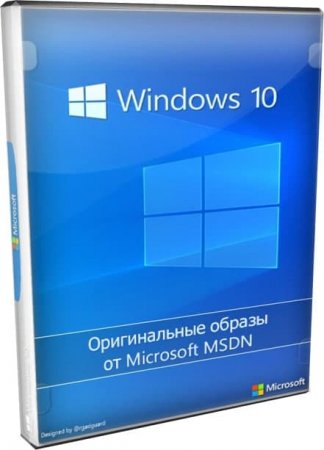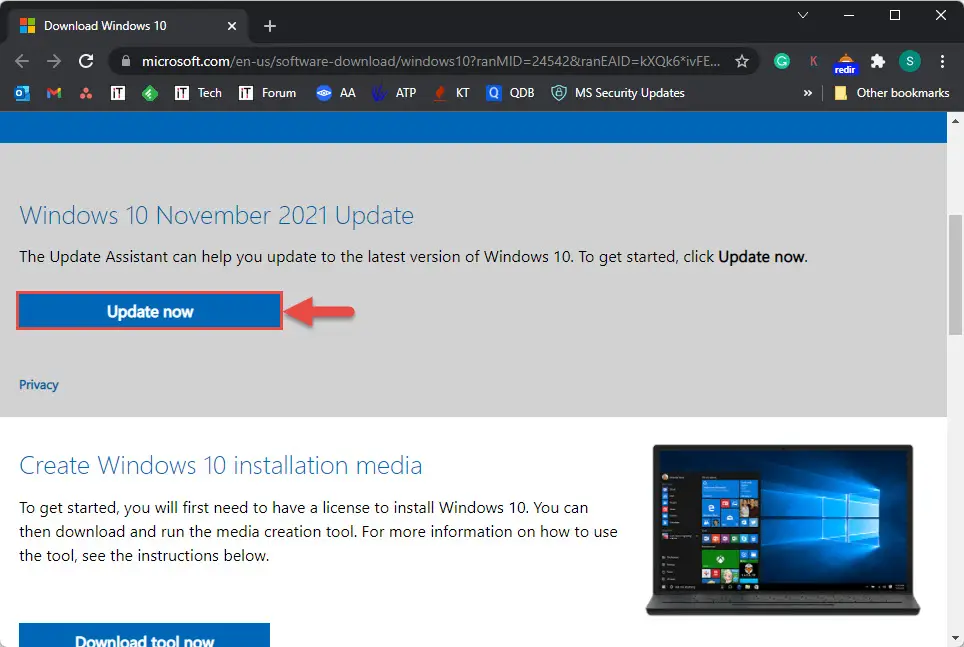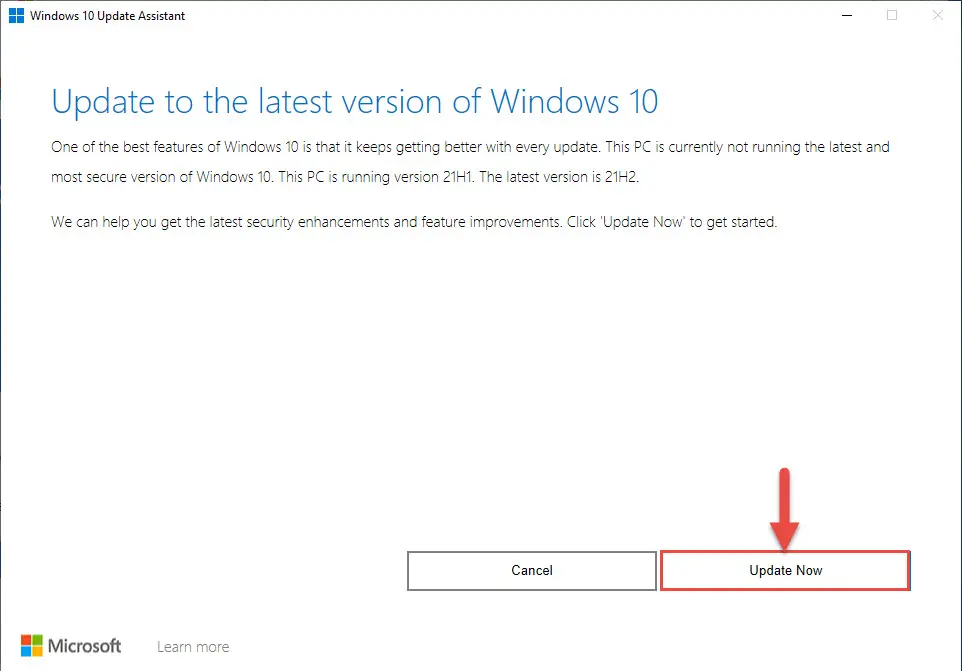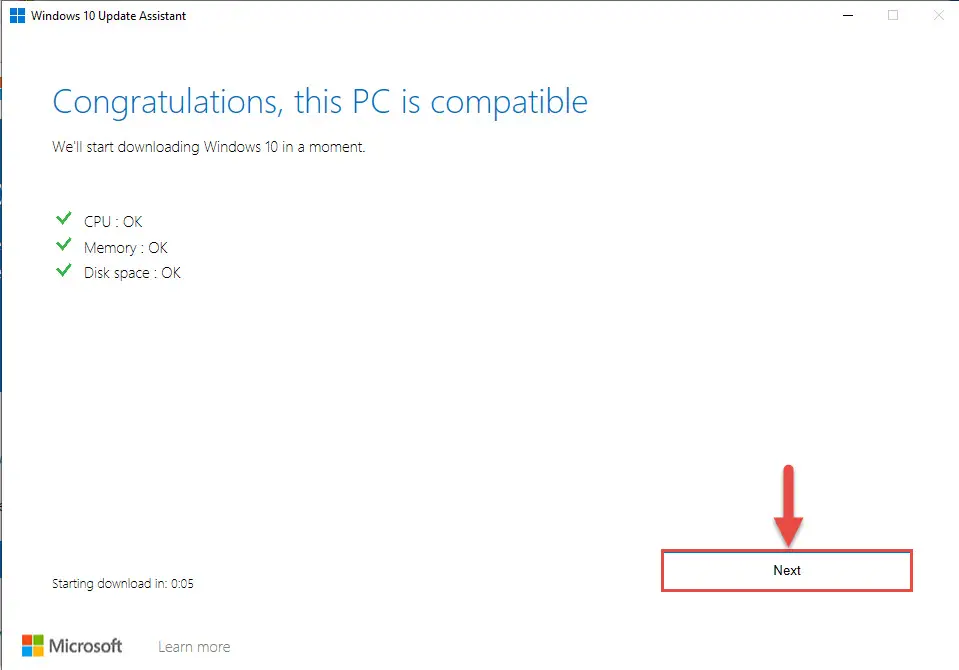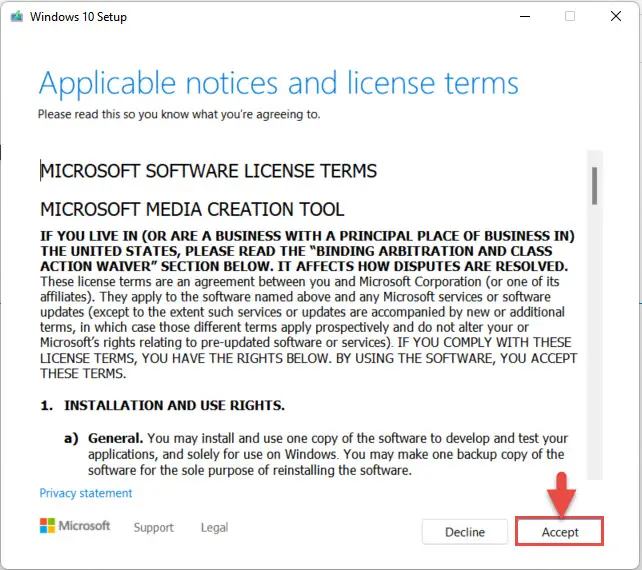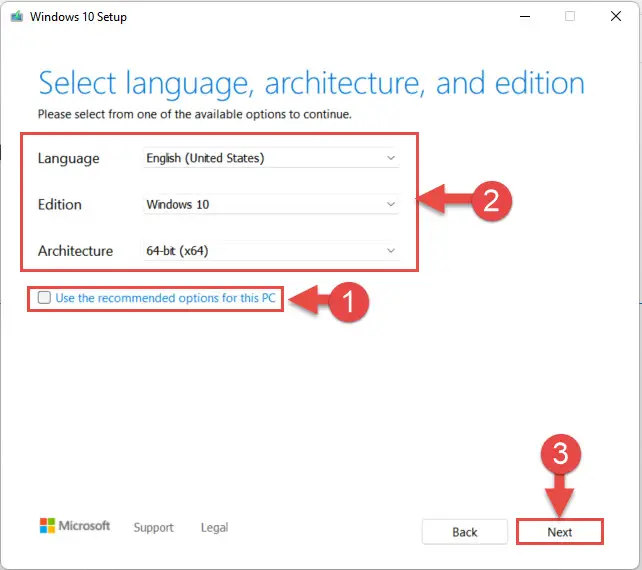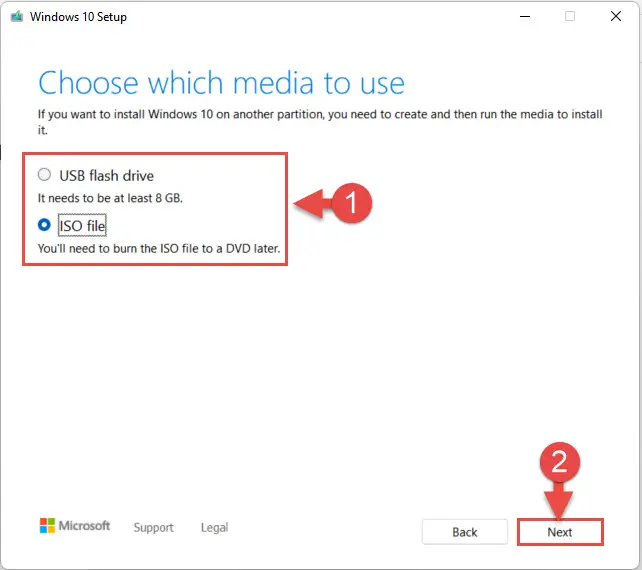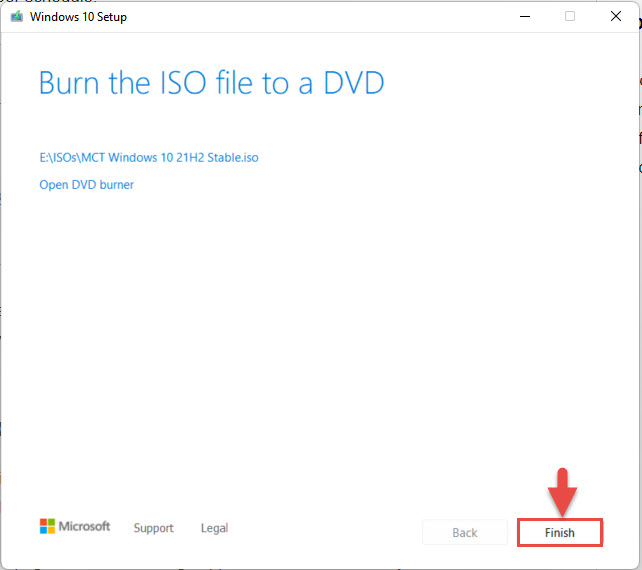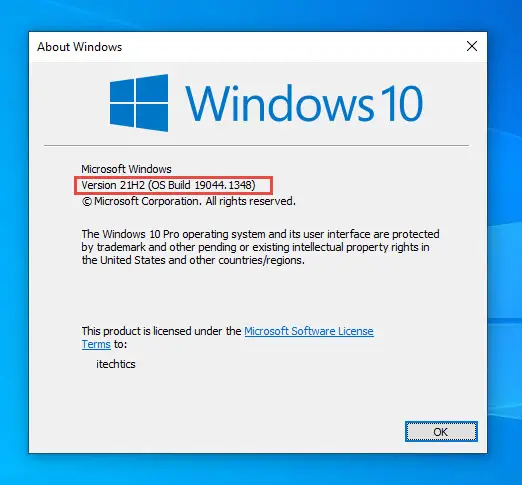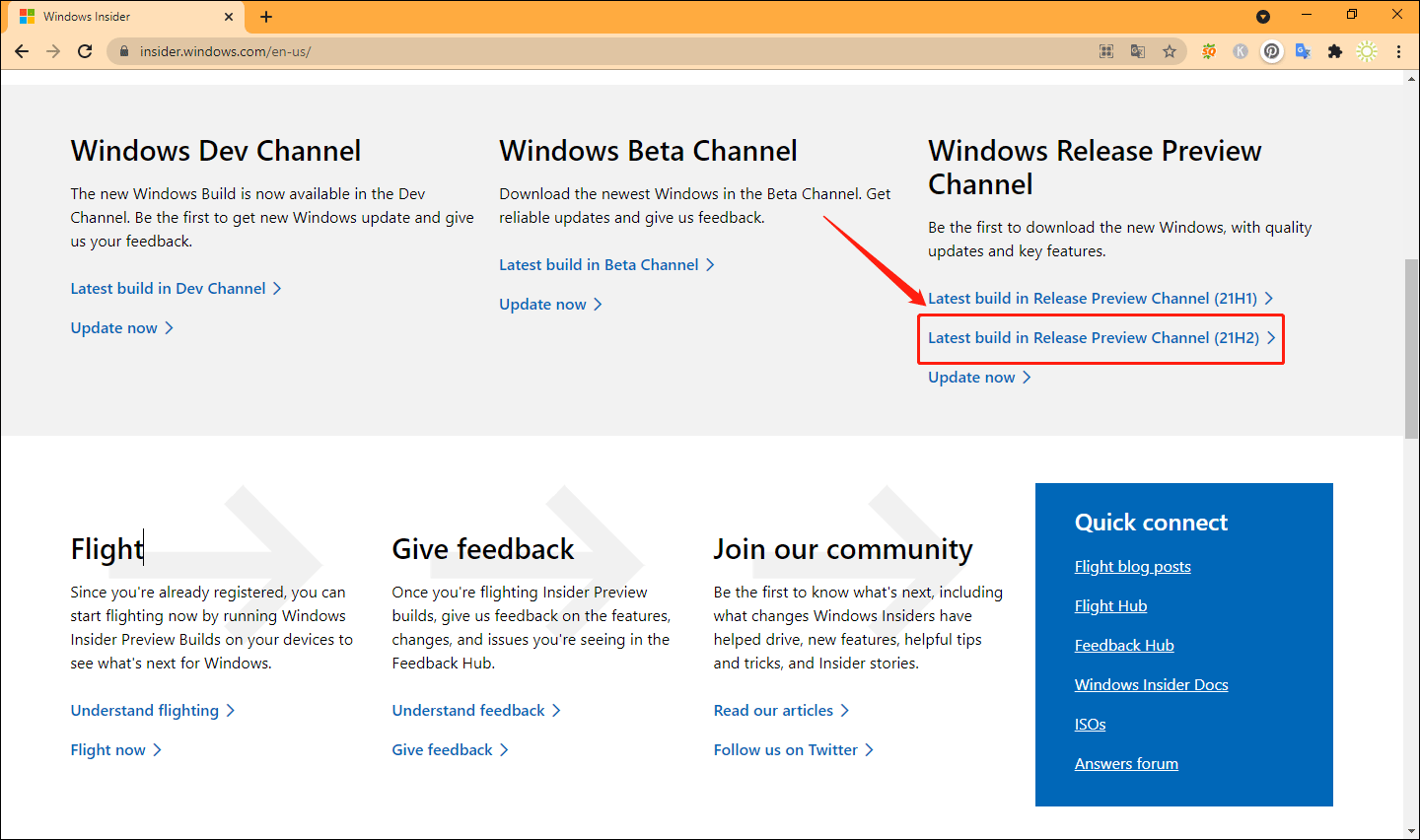Чтобы закачать оригинальный образ ISO Windows 10 x64 x32 с официального сайта Microsoft, пройдите на www.microsoft.com. Как вариант можно скачать Windows 10 Pro-Home Чистый оригинал 21H2 на русском торрентом с нашего сайта.
Официальная Windows 10 – самая востребованная операционная система во всем мире. Конечно, Microsoft старается переключить внимание пользователей на Windows 11, но юзеры пока что не спешат расставаться со стабильной «десяткой». Эта версия действительно максимально стабильна и надежна. Те, кто пользуются оригинальной Windows, часто даже не знают, как выглядит экран смерти и прочие «прелести» сборок. Установив за 5-15 минут эту систему, можете в ней лишь указать режим питания, частоту монитора, часовой пояс и переключение раскладки. Можно также выключить ненужный для юзера WinSAT в Планировщике, а всё остальное можно смело оставлять как есть. Если кто-то беспокоиться о телеметрии, то есть хорошая и безопасная программа WPD, блокирующая все адреса, на которые идут системные отчеты. Управление Защитником тоже легко осуществлять при помощи специализированного софта. На все эти беглые настройки потратится максимум полчаса времени. В итоге система будет быстрой и гораздо более стабильной, чем 90% сборок. Не удивительно, что оригинал пользуется столь высоким спросом – на всех ресурсах, где он предлагается. Все свежие выпуски Win 10 MSDN – работают просто идеально, вам предложена consumer-версия. Качественная официальная система от Майкрософт – проверенный выбор здравомыслящих пользователей. Многие прекратили эксперименты со сборками, стали пользоваться оригиналом и ничуть не жалеют о своем выборе.
Дата обновлений: 18 февраля 2022
Версия: официальный оригинал Win 10 (21H2- v.19044.1526) MSDN
Разрядность: 32-битная, 64-битная
Язык Интерфейса: RUS Русский
Таблетка: Aktivator-W10
Первоисточник: microsoft.com
Размер двух образов: 9,57 GB
Загрузить Windows 10 Pro-Home Чистый оригинал 21H2 на русском torrent
Требования оригинала Win 10 х86/х64 к оборудованию (более объективные, чем те, что указаны производителем): проц 2х2.5 GHz, 2-3 ГБ RAM (x86), 4 ГБ RAM (x64), DX9-видео, 28-36 ГБ пространства.
Редакции (рекомендованы Home/Pro): Home, Про, Pro Education, Education, Home_SL (одноязычная), Pro для рабочих станций.
Скриншоты системы Windows 10 msdn 2022 года
Важные исправления в обновленной Виндовс 10
-Ликвидированы различные мелкие баги, связанные с корректным получением апдейтов на некоторых устройствах.
-Полностью решена проблема со сбоями протокола LDAP при операциях по его изменению с атрибутами UserAccountControl/SAMAccountName.
-Улучшено общее качество – благодаря новому стеку обслуживания, повышена безопасность.
Чем записать образ
Очень хорошая инструкция по записи iso есть у нас на сайте для программы UltraIso. Совместно с инструкцией приложена и сама эта программа, ее очень легко скачать торрентом. Многие также предпочитают Rufus – благодаря его универсальности и простому интерфейсу. Оба этих варианта хороши и являются самыми популярными. Если вы используете какой-либо другой софт по записи iso Виндовс на флешку, то гарантий успеха уже никаких. Именно поэтому и рекомендуем только две самые проверенные программы. Они одобрены колоссальным числом пользователей, и это легко видно по рейтингу данных программ на windows64.net
Как повысить безопасность системы
-В первую очередь требуется использование только официального (подписанного) софта. Такое ПО не содержит зловредного и опасного кода, даже если является бесплатным.
-Не рекомендуется убирать Defender в ОС, если вы не устанавливаете какие-либо альтернативные антивирусные программы.
-Не советуем твикеры, да и сама Майкрософт их не советует. А любые платные твикеры – это вообще лохотрон чистой воды, рассчитанный на новичков.
-Поменьше пользуйтесь различными «кряками», т.к. они далеко не все безопасны, особенно, если вы их скачивается неизвестно откуда.
-Некоторые мошеннические сайты могут предлагать определенное ПО, чтобы «усилить защиту», но пользуйтесь только сертифицированными официальными антивирусами.
-Корпорация рекомендует синхронно устанавливать обновления, поэтому для повышения защиты не советуем их отключать (через ShutUp10 и всякий прочий специализированный софт).
-Не отключайте UAC и, в особенности, брандмауэр. Такие настройки сделают систему беззащитной перед огромным количеством угроз, включая сетевые атаки.
-Устанавливайте не все подряд, что рекламируется в Интернете, а только реально нужное вам ПО. Многие программы любят прописываться в автозагрузку, вносить какие-то изменения в надежную конфигурацию – и это все очень нежелательно для безопасности и быстродействия.
Дополнительная информация
Корпорация Майкрософт предлагает более новую Win 11 и рекомендует перейти на нее, напоминает, что поддержка самых популярных редакций Pro/Home для «десятки» в 2025 будет завершена. Но пусть вас это не смущает, ведь кроме consumer/business образов есть еще и LTSC-версии (для 21H2 в том числе), у которых более продолжительная поддержка. Что же касается IoT LTSC 21H2, то ей вообще предстоит 10-летняя поддержка, поэтому пользоваться Виндовс 10 можно будет еще очень долго. В ISO образах допускается установщик браузера и некоторые пользовательские изменения по умолчнию для браузера Chrome, каждый может без проблем изменить настройки браузера на свои предпочтительные. Все авторские сборки перед публикацией на сайте, проходят проверку на вирусы. ISO образ открывается через dism, и всё содержимое сканируется антивирусом на вредоносные файлы.
16 ноября состоялся очередной релиз накопительного обновления под индексом 21H2 для Windows 10, в частности, версий 2004, 20H2 и 21H1, активация улучшенных возможностей в которых может быть выполнена простой установкой пакета KB5003791, благодаря идентичному набору системных файлов во всех трех сборках. Повысить систему до версии November 2021 Update можно и другими способами, которые будут рассмотрены ниже, но для начала позвольте сказать пару слов о тех улучшениях, которые принёс с собой новый апдейт.
• Улучшена безопасность беспроводного подключения Wi-Fi при использовании совместимого оборудования с поддержкой WPA3. Улучшение достигнуто благодаря реализации стандарта «SAE Hash to Element».
• Реализована поддержка Cloud Trust для Windows Hello для бизнеса. Функция будет оценена системными администраторами, занимающимися развёртыванием устройств, не требующих авторизации в системе с помощью пароля.
• Реализован доступ к ресурсам графического процессора для программного обеспечения, работающего в подсистеме Windows для Linux и Azure IoT Edge для Linux в Windows. Изменение расширяет функциональные возможности этих приложений.
• Исправлены разные мелкие ошибки.
Самый очевидный способ повысить Windows 10 до сборки 21H2 — воспользоваться встроенным Центром обновлений, доступным в приложении Параметры. Перейдите в раздел Обновление и безопасность → Центр обновления Windows и нажмите кнопку «Проверить наличие обновлений». После непродолжительной проверки доступности апдейта в окне должен появиться раздел «Обновление функций до Windows 10, версия 21H2». Нажмите в нём ссылку «Загрузить и установить», чтобы запустить процедуру скачивания и установки пакета. По завершении процедуры обновления перезагрузите компьютер.
Если вдруг после выполнения проверки доступности обновления 21H2 раздел с уведомлением «Обновление функций до Windows 10, версия 21H2» не появился, это может означать, что ваш компьютер имеет потенциальные проблемы совместимости с пакетом обновления. В этом случае обновление следует отложить на некоторое время и проверить его доступность позже.
В Windows 10 build 2004, 20H2 и 21H1 получить обновление можно путём установки активационного пакета KB5003791. Перед установкой проверьте наличие в вашей системе обновления KB5007186 от 9 ноября 2021 года, если оно отсутствует, скачайте и установите его. К слову, загрузить пакет KB5007186 обновлений можно с официального Каталога Центра обновления Майкрософт.
«Активатор» KB5003791 в онлайновой базе пока что недоступен, скачать его вы можете здесь. Чтобы установить пакет, запускаем от имени администратора командную строку и выполняем команду:
dism /online /add-package /packagepath:"путь CAB-файлу пакета"Проверить версию после установки можно командой winver. В случае удачного обновления она вернёт номер версии 21H2 (Сборка 19044.1348) или выше.
Официальный инструмент Media Creation Tool может быть использован не только для создания установочного носителя. Скачав и запустив инструмент, вы можете выбрать опцию «Обновить этот компьютер сейчас», активировав таким образом актуальный билд Windows 10 November 2021 Update.
У Media Creation Tool есть аналог — утилита Windows 10 Update Assistant, или Помощник по обновлению до Windows 10. Скачав и запустив инструмент, убедитесь, что утилита предлагает обновиться до Windows 10 21H2, нажмите «Обновить сейчас» и проследуйте указаниям мастера.
Для обновления или чистой установки Windows 10 November 2021 Update можно также использовать актуальный ISO-образ с операционной системой, скачанный с сайта Microsoft. Так как на нашем сайте уже имеются инструкции по обновлению/установке Windows из образа, останавливаться на нём не будем, а ограничимся ссылками на ресурсы, упрощающие скачивание дистрибутивов Windows.
TechBench by WZT — онлайн-сервис, позволяющий скачивать ISO-образа Windows 10 и 11 по прямым ссылкам.
Ресурс является наиболее удобным, чтобы скачать с его помощью образ Windows 10 21H2, выберите в выпадающих списках:
1. Тип — Windows (Final);
2. Версия — Windows 10, Version 21H2 (build 19044.1288) или выше;
3. Редакция — Windows 10;
4. Язык — Русский;
5. Файл — Win10_21H2_Russian_x64.iso или Win10_21H2_Russian_x32.iso.
Нажмите кнопку «Скачать» и дождитесь завершения загрузки на ПК обновлённого дистрибутива Windows 10.
WZT-UUP — UUP RG — онлайн-сервис, предлагающий несколько вариантов загрузки Windows: с помощью ISO-компилятора, через Aria2 (UUP файлы) и генератора ссылок по умолчанию.
Windows-ISO-Downloader — это портативная утилита, позволяющая скачивать выбранные версии и сборки программного обеспечения Microsoft по прямым ссылкам.
Microsoft has officially released Windows 10 November 2021 Update, also known as Windows 10 21H2, on 16 November 2021. This update has been anticipated by many of us, especially after the release of Windows 11 on 5 October 2021. However, Microsoft plans to roll this out to consumers through a plan, ensuring the upgrade process is as smooth as possible.
The update is not being offered to everyone right now through Windows Update. However, you can still upgrade your Windows 10 PC to November 2021 Update using the Microsoft Update Assistant or the ISO files.
This article highlights the new features of Windows 10 version 21H2 and provides direct download links for Windows 10 21H2 for a clean installation. You can also upgrade your operating system to the latest release of Windows 10 using the given guide.
Table of contents
- What’s New in Windows 10 November 2021 (21H2) Update
- Download and Install Windows 10 November 2021 Update
- Direct Download Links
- Download Windows 10 November 2021 Update using Update Assistant
- Download Windows 10 November 2021 Update using Windows Media Creation Tool
- Upgrade to Windows 10 November 2021 (21H2) using Windows Update
- Final Verdict
Currently, Windows 10 November 2021 Update is only being offered as an optional update to users on version 2004 and up. This is because Windows 10 2004 will be going out of support on 14 December 2021. That said, the November Update will be a small feature update for users on versions 2004, 20H2, and 21H1. Windows 10 versions older than that will require more data to download as well as consume more time to install this update.
Furthermore, Microsoft also announced that they will now be shifting to an annual feature update release cadence from the previous bi-annual release cadence, which lead them to rename the servicing channel to General Availability Channel. This is the same timeline that Windows 11 was already following, which means that the next feature update for Windows 10 is expected in the second half of 2022.
The next Windows 10 feature update is slated for the second half of 2022.
Microsoft
Let us continue to see what the Windows 10 November 2021 Update brings.
What’s New in Windows 10 November 2021 (21H2) Update
Microsoft has already been testing the new Windows 10 November 2021 Update in their Insider Program. In the announcement, they also mentioned that Build 19044.1288 will most likely be the final candidate for this update to the General Availability Channel. However, after installing the November 2021 Update, we found that the Windows 10 Build is 19044.1348.
Here is a list of the new improvements in the Windows 10 November 2021 Update:
- WPA3 H2E standard support has been added for enhanced Wi-Fi security.
- Windows Hello for Business supports simplified passwordless deployment models to achieve a deploy-to-run state rather quickly.
- GPU compute support has been integrated into the Windows Subsystem for Linux (WSL) and Azure IoT Edge for Linux on Windows (EFLOW) deployments for machine learning and other compute intensive workflows.
That said, we noticed that Microsoft has not included DNS over HTTPS (DoH) in this feature update, which we believe is very important for online browsing. Nevertheless, here is how you can enable DoH manually on Windows 10 21H2 after installing it.
You can begin to download and install this version of Windows 10 using the links and guides given below.
Download and Install Windows 10 November 2021 Update
Direct Download Links
You may use the links provided below to download the ISO image for Windows 10 November 2021 Update in your preferred language:
English:
Windows 10 Version 21H2 64-bit English (5.5 GiB, 6,706 hits)
Windows 10 Version 21H2 32-bit English (3.9 GiB, 3,726 hits)
Arabic:
Windows 10 Version 21H2 64-bit Arabic (5.2 GiB, 821 hits)
Windows 10 Version 21H2 32-bit Arabic (3.7 GiB, 520 hits)
French:
Windows 10 Version 20H2 64-bit French (5.5 GiB, 708 hits)
Windows 10 Version 21H2 32-bit French (3.9 GiB, 464 hits)
German:
Windows 10 Version 20H2 64-bit German (5.5 GiB, 610 hits)
Windows 10 Version 21H2 32-bit German (3.9 GiB, 435 hits)
The above-mentioned ISO file links are for Windows 10 Build 19044.1438. The ISO files include the following editions of Windows 10:
Windows 10 Home
Windows 10 Home N
Windows 10 Home Single Language
Windows 10 Pro
Windows 10 Pro N
Windows 10 Pro for Workstations
Windows 10 Pro for Workstations N
Windows 10 Pro Education
Windows 10 Pro Education N
Windows 10 Education
Windows 10 Education N
Please note that these are direct download links provided by Microsoft. These links are reset every 24 hours, therefore you must ensure that the download finishes within that duration.
If you want to download it in another language, you can also install Windows 10 November 2021 Update using the Microsoft Update Assistant or using the Media Creation Tool. Details are shared in the sections below.
Learn how to extract the direct download link from Microsoft’s Windows 10 download page.
Download Windows 10 November 2021 Update using Update Assistant
If you are already using Windows on your system, this is the easiest way to upgrade to the latest version right now. If the update assistant does not download the ISO file for you, it will automatically upgrade your operating system to the latest version automatically. To use this method, you need to have an active internet connection until the update assistant completes the process.
Follow the steps given below to upgrade your Operating System.
- Open Microsoft Update Assistant page and click Update Now beneath Windows 10 November 2021 Update.
- Windows Update Assistant will now be downloaded. Run the executable and then click Update Now again.
- The assistant will now run a small compatibility scan. Click Next when it finishes.
- Update Assistant will now begin downloading Windows 10 November 2021 Update and then install it. This step may take some time depending upon your hardware specs and internet speed. Once it finishes,
Download Windows 10 November 2021 Update using Windows Media Creation Tool
If you want to do a new installation of Windows 10 then you can download the Windows 10 Media Creation tool. This will automatically download Windows 10 November 2021 Update ISO image or upgrade the PC you are running the tool on. The media creation tool acts as a Windows 10 download tool plus a bootable USB builder.
Follow the steps below to get Windows 10 November 2021 Update:
- Start by downloading the Windows 10 Media Creation tool and run the downloaded package.
- On the first page of the tool, Accept the license agreement.
- On the next page, choose whether you would like to create an installation media or upgrade your PC. Then click Next. Since selecting “Upgrade this PC now” will do the same thing as WindowsUpdate Assistant, we are going to choose Create installation media.
- Next, uncheck the box next to “Use the recommended options for this PC” and then select your preferred language and bit architecture from the drop-down menus. Keep Edition to Windows 10. Click Next when done.
- Now select whether you wish to create a bootable USB flash drive directly or generate and ISO file, then click Next.
- The tool will now begin downloading the image, or create a bootable USB flash drive if you select the USB flash drive in step 5. Once it is done, click Finish.
If you want to update another PC, you can create ISO images or download them directly, and then (also) create a bootable USB flash drive using Rufus or Ventoy.
Upgrade to Windows 10 November 2021 (21H2) using Windows Update
As we mentioned earlier, not everyone will be receiving the Windows 10 November 2021 Update through Windows Update just yet.
We will be throttling up availability over the coming weeks to ensure a reliable download experience for all, so the update may not be offered to you right away. In this case, we will not offer a feature update until we are confident that you will have a good update experience.
Microsoft
To check if you have received the update, follow the guide given below:
Note that if your system matches the minimum hardware requirements for Windows 11, you will be offered an upgrade to it through Windows Update as well. Simply click Stay on Windows 10 for now on the Windows Update Settings page.
- Navigate to the following:
Settings app >> Update & Security >> <a href="http://ms-settings:windowsupdate">Windows Update</a> - Now click Check for updates.
- If the Windows 10 november 2021 Update is available, it will show up with the following name:
Feature update to Windows 10, version 21H2
Click Download and install under it. - When it finishes, click Resart Now to finalize the installation.
Once your system has rebooted, you can confirm that the update has been successfully applied by checking your OS version and build by typing in winver in Run.
Final Verdict
Although Windows 10 21H2 does not bring any significant new features, we still recommend that you upgrade to it, especially if you are on version 2004 or older. If you still prefer to stay on your current version, here are 4 ways to block this update.
We observed that Microsoft has been referring to this release as a “November 2021 Update” more so than calling it a “version 21H2”. It is probably because they are now shifting to an annual release channel, and there is no more need to differentiate between the versions in the first and the second half of the year.
-
Home
-
News
- Download and Install Windows 10 21H2 ISO File (64-bit & 32-bit)
By Stella | Follow |
Last Updated
There are many available ways to upgrade to Windows 10 21H2. For example, you can download Windows 10 21H2 ISO file and install this new Windows 10 new version from USB/DVD. MiniTool Software will show you a full guide in this post.
Update: Windows 10 has been updated to the Windows 10 2022 Update | Version 22H2
A Demand: Windows 10 21H2 ISO File Download
According to the convention, Windows 10 21H2 will be launched in October 2021. Microsoft has released the Windows 10 21H2 Insider preview build to the Release Preview Channel in Windows Insider Program. If your computer doesn’t meet the hardware requirements for Windows 11, you can choose to get Windows 10 21H2. Just make sure you join the right Channel – Release Preview Channel.
However, for some reason, you may want to search for a safe and reliable Windows 10 21H2 ISO file download source and then install it from USB. Microsoft hasn’t released to official download source. But you can download Windows 10 21H2 ISO file 64-bit/32-bit from other sites, other safe sites.
After the official Windows 10 21H2 is released, you can download the Windows 10 Creation Tool for Windows 10 21H2 ISO file download and installation.
- Here is how to reinstall updates on Windows 10/11.
- Here is how to hide specific updates on Windows 10/11.
In this post, we focus on introducing these two methods on how to get Windows 10 21H2 ISO file and perform a Windows 10 21H2 setup.
If you don’t know the latest version of Windows 10 21H2, you can go to the Windows Insider page to check the latest build in Release Preview Channel 21H2.
Way 1: Download and Install Windows 10 21H2 64/32 Bit ISO File
Step 1: Download Windows 10 21H2 ISO file
Now you can directly download an Windows 10 ISO image from Microsoft.
Update: Windows 10 is updated to the Windows 10 2022 Update. See what to do if Windows 10 22H2 is not showing up or installing.
Step 2: Burn the ISO file to a USB
After you get the Windows 10 21H2 ISO file, you need to use a special tool to burn it to a USB or DVD to create a bootable medium for Windows 10 installation. You can use Rufus, a free and portable application, to do the job.
- Prepare a USB drive that has at least 5GB of free space. The USB drive will be formatted. You need to make sure that there are no important files in it.
- Connect the USB drive to your computer.
- Use Rufus to burn the Windows 10 21H2 ISO file to the USB drive to make it a bootable installation medium. Of course, you can also burn the Windows 10 21H2 ISO file to a DVD.
Now, the Windows 10 21H2 installation is prepared. The next step is to install Windows 10 21H2 from USB.
Step 3: Install Windows 10 21H2 from USB
- Turn off your computer.
- Connect the USB bootable drive to your computer.
- Turn on your computer and press the special key (like the Esc, F10, F12, etc. according to the computer you are using) to enter BIOS.
- Choose the option to start your computer from the USB installation drive.
- You will see the Windows 10 21H2 setup page. Following the on-screen guide install Windows 10 21H2 from the USB drive. During the process, you can select to install Windows 10 Home, Windows 10 Education, or Windows 10 Pro x64/x86. Besides, you can select to keep your files, settings, and apps or not.
- After installation, remove the USB drive from your computer.
When the Windows 10 21H2 is officially released to the public, you will be able to get the safest Windows 10 21H2 32/64 bit ISO file download source.
At that time, Microsoft will upgrade its Windows Media Creation Tool. You can download this tool and use it to create an installation medium (USB flash drive, DVD, or ISO file). Then, you can upgrade/install Windows 10 21H2 from the installation medium.
However, no all users can get this new Windows 10 version. You need to have a license to install Windows 10. Here is an official guide for your reference: Windows 10 media creation tool.
Bottom Line
Now, you should know where to download Windows 10 21H2 ISO file (32-bit and 64-bit) and how to install Windows 10 21H2 from USB after burning the ISO file to a USB drive. We hope this guide can help you get Windows 10 21H2.
Should you have any other related issues, you can let us know in the comments.
About The Author
Position: Columnist
Stella has been working in MiniTool Software as an English Editor for more than 7 years. Her articles mainly cover the fields of data recovery including storage media data recovery and phone data recovery, YouTube videos download, partition management, and video conversions.