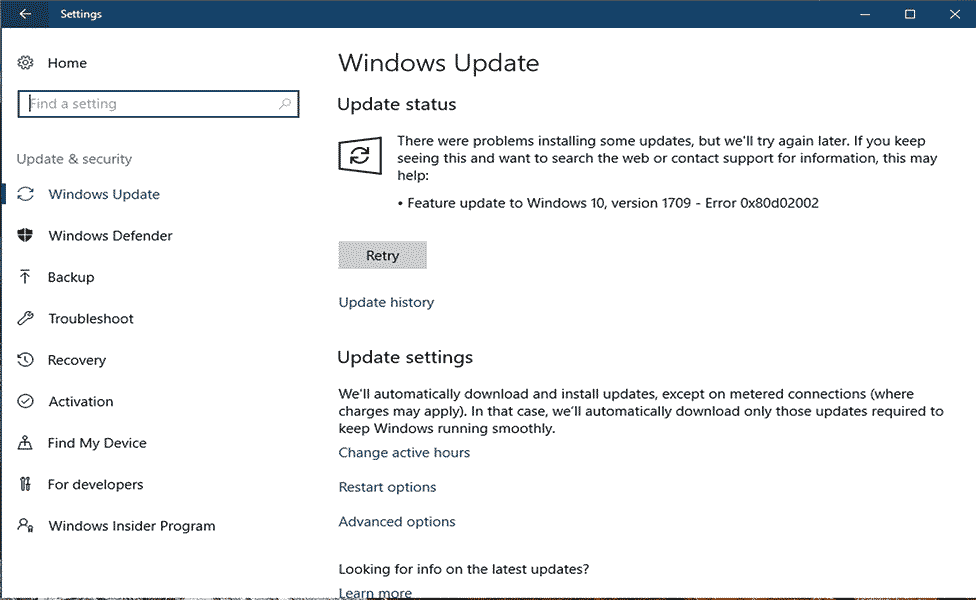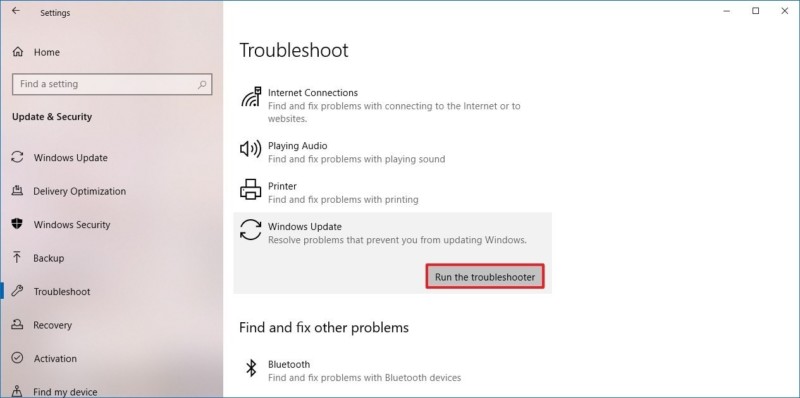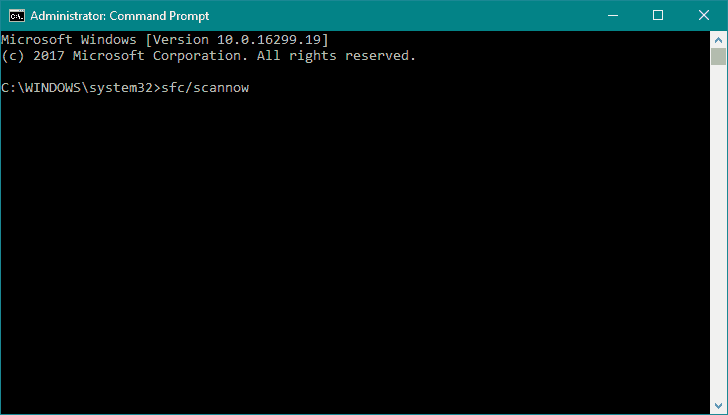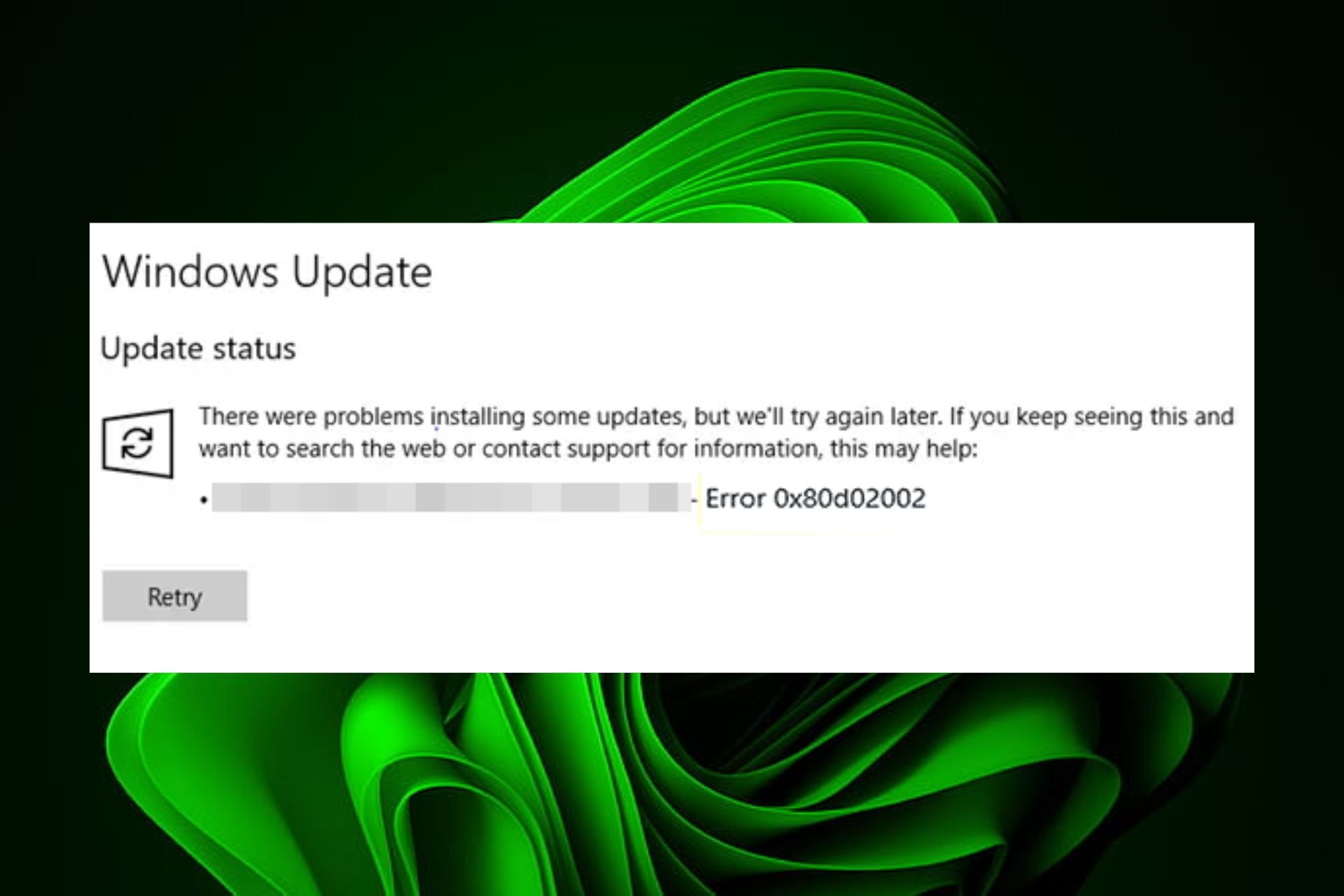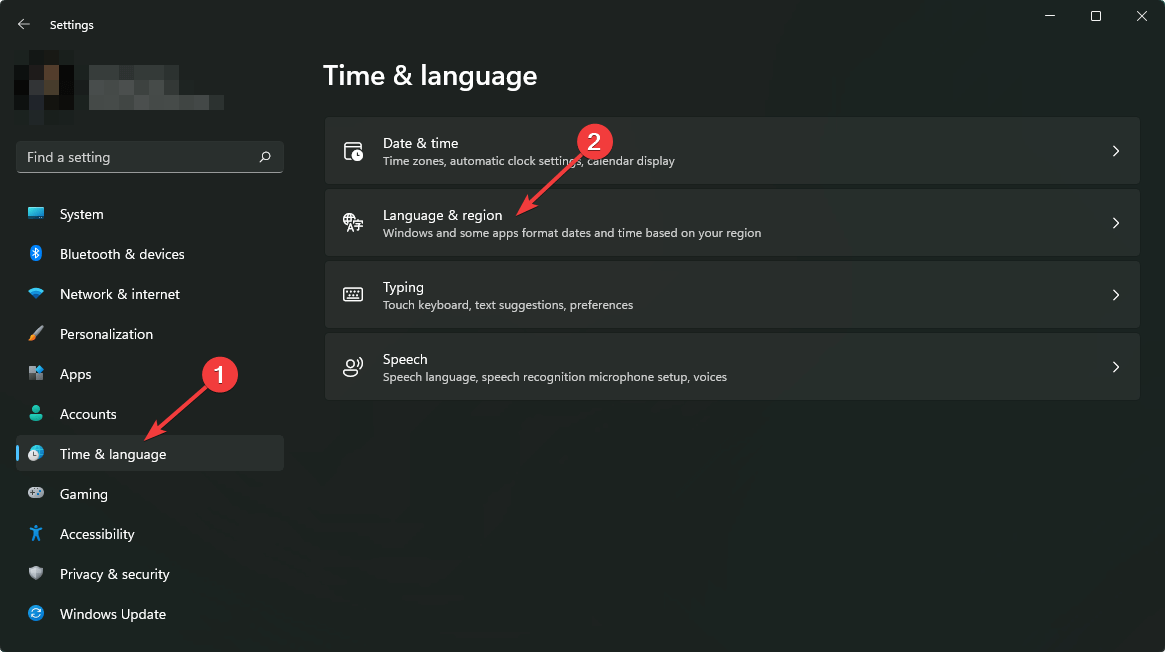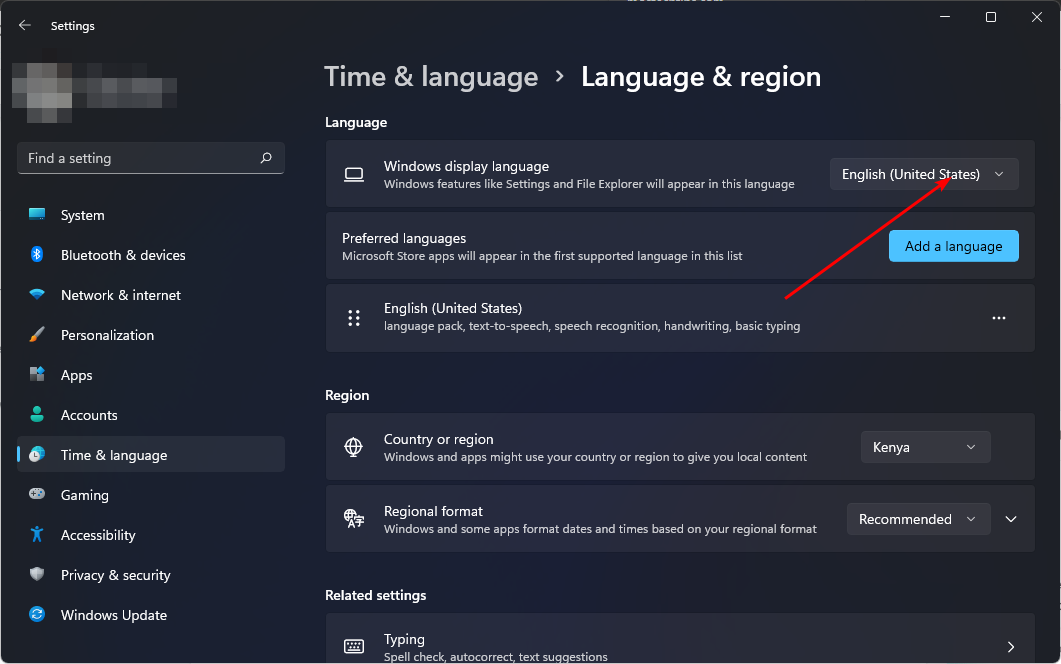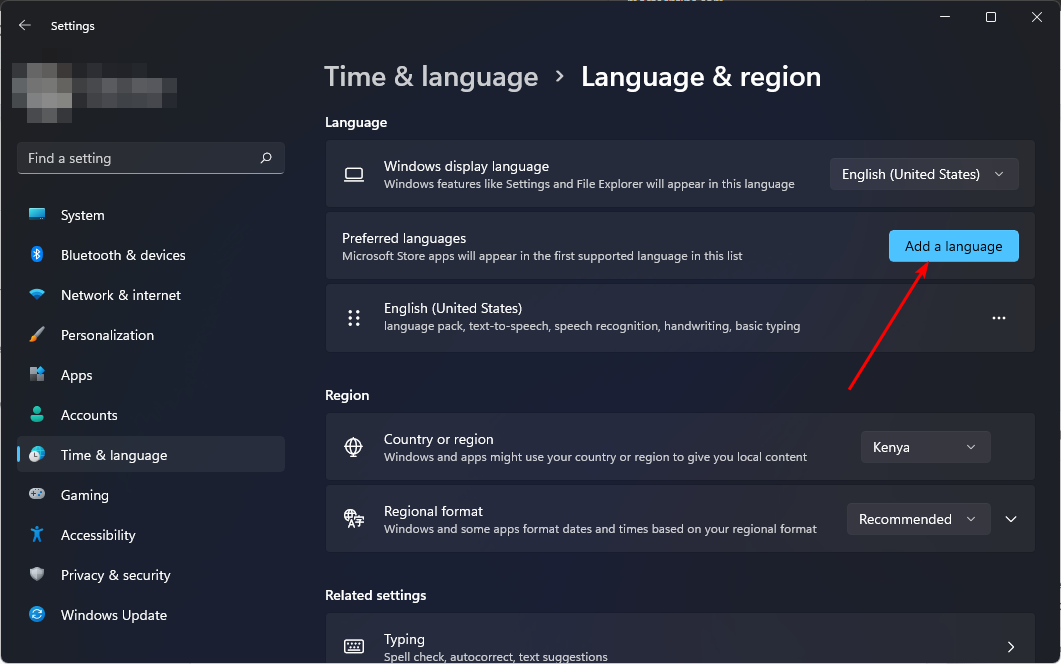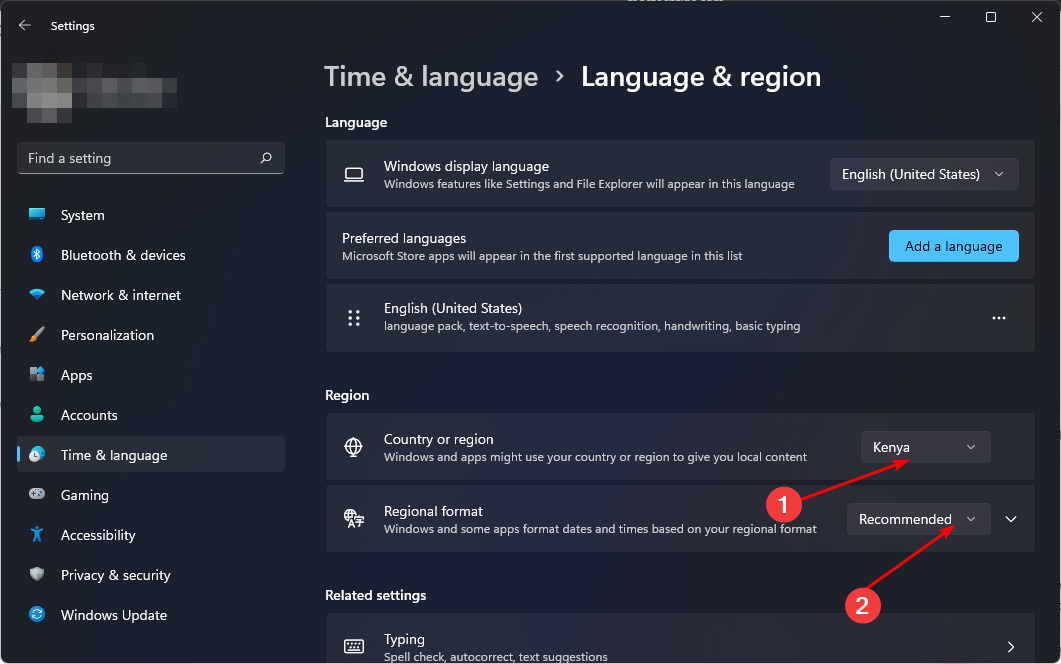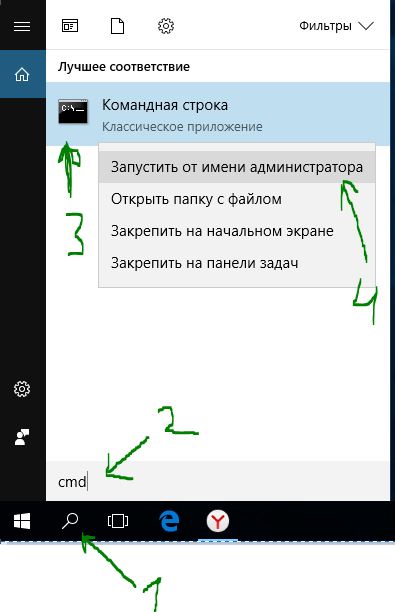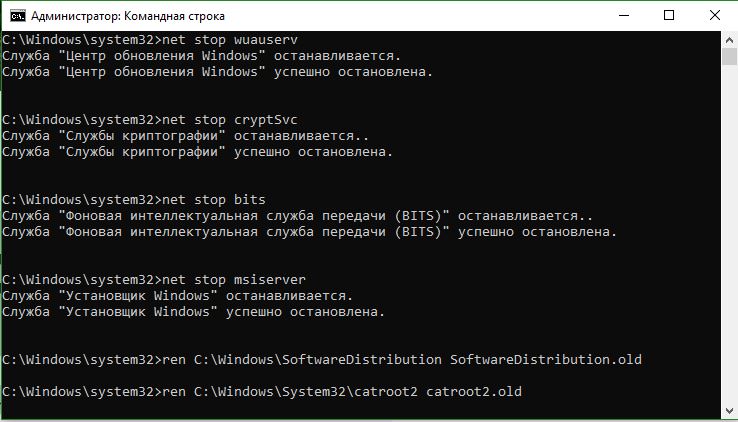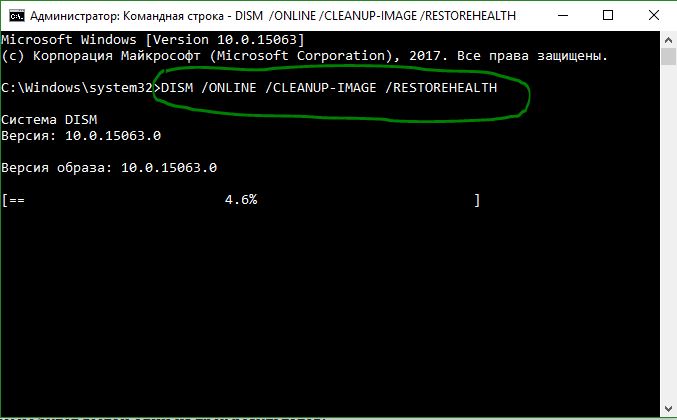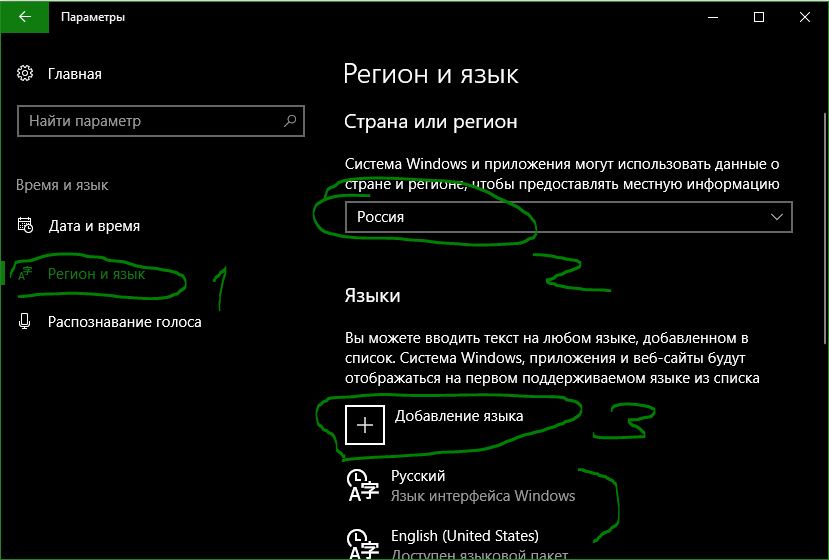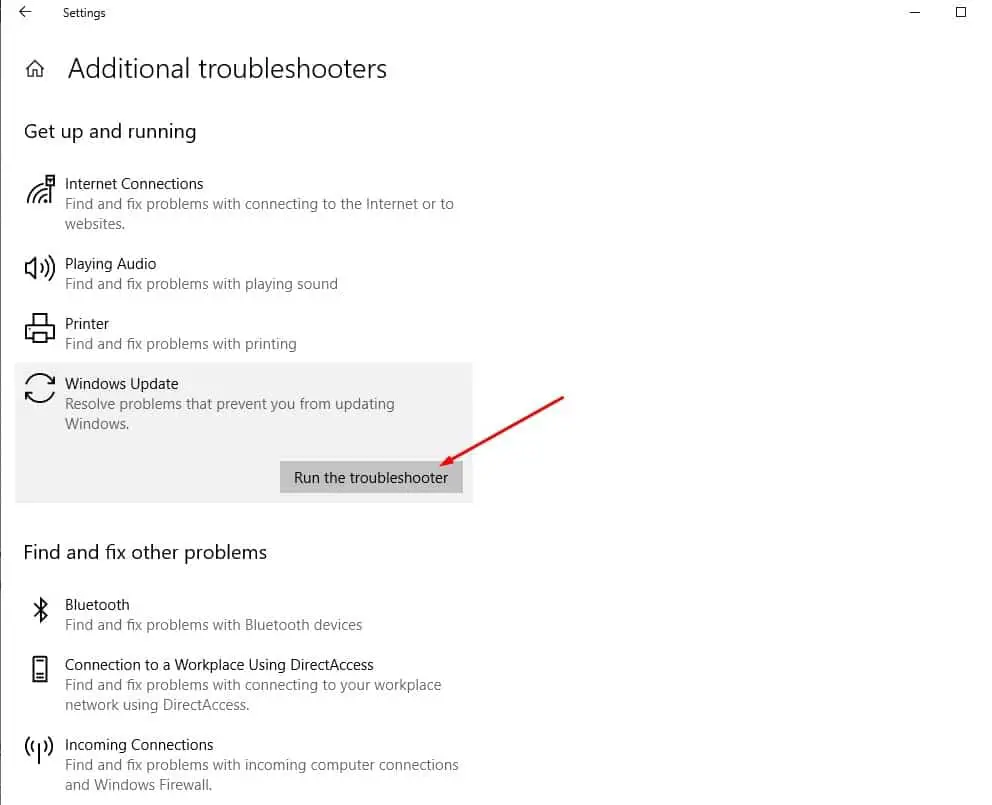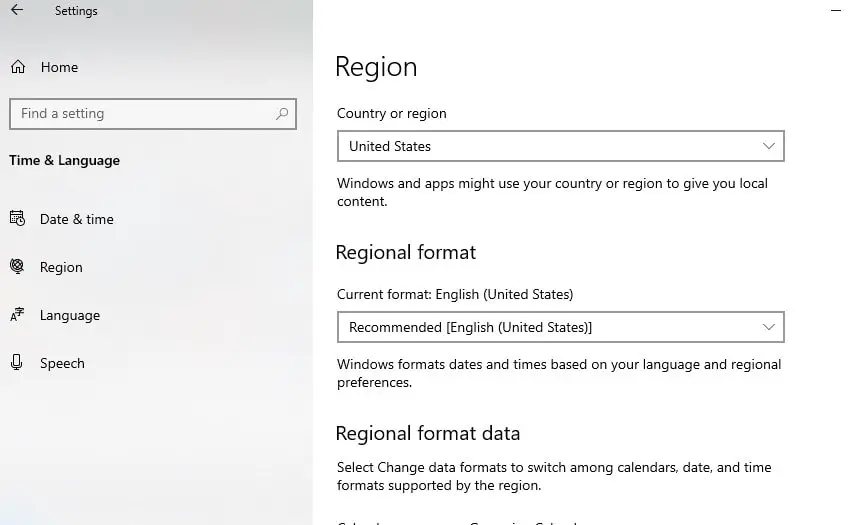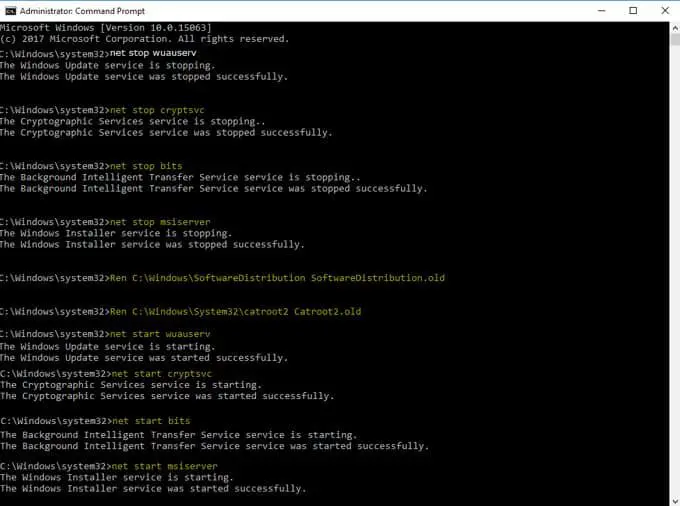Ошибка 0x80d02002 возникает во время обновления Windows 10 посредством автоматизированных средств системы. В сообщении ошибки указана следующая информация:
С установкой обновлений возникли некоторые проблемы, но попытка будет повторена позже. Если вы продолжаете видеть это сообщение и хотите получить сведения, выполнив поиск в Интернете или обратившись в службу поддержки, вам может помочь это: (0x80d02002)
Что же могло вызвать появление этой ошибки? На самом деле, причин невероятно много, но давайте все-таки пройдемся по некоторым из них.
Причины за ошибкой 0x80d02002
- Баг в работе операционной системы.
- Поврежденные системные файлы.
- Нестабильное сетевое подключение.
- Повреждение одного или нескольких компонентов Центра обновления.
- Бэд-блоки на диске.
Выше указаны самые распространенные причины, тем не менее данная ошибка способна появляться и по другим, более нишевым причинам. Итак, давайте же попытаемся реанимировать ваш Центр обновления, чтобы тот смог выполнять возложенную на него работу.
Устранение ошибки 0x80d02002
Шаг №1 Перезапуск компьютера
Самое просто решение в данном случае — это перезагрузка компьютера. Достаточно тривиальный совет, однако порой перезапуска ПК вполне достаточно, чтобы устранить возникшие баги в работе операционной системе.
Шаг №2 Проверка стабильности сетевого подключения
Разумеется, для загрузки обновлений с серверов Майкрософт требуется наличие стабильного сетевого подключения. Перезапустите Wi-Fi маршрутизатор, если такой имеется в наличии, воспользуйтесь услугами ресурса SpeedTest, сбросите настройки своего сетевого адаптера, свяжитесь с провайдером и расспросите его о возможных неполадках — сделайте все, чтобы обеспечить себе наиболее надежное сетевое соединение. Проведя соответствующие манипуляции, перезагрузите ПК и проверьте наличие ошибки 0x80d02002.
Шаг №3 Использование средства устранения неполадок
Перезагрузка не помогла и ваш Интернет в порядке? Тогда советуем воспользоваться системным средством устранения неполадок Центра обновления. Данное средство работает в полуавтоматическом режиме, а поэтому работать с ним сможет даже зеленый новичок.
- Откройте Параметры системы и пройдите в Обновление и безопасность→Устранение неполадок.
- Найдите в списке Центр обновления Windows и выберите его, кликнув ЛКМ.
- Нажмите на кнопку Запустить средство устранения неполадок.
- Следуйте дальнейшим инструкциям от средства на вашем экране.
- Перезагрузите ПК после окончания работы со средством устранения неполадок.
Не факт, что данный шаг поможет вам в устранении ошибки 0x80d02002, но попытаться все-таки стоит.
Шаг №4 Восстановление системных файлов и образа Windows
В некоторых случаях ошибки обновления ОС возникают в результате повреждения системных файлов и компонентов Windows. К счастью, и то, и другое поддается исправлению, причем довольно быстро. Вызывает консоль и выполняем в ней несколько полезных команд — это все, что вам необходимо сделать.
- Кликните ПКМ на Пуск и выберите Командная строка (администратор). Также можно нажать Win+R, прописать в пустой строчке cmd и нажать комбинацию Ctrl+Shift+Enter. Как альтернатива, можете использовать PowerShell.
- Впишите в консоль команду sfc /scannow и нажмите Enter.
- Подождите окончания работы утилиты SFC и ознакомьтесь с результатами.
- Перезагрузите свой ПК и снова откройте консоль.
- Выполните следующие три команды:
- DISM /Online /Cleanup-Image /CheckHealth
- DISM /Online /Cleanup-Image /ScanHealth
- DISM /Online /Cleanup-Image /RestoreHealth
- Еще раз перезагрузите ПК.
Войдите в Центр обновления Windows и проверьте наличие ошибки 0x80d02002.
Шаг №5 Ручная установка обновления
Если вы оказались в безвыходной ситуации и никакие из способов выше не помогают вам избавиться от проблем с обновлением ОС Windows, почему бы не заняться ручной установкой проблемного апдейта? Верно, многие пользователи забывают о таком ресурсе, как Каталог Центра обновления Майкрософт, где можно найти практически любое вышедшее для Windows обновление. Скачайте обновление, дважды кликните ЛКМ на загруженный файл и следуйте указаниям на экране — все настолько просто.
Шаг №6 Восстановление структуры Центра обновления Windows
Не хотите вручную устанавливать обновления? Не проблема! Предлагаем вам воспользоваться упрощенной версией скрипта от Мануэля Гиля. Благодаря этому скрипту вы за секунды сможете полностью сбросить все компоненты Центра обновления. Процесс полностью автоматический — вам даже не нужно ничего делать. Итак, создайте у себя на Рабочем столе элементарный текстовый файл и вставьте в него следующий скрипт (ничего не меняйте!):
:: Run the reset Windows Update components.
:: void components();
:: /*************************************************************************************/
:components
:: —— Stopping the Windows Update services ——
call :print Stopping the Windows Update services.
net stop bitscall :print Stopping the Windows Update services.
net stop wuauservcall :print Stopping the Windows Update services.
net stop appidsvccall :print Stopping the Windows Update services.
net stop cryptsvccall :print Canceling the Windows Update process.
taskkill /im wuauclt.exe /f:: —— Checking the services status ——
call :print Checking the services status.sc query bits | findstr /I /C:»STOPPED»
if %errorlevel% NEQ 0 (
echo. Failed to stop the BITS service.
echo.
echo.Press any key to continue . . .
pause>nul
goto :eof
)call :print Checking the services status.
sc query wuauserv | findstr /I /C:»STOPPED»
if %errorlevel% NEQ 0 (
echo. Failed to stop the Windows Update service.
echo.
echo.Press any key to continue . . .
pause>nul
goto :eof
)call :print Checking the services status.
sc query appidsvc | findstr /I /C:»STOPPED»
if %errorlevel% NEQ 0 (
sc query appidsvc | findstr /I /C:»OpenService FAILED 1060″
if %errorlevel% NEQ 0 (
echo. Failed to stop the Application Identity service.
echo.
echo.Press any key to continue . . .
pause>nul
if %family% NEQ 6 goto :eof
)
)call :print Checking the services status.
sc query cryptsvc | findstr /I /C:»STOPPED»
if %errorlevel% NEQ 0 (
echo. Failed to stop the Cryptographic Services service.
echo.
echo.Press any key to continue . . .
pause>nul
goto :eof
):: —— Delete the qmgr*.dat files ——
call :print Deleting the qmgr*.dat files.del /s /q /f «%ALLUSERSPROFILE%\Application Data\Microsoft\Network\Downloader\qmgr*.dat»
del /s /q /f «%ALLUSERSPROFILE%\Microsoft\Network\Downloader\qmgr*.dat»:: —— Renaming the softare distribution folders backup copies ——
call :print Deleting the old software distribution backup copies.cd /d %SYSTEMROOT%
if exist «%SYSTEMROOT%\winsxs\pending.xml.bak» (
del /s /q /f «%SYSTEMROOT%\winsxs\pending.xml.bak»
)
if exist «%SYSTEMROOT%\SoftwareDistribution.bak» (
rmdir /s /q «%SYSTEMROOT%\SoftwareDistribution.bak»
)
if exist «%SYSTEMROOT%\system32\Catroot2.bak» (
rmdir /s /q «%SYSTEMROOT%\system32\Catroot2.bak»
)
if exist «%SYSTEMROOT%\WindowsUpdate.log.bak» (
del /s /q /f «%SYSTEMROOT%\WindowsUpdate.log.bak»
)call :print Renaming the software distribution folders.
if exist «%SYSTEMROOT%\winsxs\pending.xml» (
takeown /f «%SYSTEMROOT%\winsxs\pending.xml»
attrib -r -s -h /s /d «%SYSTEMROOT%\winsxs\pending.xml»
ren «%SYSTEMROOT%\winsxs\pending.xml» pending.xml.bak
)
if exist «%SYSTEMROOT%\SoftwareDistribution» (
attrib -r -s -h /s /d «%SYSTEMROOT%\SoftwareDistribution»
ren «%SYSTEMROOT%\SoftwareDistribution» SoftwareDistribution.bak
if exist «%SYSTEMROOT%\SoftwareDistribution» (
echo.
echo. Failed to rename the SoftwareDistribution folder.
echo.
echo.Press any key to continue . . .
pause>nul
goto :eof
)
)
if exist «%SYSTEMROOT%\system32\Catroot2» (
attrib -r -s -h /s /d «%SYSTEMROOT%\system32\Catroot2»
ren «%SYSTEMROOT%\system32\Catroot2» Catroot2.bak
)
if exist «%SYSTEMROOT%\WindowsUpdate.log» (
attrib -r -s -h /s /d «%SYSTEMROOT%\WindowsUpdate.log»
ren «%SYSTEMROOT%\WindowsUpdate.log» WindowsUpdate.log.bak
):: —— Reset the BITS service and the Windows Update service to the default security descriptor ——
call :print Reset the BITS service and the Windows Update service to the default security descriptor.sc.exe sdset wuauserv D:(A;CI;CCLCSWRPLORC;;;AU)(A;;CCDCLCSWRPWPDTLOCRSDRCWDWO;;;BA)(A;;CCDCLCSWRPWPDTLOCRSDRCWDWO;;;SY)S:(AU;FA;CCDCLCSWRPWPDTLOSDRCWDWO;;;WD)
sc.exe sdset bits D:(A;CI;CCDCLCSWRPWPDTLOCRSDRCWDWO;;;SY)(A;;CCDCLCSWRPWPDTLOCRSDRCWDWO;;;BA)(A;;CCLCSWLOCRRC;;;IU)(A;;CCLCSWLOCRRC;;;SU)S:(AU;SAFA;WDWO;;;BA)
sc.exe sdset cryptsvc D:(A;;CCLCSWRPWPDTLOCRRC;;;SY)(A;;CCDCLCSWRPWPDTLOCRSDRCWDWO;;;BA)(A;;CCLCSWLOCRRC;;;IU)(A;;CCLCSWLOCRRC;;;SU)(A;;CCLCSWRPWPDTLOCRRC;;;SO)(A;;CCLCSWLORC;;;AC)(A;;CCLCSWLORC;;;S-1-15-3-1024-3203351429-2120443784-2872670797-1918958302-2829055647-4275794519-765664414-2751773334)
sc.exe sdset trustedinstaller D:(A;CI;CCDCLCSWRPWPDTLOCRSDRCWDWO;;;SY)(A;;CCDCLCSWRPWPDTLOCRRC;;;BA)(A;;CCLCSWLOCRRC;;;IU)(A;;CCLCSWLOCRRC;;;SU)S:(AU;SAFA;WDWO;;;BA):: —— Reregister the BITS files and the Windows Update files ——
call :print Reregister the BITS files and the Windows Update files.cd /d %SYSTEMROOT%\system32
regsvr32.exe /s atl.dll
regsvr32.exe /s urlmon.dll
regsvr32.exe /s mshtml.dll
regsvr32.exe /s shdocvw.dll
regsvr32.exe /s browseui.dll
regsvr32.exe /s jscript.dll
regsvr32.exe /s vbscript.dll
regsvr32.exe /s scrrun.dll
regsvr32.exe /s msxml.dll
regsvr32.exe /s msxml3.dll
regsvr32.exe /s msxml6.dll
regsvr32.exe /s actxprxy.dll
regsvr32.exe /s softpub.dll
regsvr32.exe /s wintrust.dll
regsvr32.exe /s dssenh.dll
regsvr32.exe /s rsaenh.dll
regsvr32.exe /s gpkcsp.dll
regsvr32.exe /s sccbase.dll
regsvr32.exe /s slbcsp.dll
regsvr32.exe /s cryptdlg.dll
regsvr32.exe /s oleaut32.dll
regsvr32.exe /s ole32.dll
regsvr32.exe /s shell32.dll
regsvr32.exe /s initpki.dll
regsvr32.exe /s wuapi.dll
regsvr32.exe /s wuaueng.dll
regsvr32.exe /s wuaueng1.dll
regsvr32.exe /s wucltui.dll
regsvr32.exe /s wups.dll
regsvr32.exe /s wups2.dll
regsvr32.exe /s wuweb.dll
regsvr32.exe /s qmgr.dll
regsvr32.exe /s qmgrprxy.dll
regsvr32.exe /s wucltux.dll
regsvr32.exe /s muweb.dll
regsvr32.exe /s wuwebv.dll:: —— Resetting Winsock ——
call :print Resetting Winsock.
netsh winsock reset:: —— Resetting WinHTTP Proxy ——
call :print Resetting WinHTTP Proxy.if %family% EQU 5 (
proxycfg.exe -d
) else (
netsh winhttp reset proxy
):: —— Set the startup type as automatic ——
call :print Resetting the services as automatics.
sc.exe config wuauserv start= auto
sc.exe config bits start= delayed-auto
sc.exe config cryptsvc start= auto
sc.exe config TrustedInstaller start= demand
sc.exe config DcomLaunch start= auto:: —— Starting the Windows Update services ——
call :print Starting the Windows Update services.
net start bitscall :print Starting the Windows Update services.
net start wuauservcall :print Starting the Windows Update services.
net start appidsvccall :print Starting the Windows Update services.
net start cryptsvccall :print Starting the Windows Update services.
net start DcomLaunch:: —— End process ——
call :print The operation completed successfully.echo.Press any key to continue . . .
pause>nul
goto :eof
:: /*************************************************************************************/:: Check and repair errors on the disk.
:: void chkdsk();
:: /*************************************************************************************/
:chkdsk
call :print Check the file system and file system metadata of a volume for logical and physical errors (CHKDSK.exe).chkdsk %SYSTEMDRIVE% /f /r
if %errorlevel% EQU 0 (
echo.
echo.The operation completed successfully.
) else (
echo.
echo.An error occurred during operation.
)echo.
echo.Press any key to continue . . .
pause>nul
goto :eof
:: /*************************************************************************************/:: Scans all protected system files.
:: void sfc();
:: /*************************************************************************************/
:sfc
call :print Scan your system files and to repair missing or corrupted system files (SFC.exe).if %family% NEQ 5 (
sfc /scannow
) else (
echo.Sorry, this option is not available on this Operative System.
)if %errorlevel% EQU 0 (
echo.
echo.The operation completed successfully.
) else (
echo.
echo.An error occurred during operation.
)echo.
echo.Press any key to continue . . .
pause>nul
goto :eof
:: /*************************************************************************************/:: Scan the image to check for corruption.
:: void dism1();
:: /*************************************************************************************/
:dism1
call :print Scan the image for component store corruption (The DISM /ScanHealth argument).if %family% EQU 8 (
Dism.exe /Online /Cleanup-Image /ScanHealth
) else if %family% EQU 10 (
Dism.exe /Online /Cleanup-Image /ScanHealth
) else (
echo.Sorry, this option is not available on this Operative System.
)if %errorlevel% EQU 0 (
echo.
echo.The operation completed successfully.
) else (
echo.
echo.An error occurred during operation.
)echo.
echo.Press any key to continue . . .
pause>nul
goto :eof
:: /*************************************************************************************/:: Check the detected corruptions.
:: void dism2();
:: /*************************************************************************************/
:dism2
call :print Check whether the image has been flagged as corrupted by a failed process and whether the corruption can be repaired (The DISM /CheckHealth argument).if %family% EQU 8 (
Dism.exe /Online /Cleanup-Image /CheckHealth
) else if %family% EQU 10 (
Dism.exe /Online /Cleanup-Image /CheckHealth
) else (
echo.Sorry, this option is not available on this Operative System.
)if %errorlevel% EQU 0 (
echo.
echo.The operation completed successfully.
) else (
echo.
echo.An error occurred during operation.
)echo.
echo.Press any key to continue . . .
pause>nul
goto :eof
:: /*************************************************************************************/:: Repair the Windows image.
:: void dism3();
:: /*************************************************************************************/
:dism3
call :print Scan the image for component store corruption, and then perform repair operations automatically (The DISM /RestoreHealth argument).if %family% EQU 8 (
Dism.exe /Online /Cleanup-Image /RestoreHealth
) else if %family% EQU 10 (
Dism.exe /Online /Cleanup-Image /RestoreHealth
) else (
echo.Sorry, this option is not available on this Operative System.
)if %errorlevel% EQU 0 (
echo.
echo.The operation completed successfully.
) else (
echo.
echo.An error occurred during operation.
)echo.
echo.Press any key to continue . . .
pause>nul
goto :eof
:: /*************************************************************************************/:: Clean up the superseded components.
:: void dism4();
:: /*************************************************************************************/
:dism4
call :print Clean up the superseded components and reduce the size of the component store (The DISM /StartComponentCleanup argument).if %family% EQU 8 (
Dism.exe /Online /Cleanup-Image /StartComponentCleanup
) else if %family% EQU 10 (
Dism.exe /Online /Cleanup-Image /StartComponentCleanup
) else (
echo.Sorry, this option is not available on this Operative System.
)if %errorlevel% EQU 0 (
echo.
echo.The operation completed successfully.
) else (
echo.
echo.An error occurred during operation.
)echo.
echo.Press any key to continue . . .
pause>nul
goto :eof
:: /*************************************************************************************/:: Reset Winsock setting.
:: void winsock();
:: /*************************************************************************************/
:winsock
:: —— Reset Winsock control ——
call :print Reset Winsock control.call :print Restoring transaction logs.
fsutil resource setautoreset true C:\call :print Restoring TPC/IP.
netsh int ip resetcall :print Restoring Winsock.
netsh winsock resetcall :print Restoring default policy settings.
netsh advfirewall resetcall :print Restoring the DNS cache.
ipconfig /flushdnscall :print Restoring the Proxy.
netsh winhttp reset proxy:: —— End process ——
call :print The operation completed successfully.echo.Press any key to continue . . .
pause>nul
goto :eof
:: /*************************************************************************************/:: End tool.
:: void close();
:: /*************************************************************************************/
:close
exit
goto :eof
:: /*************************************************************************************/
Сохраните текстовик под именем «Сброс Центра обновления» и поменяйте его расширение с .txt на .cmd. Теперь нажмите ПКМ на файл Сброс Центра обновления.bat и выберите Запуск от имени администратора. Подождите несколько секунд, чтобы процесс сброса завершился и перезагрузите свой ПК. Теперь ошибка 0x80d02002 должна оставить вас в покое.
Содержание
- 1 Решение 1. Сброс компонентов Центра обновления Windows
- 2 Решение 2. Проверьте региональные и языковые настройки
При попытке установить обновление компонента через Центр обновления Windows на экране может появиться ошибка 0x80d02002, и установка внезапно завершается неудачно без указания причины. Например, проблема может возникнуть при обновлении до Fall Creators Update.
Обновление функции до Windows 10, версия 1709 — ошибка 0x80d02002
Эта ошибка может быть связана с поврежденными компонентами Центра обновления Windows или несовместимым программным обеспечением или драйверами в вашей системе. Убедитесь, что у вас установлены последние версии драйверов устройств, а также убедитесь, что используемое программное обеспечение полностью совместимо с Windows 10. Если вы не можете определить причину проблемы, сначала выполните эти общие действия по устранению неполадок.
Решение 1. Сброс компонентов Центра обновления Windows
Выполните следующие действия, чтобы сбросить компоненты обновления Windows вручную.
- Откройте командную строку (администратор).
- В окне командной строки администратора введите (скопируйте и вставьте) команды ниже по одной и нажмите клавишу ВВОД:
net stop wuauserv net stop cryptSvc net stop bits net stop msiserver ren C:\Windows\SoftwareDistribution SoftwareDistribution.old ren C:\Windows\System32\catroot2 catroot2.old net start wuauserv net start cryptSvc net start bits net start msiserver
- Выйдите из командной строки.
- Перезагрузите Windows и попробуйте установить проблемное обновление.
Решение 2. Проверьте региональные и языковые настройки
Возможно, ваши региональные настройки неверны. Например, вам может быть задан регион для другой страны, в которой вы побывали ранее, и вы забыли обновить настройки после возвращения в свою страну.
- Открыть настройки (WinKey + i)
- Нажмите Время язык
- Выберите регион Язык из вариантов слева
- Убедитесь, что ваша страна / регион верны из выпадающего списка
- Убедитесь, что установлен соответствующий языковой пакет. Если он находится в состоянии «доступности», нажмите «Загрузить» и дайте системе установить его с серверов Microsoft.
После выполнения описанных выше действий попробуйте снова установить обновление функции через Центр обновления Windows. На этот раз Центр обновления Windows может сообщить вам причину сбоя установки обновления.
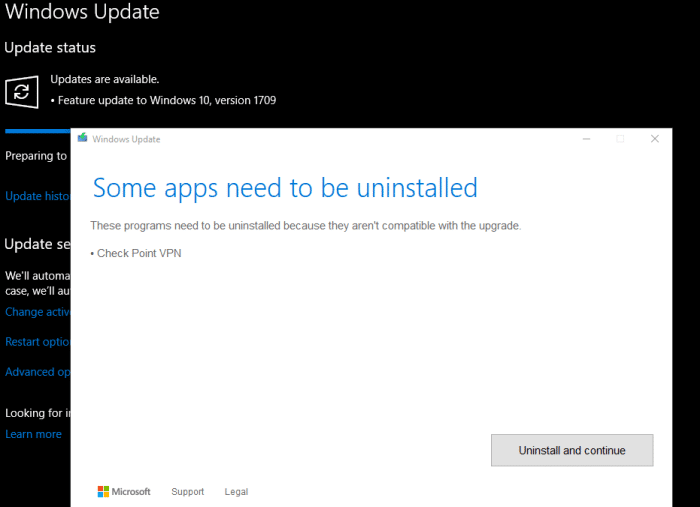
В приведенном выше случае Check Point VPN был причиной проблемы, как указано на странице Центра обновления Windows.
Troubleshoot any WIndows Update errors using the built-in tool
by Claire Moraa
Claire likes to think she’s got a knack for solving problems and improving the quality of life for those around her. Driven by the forces of rationality, curiosity,… read more
Updated on
- The 0x80d02002 Windows update error occurs when Windows applies a new update to the operating system.
- If the update fails, it is possible it is corrupted or your system is rejecting it because of compatibility issues.
- To counter this, you need to troubleshoot the Windows Update service and apply recommended fixes.
XINSTALL BY CLICKING THE DOWNLOAD
FILE
Windows updates are essential not only for the smooth running of your system but also to protect you from potential risks. However, users have, in several instances, been unable to complete their updates. Whenever you try to download a feature update, an error message appears.
The error is related to Windows Update and is accompanied by a code 0x80d02002. This message usually appears when the update has not been fully downloaded and installed. A restart of your system should ideally resolve the issue, but if not, below, we have more solutions you can try.
What is Microsoft download error 0x80d02002?
The error 0x80d02002, also called the Windows update error, can be caused by various factors. Some of these reasons are the following:
- Corrupted Windows update components – The 0x80d02002 sccm error may occur when the update is incompatible with your operating system, or there are some missing update files.
- Contradicting software – It is possible that one or more applications on your computer may be incompatible with each other. This could cause problems when they both try to install an update simultaneously.
- Damaged/missing drivers – A driver is a piece of software required to run your device. If your drivers are not working properly, they may not communicate with the hardware properly.
- Unstable internet – An unstable internet connection can affect the update process and cause the 0x80d02002 wsus error. You need to boost your internet speed if possible.
How do I fix error code 0x80d02002?
We recommend you check the following preliminary steps first before the main troubleshooting options:
How we test, review and rate?
We have worked for the past 6 months on building a new review system on how we produce content. Using it, we have subsequently redone most of our articles to provide actual hands-on expertise on the guides we made.
For more details you can read how we test, review, and rate at WindowsReport.
- Check your internet speeds to ensure they are at optimal levels.
- Verify if there’s a possibility that the Windows Update service has stopped running.
- Ensure that all your drivers are up-to-date.
- Uninstall any other programs that might be conflicting with your operating system.
- Make sure you have enough disk space available for downloading updates from Microsoft’s servers.
- Scan your system for any viruses/malware.
- Reboot your PC.
1. Run the Windows Update troubleshooter
- Hit the Windows key and click on Settings.
- Click on System on the left pane then Troubleshoot on the right pane.
- Select Other troubleshooters.
- Scroll down, locate Windows Update, and click the Run button.
Windows Update troubleshooter is used to troubleshoot problems with the Windows Update client in Windows 11. Using the troubleshooter, you can fix any issues that may prevent your computer from downloading updates or installing them.
Some users, they may find that the Windows Update is not working. Feel free to check out our article to resolve this issue.
2. Update Regional and language settings
- Hit the Windows key and click on Settings.
- Select Time & language then click on Language & region.
- Under Windows display language, set it to English (United Kingdom).
- Next, under Preferred language, select a language of your choosing.
- Scroll to Region and enter the details of your country, then under Regional format, select English (United Kingdom).
- Restart your PC and check if the error persists.
According to Microsoft, the Region settings play a significant role in Windows updates. Windows may not allow you to install an update if the region settings do not approve it.
The region settings determine which updates your computer can receive and are controlled by the Microsoft Windows Update service. These regional settings can affect how Windows will download and install updates.
- Microsoft Paint Cocreator: A complete guide on the new AI tool
- Windows 11 adds more apps to the share links feature
3. Reset Windows update components
- Hit the Windows key, type cmd in the search bar, and click Run as administrator.
- Type in the following commands and press Enter after each one:
net stop wuauservnet stop cryptsvcnet stop bitsnet stop msiserverren %systemroot%\softwaredistribution softwaredistribution.bakren %systemroot%\system32\catroot2 catroot2.baknet start wuauservnet start cryptSvcnet start bitsnet start msiserver
Most people are aware that Windows updates are a good thing. They keep your computer running reliably, protect it from malware, and help keep you secure. As such, you should always ensure that your PC is up-to-date.
If, at this point, none of the above methods has worked for you, we recommend performing an in-place upgrade. You can learn more about the differences between a clean install and an in-place upgrade in our comprehensive article.
Still, on update errors, you may come across the Windows Update Error 0xc1900204, so don’t hesitate to check our recommended fixes.
Let us know of any additional thoughts you may have on this topic in the comment section below.
Вы сталкиваетесь с обновлением функций до Windows 10 Version 1709 Error 0x80d02002? Основными Возможными причинами этой проблемы являются повреждение кеша обновлений, программном обеспечении драйвера, несовместимость приложения, установленного на вашем компьютере. Некоторые пользователи стали жаловаться на ошибку 0x80d02002 во время обновления функции, когда получают ее через область обновления и безопасности. К сожалению, установка заканчивается этим кодом остановки и не устанавливается после перезапуска или обычных обходных решений. В этом руководстве вы выявите по каким причинам ошибка и исправите ее.
Общей причиной ошибки обновления Windows является повреждение кеша. Поэтому, прежде всего, вы должны попытаться сбросить его с помощью простого простого процесса.
1. Сброс кеша обновления
- Введите cmd в «Поиске» windows, нажмите в соответствиях правой кнопкой мыши и выберите «Запуск от имени администратора».
- Скопируйте приведенные ниже команды, вставьте все сразу в «командную строку» и нажмите Enter.
net stop wuauserv net stop cryptSvc net stop bits net stop msiserver ren C:\Windows\SoftwareDistribution SoftwareDistribution.old ren C:\Windows\System32\catroot2 catroot2.old net start wuauserv net start cryptSvc net start bits net start msiserver pause
- Если у вас остановится процесс на строчке net start msiserver pause, нажмите Enter.
- Далее просто выйдите с командной строки набрав команду exit.
Откройте «Параметры» > «Обновление и безопасность» и нажмите «Проверка наличия обновлений«. Просмотрите, пропали ли проблема обновление функций до Windows 10 Version 1709 с ошибкой 0x80d02002.
2. Запуск инструментов SFC и DISM
Если ошибка 0x80d02002 не исправилась, значит нужно запустить проверку и восстановление системных файлов Windows, инструментами SFC и DISM. SFC будет модулировать поврежденные файлы, а также восстановить. Затем DISM проверяет работоспособность образа системы. Следовательно, следуйте инструкциям для запуска обоих инструментов один за другим по пунктам.
- Еще раз запускаем «командную строку от имени администратора«, как запустить, смотрите выше.
- Теперь введите команду SFC /SCANNOW и разрешите выполнение нажав клавишу Enter.
После окончания процесса, перезагрузите компьютер и убедитесь, что исправлена ошибка обновления функций до Windows 10 версии 1709. Если не помогло, то двигаемся ниже.
- Теперь введите DISM /ONLINE /CLEANUP-IMAGE /RESTOREHEALTH и нажмите клавишу Enter на клавиатуре.
Перезапустите систему после завершения процесса и проверьте обновление функции.
3. Проверка настроек языка
Ошибка 0x80d02002 часто возникает из-за неправильных настроек языка. Выберите язык страны, в которой вы сейчас находитесь, означает, что вы находитесь в России, значит выберите русский язык (rus).
- Откройте «Параметры«, выберите «Время и язык«.
- Слева выберите «Регион и язык» и справа настройте по месту прибывания.
Теперь вы сможете получить обновлением функций до Windows 10 Version 170 Fall creator, после исправление ошибки 0x80d02002.
Спасибо mywebpc
Join @AdmNtsRu on Telegram
Смотрите также:
Microsoft rolls out Regular windows updates with new features, Security features, and bug fixes to patch the security hole Created By third-party applications. Whenever new updates are available Windows 10 is set to install them automatically. Or you can manually Install them from Settings -> Update & Security -> Windows updates -> Check for Updates. But Sometimes Users Report Unable To install windows Updates, or Windows Update Installation Fails with Error 0x80d02002, etc. If you Also Encounter this problem Here are some windows update troubleshooting methods apply to fix Windows Update Error 0x80d02002 in windows 10.
Contents
- 1 Windows Update Error 0x80d02002
- 1.1 Basic Solutions To Apply
- 1.2 Run Windows Update Troubleshooting Tool
- 1.3 Check Regional and Language settings
- 1.4 Reset Windows Update Components
- 1.5 Check For Corrupted System Files
- 1.6 Perform Clean boot
The Error 0x80d02002 or 0x80070652 are both related to Windows Update failure, Which means there is an issue that causes updates fails to install. This might be due to corrupt Windows Update cache, driver software, incompatibility of an application installed on your computer or third-party software conflicts, etc. Now let’s Apply Bellow Solutions to Windows Update Error 0x80d02002.
Basic Solutions To Apply
- Make Sure you are having a Stable Internet Connection.
- Ensure that the software you use is fully compatible with Windows 10.
- Also, Make Sure All Installed Device Drivers Are Updated and compatible with the current windows version. Especially Display Driver, Network Adapter, and Audio Sound Driver. You Can Check and update Them From the Device Manager.
- Check For virus Malware Infection by performing a Full System Scan. Also, Run Ccleaner To optimize Windows And Fix Broken Registry Entries.
- If you Are getting this error 0x80d02002 while update Windows Store apps then press Win + R, type wsreset, and hit enter.
Run Windows Update Troubleshooting Tool
Before Apply Any other solutions first run The official Window update Troubleshooting Tool And let windows Scan and fix the issue itself. To run Windows Update troubleshooter:
- Press Windows + I keyboard short to open Windows settings.
- Click Update & Security then Troubleshoot.
- Next select windows update and run the troubleshooter.
This Will Open The troubleshooting tool and check for Windows Update Related problems. After complete, the process Restart windows and again manually Check for Updates. Still having issues with installing windows updates follow the next solution.
Check Regional and Language settings
Sometimes incorrect regional settings cause Windows update Failure. Make sure your Regional and language settings are correct. You Can Check And Correct them From Settings -> Time & Language -> Select Region & Language from options on left.
Here Verify your Country/Region is correct from the drop-down list. And Ensure the appropriate Language Pack is installed. If it’s in the state of being “available”, click Download and let the system install it from Microsoft servers. After following the above steps, attempt to install the feature update again via Windows Update.
Reset Windows Update Components
As Discussed Before Corrupted Windows Update components, Missing windows update cache Is the main and most common Reason for Update Download and installation Failure. If the Windows Update components ( Update Storage Folder- SoftwareDistribution and Catroor2 ) get corrupted, you might have to reset them manually in order for the updates to be able to go through.
To Reset windows update Components open the Command prompt As Administrator. You Can Do this by click on the Start menu search type cmd and press Shift + ctrl + Enter.
Now type (copy and paste) the commands below one at a time, and press ENTER to execute the same.
net stop wuauserv net stop cryptSvc net stop bits net stop msiserver ren C:\Windows\SoftwareDistribution SoftwareDistribution.old ren C:\Windows\System32\catroot2 catroot2.old net start wuauserv net start cryptSvc net start bits net start msiserver
After that Type Exit To close the Command prompt window. Then Restart windows to take effect the changes. Now-Again try to check and install windows updates from Settings -> Update & Security -> Windows updates -> Check for Updates. I hope This time updates get installed successfully.
Check For Corrupted System Files
If any System Files get corrupted or Missing From a Windows computer, you may get different problems to include update installation errors. We Recommend To Run System File Checker to make sure any corrupted system file not causing the issue.
To Run SFC (System File Checker ) Utility Open the command prompt as administrator, Type sfc /scannow and hit the enter key. this will scan for missing corrupted system files if found any the utility restores them from a special folder located on %WinDir%\System32\dllcache. Wait until 100% complete the scanning process, Then After Restart windows and check for updates. If SFC Utility Scan Results found corrupted files but are unable to fix then Run DISM Tool Which enables SFC Utility to Do its job.
Perform Clean boot
Also, Try to perform Clean Boot And Check for updates. If any third-party service or startup application causes an issue to install the updates then perform Clean boot And Try To check for updates this is also The most applicable solution to fix Windows Update Error 0x80d02002.
That’s All, Above Are some Most applicable Solutions to Fix Windows Update Error 0x80d02002 on Windows 10 version 2004. I hope After Apply These solutions Now you can Install Windows updates Successfully (without any error code). While Apply These solutions if you face any difficulty or have any queries or Suggestion About this post feel free to discuss on the comments below.
Also, read
- Windows 10 won’t shut down after the update? Here’s How To Fix It!
- 5 Tweaks to fix Slow Boot Times in Windows 10
- How to Disable automatic updates on Windows 10 (Home edition)
- Fix Network and Internet connection issues in Windows 10, 8.1 and 7
- Solved: Service Host Local System High CPU Usage In Windows 10