Presenting you a list of best free Software To Organize Desktop Icons. These software help you to keep your desktop all cleaned up, organized, and visually attractive. At times the Icons on desktop clutter up, leaving you clueless about where you placed a file, folder, or Application. Use these Desktop Icon Organizer and get rid of extra icons, and find them easily, well organized at a place designated to it. Some of these software to organize desktop icons divide your desktop into shells, where you can place icons category wise, while some let you get rid of extra icons by placing them category wise in folder that you can hide.
Best Software To Organize Desktop Icons:
I like Nimi Places, and Rainmeter the most among these Desktop Icon Organizers. Nimi places is alight software, which is very easy to operate, while Rainmeter is a highly customizable desktop icon organizer, which can create magin on your desktop with its capabilities.
Nimi Places
Nimi Places is a free software to organize desktop icons in various customizable containers, or boxes. It lets you organize your icons by adding folders to the desktop as boxes. These boxes can be customized in different rectangular dimensions, themes, and you can freely place them anywhere you want. You can use a folder to form these boxes, such as: Desktop, My Computer, or any other folder. The special features of this desktop icon organizer are:
- Directly access media from the boxes. You can preview JPEG, PNG, PDF, PSD, and other image files in the boxes. Play audio right in the folder box. Click on the play button on audio file to play it.
- Drag the edges of the box to re-size them in any dimension.
- Right click on the box, go to Appearance> Theme, and select a theme to change the appearance. There are 6 different options to choose from.
- Customize the icon size, sort the files n different ways, move the boxes freely, and there’s much more to do.
This desktop icon organizer keeps your desktop clean, and you can also create boxes for different file formats, and purposes.
SideSlide
SideSlide is another good software to organize desktop icons. Keep your desktop clean and managed with the help of this free desktop icon organizer. It is a readily configurable software where you can add your desktop icon, and several other useful things, like: notepad, files, folders, reminder, URL, shortcut, etc. The GUI of this freeware is retractable, and hides to not interfere you unless you actually need it. You can place it at either sides of your desktop. It can hold almost all Icons from your desktop. Hover over an image file to preview it. You will find containers, which are like small boxes where you can put your content/icons/folders. Drag the containers out of the GUI, as they can float on desktop as well. It has various other interesting features also, like:
- Mouse and Keyboard support.
- RSS news feed functionality.
- Hotkeys for various functions.
- Special effects, and themes.
Stick
Stick is a free software which contains your desktop icons in retractable tab. These tabs expand as customizable windows, where all your desktop icons are displayed. Simply add a Tab with desktop icons, and hide the original icons on the desktop. Deleting Icons from the desktop will delete the icons from the Tab as well, so simply hide the Icons. To hide icons, right click on desktop>view>hide desktop icons. You can add other retractable tabs, like: Notes, Navigator, and Task Bar Tab. These tabs can be customized as:
- Pin to any side of the screen, at any position.
- Change name.
- Change theme. 5 different themes to choose from.
- Set transparency.
- Autohide, Autoshow, Always on Top, and other features.
- Change Icon size, add/remove file, share file, etc.
FSL Launcher
FSL Launcher lets you keep you desktop organized and clean. This desktop icon organizer can be customized, resized, and placed anywhere on the desktop. It is divided into four different tabs: Applications, Internet, Games, and Utilities. This feature lets you allocate applications, files, and folders according to categories (groups) they fall in. You have the liberty to add new groups, or remove any existing group. Click on Group Menu to manage the groups. Visit the Menu to change the setings, like:
- Stay on Top.
- Hiding options.
- Start with Windows (autostart).
- Show close button.
ToolBox
ToolBox lets you create boxes on your desktop to organize icons. Create, customize, and add program/files, and folders to ToolBox. These boxes have a limited number of tiles on which you can place the icons. Add icons to the toolbox, and place the box freely anywhere on the desktop you like. You can create more than one box, and define the following parameters:
- Name.
- Rows and Columns.
- Tile height and width.
- Cell Spacing.
- Border Spacing.
- Transparency and Tint.
- Icon Size
This desktop icon organizer is one of the best software to keep your desktop clean and clutter free. Moreover, you can create different cells for programs/files/folders which fall in same category. Right click on the box>New> and select from Application, Drive, Folder, Control Panel Application, Music, Pictures, Videos, etc.
Iconoid
Iconoid is a multipurpose tool to organize and change properties of desktop icons. With the help of this freeware you can do the following:
- Change Colors: Change Icon text color, Icon background color, and enable drop shadows.
- Hiding: Set icons and taskbar to hide after a defined time. You can also define the time.
- Positions: Set icon position, and save the positions. Click on Restore to restore the saved icon position.
- Other: Change desktop and tray options, like colors, aspect ratio, Hiding options, etc.
This software works perfectly for almost all versions of Windows.
Real Desktop
Real Desktop is a virtual desktop organizer, which lets you arrange your icons in 3D environment. It looks like a real desktop with 3D elements. You can change the viewing angle of your desktop to any angle manually. The Icons are 3D elements as well, and can be moved freely anywhere on the desk. Go to the Camera tab to change the angles. Go to the Design tab to change the desk color. Check out the design tab to add new materials on your table. You can always add new files, and folders to the desk, and place them anywhere, in any angle you like.
The game section provides 3 free games to play in case you are bored. This software to organize desktop icons works fine up to Windows 10 computers.
Wincmder Shellex
Wincmder Shellex is a free Windows Shell extension to help you clean up your desktop, cluttered with icons. It lets you view the content of a folder just by a right click. Place the files, or applications into folders, and install this application to get going. The files present in a folder are displayed in form of list. If you want to access the context menu, click Shift Key and then right click the mouse. This is light, but very useful application to organize your desktop icons.
Icon Configuration Utility
Icon Configuration Utility restores your desktop Icon pattern when it gets rearranged. Usually the icon pattern looses its pattern when you change the screen resolution, so you can set an Icon pattern for different resolutions with the help of this desktop icon arranger. This freeware also lets you define position to move unknown, or newly added icons on desktop. This is a perfect tool for users who constantly need to change their screen resolution.
Rainmeter
Rainmeter is a highly customizable desktop tool which can be used to organize desktop icons. It is an open source software available for free. You will find free and paid customizable desktop skins, Icon organizers for Rainmeter at Deviant Art. Icon organizers, or icon docks can be found easily. Most of these icon organizers are available to use as you install them, but some of these require editing. Follow the simple instructions that come along with the extensions for customization. This helps you to keep your desktop organized and clean. The above picture only displays one of the many skins, and an Icon organizer.
RocketDock
RocketDock can easily help you to organize your desktop Icons. This is another free tool with lots of skins, icons, and docklets. Make your desktop clutter free, and arrange icons with the help of this free Desktop Icon Organizer. You can place the dock anywhere on the screen you want, and customize the GUI as you like. Choose from many themes, icon designs, set icon size, spacing, opacity, and much more. Download free addons to further customize your desktop. Add as many icons you want to this freeware. The dock hides after a defined time, if you want to keep your desktop clear.
MyFolders
Clear up your desktop with the help of MyFolders. You do not need to pile up important files, and folders on your desktop anymore. Use this freeware to keep files and folders, right at your fingertips. Right click on the desktop, or any folder to access this time saving freeware in the context menu. You can add n number of folders to this software, that you visit frequently.
Launchbar Commander
Launchbar Commander lets you arrange your desktop icons at same place. Avoid the pile up of icons on your desktop. Access defined folders directly from this awesome software to organize desktop icons. Almost all settings are available in the My Computer icon, and all applications can be directly accessed from here. You can also customize this app to add a direct shortcut to programs, files, or folders.
Krento
Krento is another good desktop organizer which can be used to organize desktop icons. This is basically a dock, which includes all the major tools, folders, programs, etc. You can even customize the list of tools, programs, and files. Change the appearance too make your desktop look more attractive.
- Описание
- Скачать (12 MB)
- Комментарии
- Похожие материалы
Fences — это программа при помощи которой Вы сможете группировать иконки на рабочем столе.
Помимо этого, прога позволяет легко настроить внешний вид рабочего стола.
А сгруппированные иконки можно располагать и настраивать вообще как угодно!
Кстати, недавно известный ютубер Mr. Marmok оформил свой рабочий стол именно этой программой 🧐
Он оформил свой рабочий стол вот так:
Кроме того Fences позволяет делать скриншоты экрана и производить автоматическое масштабирование (изменение размеров экрана).
Всё это позволяет организовать иконки на рабочем столе как угодно!
Скачать
Рекламные ссылки
PCWorld
«Fences 4 adds a new «Peek» feature, but its greatest talent is simply organizing your desktop icons.»
XDA
«The biggest new feature in Fences 4 is called Peek, and it’s actually incredibly useful.»
ZDNet
«I really like is that you can roll up the mini-windows, effectively giving you quick access to your icons while keeping your desktop tidy.»
Keep your desktop effortlessly organized.
effortlessly organized.
Organize your PC by intelligently placing your desktop content into shaded areas called fences.
Customized to your workflow
Automatically have files sorted into fences on your desktop with our extensive automation rules or manually add your own files and folders.
Personalized to your preferences
Easily change the size, colors, transparency, sorting, and more.

Enhance your productivity with unique features.
with unique features.
Powerful features like Peek and folder portals will enhance your productivity.
Folder portals are essential
Folder Portals allow you to mirror any folder to your desktop for quick access to your most important content.
Your content is a Peek away
Instantly access your files, folders, and applications with Peek by pressing Winkey + Space to bring your fences on top of all your windows.
Take complete control of your desktop.
of your desktop.
Advanced Fences functionality makes it easy to quickly clean up your desktop.
Desktop Quick-hide
Double-click any blank space on your desktop and your icons will fade away.
Desktop Pages
Easily create multiple pages of fences and quickly swipe between them for even more organizational flexibility.

How Fences 4 is Used
Gaming
Steam, Epic, and more — every major publisher has its own platform and with some games even having multiple icons, your desktop can become a cluttered mess of gaming content. With Fences you can:
- Organize all of your games into a single fence for quick access.
- Keep all your game launchers in one location or roll-up the fence to keep them out of sight until needed.
- Put all of your engagement apps into a single fence and when using Peek, easily access crucial apps while streaming.

School
Keeping your schoolwork organized can be a challenge but Fences makes the process easy. And with customization controls built into Fences, you can make it effortless to separate your content by topic.
- Sort all of your schoolwork by class or topic so that you never misplace a document again.
- Add a splash of color to a fence to make it easier to organize fences by topic.
- Use quick-hide to create a distraction free desktop while working on a project.

Productivity
Keeping your desktop organized is at the heart of Fences. With the powerful built-in automation tools, you can create rules that will automatically organize your desktop by file type, name, time, and the target location.
- Create a fence that automatically puts all screenshots into a single folder on your desktop.
- Categorize icons into separate fences based on usage, such as research, assignments, or invoices.
- Use a folder portal with your favorite cloud storage service to create a fence that syncs content across all of your desktops.

Accessibility
Fences not only makes it easy to keep your desktop organized but it can also improve the accessibility of Windows. By using folder portals, you can bring content buried in File Explorer neatly to the desktop.
- Create a Folder portal to bring the downloads folder directly to the desktop.
- Change the size of icons and how they are displayed in a folder portal for easier viewing.
- Use colored fences for easier organization and navigation of content on the desktop.

-
SINGLE
1 Year Subscription
Get it Now
Automatically organize your desktop shortcuts and icons with Fences!
- Always up to date with the latest version of Fences
- System Requirements: Windows 10/11
- Languages included: English, Dutch, French, German, Korean, Polish, Portuguese, Russian, Spanish, Simplified Chinese, and Traditional Chinese
-
MULTI-DEVICE
1 Year Subscription
Get it Now
Automatically organize your desktop shortcuts and icons with Fences!
Ideal for users who have more than one PC and want to run Fences concurrently across all of their Windows machines.
- Always up to date with the latest version of Fences
- Support for 5 simultaneous activations
- Single Key activation for ease of installation
- Manage devices with your Stardock account
- Languages included: English, Dutch, French, German, Korean, Polish, Portuguese, Russian, Spanish, Simplified Chinese, and Traditional Chinese
- System Requirements: Windows 10/11
-
OBJECT DESKTOP
1 Year Subscription
Get it Now
Object Desktop is a powerful suite of desktop enhancements that transforms your Windows experience. It’s like getting the next version of Windows today.
Ideal for users who want access to our best software, with multiple activations, all for one low price.
- Up to 5 active installs
- Manage devices with your Stardock account
- Early access to new software
- Early access to updates
- 1 year of support
- Designed for Windows 10 and Windows 11
- More than a dozen apps included
View Fences 4 For Business Pricing
Create an organized experience across all of your desktops.
across all of your desktops.
Fences organizes apps, files, and icons on the desktop into shaded areas called fences.
Keep your desktops organized and your users productive
Fences makes it easy to keep desktops organized by project, file type, sprint, and more.
Desktop automation simple
With a powerful set of rule-based automation, setup scripting once and let Fences automatically organize content.

Enhance user productivity with unique features.
with unique features.
Powerful features like Peek and folder portals turn a static desktop into a dynamic environment.
Remotely update desktop content
Folder portals allow users to bring any folder, including cloud and network content, to the desktop.
Content is only a Peek Away
Instantly access files, folders, and applications with Peek by pressing Winkey + Space to bring fences on top of open windows.
Fences makes it easy to deploy and manage.
to deploy and manage.
Fences is used by thousands of corporations every day and our advanced tooling makes it easy to deploy.
Advanced deployment options
Fences is designed to work with popular tools like ManageEngine and can be installed silently too.
Activation and device management made easy
Easily deploying Fences with single key activation is supported, and remotely activated or deactivated on installation.

How Fences 4 is Used
IT
Keeping user desktops organized can be a challenge but making sure they have quick access to critical documentation can be even harder. With Fences, you can dynamically update content on a desktop with folder portals and a shared drive.
- Easily make handbooks and policies available on every desktop with Fences by using a folder portal and shared network folder.
- Use automated clean up scripting to clear a desktop on a shared device with Fences built-in scripting functionality.
- Deployment tools make it easy to bring Fences to all of your modern Windows devices.

Project Management
Juggling multiple projects, sprints, and other tasks can be a big challenge for staying organized. While task-tracking tools help, keeping your files organized is essential and can significantly improve your productivity.
- Easily create a fence on your desktop to sort project specific files into a single location.
- Add color to your fences to help differentiate each fence by the project that it is associated with.
- Automate the sorting of your files into specific project fences with naming rules that streamline your workflow.

Healthcare
Working with patient files is a complex web of compliance but also making sure workflows don’t breakdown can be challenging. Fences makes it easy to access files and keeps them sorted into the correct storage pathways by using folder portals.
- Organize files on the desktop using colored fences to make it easy to find and share forms like policies, waivers, brochures, and other documentation.
- Create sorting rules to make sure that any file type does not accidentally get stored on the desktop with Fences built-in automation.
- Easily keep applications organized and standardized across all of your Windows endpoints.

Legal
The complex world of the legal industry can mean that you likely have hundreds of documents for any single case and when you pile on multiple clients at the same time, keeping everything organized is a serious challenge.
- Easily organize your files by client, due date, or research topic.
- Change the color of a fence for specific clients so that files never end up in the wrong directory.
- Use folder portals to easily share documents on the desktop across your network when paired with a cloud drive.

Human Resources
Keeping your employees informed of everything happening at the company and always having access to the latest version of the handbook can be a challenge. But what if you could place important documents on every employee’s desktop and update it anytime you want?
- With folder portals, you can place documents on any desktop at any time and update them dynamically.
- Keep all your monthly tasks organized with color coded fences without cluttering up your desktop.
- Automatically sort files into fences based on type or name to make sure you never misplace a document.

Accessibility
Making your devices more accessible is a win for everyone and Fences has unique capabilities that can allow your users to easily interact with a Windows-based desktop environment.
- Folder portals bring content nested deep inside of File Explorer to the desktop making it faster and easier to access.
- Make the icons larger inside of folder portals for easier viewing on the desktop.
- Change the colors of each fence for easier viewing or lock their location so that they never move.


Easily defines rules to automatically organize your desktop.

Peek instantly brings your content on-top of your windows with a customizable hotkey.

Maintain a distraction-free desktop.

Instantly access your fences with hotkeys.

Create portals to folders on your computer.

Customize how your fences look and operate.
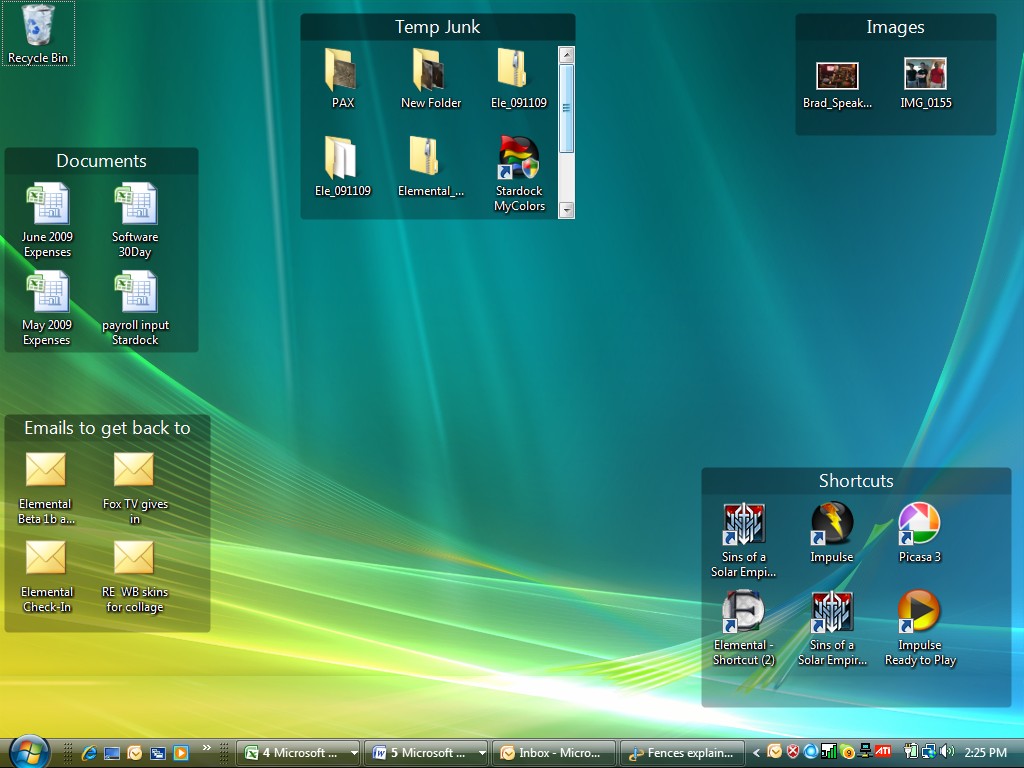
Основные характеристики:
- Fences позволяет создавать затененные области на рабочем столе, в которых вы можете разместить иконки, назвать их по своему усмотрению, и переместить / изменить их размер в любом месте на рабочем столе. Предварительно включены макеты чтобы ускорить процесс размещения для новых пользователей.
- Быстро спрятать и показать все значки в два клика.
- Дважды щелкните пустое пространство на рабочем столе, и все ваши иконки исчезнут. Дважды щелкните снова, и они будут возвращены.
- Создание моментальных снимков расположения, и автоматическое масштабирование (для изменения размера экрана)
Для работы утилиты, необходимо наличие установленного Microsoft’s .NET Framework v2.0
Размер: 9 МБ
Интерфейс: Русский, Английский
Платформа: Windows XP/Vista/7/8
Скачать Fences
Fences — программа для организации ярлыков, файлов и папок на рабочем столе путем их группировки в затененных раскрывающихся областях, а также для создания перелистываемых рабочих столов с индивидуальным набором значков и затененных областей.
Это условно-бесплатное приложение, которым бесплатно можно пользоваться в течение 30 дней (предварительно потребуется зарегистрироваться в системе на стадии установки, просто указав любой электронный ящик). Программа Fences поддерживается операционными системами Windows 7/8/8.1/10 (32/64 бит). Интерфейс имеет перевод на русский язык (неполный).
Программа Fences нужна для группировки ярлыков, файлов и папок в удобные затененные области на рабочем столе. Она окажется полезной для пользователей, привыкших хранить на рабочем столе большое количество перечисленных объектов. С ее можно создать множество затененных областей, являющихся, по сути, небольшими окнами. В них можно размещать, как уже присутствующие на рабочем столе значки, так и любые другие объекты.
Еще одно предназначение программы — создание дополнительных рабочих столов, между которыми можно переключаться при помощи мыши, клавиатуры или сенсорной панели, если таковая присутствует в распоряжении пользователя. Создаваемые Fences в виртуальные рабочие столы могут содержать собственный набор, как ярлыков, файлов и папок, так и затененных областей.
Функции программы Fences
Основная функция приложения Fences — вывод на рабочий стол визуально настраивающихся, перемещающихся, автоматически сворачивающихся/раскрывающихся областей по типу тех, что присутствуют, к примеру, на смартфонах под управлением Android. Как и в случае с телефоном, заполнение областей осуществляется путем переноса в них любых объектов на компьютере, поддерживающих перемещение при помощи мыши.
Одна из особенностей данных областей в том, что все размещаемые в них объекты ведут себя не как ярлыки, а как файлы и папки. В этом легко убедиться, вызвав контекстное меню «Проводника» над объектом — он будет иметь ту же структуру и содержание, что и стандартное меню.
Создаваемые программой Fences затененные области имеют множество настраиваемых параметров, куда относятся:
- Способ сворачивания/разворачивания областей (двойной клик либо наведение курсора мыши поверх заголовка).
- Настройка визуальных параметров (можно применять ко всем либо определенным областям): прозрачность, цветовая насыщенность, оттенок, включение/выключение контуров границ и округленных углов, размытие заднего фона и другие настройки.
- Создание правил размещения значков внутри затененных областей на основе их имени, типа (документ, музыка, видео и т.п.), времени создания и/или типу контента, куда ссылаются иконки. К одной затененной области можно применять несколько правил размещения значков одновременно.
- Создание правил автоматического размещения объектов в выбранную область при их перетаскивании из любой папки на рабочий стол и/или создании непосредственно на рабочем столе.
- Быстрая регулировка уровня прозрачности затененных областей в индивидуальном порядке. Пользователь также может сделать область полностью прозрачной — она станет видна при наведении курсора мыши на нее.
- Индивидуальная сортировка значков в затененных областях по различным критериям: имени, дате создания/изменения, размеру, количеству запуском (программа Fences ведет такой подсчет).
- Автоматическое ежедневное создание скриншотов рабочего стола, что поможет вернуть в ту или иную затененную область случайно удаленные значки.
Отдельно отметим следующие вспомогательные функции программы Fences:
- Создание неограниченного количества рабочих столов с индивидуальным набором значков и/или затененных областей. Переключение между рабочими столами возможно при помощи мышки, клавиатуры и/или сенсорного экрана.
- Создание на основе папок, т.н. «Порталов в папки» — по сути, таких же затененных областей, но содержащих объекты, присутствующие в этой папке.
- Быстрое скрытие/отображение всех значков и затененных областей на рабочем столе двойным кликом по нему. Также пользователь может указать значки и/или затененные области, которые не будут скрыты при двойном клике.
















