Microsoft выпустила Windows 10 October 2020 Update (версия 20H2). Оно представляет собой второе и последнее обновление операционной системы в этом году. Первым стало May 2020 Update.
Обновление будет происходить постепенно — на большинстве устройств Windows 10 20H2 build 19042 станет доступной в течение нескольких дней, но потребуется несколько недель, прежде чем обновление будет установлено на всех поддерживаемых устройствах. Однако, получить осенний патч можно принудительно, не дожидаясь своей очереди.
В этом руководстве по Windows 10 мы расскажем, как скачать и установить обновление Windows 10 October 2020 Update на компьютер тремя способами: через Центр обновления Windows, используя помощник или утилиту Media Creation Tool.
Содержание
- Обновление с помощью Центра обновления Windows
- Установка 20H2 с помощью помощника обновления Windows 10
- Как скачать и установить Windows 10 October 2020 Update утилитой Media Creation Tool
Обновление с помощью Центра обновления Windows
Самый простой способ установить Windows 10 October 2020 Update — терпеливо ждать, пока вы не получите уведомление в Центре обновления Windows.
Однако, если вы не видите уведомления, но желаете скачать и установить Windows 10 version 20H2, можно попробовать принудительно выполнить обновление с помощью Центра обновления Windows.
Чтобы установить 20H2 с помощью Центра обновления Windows, выполните следующие действия:
- Откройте Параметры.
- Перейдите в разел Обновление и безопасность.
- В Центре обновления Windows нажмите кнопку Проверить наличие обновлений.
- После проверки вы увидите Windows 10 версии 20H2. Нажмите кнопку Загрузить и установить.
После того, как загрузка завершится, нажмите Перезагрузить сейчас для завершения установки October 2020 Update.
Если используется обновление за ноябрь 2019 года, Центр обновления Windows сначала установит обновление за май 2020 года (May 2020 Update). Только после этого станет доступно 20H2.
Если идут дни, но вы не получаете уведомление о доступности патча в Центре обновления Windows, вероятно устройство пока не поддерживает Windows 10 20H2 build 19042 (несовместимость с программным обеспечением или конфигурацией оборудования).
В этом случае можно использовать два других способоа. Но не рекомендуется принудительно устанавливать патч, поскольку могут возникнуть неожиданные проблемы.
Установка 20H2 с помощью помощника обновления Windows 10
Чтобы скачать Windows 10 20H2 October 2020 Update с официального сайта Microsoft, используя инструмент «Помощник по обновлению Windows 10», выполните следующие действия:
- Перейдите на сайт Microsoft по ссылке https://www.microsoft.com/ru-ru/software-download/windows10.
Источник: WinNOTE - Нажмите кнопку Обновить сейчас, чтобы скачать помощника.
- Загрузится файл Windows10Upgrade (6 МБ) — это установщик. Запустите его.
Источник: WinNOTE - Нажмите кнопку Обновить сейчас, компьютер будет проверен на совместимость.
Источник: WinNOTE - Щёлкните Далее либо подождите несколько секунд когда загрузка 20H2 начнётся автоматически.
- После того как файлы будут загружены, нажмите Перезагрузить сейчас.
После выполнения этих шагов, помощник загрузит файлы и установит октябрьское обновление, сохранив личные файлы, приложения и настройки операционной системы.
Помощник следует использовать в том случае, если у вас стоит версия 1909 или более ранняя. Если вы работаете на May 2020 Update, инструмент выполнит полную переустановку операционной системы, что займет намного больше времени.
Как скачать и установить Windows 10 October 2020 Update утилитой Media Creation Tool
Можно использовать утилиту Media Creation Tool для чистой установки 20H2. Перед началом рекомендуется создать резервную копию.
Чтобы обновить Windows 10 до 20H2 с помощью Media Creation Tool, выполните следующие действия:
- Перейдите на сайт Microsoft по ссылке https://www.microsoft.com/ru-ru/software-download/windows10.
- Нажмите Скачать средство сейчас, чтобы скачать установщик MCT.
Источник: WinNOTE - Загрузится файл MediaCreationTool20H2.exe. Запустите его, примите условия лицензии.
- Выберите вариант Обновить этот компьютер сейчас.
Источник: WinNOTE - Начнётся процесс загрузки и установки октябрьского обновления для Windows 10.
После выполнения этих шагов, Media Creation Tool начнет процесс обновления до Windows 10 версии 20H2 с сохранением приложений, настроек и личных файлов.
Как в случае с помощником, использовать Media Creation Tool нужно только в том случае, если на устройстве установлена версия 1909 или более ранняя. Если у вас May 2020 Update, нужно использовать установку первым способом — через Центр обновления Windows, так как Media Creation Tool выполнит полную переустановку, в которой нет необходимости.
Вот и свершилось, друзья! Microsoft официально выпустила новую версию обновления под названием October 2020 Update. Предполагалось, что обновление выйдет на прошлой неделе, но сам релиз состоялся только на этой.
Октябрьское обновление распространяется волнами, поэтому вы можете не сразу получить данное обновление. Также стоит отметить, что обновление будет доступно для тех, кто в Центре обновления Windows нажмет на кнопку «Проверить наличие обновлений». После этого у вас должна появится опция по скачиванию и установке версии 20H2. Автоматически апдейт устанавливаться не будет, если, конечно, у вас не старая версия Windows 10 и то даже здесь придется самостоятельно нажимать на установку данного обновления. Если же у вас версия 2004 с установленными последними накопительными обновлениями, то обновление займет у вас несколько минут, а его размер не превысит 100 Мб. В противном случае, вам придется скачивать весь дистрибутив Windows 10 версии 2004 с интегрированными обновлениями 20H2.
С обновлением через Центр обновления Windows мы разобрались. Давайте теперь поговорим о других способах по обновлению системы.
Вы можете воспользоваться программой Media Creation Tool для установки последнего обновления функции. Также благодаря этой программе вы можете как в программе Rufus сразу записать образ на флеш-накопитель, или же сохранить ISO-образ на компьютере, после чего самостоятельно произвести прожег диска или накопителя. Media Creation Tool еще хорош тем, что он может помочь в обновлении системы, если вдруг в Центре обновления Windows вы не можете найти октябрьское обновление.
Еще одна программа, которая схожая с предыдущей – это Update Assistant, он же «Помощник по обновлению до Windows 10». Интерфейс у программы самый простой, где вы можете обновится практически при помощи одной кнопочки, после проверки оборудования. Да, данное приложение проверяет ваш компьютер на совместимость с новым обновлением и если есть проблемы, то программы попытается их вывести на экран. Также советую перед обновлением обновить все имеющиеся драйверы, так как это увеличит шансы на получение апдейта.
Также могу посоветовать программу Windows ISO Downloader. Данная программа позволяет скачать с официального сайта Microsoft как новые образы Windows 10 версии 20H2, так и старые. При этом здесь можно скачать образы и Windows 7, Windows 8.1 и пакета Office. Скачивание идет с официальных серверов Microsoft.
Можно отметить также и скачивание образов напрямую с сайта TechBench от WZor или с нашего сайта. Все ссылочки на эти программы и оригинальные образы я оставлю ниже. Удачного Вам обновления!
To obtain updates from this website, scripting must be enabled.
To use this site to find and download updates, you need to change your security settings to allow ActiveX controls and active scripting. To get updates but allow your security settings to continue blocking potentially harmful ActiveX controls and scripting from other sites, make this site a trusted website:
In Internet Explorer, click Tools, and then click Internet Options.
On the Security tab, click the Trusted Sites icon.
Click Sites and then add these website addresses one at a time to the list:
You can only add one address at a time and you must click Add after each one:
http://*.update.microsoft.com
https://*.update.microsoft.com
http://download.windowsupdate.com
Note:
You might have to uncheck the Require server verification (https:) for all sites in the zone option to enter all the addresses.
Windows 10 20H2 was released recently by Microsoft. Here you can download Windows 10 20H2 standalone offline setup file by the direct links given. Not only you can download the ISO file but can also get the idea of what the update is about, install or remove it from your system.
Windows 10 20H2 was released with codename “20H2” and it is the tenth major release in Windows 10 series. It is the current major update provided by Microsoft. The update was released on 20 October of 2020 on Insider.
After a number of testing, the update is released publically. The update was released with build 10.0.19042 and as a cumulative update.
Here cumulative update means that no major changes are made to the OS. Only fixes to bugs, better performance, and improvements on stability are brought.
Basically, the update 20H2 was released to fix all the problems that were experienced by the users in previous versions of Windows 10.
Almost all of the problems in Windows 10 20H1 v2004 are solved in this update.
Related: How to upgrade from Windows 7 to Windows 10?
How to download Windows 10 20H2 Update?
There are three different ways to download Windows 10 20H2 update.
- You can download it manually
- Download the update using different tools
- Or by using the Settings in Windows 10
Download Windows 10 20H2 Update ISO V2004
Like in past, Microsoft has released a service pack each year. Even though you will have the option to download the update automatically in Settings but for users who can’t download it due to some reasons or can’t wait in line for the updates.
Here are some direct links to download Windows 10 20H2 (October 2020) update in ISO file. You can use the ISO file to reinstall the update or update multiple systems at a time using the same file.
Usually, the update is around 100 MB in size. However, for users who are not using Windows 10 or are using early versions, the size can differ for them. For users who are using Windows 10 build 19041.508 the size for the update will be only 100 MB.
- Download Windows 10 20H2 Update ISO x64
- Download Windows 10 20H2 Update ISO x86
- Download Windows 10 20H2 Update ISO x64- English
- Download Windows 10 20H2 Update ISO- English
If you are facing any kind of problem with the links given above, please visit Microsoft’s official site to download the update.
How to install the Windows 10 October 2020 update?
If you have downloaded the file from the links given above, then follow these procedures. If not, then skip it and continue to the next section.
There are two different ways to install the 20H2 update on your Windows 10. You can double click the file and create a virtual drive on your system (it will be like having a Windows 10 CD inside your system). And there is another way where you will create a bootable USB drive using third-party applications like Rufus.
Rufus will help you to burn the ISO file on your USB drive within few clicks.
How to download Windows 10 October 2020 update automatically?
For the users who have a reliable internet connection and want to download the update only. This is the easiest way possible. Follow these steps:
Go to your Settings >Update & Security >Windows Update. Inside Windows Update, you will find the Check for updates button. Click on it and it will start searching for updates. Once the search is completed then you can Download and Install it.
Using tool to update Windows 10
These are options that I won’t recommend you personally. As it takes way too much time to update your system. To update your Windows 10, you can also download tools like Windows Update Assistant or Windows Media Creation Tool.
Using these tools, you can download the update and install it on your system.
Things to do after installation
No matter what technique you have used to install Windows 10 October 2020 update. You will need to clean your system for better performance and stability. To do that you will need to perform this procedure:
Open your CMD and type the following:
dism.exe /Online /Cleanup-Image /AnalyzeComponentStoreNow type this on your CMD:
dism.exe /Online /Cleanup-Image /StartComponentCleanupAfter typing both of the commands on your CMD, restart your system and you are ready to go.
Related: How to Enable Dark Mode on Windows 10?
How to uninstall the latest Windows 10 update?
Like any other update, this one also has some minor faults. To avoid such conditions, users mostly wants to uninstall the update of Windows 10 from their system. For which they will need to follow these steps:
First you will need to open Settings.
Go to Start and type Settings. Inside Settings, open the Update & Security section then Windows Update. Check for “View Update History” then Uninstall updates. Select the version of Windows 10 update that you want to uninstall and click on the Uninstall button.
Can’t find my download button to update Windows 10?
Some users want to download Windows 10 20H2 (October 2020) update manually. However, when they visit the official site of Microsoft they can’t find the download button. It is a simple problem that can be solved easily.
Here is how I have solved it myself. First I visited the official site of Microsoft with my Google Chrome.
Then I clicked on Settings (three dots) and open the Developers Tools inside the More tools.
Once you are inside the Developers tools then you will need to click on the phone/tablet icon which is beside the Element.
Clicking on the icon will change the browser’s platform from desktop to tablet. Refresh your page and there you go.
Now, Select Edition then Confirm it. Select Language, confirm it. Then architecture type either 64-bit or 32-bit and confirm. Click on Download and download the file.
Related: How to factory reset your Windows 10 without installation disc?
So what are the changes in Windows 10 20H2?
About 52 vulnerabilities have been fixed in Windows 10 by bringing the October 2020 update. Out of 52, 2 of them are critical, 49 are important and 1 low is prioritized.
Issues fixed in update 20H2
- There was an issue experienced by users that showed a DPC_WATCHDOG_VOILATION error.
- Win32 app tiles being highlighted in the title bar after enabling or disabling high contrast on Windows 10.
- Windows.old folder couldn’t be removed after the disk was cleaned up. Now, even that file can be deleted.
- Users who started the Windows Subsystem for Linux (WSL) normally experienced the error “Element not found”.
- Audio playback was stopped for no reason.
- Bluetooth headset would not give audio after turning it ON/OFF on the second time.
- Movies and TV app displays error 0x080004001.
- Usually, most of the Microsoft applications crashed.
- A transparent line was displayed on the top of the screen when multiple display devices are connected.
- MSA wouldn’t synchronize your pictures after a reset.
- Whenever the system detects the connection from a peer using a VPN will disable the upload or download.
- Prevention from Microsoft Intune from sync to a device via VPNv2.
- Adobe Flash is now officially no more support by Microsoft.
- For users who don’t have 2 in 1 computer, Tablet mode is not an option for them anymore.
- Control Panel is replaced by About in Settings.
- About you will find all the statics about your system with the option to copy the detail.
Improvements made in Windows 10 20H2
- A new look has been given to the Start menu. All the icons in start new have a single solid color background with similar icons. This background color is slightly transparent which makes it more attractive to the eyes.
- For users’ convenience, Microsoft has added something unique to the Start menu. Whenever a user connects their Phone or Xbox with their system an icon appears in the Start menu. The icon is displayed accordingly to the device connected.
- Windows Hello Face Recognition is improved. However, it doesn’t support different orientations.
- Microsoft Edge is Chromium-based which not only makes it save but also improves the performance.
- Even though Microsoft Edge is now the default browser still there is also Internet Explorer for users.
- Users can switch between tabs by pressing the ALT+TAB keys.
- Different options are there like show all tabs, 5 recent tabs, 3 recent tabs or show only 1 tab. These features can be changed by Settings >System >Multitasking.
- Users can pin any application on Taskbar.
- For users who have 2 in 1 system, on the removal of the keyboard the system will enable the Tablet mode automatically.
- In Tablet mode, the interface is now easier. Small boxes around the icons are created to avoid accidental touches and to improve the interaction.
- In previous updates, while Focus Assistant was enabled the notifications still distracted users as it had its own panel. But now notification was muted when Focus assistant was enabled.
- Notifications have an X button to cancel it.
- For gamers, there is now a refresh rate option in Windows 10. The default settings for refresh rate is 90 hertz however, users can change it by Settings >Refresh Rate in Advanced Display Settings.
- Cortana now has a chat-based user interface.
- Your Phone app is a feature that connects your phone to your system. Using this feature, you can read, write, send messages, do calls or chats on your phone without leaving your computer. In update 20H2, this feature is improved in support and performance.
- Device Health Monitoring Cloud Service Plan (CSP) on Windows 10 Business and Professional are now enabled.
- And the most common, performance and stability of the OS are also improved.
Related: How to use Microsoft Windows Photo Viewer on Windows 10?
Technical Specification of Windows 10 October update 2020
File: Windows_10_20H2_update_x64_x86.iso
Codename: 20H2
Build: 10.0.19042
Released date: 20 October of 2020
Kernel: WinNT 10.0
Architecture: ARM 64, X64 & X86
Language: English +34 others
This is an unofficial alternative to downloading Windows 10 ISO. Get Microsoft’s official untouched Win10 20H2 ISO with the latest October 2020 Update which includes all recent Windows 10 updates.
The Windows 10 October 2020 Update 20H2 ISO is available for both versions (Home & Pro). Download either 32bit or 64bit ISO.
Windows 10 ISO Download Features
- The Best ISO image file picked by Windowslay
- Official untouched ISO for Win 10 & 8, 7, XP
- Verified ISO media via MD5/SHA1 checksum
- Create a bootable USB or DVD for installation
- Secure and Safe Windows ISO file download
- No internet connection is required, works offline

About Windows 10 October 2020 Update 20H2 ISO
Microsoft Windows 10 October 2020 Update ISO Download is the latest and exceptionally advanced version. Here a direct download link is provided which includes Windows 10 20H2 (full ISO DVD image) for both 32-bit and 64-bit systems. Easily Download Windows 10 version 2004 from Windowslay.
The Win 10 20H2 ISO contains both 32-Bit and 64-Bit operating systems. This is the latest ISO image to install Windows 10 or upgrade Windows 7 PC. You can download Windows 10 ISO Untouched, Bootable ISO Files With Genuine Licence Installer and Activator.
Currently, Windows 10 October 2020 Update is the only OS that offers built-in security protection features. For the first time, Microsoft has added the Windows defender app which is an antivirus and firewall protector. This utility keeps an eye on all malicious activity on your PC.
Windows 10 has many similarities with Windows 7. It’s easy to use and run task much faster than Win 7. Windows 10 is mainly designed to support all software hardware that you already have. So download Win 10 as its software compatibility ratio is higher than any other Microsoft OS.
This is the untouched Windows 10 ISO download. It is safe & faster than torrent download. Windows 10 all versions list is given below:
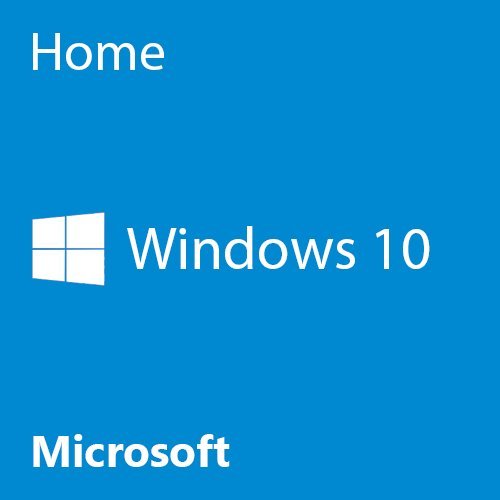
Windows 10 Home Free Download
Windows 10 Home features fast start-ups. A new but familiar Start menu. Now get productive across multiple devices. You’ll love the all-new Windows Defender and Edge internet browser.

Windows 10 Pro Free Download
Windows 10 Pro (professional) is business-oriented. It has all the features of Windows 10 Home, plus important business functionality for encryption; remote log-in, creating virtual machines, and more.
How To Install Windows 10 from ISO File
After you download Windows 10 October 2020 Update the ISO file. Save it on your PC and follow the tutorial on How to install Windows 10 from USB Flash Drive. The OS installation using Windows 10 ISO is explained in a simple and easy way.
Windows 10 Product Key
To enjoy Win 10 full features you need to put the product key. There are many sites that offer free Windows 10 activation keys but it’s all lie. You have only two options, either buy Win 10 product key from its official site which is Microsoft or use Windows 10 generic product keys.
The first option is purely genuine and you will get full authorization over win 10. But the latter option will only let you install Windows 10 edition, you won’t be able to activate it.
The Windows 10 product key is a combination of 25 digital characters. The license key differs according to 32 bit or 64-bit win 10 version. Here at Windowslay, we don’t provide, offer or sell Windows 10 product keys. This is only the Installation Key not for Windows Genuine Activation (WGA).
Windows 10 in other languages
Win 10 ISO supports more than 80 languages. Right now here at Windowslay.com, Win 10 20H2 ISO file isn’t available in other languages. Although you can download Win 10 in these major languages.
Arabic | Chinese | Dutch | French| English | German | Russian | Spanish
Once you download Win 10 ISO in any language, you will require Win 10 language pack. Download and install it and then you will be able to use multiple languages in Win 10.





