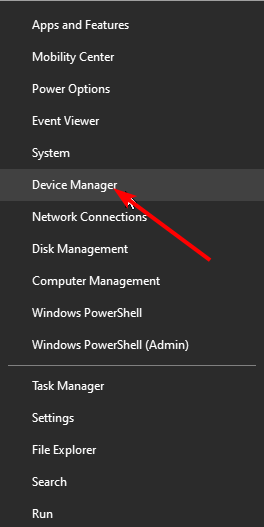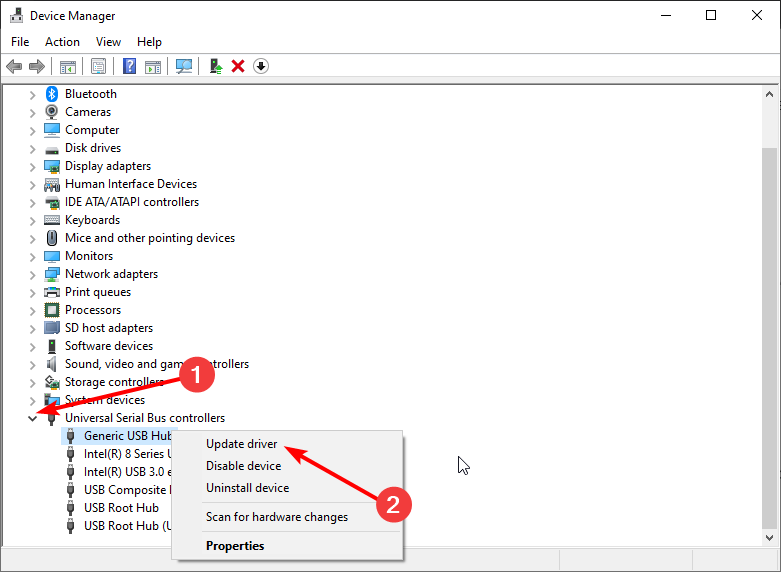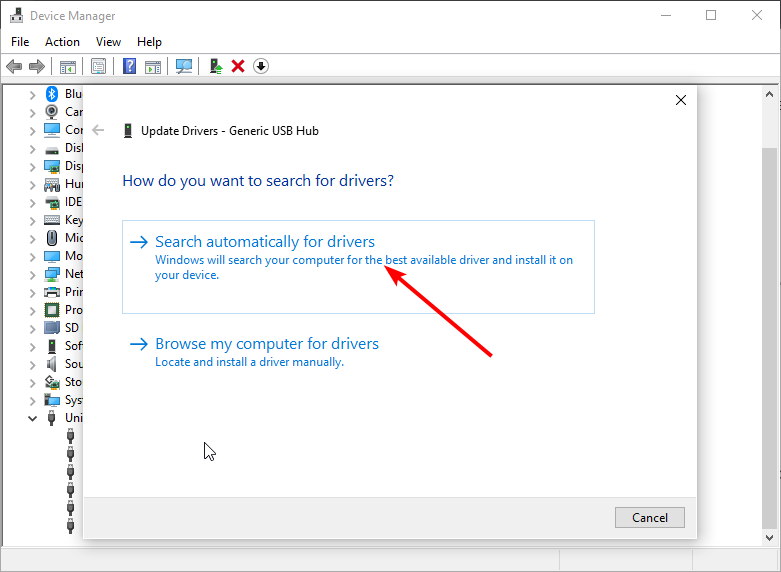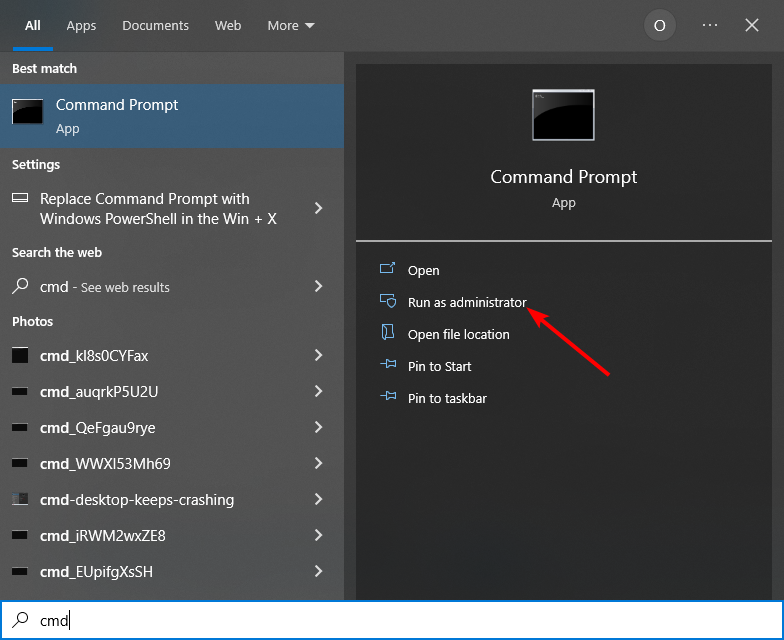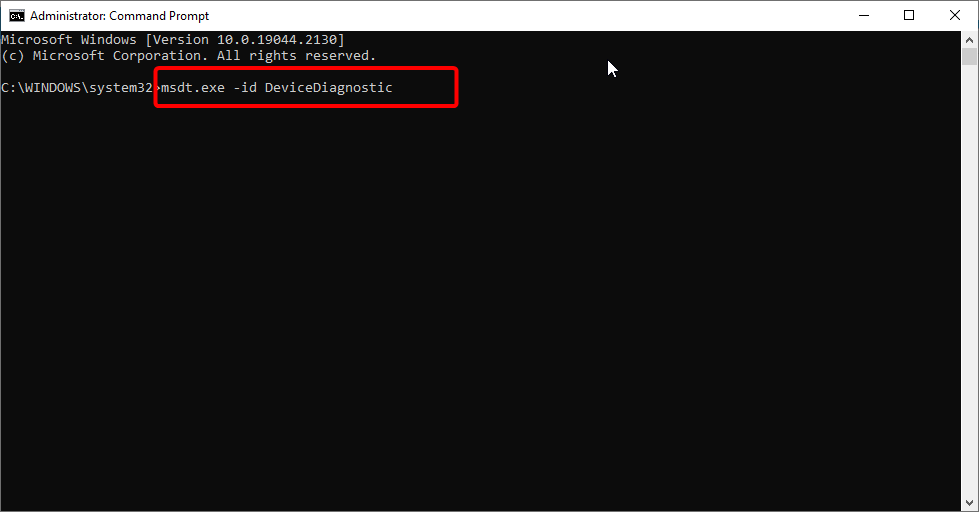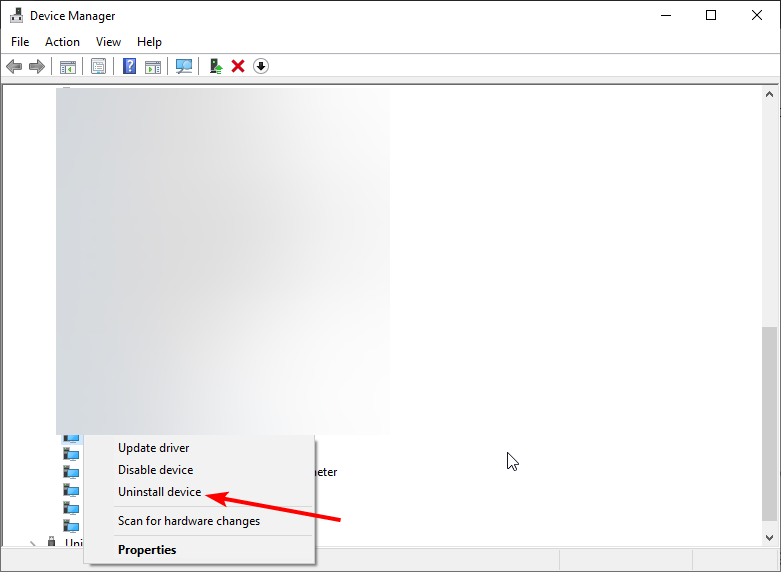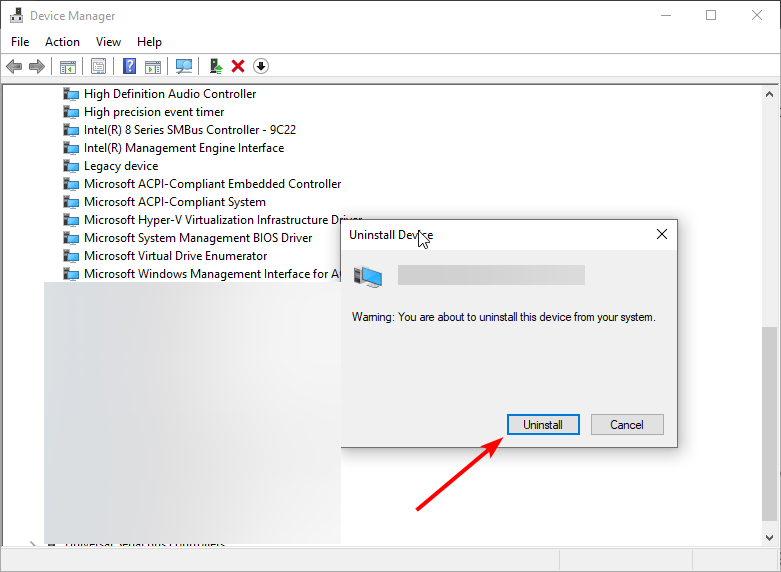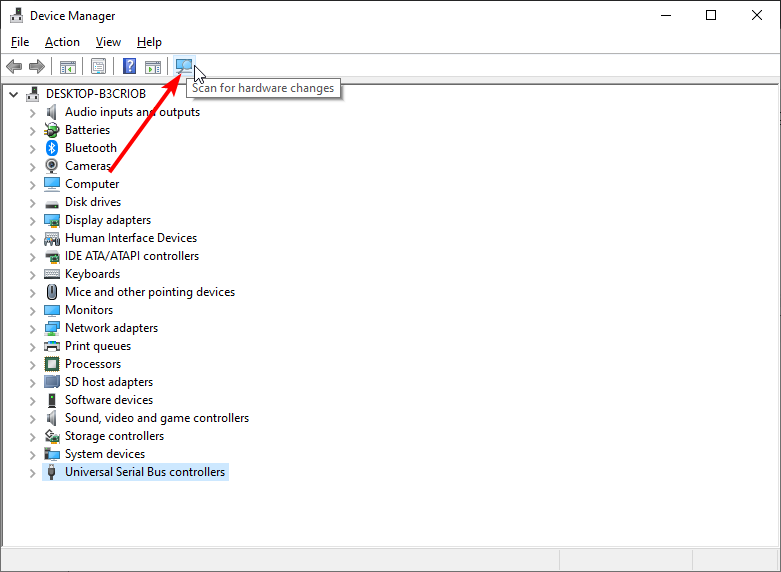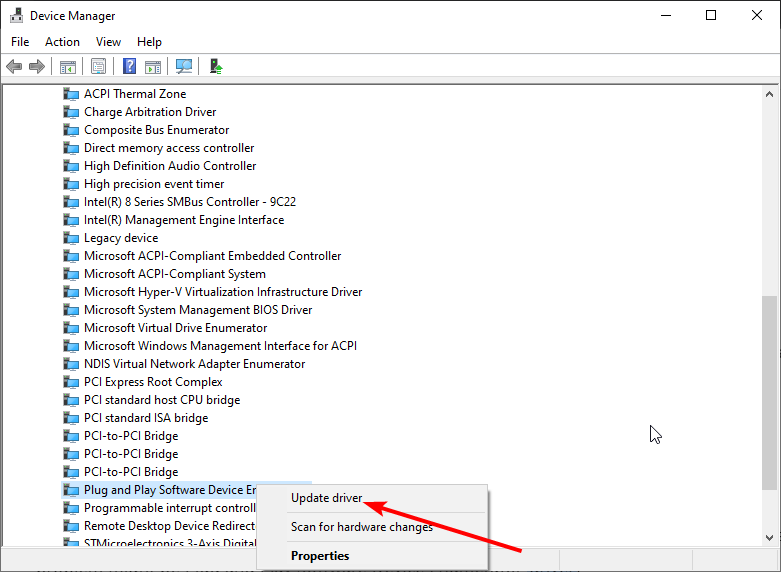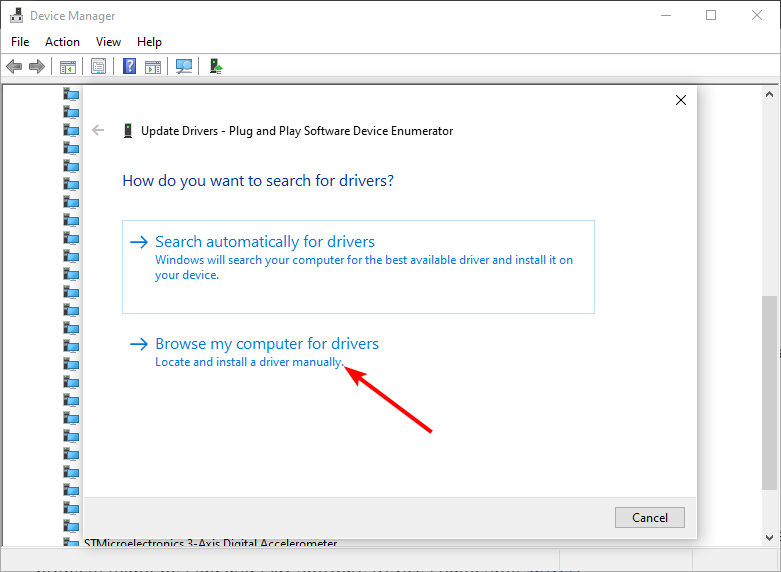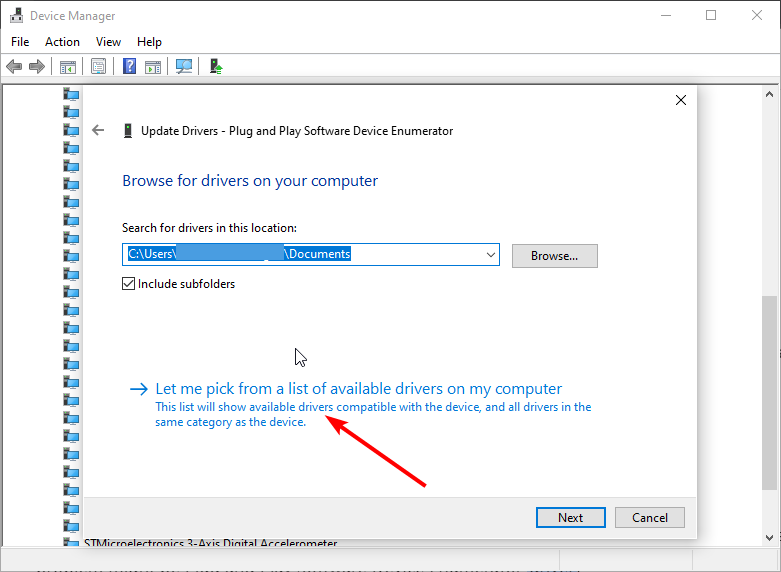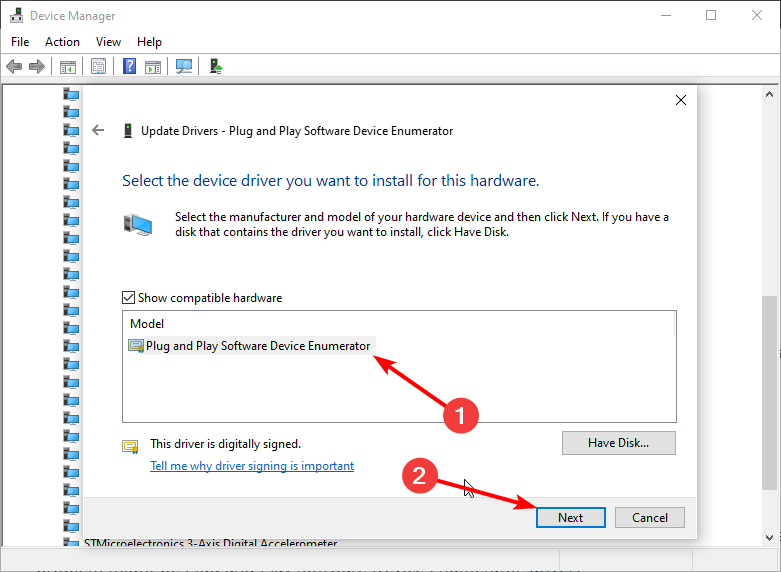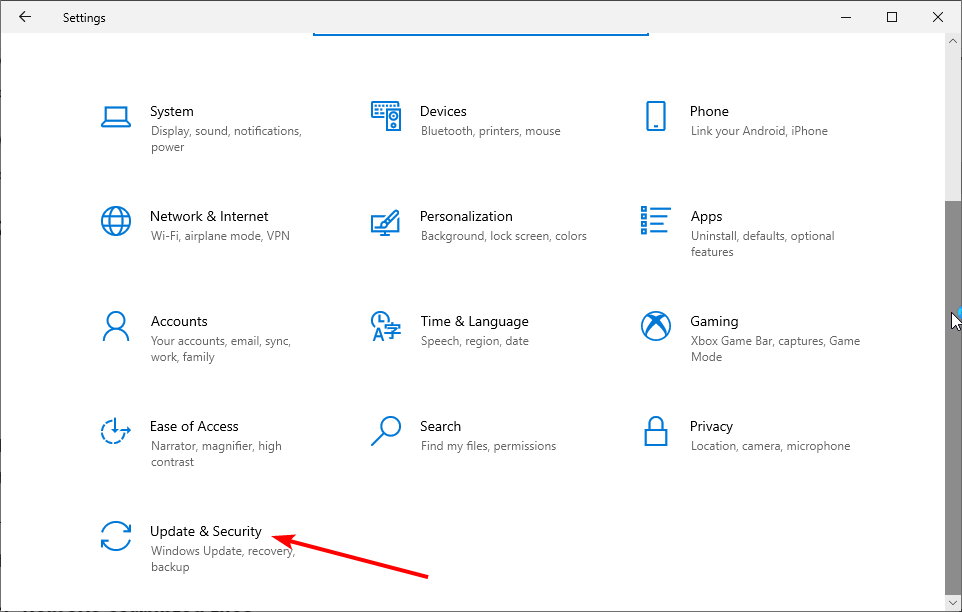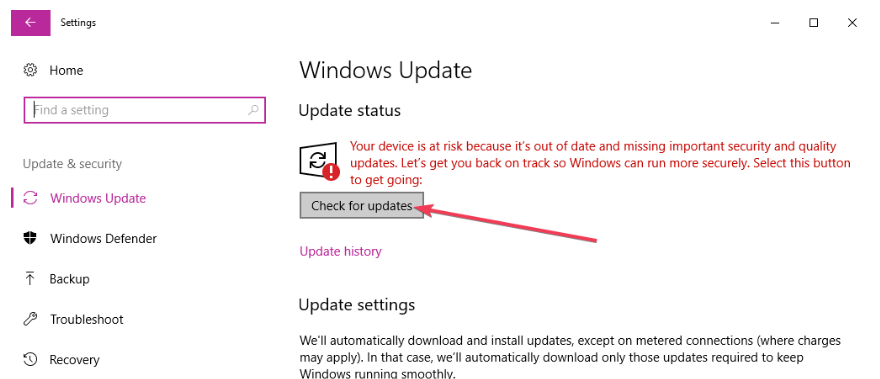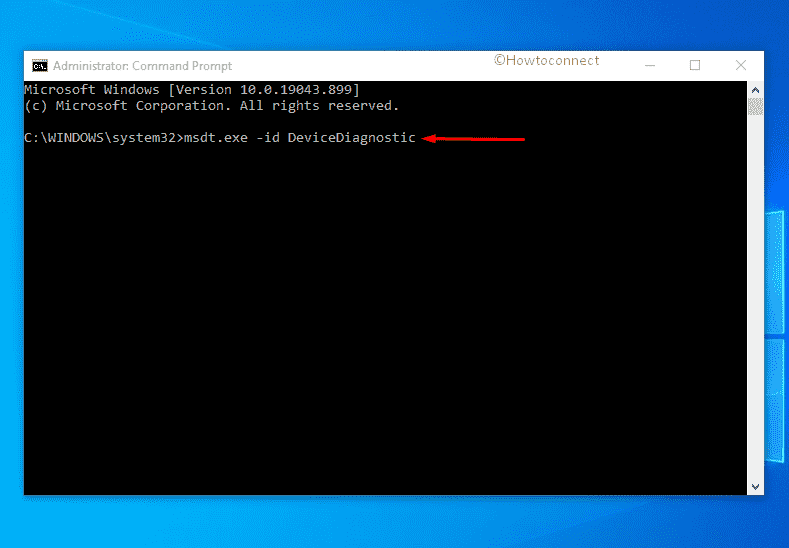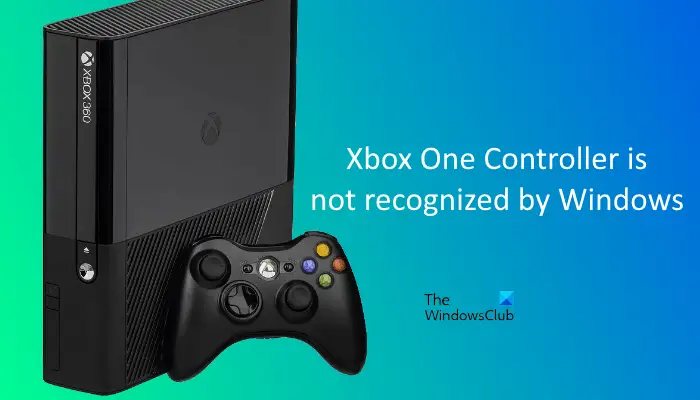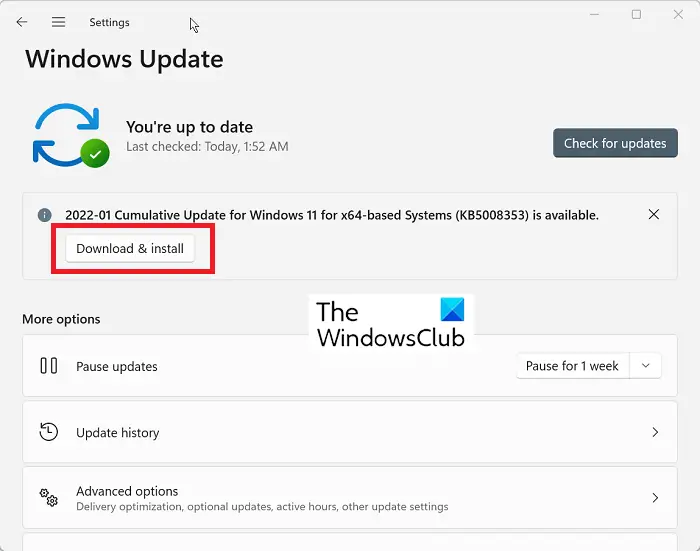- Домой
- Статьи
- Windows 10 не видит геймпад Xbox One: что делать
Уже давно геймпад является отличным устройством для игры не только для консолей, но и для персонального компьютера. Многие современные проекты предлагают совершенно иной игровой опыт при использовании именно джойстика. Если вы хотите испытать его на своем ПК, то вам стоит купить геймпад Xbox One.
Он полностью совместим со всеми выходящими играми, удобен в использовании и легко подключается. Однако иногда все же могут возникать сложности. В частности, многие пользователи жалуются, что ОС Win 10 не может обнаружить контроллер, из-за чего последний не работает. Как решить проблему?
Почему Виндовс не видит геймпад?
Начать следует с процесса синхронизации. Если вы не знаете, как подключить джойстик, то выполните следующий набор действий:
- установите беспроводной приемник;
- нажмите на центральную кнопку для включения;
- зажмите маленькую кнопку на торце для синхронизации.
Теперь необходимо изучить основные источники неполадки. Прежде всего, помните, что контроллер от Xbox One совместим только с последней Windows 10. То есть, на «семерке» и тем более на XP с ним нельзя поиграть. Если же с ОС нет никаких проблем, но неисправность может заключаться в других причинах.
- Низкий уровень заряда. В этом случае он попросту не сможет синхронизироваться. Соответствующие сигналы диодов на контроллере подскажут вам, когда пора заменить батарейки.
- Программное обеспечение. Для полноценной работы необходимо предварительно установить драйвер геймпада Xbox One для Windows 10. Загрузить его можно с официального сайта Microsoft. Без него устройство не сможет даже подключиться.
- Приемник. Для беспроводного подключения контроллеру необходим специальный USB-донгл. Если возникли сложности с синхронизацией, то проверьте, правильно ли он вставлен. Также попробуйте подключить в другой порт. Если у вас имеется обновленная версия геймпада, работающая по Bluetooth, то проведите те же манипуляции с вашим BT-приемником. Помимо этого, проблемы могут быть с самим этим приемником, ибо далеко не все модели совместимы с контроллером.
- Прошивка. Вполне возможно, что Windows 10 не видит геймпад Xbox One из-за старой версии ПО самого устройства. Для этого нужно в системе найти приложение «Аксессуары Xbox», запустить его, предварительно подключив джойстик, а затем провести обновление.
Вот так можно решить возможные проблемы с синхронизацией.

PC not recognizing Xbox controller USB? Updating & reinstalling a few drivers should solve this!
by Milan Stanojevic
Milan has been enthusiastic about technology ever since his childhood days, and this led him to take interest in all PC-related technologies. He’s a PC enthusiast and he… read more
Updated on
- If your Xbox One USB device controller is not recognized on your PC, it might be due to some hardware issues.
- One of the solutions to this problem is to update your USB controller drivers.
- Another effective solution is to run the Hardware and Devices troubleshooter.
XINSTALL BY CLICKING THE DOWNLOAD
FILE
Some users are using their Xbox One controller on their PC, but sometimes they might encounter a USB device not recognized message. This can be an annoying problem, as it stops you from playing games with your controller.
Problems with USB devices can sometimes occur, and in this guide, we will show you how to fix it for good and get back to enjoying your games.
Why USB device not recognized the Xbox controller?
There are different reasons for the Xbox controller not being recognized on Windows PC issue. Below are some of the common ones:
- Driver issues: Outdated drivers can be the cause of the Xbox controller not being detected on Windows 10 issue. Also, it might be down to a faulty driver. The fix here is to reinstall or update your controller driver.
- Faulty USB cord or port: If your USB cord is faulty or the port you are connecting to is not working, then your controller will not be recognized. This may also lead to the Xbox controller blinking when plugged in.
- Outdated PC: If your PC is outdated, you might experience Xbox one controller USB device not recognized issue. To fix this, download and install the latest updates. If Windows Update is not working, rest assured that Microsoft’s troubleshooter is great for diagnosing the issue.
How do I fix my USB device not recognized on my Xbox controller?
Before exploring the sophisticated fixes in this section, don’t hesitate to:
- Try changing the USB cord you are using.
- You can change between USB ports and check if the Xbox controller works.
If these preliminary checks do not work, you can now explore the fixes below.
How we test, review and rate?
We have worked for the past 6 months on building a new review system on how we produce content. Using it, we have subsequently redone most of our articles to provide actual hands-on expertise on the guides we made.
For more details you can read how we test, review, and rate at WindowsReport.
1. Update USB drivers
- Press the Windows key + X and select Device Manager.
- Click the arrow next to USB Serial Bus controllers to expand it and right-click each of the drivers there.
- Choose the Update driver option.
- Now, select the Search automatically for drivers option and install any available update.
According to users, if Xbox One controller is giving you USB device not recognized message, the problem is most likely your USB controller driver. Alternatively, you can visit your motherboard manufacturer and download the latest USB drivers for your motherboard.
However, if you need a surefire way to update all your drivers, you should use a dedicated tool in Outbyte Driver Updater. This tool is ultra-lightweight and does not only update your drivers, but also fixes the broken ones, and fills in the missing ones.
Simply download and install Outbyte Driver Updater, and upon the first launch, it will already start scanning your system for drivers. You then only need to select the ones you want to fix, and this tool will take care of the rest.

Outbyte Driver Updater
Update all your drivers with ease so all your devices can be recognized instantly.
2. Run Hardware and Devices troubleshooter
- Press the Windows key + R, type cmd, and choose Run as administrator under Command Prompt.
- Type the command below and hit Enter:
msdt.exe -id DeviceDiagnostic - Finally, wait for the command to complete.
If you’re getting USB device not recognized or unknown message while using the Xbox One controller on your PC, the problem might be some minor glitches. Using the Hardware and Devices troubleshooter should fix these glitches.
3. Reinstall Xbox controller drivers
- Open the Device Manager and locate your Xbox One controller.
- Right-click the driver and choose Uninstall device from the menu.
- Click the Uninstall button to confirm the action.
- After removing the driver, click Scan for hardware changes icon.
A common cause for USB device not recognized message can be your drivers. If your PC can’t recognize Xbox One controller, perhaps you can fix this problem simply by reinstalling your drivers
Clicking the Hardware changes icon should reinstall the driver. Some users are also suggesting installing the Xbox One controller driver manually.
4. Update Plug and Play Software Device Enumerator driver
- Open the Device Manager, expand the System devices option and right-click Plug and Play Software Device Enumerator.
- Choose Update driver from the menu.
- Select Browse my computer for driver software.
- Now, choose Let me pick from a list of devices on my computer.
- Select Plug and Play Software Enumerator and click Next.
According to users, if your Xbox One controller is giving you USB device not recognized message, the problem might be Plug and Play Software Device Enumerator driver.
To fix the issue, you need to use the default driver available for it on your PC.
5. Update your PC
- Press the Windows key + I to open the Settings app and select the Update & Security option.
- Click the Check for updates button in the right pane.
- Download and install any available updates and restart your PC.
An outdated PC can cause different problems. This can be the reason your Xbox controller USB device is not working.
To fix the problem, you need to update your PC. After installing the updates, you can try reconnecting your PC from a USB port at the back of your PC.
There you have it: Everything you need to solve this problem. You only need to follow the steps above and you should be back playing games with your controller.
If your Xbox controller is not recognized on Windows 11, check our excellent guide to do it easily.
Please, let us know the solution that helped you solve the problem in the comments below.
Encountering issues and bugs are nothing new but a common scenario after upgrading Windows 10. Many users complain about a nasty problem with the connection between Xbox one controller and computer. As a result, they are not able to use the console to start gameplay.
Microsoft has replaced the original console driver including other drivers on the Windows 10 installation and the issue happens when they are not digitally signed. Tech experts say that USB device not recognized message could have been avoided if the peripheral had been unplugged during the upgrade. Let’s see how to fix PC not detecting Xbox one controller in Windows 10 if you couldn’t do that and now getting the problem. The fixes are valid for both the USB and Wireless consoles.
Here is how to fix PC not detecting Xbox one controller in Windows 10 –
1] Reconnect Xbox one controller
Oftentimes, Windows 10 computer is unable to recognize the Xbox One console just because the device is not paired properly in case of the wireless device. If the controller is USB then you will need to reconnect it first rather than trying out advanced workarounds.
For Bluetooth supporting controller
- Click Start and select – Settings.
- Choose – Devices.
- From the next page, click – Add Bluetooth or other device.
- Add a device pop up prompts; select – Bluetooth.
- Now take the controller and press – Guide button.
- Press – Sync button.
- Go back to the “Add a device” popup and the controller name will be available now.
- Select it and this is all.
Once the controller is paired with your Windows 10 PC, essential drivers will themselves get installed.
2] Check USB cable
Problems with USB devices are pretty common and most of the time these get fixed after changing the cable. Since not all USB cables are identical, there is a high possibility that the one you are using is incompatible with your controller.
While buying a new USB cable, do not buy Charge & Play Kit one. Since this is only designed for charging and not data transfer, your PC may deny recognizing the connected Xbox one controller. We highly recommend buying a standard USB to Micro USB cable and use the same to connect your controller to the PC.
3] Keep the battery out of your Controller to fix PC not detecting Xbox one controller
This may sound weird but many users inform that PC not detecting Xbox one controller problem triggers because of rechargeable battery. Hence, pull out the battery and then use a cable to make the PC recognize the console.
4] Run Hardware and Devices troubleshooter
If PC not detecting Xbox one controller due to some minor glitches, built-in Hardware and Devices troubleshooter should fix the issue. To make use of the utility, here are the steps to follow –
- Press – Windows + S.
- In the search bar, type in – cmd.exe.
- Pick the option – Run as administrator.
- To allow User Account Control, click – Yes.
- Insert the following line in elevated Command Prompt and hit Enter –
msdt.exe -id DeviceDiagnostic
- When Hardware and Devices troubleshooter shows up, click – Next.
- If the utility suggests a fix after detecting the issue, apply it.
5] Update USB drivers along with Plug and Play Software Device Enumerator
Faulty USB driver might also be a major factor to cause the difficulty of the Xbox controller not showing up on PC in Windows 10. The same scenario may also occur if Plug and Play Software Device Enumerator driver is corrupted or backdated. To update those, follow the way given bellow –
- Press – Windows + X.
- Select – Device Manager.
- Double-click – Universal Serial Bus controllers.
- Right-click the device that is causing the issue and choose – Update driver.
- Pick – Browse my computer for driver software.
- Opt for – Let me pick from a list of device drivers on my computer.
- Select the USB driver you want to update and then click – Next.
- Comply with on-screen instructions if any.
- Similarly, expand System devices from Device Manager.
- Update the Plug and Play Software Device Enumerator driver.
6] Reinstall Xbox controller drivers if PC not detecting Xbox one controller
When Xbox controller driver becomes incompatible that doesn’t go with your system configuration, your PC may deny detecting the device. The best way to deal with such an issue is to uninstall the culprit driver that exists on the system and then install it afresh. For that –
- Open Device Manager.
- Double-click – Sound, video and game controllers.
- Right-click the controller driver and choose – Uninstall device.
- For final consent, again click – Uninstall.
- Restart the Windows 10.
- Plugin Xbox one controller to the computer.
- The uninstalled driver software should get installed automatically.
Methods list
1] Reconnect Xbox one controller
2] Check USB cable
3] Keep the battery out of your Controller
4] Run Hardware and Devices troubleshooter
5] Update USB drivers along with Plug and Play Software Enumerator
6] Reinstall Xbox controller drivers
That’s all!!
Repair any Windows problems such as Blue/Black Screen, DLL, Exe, application, Regisrty error and quickly recover system from issues using Reimage.
На чтение 7 мин. Просмотров 11.1k. Опубликовано
Некоторые пользователи используют свои контроллеры Xbox One на своих ПК, но иногда они могут встретить сообщение USB-устройство не распознано . Это может быть досадной проблемой, и в сегодняшней статье мы покажем вам, как ее исправить.
Иногда могут возникать проблемы с USB-устройствами, и многие пользователи сообщают, что их контроллер Xbox One не был распознан. Это может быть проблемой, но есть и другие подобные проблемы, которые могут возникнуть. Говоря о подобных проблемах, вот наиболее распространенные проблемы, о которых сообщили пользователи:
- Контроллер Xbox One не работает на ПК, USB-устройство не отображается на ПК, USB-устройство не найдено, постоянно отключается от ПК – Эта проблема обычно возникает из-за драйверов, и для ее устранения переустановите драйвер контроллера Xbox One и проверьте, помогает ли это.
- Контроллер Xbox не распознается Windows 10 . Если эта проблема возникает на вашем компьютере, обязательно проверьте кабель. Иногда кабель может быть несовместим с вашим контроллером, поэтому вам придется заменить его.
- Устройство USB контроллера Xbox One не распознается, просто мигает, мигает . Если ваш контроллер неправильно сопряжен с ПК, вы можете столкнуться с этой проблемой. Чтобы устранить проблему, попробуйте снова подключить контроллер и проверьте, работает ли он.
- Проводной контроллер Xbox One не работает . Иногда эта проблема может возникать из-за вашего USB-порта. Чтобы устранить проблему, подключите контроллер к USB-порту на задней панели ПК и проверьте, решает ли это проблему.
Содержание
- Контроллер Xbox One выдает на USB-устройство не опознанное сообщение, как это исправить?
- Решение 1. Переустановите драйверы контроллера Xbox
- Решение 2. Запустите средство устранения неполадок оборудования и устройств
- Решение 3 – Обновление драйверов USB
- Решение 4. Выключите антивирус и переустановите драйвер.
- Решение 5. Попробуйте использовать другой USB-кабель
- Решение 6. Обновите драйвер перечислителя устройств программного обеспечения Plug and Play
- Решение 7. Обновите Windows и подключите контроллер к портам на задней панели.
- Решение 8 – Подключите контроллер
Контроллер Xbox One выдает на USB-устройство не опознанное сообщение, как это исправить?
- Переустановите драйверы контроллера Xbox
- Запустите средство устранения неполадок оборудования и устройств
- Обновление драйверов USB
- Отключите антивирус и переустановите драйвер .
- Попробуйте использовать другой USB-кабель
- Обновить драйвер перечислителя устройств программного обеспечения Plug and Play
- Обновите Windows и подключите контроллер к портам на задней панели
- Подключите контроллер
Решение 1. Переустановите драйверы контроллера Xbox
Распространенной причиной появления сообщения USB-устройство не распознано могут быть ваши драйверы. Если ваш компьютер не может распознать контроллер Xbox One, возможно, вы можете решить эту проблему, просто переустановив драйверы. Для этого просто выполните следующие действия:
-
Запустите Диспетчер устройств . Чтобы сделать это быстро, нажмите Windows Key + X , чтобы открыть меню Win + X, и выберите Диспетчер устройств из списка.
-
Когда откроется Диспетчер устройств , найдите контроллер Xbox One, щелкните его правой кнопкой мыши и выберите в меню Удалить устройство .
-
Теперь вы должны увидеть диалог подтверждения. Нажмите кнопку Удалить , чтобы удалить драйвер.
-
После удаления драйвера нажмите значок Сканировать на предмет изменений оборудования .
Через пару секунд драйвер по умолчанию будет установлен, и проблема должна быть решена. Некоторые пользователи также предлагают установить драйвер контроллера Xbox One вручную. Чтобы узнать, как установить драйверы вручную, обратитесь к Solution 6 за некоторыми рекомендациями.
- ЧИТАЙТЕ ТАКЖЕ: вот 2 из лучших программ для контроллеров Xbox для ПК
Решение 2. Запустите средство устранения неполадок оборудования и устройств
Если вы получаете сообщение USB-устройство не распознано при использовании контроллера Xbox One на вашем компьютере, проблема может заключаться в незначительных сбоях. Эти глюки могут появляться по разным причинам, и, если вы столкнулись с этой проблемой, возможно, вы можете исправить ее с помощью средства устранения неполадок оборудования и устройств.
В Windows доступно множество средств устранения неполадок, и они предназначены для автоматического устранения различных проблем. Чтобы использовать средство устранения неполадок, просто сделайте следующее:
- Используйте Ключ Windows + I , чтобы открыть Настройки приложения .
- Когда запустится Приложение настроек , перейдите в раздел Обновление и безопасность .
-
Выберите Устранение неполадок в меню слева. На правой панели выберите Оборудование и устройства и нажмите Запустить средство устранения неполадок .
После завершения процесса устранения неполадок проверьте, сохраняется ли проблема.
Решение 3 – Обновление драйверов USB
По словам пользователей, если контроллер Xbox One выдает сообщение USB-устройство не распознано , проблема, скорее всего, связана с драйвером USB-контроллера. Чтобы решить эту проблему, рекомендуется посетить производителя вашей материнской платы и загрузить последние версии драйверов USB для вашей материнской платы.
Этот процесс довольно прост, если вы знаете модель вашей материнской платы и где искать необходимые драйверы. Однако, если вам этот процесс кажется немного сложным или утомительным, вы всегда можете использовать сторонние приложения, такие как TweakBit Driver Updater .
Используя этот инструмент, вы сможете автоматически обновить все драйверы на вашем компьютере всего за пару кликов.
- Загрузить сейчас TweakBit Driver Updater
Решение 4. Выключите антивирус и переустановите драйвер.

В некоторых редких случаях ваш антивирус может создавать помехи определенным драйверам и вызывать проблемы с определенными устройствами. Если при использовании контроллера Xbox One вы получаете сообщение USB-устройство не распознано , возможно, вам следует отключить антивирус и переустановить драйвер.
В некоторых случаях вам может даже понадобиться удалить антивирус, чтобы решить эту проблему. Если удаление антивируса решает проблему, вам следует рассмотреть возможность использования другого антивирусного решения.
Bitdefender предлагает потрясающую защиту, и она никак не повлияет на вашу систему или другие устройства, поэтому мы рекомендуем вам попробовать.
- Получить сейчас Bitdefender 2019 (скидка 35%)
Решение 5. Попробуйте использовать другой USB-кабель
Если при попытке использовать контроллер Xbox One вы получаете сообщение USB-устройство не распознано , возможно, проблема в кабеле. По словам пользователей, существует несколько типов USB-кабелей, и некоторые кабели могут быть предназначены только для зарядки, в то время как другие поддерживают как зарядку, так и передачу данных.
Если ваш контроллер Xbox One не работает должным образом или не распознается, попробуйте заменить USB-кабель и проверьте, решает ли это проблему.
Решение 6. Обновите драйвер перечислителя устройств программного обеспечения Plug and Play
По словам пользователей, если ваш контроллер Xbox One выдает сообщение о том, что устройство USB не распознано, проблема может заключаться в драйвере перечислителя программного устройства Plug and Play. Чтобы решить эту проблему, пользователи предлагают обновить этот драйвер. Вы можете сделать это вручную, выполнив следующие действия:
- Откройте Диспетчер устройств .
-
Найдите Перечислитель программных устройств Plug and Play , щелкните его правой кнопкой мыши и выберите в меню Обновить d река . < br />
-
Выберите Просмотреть мой компьютер для поиска драйверов .
-
Выберите Разрешить мне выбирать из списка драйверов устройств на моем компьютере .
- Выберите Перечислитель программного обеспечения Plug and Play и нажмите Далее .
После обновления драйвера проверьте, сохраняется ли проблема.
Решение 7. Обновите Windows и подключите контроллер к портам на задней панели.
Если ваш контроллер Xbox One не распознается, возможно, проблема в USB-порте. Иногда может появляться сообщение USB-устройство не распознано , если есть проблема с USB-портом или если устройство просто не работает с этим портом.
Чтобы устранить проблему, подключите контроллер к порту на задней панели компьютера и проверьте, решает ли это проблему. Если проблема не устранена, попробуйте обновить систему и проверить, помогает ли это. Для этого выполните следующие действия:
-
Откройте приложение Настройки и перейдите в раздел Обновление и безопасность .
-
Нажмите кнопку Проверить обновления на правой панели.
Если какие-либо обновления доступны, они будут загружены в фоновом режиме. После установки обновлений вам будет предложено перезагрузить компьютер, чтобы установить их. После того, как ваша система обновится, проверьте, сохраняется ли проблема.
- Читайте также: подключите свои контроллеры Xbox 360, Xbox One к Windows 10, 8.1
Решение 8 – Подключите контроллер
По словам пользователей, если вы получаете сообщение USB-устройство не распознано , проблема может заключаться в том, что контроллер неправильно сопряжен с вашим ПК. Чтобы это исправить, просто нажмите кнопку сопряжения на адаптере, а затем нажмите кнопку сопряжения на контроллере.
После этого контроллер будет сопряжен с вашим ПК, и будут установлены необходимые драйверы USB.После сопряжения контроллера проверьте, сохраняется ли проблема.
Иногда могут возникать проблемы с контроллером Xbox One, и если вы получаете сообщение USB-устройство не распознано , обязательно попробуйте некоторые из наших решений.
Some users are experiencing trouble connecting their Xbox One Controller to their PCs via a USB cable. After connecting the Xbox One controller, its light blinks as expected but Windows does not recognize it. Some users tried to update the Xbox One Controller driver from the Device Manager but the controller driver was not there. If you are experiencing such a problem with your Xbox One Controller, the solutions provided in this post may help you fix the problem.
If Xbox One Controller is not recognized, not turning on, connecting, or showing up, its batteries might be dead. Replace batteries and then check again. If this works, you will save time in the following troubleshooting methods. If this does not work, try the solutions to fix the problem.
- Check your USB cable
- Run Hardware and Devices Troubleshooter
- Check for Windows Updates
- Update Universal Serial Bus Controller
- Switch to the USB Data cable
Below, we have explained all these fixes in detail.
Windows 11 not detecting Xbox Controller
1] Check your USB cable
First, plug your Xbox One Controller into another USB port. This will let you know if the USB port is working fine. If Windows does not recognize your controller on another USB port, your USB cable might be damaged. To check this, connect your controller to another computer with the same USB cable.
2] Run Hardware and Devices Troubleshooter
Hardware and Devices Troubleshooter is a built-in tool in WIndows devices that helps users fix hardware-related problems. Run Hardware and Devices Troubleshooter and see if it brings any changes.
3] Check for Windows Updates
Installing the latest Windows Updates has fixed the problem for many users. You can also try this and see if it fixes the problem for you. The steps to check for updates in Windows 11 and Windows 10 computers are as follows:
- Windows 11: Open the Settings app and select the Windows Update category from the left side. Now, click on the Check for Updates button. If the updates are available, click Download & install.
- Windows 10: Open the Settings app and go to “Update & Security > Windows Update.” Now, click on the Check for updates button.
4] Update Universal Serial Bus Controller
If the above fixes did to solve your problem, open the Device Manager and update the Universal Serial Bus Controller driver. The steps for the same are written below:
- Press the Win + X keys and select Device Manager.
- When the Device Manager appears on your screen, expand the Universal Serial Bus controllers node.
- Check if there is ASMedia USB3.0 eXtensible Host Controller driver. If yes, right-click on it and select Update driver.
- Now, select the Search automatically for drivers option.
Windows will search for the latest version of the driver and install it (if available). This should fix your problem. If not, try the next solution.
Read: Xbox One Controller Home button is not working
5] Switch to the USB Data cable
A lot of users have confirmed that using the USB Data cable instead of the USB charging cable fixed their problem. If you are also using the USB charging cable to connect your controller to your PC, replace it with the USB Data cable. It should work. When you connect your controller by replacing the USB charging cable with the USB Data cable, Windows will install the Xbox One Controller driver automatically and it will be displayed in the Device Manager. After that, your Xbox One Controller should start working normally.
If this does not work, open the Device Manager, then uninstall the Xbox One Controller driver from there. After uninstalling the driver, restart your computer. Now, connect your controller to your PC and let Windows install the driver again. The controller should start working this time.
Read: Fix 0x800706b5 Xbox Game Pass error.
Why does my PC not recognize my Xbox One Controller?
If you are trying to connect a wireless (Bluetooth) Xbox One Controller to your computer but it won’t connect to your PC or your PC is not recognizing it, your PC’s Bluetooth driver might have malfunctioned. Such an issue can be fixed by updating the Bluetooth driver. In addition to this, we also suggest you run the Bluetooth Troubleshooter and see if it helps. If your Bluetooth Xbox One Controller was working fine previously, it should be available in your Bluetooth devices list. Remove the Bluetooth device and add it again.
If you are connecting a wired Xbox One Controller to your computer but your computer is not recognizing it, first run the Hardware and Devices Troubleshooter and see if it fixes the problem. If the problem still persists, check your USB cable. It might be possible that your USB cable is damaged. Some users have found that the USB charging cable doesn’t work Xbox One Controller. If you are also using the USB charging cable to connect your controller to your PC, replace it with the USB Data cable.
Read: Nintendo Switch Pro Controller Not detected or Not connecting
How do I get my PC to recognize my Xbox Controller?
If you have a Bluetooth Xbox Controller, simply pair it with your PC and then connect it. For a wired controller, you have to use a USB cable to connect it to your PC. If your PC is not recognizing your Xbox Controller, first check if the USB cable is damaged. Apart from that, you can also try some other fixes, like disconnecting your Bluetooth controller and connecting it again, updating the Bluetooth and Xbox Controller drivers, etc.
Hope this helps.
Read next: Uninstalling games from Xbox does not free up disk space.
_09_statya.jpg)