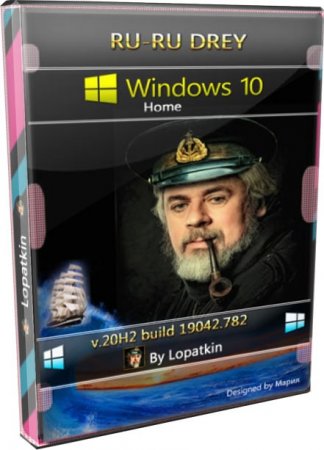comment
Reviews
Reviewer:
wayne111016
—
favoritefavorite —
September 15, 2023
Subject:
Asking for password
I downloaded and installed Windows 10(tiny) x64 but when I boot my pc it asks for a password.
The username is «defaultuser0»
Reviewer:
Tiger5
—
favoritefavoritefavoritefavorite —
March 13, 2023
Subject:
how to fix this problem please .Windows 10 tiny x64
Reviewer:
Cesare Vesdani
—
favoritefavoritefavoritefavoritefavorite —
December 3, 2022
Subject:
Bug Fix
Windows 10 (Tiny) keeps crashing all the time. Please can you fix all the crashes during installation and also when reaching the Desktop. Crashes are persistent and keeps on happening mostly when logged in to the Desktop, so please fix all those crashes.
I use it on VirtualBox with a 4GB hard drive. Please further shrink this operating system so that I can be installed on a 500MB hard drive, by removing all the following junk files as mentioned below:
Please remove all the Update files and backup files on Windows Update, as well as shrinking the swap file. Please remove all the excess rubbish in the Recycle Bin when editing this iso when slipstreaming.
Please do everything as above as I have requested.
Thank you.
Reviewer:
Vĩnh Khiêm
—
favoritefavoritefavoritefavorite —
November 2, 2022
Subject:
Ask
How much will it take on a 3GB hard drive?
Reviewer:
GODOFACCURACY
—
favoritefavoritefavoritefavorite —
October 30, 2022
Subject:
Works Very Well — but not recomended for newbies
This works on my Virtual machine. i really liked it
I will definately install this on my Laptop.
Pros
Very Light weight,
hardly consumes 700 MB of Memory/Ram.
Installation time is very Quick
No BLoatwares
Cons:
Unfortunately some may not like it, for example even changing wallpaper,
It dose not have internet explorer or chrome — so you may need a pendrive another storage device to install basic softwares before expecting that you may download them online fresh after installation
Nothign work out of box, you need to download softwares via network share or pendrive before installing anything
no wallpaper setting, no taskar settings, no search bar, stripped a lot of things which some people may be used habitual
Final Verdict :
This is much similar or Better than Ghost Spectre edition
Most components are stripped off hence it becomes Absolutely LIght Weight, Pure, Clean and very Basic and super Fast.
I installed the x64bit Iso and its Windows 10 LTSC Version 1809 OS Build 17763.1637
I had to Use K% MS Activation since i only have Home edition licence with me
Reviewer:
bidensux
—
favoritefavoritefavoritefavoritefavorite —
April 20, 2022
Subject:
Runs good
It runs good on a VM and I’m able to put it on a win7 laptop, but the drive does not show up when I try to install on my desktop.
Reviewer:
ibay770
—
favoritefavoritefavoritefavoritefavorite —
September 2, 2021
Subject:
Thank you for the upload!
Maybe you should change the name to Tiny20 so people can find it. Thank you for uploading, I was looking for this forever.
Some have asked for an updated guide for Windows 10, thus I would like to share my latest experiment with slimming down Windows 10 and the steps I took to get it working.
Purpose:
Create a small functional image to be used for a fast virtual machine which can run most Windows Desktop applications, using minimal memory and minimal HD space.
This is not a general guide, but just the steps I documented for my own needs, which may prove helpful to others who want to accomplish something similar. (My steps & descriptions are quite concise and without pictures, so this may not work as a beginners guide, but you can find a nice one here.
OS, VM and NTLite System Requirements
- Recent version of Parallels (version 12) on a recent version of macOS (Sierra) and 8 GB RAM (this will probably work similarly in VMware)
- Windows ISO file: MSDN version of Windows 10 LTSB
- I am using the LTSB version in this example, because it is already built to function without Metro and it only requires minimal updates (but other versions of Windows 10 should work similarly)
- NTLite with at least the Home license, after trying out the free version (it cannot remove as much as the licensed one)
Preparations
- Preferably, create a Virtual Machine as a Host for NTlite with the full version of the target OS
- for example Windows 10 LTSB 32 bit
- assign at least 3GB memory for the OS hosting NTlite
- Install NTlite on the Host
- use HWlist, if targeting the OS for other hardware
- Download official Windows 10 ISOs from Microsoft (this includes a lot of recent updates already) or use the RTM/MSDN ISO
-
- https://www.microsoft.com/en-us/software-download/windows10ISO/
-
- RTM downloads for Windows 10 LTSB iso images can be be found on MSDN: https://msdn.microsoft.com/subscriptions/downloads
- The 64bit version takes up a lot more space “Windows 10 Enterprise 2016 LTSB (x64) – DVD (English)” en_windows_10_enterprise_2016_ltsb_x64_dvd_9059483.iso
-
- https://msdn.microsoft.com/en-us/subscriptions/downloads/hh442898.aspx#FileId=70167
-
- The 32bit version will create the smallest image: “Windows 10 Enterprise 2016 LTSB (x86) – DVD (English)” en_windows_10_enterprise_2016_ltsb_x86_dvd_9060010.iso
-
- https://msdn.microsoft.com/en-us/subscriptions/downloads/hh442898.aspx#FileId=70063
-
- the LTSB versions are a bit hard to get without a MSDN subscription; for more info google: ‘mydigitallife MSDN Windows 10 LTSB’
- check hash of downloaded image with Hashtab
-
- Mount the ISO image
- Copy contents of the ISO to a folder on the Desktop, for example
‘Windows10ltsb’
NTlite Settings
- File – Manage License (check that the license is valid & all recent features are activated)
- Toolbar – Add – Image Folder – select ‘Windows10ltsb’: to select the OS source
- Right Click ‘Windows 10 Enterprise LTSB’ (install.wim) and select ‘Load’ to mount this image in NTLite (wait a minute or two…)
- In Components
- Toolbar – Compatibility: select things you want to keep working…
- Component Functionality (each category selects a bunch of stuff to keep)
- Default fonts
- Microsoft Office
- Network Discovery
- Printing
- Recommended
- USB
- Video Playback
- Windows Activation
- Windows Update
- Machine Support
- Host Machine (or HWlist)
- Parallels VM (or other VM you might use)
- Component Functionality (each category selects a bunch of stuff to keep)
- Toolbar – Expand All – Uncheck All: now only the absolute minimum is selected to be installed
- Add to that the following things to keep, by checking what you need:
- Drivers (nothing added)
- Sound – high definition audio device – hdaudio.inf (if not already selected)
- Hardware Support
- click on ‘Individual Devices’ so that almost none are removed (double-check!, otherwise Win 10 may not boot)
- Print to PDF
- Localization
- keep some common Fonts like Verdana, etc.
- German Keyboard Layout & Language Support
- Multimedia
- Mouse Pointers
(optional) - Wallpaper Default
- Mouse Pointers
- Network
- Internet Explorer client (optional – install Firefox instead)
- Remoting and Privacy
- Network Discovery (Homegroup not needed)
- System
- .Net Framework is included
- Application Compatibility! (needed for a lot of older applications)
- Help File Support (CHM)
- Group Policy Client & Local Security Policy (useful for changing some otherwise inaccessible settings)
- Event Viewer
- Disk Defragmenter
- Zip and Cab folder
- Windows Apps
- OneDrive
- Drivers (nothing added)
- Toolbar – Compatibility: select things you want to keep working…
- In Features (mostly use defaults)
- deselect XPS Viewer
- deselect Microsoft XPS Document Writer
- select Microsoft Print to pdf
- In Services
- Update: Disabled (because cumulative updates break the system)
- optional: modify ‘Services’ according to Black Viper Safe list
-
- http://www.blackviper.com/service-configurations/black-vipers-windows-10-service-configurations/
-
- In Local Machine
- Auto Reboot on BSOD: Disabled
- Pagefile: 256 MB
- Privacy: mostly Disabled
- Allow Telemetry: Security
- Automatic Activation: Disabled
- Sponsored Apps: Disabled
- Malicious Software Removal Tool Updates: Disabled
- Updates: Check only
- In Users
- Welcome Experience: Disabled
- Privacy: almost all Disabled
- In Updates – Integrate Update Packages:
- Automatically using the NTLite (v1.7+) with the Download Updates function, more info here
- Or manually:
- To find out relevant Update packages, you should first make an NTlited install without integrated updates
- then run Windows Update and make a list of all important Security Updates by KB number
- Download the relevant updates based on the list created in the first step
- manually from Microsoft Download Center https://www.microsoft.com/en-us/download/default.aspx ;(search by KB number) or some other tool
- To find out relevant Update packages, you should first make an NTlited install without integrated updates
- Integrate relevant updates
- In Drivers
- check that it all looks as expected with most drivers found
- missing Parallels Drivers will be installedd by the Parallels Tools Package
- In Unattended:
- Toolbar – Enable, then Auto-fill
- modify Administrator user Name as needed including Password
- optional: check Auto-logon
- optional: Toolbar – Add local account: Group – Users, …
- Toolbar – Configure disk partition
- Check… ‘Install to this partition’, ‘Maximum’
- Label ‘Main’
- * Setup Key (check for correct key )
- * use generic free KMS Client Setup Key: https://technet.microsoft.com/en-us/library/jj612867.aspx
- * or Generic Windows 10 Installation Key: http://windowsiso.net/windows-10-iso/windows-10-product-key/
- * Windows 10 LTSB: DCPHK-NFMTC-H88MJ-PFHPY-QJ4BJ
- * Windows 10 Enterprise: NPPR9-FWDCX-D2C8J-H872K-2YT43
- Toolbar – Enable, then Auto-fill
- In Post Setup:
- To disable the Hibernate: Toolbar – Add – Command: powercfg/h (with Parameters) off
- Compress the OS to reduce size by 1.2 GB Toolbar – Add – Command: Compact (with Parameters) /CompactOS:always
- Add WinDirStat http://windirstat.info/index.html: Toolbar – Add – File windirstat1_1_2_setup.exe (with Parameters) /S
- Add Firefox https://ftp.mozilla.org/pub/firefox/releases/: Toolbar – Add – File Firefox Setup.exe (with Parameters) -ms
- In Apply:
- check: Save the image: Save to outside of the VM and name it something meaningful
- for example: Windows_10_LTSB_32bit_en_US_NTLite1.iso
- Remove non-essential editions:
- remove Windows PE
- Image Format: Standard WIM
- optional: use ESD compression (gets the image down by about one fourth, but can take about 15 mins longer)
- Toolbar – Preset – Save: for example Win10ltsbNTlite1
- check: Save the image: Save to outside of the VM and name it something meaningful
- Toolbar – Preset – Save as… the preset under a new name
- Toolbar – Process (and wait for a few minutes)
Installation in Parallels VM:
- Select image file
- Select Operating System – ‘Windows 10’ (if not recognised)
- Option: for Software Testing
- Install should then all be fully automatic for Windows 10 within a few minutes (OS compression can take a while and the VM will appear to be unresposive for possibly a few minutes)
- restarts automatically
After Installation in Parallels VM:
- optional: install Sysinternals Process Explorer & add shortcut (for better Memory usage measurement)
- Memory usage about 300 MB, after a few minutes idle using Process Explorer
- Install Parallels Tools
- if auto-start is disabled, manually start setup from CD drive with autorun.exe
- Unattended installation of Parallels Tools http://kb.parallels.com/en/11616: PTAgent.exe /install_silent
- optional: add GPedit.msc & WinDirStat shortcuts
- make Firefox default (if installed)
- Check Device Manager
Limitations:
- Cannot be updated properly with Windows Update, due to cumulative updates breaking the system (see Host Refresh Wizard for alternatives https://www.ntlite.com/v1-2-stable-released/ )
- Network discovery has to be manually enabled
- Event Viewer Errors: various such as
- Print Service
- Task Scheduler
- Driver install failed
- Strange layout in Settings – Privacy – Location
I tested it with various applications, and so far everything works fine including larger ones such as Corel Draw.
Final on-disk install Sizes with Presets:
- Windows 10 LTSB 1607 (32bit) NTliteTiny2 – 1.2 GB (no swap)
- The created iso image is less than 700 MB (with esd). This is my smallest image which works without problems, by leaving out Updates, Printing, OneDrive and a few other things. With more testing, this could be reduced further.
- Windows 10 LTSB 1607 (32bit) NTlite9 with integrated updates – 2.3 GB (plus 500MB swap)
- Windows 10 Enterprise 1703 (32bit) original FULL install – 9 GB (no compression), 7.5 GB (with compression)
- Windows 10 Enterprise 1703 (32bit) NTlite1.0 with integrated updates – 2 GB (plus 500MB swap)
- This is my favorite general purpose VM, using the settings described in the tutorial
If you want to use one of these example presets, please adapt them to your needs: at a minimum check the Components – [toolbar] Compatibility options.
For more presets look at Emma’s excellent work here.
129
Мини ISO образ 64bit скачать Windows 10 самая маленькая 20H2 Home 2021 by Lopatkin 2.05Gb торрент на ноутбук и компьютер. А ISO файл с Windows10 32bit домашняя десятка, и того меньше, всего 1.45Gb. При том что используется install.wim а не сжатый esd. Установка возможна как из под системы windows, файлом setup.exe, так и через загрузочную флешку размером 4Гб и больше.
Конфигурация Drey считается самой оптимальной среди других урезанных систем Лопаткина. Удалено все лишнее, но без фанатизма. Поэтому такие полезные компоненты, как Framework 3.5 и т.д. – присутствуют, в отличие от более урезанных версий этого же автора. Возможно, для самого сборщика конфигурация Drey тоже является самой предпочтительной, поскольку он чаще всего в ее формате выпускает сборки. Также нужно отметить, что сама по себе Home редакция сравнительно легче, чем более функциональные редакции Windows 10. Поэтому геймеры зачастую ищут именно Home, потому что компьютер им нужен для игр, а не для администрирования. Обычные пользователи тоже чаще всего не нуждаются в административном функционале, поэтому Home им универсально подходит. Поэтому общую конфигурацию сборки можно считать исключительно удачной и универсальной. Она легкая, и при этом в ней все важные возможности сохранены. Вообще, у Лопаткина есть и более урезанные выпуски, но в версии Drey – самый подходящий набор компонентов. Но обратите внимание, что отсутствует Store. Также нет и довольно востребованного компонента Bitlocker, который вообще не предусмотрен в Home. И если для вас отсутствие этих двух компонентов – не критично, то данная сборка должна вам полностью понравится. Она занимает мало места, работает стабильно, и в ней максимально аккуратно удален весь системный мусор.
Дата обновлений: 26.01.2021
Версия: Win10 20H2 HOME Drey (19042.782)
Разрядность: 64-bit/32-bit
Язык Интерфейса: RUS Русский
Таблетка: как вариант — W10 Digital
Первоисточник: www.microsoft.com
Автор сборки: by Lopatkin
Размер двух образов: 3.5 GB
Загрузить Windows 10 маленькая 20H2 Home 2021 by Lopatkin торрент
Рекомендованные системные требования (х86/x64): проц 2 ГГц (2х2 ГГц), RAM 2 ГБ (4 ГБ), место — 20 ГБ, видео с DX9.
Скриншоты Windows 10 mini 2021
Конфигурация
-Поиск работает.
-Framework 3.5 добавлен и включен.
-Компонент ASP.NET 4.5 включен.
-Включены DirectPlay и SMB1.
-Выключена индексация.
-Отключено зарезервированное хранилище
-Выключена функция печати. Но ее включить обратно – не проблема. В службах найдите Диспетчер печати, задайте ему тип запуска Авто, затем запустите.
Сборка рассчитана на ПК, ноутбуки и планшеты, а поэтому экранные и сенсорные клавиатуры сохранены.
Система без проблем способна поддерживать Forza4 и AutoCAD, обеспечивая максимальную производительность.
Полностью вырезанные компоненты
-Защитник. Он удален во всех облегченных сборках 10-ки Лопаткина.
-OneDrive. Если вам необходимо облако – используйте Google Disk, Mega и т.д. Вариантов много.
-Xbox. Многим он вообще не нужен, а сервисов имеет достаточно много. Удален с потрохами.
-Рукопись. Система не сможет распознавать рукописный ввод.
-Кортана. Неиспользуемый компонент, не требуется пользователям.
-Лишние языки, включая азиатские. Самое главное, что Ru и En поддерживаются.
-Unix. Мало кому нужен Линукс из-под Виндовс, а потому данный компонент удален.
-Телеметрия. В Win10 полным-полно системных компонентов, выполняющих диагностику и осуществляющих слежение. Вырезаны полностью.
-NFS, лупа, заставки, речь а также мало востребованные драйвера.
-Магазин + полностью весь набор Metro-приложений.
-Edge. Альтернативных браузеров на выбор – хоть отбавляй. Скачать Хром, Файерфокс, Оперу или любой другой — не проблема.
-Все кеши WinSxS, браузера, WMP.
Использование Restart.cmd
Как только Виндовс будет установлена, вы увидите этот командный файл на рабочем столе. Он служит для окончательной настройки Windows, и запускать его следует от имени Администратора. Скрипт этот очень важный, потому что производит множество настроек. Запустив его, вы увидите процесс передачи настроек в систему, кроме того, вас спросят – нужна ли поддержка Tablet PC (то есть, планшетов) и игры Forza 4. Если нужна эта поддержка – указываете Yes. Завершив финальную настройку, скрипт предупредит вас, что произойдет автоматический рестарт, и через несколько секунд комп перезапустится с новыми параметрами, предусмотренными сборщиком. Это:
— отключенные Windows Update и UAC, убранное облако из автозагрузки, выключенная гибернация.
-включение стандартного просмотрщика.
-реализация поддержки Tablet PC и четвертой Forza (или отсутствие этой поддержки) – по вашему выбору в ходе работы скрипта.
Некоторые пользователи игнорируют этот скрипт и не используют его, т.к. не понимают его назначения. Но мы хотим подчеркнуть, что Lopatkin специально интегрирует его – для финальных настроек, поэтому настоятельно советуем использовать Restart.cmd (после установки данной сборки).
Включение подкачки
Из-за того, что Лопаткин в своих сборках выключает подкачку, у многих пользователей потом вылетают игры и некоторые программы (при нехватке памяти). Поэтому, после того, как вы использовали Restart.cmd, нужно установить стандартную подкачку. Это оптимальное решение, но можно и самостоятельно отрегулировать ее размер. Если вы оставите подкачку выключенной, то просьба не писать гневные комментарии, что многие игры вылетают прямо в процессе. Читать описание всегда полезно, чтобы потом не тратить время на поиск решения проблем.
Дополнительная информация
По своему усмотрению можете добавить в данную сборку самые ценные дополнения (включая все наборы VC++, DirectX), чтобы сборка поддерживала без проблем максимальное число игр, включая многие старые. Конфигурация проверенная, так что багов быть не должно. Лопаткин – опытный сборщик, он к каждой мелочи относится внимательно, не режет оригинал Windows 10 наугад, знает, что можно удалить (а что нельзя), и как будет потом работать система. Данный релиз – очень надежная система, несмотря на достаточно серьезную степень урезки. Специалисты Windows64.net с большим уважением относятся к труду автора данной сборки, поэтому самые удачные его выпуски всегда выкладываем на портале Windows64.net В ISO образах допускается установщик браузера и некоторые пользовательские изменения по умолчнию для браузера Chrome, каждый может без проблем изменить настройки браузера на свои предпочтительные. Все авторские сборки перед публикацией на сайте, проходят проверку на вирусы. ISO образ открывается через dism, и всё содержимое сканируется антивирусом на вредоносные файлы.
Параметры образа Windows 10 самая маленькая 20H2 Home 2021 by Lopatkin:
Поиск в Панели задач:
Есть
Наличие Магазина Microsoft Store:
Нет
Способность обновляться (по Windows Update) :
Нет
Адаптация сборки для игр:
Высокая
Степень урезки:
Высокая
Уровень популярности по скачиваниям:
Высокая
Репутация автора:
Высокая
Оценка качеству сборки (от windows64.net):
7/10
In my previous post, I talked about the size of Windows 10. (And yes, it’s slowly getting bigger.) But if you wanted to make a smaller image, how much smaller is even possible? Let’s see if we can find out.
As I mentioned, the size of Windows 10 Enterprise exported from the Windows 10 20H2 business ISO is 4.67GB:
So that’s the starting point. The first exercise is to prove that deploying that OS to a virtual machine, sysprepping it, and then capturing a new image — without changing anything — doesn’t result in a significant change of size. To do that “sanity test,” I’ll use an MDT task sequence. (I ran into a bug in MDT while doing this, so check out this post if you haven’t already.)
So the end result isn’t awful:
The image got a little bigger, which can probably be attributed to event log growth, but that’s quite reasonable (for now at least). Now let’s see if we can make it smaller.
Removing in-box apps
There are lots of people that don’t like the in-box apps anyway. (Personally, I like Calculator, but can’t say that I use too many of the others.) So, let’s remove as many of them as we can. Some are used as part of the operating system so they can’t be removed, but for simplicity let’s remove the rest using a trivial script added to the MDT task sequence:
The end result of that shows 40 apps (installed per-user) remain, along with zero provisioning apps (which doesn’t include the “hidden” system ones that you can’t touch, most of which correspond to those 40 per-user apps). How much disk space is freed up by that process?
Disappointingly, only about 34MB.
Removing optional features and capabilities
I’ve never understood why Windows 10 has both “Windows capabilities” (features on demand) and “Windows optional features.” But regardless, let’s try to remove all of those to see if it makes any difference. Again, that can be done with a pretty simple script (with the try/catch logic needed to handle the terminating error that you get when trying to remove a capability that can’t be removed):
The “Exit 3010” didn’t work either as the device didn’t restart until it found pending file rename operations later. So add a restart computer step after removing the features.
The result of this extra script:
Well, that only made a 15MB difference. Why so little? A couple of reasons:
- There aren’t many features on demand installed by default, so not much to remove there.
- You can’t actually remove optional features, you can just turn them off.
That second point is worth discussing a little more. Yes, there is a “-Remove” switch on the Disable-WindowsOptionalFeature cmdlet (and the corresponding DISM command line), but it doesn’t actually do anything. It used to, but starting with Windows 10 it no longer does.
To see what I mean, run the “Get-WindowsOptionalFeature -online” command after you’ve disabled all the features with the -Remove switch and rebooted (i.e. after capturing the image, let it go back through the specialization process and sign on as the local Administrator account). If the payload was actually removed, the “State” value for the feature should be “DisabledWithPayloadRemoved.” But there will be only one feature set that way, .NET Framework 3, because Windows 10 ships with that one removed. All the other “removed” features are only now “disabled.” Why? That’s tied to a little note that you can find on this doc page:
“Beginning with Windows 10, the payload is not removed from Windows client SKUs in order to support push-button reset. The payload is removed from Windows Server SKUs.”
Also note that Windows will put some of the features back automatically (e.g. some of the language components), so capture quickly before that happens (or build your image with no internet connection).
One final note: This will also remove (well, disable) Paint, Notepad, and WordPad, so it’s probably not something you want to do for a “real” system without adding some filtering.
Windows Update cleanup
This is a tough one. If you don’t download the latest ISO from Microsoft every month, you might just let the task sequence install the latest cumulative update. That’s easy to do by enabling at least one of the “Windows Update” steps in the task sequence:
But guess what? That makes the image bigger — very much bigger:
That’s a 2.4GB increase in size, caused by the doubling of a significant percentage of the Windows components in the OS: before applying the patch, there was one version; after the patch, there were two. Obviously there is some more cleanup needed any time you apply a patch to your image. So, let’s enable that by adding a new step to the task sequence to run DISM to get rid of the old versions, followed by another reboot:
You need to specify “/Cleanup-Image /StartComponentCleanup” to reduce from “many” versions to two versions (typically the original plus the latest patched version) and “/ResetBase” to get down to one version (just the latest patched version). So will that be good enough to reduce the size back to what it was before patching?
Not quite, still 700MB bigger than the smallest WIM I managed to create. A quick (and sadly, manual) comparison of the two points out some differences:
- More of the in-box app files disappeared. This is likely a result of some background cleanup operation having time to finish (during the servicing and cleanup operations), so I didn’t really get rid of all the app files in my initial attempt. But that means the growth issue is actually worse than it appears.
- Silverlight was installed. That’s likely a side effect of the MDT “install updates” task installing any available update. If you don’t want Silverlight, it would probably be best to exclude that explicitly (or use WSUS where that wouldn’t be approved).
- The servicing process added a whole bunch of files in \windows\servicing\LCU and \windows\servicing\packages, along with the expected changes in \windows\winsxs. It also added a bunch of empty folders in \windows\winsxs\temp\inflight, but those shouldn’t take up much space.
- Flash was removed — but still exists in the \windows\winsxs folder structure (because you might want to put it back?).
- Delivery Optimization cached some stuff (probably the WU downloads).
- There were random changes due to Windows Search, Defender, Edge updates, OneDrive updates, etc.
So what did this prove? Well, just that there’s a certain amount of folly in trying to shrink Windows, because even after all of your efforts, you might find them all wiped out by the installation of an update.
But let’s ignore the futility of the exercise for now and see what else we might be able to clean up.
Automating disk cleanup
There is a built-in tool in Windows to clean up the disk, called Disk Cleanup. It runs CLEANMGR.EXE to do its thing. You can automate it (see my separate blog on that one) and add it to the task sequence:
Did it result in a reduced image size? No, in fact the image got a little bigger:
See this blog for more details.
Exclude Silverlight
Since I didn’t really want Silverlight, let’s go ahead and prevent it from being installed by adding an entry to CustomSettings.ini:
You can see that KB identifier in the BDD.LOG:
Also notice that the Defender definition update is failing with an 80070643 error code — repeatedly, with the ZTIWindowsUpdate script rebooting and trying again several times until it finally gives up. See my separate blog that has a workaround for that one.
Excluding Silverlight, the result gets slightly better:
A failed attempt at clearing the event logs
I tried one more thing that didn’t work at all: clearing all the event logs. I figured that they contained at least some events from the original image creation process and my imaging build task sequence, so maybe it could free up a little space. I used this PowerShell command manually to clear the event logs:
Get-WinEvent -ListLog * -Force | % { Wevtutil.exe cl $_.LogName }
But weirdly enough, that caused the amount of disk space used to grow, not shrink. I have no idea how that’s possible, but I gave up on this idea pretty quickly.
Excluding more stuff
MDT uses a template “wimscript.ini” file to exclude things that shouldn’t be captured:
That could conceivably be tweaked to exclude additional files. (And yes, there are plenty of garbage entries in there, which aren’t really worth going into, as well as some MDT-specific items.). But what else should be excluded, without causing any issues with the OS further down the line? That’s where things can get more interesting.
First, you need to know what’s included. The easiest way to figure that out is to dump a directory list to a text file:
Then you can open that in Notepad or Visual Studio Code to easily see what’s there. There are only 210,000 or so files in the OS, how hard can it be to scan through them looking for patterns of extra stuff? Ugh. By my quick scan, there were some .log files, but those are dangerous to broadly remove. The only ones I thought were less important were *.etl files. Outside of that, it would be necessary to explicitly remove individual files using their full path, and that’s a major hassle.
I did notice in the DISM documentation that there are also options to not compress certain file types, i.e. those that are already compressed (since the compression at best wastes time and at worst increases the file size), but those options aren’t in MDT’s wimscript.ini template. In addition to the four noted in the docs (.mp3, .zip., .cab, .pnf), I added a few more common ones (.wim, .png, .jpg).
The net result is this modified wimscript.ini file (located in the Tools\<platform> folders on your MDT deployment shares), with the new files added:
But is it enough to make a difference? It made a difference, sure, but not a good one: the resulting WIM grew by about 107MB. That’s probably because of the compression entries — the files may not compress very well, but they do probably still compress some.
So I removed those entries and tried again. And guess what? It was still bigger.
Like I said before, futility. There is enough randomness in the process that I could probably run the same task sequence five times and get five different sized WIMs. They would all behave the same (I wouldn’t expect the differences in size to have any real impact on the operation of the OS), but each would have a slightly different set of extra garbage.
Finally
So what did we learn from this process? Well, for one thing, Microsoft does a pretty good job of keeping the Windows 10 media size small — you’d be hard-pressed to make it any smaller yourself. But that’s a direct result of how Windows was designed. While the OS might be fully modular with components that can be assembled in different ways to create the individual Windows SKUs (client and server), that modularity really only benefits Microsoft. You can’t “compose” your own OS in any meaningful way. Sure, you can add some optional components and/or features on demand, and you can remove things that aren’t truly part of the OS anyway (e.g. non-system UWP apps), but that’s it.
Maybe at some point in the future we can get an OS that is truly modular. Imagine being able to build an OS where you say “I don’t want any 32-bit app support” and therefore you have no WoW subsystem at all. Or where you can remove drivers that you don’t need. Or features that you don’t use.
For those of you who are familiar with Linux, you’re probably already recognized that this is something that it can already do. You can start off with a very small OS and add packages to it, or with a large OS and subtract packages from it. So you can end up with an OS as small as a few hundred megabytes or one larger than any Windows 10 installation would be (before adding apps).
It will be quite interesting to see if Windows 10x does anything to help with this. Perhaps because the first version isn’t expected to run Win32 apps, it will start off smaller than Windows 10. But will it stay that way? Will it be more modular? Time will tell.
Page 2 of 3
-
@terenet the smallest size I got with NTLite in version 1909 without compromising important features and without integrating .NET 3.5 was 771 MB for ISO and 662 MB for install.esd. To get less than that I would have to remove support for printers, VPN, mobile internet (4G) among other things. With windows 8.1 I believe it is possible to get less than 700 MB but with windows 10 I think it is very difficult or requires a lot of knowledge.
But the size of the ISO does not make the slightest difference in performance what matters is the services running in the background so with an ISO of 800 MB or 900 MB you will not notice any differences.
Search for «ivankehayov» in piratebay. Your last ISO which is based on LTSC 2019 is around 900 MB and appears to be very stable. In addition he is a known member here on the forum.
Stop hovering to collapse…
Click to collapse…
Hover to expand…
Click to expand…
-
The editions of «ivankehayov» are truly unique. I think he really understands cutting Windows. Has this guy tried to make Windows 10 up to 702MB. Are there any contact details for him here in the forum.
«ivankehayov» has uploaded the following edition these days — Windows 10 Enterprise 2019 LTSC x64 v20.12 lite (ivankehayov) Win10.LTSC2019.x64.lite.v20.12-IK.iso (887 MB) (SHA1: 5960469B83D1A76F5D3F7EAABA3FE0E89B2C2C40) (based on en_windows_10_enterprise_ltsc_2019_x64_dvd_74865958.iso) This is a lite version of Windows 10 LTSC x64 made by me — ivankehayov. All updates until end of December 2020 are integrated into image including .NetFx 4.8.
Does this person make stable releases? 887mb are small, but is it stable and withstands system crashes.
-
I use it on my personal PC and laptop and It works. It’s just that you’ll have to do a lot things manually f.e installing drivers/apps.
-
@ivankehayov uses the same username here on the forum.
Stop hovering to collapse…
Click to collapse…
Hover to expand…
Click to expand…
-
Notice how the operating system is increasing in size with each version release!!! What is MS doing?
-
With 20H2 Installing in audit mode, sysprepping and capturing, adds a good amount of MBs to the wim.
Stop hovering to collapse…
Click to collapse…
Hover to expand…
Click to expand…
-
@terenet: had you ever try to ‘clone’ the life edition you talk about to an internal (or even external) HDD?
I never did that with a ‘life’ Windows, just with some life Linux and most of them worked that way. Life versions are bootable, so it may work for Windows too.
Stop hovering to collapse…
Click to collapse…
Hover to expand…
Click to expand…
-
@ivankehayov, Twinkle Twinkle little car, How I wonder where you are!!!……. I am wishing a 20H2 October v2 win 10 lite OS with size as low as 1GB, No compatibility or hardware support compromised and Start Menu structure «»NOT Collapsed»»» please make this for me …….
Дякую
-
-
You can fit 800MB on a CD if you burn in MODE2/FORM1-2352 Byte format. Use quality media as there are less cyclic redundancy checks (error detection and correction) when burned that way. MODE1 uses 2048 Bytes and is good for 703MB.
-
You can try with NTLite to create lite version of Windows 10 based on one of next editions to fit on CD-ROM:
— Windows 10 Enterprise 2015 LTSB
— Windows 10 Enterprise 2016 LTSB
— Windows 10 Enterprise 2019 LTSCI remember that Microsoft announced somewhere in 2018 that Windows 10 Lean edition, a lite variant of OS optimized for limited storages was planned to be released as a part of October 2018 Update, but I think that edition is cancelled in the meantime.
Stop hovering to collapse…
Click to collapse…
Hover to expand…
Click to expand…
-
Last branch that mentioned Lean (CloudE SKU) was 18363 (1909).
The current license files have the following SKU listed: «Win 10 RTM Lite» (Lite SKU). Who knows?
-
If you could get the preset they used, that would be great.
-
Hello! Does the ltsc version need to be activated? I was hearing that the desktop background will turn black and a persistent desktop notification that the system is not genuine, and the computer will shut down every hour. Is this correct? I have never had such a version before. I’d like to try ivankehayov’s light version , that’s why I’m asking.
-
Of course it needs to be activated, like every Windows 10 SKU distributed commercially by MS. Officially, you will need a Volume contract, but KMS and MAS (search for «masasgravel github») will work, too.
-
@ivankehayov please make a lite version of windows 10 home / pro .
-
Does Windows 10 Enterprise 2019 LTSC x64 v2106 lite (ivankehayov) update automatically? If so, how can I stop this?
Page 2 of 3