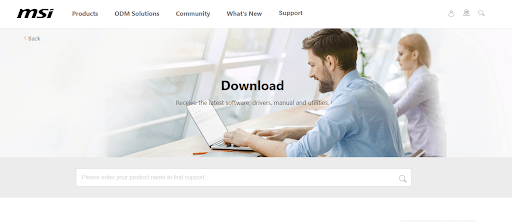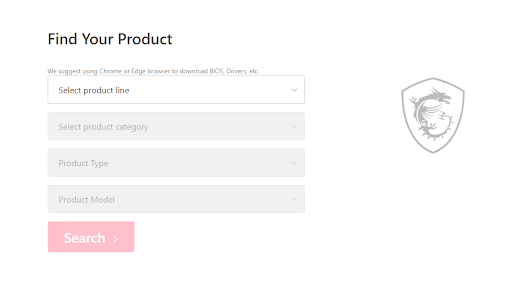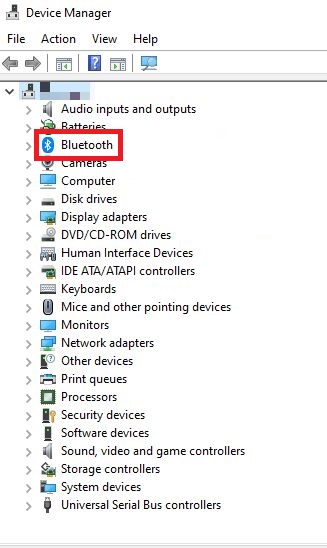Сбой сопряжения или отсутствие ответа от Bluetooth
Если устройство Bluetooth не отвечает или неправильно работает, выполните описанные ниже шаги для устранения неполадок, чтобы решить проблему:
- Обновление драйвера Bluetooth
- Переустановка драйвера Bluetooth
Обновление драйвера Bluetooth
1. Нажмите правой кнопкой на кнопку Start («Пуск») Windows и выберите Device Manager («Диспетчер устройств»)
2. В окне диспетчера устройств нажмите на символ “>” рядом с Bluetooth, чтобы расширить список. Затем нажмите правой кнопкой на устройство Bluetooth и выберите Update driver («Обновить драйвер»), как показано на изображении ниже.
3. Затем нажмите на опцию Search automatically for drivers («Автоматический поиск драйверов»)
4. После завершения обновления драйвера нажмите Close («Закрыть») и попытайтесь снова выполнить сопряжение и подключить устройство Bluetooth.
Переустановка драйвера Bluetooth
1. В окне диспетчера устройств нажмите на символ “>” рядом с Bluetooth, чтобы расширить список. Затем нажмите правой кнопкой на устройство Bluetooth и выберите Uninstall device («Удалить устройство»), как показано на изображении ниже.
2. Продолжите процесс деинсталляции, нажав на опцию Uninstall («Удалить»)
3. Используйте функцию поиска на нашей официальной странице ru.msi.com и введите название модели, например, 「GT76 Titan DT」в поле поиска для начала поиска, затем нажмите Download («Скачать»), как показано на изображении ниже.
4. Нажмите Driver («Драйвер») и выберите версию вашей операционной системы. В качестве примера для этого руководства мы будем использовать Win10 64. Затем раскройте список Bluetooth, нажав на символ “+”, и нажмите кнопку скачивания.
5. После завершения скачивания разархивируйте папку с драйвером, запустите файл setup.exe, чтобы начать установку, и переходите на новые страницы до завершения установки.
6. После завершения установки драйвера перезагрузите компьютер.
Special offer. See more information about Outbyte and unistall instrustions. Please review Outbyte EULA and Privacy Policy
MSI Bluetooth Device
Windows XP, XP 64-bit, Vista, Vista 64-bit, 7, 7 64-bit, 11, 10, 8, 8.1
MSI Bluetooth Device
- Driver type:
- Bluetooth devices
- Version:
- 12.0.0.8047 (18 Oct 2013)
- Vendor:
- MSI
- *.inf file:
- bcbtumsLD-win7x64.inf
Windows 8 64-bit, 8.1 64-bit, 10, 11 64-bit
Hardware IDs (2)
- USB\VID_0DB0&PID_6898
- USB\VID_0DB0&PID_689A
MSI Bluetooth Device
Windows 2000, XP, XP 64-bit
Hardware IDs (3)
- USB\VID_0DB0&PID_1967
- USB\VID_0DB0&PID_6855
- USB\VID_0DB0&PID_6970
MSI Bluetooth Device
Hardware IDs (2)
- USB\VID_0DB0&PID_6898
- USB\VID_0DB0&PID_689A
MSI Bluetooth Device
Windows 2000, XP, XP 64-bit, Vista, Vista 64-bit
Hardware IDs (3)
- USB\VID_0DB0&PID_1967
- USB\VID_0DB0&PID_6855
- USB\VID_0DB0&PID_6970
MSI Bluetooth Device
Windows 2000, 2003, XP 64-bit, XP, XP 64-bit, Vista, Vista 64-bit
Hardware IDs (3)
- USB\VID_0DB0&PID_1967
- USB\VID_0DB0&PID_6855
- USB\VID_0DB0&PID_6970
MSI Bluetooth Device
Hardware IDs (3)
- USB\VID_0DB0&PID_1967
- USB\VID_0DB0&PID_6855
- USB\VID_0DB0&PID_6970
MSI Bluetooth Device
Windows 2000, XP, XP 64-bit, Vista, Vista 64-bit, 7, 7 64-bit
Hardware IDs (3)
- USB\VID_0DB0&PID_1967
- USB\VID_0DB0&PID_6855
- USB\VID_0DB0&PID_6970
MSI Bluetooth Device
Hardware IDs (3)
- USB\VID_0DB0&PID_1967
- USB\VID_0DB0&PID_6855
- USB\VID_0DB0&PID_6970
MSI Bluetooth Device
Windows XP, XP 64-bit, Vista, Vista 64-bit, 7, 7 64-bit
Hardware IDs (3)
- USB\VID_0DB0&PID_1967
- USB\VID_0DB0&PID_6855
- USB\VID_0DB0&PID_6970
MSI Bluetooth Device
Windows 2000, 2003, XP 64-bit, XP, XP 64-bit, Vista, Vista 64-bit, 7, 7 64-bit, 8, 8 64-bit, 8.1, 8.1 64-bit
Hardware IDs (3)
- USB\VID_0DB0&PID_1967
- USB\VID_0DB0&PID_6855
- USB\VID_0DB0&PID_6970
MSI Bluetooth Device
- Driver type:
- Bluetooth devices
- Version:
- 6.5.1.5000 (12 Dec 2013)
- Vendor:
- MSI
- *.inf file:
- bcbtums-win7x86-brcm.inf
Hardware IDs (2)
- USB\VID_0DB0&PID_6898
- USB\VID_0DB0&PID_689A
MSI Bluetooth Device
- Driver type:
- Bluetooth devices
- Version:
- 6.5.1.6000 (17 Nov 2014)
- Vendor:
- MSI
- *.inf file:
- bcbtums-win7x86-brcm.inf
Windows XP, XP 64-bit, 7, 7 64-bit, 8, 8 64-bit
Hardware IDs (2)
- USB\VID_0DB0&PID_6898
- USB\VID_0DB0&PID_689A
MSI Bluetooth Device
- Driver type:
- Bluetooth devices
- Version:
- 6.5.1.6650 (15 Apr 2015)
- Vendor:
- MSI
- *.inf file:
- bcbtums-win7x64-brcm.inf
Windows 7, 7 64-bit, 8.1 64-bit, 10, 11 64-bit
Hardware IDs (2)
- USB\VID_0DB0&PID_6898
- USB\VID_0DB0&PID_689A
MSI Bluetooth Device
- Driver type:
- Bluetooth devices
- Version:
- 6.5.1.6820 (21 Dec 2015)
- Vendor:
- MSI
- *.inf file:
- bcbtums-win7x86-brcm.inf
Hardware IDs (2)
- USB\VID_0DB0&PID_6898
- USB\VID_0DB0&PID_689A
MSI Bluetooth Device Windows drivers were collected from official vendor’s websites and trusted sources. This software will let you to fix MSI Bluetooth Device or MSI Bluetooth Device errors and make your stuff work. Here you can download all latest versions of MSI Bluetooth Device drivers for Windows devices with Windows 11, 10, 8.1, 8, and 7 (32-bit/64-bit). You can download all drivers for free. We check all files and test them with antivirus software, so it’s 100% safe to download. Get the latest WHQL certified drivers that works well.
MSI Bluetooth Device Drivers: A Comprehensive Guide
The MSI Bluetooth Device drivers are software programs that enable communication between the operating system on your computer and devices. These drivers play a crucial role in ensuring optimal performance and stability of your PC.
Installing the MSI Bluetooth Device Drivers
To install the MSI Bluetooth Device drivers, follow these steps:
- Visit the official website of the developer and navigate to the Drivers section.
- Use the search bar or select your device model from the list.
- Choose your operating system and click on «Search.»
- Click on the «Download» button next to the latest version of the drivers compatible with your system.
- Once downloaded, double-click on the installer file and follow the on-screen instructions to complete the installation process.
Updating the MSI Bluetooth Device Drivers
To update the MSI Bluetooth Device drivers, you can follow these steps:
- Open the Device Manager on your computer.
- Expand the category and locate your MSI Bluetooth Device driver.
- Right-click on the driver and select «Update Driver.»
- Choose the option to search for updated driver software automatically.
- If an update is available, follow the prompts to download and install it.
Reinstalling the MSI Bluetooth Device Drivers
If you need to reinstall the MSI Bluetooth Device drivers for any reason, here’s what you can do:
- Open the Device Manager on your computer.
- Expand the necessary category and locate your MSI Bluetooth Device driver.
- Right-click on the driver and select «Uninstall device.»
- Follow the prompts to complete the uninstallation process.
- Visit the official developer website and download the latest version of the driver for your needs.
- Run the installer and follow the instructions to complete the installation process.
Rolling Back or Downgrading the MSI Bluetooth Device Drivers
If you encounter any issues with the latest version of the MSI Bluetooth Device drivers, you can roll back or downgrade to a previous version by following these steps:
- Open the Device Manager on your computer.
- Expand the necessary category and locate your MSI Bluetooth Device driver.
- Right-click on the driver and select «Properties.»
- Go to the «Driver» tab and click on «Roll Back Driver.»
- Follow the prompts to complete the process.
Rolling Back or Downgrading the MSI Bluetooth Device Drivers
If you encounter any issues with the latest version of the MSI Bluetooth Device drivers, you can roll back or downgrade to a previous version by following these steps:
- Open the Device Manager on your computer.
- Expand the necessary category and locate your MSI Bluetooth Device driver.
- Right-click on the driver and select «Properties.»
- Go to the «Driver» tab and click on «Roll Back Driver.»
- Follow the prompts to complete the process.
Uninstalling the MSI Bluetooth Device Drivers
If you need to uninstall the MSI Bluetooth Device drivers completely, here’s what you can do:
- Open the Device Manager on your computer.
- Expand the necessary category and locate your MSI Bluetooth Device driver.
- Right-click on the driver and select «Uninstall device.»
- Follow the prompts to complete the uninstallation process.
- Restart your computer.
It is essential always to have the latest version of the MSI Bluetooth Device drivers installed for optimal performance and stability.
This page is available in other languages:
Deutsch |
Español |
Italiano |
Français |
Indonesia |
Nederlands |
Nynorsk |
Português |
Русский |
Українська |
Türkçe |
Malay |
Dansk |
Polski |
Română |
Suomi |
Svenska |
Tiếng việt |
Čeština |
العربية |
ไทย |
日本語 |
简体中文 |
한국어
Find simple and quick methods to download the latest MSI Bluetooth driver update on your Windows 10, 11, 8, or 7 devices.
Although MSI has been one of the best and most popular hardware providers in the industry, several users raised questions regarding driver downloads. Since drivers are essential components to establish communication between OS and hardware it’s important to keep them updated. So if you are also here in search of solutions for MSI Bluetooth driver download or update this guide is for you.
Downloading MSI Bluetooth drivers is no rocket science. But the guide below mentions the most convenient, quick, and effective methods to download the latest MSI Bluetooth driver update. So without any further ado let’s begin.
Methods to Download and Update MSI Bluetooth Driver for Windows 10, 11
The following section mentions the manual and automatic methods to download and update MSI Bluetooth driver Windows 7, 8,10, or 11. Read the steps for each and apply the one that matches your skill set and convenience.
Method 1: MSI Bluetooth Driver Download from Manufacturer’s Website
The first and the most commonly known method for MSI Bluetooth Driver is from the official website of the manufacturer. After regular intervals to offer bug fixes and improvements, the hardware manufacturer releases driver updates. These updates can be found and downloaded from the support page.
But to use this method you must have enough knowledge about the system specifications. Once you have it all apply the following steps to download the latest MSI Bluetooth Driver update on your Windows device.
Step 1: On your web browser visit the official website of MSI and click on the Support tab. Or directly Click Here.
Step 2: In the Find product section fill the required sections to identify your MSI product.
Step 3: Click on the Download button next to the compatible MSI Bluetooth Driver update.
Step 4: Once the download completes, double-click on the download completes and apply the on-screen steps to install the driver.
This method is reliable but requires time and basic technical skills. Therefore, if you are looking for an easier and quicker alternative move on to the next method to download MSI Bluetooth Driver Windows 10/11 automatically.
Also Read: MSI Drivers Download and Update for Windows 10, 11
Method 2: Automatically Update MSI Bluetooth Driver with Bit Driver Updater (Recommended)
If you lack the skills and time to perform MSI Bluetooth driver download manually use the automatic driver updater tool. The Bit Driver Updater software is a completely automatic tool that offers the latest drivers with just one click. Along with driver updates the tool ensures the following additional functionalities
- WHQL certified drivers
- One-click driver downloads
- Schedule driver updates
- Quick system scans to identify outdated drivers
- Restore and backup features
- 24*7 customer support
- 60-day money-back guarantee
- Huge driver database
In addition to the aforementioned features, you can also improve the performance of your device with the Bit Driver Updater tool. However, to use the complete functionality you must unlock the Pro version of the software.
Steps to Download MSI Bluetooth Driver Update with Bit Driver Updater:
Step 1: Download the Bit Driver Updater below. Double-click and follow the steps on the screen to install it on your Windows.
Step 2: Launch the tool and begin the outdated driver scan through the Scan Drivers option.
Step 3: As the scan completes and a list of outdated drivers is displayed, locate the MSI Bluetooth driver and click on Update Now button.
Step 4: Alternatively, if you have the Pro version scroll to the bottom and click on Update All button to download the entire list of pending driver updates.
Double-click on the MSI Bluetooth driver update and apply the instructions to install it on your PC. To apply the updates Restart your PC.
Bit Driver Updater Pro comes with a complete money-back guarantee for up to 60 days. Therefore, to simplify driver updates download the tool and improve the overall performance of your PC.
Method 3: Use Device Manager for MSI Bluetooth Driver Update
If you are unsure about the use of third party driver updater software use the in built utility of Windows. Device Manager acts as a directory for all the hardware drivers. You can easily update, uninstall, or disable the drivers here.
However, to update the MSI Bluetooth driver for Windows 10 via Device Manager apply the underlying steps.
Step 1: Press Windows + R keys together. In the Run Dialog box enter devmgmt.msc and click on OK to open Device Manager.
Step 2: In the Device Manager Window expand Bluetooth category and right-click on the MSI Bluetooth Driver.
Step 3: Select the Update Driver Software option from the menu.
Step 4: In the next window select the first option i.e Search Automatically for updated driver software.
As the download completes, simply Restart your PC to apply the updated MSI Bluetooth Driver update.
Also Read: MSI Audio Driver Download and Update for Windows 10, 11
Method 4: MSI Bluetooth Driver Download with Windows Update
Yet another solution to update to the latest MSI Bluetooth driver for Windows 11 is by using Windows update. If you lack the skills for manual downloads and don’t want to rely on any third-party software then this method is for you.
As you download the Windows update released by Microsoft it automatically offers software updates, bug fixes, and improved performance. Therefore, here’s how to use the utility for MSI Bluetooth driver download and other pending updates
Step 1: In the Search bar on your Windows 11 taskbar write Settings and open the relevant result.
Step 2: In the Settings App click on the Windows Update tab from the left pane.
Step 3: Click on the Check for Updates button and wait till the system scan completes.
Step 4: Now automatically the pending Windows updates will be installed.
Once done Restart your PC to bring the system updates along with MSI Bluetooth driver update in action.
Download and Update MSI Bluetooth Driver: DONE
Hopefully, the methods listed in the above guide helped you with the download and update of MSI Bluetooth driver for Windows 10, 11, or other devices. Read the steps for each method and select the appropriate one. However, we recommend switching to Bit Driver Updater to overcome the hustle of driver downloads. Use the tool for MSI Bluetooth driver updates and all other driver updates with just one click.
Also Read: Download and Update MSI X470 Gaming Plus Drivers for Windows PC
In case you have any questions, feedback, or suggestions for us leave them below in the comments. Also, if the guide helped you acknowledge the driver issue subscribe to our blog for similar tech guides and updates. Follow us on Facebook, Instagram, Twitter, or Pinterest to never miss any updates.
-
MSI Bluetooth
Производитель:
Realtek Semiconductor Corp
Версия:
1.9.1051.3004
(12 сен 2022)
Файл *.inf:
oem82.inf
Windows Vista
,
7
,
8
,
8.1
,
10/11
-
MSI Bluetooth
Производитель:
IVT Corporation
Версия:
6.2.84.276
(22 дек 2017)
Файл *.inf:
btcusb.inf
Windows Vista
,
7
,
8
,
8.1
,
10/11
-
MSI Bluetooth
Версия:
8.1.6308.0
(08 мар 2016)
Файл *.inf:
oem5.inf
Windows Vista
,
7
,
8
,
8.1
,
10/11
-
MSI Bluetooth
Производитель:
IVT Corporation
Версия:
6.2.49.124
(03 янв 2009)
Файл *.inf:
btcusb.inf
Windows Vista
,
7
,
8
,
8.1
,
10/11
В каталоге нет драйверов для MSI Bluetooth под Windows.
Скачайте DriverHub для автоматического подбора драйвера.
Драйверы для MSI Bluetooth собраны с официальных сайтов компаний-производителей и других проверенных источников.
Официальные пакеты драйверов помогут исправить ошибки и неполадки в работе MSI Bluetooth (bluetooth устройства).
Скачать последние версии драйверов на MSI Bluetooth для компьютеров и ноутбуков на Windows.
На этой странице вы можете бесплатно скачать MSI (Microstar) Sword 15 — A12U Intel BlueTooth Драйвер v.22.90.3.2
Категория:Notebooks
Производитель:MSI (Microstar)
Оборудование:MSI (Microstar) Sword 15 — A12U
Тип программы:Драйвер
Название:Intel BlueTooth Driver
Версия:22.90.3.2
Размер файла:37.76Mb
Рейтинг:5/5
Тип архива:ZIP
Дата выхода:19 Jul 2022
Система:Windows 10 64-bit
Status:Free
Загрузок:7328
Описание:Intel BlueTooth Driver for MSI (Microstar) Sword 15 — A12U
Please refer to the following steps to install BlueTooth Driver by using EXE files. 1. Decompress the driver package and open the folder, then go to the location: Win10_UWD→WirelessSetup.exe. 2. Double-Click on the WirelessSetup.exe file and it will install. 3. The driver is installed when the operation completed successfully. message pop up.
Правовая информация:Все програмное обеспечение, размещённое на Driver.ru является бесплатным. Все названия и торговые марки принадлежат их владельцам.
Внимание:Некоторые программы получены из непроверенных источников. Мы не гарантируем их совместимость и работоспособность. Всегда проверяйте загруженные файлы с помощью антивирусных программ. Мы не несём никакой ответственности за возможные потери, возникшие в результате установки загруженных программ. Загрузка файла с Driver.ru обозначает вашу информированность об этом и согласие с данными условиями.
Похожие файлы:
Название:Intel Rapid Storage Technology F6 Driver
Версия:19.1.0.1001(WHQL)
Система:Windows 10 64-bit
Название:Intel Graphics Driver
Версия:30.0.101.1029
Система:Windows 10 64-bit
Название:Intel® Dynamic Tuning Driver
Версия:9.0.10701.24404
Система:Windows 10 64-bit
Описание:Intel® Dynamic Tuning Driver for MSI (Microstar) Sword 15 — A12U
Please refer to the following steps to install Intel® Dynamic Tuning Driver by using EXE files:1. Go to the location of EXE file:drivers>IpfDtt_9.0.10701.24404_Install.exe. 2. Double-Click on the IpfDtt_9.0.10701.24404_Install.exe files and it will install.
Скачать MSI (Microstar) Sword 15 — A12U Intel® Dynamic Tuning Драйвер v.9.0.10701.24404
Название:Intel Rapid Storage Technology Driver
Версия:19.1.0.1001
Система:Windows 10 64-bit
Название:Realtek LAN Driver
Версия:1168.1.714.2021
Система:Windows 11
Название:Intel HID Event Filter
Версия:2.2.1.386
Система:Windows 10 64-bit
Описание:Intel HID Event Filter driver for MSI (Microstar) Sword 15 — A12U
Please refer to the following steps to install Intel HID Event Filter by using EXE files. 1. Decompress the driver package and open the folder, go to the location: Installer>Setup.exe 2. Double-Click on the Setup.exe files and it will install.
Скачать MSI (Microstar) Sword 15 — A12U Intel HID Event Filter v.2.2.1.386 драйвер
Название:Intel Wireless LAN Driver
Версия:22.90.1.1
Система:Windows 11
Описание:Intel Wireless LAN Driver for MSI (Microstar) Sword 15 — A12U
Please refer to the following steps to install Intel Wireless LAN Driver by using INF files. 1. Decompress the driver package and open the folder, then click View→Show→check File name extensions, go to the location: UWD >Win64>Drivers. 2. Right-Click on Netwtw04.INF, Netwtw06.INF, and Netwtw08.INF, then select ‘…
Скачать MSI (Microstar) Sword 15 — A12U Intel Wireless LAN Драйвер v.22.90.1.1
Название:Intel Gaussian and Neural Accelerator Driver
Версия:3.0.0.1400
Система:Windows 11
Описание:Intel Gaussian and Neural Accelerator Driver for MSI (Microstar) Sword 15 — A12U
Please refer to the following steps to install Intel Gaussian and Neural Accelerator Driver by using INF files. 1. Decompress the driver package and open the folder, then click View→Show→check File name extensions, go to the location: gna.inf 2. Right-Click on the “gna.inf” file, then select ‘in…
Скачать MSI (Microstar) Sword 15 — A12U Intel Gaussian and Neural Accelerator Драйвер v.3.0.0.1400
Название:Intel® IPF Driver
Версия:1.0.10701.24404
Система:Windows 10 64-bit
Описание:Intel® IPF Driver for MSI (Microstar) Sword 15 — A12U
Please refer to the following steps to install Intel® IPF Driver by using EXE files.1.Decompress the driver package and open the folder, go to the location: Ipf_1.0.10701.24404_Install.exe.2.Double-Click on the Ipf_1.0.10701.24404_Install.exe. file and it will install.
Скачать MSI (Microstar) Sword 15 — A12U Intel® IPF Драйвер v.1.0.10701.24404
Название:NVIDIA Graphics Driver
Версия:497.17
Система:Windows 11