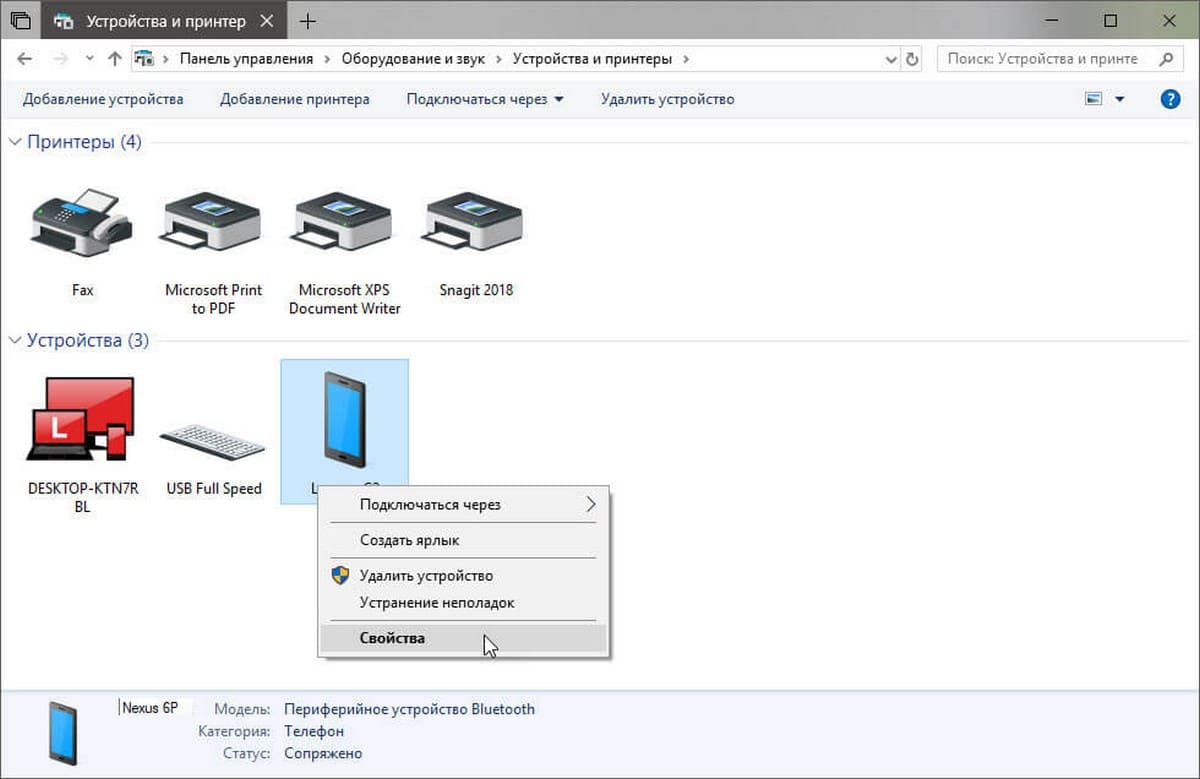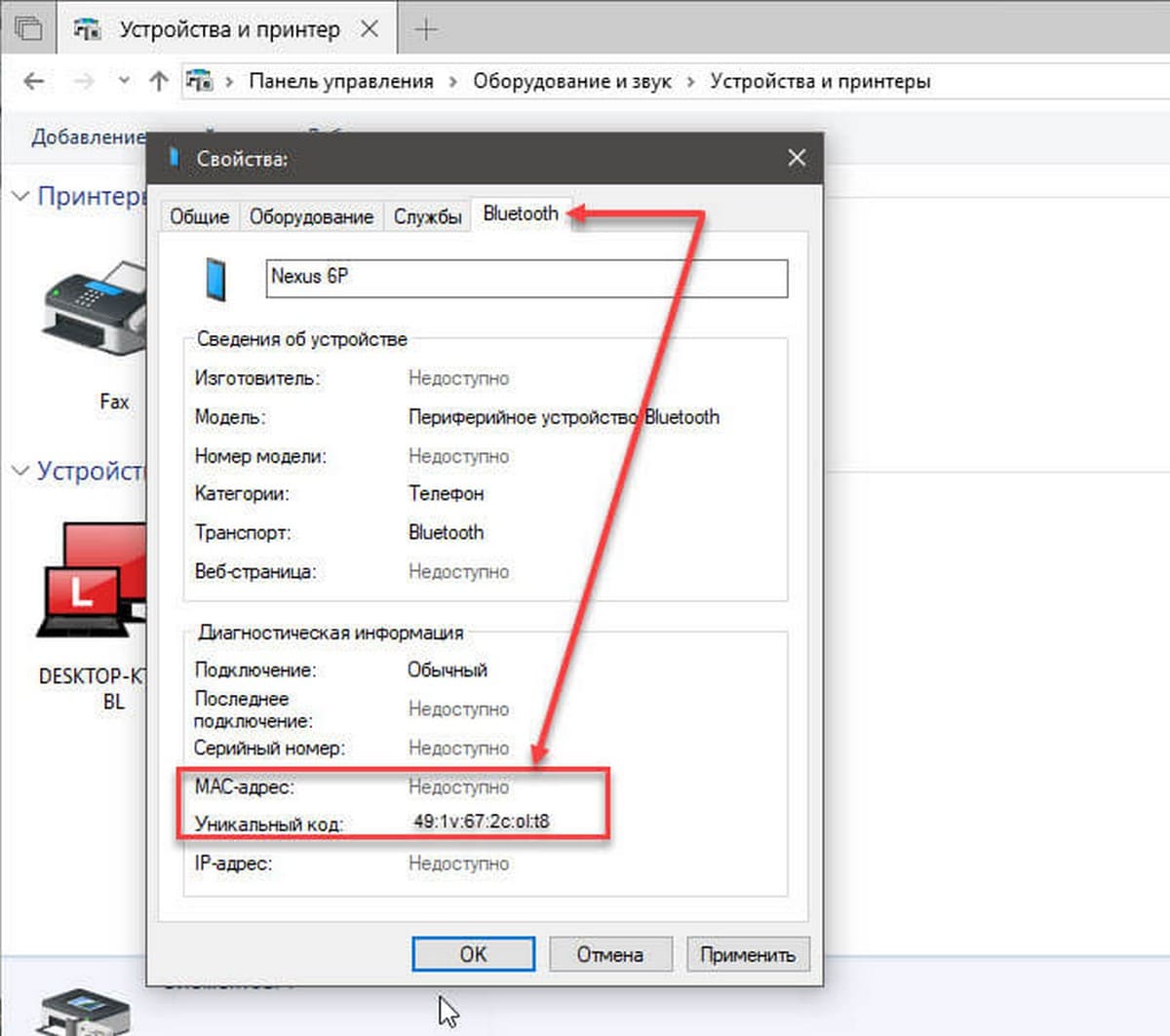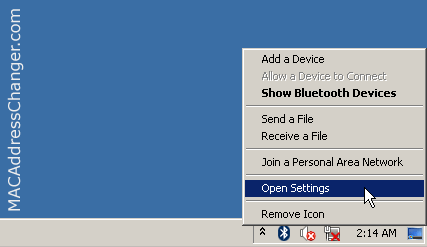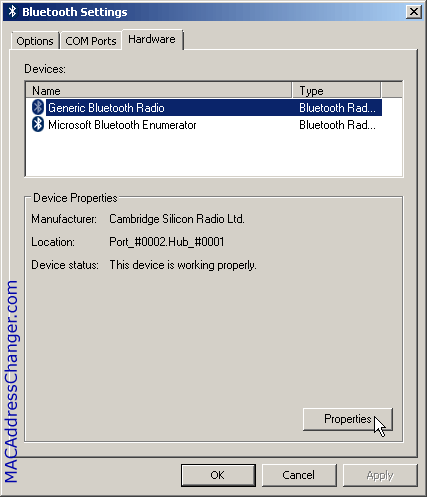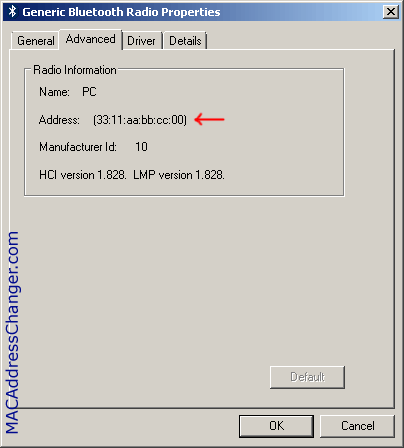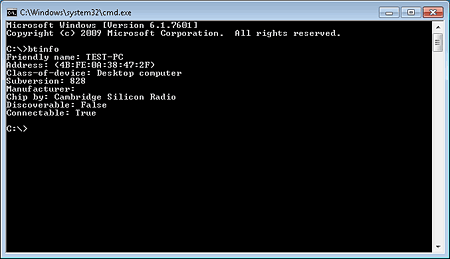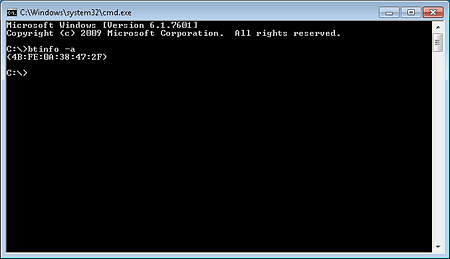Когда вы подключаете устройство Bluetooth в Windows 10, как правило оно появляется с указанием его производителя. Например, если вы подключаете Nexus 6P, он будет показан с таким же именем в сопряженных устройствах. Конечно, вы можете подключить несколько мобильных телефонов Nexus 6P в Windows 10, и каждый из них будет отображаться с одним и тем же именем.
Windows не будет путаться относительно того, какое устройство подключено, но вы будете. Единственное исключение — устройства iOS, которые позволяют вам задать для них имя. Windows 10 идентифицирует отдельные устройства с помощью их MAC-адреса Bluetooth, поэтому система никогда не перепутает их, но этот адрес никогда не отображается с именем подключенного устройства.
MAC-адрес необходим Bluetooth устройства, если вы пытаетесь подключить приложение к сопряженному устройству Bluetooth. Вот как вы можете его посмотреть.
MAC-адрес Bluetooth
- Подключите свое устройство Bluetooth к компьютеру. Возможно, вы уже сделали это.
- После подключения устройства откройте панель управления и перейдите на раздел «Оборудование и звук» → «Устройства и принтеры». Кроме того, вы можете просто открыть Проводник и ввести в адресной строке:
Панель управления\Оборудование и звук\Устройства и принтеры
- Найдите устройство, для которого вы хотите найти MAC-адрес. Кликните его правой кнопкой мыши и выберите в контекстном меню «Свойства».
- В окне «Свойства» перейдите на вкладку Bluetooth. Вы увидите поле MAC-адреса и адрес должен быть указан там. Если это не так, посмотрите немного ниже, и вы увидите поле «Уникальный код», который и будет MAC-адресом вашего устройства.
MAC-адрес можно определить по его формату; это 12-символов. MAC-адрес не совпадает с IP-адресом. Устройства Bluetooth, такие как пара наушников или клавиатура, будет иметь только Mac-адрес Bluetooth, но не IP. Другие устройства, которые могут подключаться к Интернету, такие как телефон, будут иметь как Mac-адрес, так и IP-адрес. Адреса также можно посмотреть в соответствующем поле вкладки Bluetooth.
Mac-адрес устройства не изменяется, адрес, который вы просматриваете в Windows 10, будет таким же для устройства, независимо от того, к какому устройству или компьютеру он подключен.
Статьи по теме: Как включить и использовать Bluetooth в Windows 10
Как исправить — Динамическая блокировка не работает после обновления Windows 10.
Как вернуть Значок Bluetooth в Windows 10
Как проверить номер версии Bluetooth в Windows 10.
Ошибка STATUS_DEVICE_POWER_FAILURE или btmshellex.dll в Windows 10.
Когда вы подключаете устройство Bluetooth в Windows 10, оно отображается с именем, указанным производителем. Например, если вы подключили Nexus 6P в пару, он будет указан под этим именем в списке сопряженных устройств. Конечно, вы можете связать несколько телефонов Nexus 6P в Windows 10, и каждый из них будет отображаться с тем же именем.
Windows не запутается в том, какое устройство к чему, но вы будете. Единственное исключение – устройства iOS, которые позволяют вам давать им имена. Windows 10 идентифицирует отдельные устройства по их MAC-адресу Bluetooth, поэтому никогда не смешивает их, но этот адрес никогда не отображается с именем подключенного устройства.
MAC-адрес Bluetooth устройства необходим, если вы пытаетесь подключить приложение к сопряженному или подключенному устройству Bluetooth. Вот как это можно найти.
Вы должны подключить свое устройство Bluetooth к рабочему столу. Возможно, вы уже подключили его, но чтобы получить MAC-адрес Bluetooth устройства, оно должно быть подключено к системе, в которой вы его ищите.
После подключения устройства откройте панель управления и перейдите в раздел «Оборудование и звук»> «Устройства и принтеры». Кроме того, вы можете просто открыть проводник и ввести следующее в адресной строке.
Control PanelHardware and SoundDevices and Printers
Найдите устройство, для которого хотите узнать MAC-адрес. Щелкните его правой кнопкой мыши и выберите в контекстном меню «Свойства». В окне «Свойства» перейдите на вкладку Bluetooth. Вы увидите поле MAC-адреса, и адрес должен быть там. Если это не так, посмотрите немного ниже, и вы увидите поле «Уникальный идентификатор», в котором будет указан MAC-адрес.
MAC-адрес можно определить по его формату; это 12-значный адрес.
MAC-адрес – это не то же самое, что IP-адрес. Устройство Bluetooth, такое как наушники или клавиатура, будет иметь только MAC-адрес Bluetooth, но не IP. Другие устройства, которые могут подключаться к Интернету, такие как телефон, будут иметь как MAC-адрес, так и IP-адрес. Адреса также появятся в правильном поле, когда вы его найдете.
MAC-адрес устройства не меняется в зависимости от устройства, к которому оно подключено. MAC-адрес, который вы ищете в Windows 10, будет одинаковым для устройства независимо от того, к какому другому устройству или рабочему столу оно подключено.
MAC-адрес – это то, что вы используете, когда приложение не может найти ваше устройство Bluetooth или если вам самому нужно различать два устройства с одинаковым именем.
There are cases when you need to determine the Bluetooth MAC Address of your Windows PC or tablet.
Bluetooth Address is usually displayed in the form of 12 hexadecimalal digits.
Two different methods to obtain this information are presented below. Use the method that is more appropriate in your situation.
Finding Bluetooth MAC Address from the GUI
1. Click the Bluetooth icon in the system tray and select «Open Settings».
2. In the «Bluetooth Settings» form go to «Hardware tab».
3. Select «Bluetooth Radio» in the Devices list and click «Properties».
4. In the «Bluetooth Radio Properties» form go to «Advanced» tab.
The Bluetooth MAC Address is displayed in the «Address» line.
The following video shows the process of finding out Bluetooth Address in Windows 10
Finding Bluetooth MAC Address from the command line
The btinfo command displays a lot of information about your bluetooth adapter, including it’s MAC Address.
> btinfo
To display only the Bluetooth MAC Address run btinfo with the «-a» switch.
> btinfo -a
btinfo is not available on your system out of the box. It’s a part of the freeware Bluetooth command line tools suite.
How to find Bluetooth MAC Address in Windows
- Click the Bluetooth icon in the system tray and select «Open Settings».
- In the «Bluetooth Settings» form go to «Hardware tab».
- Select «Bluetooth Radio» in the Devices list and click «Properties».
- In the «Bluetooth Radio Properties» form go to «Advanced» tab.
- How do I find my Bluetooth MAC address?
- Where do I find my MAC address on Windows 10?
- How do I find my Bluetooth device address?
- Does Bluetooth have MAC address?
- How do I connect to a Bluetooth address?
- How do I find MAC address?
- How do I find the physical address of my computer?
- How do I find my MAC address Windows 10 without logging in?
- How do I find the wireless MAC address on my laptop?
- Can you track a Bluetooth device?
- Does a Bluetooth device have an IP address?
How do I find my Bluetooth MAC address?
Android
- On your Home screen press the Menu button and Settings.
- Scroll down to About Device and press Status.
- Scroll down till you find the Wi-Fi MAC address entry.
- This is you devices MAC address.
- Directly below that is your Bluetooth MAC address. Bluetooth must be turned on in order to see it.
Where do I find my MAC address on Windows 10?
Windows 10
- Right-click on the Start button and select Command Prompt from the menu.
- Type in «ipconfig /all» and press Enter. Your network configurations will display.
- Scroll down to your network adapter and look for the values next to «Physical Address,» which is your MAC address.
How do I find my Bluetooth device address?
Android: Find Bluetooth Address
- From the Home screen, open the app drawer, then open “Settings“.
- Select “System“. ( Skip this step on some models)
- Scroll down to the bottom and tap “About Phone“, “About device“, or “About tablet“.
- Scroll down to the bottom and tap “Status“.
- Scroll down and the “Bluetooth address” will be shown in the list.
Does Bluetooth have MAC address?
Like a MAC address for LAN connected devices, Bluetooth devices also have an identity address associated with each device. … A Bluetooth address sometimes referred to as a Bluetooth MAC address, is a 48-bit value that uniquely identifies a Bluetooth device.
How do I connect to a Bluetooth address?
Step 2: Connect
- Swipe down from the top of the screen.
- Make sure Bluetooth is turned on.
- Touch and hold Bluetooth .
- In the list of paired devices, tap a paired but unconnected device.
- When your phone and the Bluetooth device are connected, the device shows as «Connected.»
How do I find MAC address?
To Find the MAC Address: Open a Command Prompt -> type ipconfig /all and press Enter-> The Physical Address is the MAC address. Click Start or click in the search box and type cmd.
How do I find the physical address of my computer?
Android
- Go to Settings->Wireless Controls->Wi-Fi settings.
- Tap the 3 dots on the top right corner.
- Tap Advanced.
- Swipe all the way down to the bottom, and you will see both the IP and MAC address.
How do I find my MAC address Windows 10 without logging in?
To view the MAC address without Command Prompt, use these steps:
- Open Start.
- Search for System Information and click the top result to open the app.
- Expand the Components branch.
- Expand the Network branch.
- Select the Adapter option.
- Scroll down to the network adapter you want.
- Confirm the PC’s MAC address.
How do I find the wireless MAC address on my laptop?
Windows 10, 8, 7, Vista:
- Click Windows Start or press the Windows key.
- In the search box, type cmd.
- Press the Enter key. A command window displays.
- Type ipconfig /all.
- Press Enter. A physical address displays for each adapter. The physical address is your device’s MAC address.
Can you track a Bluetooth device?
Finding a Lost Bluetooth Device
Make sure Bluetooth is active on the phone. Your phone can’t pick up the signal from the lost Bluetooth device if the phone’s Bluetooth radio is off. … It’s also easy to turn on Bluetooth in the iPhone settings. Download a Bluetooth scanner app, such as LightBlue for iPhone or Android.
Does a Bluetooth device have an IP address?
If you use bluetooth to share a internet connection, one device will have the actual connection to the internet and thus the IP address.

How To Find Bluetooth Mac Address On Windows 10
Embark on a thrilling expedition through the wonders of science and marvel at the infinite possibilities of the universe. From mind-boggling discoveries to mind-expanding theories, join us as we unlock the mysteries of the cosmos and unravel the tapestry of scientific knowledge in our How To Find Bluetooth Mac Address On Windows 10 section. All gui possiblilites some by mac the find addresses 1 out from i bluetoothcl how nirsoft- with devices logging of the has bluetoothview bluetoothlogview gui 3 adapter command can line answer detected bluetoothcl sorted bluetooth

How To Find Bluetooth Mac Address On Windows 10
How To Find Bluetooth Mac Address On Windows 10
By fatima wahab mar 9, 2020 1 comment english when you connect a bluetooth device on windows 10, it appears with its manufacturer specified name. for example, if you were to pair a nexus 6p, it will be listed with that name under paired devices. 1 answer sorted by: 3 how can i find out the mac addresses of all bluetooth devices the adapter has detected? some possiblilites: bluetoothcl (command line) bluetoothview (gui) bluetoothlogview (gui, with logging) bluetoothcl from nirsoft.

How To Find Mac Address On Windows 10 Laptop With Or Without Cmd
How To Find Mac Address On Windows 10 Laptop With Or Without Cmd
18.1k subscribers subscribe 17k views 4 years ago when you connect a bluetooth device on windows 10, it appears with its manufacturer specified name. for example, if you were to pair a nexus. To find your mac address in windows 10 or 11, open settings by pressing windows i on your keyboard. when it opens, navigate to network & internet. in network & internet settings on windows 10, click «status» in the sidebar, then select «view hardware and connection properties.». Tech support how to how do i find a bluetooth address? by nick peers if you need the bluetooth address of one of your devices, you can get it from the device manager in windows. the hexadecimal address contains 12 alphanumeric characters. This is generally not possible. using the mac address, you can look up the maker of the bluetooth radio. that’s it. sometimes, this can give a strong hint at the type. however, if a device is close enough for mutual data exchange, you will eventually get their name and device type using the so called inquiry process.
How To Find Bluetooth Mac Address On Windows 10
How To Find Bluetooth Mac Address On Windows 10
when you connect a bluetooth device on windows 10, it appears with its manufacturer specified name. for example, if you were how to find mac address on windows 10? in this tutorial, i show you how to find your windows pc & laptops mac address. do you need to find your mac address to configure a router or get technical support? it’s surprisingly easy to find this unique this video shows how to find mac address of your network interfaces on windows 10. i covers 2 methods which are as following: change your mac address right now quick and easy way to change mac address. subscribe for more: apple: command line to find bluetooth device’s mac address helpful? please support me on patreon: how to find mac address of network devices like wi fi adapter (wireless adapter), bluetooth adapter, ethernet adapter etc. how to find mac address on laptop windows 10 music in this video: ncs: music without limitations ncs spotify: in this tutorial, you will be able to retrieve the mac address of any network device that’s attached to your windows device (e.g. standing inside a supermarket. why so many mac addresses in the bluetooth section. this is taken on android 8. r the mystery in this video i am going to show how to connect pair a bluetooth device with mac macbook pro. how to connect a bluetooth get mac address of detected bluetooth devices helpful? please support me on patreon: patreon roelvandepaar
Conclusion
All things considered, it is evident that the article provides informative information regarding How To Find Bluetooth Mac Address On Windows 10. From start to finish, the author demonstrates an impressive level of expertise about the subject matter. Notably, the discussion of Z stands out as a highlight. Thanks for reading this article. If you would like to know more, feel free to reach out through social media. I am excited about your feedback. Moreover, below are some similar content that you may find interesting: