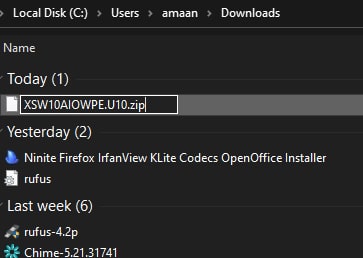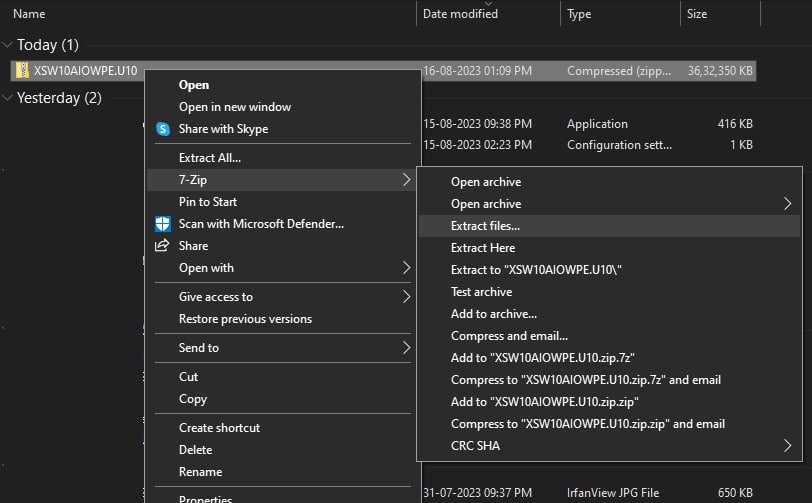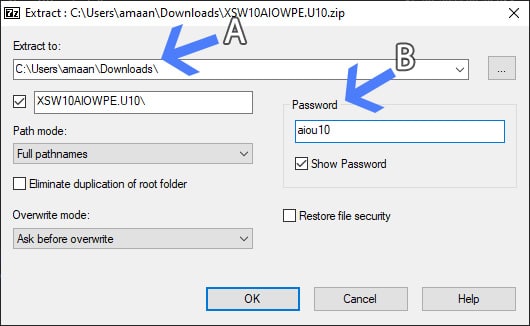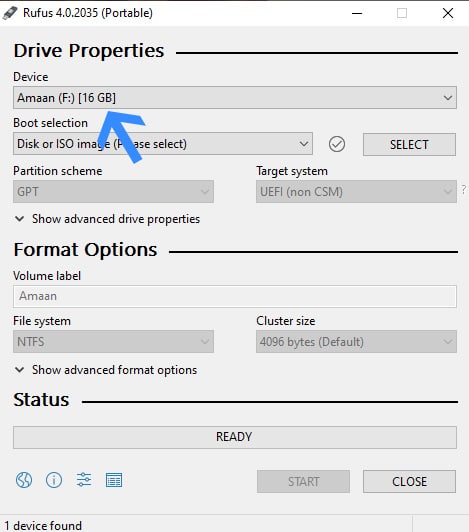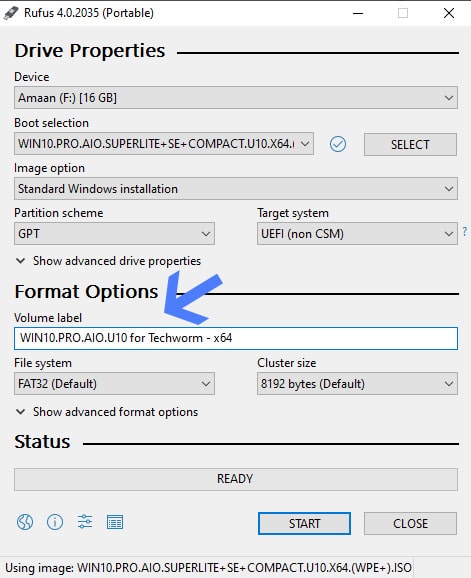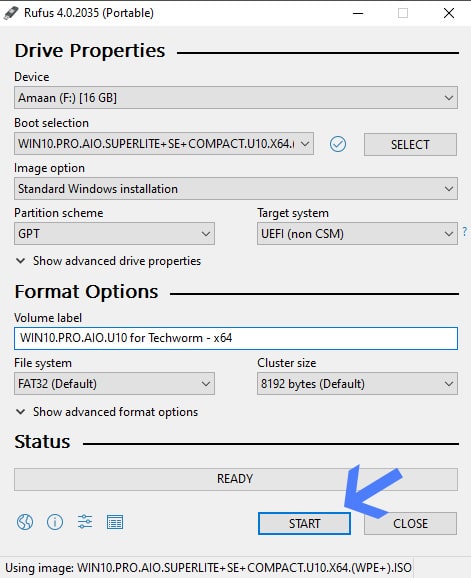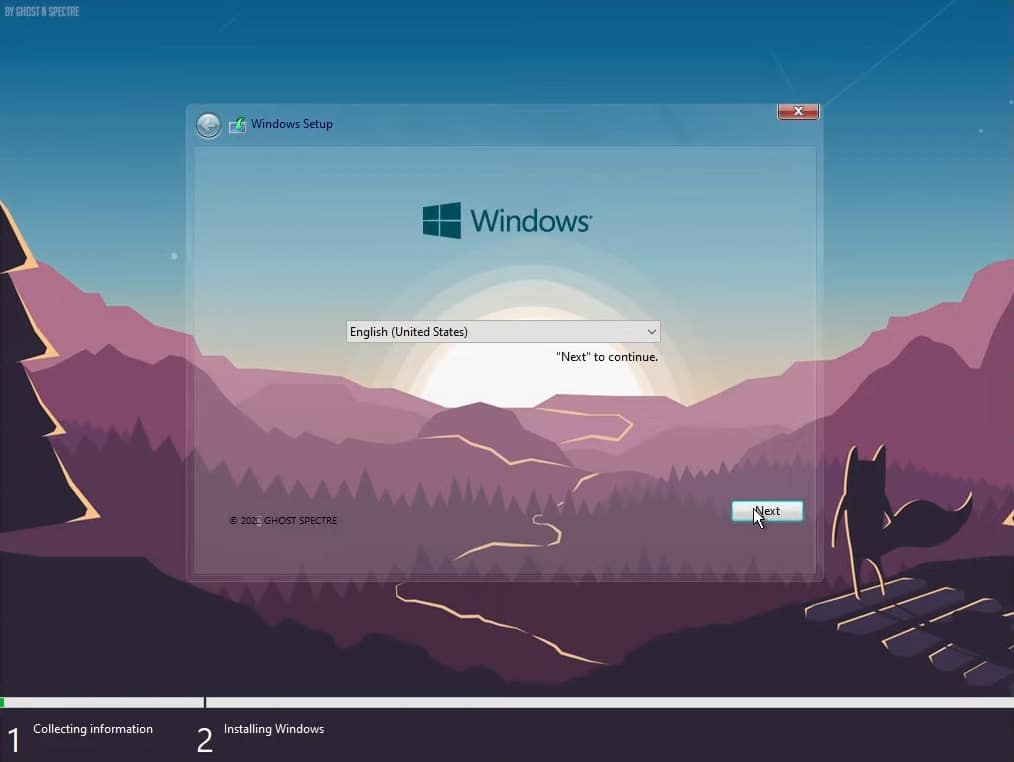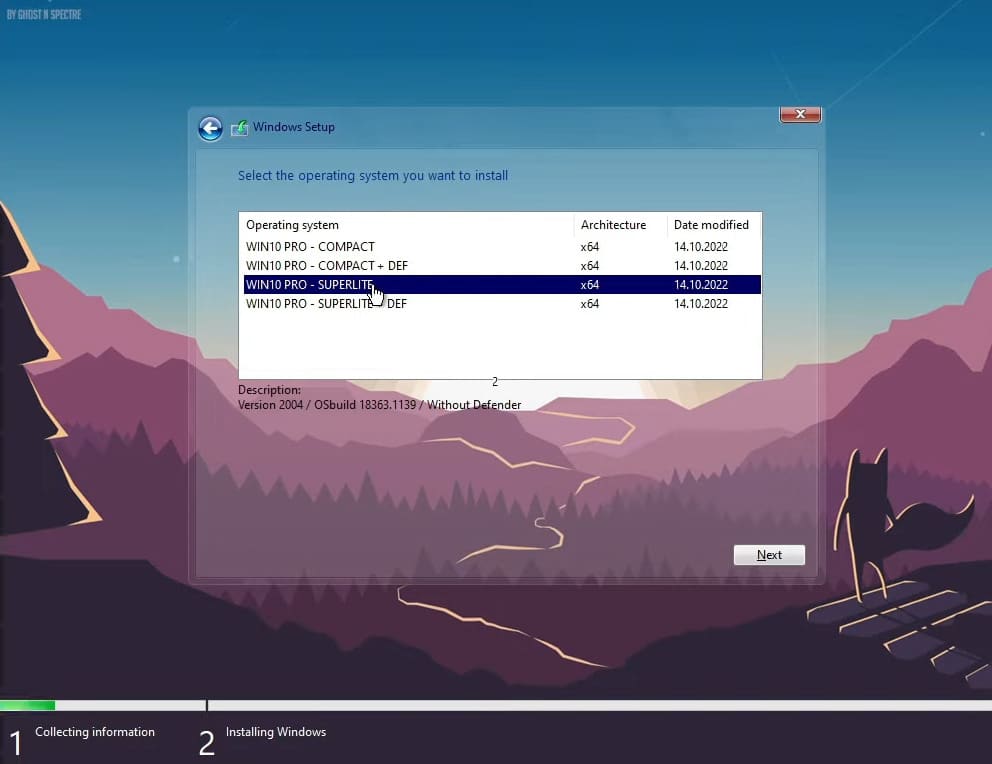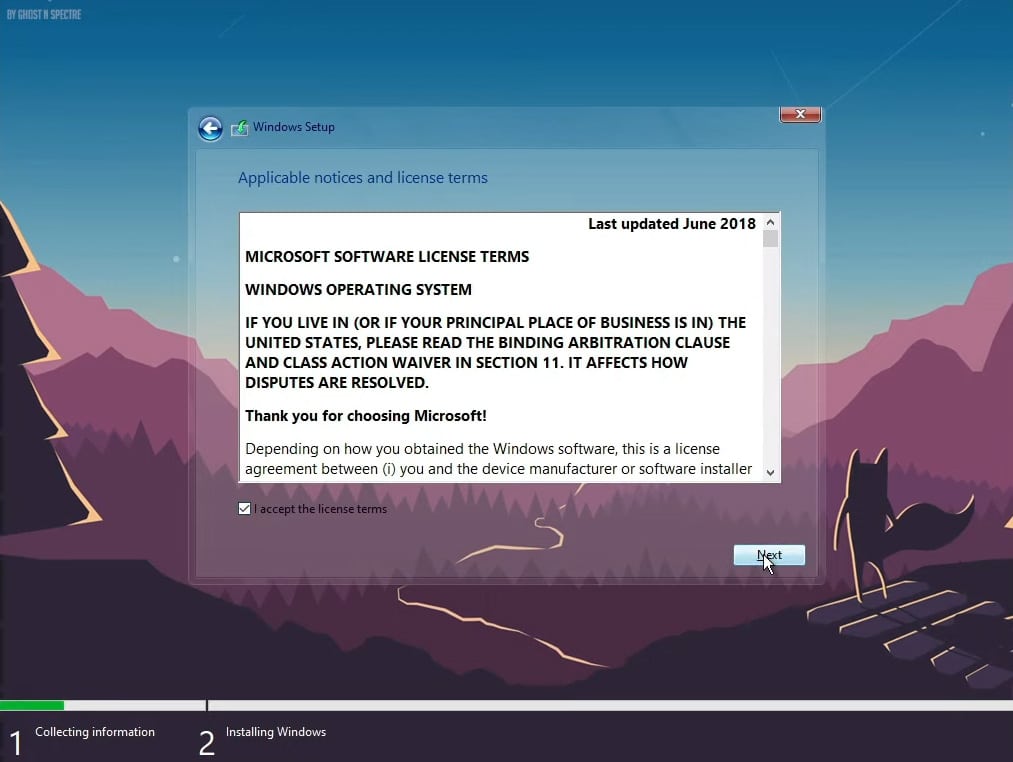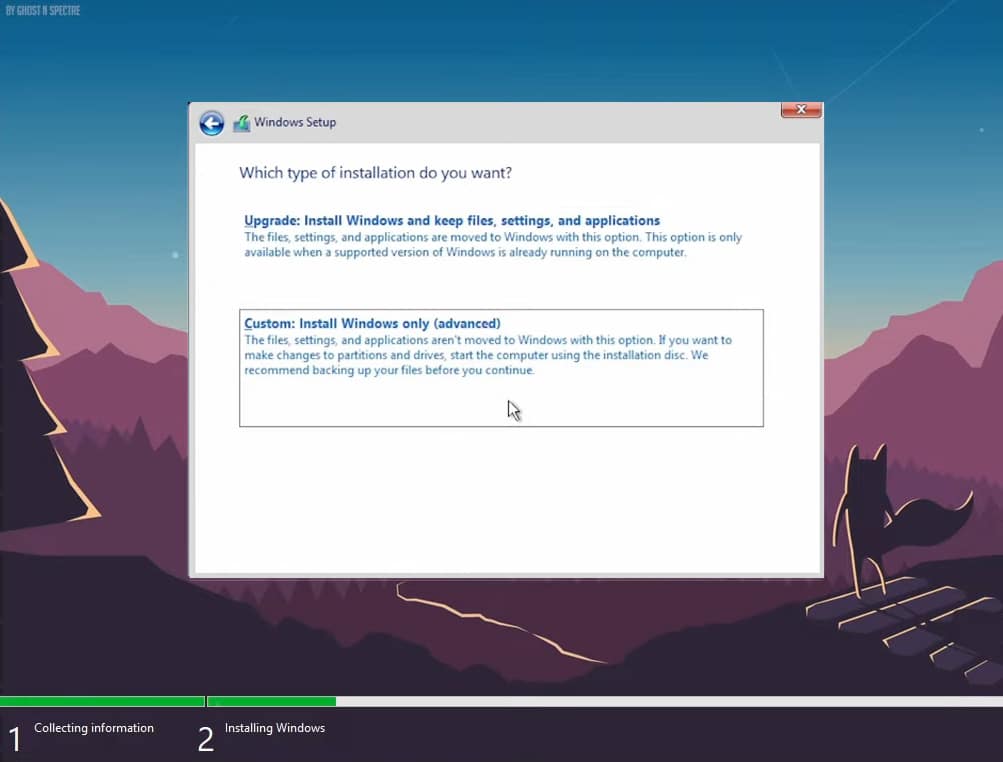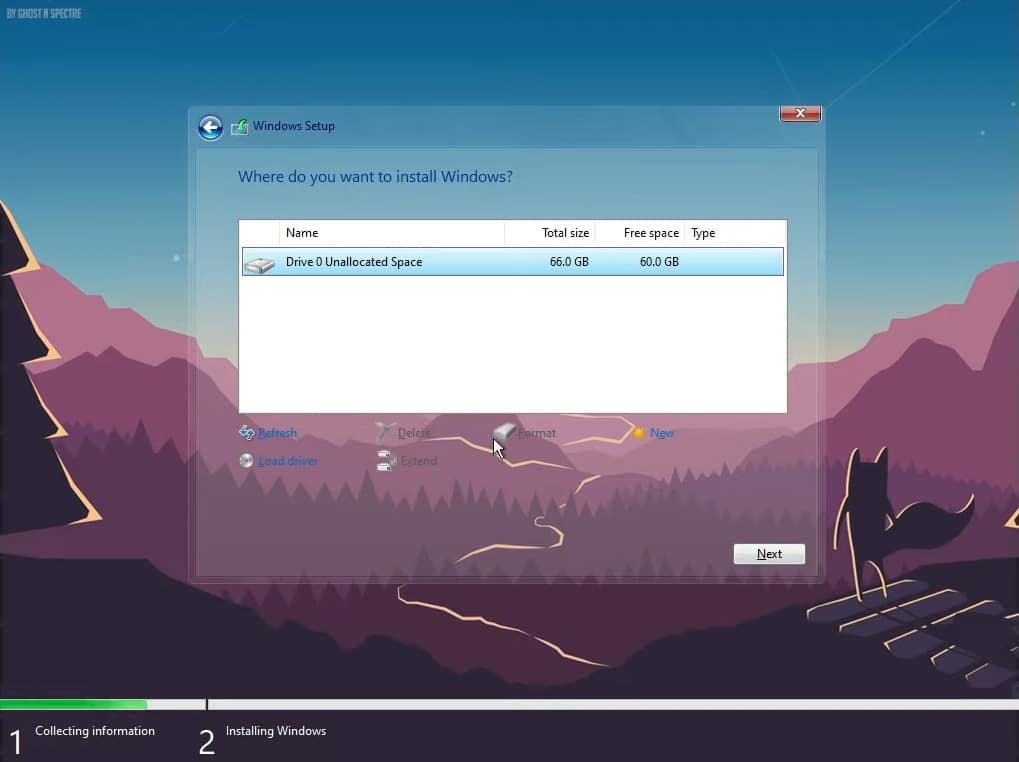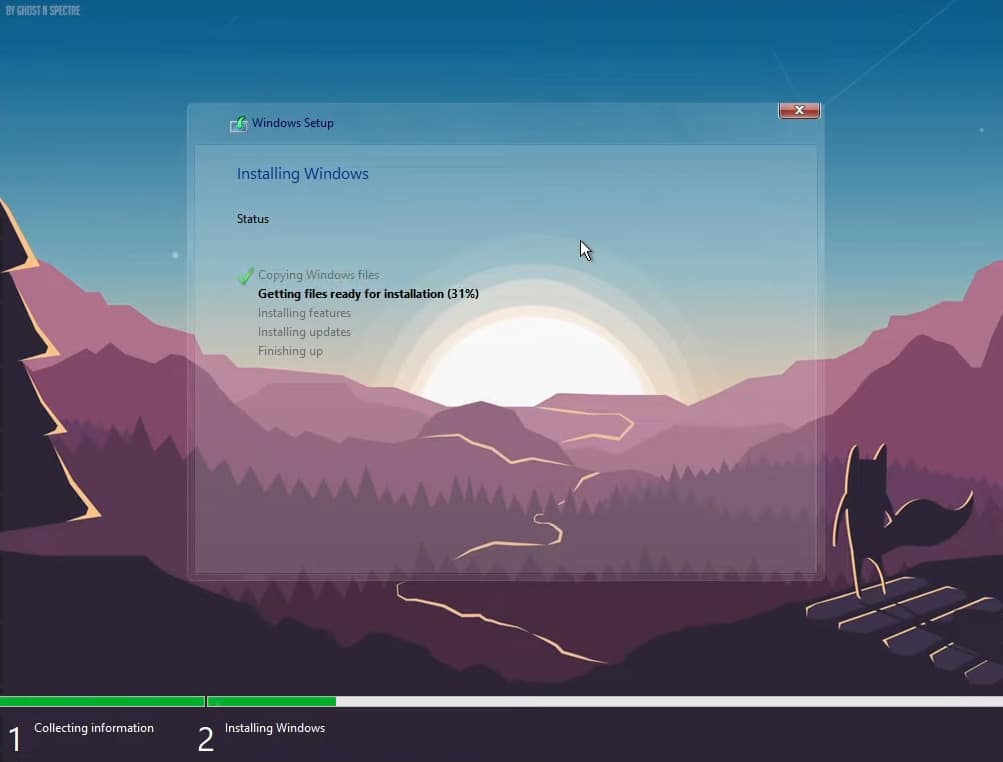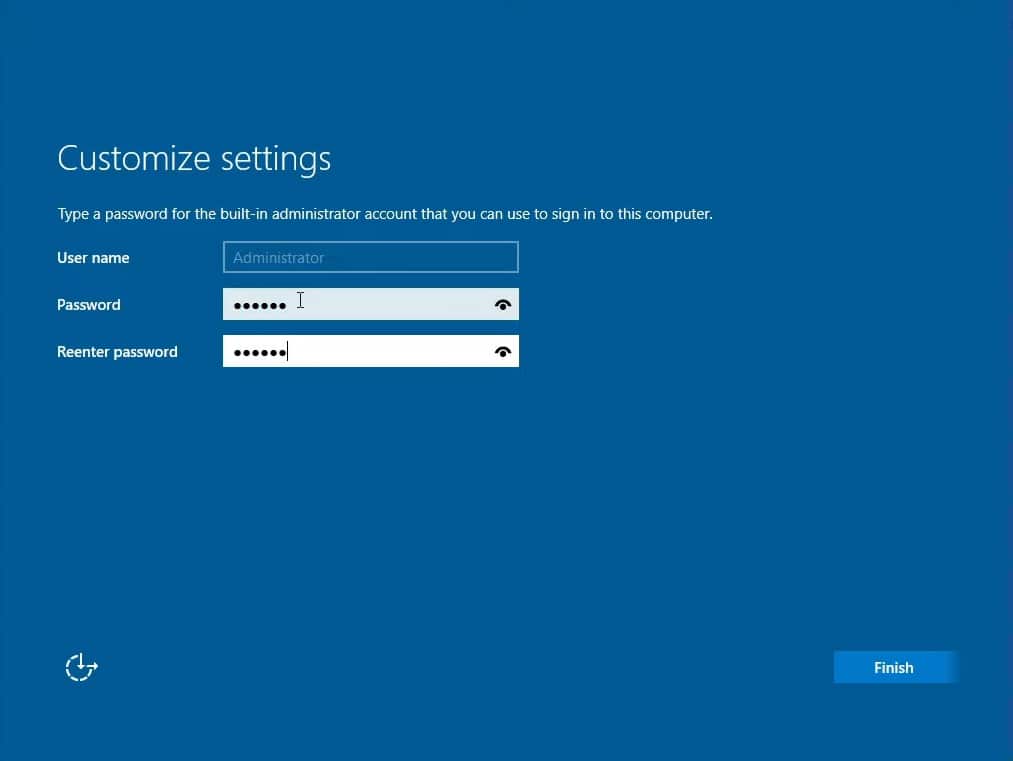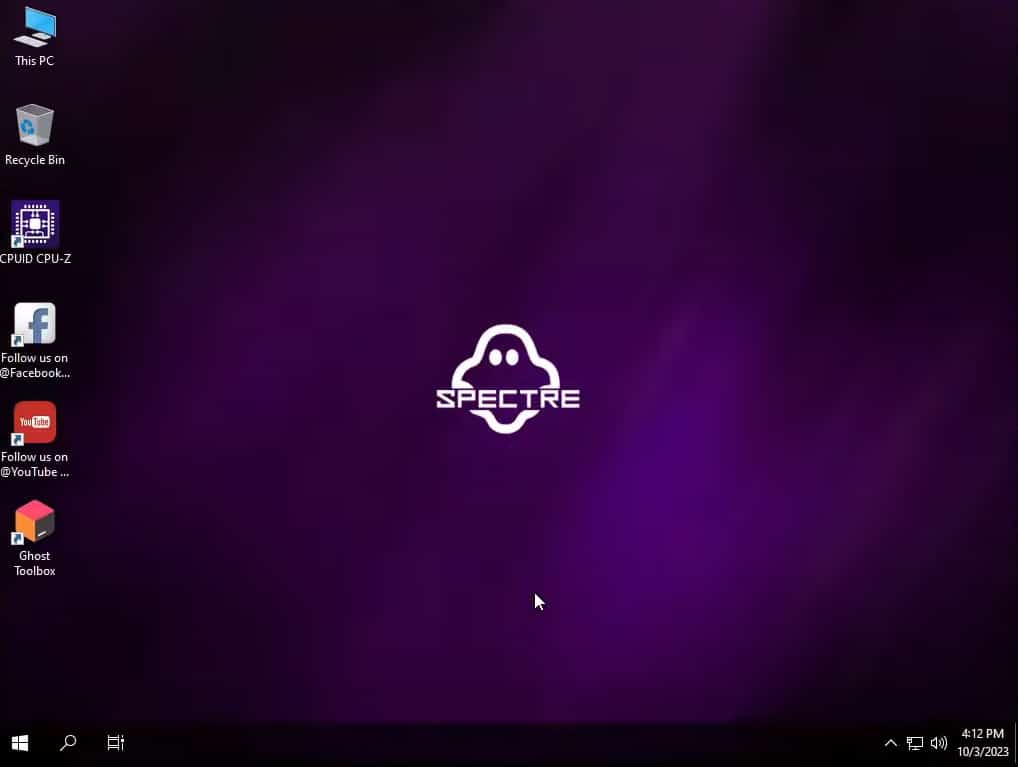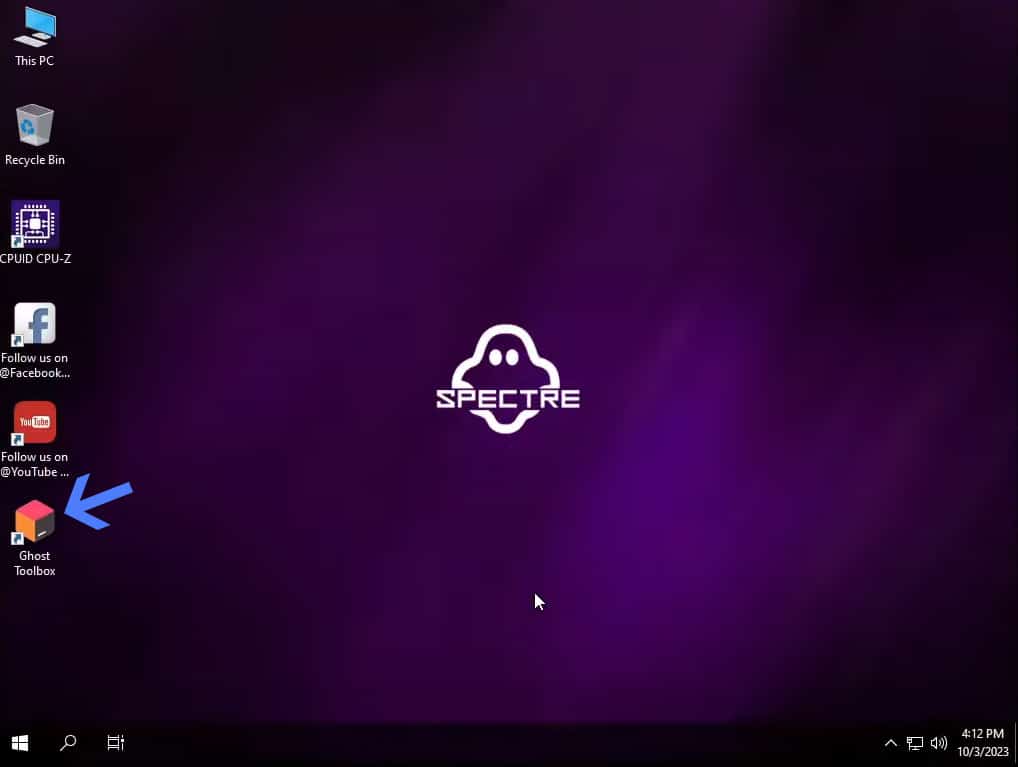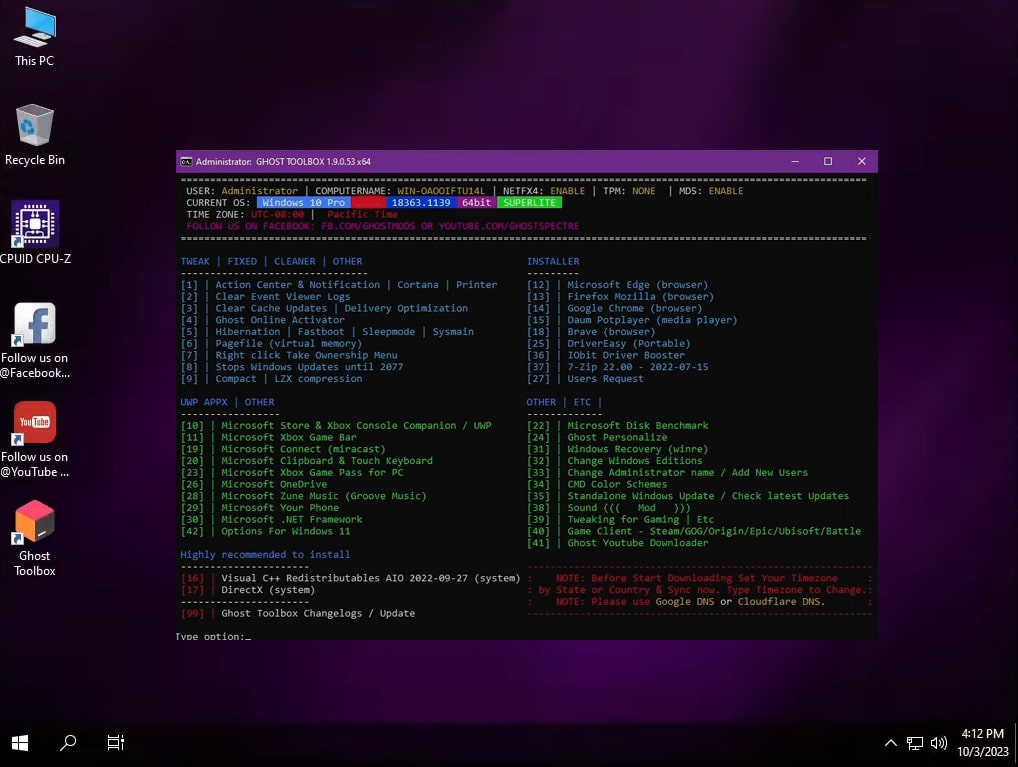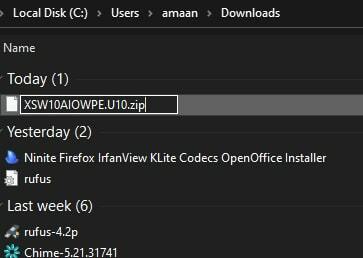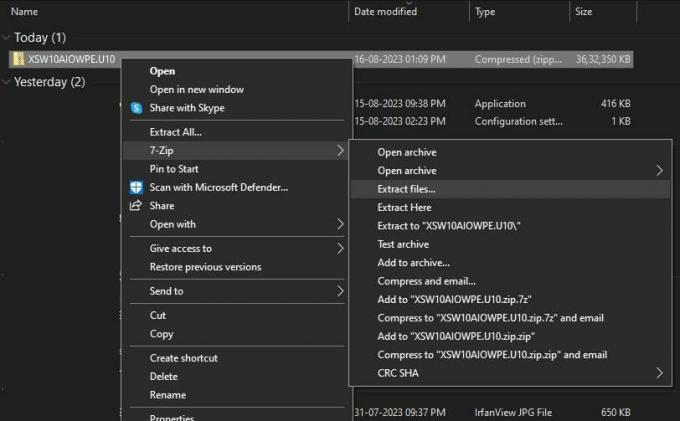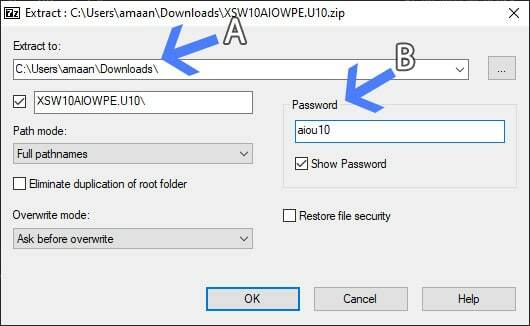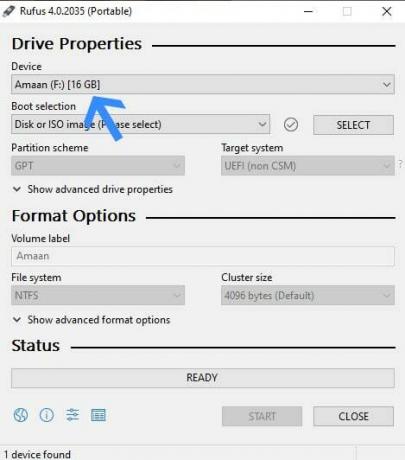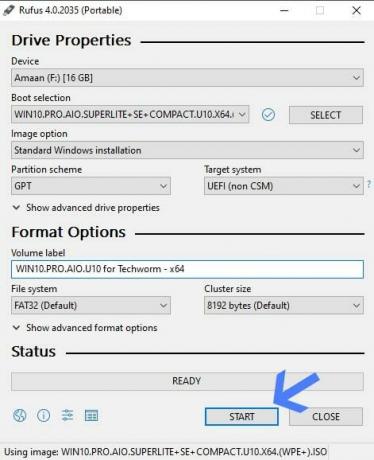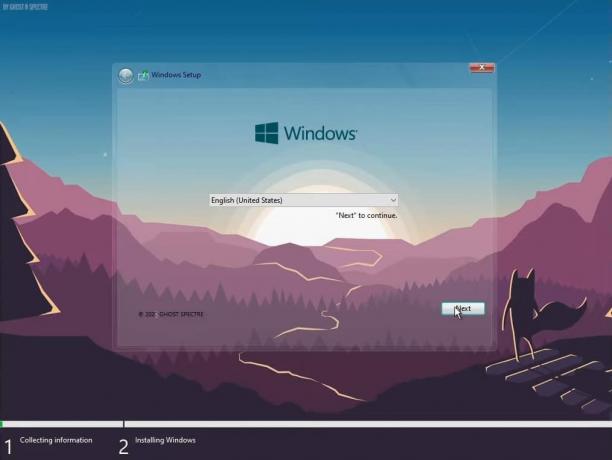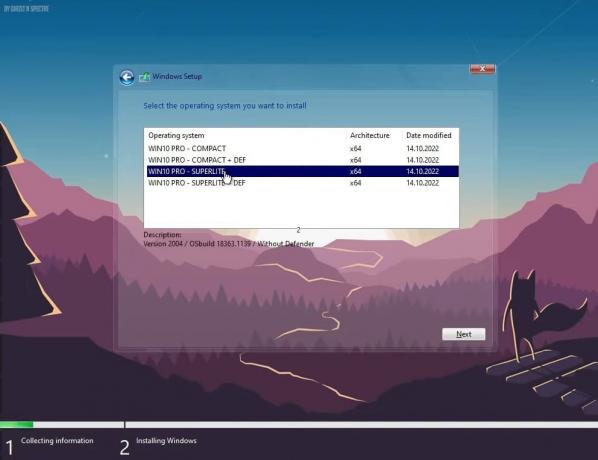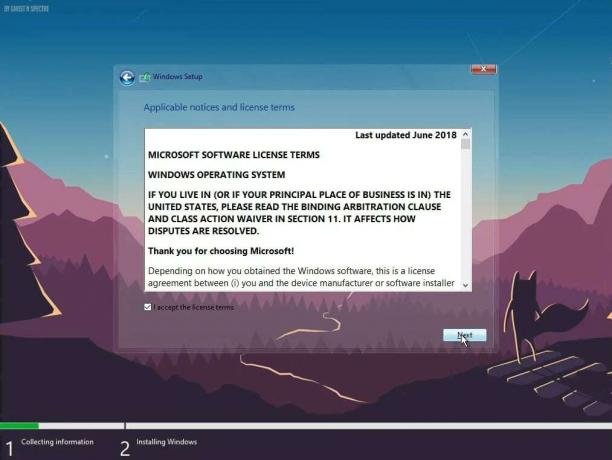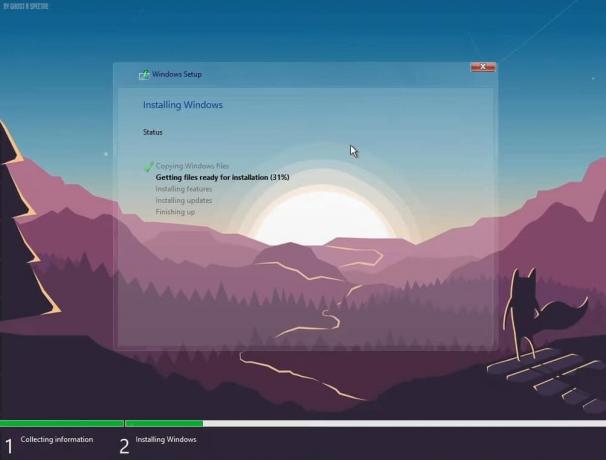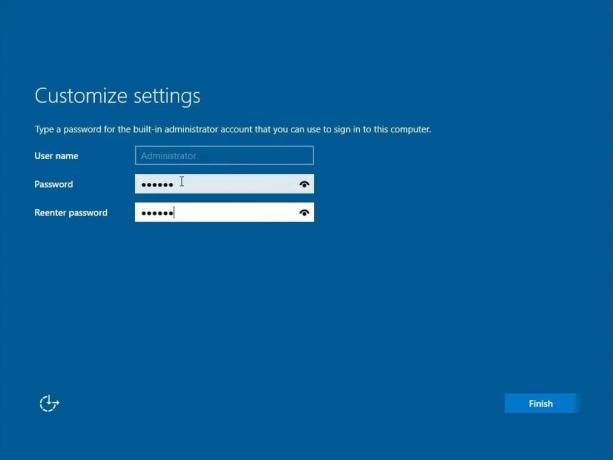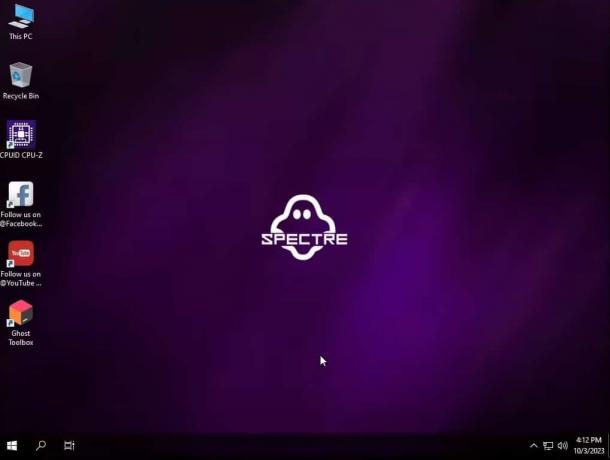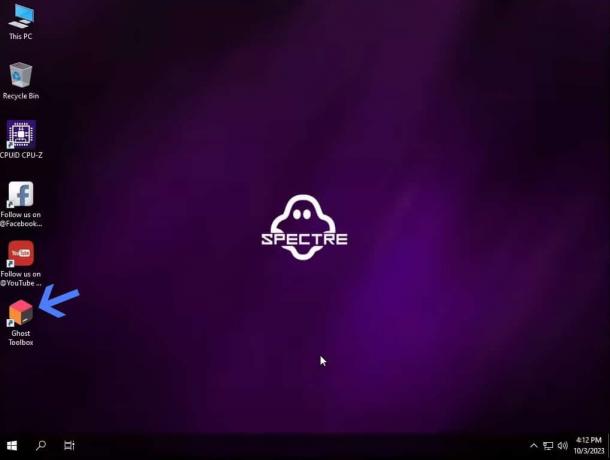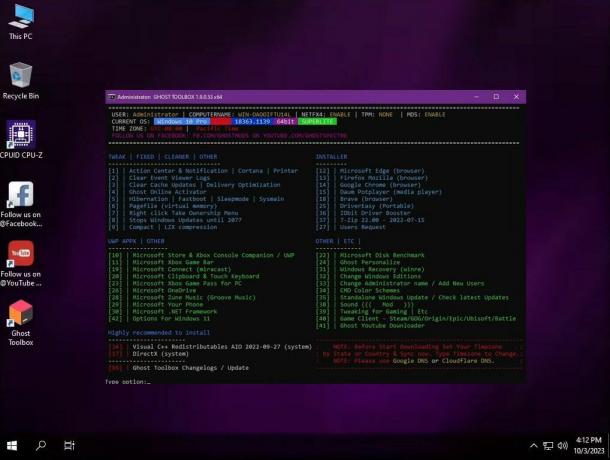Last Updated: 20-Sept-2023; Updated all the download links for Ghost Spectre Windows 10.
Last Updated: 28-Mar-2023: Added a new Ghost Spectre Windows 10 AIO (All-in-one) version, that single ISO contains the last 5 major updates (22H2, 21H2, 21H1, 20H2, 20H1); you will get an option to choose from after the installation.
Fed up with those irritating Windows 10 updates? I think the answer is Yes, well don’t worry, most of us are fed of it.
In this article, we are going to show you a decent Windows build named Ghost Spectre Windows 10 Superlite Version, in which they truncated many unnecessary features so that any PC can take advantage of Windows 10 without worrying about the update, RAM limitation, or an old HDD with limited speed.
The developer community/group named Ghost Spectre is working hard and pushing the latest updates, but it is on you whether you want to update or not.
Also, Read: Ghost Spectre Windows 11 Superlite Version
Disclaimer: We don’t own any of the files; we are using the files available on the internet. This article is for educational purposes only. Don’t disturb anyone’s privacy without their permission. We, at TechLatest, cannot be held responsible for any loss.
Ghost Spectre Windows 10 Superlite is the modded version of the original Windows. Here modded only doesn’t refer to extra features but also truncated useful features for a normal user.
A group of developers is publishing a number of mods of Windows 10 without a ton of unnecessary features which took extra memory and space, making low-end PCs not run properly.
Check out their YouTube Channel for more info: Ghost Spectre
Features of Ghost Spectre Windows 10 Superlite
- Compact Integrated + LZX (algorithm)
- Forced .NET Framework 4.0/4.5/4.6/4.7/4.8
- Bloatware FREE!!
- Optimized Pagefile/Services/Scheduled/Search Indexer
- Privacy Optimizations & Performance mode!
- Ghost Toolbox! (Add or Remove Windows Store and Much More!)
- Cortana Removes (You can add it back using Ghost Toolbox for WIN10 version 2004/2009)
- Support Other Language & Keyboard
- Support UWP Games / UWP Apps (ex. Forza/GOW/etc etc)
- Stock Drivers is not removed
- Ghost Custom Bootable with more features!
- GhostDark Purple V2 Themes!
- GHOST DARK (Full dark themes Beta Test)
- Updatable (Can update to latest build windows10 version 2009/2004)
- Windows update can be paused until 2030!
Screenshots
Tap on the image for full view.
Download Ghost Spectre Windows 10 Superlite Version
Win 10 AIO Version (22H2, 21H2, 21H1, 20H2, 20H1) (Stable Release) 64-Bit
- Edition: Superlite, Compact, Without Defender
- Build: 1904X.3208
- Architecture: x64
- Language: en-US
- Size: 3.46 GB
- Downloads:
Password (if required): aiou10
Last Updated: 23-July-2023
Extract Tools: 7zip, WinRAR
Having trouble extracting the ISO file? Here is how you can do it.
Changelog
- 07/23/2023 – AIO VERSION UPDATE 10
- Update OS Build 1904X.3208
- Update Defender Engine
- Update StartIsBack
- 06/25/2023 – AIO VERSION UPDATE 9
- Update OS Build 1904X.3086
- Update Defender Engine
- Update StartIsBack for SE
- Disabled Search Highlights Taskbar for S/SE
NOTE: You can use Ghost Toolbox to Enable/Disable Highlights. (OP1)
- 04/15/2023 – AIO VERSION UPDATE 8
- Update OS Build 1904X.2846
- Update Defender Engine
- Added Right Click Ghost Mode
- 12/29/2022 – AIO VERSION UPDATE 7
- Update OSbuild 1904X.2364
- Update Defender Engine
- Improved Tweak S/SE
- Update StartIsBack for SE
- Add Disk Genius (WPE+ Bootable)
- Add Forgot Password (WPE+ Bootable)
- 11/26/2022 – AIO VERSION UPDATE 6.2
- Fixed Undoing changes while upgrade
- Fixed Windows Login with Email
- Update OSbuild 1904X.2311
- Update Defender Engine
- Improved Boot Startup
NOTE: If you want to update this build in previous Windows please use this ISO to upgrade.
- 11/06/2022 – AIO VERSION UPDATE 5
- Update OSbuild 1904X.2194
- Update Defender Engine
- WPE+ Bootable (No more separate WPE/Normal Bootable now just in one ISO’s!)
- WPE+ Bootable (Support Upgrade without losing data on any GhostSpectre Windows 10)
- 08/16/2022 – AIO VERSION UPDATE 4.1
- Added Windows 10 Version 22H2
- Update OSbuild 1904X.1889
- Update Defender Engine
- Improved Tweak SE/SUPERLITE – Every a new account.
- Improved Boot Startup
- Normal Bootable SV2 – Can upgrade Without losing data
- Windows Recovery included (winre)
- Fixed Stuck on Wireless Screen on Compact/Compact + DEF (first installation)
NOTE: Those who need compact/compact+def please re-download ISO update 4.1.
- 07/22/2022 – AIO VERSION UPDATE 3
- Update OSbuild 1904X.1862
- Update Defender Engine
- Improved Tweak SE/SUPERLITE
- 06/17/2022 – AIO VERSION UPDATE 2
- Update OSbuild 1904X.1766
- Update Defender Engine
- Security intelligence version 1.367.1647.0
- 03/21/2022 – AIO VERSION
- Update OSbuild 1904X.1618
- Added Version 2004/2009/21H1/21H2
- 12/03/2021 – UPDATE 6
- Update OSbuild 19043.1387 / 19044.1387
- Added Version 21H2
- 09/17/2021 – UPDATE 5
- Update OSbuild 19043.1237
- Update Startisback 2.9.15 for SUPERLITE SE
- Update Ghost Toolbox 1.9 rev11
- Update Defender Engine
- Security intelligence version: 1.349.841.0
- Antimalware Client Version: 4.18.1909.6
- Engine Version: 1.1.18500.10
- Antivirus Version: 1.349.841.0
- Antispyware Version: 1.349.841.0
- 05/26/2021 – [UPDATE 4.1]
- – nothing much changes
- Just update startisback 2.9.13 for SUPERLITE SE
- OS build 19043.1021 already fixed Valorant black icons on 21H1
- 05/25/2021 – [UPDATE 4]
- Fixed OEM > DEL/LENOVO/ACER/HP Stuck on Screen “it’s taking a bit longer than expected” (SUPERLITE / SUPERLITE SE)
- Startisback getting weird on SUPERLITE SE (21h1), If you’re facing explorer crashing or etc please re-install Startisback version 2.9.13 or higher version.
- 05/23/2021 – [UPDATE 3]
- ISO Based on Public Version
- Update OS build 19043.1021
- Add Windows 10 Insider Preview Icon Themes
- Update StartIsBack 2.9.12 for SUPERLITE SE
- Update Defender Engine
- Security intelligence version: 1.1339.1178.0
- Antimalware Client Version: 4.18.2104.14
- Engine Version: 1.1.18100.6
- Antivirus Version: 1.339.1178.0
- Antispyware Version: 1.339.1178.0
- 05/06/2021
- Fixed ISO for Normal Bootable cannot read the <ProductKey> setting from the unattended answer file.
- 05/01/2021 – [UPDATE 2]
- Update OSbuild 19043.964
- Update StartIsBack 2.9.11 for SUPERLITE SE
- Update Defender Engine
- Antimalware Client Version: 4.18.2103.7
- Engine Version: 1.1.18100.5
- Antivirus Version: 1.337.214.0
- Antispyware Version: 1.337.214.0
- 04/10/2021
- Update for Normal Bootable V2 (Device Drivers Bootable)
- 04 Jan’2021
- First Release Version 2009 (21H1) Release preview / (Full version 21h1 should be version 2103/2104)
| Update(Pass) | Build | Download(s) |
|---|---|---|
| Update 9 (aiou9) | 1904X.3086 | Link 1, Link 2 |
| Update 8 (aiou8) | 1904X.2846 | Link 1, Link 2 |
| Update 7 (W10AIOUPDATE7) | 1904X.2364 | Link 1, Link 2 |
21H1 (2009) (Stable Release) 32-Bit
- Edition: Superlite, Compact, Without Defender
- Build: 19043.1021
- Architecture: x86
- Language: en-US
- Size: 2.47 GB
- Downloads:
Changelog
- 05/23/2021
- ISO Based on Public Version
- Update OSbuild 19043.1021
- First release x86
20H2 (2009) 64-Bit
- Edition: Superlite, Compact, Without Defender
- Build: 19042.685
- Architecture: x64
- Language: en-US
- Size: 2.63 GB
- Downloads:
Changelog
- Update 2 – 27 Dec’20
- Update OS build 19042.685
- Added Superlite Special Edition
- 20 Nov’20
- First release version 2009
20H2 (2009) 32-Bit
- Edition: Superlite, Compact, Without Defender
- Build: 19042.630
- Architecture: x86
- Language: en-US
- Size: 2.48 GB
- Downloads:
Changelog
- 11/20/2020
- First release version 2009
2004
- Edition: Superlite, Compact, Defender, All Windows Version
- Build: 19041.630
- Architecture: x64
- Language: en-US
- Downloads:
Changelog
- Update 8 – 26 Nov’2
- Update OSbuild 19041.630
- Update 7 – 10 Sept’20
- Update OSbuild19041.508- GHOSTSPECTRE – DARK LIGHT PURPLE V2 (default themes)
- Fixed Component Store Corruption
- CBSVC SET TO > 3 (SUPERLITE)
- Startup Delay SET TO > 0
- Pause Windows update until 2050 for Compact version
- | Update Microsoft Defender
- | Security intelligence version: 1.323.819.0
- | Antimalware Client version: 4.18.1909.6
- | Engine Version: 1.1.17400.5
- | Antivirus Version: 1.323.819.0
- | Antispyware Version: 1.323.819.0
1909
- Edition: Superlite, Compact, Defender
- Build: 18363.1139
- Architecture: x64
- Language: en-US
- Downloads:
Changelog
- Update 11 – 16 Oct’20
- OS build 18363.1139
- Update 11 – 15 Aug’20
- OS build 18363.1016
1709
- Edition: Superlite, Compact, Without Defender, With Defender
- Build: 16299.1992
- Architecture: x64
- Language: en-US
- Downloads:
Changelog
- 6 Sept’20
- First release version 1709 with the latest build
1703
- Edition: Superlite, Compact, Without Defender
- Build: 19042.685
- Architecture: x64
- Language: en-US
- Downloads:
Changelog
- Update 2 – 25 Sept’20
- Fix shortcut Defender Signature Updates for Potato with Defender
- Fix Tray icon can’t be left click for Extreme Potato [4] – [5]
- 22 Sept’20
- Potato Edition – 15063.2500 (end of service)
What’s not working on version 1703?
- Some latest drivers / DCH driver
- Some UWP games like Forza Horizon 4 / GOW4 and etc. etc (get version 2004/1909)
- Some UWP Apps on Microsoft Store (get version 2004/1909)
- Xbox Game Pass (get version 2004/1909)
- This Windows version cannot be updated
What is working on this version 1703?
- Steam games / Epicgames / Origin / Uplay / GOG / Etc etc
- Photoshop / Any Software / etc/ Some latest/old driver
Install Ghost Spectre Windows 10 Superlite Version
There isn’t any new while installing Ghost Spectre Windows 10 Superlite Version on your PC. You are good to go if you are familiar with the normal clean installation steps.
Nevertheless, follow the below steps if you have any doubts about doing it:
- Download Rufus to create the bootable media.
- Open Rufus and create the bootable media by using the previously downloaded ISO File and a USB Drive.
- After that, restart your PC, and while booting up, use one of the function keys to open the Windows Boot menu.
| Brand | Assigned Boot Menu Key |
|---|---|
| Acer | F12 |
| Asus | Esc or F8 |
| Dell | F12 |
| HP | Esc or F9 |
| Lenovo | F12, F8, F10 |
| Other | Esc or F1-F12 |
- Boot into Windows Boot Menu and select the bootable media.
- Then the Windows logo will appear on the screen for a while; if you see the animated dots, it means everything is fine.
- On the screen with the Ghost Spectre banner, click the Windows logo from the bottom bar.
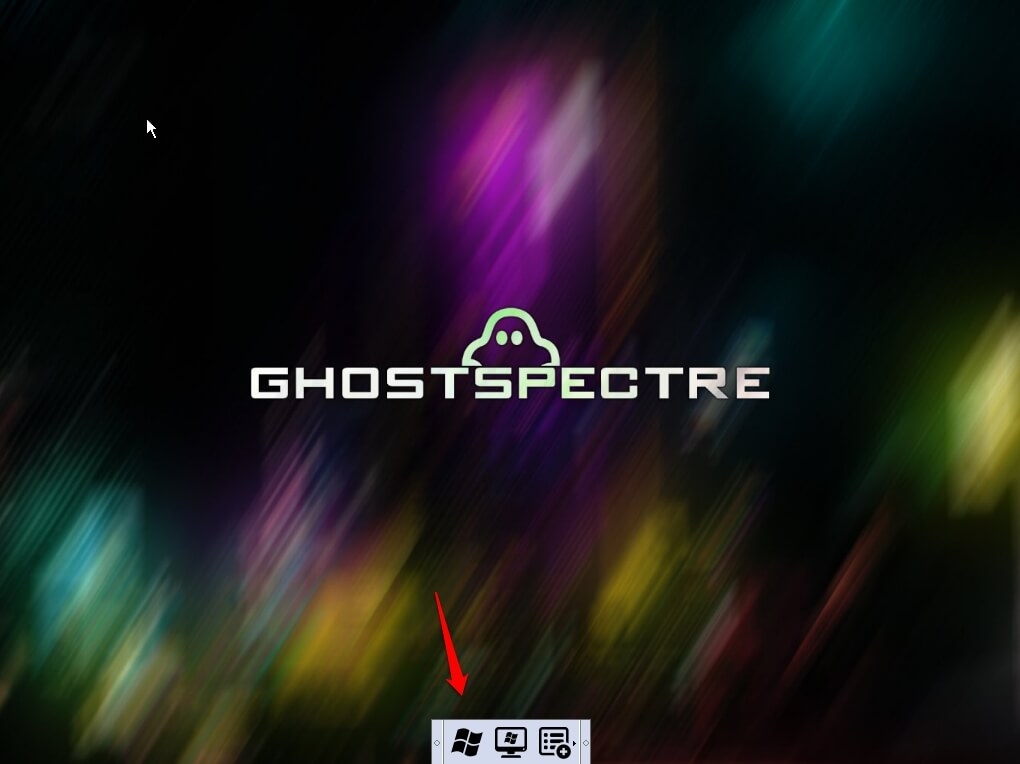
- Next, you will be asked to select your Language, and after configuring all these things, click Next.
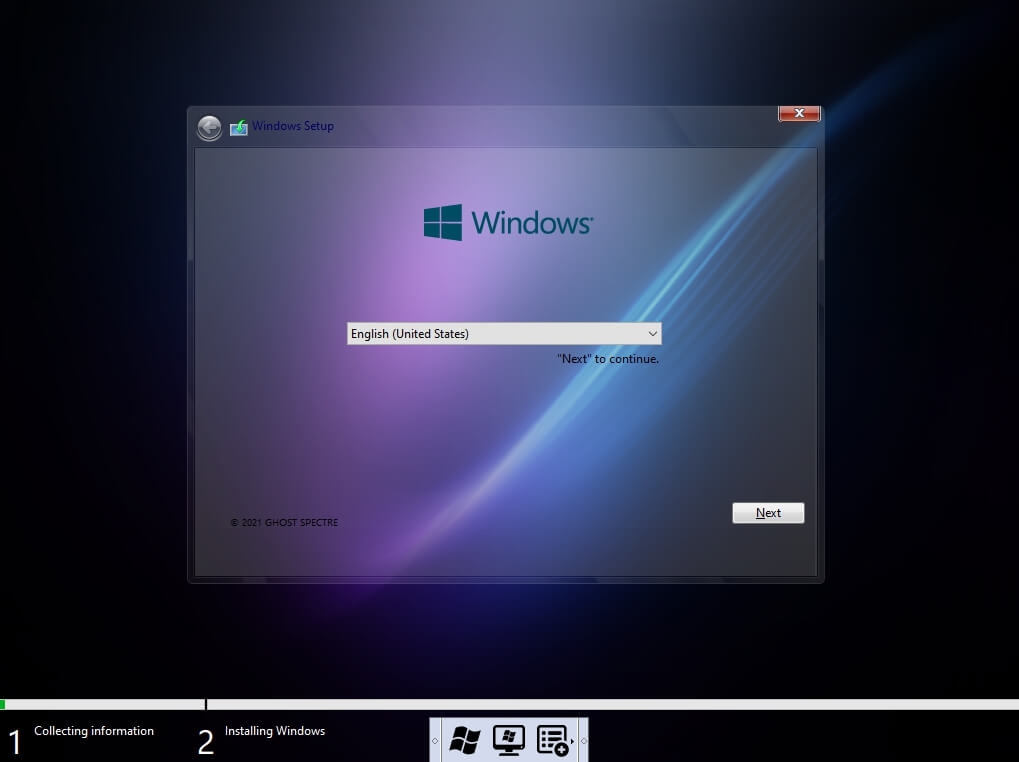
- Now, Windows 10 setup will ask you to enter the Product Key; if you have a Windows 10 product key, proceed to enter it. Otherwise, click “I don’t have a key” or “Do this later.”
- Select your preferred version of Ghost Spectre Windows 10; a small description is provided, and click Next.
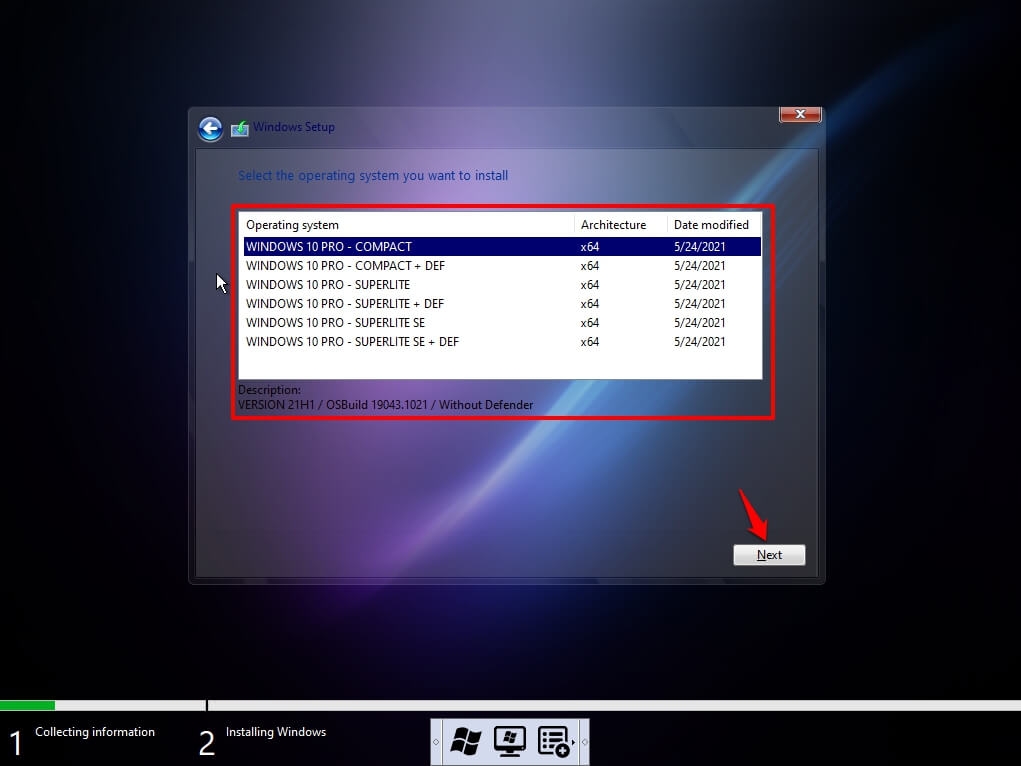
- Click Custom: Install Windows only (advanced).
- Select the drive and then click Next. [If there are multiple partitions, select each from the bottom, then click to delete until only one unallocated drive is left]
- Select the unallocated drive list, and Click New > Apply > OK.
- Select the Primary partition from multiple partitions, and click Next.
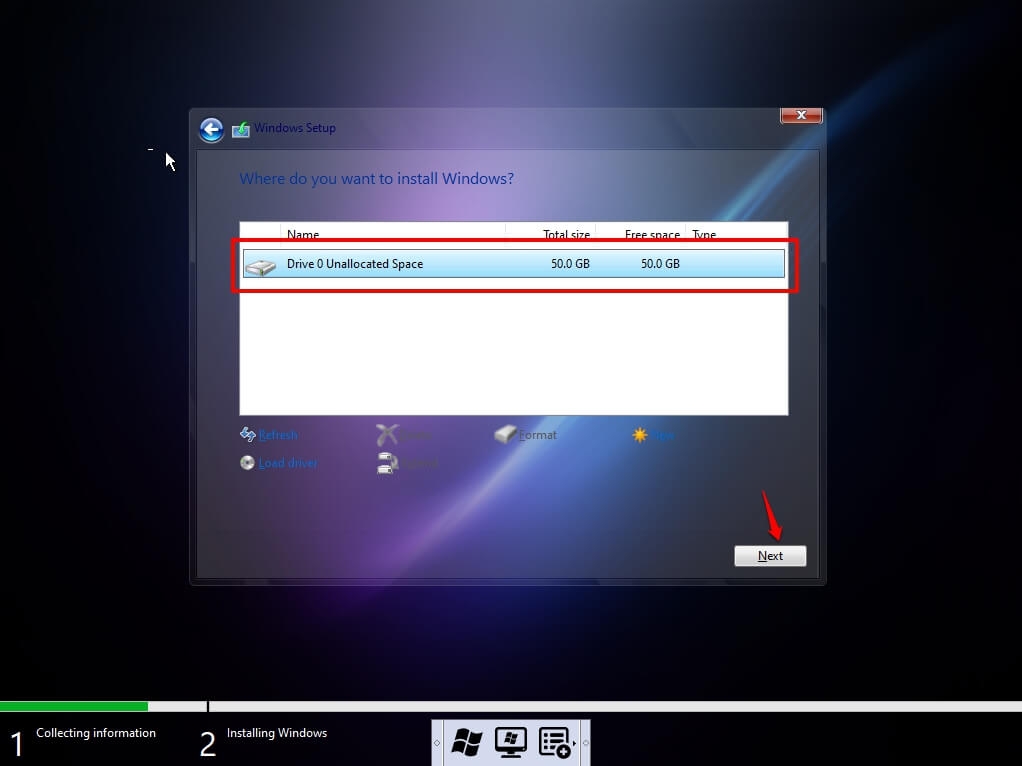
- Just wait for a few seconds while Windows install.
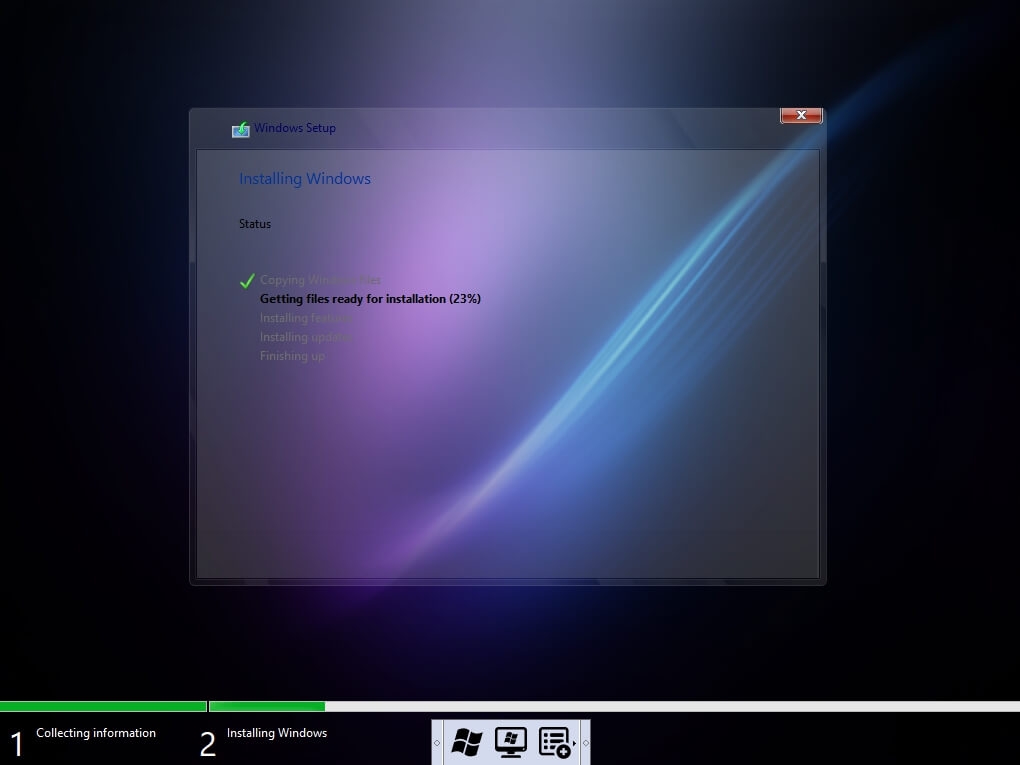
- When all this setup completes, Windows will reboot into the setup automatically.
- After this, Windows will detect and install hardware and restart for the last time.
- Once you are on the desktop for the first time, you will get an option to choose the OS version (22H2, 21H2, 21H1, 20H2, 20H1), type the number in the box and click OK.
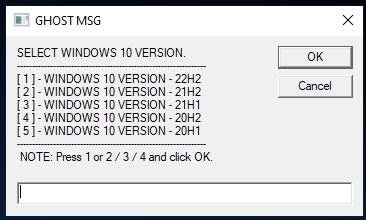
- After a restart, the OS will be fully functional.
FAQs
Will it work with 4 GB RAM PC?
It will absolutely work with your PC with 4 GB RAM; choose either the 1709 or 1909 build and you are good to go.
What will happen to my Windows 10 license?
The license will be overridden by the new Ghost Spectre Windows 10, so we will suggest you extract Windows 10 license and save it somewhere.
Will I be able to use the Windows 10 Updater?
No, you will not be able to use the default Windows 10 updater; you can check this page for the latest updates, download the iso file, and update from it.
Final Words
That was it; we have gathered everything about the Ghost Spectre Windows 10 edition, download it and enjoy a perfect Windows 10 on your low-end PCs.
Please let us know if I missed anything in the comment section, and we will add it ASAP.
Peace 😉
Further Reading:
- How to Partition an External Hard Disk in Windows 10
- How to Create Undeletable Folders in Windows 10
- How to Control Windows 10 from an Android Smartphone
- How to Use 2 Speakers to Play Audio in Windows 10 Simultaneously
- How to Fix Your Windows License Will Expire Soon Error in Windows 10
DMCA Disclaimer
TechLatest (*.techlatest.in, *.tech-latest.com) is in compliance with 17 U.S.C. * 512 and the Digital Millennium Copyright Act (DMCA). Our policy is to respond to any infringement notices and take appropriate action. We don’t own any of the material posted in this article. If your copyrighted material has been posted on the site and you want this material removed, Contact us.
Windows 10 is among the best operating system to use. It has the right mix of every feature you need.
It is a bit heavy for old PCs and laptops. Also, its updates are infamous for breaking things out of nowhere. So not everyone is fond of it and may feel out of place.
Don’t worry, as you can get all the features minus the problems. Just download Ghost Spectre Windows 10 and install it on your PC.
Ghost Spectre Windows 10 is a Superlite modded version of Windows 10 OS.
You can install it on a low-end PC with 2 GB RAM and 10 GB space. Along with that, it is pretty good for gaming as you get more RAM for your games instead of the bloatware.
We have listed the best links to download Ghost Spectre 10 Superlite in 64-bit and 32-bit architecture. The latter is ideal for computers with under 4 GB RAM.
And once you have downloaded the Spectre 10 ISO, we have also mentioned a step-by-step tutorial to install it right away.
Table Of Contents
- Download Ghost Spectre Windows 10
- How to extract Ghost Spectre Windows 10 ISO?
- Ghost Spectre Windows 10 OS Requirements
- Spectre 10 Superlite Features
- Install Ghost Spectre Windows 10 from ISO
- A. Make Ghost Spectre Windows 10 bootable
- B. Install Ghost Spectre Windows 10 OS from ISO
- Install apps on Spectre 10 using Ghost Toolbox
- Frequently Asked Questions
- Will it work with 4 GB RAM PC?
- How to Download Ghost Spectre Windows 10?
- Can you download Windows 10 Updates?
- Make the Best of Spectre 10 on PC
| Windows Version | Ghost Spectre Windows 10 – x64 bit |
| Size | 3.46GB |
| Version | AIO VERSION UPDATE 10 |
| Edition | Superlite, Compact, includes Defender, without defender |
| Download Button | Download Ghost Spectre Windows 10 |
| Password | aiou10 |
| Windows Version | Ghost Spectre Windows 10 – x64 bit |
| Size | 3.44GB |
| Version | AIO VERSION UPDATE 09 |
| Edition | Superlite, Compact, includes Defender, without defender |
| Download Button | Download Ghost Spectre Windows 10 |
| Password | aiou09 / aiou9 |
| Windows Version | Ghost Spectre Windows 10 – x86 bit |
| Size | 2.5GB |
| Version | 21H1 – Compact Windows 10 Pro |
| Edition | Superlite, Compact, includes Defender, without defender |
| Download Button | Download Ghost Spectre Windows 10 |
| Password | Not needed |
1. Install 7zip on your PC.
2. Add .zip to the end of the ISO file name.
3. Right-click on the Spectre 10 ISO file and head to 7zip > Extract Files to extract the files.
4. Set a location for your extracted Spectre 10 files, then enter the password as we have mentioned, and then click OK.
Ghost Spectre Windows 10 OS Requirements
| RAM | 2 GB (minimum); 4 GB (recommended) |
| Space | 10 GB (minimum); 20 GB (recommended) |
| Processor | Dual Core (two cores) |
If you plan on gaming on Ghost Spectre 10 then I would suggest adding more RAM and storage space to the mix.
Recent Update Notes
– Update OS Build 1904X.3208
– Update Defender Engine
– Update StartIsBack
06/25/2023 – AIO VERSION UPDATE 9
– Update OS Build 1904X.3086
– Update Defender Engine
– Update StartIsBack for SE
– Disabled Search Highlights Taskbar for S/SE
Spectre 10 Superlite Features
– Compact with LZX algorithm.
– Forced .NET Framework versions: 4.0, 4.5, 4.6, 4.7, 4.8.
– No unnecessary software (Bloatware-free).
– Enhanced optimization for Pagefile, Services, Scheduled tasks, and Search Indexer.
– Features privacy and performance optimization settings.
– Introducing Ghost Toolbox: Customize Windows features, including adding or removing the Windows Store.
– Multilingual support with various keyboard options.
– Compatible with UWP Games and Apps, e.g., Forza, GOW, and more.
– Original drivers available to use
– Allows updates to recent Windows 10 builds like version 2004, 2009, and 21H1.
– Option to pause Windows updates until the year 2050.
– Ghost Custom Bootable with WPE.
– Windows 10 themes and icon packs are included
Install Ghost Spectre Windows 10 from ISO
You can quickly install Ghost Spectre Windows 10 on your computer by following the tutorial provided below.
Follow the instructions, and the installation should take between ten to thirty minutes, based on your storage speed.
A. Make Ghost Spectre Windows 10 bootable
If you are thinking of getting Ghost Spectre 11 on your PC, it is not as simple as just launching the setup from the ISO.
First, you will need to create a bootable media. That will be used to install Spectre 10 on your PC.
And in order to do that, you will need a free bootable creator app like Rufus. It will help you create Spectre 10 bootable and ready to install.
1. Launch Rufus after plugging a flash drive with at least 6 GB of space.
Note – Your flash drive’s data will be deleted so back it up before starting this process.
2. Select the flash drive from the Device option that you will use for Spectre 10 bootable.
3. Click Select and import your Ghost Spectre Windows 10 ISO.
4. Assign a name to your Spectre 10 bootable drive. Or, you can leave it to Rufus which names it same as the ISO.
While you can name it anything, it would be better to pick something easily identifiable, especially if you are using a machine with multiple drives connected.
5. Next, click the Start button to initiate the bootable process. Within a few minutes, it will be complete and you will see a confirmation message.
Press the Pause – You can install Spectre 10 on an existing partition. But if you want a separate partition then learn to create a partition before moving forward.
B. Install Ghost Spectre Windows 10 OS from ISO
You can easily install Ghost Spectre 10 on your PC when you are following the tutorial at each step.
Don’t worry, you can do it on your own and it will take under twenty minutes.
First, you need to find the boot menu key for your computer that shows the list of devices it can start from.
For our purpose, we will use this boot menu key to start the computer from the flash drive we made. This will let us install the Ghost Spectre 10 Windows Superlite.
Below is a list of these boot menu keys for popular computer and laptop brands.
Laptops
| Brand | Boot Menu Key |
| ASUS | F8 |
| Acer | F12 |
| Dell | F12 |
| HP | F9 |
| Lenovo | F8, F10, F12 |
Desktops
| Motherboard Brand | Boot Menu Key |
| ASUS | F8 |
| Gigabyte | F12 |
| MSI | F11 |
| Intel | F10 |
| ASRock | F8, F11 |
| Biostar | F9 |
If your laptop or motherboard is from a brand not mentioned here, you can Google “model number+ boot menu key” and get the boot menu key from their official or any reliable website.
1. Restart the computer and press the boot menu key to select the Spectre 10 ISO.
2. Select your language for the setup and then click next.
3. Then select the Spectre 10 version which you want to install. We selected WIN10PRO + Superlite + Def which comes with Microsoft Defender.
This version essentially has no bloatware but has the essential security component to keep your PC secure.
4. After that, tick I accept the license terms and then Next to continue.
5. Select Custom: Install Windows Only (advanced) for a fresh OS installation on the computer.
6. Select the partition to install Specte Windows 10 and then click Next.
7. Now sit back and let Ghost Spectre Windows 10 Supterlite get installed on your computer. It will take anywhere between ten to thirty minutes, depending upon your storage speed.
8. After a couple of restarts, you will have to enter a password for your user account. You will have to enter this every time for logging into Spectre 10 so make sure to remember it.
9. And finally you will land on Windows 10 Superlite’s desktop. You will only find a handful of apps preinstalled here.
Install apps on Spectre 10 using Ghost Toolbox
Ghost Spectre Windows 10 comes with the most basic apps, only the ones which are essential to the operating system. But you need certain apps as your daily driver.
Spectre 10 comes with a command tool utility that lets you install important apps. They also let you bring back certain elements that are removed from the OS by default.
1. Launch the Ghost Toolbar from the desktop shortcut.
2. Now read the options and type the number of the app/driver/utility you want to install.
Then press enter to start the installation process as it will be downloaded and then installed on your PC.
Frequently Asked Questions
Will it work with 4 GB RAM PC?
Yes, Ghost Spectre Windows 10 Superlite can run with 2 GB RAM. You can use it for day-to-day browser usage and consuming content such as TV shows, and movies.
How to Download Ghost Spectre Windows 10?
You can download Spectre Windows 10 using the links given above. All of them are in ISO format so you can either start the installation process directly or create a bootable.
Can you download Windows 10 Updates?
Yes, you will continue to receive Windows 10 updates via the official channel. You can also stop it via the Ghost toolbox.
Make the Best of Spectre 10 on PC
Anyone can download Spectre Windows 10 but getting the most of out it takes time.
Dive into the Ghost toolbox and you can personalize it the way you want. It has everything that you need to get the most of the Spectre 10.
Those of you tired of Windows 10 can finally eliminate this problem. You can download Windows 10 Ghost Spectre Superlite to enjoy extra features. At the same time, it also allows you to remove the unnecessary features. Thus, you can download and avail Windows 10 on low-end devices. It also lets you get tension-free regarding updates, RAM limitations, or an old HDD with limited speed.
DOWNLOAD
More about Ghost Spectre Windows 10
Ghost Spectre Windows 10 is the mod version of the original Windows. It comes with beneficial features and reduces some features for a regular user. Thus, developers introduced this incredible mod version of Windows so that you can also download it on low-end devices.
Ghost Spectre Windows 10 Superlite Latest Version
The app is not only reliable but also comes with incredible features; some of the features are as follows;
- Compact Integrated + LZX (algorithm)
- Forced .NET Framework 4.0/4.5/4.6/4.7/4.8
- Bloatware FREE
- Support UWP Games / UWP Apps (ex. Forza/GOW/etc etc)
- It’s important to note that the Stock Drivers feature is still available.
- Optimized Pagefile/Services/Scheduled/Search Indexer
- Privacy Optimizations & Performance Mode!
- Cortana Removes (You can add it back using Ghost Toolbox for WIN10 version 2004/2009)
- Support Other Language & Keyboard
- Ghost Custom Bootable with more features!
- GhostDark Purple V2 Themes!
- GHOST DARK (Full dark themes Beta Test)
- Ghost Toolbox! (Add or Remove Windows Store and Much More!)
- Updatable (Can update to latest build windows10 version 2009/2004)
- You can delay Windows updates till the year 2030
Features Removed:
- Removes Windows Security / Defender / SmartScreen
- This tool removes Windows apps, system apps, and OneDrive.
- Disable Remote Desktop / Tablet keyboard / NFC / Clipboard / Focus Assist – (Superlite only)
- Removes Error reports – (Superlite only)
- Disable UAC (Never notify)
- Removes WinSxS backup
- Disable Print spooler (If you need printers, please set Auto in Services) and Disable Action Center / Notifications – (Superlite only)
- Disable Telemetry – (Superlite only)
- Removes Winre (can add using Ghost Toolbox)
Windows 10 Lite Ghost Spectre Installation
You can download and install this incredible app on your PC and enjoy its features. It also lets you experience a smooth experience even on a low-end PC.
- You can download Windows 10 Ghost Spectre from the many links available on the internet. However, download from a credible source, as we don’t take any responsibility.
- Once downloaded, you can then move toward installation. You can follow these simple steps to get it installed;
- First, you have to download Rufus and install it on your PC.
- Then, make sure you plug an empty USB drive into your PC. If you have any data on USB, you have to transfer or back it up to avoid data loss.
- Make sure to open Rufus and click the SELECT button.
- Search for the downloaded Ghost Spectre Window 10 in the popup windows and click Open to proceed.
- After that, make sure you follow the default settings and click on the START button.
- Once the Windows installation media is ready after the process, you can then plug the USB drive into POC with installation media.
- You may restart the PC to enter its boot menu. Keep pressing the boot key until the PC boots up.
- Finally, you can choose the bootable USB drive as the boot option. Make sure to follow the prompted instructions to complete the process.
Final Remark
Hence, it is the best app you can use for gaming and live streaming. It supports low-end PCs and gives you a smooth experience. Also, the features are great, and it is easy to use. So, make sure you download Windows 10 Ghost Spectre to get the best experience of Windows 10.
Yaseen Ali is a Passionate Gamer and tech enthusiast with a deep love for exploring the virtual and digital realms. Yaseen has dedicated countless hours to mastering games, dissecting hardware, and staying at the forefront of the tech world.
-
Home
-
News
- Install Ghost Spectre Windows 10 Superlite from ISO
By Amy | Follow |
Last Updated
In this post, MiniTool shows you general information, features, download links, and install steps of Ghost Spectre Windows 10 Superlite. If you want to try this operating system, this guide is what you need.
Ghost Spectre Windows 10 Superlite is a tweaked version of Windows 10. As its name indicates, this system from Ghost Spectre is super lite because many unnecessary features have been removed. Therefore, any PC can take advantage of Windows 10 without worrying about the update, RAM limit, or an old HDD with limited speed.
Even if you have a low-end PC, you can install Ghost Spectre Windows 10 Superlite on it smoothly. You can decide whether to install this system after learning its features.
In addition to Ghost Spectre Windows 10 Superlite, you can also consider installing one of the following systems on a low-end PC.
- Tiny10
- Windows 10 Lite
- Ghost Spectre Windows 11 Superlite
- Rectify11
- Chrome OS Flex
Features Removed from Ghost Spectre Windows 10 Superlite
As mentioned earlier, many features have been removed from Ghost Spectre Windows 10 Superlite. What features or apps are removed? Well, they are summarized as follows!
- Remove Windows apps and system apps like Cortana
- Remove Windows Security/Defender/Smart Screen
- Remove OneDrive
- Remove errors reports – (Superlite only)
- Remove WinRE (you can add it back on Ghost Toolbox)
- Disable Remote desktop/tablet keyboard/NFC/clipboard/focus assistant – (Superlite only)
- Disable Action Center/notifications – (Superlite only)
- Disable UAC (Never notify)
- Telemetry – (Superlite only)
Also read: Install Nexus LiteOS 10 22H2 from ISO File [Full Guide]
Features of Ghost Spectre Windows 10 Superlite
What are the main features of Ghost Spectre Windows 10 Superlite? You can preview them by checking the list below.
- Free of bloatware
- Compact Integrated + LZX (algorithm)
- Forced .NET Framework 4.0/4.5/4.6/4.7/4.8
- Optimized page file/services/scheduled/search indexer
- Privacy optimizations & performance mode
- Ghost Toolbox (add or remove Windows Store and other apps)
- Ghost Custom bootable with more features
- GhostDark Purple V2 themes
- Ghost Dark (full dark themes Beta Test)
- Support other languages & keyboards
- Support UWP games/apps
- Updatable (you can update to the build Windows 10 version 2009/2004)
- Windows update can be paused until 2030
- Iconspacks/Windows theme and much more
If you still decide to install Ghost Spectre Windows 10 Superlite, you should download its ISO file and then make an installation media. Then install the system step-by-step.
Ghost Spectre Windows 10 Superlite Download
To install the system from scratch, you need to download Ghost Spectre Windows 10 Superlite ISO on the Internet first. According to your needs, download a suitable version.
Tips:
The links below are available on the Internet. We don’t take responsibility of any loss.
21H1 (2009) 64-bit: It’s a super lite and compact version, without Defender. The build number is 1904.1021. The file size of this version is 3.02GB.
21H1 (2009) 32-bit: It is very lite and compact. The file size of this version is smaller than that of the 64-bit version, only 2.47GB.
20H2 (2009) 64-bit: Its file size is 2.63GB. The build number of this version is 1904.685.
20H2 (2009) 32-bit: It’s a 32-bit version with a file size of 2.48GB. Its build number is 1904.630.
You can install the system using the following steps after you download Ghost Spectre Windows 10 Superlite ISO by clicking the offered links.
Step 1: Download Rufus from its official website and then install it on your computer.
Step 2: Plug an empty USB drive into the PC. If there’s any data on the USB drive, move or back up it in advance. Otherwise, you may lose the data.
Step 3: After you enter the main interface of Rufus, click the SELECT button.
Step 4: In the pop-up window, find and select the downloaded Ghost Spectre Windows 10 Superlite ISO, and then click Open to continue the process.
Step 5: If you don’t have specific demands, just follow the default settings and click the START button.
Step 6: The Windows installation media will be ready after the process ends. Then you should plug the USB drive with installation media into the computer that you would like to install Ghost Spectre Windows 10 Superlite.
Step 7: Restart the target computer to enter its boot menu. You need to keep pressing the boot key of the computer while the device boots up.
Step 8: Choose the connected bootable USB drive as the boot option and then follow the prompted instructions to finish the process.
Tips:
If you don’t want to install Ghost Spectre Windows 10 Superlite from scratch, you can directly migrate it from another PC with MiniTool Partition Wizard. You are allowed to use the system immediately after migration, but the prerequisite is that there’s a fresh Ghost Spectre Windows 10 Superlite on your friends’ computers. Both the Copy Disk and Migrate OS to SSD/HDD features can help you perform the migration process.
MiniTool Partition Wizard DemoClick to Download100%Clean & Safe
About The Author
Position: Columnist
Having writing articles about computer tech for a long time, I am rather experienced especially on the aspect of computer optimization, PC enhancement, as well as tech terms explanation. The habit of looking through tech forums makes me a great computer issues collector. And then, many articles related to these issues are released, which benefit plenty of users. Professional, effective, and innovative are always the pursuit of an editing worker.
Windows 10 — одна из лучших операционных систем для использования. Он имеет правильное сочетание всех необходимых вам функций.
Это немного тяжело для старых ПК и ноутбуков. Кроме того, его обновления печально известны тем, что ломают вещи из ниоткуда. Так что не всем это нравится и может показаться неуместным.
Не волнуйтесь, так как вы можете получить все функции за вычетом проблем. Просто скачайте Ghost Spectre Windows 10 и установите его на свой компьютер.
Ghost Spectre Windows 10 — это модифицированная версия Superlite Windows 10 ОПЕРАЦИОННЫЕ СИСТЕМЫ.
Вы можете установить его на слабый ПК с 2 ГБ ОЗУ и 10 ГБ свободного места. Наряду с этим, это довольно хорошо для игр, так как вы получаете больше оперативной памяти для своих игр, а не вирусы.
Мы перечислили лучшие ссылки для загрузки Ghost Spectre 10 Superlite в 64-битной и 32-битной архитектуре. Последний идеально подходит для компьютеров с оперативной памятью менее 4 ГБ.
И после того, как вы загрузили ISO-образ Spectre 10, мы также упомянули пошаговое руководство по его немедленной установке.
Оглавление
-
Скачать Ghost Spectre Windows 10
- Как извлечь Ghost Spectre Windows 10 ISO?
- Требования к ОС Windows 10 для Ghost Spectre
- Характеристики Spectre 10 Superlite
-
Установите Ghost Spectre Windows 10 из ISO
- А. Сделать Ghost Spectre Windows 10 загрузочной
- Б. Установите ОС Ghost Spectre Windows 10 из ISO
- Установите приложения на Spectre 10 с помощью Ghost Toolbox
- Часто задаваемые вопросы
- Будет ли он работать с ПК с 4 ГБ ОЗУ?
- Как скачать Ghost Spectre для Windows 10?
- Можно ли скачать обновления Windows 10?
- Получите лучшее от Spectre 10 на ПК
Скачать Ghost Spectre Windows 10
| Версия для Windows | Призрачный призрак Windows 10 — x64 бит |
| Размер | 3,46 ГБ |
| Версия | ОБНОВЛЕНИЕ ВЕРСИИ AIO 10 |
| Версия | Superlite, Compact, включая Defender, без защитника |
| Кнопка загрузки | Скачать Окно Призрачного Призракас 10 |
| Пароль | aiou10 |
| Версия для Windows | Призрачный призрак Windows 10 — x64 бит |
| Размер | 3,44 ГБ |
| Версия | ОБНОВЛЕНИЕ ВЕРСИИ AIO 09 |
| Версия | Superlite, Compact, включая Defender, без защитника |
| Кнопка загрузки | Скачать Ghost Spectre Windows 10 |
| Пароль | айоу09 / айоу9 |
| Версия для Windows | Призрачный призрак Windows 10 — x86 бит |
| Размер | 2,5 ГБ |
| Версия | 21H1 — Компактная Windows 10 Pro |
| Версия | Superlite, Compact, включая Defender, без защитника |
| Кнопка загрузки | Скачать Ghost Spectre Windows 10 |
| Пароль | Не нужно |
Как извлечь Ghost Spectre Windows 10 ISO?
1. Установить 7zip на вашем ПК.
2. Добавьте .zip в конец имени файла ISO.
3. Щелкните правой кнопкой мыши ISO-файл Spectre 10 и перейдите к 7zip > Извлечь файлы для извлечения файлов.
4. Укажите местоположение для извлеченных файлов Spectre 10, затем введите пароль, как мы упоминали, и нажмите «ОК».
Требования к ОС Windows 10 для Ghost Spectre
| БАРАН | 2 ГБ (минимум); 4 ГБ (рекомендуется) |
| Космос | 10 ГБ (минимум); 20 ГБ (рекомендуется) |
| Процессор | Двухъядерный (два ядра) |
Если вы планируете играть на Ghost Spectre 10, я бы посоветовал добавить больше оперативной памяти и дискового пространства.
Примечания к последним обновлениям
– Обновление сборки ОС 1904X.3208.
— Обновить двигатель защитника
— Обновить StartIsBack
25.06.2023 — ОБНОВЛЕНИЕ ВЕРСИИ 9
– Обновление сборки ОС 1904X.3086.
— Обновить двигатель защитника
— Обновление StartIsBack для SE
— Отключена панель задач Search Highlights для S/SE.
Характеристики Spectre 10 Superlite
– Компактный с алгоритмом LZX.
– Принудительные версии .NET Framework: 4.0, 4.5, 4.6, 4.7, 4.8.
— Нет ненужного программного обеспечения (Bloatware-free).
– Улучшенная оптимизация для файла подкачки, служб, запланированных задач и индексатора поиска.
— Особенности настройки конфиденциальности и оптимизации производительности.
– Представляем Ghost Toolbox: настраивайте функции Windows, включая добавление или удаление Магазина Windows.
— Многоязычная поддержка с различными вариантами клавиатуры.
– Совместимость с играми и приложениями UWP, например, Forza, GOW и другими.
— Оригинальные драйверы доступны для использования
– Позволяет обновлять последние сборки Windows 10, такие как версии 2004, 2009 и 21H1.
— Возможность приостановить обновления Windows до 2050 года.
– Пользовательская загрузка Ghost с WPE.
— Включены темы и пакеты значков для Windows 10.
Установите Ghost Spectre Windows 10 из ISO
Вы можете быстро установить Ghost Spectre Windows 10 на свой компьютер, следуя приведенному ниже руководству.
Следуйте инструкциям, и установка займет от десяти до тридцати минут, в зависимости от скорости вашего хранилища.
А. Сделать Ghost Spectre Windows 10 загрузочной
Если вы думаете о том, чтобы установить Ghost Spectre 11 на свой компьютер, это не так просто, как просто запустить установку из ISO.
Во-первых, вам нужно будет создать загрузочный носитель. Это будет использоваться для установки Spectre 10 на ваш компьютер.
И для этого вам понадобится бесплатное загрузочное приложение для создания файлов, такое как Rufus. Это поможет вам создать загрузочную и готовую к установке Spectre 10.
1. Запуск Руфус после подключения флешки с объемом не менее 6 Гб.
Примечание — Данные вашего флеш-накопителя будут удалены, поэтому сделайте резервную копию перед началом этого процесса.
2. Выберите флешку из Устройство вариант, который вы будете использовать для загрузочного Spectre 10.
3. Нажмите Выбирать и импортируйте образ Ghost Spectre Windows 10 ISO.
4. Назначьте имя загрузочному диску Spectre 10. Или вы можете оставить это Rufus, который называет его так же, как ISO.
Хотя вы можете назвать это как угодно, было бы лучше выбрать что-то легко идентифицируемое, особенно если вы используете машину с несколькими подключенными дисками.
5. Далее нажмите на Начинать кнопку, чтобы начать загрузочный процесс. В течение нескольких минут он будет завершен, и вы увидите подтверждающее сообщение.
Нажмите паузу – Вы можете установить Spectre 10 на существующий раздел. Но если вы хотите отдельный раздел, научитесь создать раздел прежде чем двигаться вперед.
Б. Установите ОС Ghost Spectre Windows 10 из ISO
Вы можете легко установить Ghost Spectre 10 на свой компьютер, следуя инструкциям на каждом этапе.
Не волнуйтесь, вы можете сделать это самостоятельно, и это займет не более двадцати минут.
Во-первых, вам нужно найти ключ меню загрузки для вашего компьютера, который показывает список устройств, с которых он может запускаться.
Для нашей цели мы будем использовать эту клавишу загрузочного меню для запуска компьютера с флешки, которую мы сделали. Это позволит нам установить Ghost Spectre 10 Windows Superlite.
Ниже приведен список этих клавиш меню загрузки для популярных брендов компьютеров и ноутбуков.
Ноутбуки
| Бренд | Клавиша меню загрузки |
| ASUS | F8 |
| Асер | F12 |
| Делл | F12 |
| HP | F9 |
| Леново | Ф8, Ф10, Ф12 |
Настольные компьютеры
| Марка материнской платы | Клавиша меню загрузки |
| ASUS | F8 |
| Гигабайт | F12 |
| MSI | F11 |
| Интел | F10 |
| ASRock | Ф8, Ф11 |
| Биостар | F9 |
Если ваш ноутбук или материнская плата произведены брендом, не упомянутым здесь, вы можете ввести в Google «номер модели + ключ меню загрузки» и получить ключ меню загрузки на их официальном или любом надежном веб-сайте.
1. Перезагрузите компьютер и нажмите клавишу меню загрузки, чтобы выбрать Spectre 10 ISO.
2. Выберите язык для настройки и нажмите следующий.
3. Затем выберите версию Spectre 10, которую вы хотите установить. Мы выбрали WIN10PRO + Superlite + Def, который поставляется с Microsoft Defender.
Эта версия практически не содержит вредоносных программ, но имеет необходимый компонент безопасности для обеспечения безопасности вашего ПК.
4. После этого поставьте галочку Я принимаю условия лицензии а потом Следующий продолжать.
5. Выберите Custom: Install Windows Only (advanced) для новой установки ОС на компьютер.
6. Выберите раздел для установки Specte Windows 10 и нажмите Следующий.
7. Теперь откиньтесь на спинку кресла и позвольте Ghost Spectre Windows 10 Superlite установиться на ваш компьютер. Это займет от десяти до тридцати минут, в зависимости от скорости вашего хранилища.
8. После пары перезапусков вам нужно будет ввести пароль для вашей учетной записи пользователя. Вам придется вводить это каждый раз для входа в Spectre 10, поэтому обязательно запомните его.
9. И, наконец, вы окажетесь на рабочем столе Windows 10 Superlite. Здесь вы найдете только несколько предустановленных приложений.
Ghost Spectre Windows 10 поставляется с самыми основными приложениями, но только с теми, которые необходимы для операционной системы. Но вам нужны определенные приложения в качестве вашего ежедневного водителя.
Spectre 10 поставляется с утилитой командного инструмента, которая позволяет устанавливать важные приложения. Они также позволяют вернуть определенные элементы, которые по умолчанию удалены из ОС.
1. Запустите панель инструментов Ghost с помощью ярлыка на рабочем столе.
2. Теперь прочитайте параметры и введите номер приложения/драйвера/утилиты, которое вы хотите установить.
Затем нажмите Enter, чтобы начать процесс установки, поскольку он будет загружен, а затем установлен на ваш компьютер.
Часто задаваемые вопросы
Будет ли он работать с ПК с 4 ГБ ОЗУ?
Да, Ghost Spectre Windows 10 Superlite может работать с 2 ГБ ОЗУ. Вы можете использовать его для повседневного использования браузера и потребления контента, такого как телешоу и фильмы.
Как скачать Ghost Spectre для Windows 10?
Вы можете скачать Spectre Windows 10 по ссылкам, указанным выше. Все они в формате ISO, поэтому вы можете либо начать процесс установки напрямую, либо создать загрузочный.
Можно ли скачать обновления Windows 10?
Да, вы продолжите получать обновления Windows 10 по официальному каналу. Вы также можете остановить его с помощью панели инструментов Ghost.
Получите лучшее от Spectre 10 на ПК
Любой может скачать Spectre для Windows 10, но для того, чтобы получить максимальную отдачу, требуется время.
Погрузитесь в набор инструментов Ghost, и вы сможете персонализировать его по своему усмотрению. В нем есть все, что вам нужно, чтобы получить максимальную отдачу от Spectre 10.