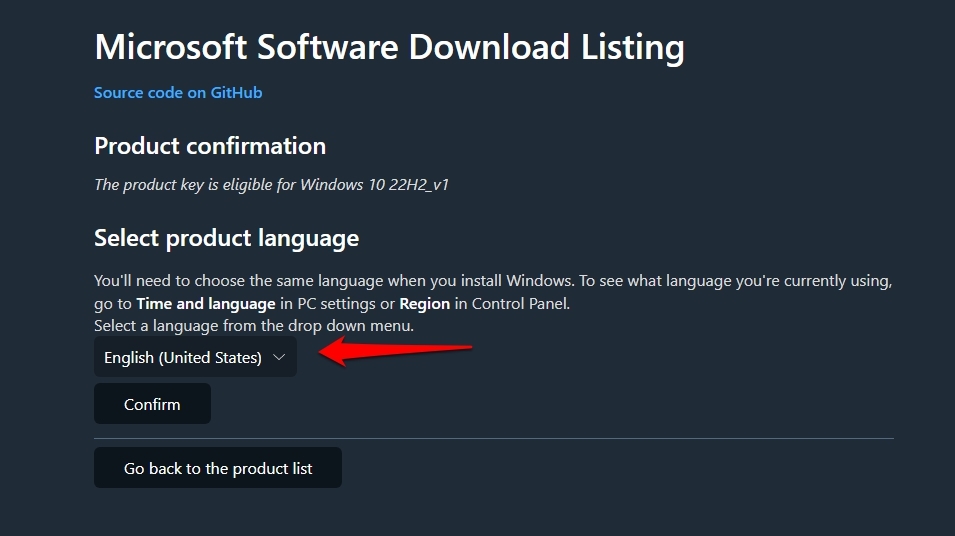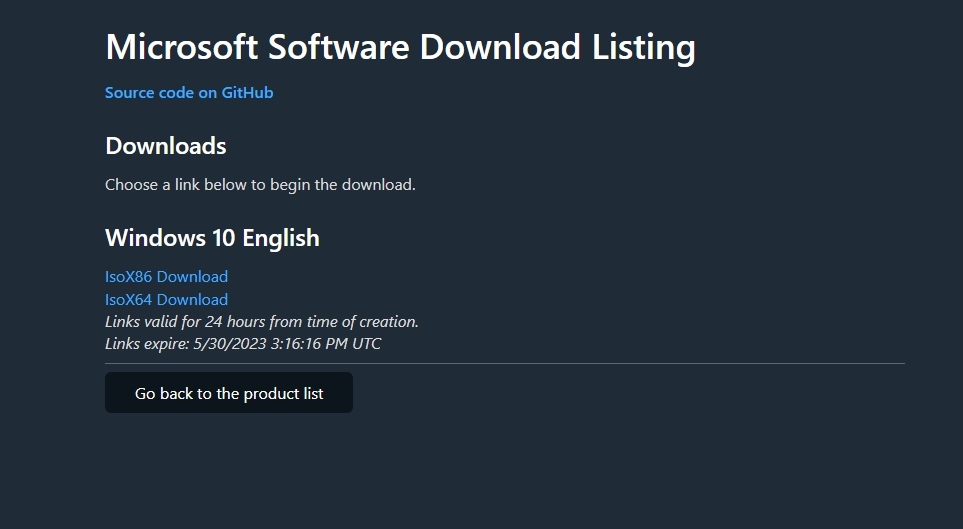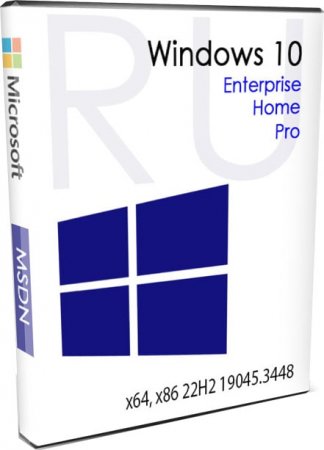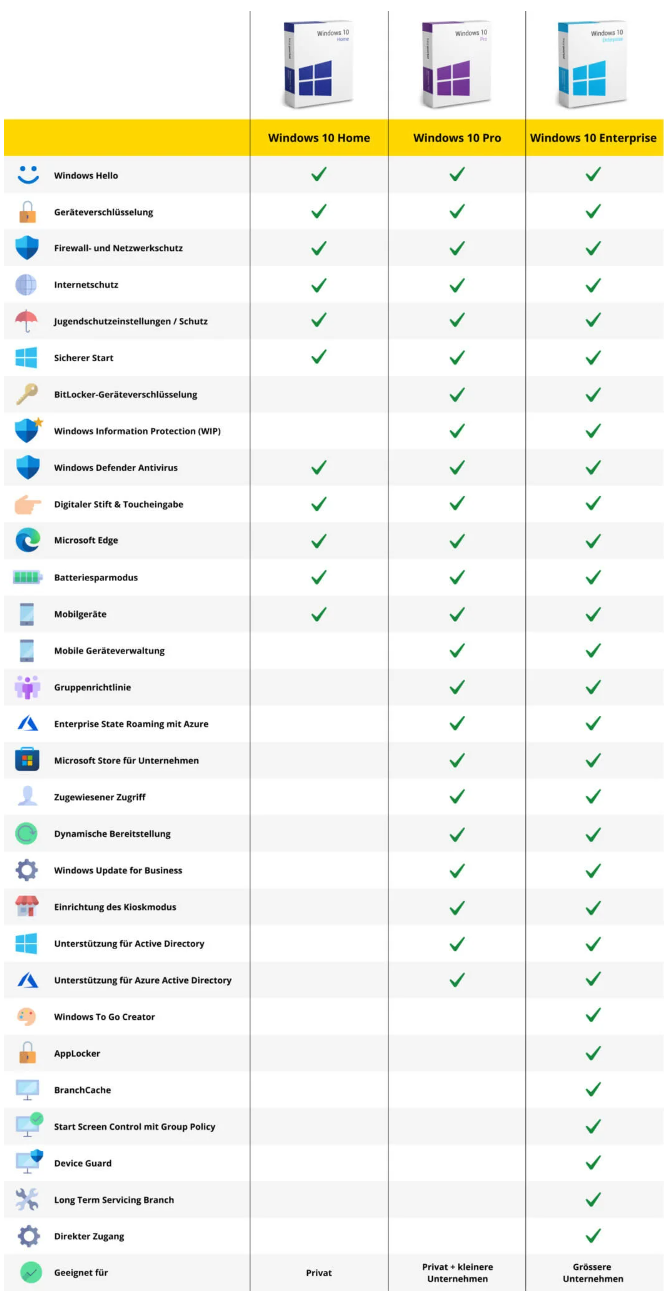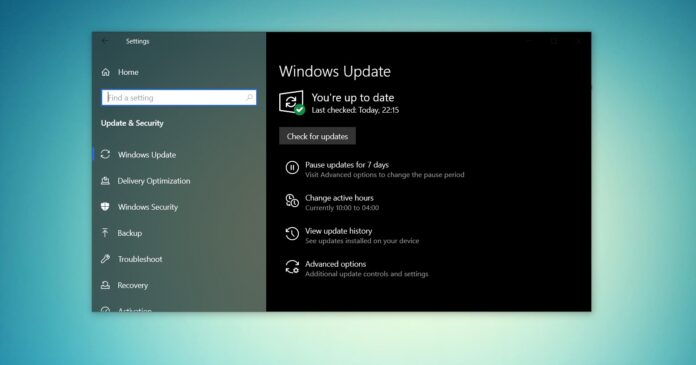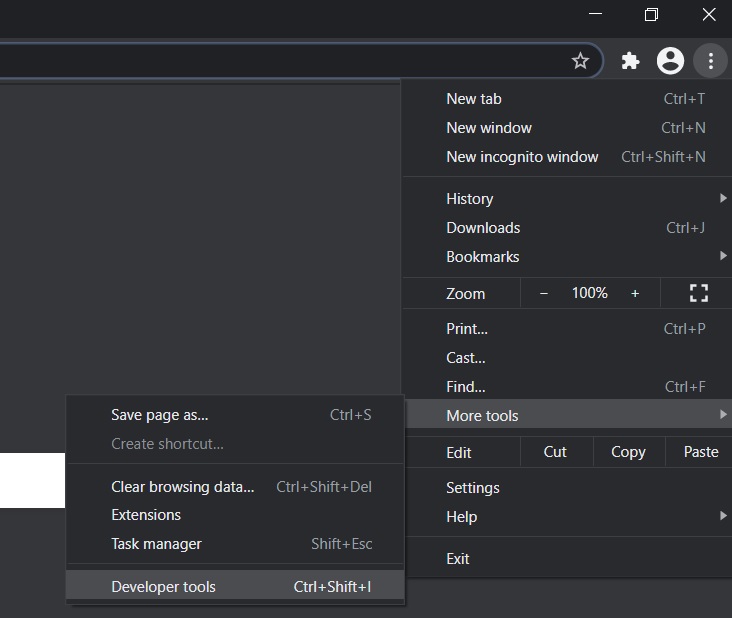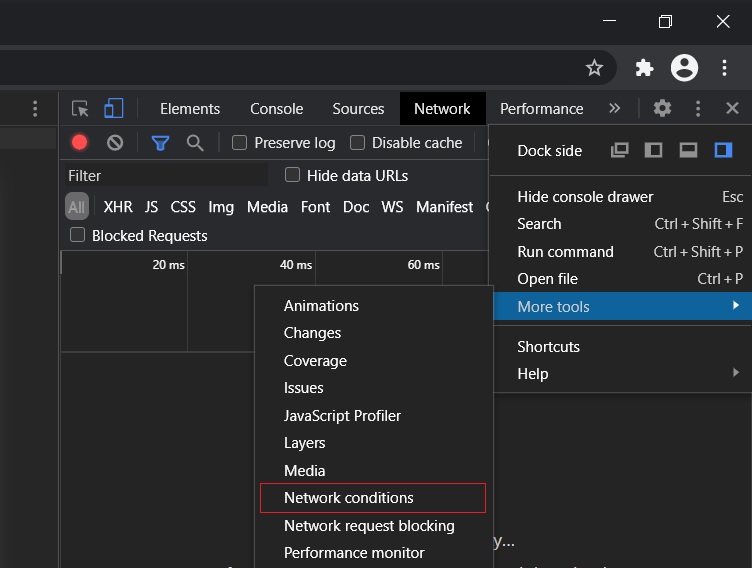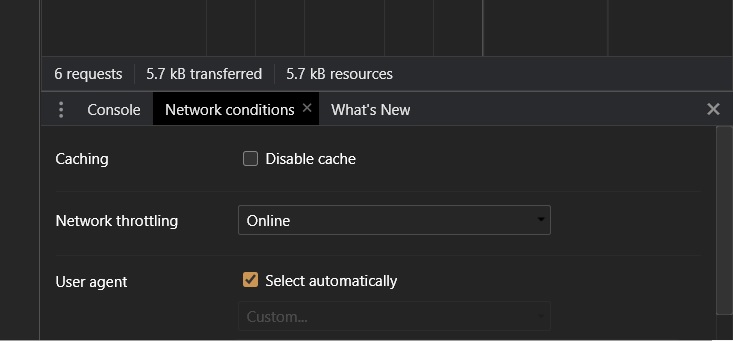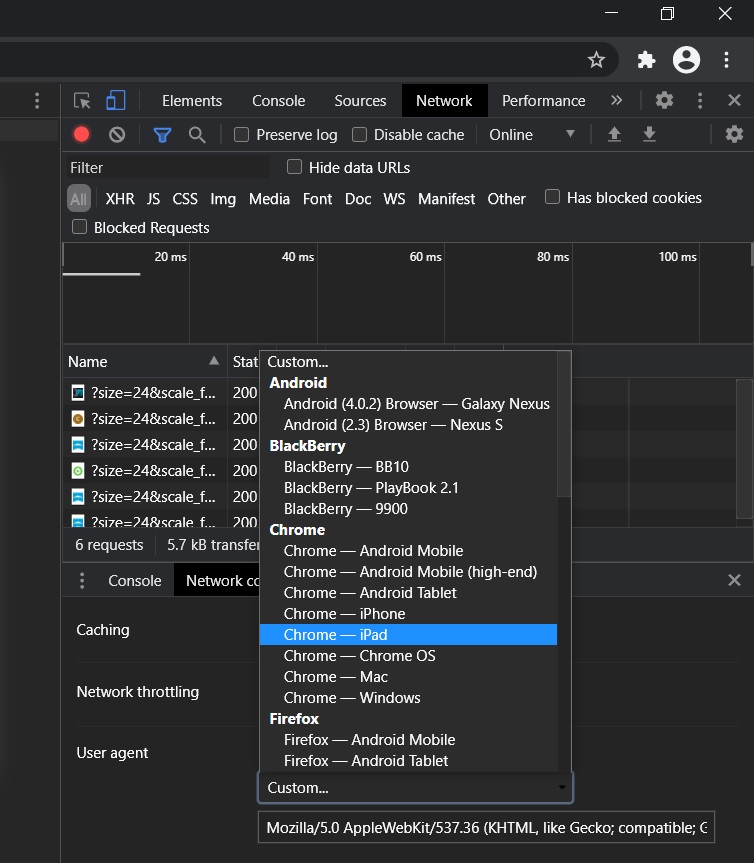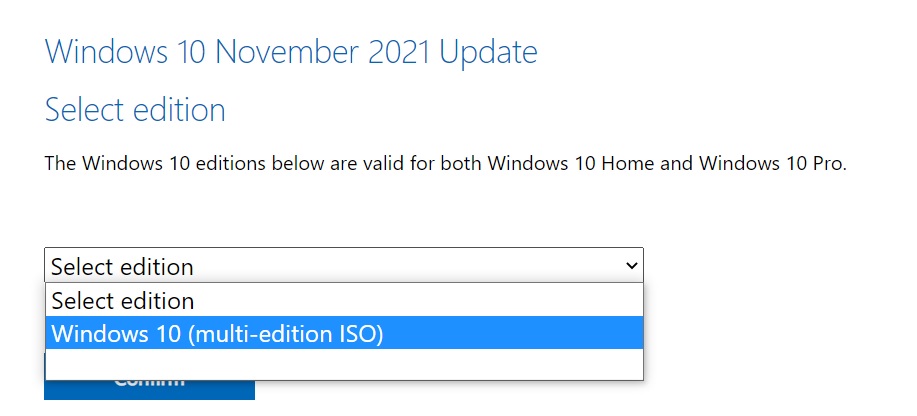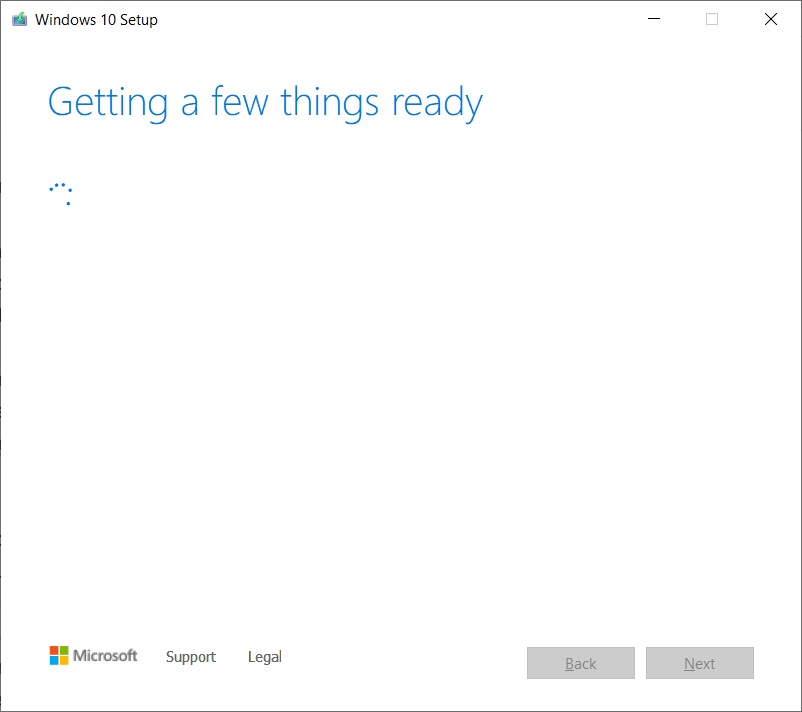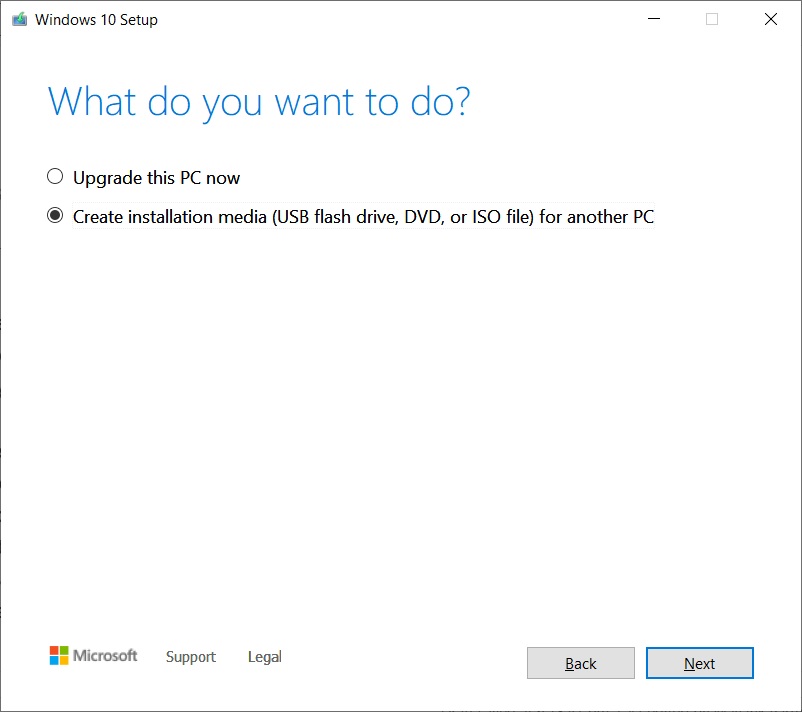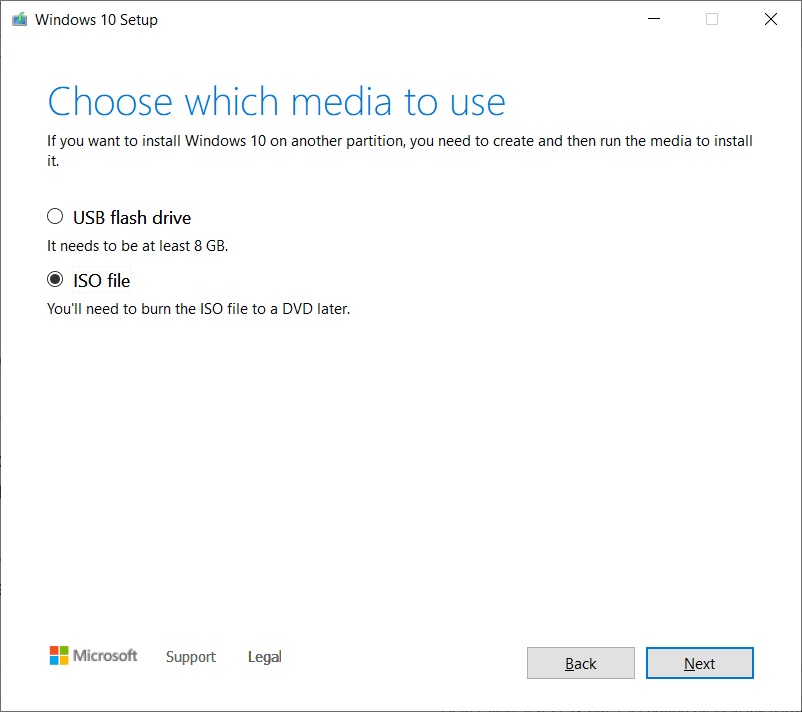Updated on 04 August 2023: Refreshed all the downloading links to the Windows 10 ISO (up to 22H2 – 2023 Version (build 19045.2965)).
Updated on 22-Oct-2022: Added the latest Windows 10 22H2 (2022) ISO File.
Updated on 02-Sept-2022: Added a couple of more alternative methods to download the Windows 10 ISO file.
Updated on 20-Dec-2021: Added the latest Windows 10 21H2 November 2021 ISO File.
Want to upgrade or downgrade to a specific Windows 10 build or just got a new PC and want to install a fresh copy of Windows 10? Then you will need the latest Windows 10 ISO file.
In this article, we are going to help you Download Latest Windows 10 ISO File for updating or clean installing Windows 10 on your system.
The article also contains an installation guide using the latest Windows 10 ISO file. There are two different uses of an ISO file: you can update to the latest Windows 10 using the ISO file or clean install Windows 10 in a new system.

Download Latest Windows 10 ISO (22H2 Build 19045.2965)
The below ISO file contains all the Windows 10 Editions listed below:
- Windows 10 Home
- Windows 10 Home N
- Windows 10 Home Single Language
- Windows 10 Pro
- Windows 10 Pro N
- Windows 10 Pro for Workstations
- Windows 10 Pro for Workstations N
- Windows 10 Pro Education
- Windows 10 Pro Education N
- Windows 10 Education
- Windows 10 Education N
Method 1: Direct Download (Microsoft Servers)
A few of the direct download links are not working, so, as an alternative, we added magnet links that can be utilized using a torrent downloader client. You can get a good torrent on any device. (Windows, macOS, Android)
Download the correct ISO file from the links below. These links will generate a direct download link from the official Microsoft server. Choose 64-bit or 32-bit based on your System type.
These are direct download links to the English US ISO files. If you want ISO files in any other language, please comment below with the Language, Windows edition, and System type of the ISO file you want, and I will provide direct download links.
| Version | Download(s) |
|---|---|
| Windows 10 22H2 64-bit | Direct 1 (Eng) Direct 2(Multi-lang) Torrent (magnet link) |
| Windows 10 22H2 64-bit | Direct 1 (Eng) Direct 2(Multi-lang) Torrent (magnet link) |
How to use the Direct 2 download link?
Don’t worry; these files are not saved on other servers. All the files are being downloaded from Microsoft servers only. These tools are just providing an interface to ease the download process.
This third-party tool can be used to download the latest Windows 10 ISO file. The website provides a very easy-to-use interface, you have to use the drop-down menu to select your preferred Language and Architecture, and you are good to go.
Just select the Language from your drop-down menu and click on the Confirm button. Finally, you will see two links for x64 and x86 architectures. Click on it to start the download.
Method 2: Using Third-Party Tools
You can even use third-party tools available to download the latest version of Windows 10 ISO in your preferred language and architecture. We are going to do this using a tool named Rufus, which is actually a tool to create bootable media, but you also can download the latest Windows ISO files directly from Microsoft servers.
Follow the below steps to do so,
- First, you need to download the latest version of Rufus.
- And then insert an empty flash drive into the system. (Note that without inserting a flash drive, you can’t proceed further)
- Now, open the Rufus application.
- Then, in the Boot selection section, select “Disk or ISO image (Please select)” from the drop-down menu.
- And click on the down arrow and select the “Download” option.
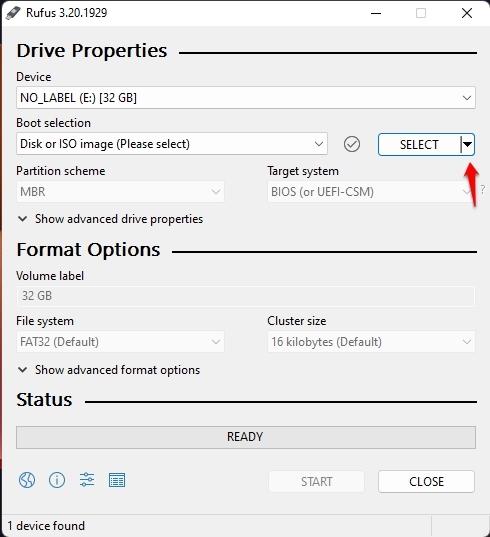
- Now, click on that Download button, and a new window will appear.
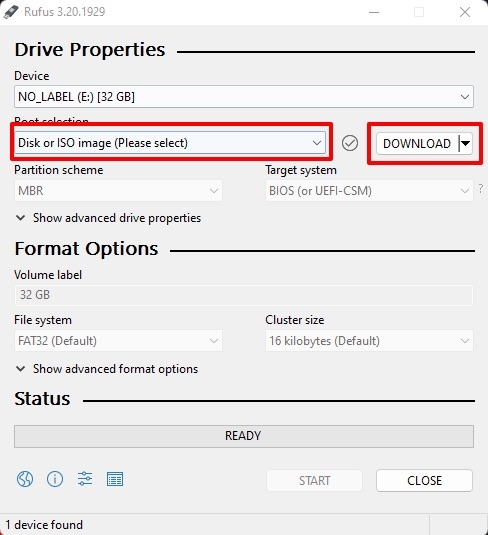
- One by one, select Version, Release, Edition, Language, and then Architecture, as shown in the below screenshot.
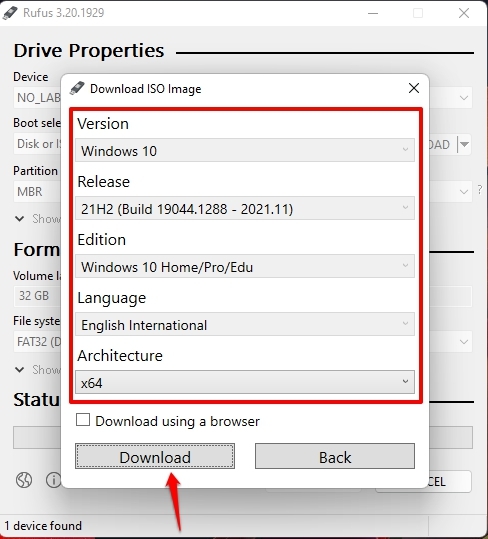
- Finally, there is a checkbox above the download button; if you check that, your Windows 10 ISO will be downloaded via a web browser.
Method 3.1: From Microsoft Download Page (Via Windows PC)
Microsoft has its own archive of Windows 10 ISO files, but if you are using a Windows PC, it doesn’t allow you to download the ISO file; instead, it asks you to update to the latest Windows 10 via its own tool(s).
But we found a method to download the latest Windows 10 ISO file from the same Microsoft Download page. Follow the below steps to download the latest Windows 10 ISO file,
- First, go to this URL to open the Windows 10 download page.
- Now, tap ‘CTRL+Shift+I‘ to open Developers Tools, or you can go to Three Dots -> More Tools -> Developer Tools.

- Then, again navigate to Three Dots -> More Tools -> Network Conditions.

- Now, uncheck the Use browser default which is located in front of User Agent.

- Then, click on the drop-down menu currently set as Custom.

- And then choose any non-windows OS.

- Now, click F5 or the refresh button to refresh the Windows 10 Download page.
- Finally, you can now see the option to select your preferred Windows 10 Edition.

- Click on the drop-down menu to select it, then click on the Confirm button.
- Now, you will get the option to select the language for your Windows 10 ISO.

- Click on the drop-down menu to select it, then click on the Confirm button.
- Finally, you will get the link(s) to download Windows 10 ISO, both 32–bit and 64–bit.

Note that the above Windows 10 ISO download links are valid for 24 hours, so you must download them within the time period; otherwise, you will have to repeat the same steps again.
Method 3.2: From Microsoft Download Page (Via Non-Windows System)
If you have a Non-Windows System like Mac, Linux, Chromebook, etc., you can easily download the Windows 10 ISO.
- First, go to this URL to open the Windows 10 ISO download page.

- Now, scroll down to the Select Edition section.
- You can select Windows 10 from the drop-down menu and then click on the Confirm button.
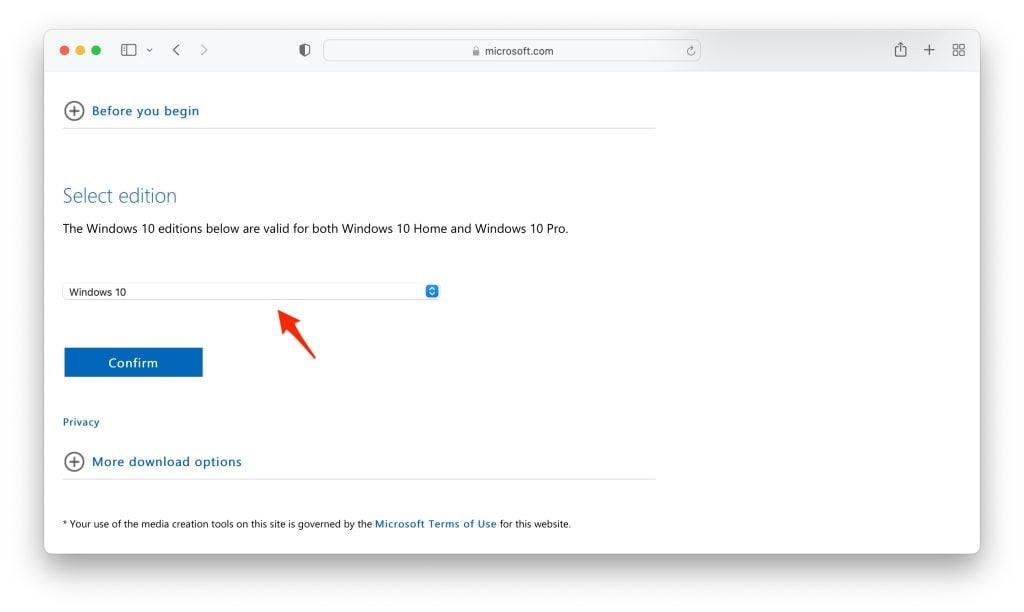
- Now, you will see a new section named ‘Select the product language’, select your preferred language and click on the Confirm button.

- Finally, you will get the download links to Windows 10 ISO (both 64 and 32-bit).

Note that the above Windows 10 ISO download links are valid for 24 hours, so you must download them within the time period; otherwise, you will have to repeat the same steps again.
Install Windows 10
Method 1: Update Update Using Windows 10 ISO File
- Click to open the ISO file.
- Now, Double click to set up.
- Click Next: Install Windows 10.
- Now a screen will prompt showing “Getting Updates“; this will take some time.
- It will Check your PC; this will also take some time—[If during this process it asks for Product Key, it means your Windows isn’t activated].
- Click Accept to accept all the Applicable notices and license terms.
- Again, another screen will prompt showing “Getting Updates“; this will take some time, depending on your network speed.
- Next, ensure you’re ready to install; just be patient and wait; this might take a bit longer.
- Ready to install. Click Install.
- Now it will start installing Windows 10 onto your PC, and this will restart your system several times; this process will take some time.
Method 2: Clean Install Using Windows 10 ISO File
If you have your Windows 10 ISO File ready to update your system to Windows 10 Latest Update, all you have to do is boot from the disc or USB thumb drive to start the setup. Now follow the following steps to clean install Windows 10 using the ISO file,
- Insert a flash drive, at least 16 GB.
- Now, open Rufus to create bootable media for Windows 10.
- Make sure to keep all the default settings as it is.
- Now, click on the Start button and wait a while to finish.
- After completion, Rufus will ask you to restart the PC.
- Restart your PC, and while booting, before the Windows logo, tap the Boot Menu key to open it.
| Brand | Assigned Boot Menu Key |
|---|---|
| Acer | F12 |
| Asus | Esc or F8 |
| Dell | F12 |
| HP | Esc or F9 |
| Lenovo | F12, F8, F10 |
| Other | Esc or F1-F12 |
- You see a screen with a list of drives, choose the one you inserted/plugged in, and hit Enter.
- Then the Windows logo will appear on the screen for a while; if you see the animated dots, it means everything is fine.
- Next, you will be asked to select your Language, Time, and Keyboard method, and after configuring all these things, Click Next.
- Now click on Install Now.
- Now, Windows 10 set-up will ask you to enter the Product Key; if you have a Windows 10 product key, proceed to enter it. Otherwise, click on “I don’t have a key” or “Do this later.”
- Now setup will ask you to choose the correct edition of which you have a License, either Home or Pro. Make sure to enter the correct edition if you choose the wrong edition, then you would need to perform a clean install again.
- Just wait for a while; the system prepares itself to copy files.
- Accept the license terms. To do so, check the box in front of “I accept the license terms.”
- Click Next.
- Click Custom: Install Windows only (advanced).
- Select the drive and then click Next. [If there are multiple partitions, select each from the bottom, then click to delete until only one unallocated drive is left]
- Select the unallocated drive list; Click New > Apply > OK.
- Select the Primary partition from multiple partitions, and click Next.
- Just wait for a few seconds while Windows install.
- When all this setup completes, Windows will reboot into the setup automatically.
- After this, Windows will detect and install hardware. and it will restart for the last time.
General FAQs
-
Is this genuine ISO file of Windows 10?
Yes, these links will generate a direct download link from the official Microsoft server.
-
Is Windows 10 available in 32-bit?
Yes, we have provided the download links to both 64-bit and 32-bit.
-
Is it compatible with my 4GB RAM PC?
Yes, Microsoft’s minimum criteria for Windows 10 is 2 GB RAM to run smoothly on your PC.
DMCA Disclaimer
TechLatest (www.techlatest.in or techlatest.in or tech-latest.com) is in compliance with 17 U.S.C. * 512 and the Digital Millennium Copyright Act (DMCA). It is our policy to respond to any infringement notices and take appropriate action. We don’t own any of the material posted in this article. If your copyrighted material has been posted on the site and you want this material removed, Contact us.
Further Reading:
- Ghost Spectre Windows 10 Superlite Version
- 3+ Methods to Activate Windows 10 for Free
- How to Transfer Windows 10 from HDD to SSD
- How to Install Windows 10X on Your PC (Latest Build)
Оригинальная десятка скачать Windows 10 x64 x86 Официальные дистрибутивы 22H2 19045.3448 MSDN на русском через торрент, для установки через setup.exe или загрузочную флешку.
Свежие официальные iso образы Windows 10 (версия 22H2) с MD5 контролем – лучше и надежнее всех пиратских сборок! Чистый оригинал «десятки» MSDN за сентябрь 2023 – в двух базовых видах — consumer и business. Кроме того, Windows 10 по-прежнему выпускается в обеих разрядностях: х64, х86. Для более современной Виндовс 11 не предусмотрена 32-битная версия. Кроме того, Windows 10 по-прежнему очень нетребовательна к характеристикам железа и к возрасту компьютера. В силу этих преимуществ, «десятка» стабильно лидирует в топе самых востребованных и распространенных операционных систем. Некоторые до сих пор пользуются более старыми версиями (Win 7, 8.1) и можете прямо сейчас скачать оригинал Win 10 – чтоб начать пользоваться самой практичной системой. В обновленном выпуске Майкрософт постаралась по максимуму проапгрейдить и улучшить безопасность. В новостях от Корпорации уже указывалось, что более новых версий (чем 22H2) для «десятки» не будет, но у Microsoft часто меняются планы, поэтому загадывать на будущее не стоит. Еще одним важным плюсом Win 10 является то, что она очень гибко настраивается (в том числе, и для слабых компьютеров). И одновременно система идеальна для мощных игровых ПК. Корпорация Microsoft изначально сконфигурировала Windows 10 таким образом, чтобы она была максимально проста в установке и понятна неопытным пользователям. Оригинал «десятки» с MD5 контролем – идеальный выбор, т.к. вы можете быть уверены, что официальная система вам предложена в неизмененном виде.
Дата обновлений: 20 сентября 2023
Версия: оригинальная Windows 10 business/consumer с MSDN (22H2-19045.3448) с MD5 проверкой
Разрядность: 32-бит (х86), 64-bit (х64)
Язык Интерфейса: RUS Русский
Таблетка: Активатор (упрощенная версия)
Первоисточник: www.microsoft.com
Размер четырех образов: 19,7 GB
Загрузить Windows 10 x64 x86 Официальные дистрибутивы 22H2 19045.3448 MSDN на русском
Официальные требования к устройству для установки Виндовс 10 22H2: 64-битный процессор 1+ ГГц (или SoC), RAM от 2 ГБ и более, пространство от 32 ГБ, DX9-видео с WDDM 1.0, разрешение экрана – как минимум 800х600.
Редакции в consumer-образах х64/х86: Pro, Домашняя, Pro для рабочих станций, Для образовательных учреждений, Pro для образовательных учреждений, Домашняя SL для одного языка.
Редакции в business-образах х64/х86: Для образовательных учреждений, Pro, Корпоративная, Про для рабочих станций, Про для образовательных учреждений.
Скриншоты системы Windows 10 x64
Какой разрядности выбрать оригинальный образ: 32-бит или 64-бит?
32-битная «десятка» — для девайсов, имеющих на борту до 4 ГБ ОЗУ. Если объем RAM больше, то нет смысла в 32-битной версии, т.к. она не работает с большим объемом оперативки. Как известно, 32-битная Windows расходует меньше памяти, но по скорости операций уступает 64-битной версии. Кроме того, вне зависимости от выбора разрядности Виндовс, процессор должен быть 64-битным. Современные ПК имеют, как правило, от 16 — 32 ГБ ОЗУ и выше, поэтому 32-битная «десятка» не пользуется высоким спросом.
Какой программой записать официальный iso Windows 10?
Пару лет назад был очень популярен Rufus для записи, но теперь все чаще стали использовать Ventoy. В чем преимущества Ventoy? Вы создаете за несколько секунд мультизагрузочную флешку, на которую можно добавлять самые разные образы (оригиналы и сборки). Просто копируете скачанные образы на флешку, и они все вам будут предложены (в удобном списке) при загрузке с флешки.
Также оригинальный iso-образ Windows 10 может быть легко использован для обновления текущей системы (без флешки). Используя стандартный setup.exe можете обновить имеющуюся у вас систему (но чистая установка считается вариантом получше).
Несколько советов по установке оригинальной Виндовс 10 22H2
-Загрузка с флешки будет предложена при вызове boot-меню (которое обычно вызывается нажатием кнопки F12 при включении вашего ПК). В этом boot-меню и будет предложена ваша флешка – как вариант для запуска ПК с нее.
-Оптимально отформатировать выбранный раздел (то есть, не должно быть никаких важных данных). Если вы не отформатируете диск – то имеющиеся данные сохранятся.
-Если у вас не получается обеспечить локальную учетку, то при установке Виндовс отключайте кабель Интернета. Сама Microsoft указывает для локальной учетки, что у нее «ограниченные возможности» и всячески рекомендует именно учетку Microsoft.
-Драйвера автоматически начнут скачиваться/устанавливаться при подключенном Интернете, и нужно подождать, пока закончится этот процесс, затем можно начать пользоваться ПК. По своему усмотрению – ставите имеющиеся у вас официальные драйвера.
-Если вы планируете пользоваться старыми программами/играми – советуем включить сразу в «Компонентах» (отметить галочками) Framework 3.5 + DirectPlay. Для всех случаев – рекомендуем дополнительно оснастить систему наборами DirectX, VC++. Если забыть их добавить, то некоторый софт и многие игры просто не запустятся.
Windows Defender – защита системы от Microsoft
Не советуем использовать различные хакерские инструменты для его отключения (т.к. в них часто встречаются зловредные программы). С каждым годом Защитник Windows становится всё более продвинутым и надежным антивирусником. Его главный минус – это борьба с пиратским софтом, на который многие антивирусы не реагируют. Поэтому те, кто постоянно используют пиратский софт в больших количествах – обычно устанавливают сборки Windows или выключают Защитника. Это решать только вам – пользоваться Windows Defender или отключить его (с риском безопасности для системы).
Контрольные суммы оригинальных образов Windows 10
ru-ru_windows_10_business_editions_version_22h2_updated_sep_2023_x64_dvd_3e14a3b2.iso
MD5: c8e71e588122f9e58830060cdc7fc340
ru-ru_windows_10_business_editions_version_22h2_updated_sep_2023_x86_dvd_41ff4990.iso
MD5: 820301553b23b8d377e1886757614e9e
ru-ru_windows_10_consumer_editions_version_22h2_updated_sep_2023_x64_dvd_4cde879b.iso
MD5: 39757c79fb1c167788bf7750b63b669c
ru-ru_windows_10_consumer_editions_version_22h2_updated_sep_2023_x86_dvd_4cde879b.iso
MD5: c5fa3a8df069696ef357bcb43a519e6f
Дополнительная информация
Предложены официальные образы с MSDN (а не «пиратки» — как часто любят писать в комментариях). Все указанные хэш-суммы можете без проблем сверить. Все четыре образа – в единой раздаче. Выберите именно нужный для вас iso-образ (чтобы не скачивать все). Надеемся, что предоставленные рекомендации окажутся полезными для вас, желаем успешного и комфортного использования новейшей Windows 10!
For Windows 10/11 GAC (General Availability Channel) releases
(I.e. Home, Pro), Microsoft makes 2 kinds of ISO’s, Consumer and
Business.
Consumer ISO’s are available for free to download
and ISO contains almost all the editions such as Home/Pro/Education
except Enterprise. On the other hand, Business ISO contains all the
editions except Home level editions and these ISO’s have KMS key
installed by default.
If you want to deploy Enterprise edition from the scratch, you
need to use Business ISO’s.
Business ISO’s aren’t available to download for free. Microsoft
provide them on MVS and VLSC
but for them, you need to pay a high subscription fee. For this reason,
we need to host files on 3rd party. You can check here
on how to be sure that files are genuine.
MVS provides monthly updated ISO’s for Windows 10/11 and
Microsoft’s free download site often
provides ISO’s with a couple months old build. It’s fine to use that ISO
since Windows update will update it anyway, but if you want to download
latest genuine ISO’s then you can use below links.
If you need links for any other Windows/office file, please
contact here.
9 M downloads
Download the latest Windows 10 ISO on your computer
Apps recommended for you
A browser that’s geared towards gamers
Download the latest Windows 11 ISO on your device
The official assistant for downloading Windows 10
A robust, versatile, and customizable browser
Take care of your PC and improve its performance
The new Windows is here, discover all of its new features!
Download the latest Operating System by Microsoft
Upgrade to Windows 8.1 before anyone else
More information
| License | Free | |
| Op. System | Windows | |
| Category | Operating System | |
| Language | English | |
| Author | Microsoft | |
| Size | 4.46 GB | |
| Downloads | 9,019,481 | |
| Date | Aug 18, 2023 | |
| File type | ISO | |
| Content Rating | All ages | |
| SHA256 | 06c051bb6a32ad2da6f2a7b4fc45d1773aa3c3d4f812e6488d77c09143323b32 | |
| Why is this app published on Uptodown? |
(More information) |
Similar to Windows 10
Download the latest Windows 11 ISO on your device
The new Windows is here, discover all of its new features!
Burn your Windows 7 on a DVD or USB stick
Download the latest Operating System by Microsoft
Create your own Linux installer
Upgrade to Windows 8.1 before anyone else
Configure your PC boot options
Install Windows from a USB drive
Eliminate all unnecesary files in your PC
Xiaomi Inc.
Improve productivity on Windows
Detect and repair physical bad sectors on an HDD
Burn, edit, merge and read disc images
Odyssey346
WinExperiments
Good tool pack to power up your system
To download Windows 10 ISO files, you need to change the user agent in your browser or use the Media Creation Tool to create your own ISO. In this article, we’ll explain how to download it for free so you can get started.
Microsoft regularly refreshes its Windows 10 22H2 ISO media installation files with monthly security patches. The media installation was recently refreshed with the latest May 2023 update applied and is available in all editions, languages and two formats (64-bit and 32-bit).
Windows 10 version 22H2 update was released in November 2021 and is constantly updated with security and non-security fixes. Microsoft refreshed the Media Creation Tool a few days ago with May 2023 cumulative updates and older. This means you’ll have access to all new improvements, such as the new Windows Search experience.
To download the ISO file for Windows 10 November 2022 Update (version 22H2) from Microsoft’s website, you’ve two options – change your browser user agent to directly access the files or try the Media Creation Tool.
Direct download Windows 10 ISO files from Microsoft
For those who need the ISO image immediately, follow the guide to get direct download links (valid for all editions) to download Windows 10 November 2022 Update:
- Windows 10 22H2 English (all editions) 64-bit – 5.8GB.
- Windows 10 22H2 English (all editions) 32-bit – 3.9GB.
The links generated from Microsoft servers will expire automatically after 24 hours of creation, and it is recommended to complete the download within a day by following the steps highlighted below.
In this guide, we’ll highlight step-by-step instructions to download Windows 10 ISO files and apply the upgrade manually.
How to download a Windows 10 ISO file legally and install Windows 10 from it
To get a Windows 10 ISO file from Microsoft, use these steps:
- Open the default web browser. In this guide, we’re using Chromium (Chrome).
- In Chromium (Chrome, Edge, etc.), click on the three dots menu (…).
- Click on More Tools.
- Click on Developer Tools.
- This will open the developer window on the right side.
- Head to Microsoft’s download center with the developer window open.
- In the Developer window, click the three dots menu (…).
- In the Network Conditions pane, look for the user agent.
- Disable the automatic selection for user agent.
- Select a mobile browser by clicking on “Custom…”.
- For example, you can select “Chrome iPad” or “Chrome Android“.
- You must select a mobile device as your user agent because Microsoft offers the media files only when the website is accessed on a non-Windows 10 device.
- Press CTRL + F5 to open the download center in your new user agent. Don’t close the developer window.
- If you follow the steps correctly, you’ll see the “Download Windows 10 Disk Image (ISO File)” page.
- Under ‘Select edition‘, select ‘Windows 10 November 2021 Update‘ .
- Select the language for your ISO.
- Select either 32-bit or 64-bit. This makes a big difference, so you must be careful before downloading the files. You can verify the config from Settings > System > About.
You need to follow these steps because Microsoft’s download center is designed to force Media Creation Tool when the website is accessed on a Windows 10-powered PC.
When you follow the above steps, you’re making your web browser pretend you’re using another operating system. As a result, when you refresh the page in the browser after changing the user agent, Microsoft’s site will offer you the Windows 10 ISO instead of the Media Creation Tool.
If you follow the steps correctly, downloading the media images will start, and you can safely close the developer window.
Use the Media Creation Tool to create an ISO
The Windows 10 Media Creation Tool is also a great way to reinstall the operating system and download the necessary files from Microsoft.
To download ISO using the Media Creation Tool, follow these steps:
- On Windows 10, download the Media Creation tool from Microsoft’s website (under the Windows 10 installation media section). It’s not a large download, and it won’t take long to be finished.
- Once downloaded, open the Media Creation Tool to upgrade the current installation or create a bootable flash drive.
- Click Yes and give it a few minutes to prepare the PC.
- Read the license agreement and click on the Accept button.
- You’ll see the ‘Getting a few things ready‘ screen on your PC when you’re done.
- On the next screen, you can upgrade the PC directly or create installation media (ISO file) for another PC.
- Select the Create Installation Media and click on the Next button.
- Select language, architecture, and Windows edition for your ISO image.
- Under “Choose which media to use“, select the ISO file option and press Next. If you want to create a bootable USB drive, select the first option instead.
- Select a location to save your ISO file and click the Save button.
- Once the download is complete, you can close the Media Creation Tool by clicking the Finish button.
Installing or updating to Windows 10 with the ISO file
Windows 10 22H2 ISO files can be used in a variety of ways. If the Media Creation Tool and other programs are not working, manually install the operating system’s latest update without losing files/apps.
Before starting the media file, you need to know how it works.
An ISO image contains the installation files of Windows 10 with the latest cumulative and feature updates.
On Windows 10, there are a lot of tools to open these media files. However, you can always use File Explorer, which has built-in functionality to mount ISO natively without needing extra third-party software.
To update your device to Windows 10 version 22H2 using ISO files, follow these steps:
- Open File Explorer.
- Browse to the Downloads folder where the ISO image is located.
- Double-click “Win10_22H2_v2_English_x64.iso” file to mount it.
- In the folder, double-click Setup.exe.
- Accept terms and conditions.
- Click on Upgrade this PC.
- The tool will begin checking for quality updates, such as driver or cumulative updates, and will be downloaded automatically.
- Select the Keep personal files, programs and apps option. You’ll be given options to keep everything, but you can keep nothing and do a fresh install.
- When you’re sure about the selections, click ‘Install’ or ‘Next’, and the Windows 10 installation process will begin.
- Reboot.
Windows 10’s Setup.exe and Media Creation Tool are the two easiest ways to complete the installation of any feature update. Windows Update and Update Assistant Tools can sometimes lag in rolling out newer versions, but there’s no stopping when you download the update manually.
ISO file is also perfect for clean installing the OS or building a USB flash drive to install Windows 10 on another machine.
How to create a bootable USB drive for installation on PC
Media Creation Tool makes it possible to create installation media or a bootable USB drive to install Windows 10 on another PC. For example, you can update your Windows installation or use the Media Creation Tool to upgrade other home or office PCs.
To create a bootable USB drive for Windows 10, use these steps:
- Open Microsoft’s download center.
- On the download page, look for “Create Windows 10 installation media“, and and select the Download tool now button.
- This will download and save a file called MediaCreationTool22H2.exe to the preferred location.
- Double tap MediaCreationTool22H2.exe and accept the terms and conditions, including licensing agreements.
- In the tool, select Create installation media (USB flash drive, DVD, or ISO file) for another PC.
- Select Next.
- Select Use the recommended options for this PC, but you can select the other option if you want to change the installation options.
- Select the USB flash drive option and click Next.
- Identify and choose your USB drive and select Next.
Finally, Microsoft will download and save bits of Windows 10 media to your USB drive. “Your USB flash drive is ready” message will appear on the screen, and you can select Finish to close the installer.
You can plug in the bootable USB flash drive and head to UEFI or BIOS by holding down F12 during system boot, and finally start the ‘Windows Setup‘.
Burn the ISO to a DVD
- Right-click the Win10_22H2_v2_English_x64.iso.
- Select Burn disc image to launch Windows Disc Image Burner.
- Select the drive when asked.
- Select Burn to start the process, and you’ll have a bootable DVD ready.
- A bootable DVC can be used to boot your PC, and the process is the same as booting from a USB flash drive.
What is the size of the version 22H2 Update?
In our tests, we observed that the size of the Windows 10 22H2 ISO is 5.8GB, which means it should not be downloaded on metered/limited data connection. If you’re on a limited bandwidth, ensure you’ve at least six gigabytes of data.
It’s also worth noting that the links will expire after 24 hours, and the download won’t resume.
As always, you can skip the hassle of the media files and download/install Windows 10 22H2 using Windows Update Settings or Update Assistant.