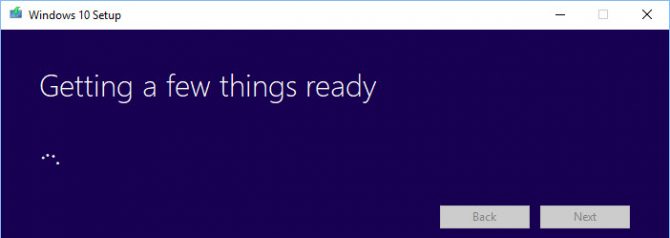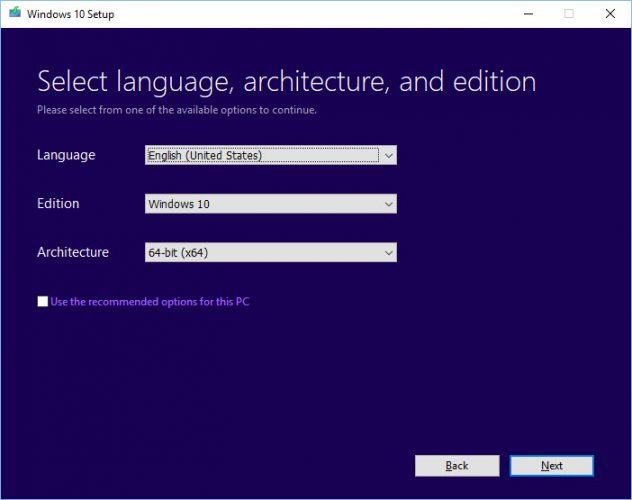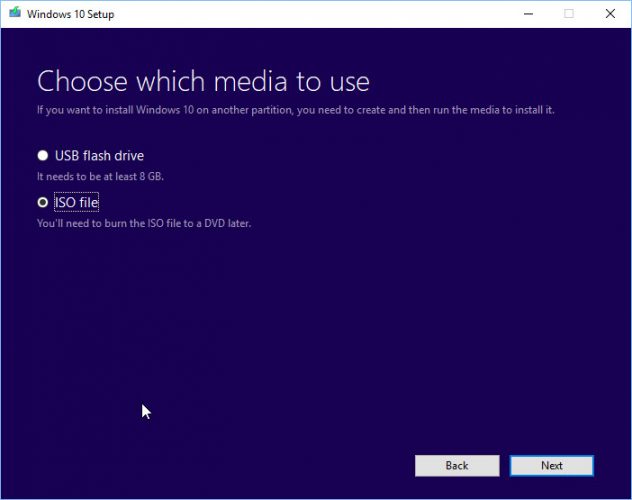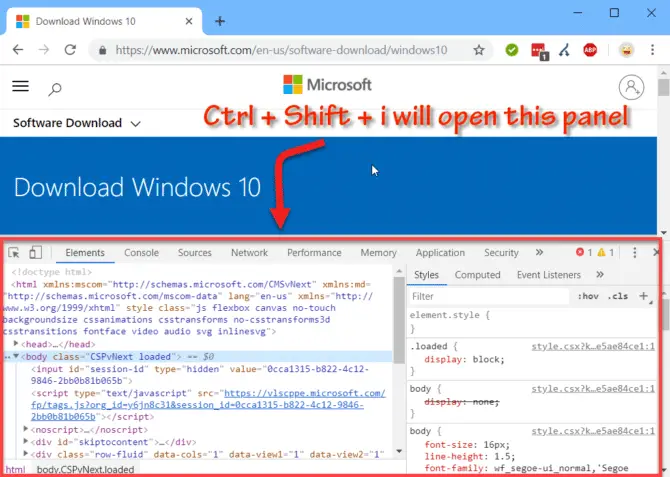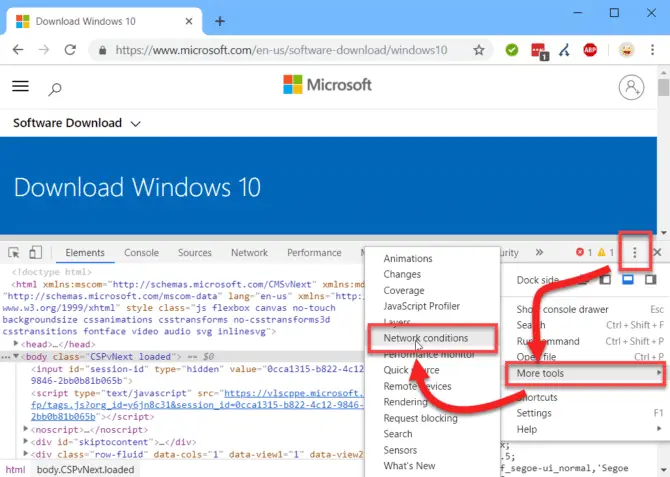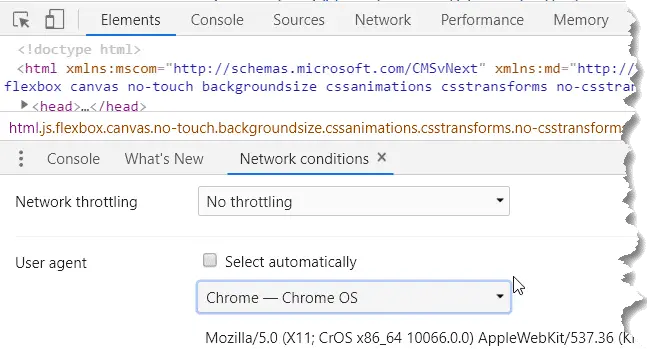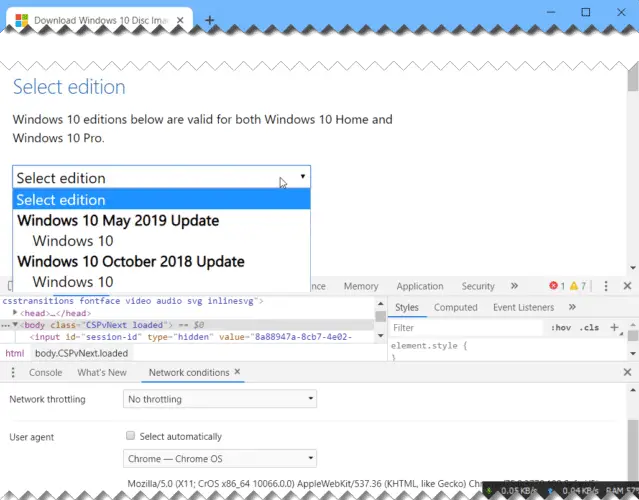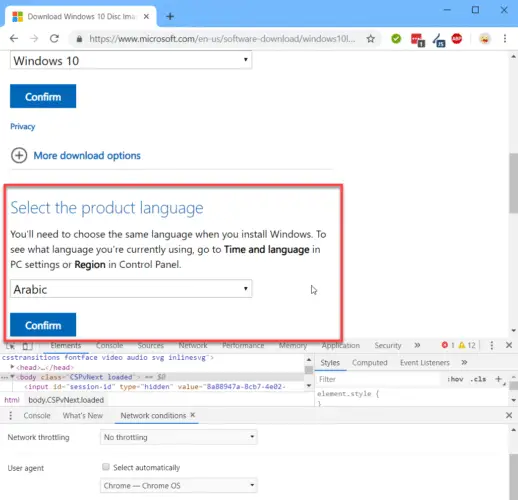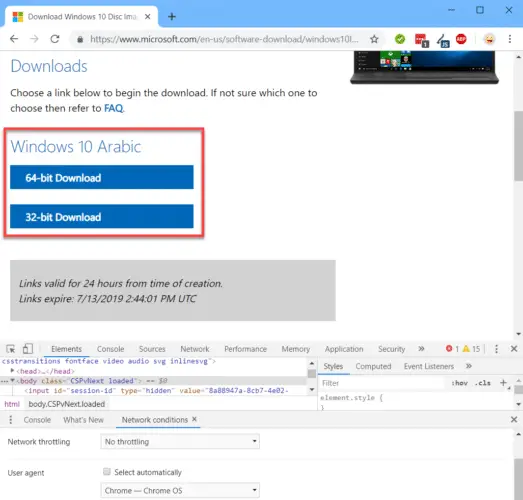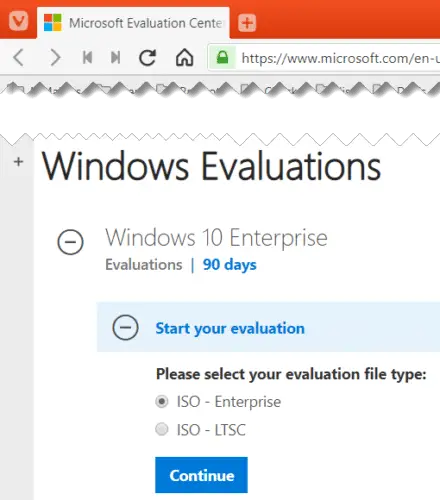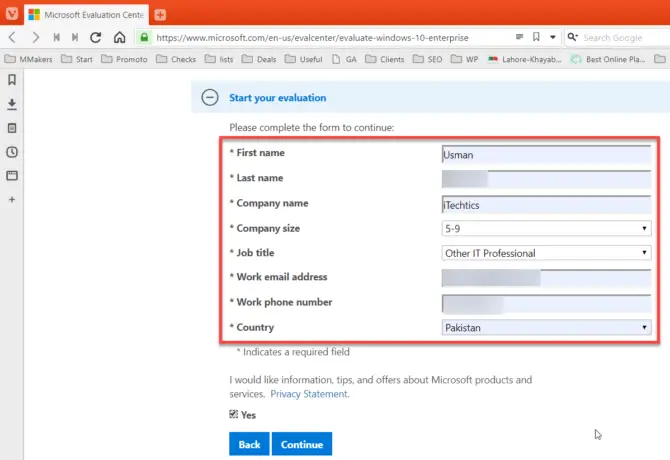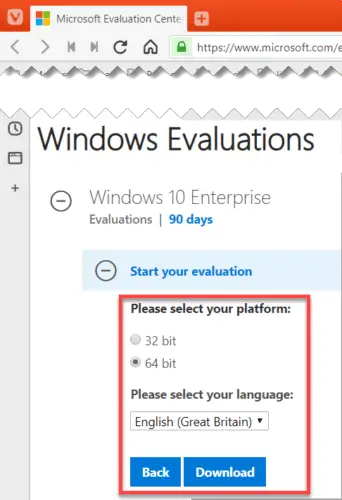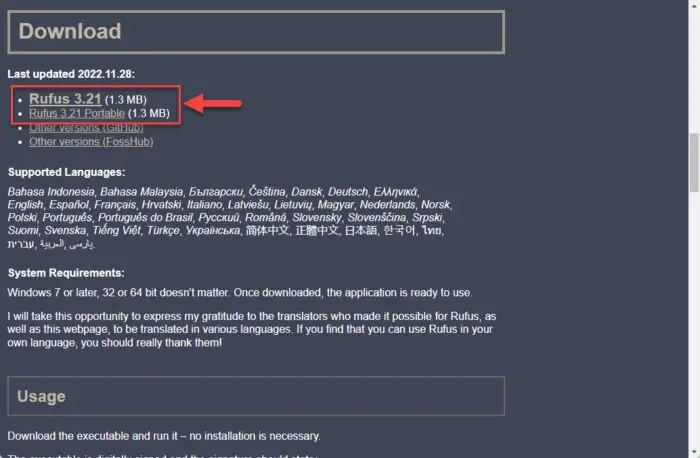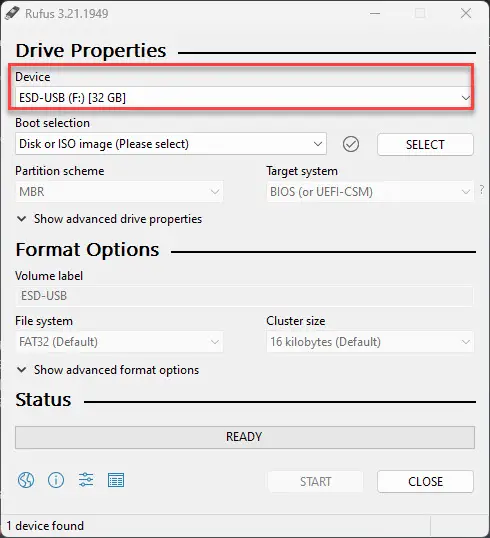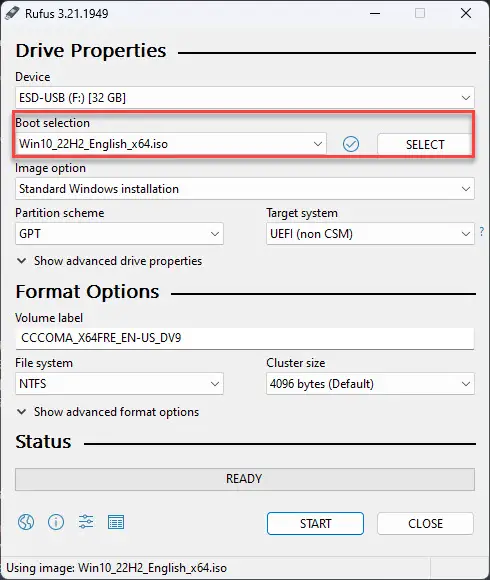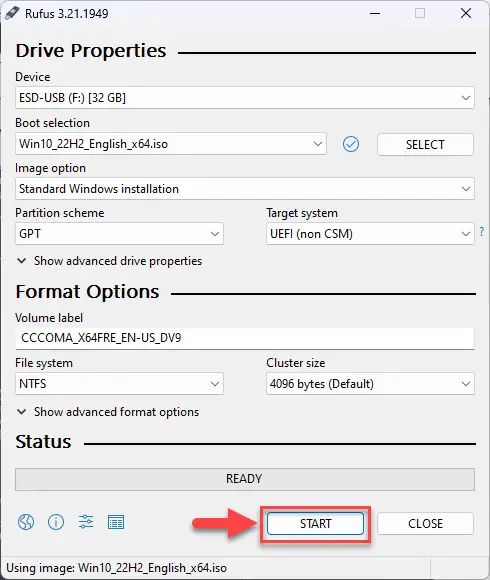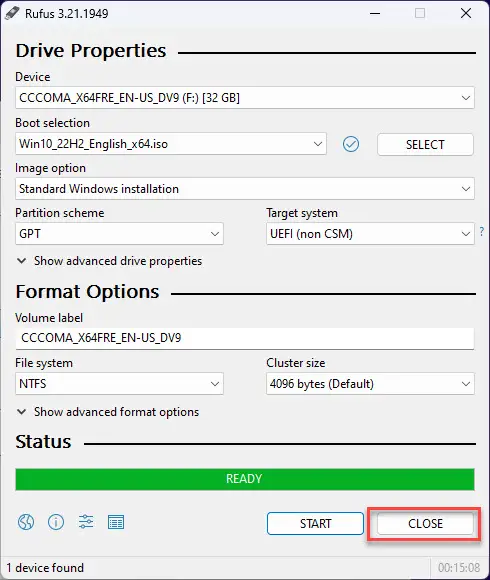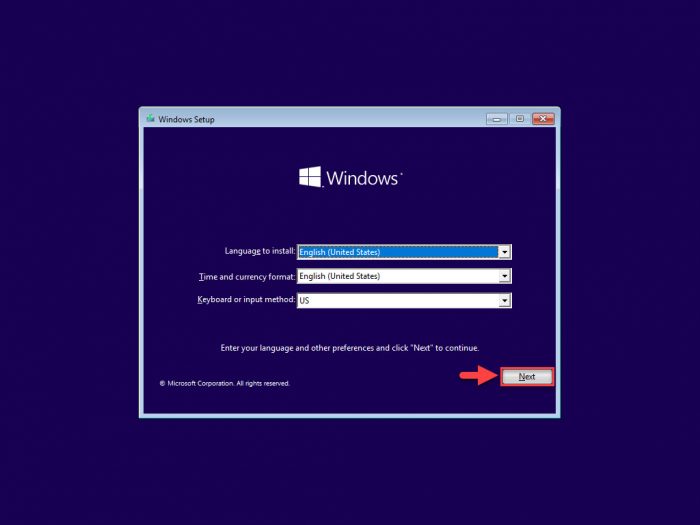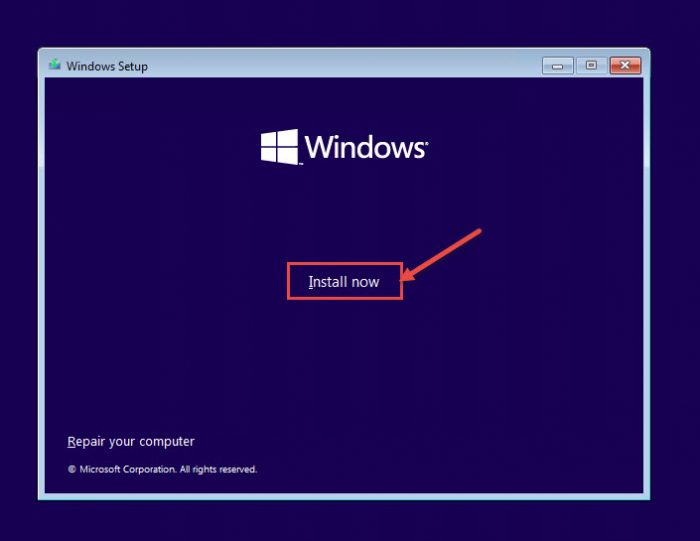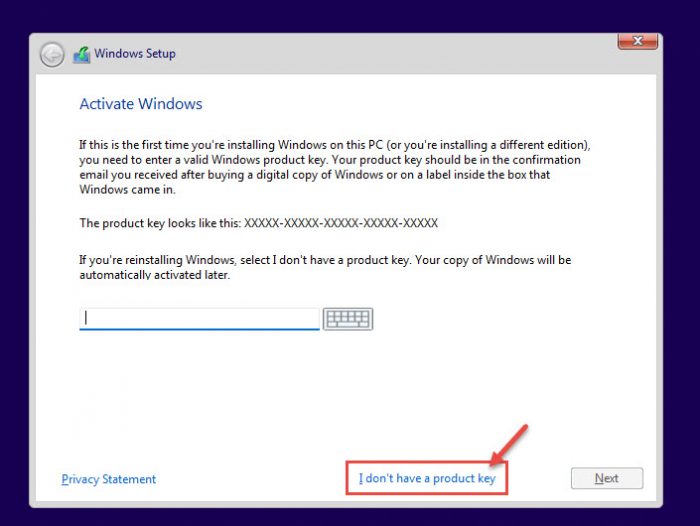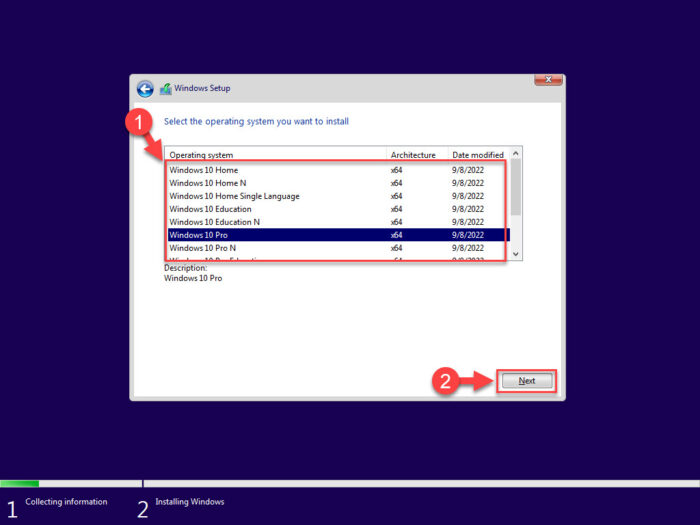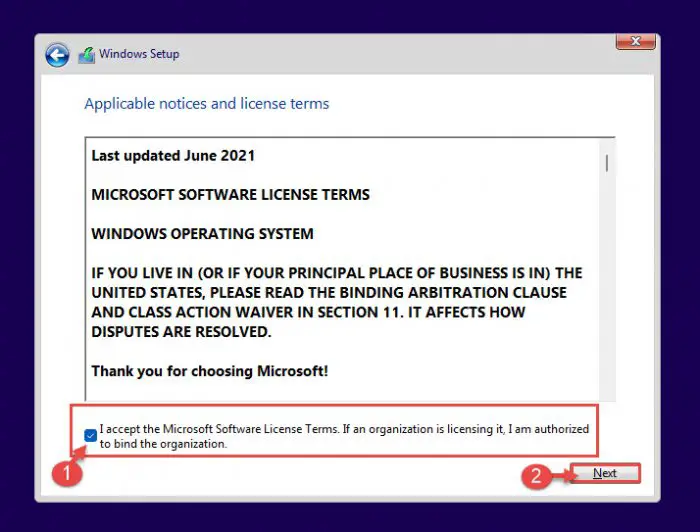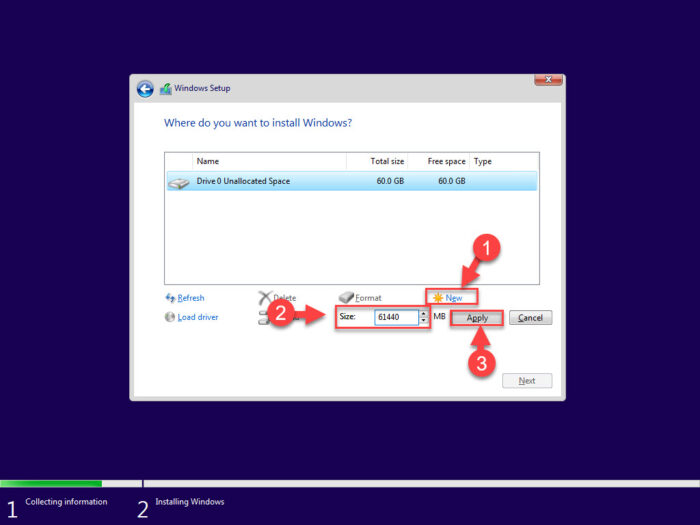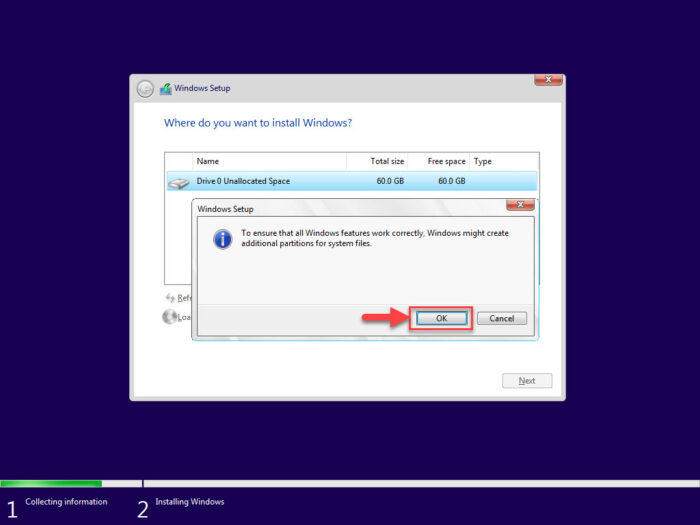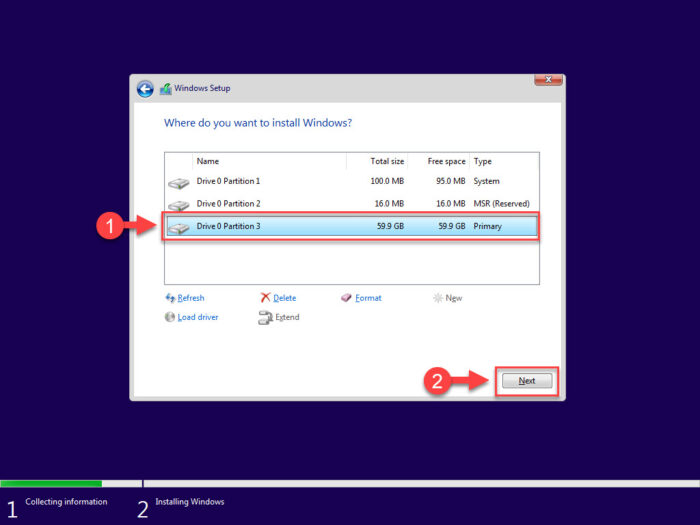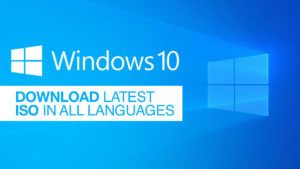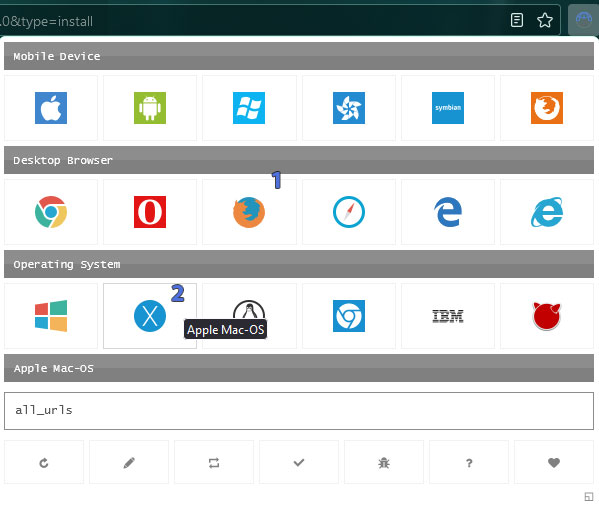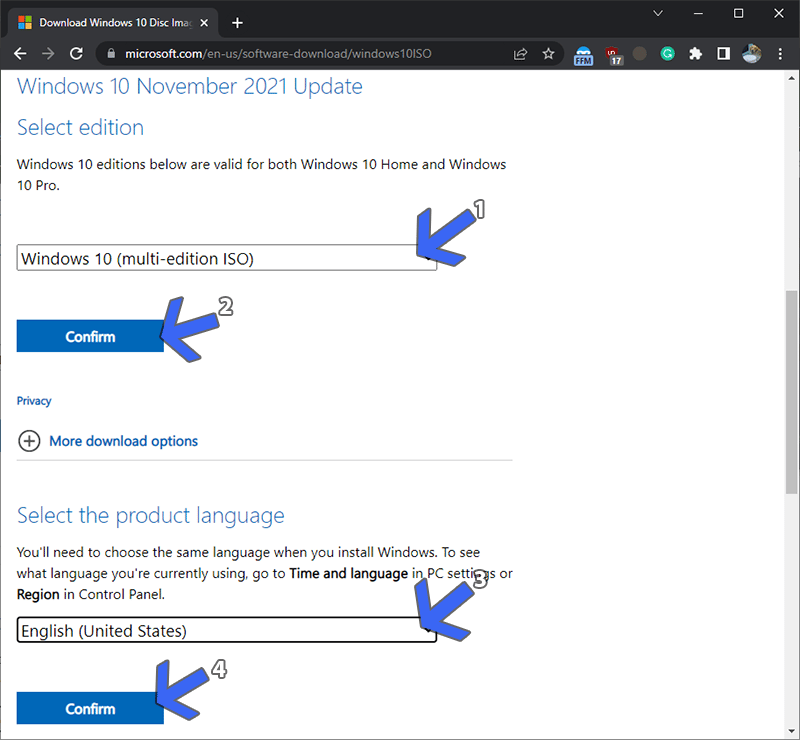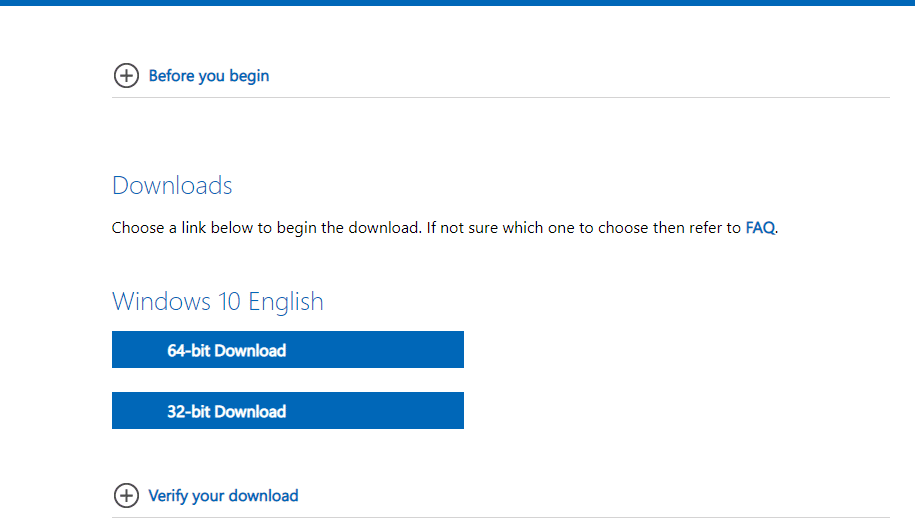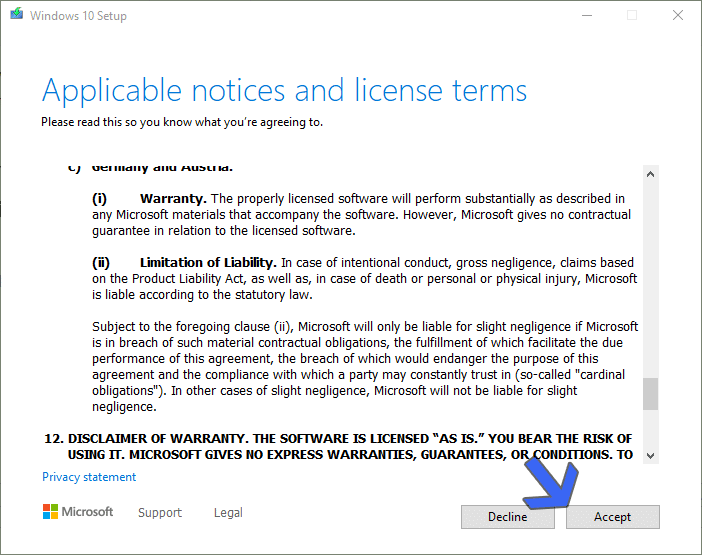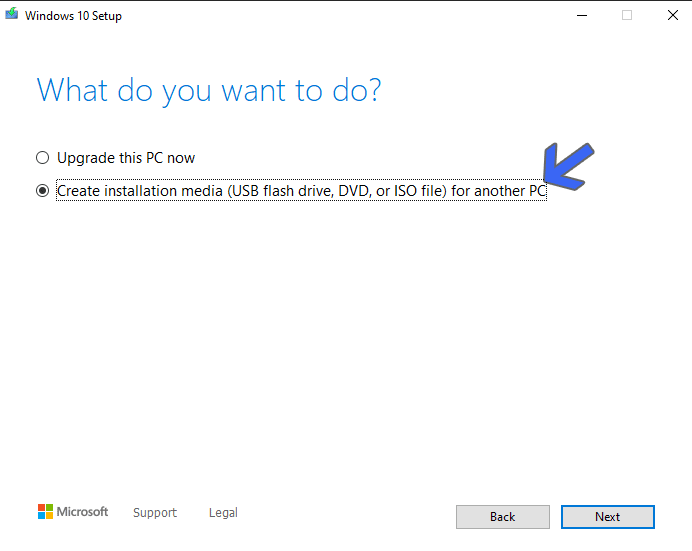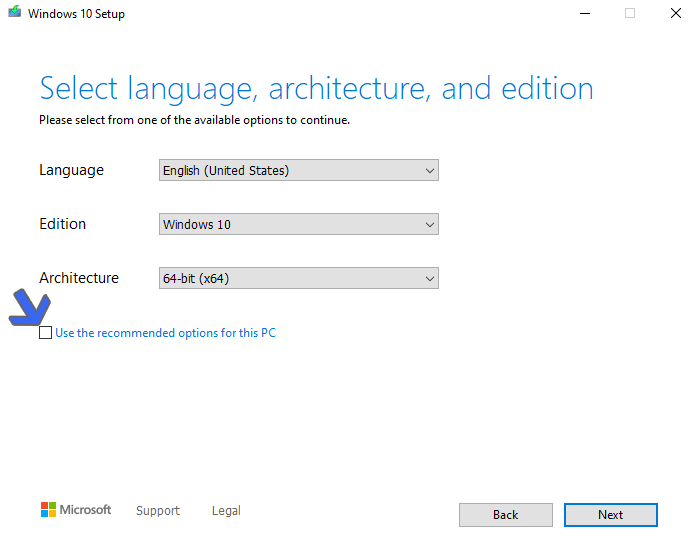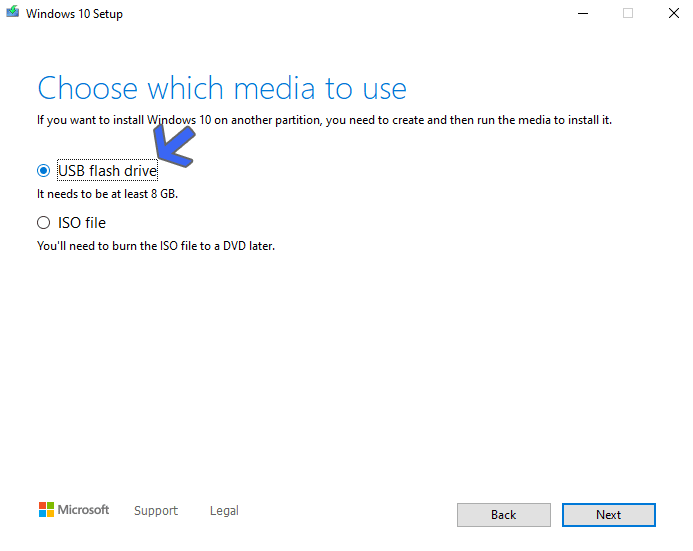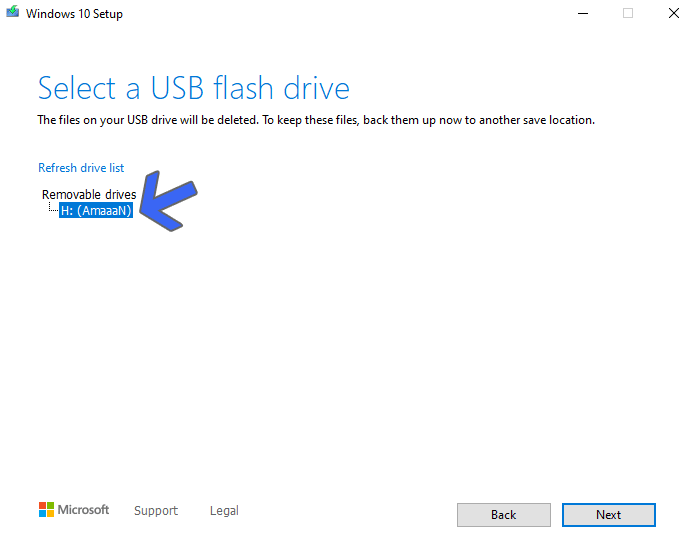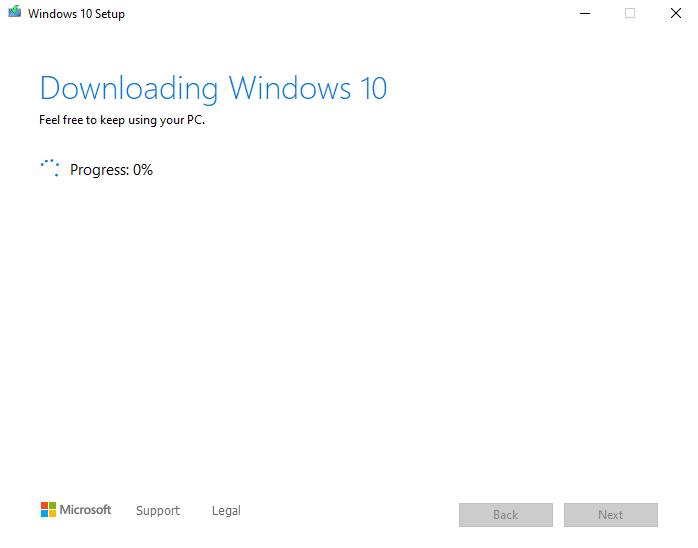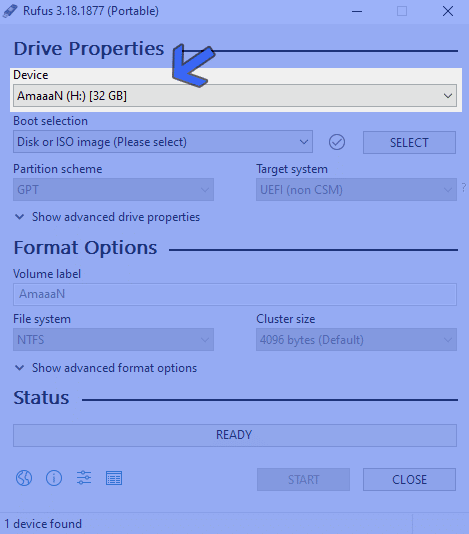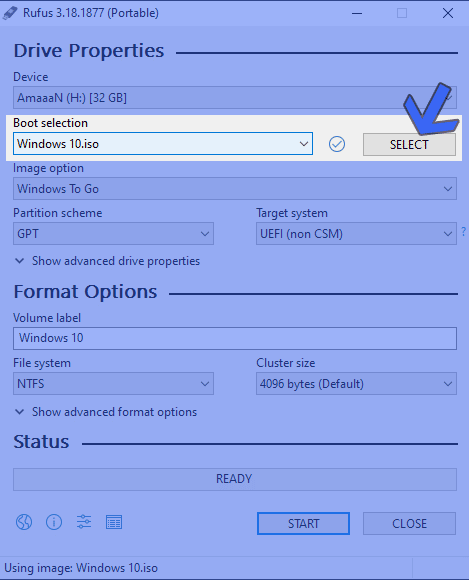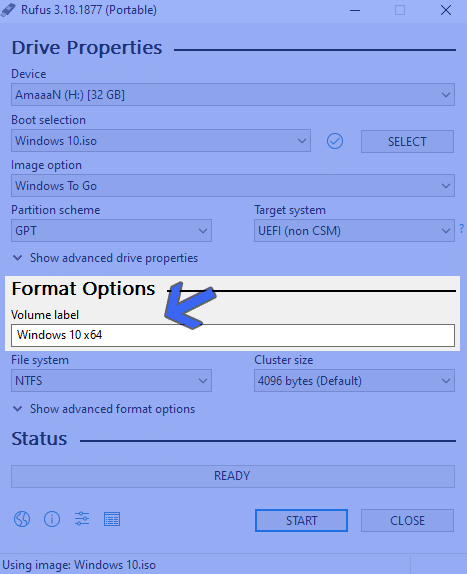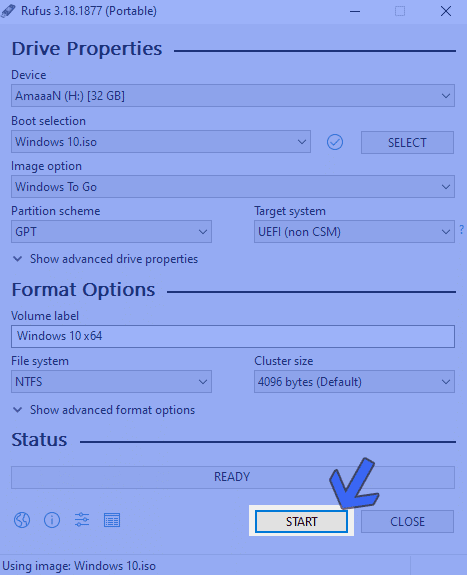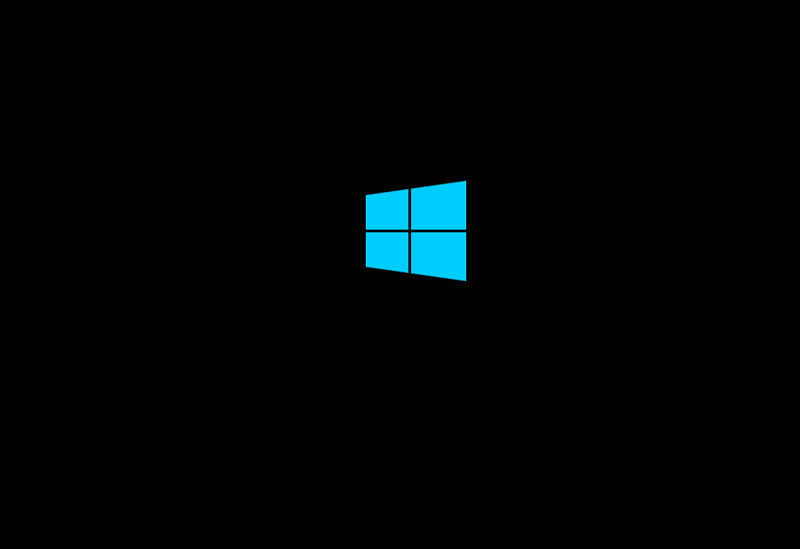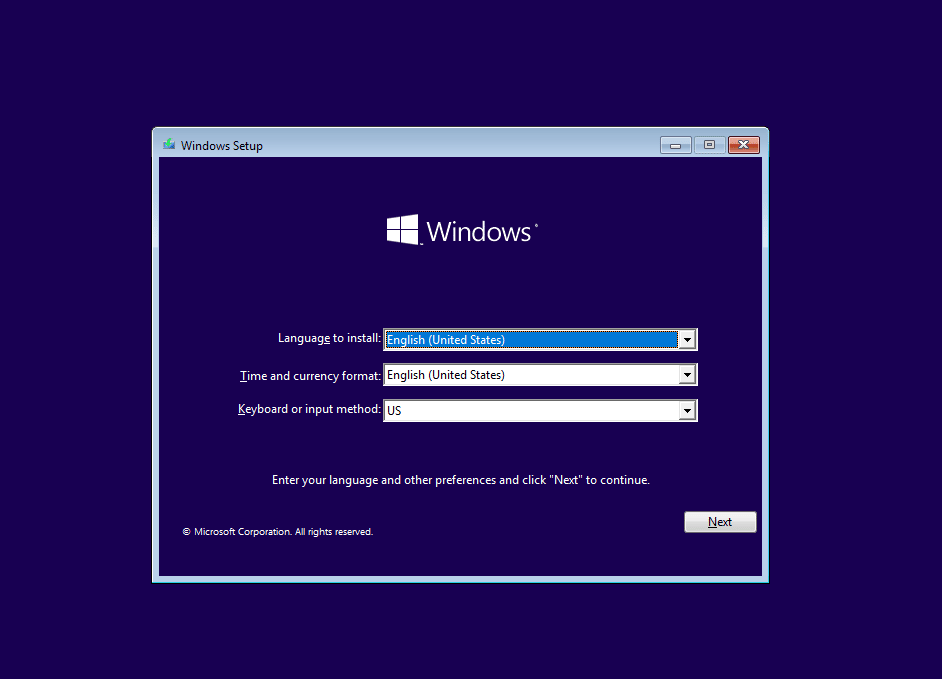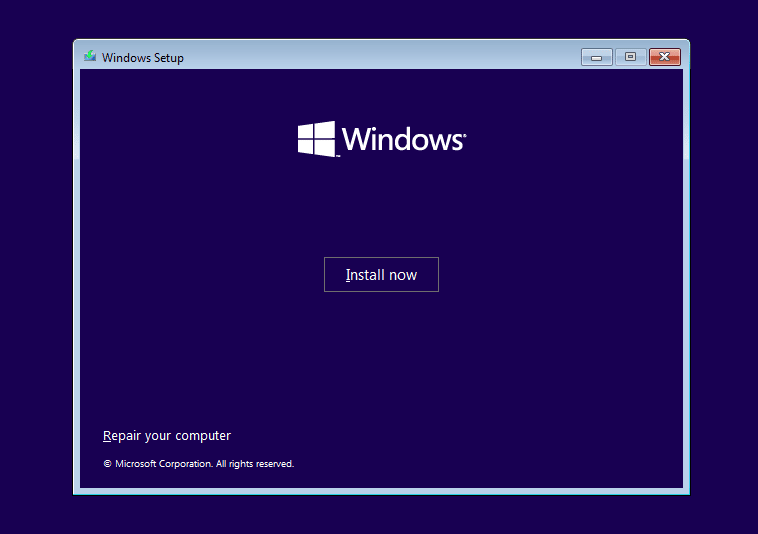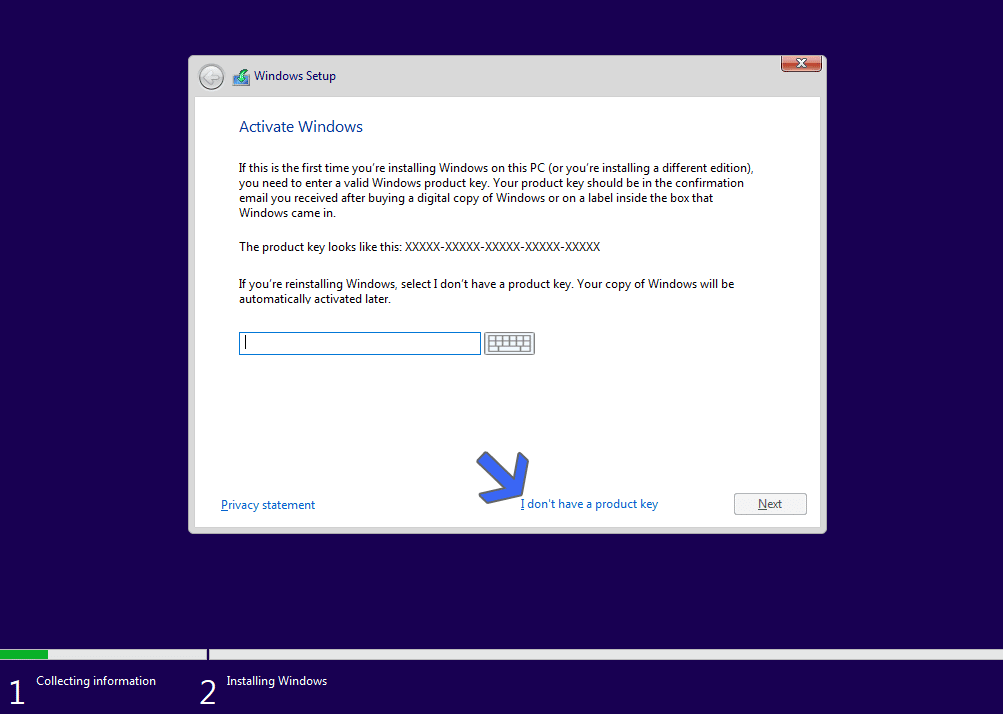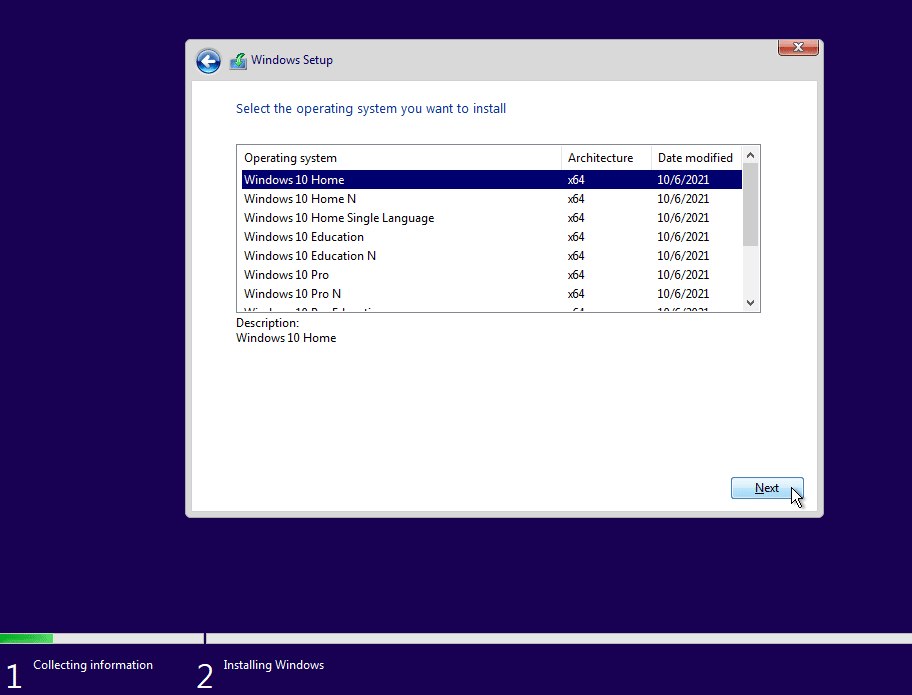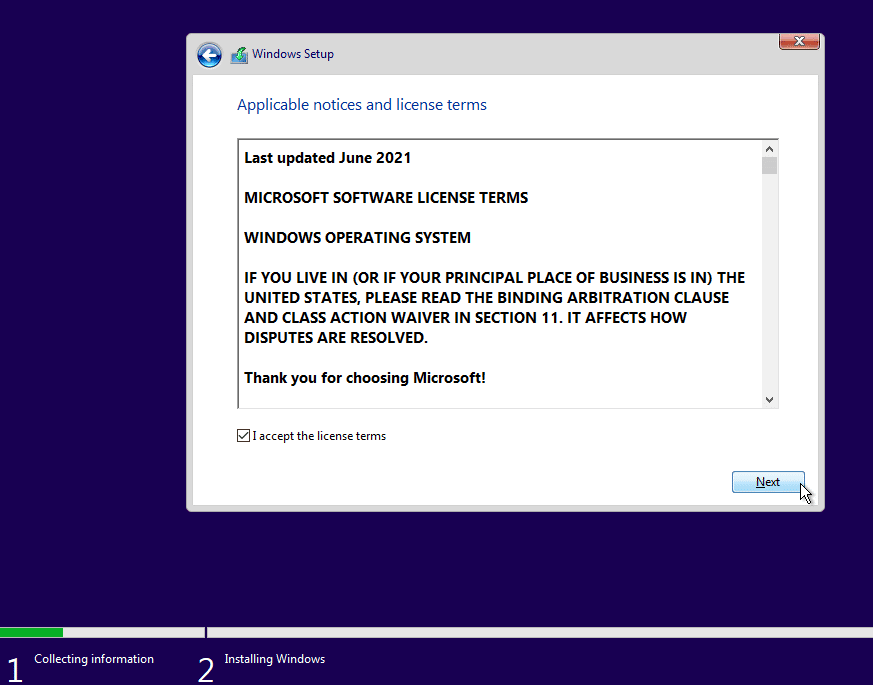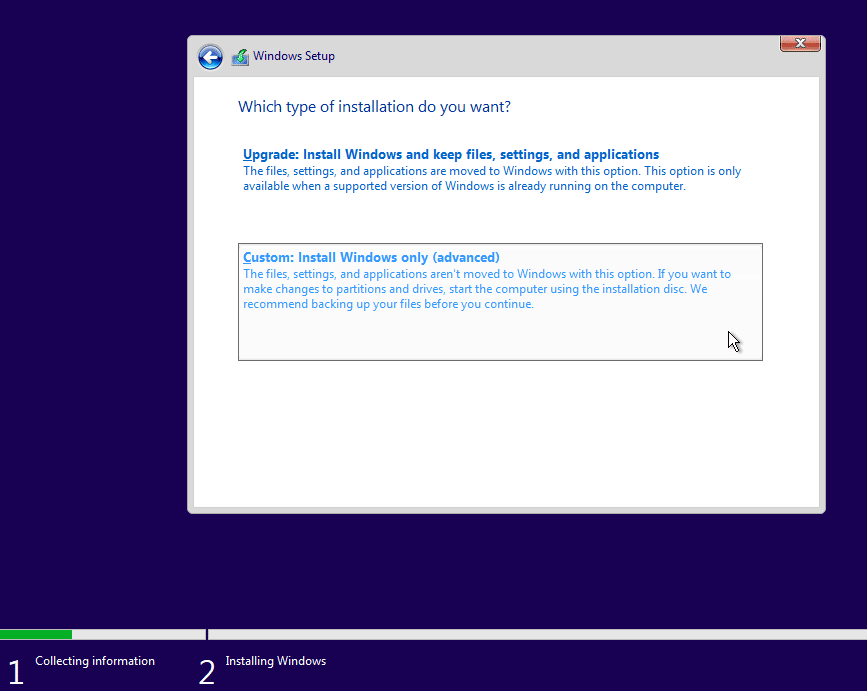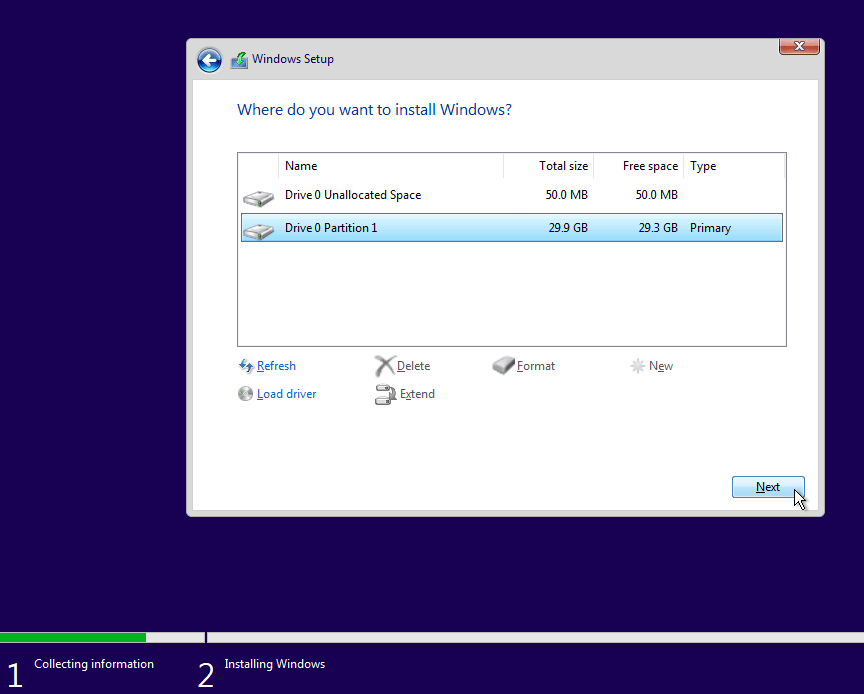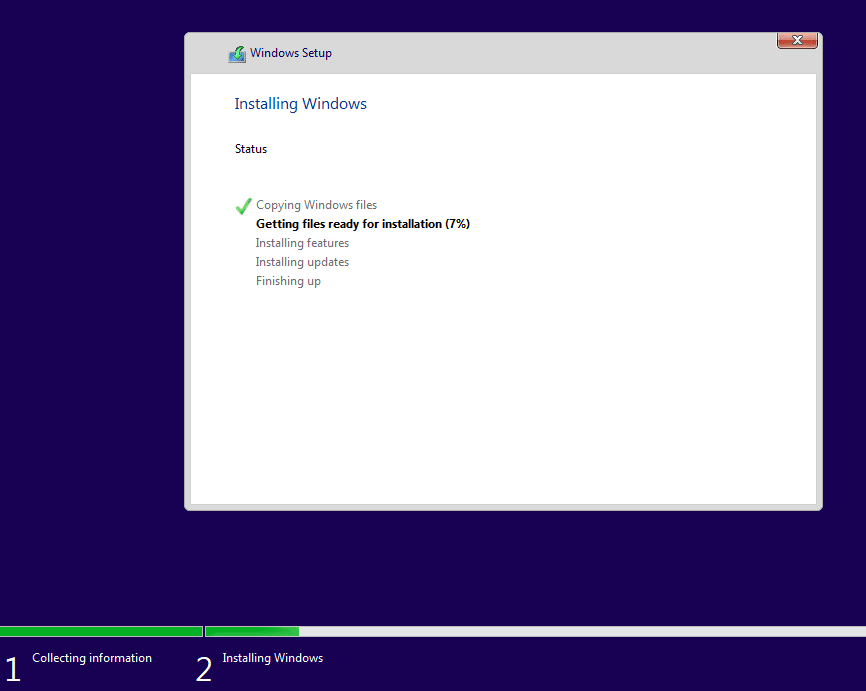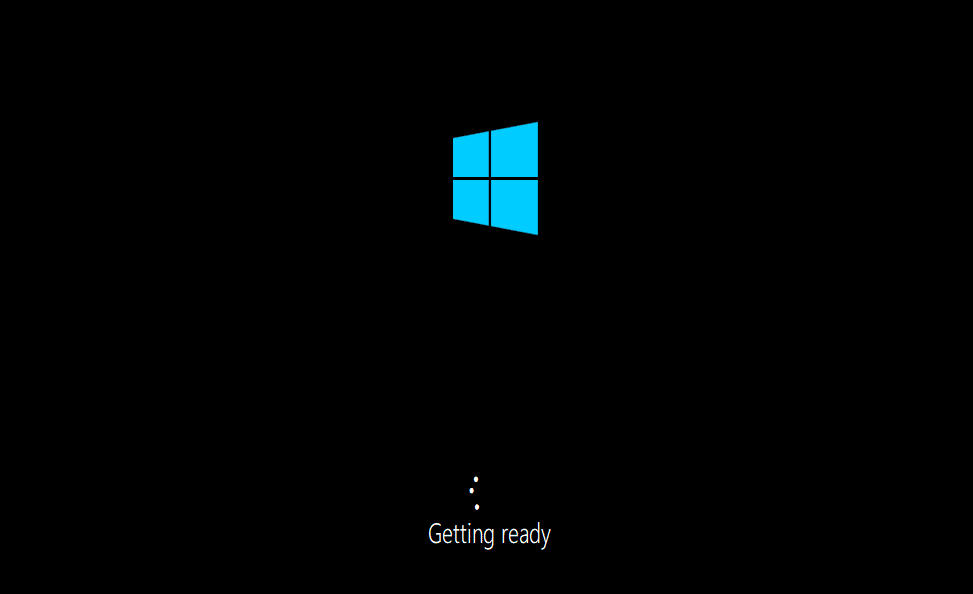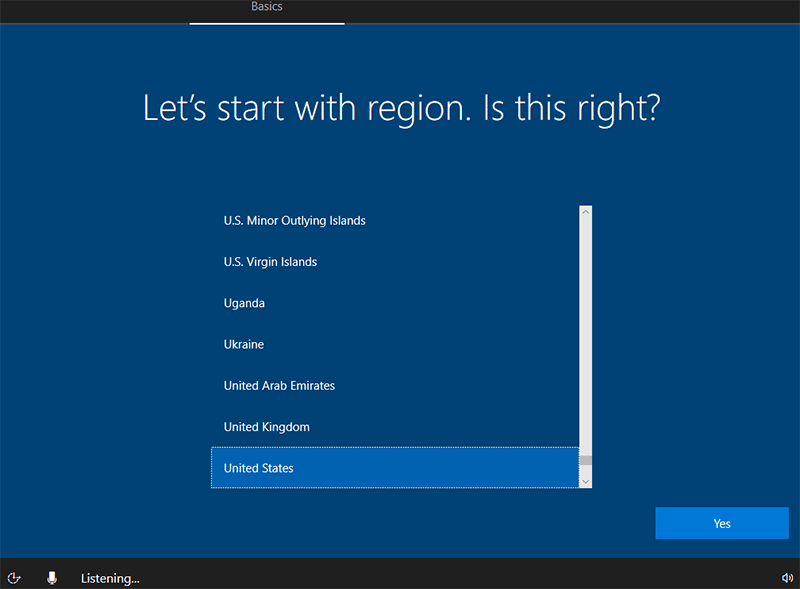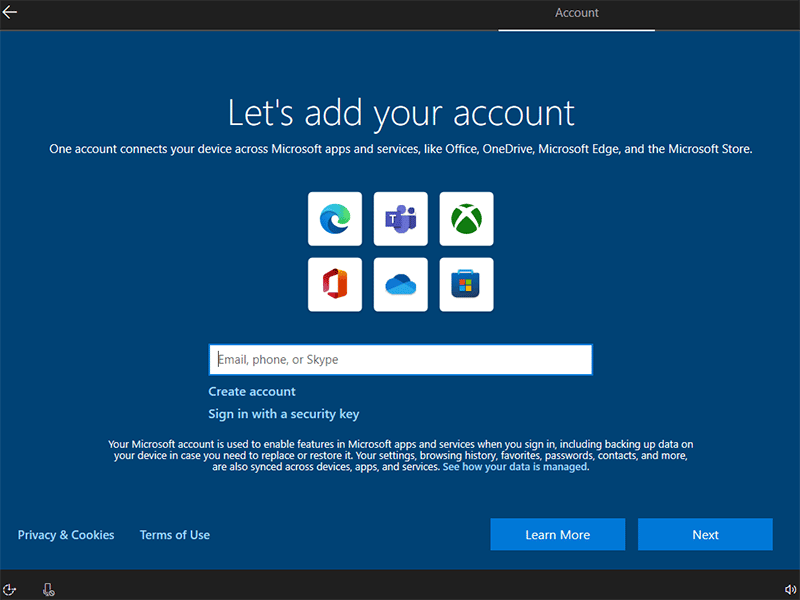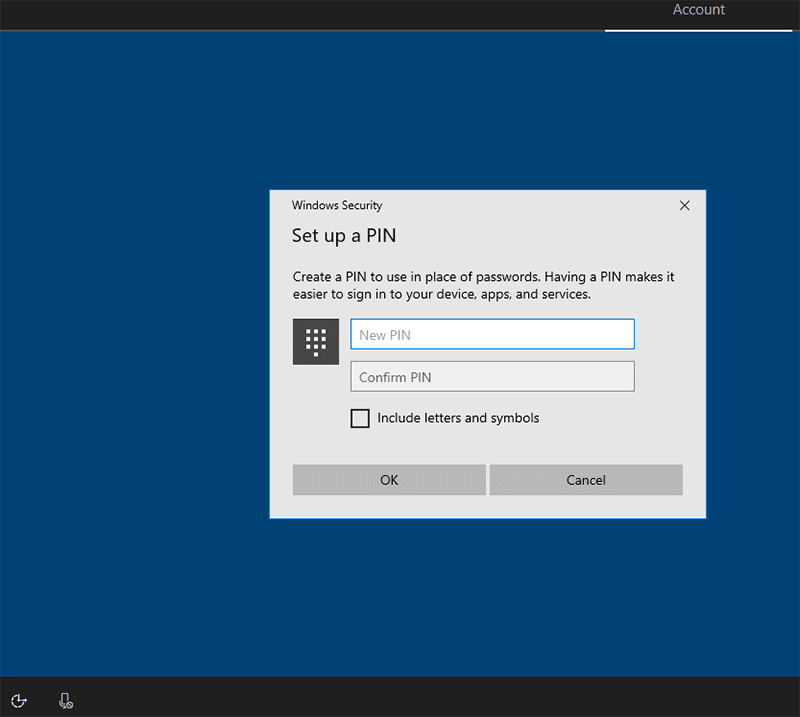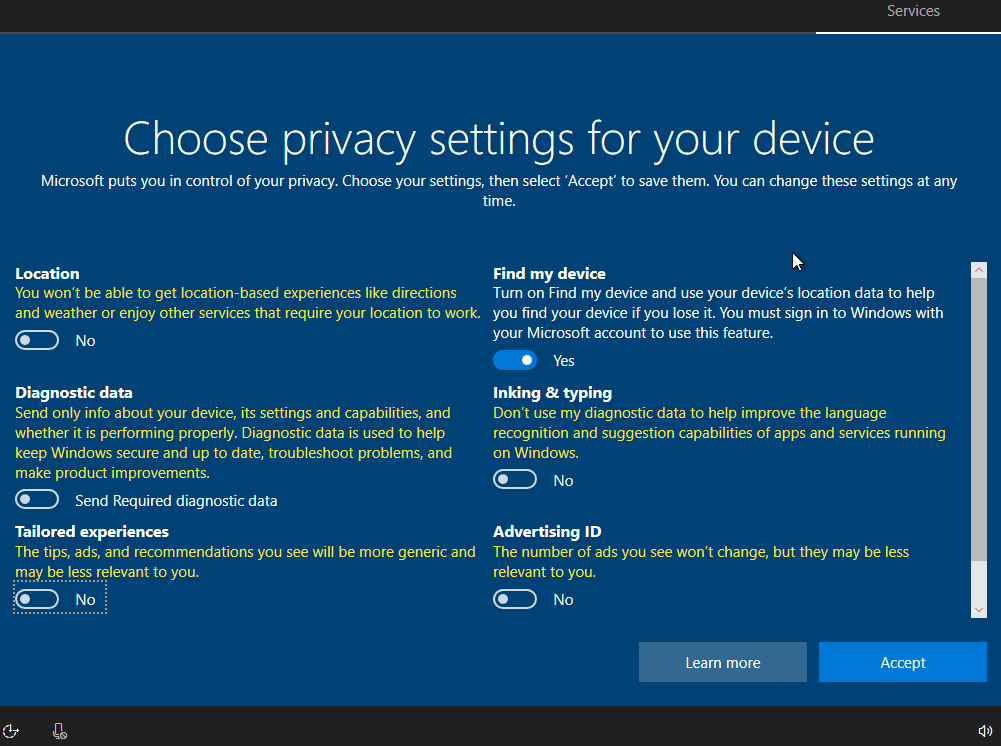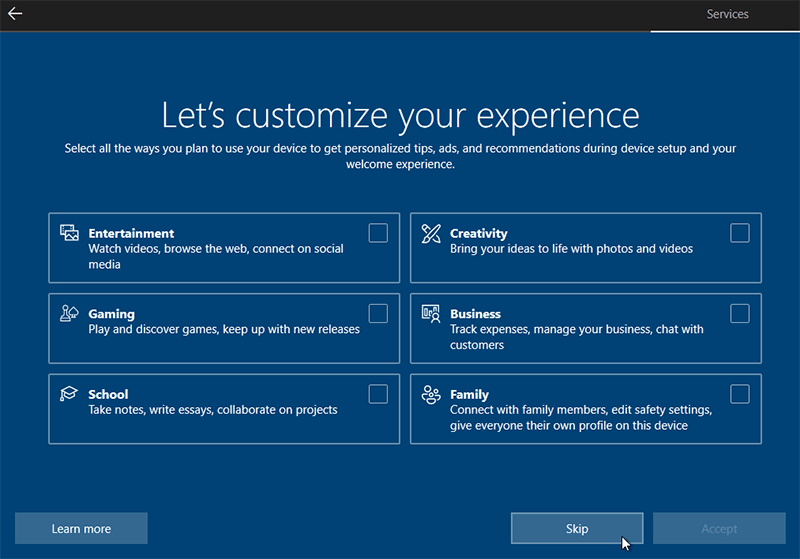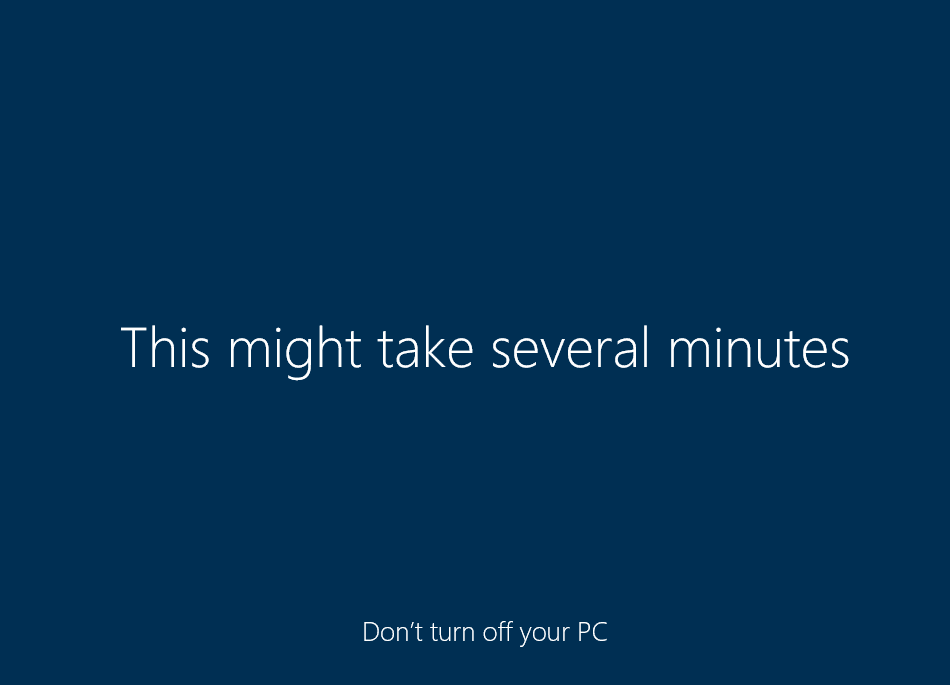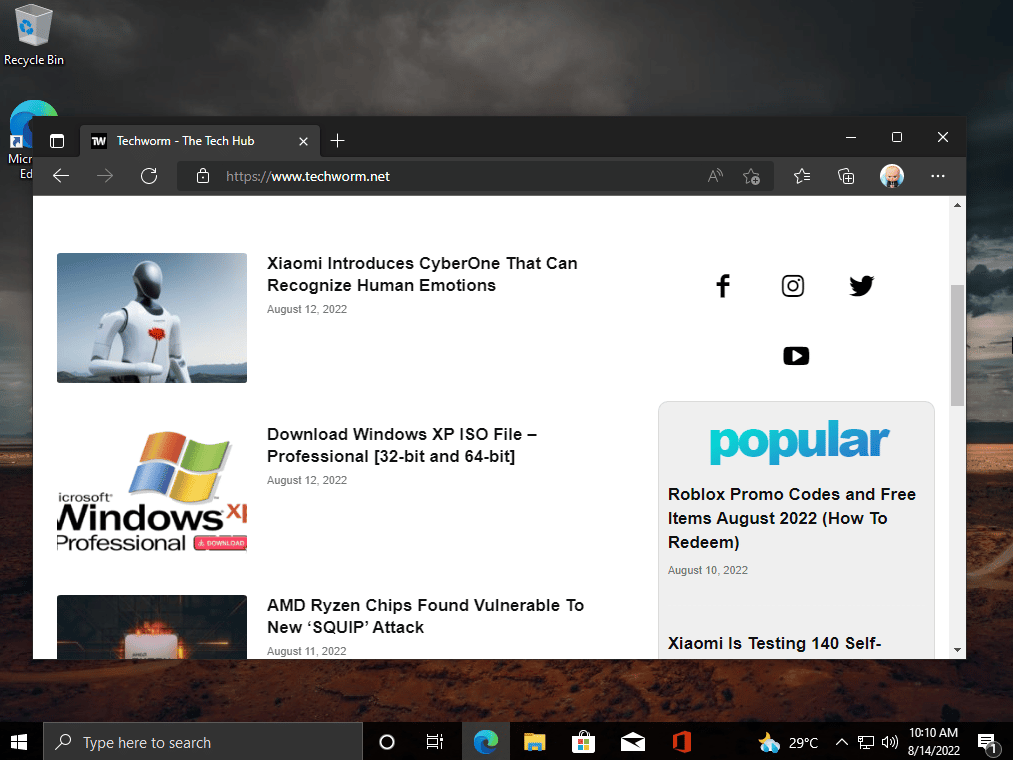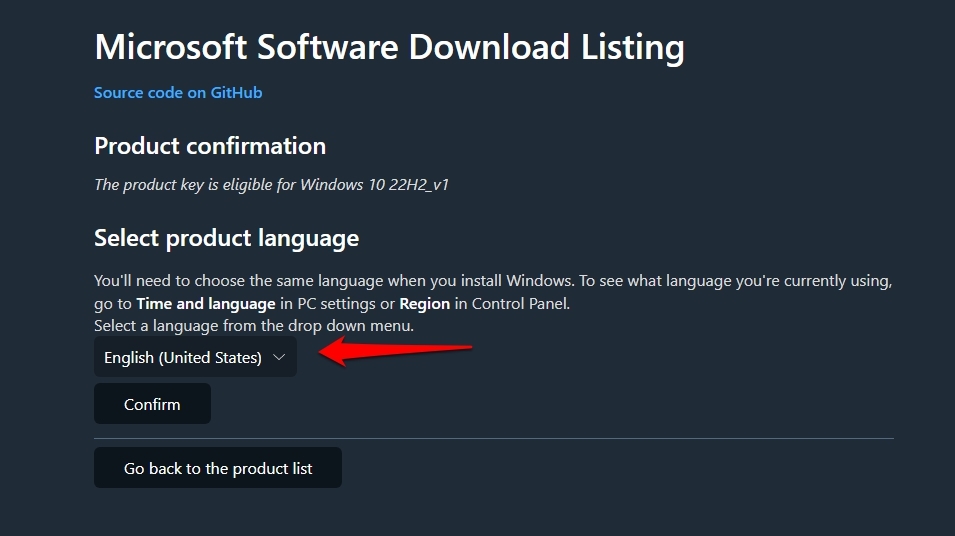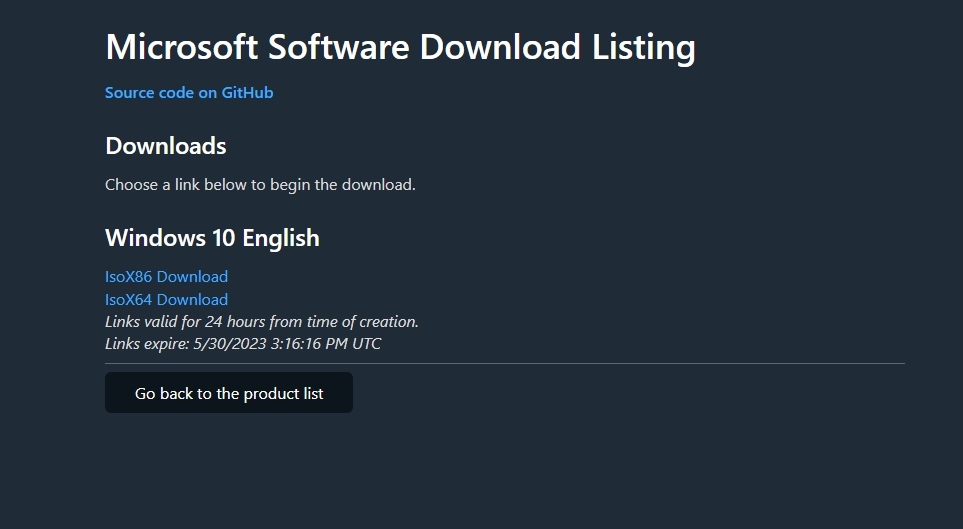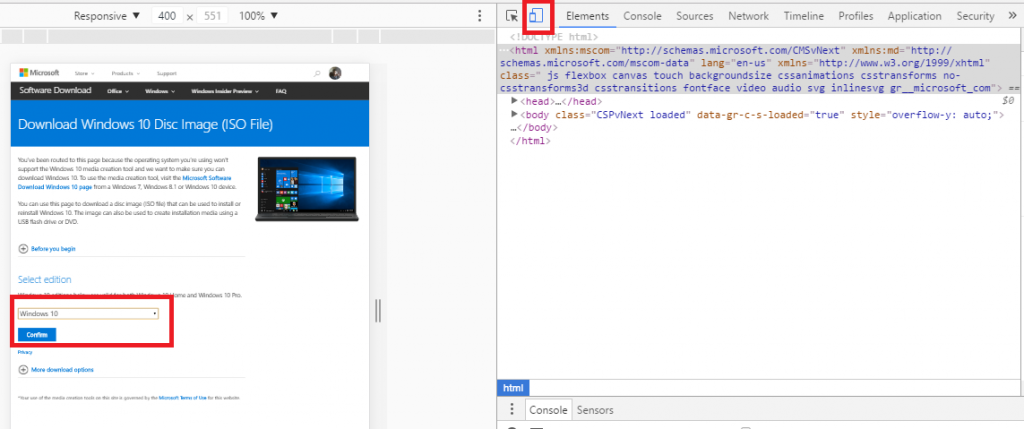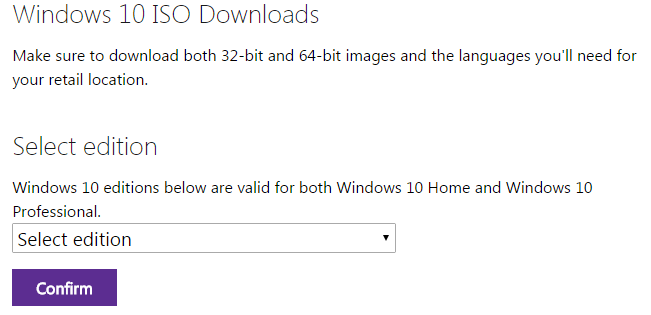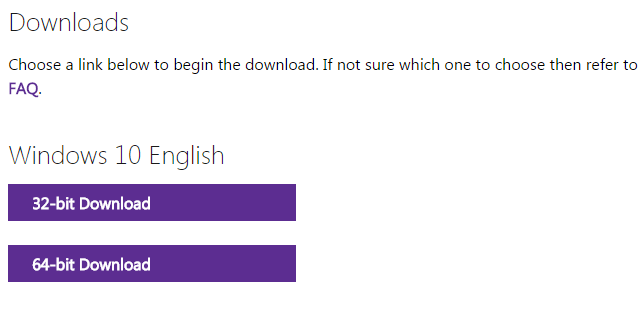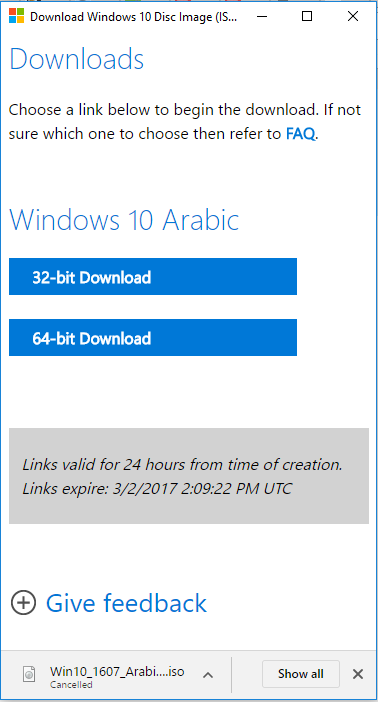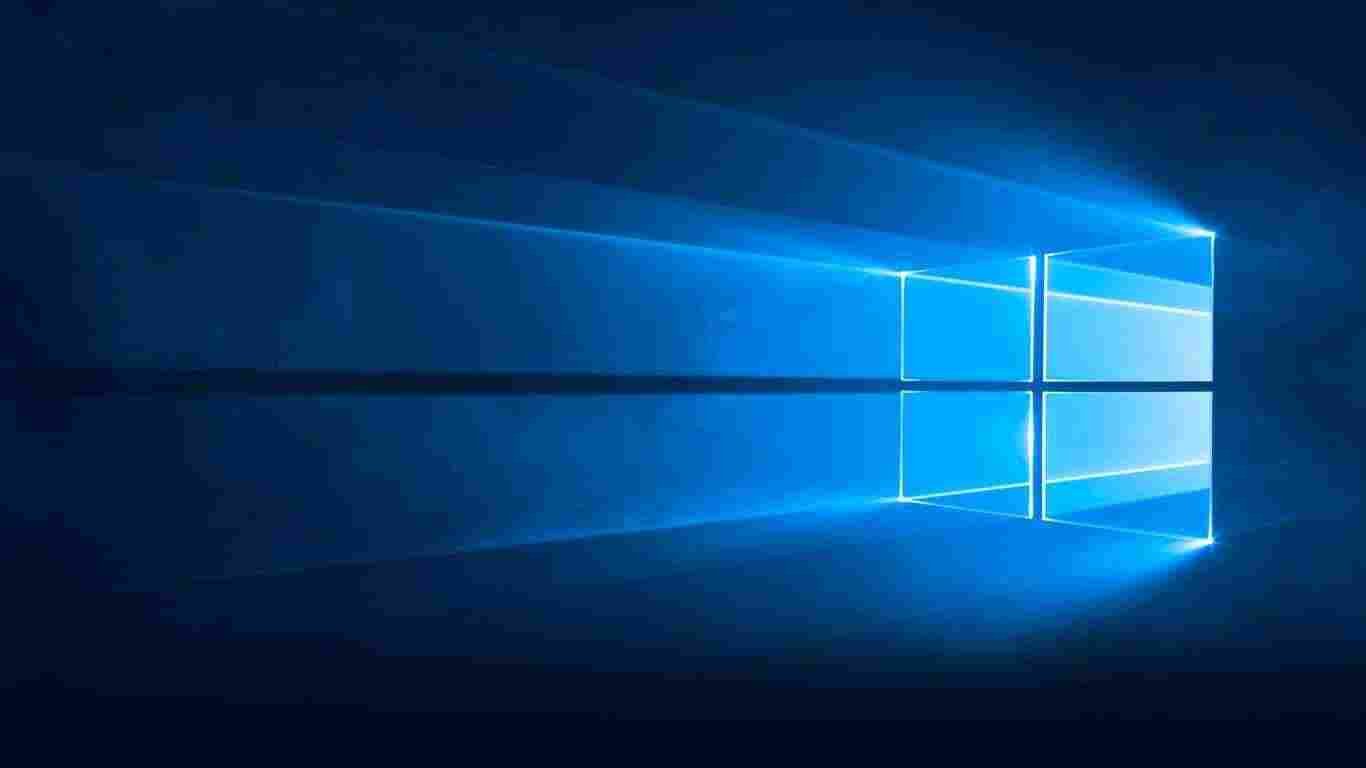- To download Windows 10 ISO, go to the download table and click on download ISO or download torrent.
- The ISO file is a large file, so it may take some time to download. The file size will vary depending on the version of Windows 10 you are downloading. The ISO size may vary from 3.5 GB to 5.5 GB.
- Once the ISO file is downloaded, you can use it to create a bootable USB drive or DVD to install Windows 10 on a new computer. To create a bootable USB drive, you can use Rufus or Media Creation Tool.
Windows 10 ISO images are available for download. If you want to install Windows 10, you’ll need to download the ISO file. The ISO file is a disk image that contains all the files required to install Windows 10.
This article will help you download Windows 10 ISO, create a bootable USB or DVD and install it on your computer.
This guide will show you how to upgrade or clean install Windows 10 step by step.
Windows 10
Microsoft released Windows 10 in 2016, a few years after the release of Windows 8 and Windows 8.1. Overall, Windows 8 had a negative impact on user experience, as it seemed half baked compared to Windows 7.
Windows 10 is much better than Windows 8 in terms of speed, security and feature set. The boot time is much shorter, and the start menu is faster (and not annoyingly full screen). It has better multitasking capabilities and file management features, allowing users to work simultaneously on different apps without noticeable performance lag.
Windows 10 comes with a preinstalled antivirus and a firewall called Microsoft Defender. Although it provides basic protection, it’s much better than having nothing at all.
Overall, the user experience of Windows 10 is much better than Windows 8 and even Windows 7 (provided you have enough hardware resources available).
If you are using an earlier version of Windows, you should probably upgrade to Windows 10 without worrying about performance or compatibility issues. Most apps compatible with Windows 8 are also compatible with Windows 10.
Upgrading to Windows 10 is free. Follow this guide to upgrade to Windows 10 for free.
You can also download Windows 11 ISO files.
Download Windows 10 ISO
| Version | Platform | Download |
|---|---|---|
| Windows 10 22H2 (Review) | 32-bit | Download ISO Download Torrent (magnet link) |
| 64-bit | Download ISO Download Torrent (magnet link) |
|
| Windows 10 21H2 (Review) | 32-bit | Download ISO Download Torrent (magnet link) |
| 64-bit | Download ISO Download Torrent (magnet link) |
|
| Windows 10 21H1 (Review) | 32-bit | Download ISO Download Torrent (magnet link) |
| 64-bit | Download ISO Download Torrent (magnet link) |
|
| Windows 10 20H2 (Review) | 32-bit | Download ISO Download Torrent (magnet link) |
| 64-bit | Download ISO Download Torrent (magnet link) |
|
| Windows 10 2004 (Review) | 32-bit | Download ISO Download Torrent (magnet link) |
| 64-bit | Download ISO Download Torrent (magnet link) |
|
| Windows 10 1909 (Review) | 32-bit | Download ISO Download Torrent (magnet link) |
| 64-bit | Download ISO Download Torrent (magnet link) |
Learn how to open magnet links using your browser.
You can also download Windows 10 ISO using Setup Assistant, Media Creation Tool, or even directly from Microsoft. All these methods are given below.
Further on this page
Windows 10 Editions in the ISO
The downloaded ISO will contain the following Windows 10 editions:
- Windows 10 Home | Core
- Windows 10 Home N | CoreN
- Windows 10 Home Single Language | CoreSingleLanguage
- Windows 10 Education | Education
- Windows 10 Education N | EducationN
- Windows 10 Pro | Professional
- Windows 10 Pro N | ProfessionalN
- Windows 10 Pro Education | ProfessionalEducation
- Windows 10 Pro Education N | ProfessionalEducationN
- Windows 10 Pro for Workstations | ProfessionalWorkstation
- Windows 10 Pro N for Workstations | ProfessionalWorkstationN
Windows 10 also comes with other SKUs, including Windows 10 Enterprise. You will need to download the enterprise edition. You can find the download links for Windows 10 Enterprise in the following sections.
Download Windows 10 using Update Assistant
If you are already using Windows on your system, the easiest way to upgrade to the latest version of Windows 10 is to use the Update Assistant. If the update assistant does not download the ISO file for you, it automatically updates your Operating System to the latest version. You will need an active internet connection before the update assistant completes the process.
Follow the steps below to upgrade your Operating System.
- Download the Windows Update Assistant from here [6 MB]
- Run the executable and click on the Update Now button.
- The assistant will check the compatibility of the latest Windows version with your hardware. This should be fine if you are using a modern PC.
- Click the Next button to start the download. It will take some time for the download to complete, and then the installation will start automatically.
The system may ask you to restart to proceed with the installation.
If you wish to install Windows 10 anew, you can download the Windows 10 Windows Media Creation tool. This will automatically download Windows and create a bootable media like a USB or DVD for you. The media creation tool acts as a Windows 10 download tool plus a bootable USB builder. You can perform a clean install and upgrade your current installation.
Here is how you can download Windows 10 ISO using the Media Creation Tool:
-
Download the Windows 10 Media Creation tool from here.
Download and run the Media Creation Tool -
Accept the License Agreement.
Accept the license agreement -
Select Create installation media (USB flash drive, DVD, or ISO file) for another PC.
The first option for Upgrade PCs will now do the same thing as Windows 10 Upgrade Assistant.
-
Select Language, Edition, and Architecture from the next screen.
Select language, architecture, and edition -
Select the installation media, or if you haven’t plugged in the USB flash drive or DVD, you may download the bootable ISO file.
Select media or create ISO file
Download Windows 10 directly from Microsoft
You can easily access any version of Windows 10 from this Microsoft download link. The problem with this link is that if you open the link on a Windows 10 PC, it automatically detects and forces the user to download the media creation tool first. The media creation tool can download the ISO, but it is not pleasant. If you want to use the download manager, you will need the direct download links.
Here, we will discuss how to download Windows 10 ISO directly without Media Creation Tool. This method is useful especially when you want to download the ISO in any other language of choice other than English.
The supported languages include the following:
- English (United States)
- English (United Kingdom)
- Chinese (Simplified)
- Portuguese (Brazilian)
- German
- French
- French (Canada)
- Russian
- Japanese
- Italian
- Dutch
- Spanish
- Spanish (Latin America)
- Polish
- Turkish
- Swedish
- Czech
- Arabic
- Korean
- Chinese (Traditional)
- Finnish
- Thai
Let’s first understand the logic. Microsoft’s media creation tool is only for Windows. If you open the same page using another device, like Android, MacOS, etc., Microsoft will give you the download links. We can trick Microsoft into thinking that we are not using Windows. This can be done if you are using Google Chrome, Firefox, or even Safari. We will only discuss how to do this in Chrome and Firefox.
Here is how you can download Windows 10 ISO directly from Microsoft:
-
Open Microsoft Windows 10 download webpage on Google Chrome.
-
Press Ctrl + Shift + i to open the Inspect panel.
Open Inspect panel in Chrome -
Press the three vertical dots icon in the top right corner of the inspect window.
-
Go to More Tools –> Network Conditions.
Open network conditions in Inspect panel -
Under User Agent, uncheck “select automatically.”
-
The above steps will enable a drop-down list just below the checkbox. Select anything other than Windows. For example, I chose “Chrome OS.”
Select user agent in Chrome -
Without closing the Inspect panel, hit the reload button or press F5. This will re-open the same Windows 10 download page, but with a drop-down menu to select the edition of Windows ISO you want to download.
Select Windows edition to download -
Select the Windows 10 edition to download (normally the top one, which is the latest) and press the Confirm button.
-
Next, you will need to select the product language. Choose which language you want to download the ISO in and click the Confirm button.
Select the product language -
You will be provided with two buttons on the next screen.
- 64-bit Download
- 32-bit Download
Click on the appropriate link. The download should start immediately.
Windows 10 download links Please note that these download links will only be valid for 24 hours. You need to complete the download process before the expiration time.
If you are using Firefox, you can use the user agent switcher add-on to change the user agent.
Download Windows 10 Enterprise Edition
As the name suggests, Windows 10 Enterprise Edition is for IT pros and large enterprises, as it includes features like deployment, updates, and support across the organization, managed advanced protection against modern security threats, device and app management controls, etc. These features are not available in the normal edition of Windows 10.
Check out the differences between Windows 10 editions.
You can freely download the evaluation version of Windows 10 Enterprise. Here’s how to download the Windows 10 Enterprise edition:
-
Go to Microsoft’s evaluation center page.
-
Under Windows Evaluations / Windows 10 Enterprise, expand “Start your evaluation.”
-
Select your evaluation file type. There are two editions available:
- ISO – Enterprise
- ISO – LTSC
LTSC is a long-term support channel that will be supported for a longer period of time than the regular Windows channel, which is supported for around one year.
Select Windows 10 Enterprise evaluation ISO file type -
Fill in the evaluation form, which includes your name, company name, company size, job title, work email address, work phone number, and country. Press the Continue button when you’re done.
Complete the form to start the evaluation -
On the next screen, select your platform (32-bit or 64-bit) and then select your language.
Windows 10 Enterprise ISO is available in 11 languages.
Select platform and language -
Clicking on the Download button should immediately start the download process.
You will be able to install the Enterprise edition without any product key. However, the evaluation version will only work for 90 to 180 days. After that, you will need to reinstall Windows.
If you want to run Windows 10 for a longer period of time without a license, you may want to try Windows 10 Insider Preview.
Download Windows 10 Insider Preview
The Insider Preview version of Windows is particularly suitable for developers and testers. Microsoft releases new features of the Operating System to Insiders first. Once tested, the features are then included in the stable version of Windows.
The Insider Preview is not a stable version and some features may not work as intended. The Insider Preview version expires when the new preview is released.
You can download Windows 10 Insider Preview from Microsoft’s Insider website. Note that you will need to sign in using your registered Microsoft account.
Should I select a 32-bit or 64-bit ISO image to download?
Selecting a 32-bit or 64-bit installation of Windows 10 is an important decision and should be taken at the start. This decision can’t be changed later. A few factors to consider before selecting the platform:
Processor architecture and compatibility – Select 32-bit ISO only if your processor is old and does not support 64-bit Operating Systems. A 64-bit Operating System is always recommended.
RAM limitations – If you have less than 4GB of RAM, it’s best to install Windows 10 32-bit version, as it will be lighter on resources. For more than 4GB of RAM, a 64-bit install is always recommended.
Software compatibility – If you are using old apps that are not compatible with a 64-bit Operating System, you should consider going with a 32-bit system.
Performance – 64-bit systems always outperform 32-bit systems, as long as there are enough resources.
Windows 10 system requirements
Here are the system requirements for Windows 10:
Minimum System Requirements:
- Processor: 1 GHz or faster processor
- RAM: 1 GB for 32-bit or 2 GB for 64-bit
- Hard disk space: 16 GB for 32-bit or 20 GB for 64-bit
- Graphics card: DirectX 9 or later with WDDM 1.0 driver
- Display: 800 x 600 resolution
Recommended system requirements:
- Processor: 2 GHz or faster processor with two or more cores
- RAM: 4 GB or more
- Hard disk space: SSD with at least 40 GB of free space
- Graphics card: DirectX 12 or later with WDDM 2.0 driver
- Display: 1920 x 1080 resolution or higher
Please note that being able to run Windows 10 on your PC is not enough. The actual Windows 10 performance depends on various factors, including hardware components and software/applications being run.
How to Create a Bootable Windows 10 USB Drive
Once you have downloaded the ISO image, you will need to create a bootable media drive so you can install Windows 10 on any system.
You can create a bootable USB drive and a DVD. However, we suggest you create a USB drive, as it is more convenient.
You can use Rufus or Ventoy to create a bootable USB flash drive using the ISO image you have downloaded for Windows 10 in the section above.
Learn how to create a multi-boot USB flash drive with multiple ISO files using Ventoy.
Here’s how to create a bootable USB flash drive for Windows 10:
-
Plug in a USB flash drive (at least 8GB) to your computer.
Make sure all your data on the USB is backed up since it requires formatting where all stored data on the USB flash drive will be lost.
-
Download Rufus from its website and install it on your computer.
Alternatively, you can also download the portable version, which does not need any installation.
Download Rufus -
Once downloaded, run Rufus software.
-
From Rufus, select the USB flash drive from the drop-down menu under Device.
Select the USB flash drive -
Then, click “Select” under Boot selection, navigate to the downloaded Windows 10 ISO file, and select it.
Select Windows 10 ISO file -
Leave the rest of the settings to their default values and click Start.
Begin making Windows 10 bootable USB flash drive If prompted for confirmation, click OK.
Your Windows 10 bootable USB drive should now be in the making. This step may take a few minutes to complete.
-
Once it is finished, “Ready” will be displayed with a green bar. You may then close the app.
Close Rufus
Your bootable drive is now ready and you can proceed to the installation phase using the guide below.
How to install Windows 10 Step by Step
Now that you have created a bootable drive using the ISO file, you can now begin installing Windows 10. Here is how to clean install Windows 10 correctly on your computer:
-
Plug in the bootable Windows 10 USB flash drive in the computer you want to install it on.
-
Turn on/reboot the computer and open its One Time Boot Menu (Usually through the F12, F10, or Esc button).
-
Select the external USB drive to boot from the bootable USB.
-
You will now see a menu such as the one below. Click “Next.”
W10 install next -
Click on “Install Now.”
Install Windows -
On the next screen, click “I don’t have a product key.”
Even if you do have one, you can activate the product later after installation.
Proceed without entering the key -
Select the edition you want to install on this device from the list. When selected, click Next.
Select Windows 10 edition to install -
Check the box to accept the license agreement, and click Next.
Accept terms -
Select “Custom: Install Windows only (advanced).”
You will now be asked if you want to upgrade your existing OS or perform a custom installation. Since this is a clean and fresh Windows 10 installation, we will be selecting “Custom.
Custom installation -
Click “New” and create the disk partitions as you want them.
Remember to have at least 40GB of space in your primary (C) drive for Windows installation.
Create disk partitions Click “New,” enter the size of the partition to create (in MBs), then click Apply.
-
If intimated about additional partition creations, click Ok.
Automatic creation of additional partitions prompt -
Select the partition you wish to install the operating system on, and click Next.
Select the primary partition to install Windows Windows 10 will now begin installing on your device. This step may take a few minutes and your device may reboot a few times.
Further ahead, you will be asked to configure your PC through several Out of Box Experience (OOBE) screens. Proceed with the on-screen instructions and configure your PC, and you will have successfully installed Windows 10.
Once it finishes, you will be logged in to your user account on the all-new Windows 10 PC! You can now begin installing the relevant software and customizing it according to your liking.
Windows 10 product keys
When you purchase Windows 10, Microsoft will provide you with a 25-character product key that can be used to activate a licensed copy of Windows 10.
There are different types of product keys for Windows 10:
Retail License keys – Retail licenses are sold to consumers. These product keys can be purchased online from Microsoft Store, Amazon, eBay, and other stores.
Volume License keys – VLK licenses are sold to businesses that need to install Windows 10 on multiple devices. To purchase Volume License keys, you will need to contact Microsoft Volume Licensing Services or a reseller.
OEM License keys – OEM licenses are sold to manufacturers of Windows devices. These license keys are pre-installed on the devices.
Digital License Keys – Digital licenses are attached to the user’s Microsoft account, enabling the user to activate a new installation for Windows 10.
The price of each Windows 10 product license may vary depending on the seller and quantity. You can also buy a subscription-based license, like Microsoft 365, that includes Windows 10 and other Microsoft apps.
Some clarifications and FAQs
Can the downloaded ISO file be used for recovery purposes?
Yes, the ISO can be used for troubleshooting and recovery.
How long will it take to install Windows 10?
It depends on the system’s hardware. Normally, it takes between 15 and 30 minutes for the installation process to be completed.
How long does it take to download Windows 10 ISO?
It depends on your internet connection bandwidth. Since all of our links are from Microsoft servers, it should not take long if you have a good Internet connection.
How much space should the USB/DVD drive have to make a bootable image?
At least 8GB of storage devices are required to create a bootable Windows 10 media.
For how long will Windows 10 be supported?
Support for Windows 10 will end on October 14, 2025. After this date, Microsoft will no longer provide technical support, security updates, or bug fixes for Windows 10.
I’m running Windows 7. Can I upgrade to Windows 10 for free?
The free upgrade offer for Windows 10 ended on July 29, 2016. If you have a license for Windows 7, 8, or 8.1, you can still upgrade to Windows 10 for free. You can upgrade your system by downloading the Windows 10 Upgrade Assistant from Microsoft.
How do I activate Windows 10 after installation?
A valid product key is required to activate Windows 10. The product key can be entered during installation or from Settings > Update & Security > Activation, by clicking “Change product key”. If you have a digital license for Windows 10 linked to your Microsoft account, you can sign in with your Microsoft ID to activate your installation automatically.
Windows 10
Microsoft released Windows 10 in 2016, a few years after the release of Windows 8 and Windows 8.1. Windows 8 had a negative impact on the users, as it seemed half baked compared to Windows 7.
Price:
139
Price Currency:
USD
Operating System:
Windows
Application Category:
Operating System
Pros
- User-Friendly Interface: Windows 10 comes with an easy-to-use interface, making it accessible even to novice users.
- Compatibility: Windows 10 is compatible with a wide range of software and hardware, including older applications.
- Built-in Security Features: Windows 10 has built-in security features, such as Windows Defender, which provides protection against viruses and malware.
- Regular Updates: Microsoft regularly releases updates to Windows 10, which include security patches, bug fixes, and new features.
- Improved Performance: Windows 10 has better performance and faster boot-up times than previous versions of Windows.
Cons
- Privacy Concerns: Windows 10 has been criticized for collecting too much user data, including personal information and usage patterns.
- Forced Updates: Windows 10 automatically installs updates, which can sometimes disrupt work or cause compatibility issues with certain applications.
- Compatibility Issues: Although Windows 10 is generally compatible with older software, some older applications may not work properly on the new operating system.
- Bloatware: Windows 10 comes with a lot of pre-installed apps and software that may not be useful to everyone and can take up valuable system resources.
- Cost: Although its upgrade is free for Windows 8 and Windows 7 users, Windows 10 is not a free operating system. The cost can be a barrier for some users, who may prefer free alternatives, such as Linux or MacOS.
Do you need need to download Windows 10 ISO, you are at the right place. The direct successor to Windows 8.1, Windows 10, repaired a lot of damage done by the 8 series. It was initially available as a free upgrade from the debacle Windows 8.
In less than three years of its release, Windows 10 managed to surpass records of all other Windows operating systems with over a billion installs.
It became Microsoft’s most successful operating system. You can download Windows 10 files for free through their official servers.
There are three legal ways to download Windows 10 ISO files from the official servers, which have been discussed in this article. You can start with the direct links for the operating system and then proceed to the Microsoft website if the latest version is required.
Their primary method through media creation tool for existing Windows users comes in handy for creating bootable USB/DVD for installation.
Table Of Contents
- Download Windows 10 ISO (Home and Pro Edition)
- Windows 10 ISO Download Direct link
- Download Tiny10 ISO
- Download Windows 10 ISO (62 or 32-bit) through the Official Microsoft site
- Download Windows 10 using the Windows Media Creation Tool
- Create Windows 10 Bootable USB/DVD
- Clean Install Windows 10 ISO
- FAQ – Frequently Asked Questions
- Will Windows 10 run on 4 GB of RAM?
- Is it legal to download Windows 10 ISOs?
- Is it a genuine Windows 10 ISO File?
- Will I receive updates on Windows 10?
- Can I upgrade from 32-bit Windows 10 to 64-bit Windows 10?
- Should I download Windows 10 Torrent?
- How long will it take to install Windows 10?
- How much space is required on a USB/DVD drive to make a bootable image?
- Which one is the best app to create Windows 10 bootable?
- How Many GB Is Windows 10 ISO?
- Can You Download Windows 10 ISO For free?
Download Windows 10 ISO (Home and Pro Edition)
Below we have provided different ways to download Windows 10 ISO files, select the version you are looking for and direct download them.
Windows 10 ISO Download Direct link
The ISO file contains the following Windows 10 versions:
- Windows 10 Home
- Windows 10 Home N
- Windows 10 Home Single Language
- Windows 10 Pro
- Windows 10 Pro N
- Windows 10 Pro for Workstations
- Windows 10 Pro for Workstations N
- Windows 10 Pro Education
- Windows 10 Pro Education N
- Windows 10 Education
- Windows 10 Education N
Here are the direct links to download Windows 10 ISO for free without filling out a form or signing up for an account. All Windows 10 files have been sourced directly from Microsoft servers.
Update – The links to download Windows 10 have been updated.
Update 2 – The links have been updated again.
Update 3 – We have updated the links again for Windows 10 ISO.
| Windows Version | [Windows 10 21H2 64-bit – English] Win10_21H2_English_x64.iso |
| Size | 5.5 GB |
| SHA256 | 7F6538F0EB33C30F0A5CBBF2F39973D 4C8DEA0D64F69BD18E406012F17A8234F |
| Version | 64-Bit |
| Windows Version | [Windows 10 21H2 32-bit – English] Win10_21H2_English_x32.iso |
| Size | 3.9 GB |
| SHA256 | 31C0CE969DEEF08E0031A95EB5C0D 639B9649ADB67842FEA373308D0F86C5131 |
| Version | 32-Bit |
| Windows Version | [Windows 10 21H1 64-bit – English] Win10_21H1_English_x64.iso |
| Size | 5.4 GB |
| SHA256 | Not Available |
| Version | 64-Bit |
| Windows Version | [Windows 10 21H1 32-bit – English]
Win10_21H1_English_x32.iso |
| Size | 3.9 GB |
| SHA256 | Not Available |
| Version | 32-Bit |
| Windows Version | [Windows 10 20H2 64-bit – English]
Win10_20H2_English_x64.iso |
| Size | 5.7 GB |
| SHA256 | 6C6856405DBC7674EDA21BC5F70
94F5A18AF 5C9BACC67ED111E8F53F02E7D13D |
| Version | 64-Bit |
| Windows Version | [Windows 10 20H2 32-bit – English]
Win10_20H2_English_x32.iso |
| Size | 4.19 GB |
| SHA256 | 414E227D8A51EAF65
7B494778838A76B1DC0674EBF94 6B1827DDF93C225F4E70 |
| Version | 32-Bit |
Download Tiny10 ISO
Windows 10 is great but it takes a lot of RAM and other resources. Don’t even get me started on the updates, which can be a disaster for a few.
So if you want experience of Windows 10 minus the problems then Tiny10 by NTDEV can help you. It is a stripped-down version of Win10, after removing the excessive apps and processes.
You just need 1 GB RAM(32-bit version) and a dual-core processor to use it on your PC. You can use it as your daily driver for all sorts of work.
Download Tiny10
Download Windows 10 ISO (62 or 32-bit) through the Official Microsoft site
The website does not directly offer ISO to existing Windows users. They offer a media creation tool that downloads the files and creates bootable media. We will use a method to appear from a Non-Microsoft device and then download Windows 10 ISO from the official site.
1. Head to Mozilla Firefox and add this extension to the browser. It will spoof your browser and operating system.
2. Pin the extension and then click on it to see options. Click on Firefox in the browser and Apple Mac OS in the operating system section.
3. Afterward, head to the Windows 10 ISO download portal, select the multi-edition Windows 10 which was released in November 2021 from the menu, and then press CONFIRM.
4. A new option will appear below, asking to select the language of the OS and then click on CONFIRM.
5. Select the Windows 10 version you want to download. It will start downloading the ISO file in your browser or download manager, catching the incoming links.
Note – The available links will work for 24 hours before getting expired. Repeat the process for getting new Windows 10 download links.
Download Windows 10 using the Windows Media Creation Tool
As discussed in the last section, Windows offers a media creation tool for downloading the Windows 10 ISO while also creating bootable media. Here is how it is done on a Windows PC.
1. Download and launch the media creation tool. It will take a couple of seconds to get things ready.
2. Read the terms of the agreement(if you want) and then click on Accept to proceed to the next step.
3. Select the second option, create installation media, and click the NEXT button.
4. On this screen, select the language, architecture, and edition of Windows 10. If unsure of what to choose, select the use recommended options for this PC. Click on NEXT to proceed after selection.
5. On this page, select whether you want to use a USB for creating a Windows 10 bootable or an ISO for DVDs.
Plug in an 8 GB or higher capacity flash drive and proceed with the USB flash drive option, followed by clicking on NEXT.
9. Select the USB flash drive on this page and then click on NEXT.
This section comes in handy if you have multiple flash drives connected or recently plugged in for creating bootable media.
Good to know – External hard drives can also be used to create bootable media if a flash drive or DVD is unavailable.
10. Sit back and relax as the tool downloads Windows 10 ISO and creates a bootable. The entire process will primarily depend upon your internet speed.
Create Windows 10 Bootable USB/DVD
We have downloaded Windows 10 ISO. Now it’s time to install it on the computer[s] using bootable media.
Create a Windows 10 bootable USB through Rufus, a free tool for the job. Here is how it is done.
1. Download and launch Rufus from their official website.
2. Choose your plugged-in flash drive in the device section. We selected the 32 GB USB drive for this tutorial.
3. Next, browser the downloaded Windows 10 ISO by clicking on the SELECT button.
4. Afterward, move down to the Formatting Options section and give a name to your flash drive. A generic name like Windows 10 x64, mentioning the OS and the architecture, keeps things simple.
5. After everything is set, click OK to proceed. If you have multiple versions in a single ISO, it will ask which one to install on the USB drive.
The bootable creation process will take a couple of minutes, depending upon the writing speed of the flash drive, and partially on the hard disk.
Clean Install Windows 10 ISO
After downloading and creating a Windows 10 bootable, it’s time to install it on the computer or a server stack through a network.
Before moving forward, we need to load the Windows 10 installation files when the computer boots up or restarts. You can boot through the BIOS settings or the shortcut boot menu, as both vary according to the manufacturer.
Laptops
| Brand | Boot Menu Key |
| ASUS | F8 |
| Acer | F12 |
| Dell | F12 |
| HP | F9 |
| Lenovo | F8, F10, F12 |
Desktops
| Motherboard Brand |
Boot Menu Key |
| ASUS | F8 |
| Gigabyte | F12 |
| MSI | F11 |
| Intel | F10 |
| ASRock | F8, F11 |
| Biostar | F9 |
Let us plug in the bootable USB or DVD and then boot it on the computer to proceed with the installation.
1. The Windows 10 logo will appear as files are read and loaded from the bootable media.
2. Select the language, time and currency formats, and keyboard input method on this screen. Click on Next to move forward.
3. Click the Install Now button on the next screen to begin the Windows 10 installation process.
4. In this section, enter your Windows 10 product key. If you don’t have one, click on the I don’t have a product key to proceed.
5. Select the Windows 10 version you want to install and click Next. Some ISOs will have a single version, so choose accordingly.
6. Accept the license terms on this page by ticking the box I accept the license terms and click on Next to proceed.
7. On this screen of installations, select the second option Custom: Install Windows only(advanced).
The first option can also work if you currently have a recent Windows version such as 8, 8.1, or even 7.
8. Here, we will select the partition for installing Windows 10. You can select an existing drive or choose an unallocated space as we did. Click on Next after selection to start the installation process.
The installation will take a couple of minutes, depending on your hard drive’s space. SSDs(Solid State Drives) are the fastest, followed by single platter hard drives.
9. After a couple of restarts, the Windows loading screen will appear.
10. Select your region and click YES to proceed forward.
11. Select the keyboard language layout on this page and click YES to move forward. Skip the option for a secondary keyboard if you don’t have a second one connected.
12. Sign in to your existing outlook, live, or any account registered with the mentioned Microsoft product. Else, create a new account using a phone number or an email.
13. Windows will ask you to create a PIN. It will be used to log in on every start instead of the account’s password.
14. Choose your privacy options according to the data you want to share. Click Accept to proceed.
15. If you don’t want recommendations, ads, and tips, then ignore this section through the Skip button.
In the next three screens, you will be asked to opt for the trials of Microsoft 365, Xbox, and enable Cortana. Proceed according to your preferences, and then Windows 10 will start setting up for the final time before bringing you to the desktop.
You will land on the desktop after the settings are done. Certain Windows updates will be downloaded and installed if you are connected to the internet.
[
FAQ – Frequently Asked Questions
Will Windows 10 run on 4 GB of RAM?
The minimum RAM requirements for Windows 10 are 1 GB on 32-bit and 2 GB on 64-bit so it should work without a problem. Having more memory will provide applications and tools to function with its potential without bottlenecking.
Is it legal to download Windows 10 ISOs?
All the Windows 10 ISO download links we have mentioned are from the official Microsoft servers. Find them on the official website, available to download through the media tool and as 24-hour expiry links. We recommend downloading Windows 10 from official sources to avoid viruses and other threats.
Is it a genuine Windows 10 ISO File?
Absolutely YES. These Windows 10 ISO files are directly from the Microsoft server without any change or modification. You can verify the SHA256 code to confirm the authenticity.
Will I receive updates on Windows 10?
You will receive updates on Windows 10 like a regular user, as per the standard schedule. Make sure to enter the product key before the trial period to continue receiving the updates.
Can I upgrade from 32-bit Windows 10 to 64-bit Windows 10?
You can upgrade from 32-bit to 64-bit on Windows 10. New installation with the 64-bit ISO will be required for upgrading to the newer architecture.
Check if your processor supports 64-bit before upgrading through the GRC, a freeware tool for the purpose. There is an official guide from Microsoft for the check.
Should I download Windows 10 Torrent?
Windows 10 torrents are uploaded by unknown users, who may make changes to the ISO files. There is an added risk of viruses, malware, and other nefarious activities.
Besides, only Microsoft is authorized to publish and distribute the original Windows 10 ISOs. We recommend sticking with the official sources to download the operating system.
How long will it take to install Windows 10?
The time will depend upon the speed of the computer’s storage and bootable media. It will range from 10 to 25 minutes for the entire process to complete.
How much space is required on a USB/DVD drive to make a bootable image?
The recommended space is 8 GB or more to accommodate a single version or multi-editions consisting of 32-bit and 64-bit, along with multiple language options.
Which one is the best app to create Windows 10 bootable?
Microsoft’s media creation tool does a decent job but comes with many restrictions. You can use Rufus, a freeware bootable tool, to create Windows 10 bootable. It works on flash drives alone.
How Many GB Is Windows 10 ISO?
Most of the Windows 10 ISO releases are around 5.21 to 5.80GB in size.
Can You Download Windows 10 ISO For free?
You can download windows 10 ISO for free as provided by Microsoft. But you will need to purchase a windows 10 license file or key to activate the Windows 10.
Over to You
I hope you learned to download Windows 10 ISO files for free using the above-mentioned links. You can also use Rufus to create a bootable Windows USB drive.
Follow the above-mentioned installation process to easily install Windows 10 without calling experts.
Updated on 04 August 2023: Refreshed all the downloading links to the Windows 10 ISO (up to 22H2 – 2023 Version (build 19045.2965)).
Updated on 22-Oct-2022: Added the latest Windows 10 22H2 (2022) ISO File.
Updated on 02-Sept-2022: Added a couple of more alternative methods to download the Windows 10 ISO file.
Updated on 20-Dec-2021: Added the latest Windows 10 21H2 November 2021 ISO File.
Want to upgrade or downgrade to a specific Windows 10 build or just got a new PC and want to install a fresh copy of Windows 10? Then you will need the latest Windows 10 ISO file.
In this article, we are going to help you Download Latest Windows 10 ISO File for updating or clean installing Windows 10 on your system.
The article also contains an installation guide using the latest Windows 10 ISO file. There are two different uses of an ISO file: you can update to the latest Windows 10 using the ISO file or clean install Windows 10 in a new system.

Download Latest Windows 10 ISO (22H2 Build 19045.2965)
The below ISO file contains all the Windows 10 Editions listed below:
- Windows 10 Home
- Windows 10 Home N
- Windows 10 Home Single Language
- Windows 10 Pro
- Windows 10 Pro N
- Windows 10 Pro for Workstations
- Windows 10 Pro for Workstations N
- Windows 10 Pro Education
- Windows 10 Pro Education N
- Windows 10 Education
- Windows 10 Education N
Method 1: Direct Download (Microsoft Servers)
A few of the direct download links are not working, so, as an alternative, we added magnet links that can be utilized using a torrent downloader client. You can get a good torrent on any device. (Windows, macOS, Android)
Download the correct ISO file from the links below. These links will generate a direct download link from the official Microsoft server. Choose 64-bit or 32-bit based on your System type.
These are direct download links to the English US ISO files. If you want ISO files in any other language, please comment below with the Language, Windows edition, and System type of the ISO file you want, and I will provide direct download links.
| Version | Download(s) |
|---|---|
| Windows 10 22H2 64-bit | Direct 1 (Eng) Direct 2(Multi-lang) Torrent (magnet link) |
| Windows 10 22H2 64-bit | Direct 1 (Eng) Direct 2(Multi-lang) Torrent (magnet link) |
How to use the Direct 2 download link?
Don’t worry; these files are not saved on other servers. All the files are being downloaded from Microsoft servers only. These tools are just providing an interface to ease the download process.
This third-party tool can be used to download the latest Windows 10 ISO file. The website provides a very easy-to-use interface, you have to use the drop-down menu to select your preferred Language and Architecture, and you are good to go.
Just select the Language from your drop-down menu and click on the Confirm button. Finally, you will see two links for x64 and x86 architectures. Click on it to start the download.
Method 2: Using Third-Party Tools
You can even use third-party tools available to download the latest version of Windows 10 ISO in your preferred language and architecture. We are going to do this using a tool named Rufus, which is actually a tool to create bootable media, but you also can download the latest Windows ISO files directly from Microsoft servers.
Follow the below steps to do so,
- First, you need to download the latest version of Rufus.
- And then insert an empty flash drive into the system. (Note that without inserting a flash drive, you can’t proceed further)
- Now, open the Rufus application.
- Then, in the Boot selection section, select “Disk or ISO image (Please select)” from the drop-down menu.
- And click on the down arrow and select the “Download” option.
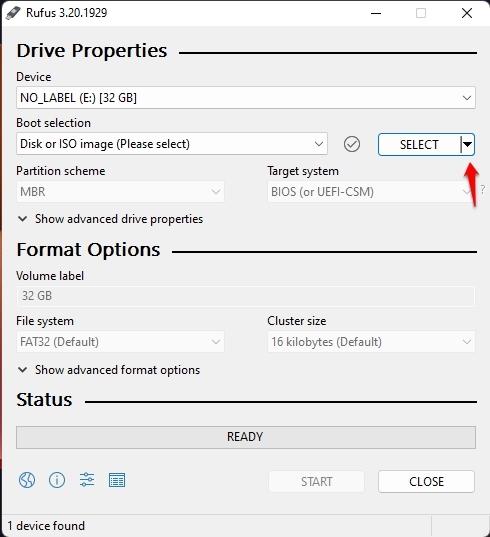
- Now, click on that Download button, and a new window will appear.
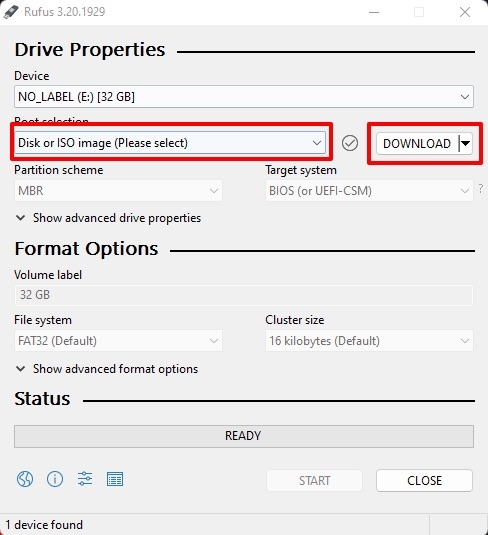
- One by one, select Version, Release, Edition, Language, and then Architecture, as shown in the below screenshot.
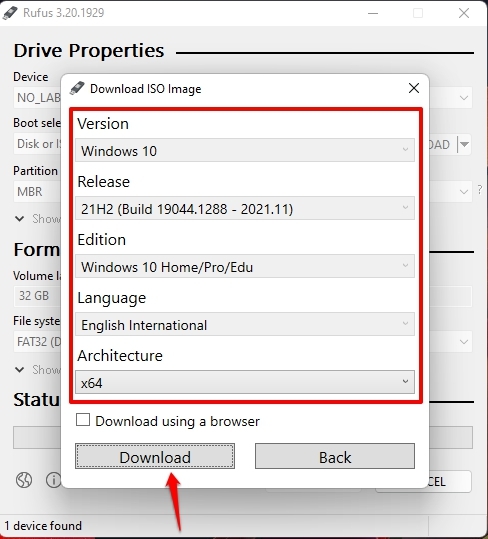
- Finally, there is a checkbox above the download button; if you check that, your Windows 10 ISO will be downloaded via a web browser.
Method 3.1: From Microsoft Download Page (Via Windows PC)
Microsoft has its own archive of Windows 10 ISO files, but if you are using a Windows PC, it doesn’t allow you to download the ISO file; instead, it asks you to update to the latest Windows 10 via its own tool(s).
But we found a method to download the latest Windows 10 ISO file from the same Microsoft Download page. Follow the below steps to download the latest Windows 10 ISO file,
- First, go to this URL to open the Windows 10 download page.
- Now, tap ‘CTRL+Shift+I‘ to open Developers Tools, or you can go to Three Dots -> More Tools -> Developer Tools.

- Then, again navigate to Three Dots -> More Tools -> Network Conditions.

- Now, uncheck the Use browser default which is located in front of User Agent.

- Then, click on the drop-down menu currently set as Custom.

- And then choose any non-windows OS.

- Now, click F5 or the refresh button to refresh the Windows 10 Download page.
- Finally, you can now see the option to select your preferred Windows 10 Edition.

- Click on the drop-down menu to select it, then click on the Confirm button.
- Now, you will get the option to select the language for your Windows 10 ISO.

- Click on the drop-down menu to select it, then click on the Confirm button.
- Finally, you will get the link(s) to download Windows 10 ISO, both 32–bit and 64–bit.

Note that the above Windows 10 ISO download links are valid for 24 hours, so you must download them within the time period; otherwise, you will have to repeat the same steps again.
Method 3.2: From Microsoft Download Page (Via Non-Windows System)
If you have a Non-Windows System like Mac, Linux, Chromebook, etc., you can easily download the Windows 10 ISO.
- First, go to this URL to open the Windows 10 ISO download page.

- Now, scroll down to the Select Edition section.
- You can select Windows 10 from the drop-down menu and then click on the Confirm button.
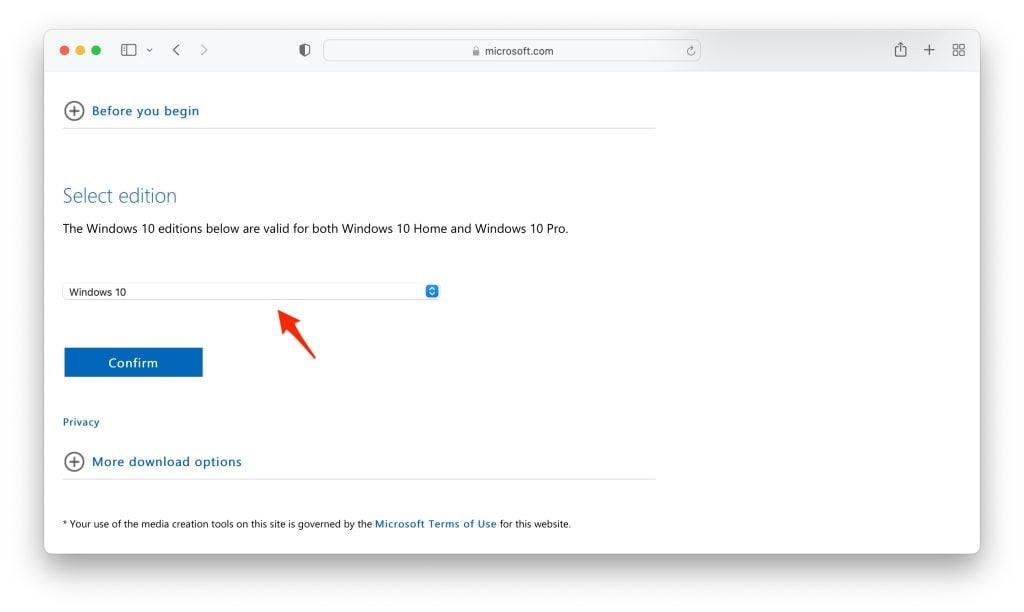
- Now, you will see a new section named ‘Select the product language’, select your preferred language and click on the Confirm button.

- Finally, you will get the download links to Windows 10 ISO (both 64 and 32-bit).

Note that the above Windows 10 ISO download links are valid for 24 hours, so you must download them within the time period; otherwise, you will have to repeat the same steps again.
Install Windows 10
Method 1: Update Update Using Windows 10 ISO File
- Click to open the ISO file.
- Now, Double click to set up.
- Click Next: Install Windows 10.
- Now a screen will prompt showing “Getting Updates“; this will take some time.
- It will Check your PC; this will also take some time—[If during this process it asks for Product Key, it means your Windows isn’t activated].
- Click Accept to accept all the Applicable notices and license terms.
- Again, another screen will prompt showing “Getting Updates“; this will take some time, depending on your network speed.
- Next, ensure you’re ready to install; just be patient and wait; this might take a bit longer.
- Ready to install. Click Install.
- Now it will start installing Windows 10 onto your PC, and this will restart your system several times; this process will take some time.
Method 2: Clean Install Using Windows 10 ISO File
If you have your Windows 10 ISO File ready to update your system to Windows 10 Latest Update, all you have to do is boot from the disc or USB thumb drive to start the setup. Now follow the following steps to clean install Windows 10 using the ISO file,
- Insert a flash drive, at least 16 GB.
- Now, open Rufus to create bootable media for Windows 10.
- Make sure to keep all the default settings as it is.
- Now, click on the Start button and wait a while to finish.
- After completion, Rufus will ask you to restart the PC.
- Restart your PC, and while booting, before the Windows logo, tap the Boot Menu key to open it.
| Brand | Assigned Boot Menu Key |
|---|---|
| Acer | F12 |
| Asus | Esc or F8 |
| Dell | F12 |
| HP | Esc or F9 |
| Lenovo | F12, F8, F10 |
| Other | Esc or F1-F12 |
- You see a screen with a list of drives, choose the one you inserted/plugged in, and hit Enter.
- Then the Windows logo will appear on the screen for a while; if you see the animated dots, it means everything is fine.
- Next, you will be asked to select your Language, Time, and Keyboard method, and after configuring all these things, Click Next.
- Now click on Install Now.
- Now, Windows 10 set-up will ask you to enter the Product Key; if you have a Windows 10 product key, proceed to enter it. Otherwise, click on “I don’t have a key” or “Do this later.”
- Now setup will ask you to choose the correct edition of which you have a License, either Home or Pro. Make sure to enter the correct edition if you choose the wrong edition, then you would need to perform a clean install again.
- Just wait for a while; the system prepares itself to copy files.
- Accept the license terms. To do so, check the box in front of “I accept the license terms.”
- Click Next.
- Click Custom: Install Windows only (advanced).
- Select the drive and then click Next. [If there are multiple partitions, select each from the bottom, then click to delete until only one unallocated drive is left]
- Select the unallocated drive list; Click New > Apply > OK.
- Select the Primary partition from multiple partitions, and click Next.
- Just wait for a few seconds while Windows install.
- When all this setup completes, Windows will reboot into the setup automatically.
- After this, Windows will detect and install hardware. and it will restart for the last time.
General FAQs
-
Is this genuine ISO file of Windows 10?
Yes, these links will generate a direct download link from the official Microsoft server.
-
Is Windows 10 available in 32-bit?
Yes, we have provided the download links to both 64-bit and 32-bit.
-
Is it compatible with my 4GB RAM PC?
Yes, Microsoft’s minimum criteria for Windows 10 is 2 GB RAM to run smoothly on your PC.
DMCA Disclaimer
TechLatest (www.techlatest.in or techlatest.in or tech-latest.com) is in compliance with 17 U.S.C. * 512 and the Digital Millennium Copyright Act (DMCA). It is our policy to respond to any infringement notices and take appropriate action. We don’t own any of the material posted in this article. If your copyrighted material has been posted on the site and you want this material removed, Contact us.
Further Reading:
- Ghost Spectre Windows 10 Superlite Version
- 3+ Methods to Activate Windows 10 for Free
- How to Transfer Windows 10 from HDD to SSD
- How to Install Windows 10X on Your PC (Latest Build)
To download Windows 10 ISO without media creation tool, you need to visit the Microsoft tech bench upgrade program and then begin downloading Windows 10 ISO directly without media creation tool. Need more details? Follow this guide to know how to do it.
It has been more than a or so since Microsoft has released Windows 10 for public use. Since the day, Windows 10 has made its way to Millions of PCs which was earlier running on Windows 7 or Windows 8.1. Now there are two ways to install Windows 10 on PC. You can either upgrade your PC to Windows 10 or make a clean install. For upgrading purposes, you can use the Media Creation tool and proceed with the upgrade.
If you want to make a clean install, then you need to have a Windows 10 ISO, which later can be used to create Windows 10 Bootable USB drive. Now again, there are two ways to download Windows 10 ISO to your PC.
Microsoft allows you to download Windows 10 ISO with media creation tool as well as without media creation tool. With a media creation tool, there is a risk of getting your download disturbed because of some error. However, if you choose to download Windows 10 ISO without media creation tool, you can be sure that you can download it without any error apart from an error that occurred because of a faulty internet connection.
Therefore, today we will be having a look at the methods available to Download Windows 10 ISO. Particularly, how to download Windows 10 ISO without media creation tool with a direct download link.
Related Article – Download Windows 10 ISO with Media Creation Tool
Method 1: Download Windows 10 ISO Directly Without Media Creation Tool
We will be downloading the Windows 10 ISO directly from Microsoft server, so you can be sure that it does not have anything unwanted or harmful.
Update: Microsoft has recently stopped users with Windows PC or Mac from accessing the official Windows 10 ISO downloading page.
If you click the below download link, you will be redirected to the Windows 10 Media Creation Tool download link instead of ISO downloading page. Microsoft is force redirecting PCs that can run Media Creation Tool to install media creation tools.
The only solution for this is to pretend that you have a device that cannot run Media Creation Tool such as a Mobile Device.
There are two ways to do this. First, is using Developer Tools in your browser. The second method is to use a browser extension emulator.
Option 1: Use Developer Tools
Go to the Windows 10 ISO download page by clicking the link given below in the post.
When in the page, press Ctrl + Shift + I. This will open Developer Tools.
Now from the developer console, press Ctrl + Shift + M. This will toggle the device toolbar.
Now simply refresh the web page and you should be able to see the Windows 10 ISO download link.
Option 2: Use Chrome Mobile Emulator Extension
To do this, we are going to use a Mobile browser emulator for Chrome. Get it from here.
Once Installed, go to the Windows 10 download link given below, and it will redirect you to download the Media Creation Tool page.
Related Articles:
-
Windows Bluestacks Offline Installer
-
Fix DNS_PROBE_FINISHED_NXDOMAIN Error in Windows Google Chrome
While keeping the page open, click the Mobile browser emulator icon from the top left side and select one of the mobile phone portrait options.
Now a new window will pop-up, and it will load the same page but as a Mobile device. Since you cannot install the Media creation tool on a mobile phone, Microsoft will offer you to download the Windows 10 ISO instead.
>> Now follow the steps given below, and you should be able to download Windows 10 ISO.
1. From Windows 10 ISO download section, click on “Select Edition” and select Windows 10. If you want any other edition, select that edition and click on the Confirm button. Now you will see a “validating your request” page, wait until you are prompted to select the product language.
- Download Windows 10 ISO 32-bit
- Download Windows 10 ISO 64-bit
2. From the “Select the product language” section click on choose one and select English. Select your preferred language if it is not English and click on Confirm button. Now you will see the validating request page again, so wait until you see the download page.
3. Now, you will see Windows 10 ISO Downloads page. From the page, you will see two links. One for 32-bit Windows ISO Download and one for 64-bit Windows 10 ISO download. Select the one you want to download.
There you go! Now the Windows 10 ISO download should begin directly without Media creation tool on your PC. Wait until the download completes, then proceed with creating bootable Windows 10 USB Flash drive.
On the download link page you can see a two-line message saying “Link valid for 24 hours from time of creation, link expires: date and time”.
It means that your download link is valid for 24 hours from the time of its creation. Therefore, if you are planning to keep it safe, it will be of no use.
Method 2: Download Windows 10 ISO with Media Creation Tool
Now there is another way through which you can download the Windows 10 ISO file. Media Creation Tool is official Microsoft tool, which helps you in downloading and upgrading to Windows 10 from your current OS. If you are looking for detailed instructions on how to do it, here is how to use it.
Related Articles:
-
How to Install Showbox on Your PC
-
Fix Windows No Internet, Secured WiFi Connection Error
Begin with download Media Creation Tool on your PC for 32-bit and 64-bit.
1. Once downloaded, run the tool. From the Media Creation Tool Window, select “create installation media for another PC”.
2. Next, select “Language” “Edition” and “Architecture”.
3. You should see two options as USB Flash drive and ISO file. Proceed by choosing ISO File. Select the folder where you want to save the ISO file and click OK.
4. This should begin the Windows 10 ISO download on your PC.
Wait until the download completes. Now you can create Bootable Windows 10 USB flash drive using the ISO as mentioned in the above link.
Last Updated on October 6, 2023 by Rizwan
Windows 10 Download ISO 64-bit / 32-bit Free. Get latest Windows 10 PC 64 bit & 32 bit bootable ISO (x86 & x64) disk image. Download ISOs to burn DVD or Win10 bootable USB disk.
Windows 10 Review
Microsoft has been releasing a Technical Preview of Windows 10 latest build versions after every few days gap. Actually, Windows 9 was expected rather than Windows 10 release, as the series Windows 7, then Windows 8 and Windows 8.1. So Windows 9 is rumored to be in the development process. However, Win9 skipped in favor of Win10, the future of Microsoft Windows.
Windows Evolution
Windows 10 is actually an evolution of the fact that users got confused between Windows 7 and Windows 8/8.1. The new Metro Style UI was supposed to be a game changer in Windows 8. But the majority of users hated this style, though not all yet a huge percentage of people were quite unhappy with the replacement of the Start menu with the Metro Style user interface and Metro apps.
The Lost Battle of Microsoft
Microsoft tried its best to attract people to upgrade from Windows XP, Vista, and Windows 7 to Windows 8 and 8.1. Even it announced the decision of stopping the service pack and the latest updates for Windows 7, while XP met its end of life. These unexpected and hard decisions didn’t work more than a small change. A huge number of users preferred to stick to Win7, and even Windows XP. This truly showed the real picture to Microsoft that users won’t change their decision, it’ll be the company behind the Windows OS that would have to change it according to users unless it wants to ruin itself in the tech market.
Windows are for people, not Microsoft
Microsoft started to think about the preferences of users and at last, decided to give up its ‘modern thoughts’ in favor of users’ likes. After all, OS is made for users who have the right to choose what suits them the best. So Windows 10 evolved to compensate for unhappy users while keeping a modern interface at the same time. That’s why Windows 10 is often called the mixture of the goodness of Windows 7 and Windows 8. It’s a great step and people appreciated this concept.
The best decision for Windows OS, ever!
Microsoft has got revolutionary ideas. It seems to become a hungry modern technology vampire that intends to eat up its competition as much as possible. Can’t believe my words? Have a look at Windows 10 development. The speed, features, scope, and whatnot? Windows 10 is ready to cover all modern devices including desktops, tablets, and mobile phones with only one operating system. It means Microsoft is rapidly forwarding to land its super-charged vehicles on all main roads while having intentions to win the race. It could be possible, yes, it could be.
Features of Windows 10
Windows 10 is almost all new. If you compare it with Windows 8.1 or Windows 7, you’ll find that Win10 is fully overhauled. Every bit of the new operating system is retouched in order to meet modern OS standards, and even beyond. Here are some features that you’ll enjoy after Windows 10 Download ISO 32 bit / 64 bit. Well, not only download but you’ll have to install it in order to experience this OS. Let’s concentrate on features:
- New Start menu with a combination of classic Start menu items and modern UI with Metro apps. It’s the mixture of the Windows 7 Start menu and Windows 8 Start screen.
- Continuum (Tablet mode) will allow users to enjoy Tablet UI inside the PC.
- Cortana integration.
- New web browser from Microsoft, named Project Spartan or Microsoft Edge browser. This is really cool browser and could be a game changer though.
Some other features are:
- Modern Flat Start Menu
- Microsoft Edge, the Microsoft Browser
- Auto Temporary Files Cleaner (built-in Windows Cleaner)
- Windows 10 Store
- Faster File Transfer
- Universal Apps
- Better Wifi control
- Table mode (Continuum mode)
- Microsoft Passport
- Windows Hello
- New Icon set
- Better Security
- Windows 10 Antivirus (Windows Defender)
- Virtual desktop / multi desktops
- Cool themes and background wallpapers
- Enhanced snipping tool and MS Paint
- Charming Logon Screen
- Windows 10 Cortana, your virtual assistant
- Quick Startup and Shut down
- Office 2016 and Office 365
- Better support for automatic driver installation
Features Removed in Windows 10
Some old features have been removed and will no longer be available in Windows 10. Here is the list of removed features:
- Windows Media Center (WMC)
- Desktop Gadgets
- DVD Playback
- Classic games Minesweeper, Hearts, and Solitaire
- Floppy drive support is officially dead in Windows 10
- Windows Essentials
- Groove Music Pass
- People – unsaved contacts will not be suggested for non-Microsoft accounts
- Language control in the Control Panel moved to Settings
- HomeGroup
- Connect to the suggested open hotspots option
- XPS Viewer
- Business Scanning is known as Distributed Scan Management (DSM)
- FontSmoothing setting in unattend.xml
- Phone Companion
- limpet.exe
Windows 10 Download ISO 32-bit | 64-bit
Here are links to start Windows 10 Download ISO 32-bit / 64-bit. Choose your desired file and make Windows 10 bootable ISO image on a USB or burn a DVD. This is a complete offline installer and standalone setup that can be reused for legible purposes.
Download Windows 10 Latest Version Free (64-bit)
Alternative: You can download Windows 10 Media Creation Tool to upgrade your current version of Windows (Windows 7, Windows 8x) to Windows 10 latest version. But make sure you have a license to install Windows 10 before you run Windows 10 Media Creation Tool. Additionally, your current OS should be Windows 7 or Windows 8x.
Windows 10 Product Keys
Check the Microsoft website for more recent product keys, installation guides, language packs, and more information.
| Windows | Version | Release Date | File Size | Download Link |
|---|---|---|---|---|
 Windows 10 |
Windows 10 22H2 ISO |
Oct 18, 2022 | 5.7 GB 4.0 GB |
64-bit – Download 🡇 32-bit – Download 🡇 |
 Windows 10 |
Windows 10 21H2 ISO |
Nov 16, 2021 | 5.4 GB 3.9 GB |
64-bit – Download 🡇 32-bit – Download 🡇 |
 Windows 10 |
Windows 10 21H1 ISO |
May 18, 2021 | 5.4 GB 3.8 GB |
64-bit – Download 🡇 32-bit – Download 🡇 |
 Windows 10 |
Windows 10 20H2 ISO |
Oct 20, 2020 | 5.7 GB 4.2 GB |
64-bit – Download 🡇 32-bit – Download 🡇 |
 Windows 10 |
Windows 10 20H1 ISO |
May 27, 2020 | 4.9 GB 3.5 GB |
64-bit – Download 🡇 32-bit – Download 🡇 |
 Windows 10 |
Windows 10 1909 ISO |
Nov 12, 2019 | 5.0 GB 3.5 GB |
64-bit – Download 🡇 32-bit – Download 🡇 |
 Windows 10 |
Windows 10 1903 ISO |
May 21, 2019 | 5.0 GB 3.5 GB |
64-bit – Download 🡇 32-bit – Download 🡇 |
 Windows 10 |
Windows 10 1809 ISO |
Nov 13, 2018 | 5.0 GB 3.5 GB |
64-bit – Download 🡇 32-bit – Download 🡇 |
 Windows 10 |
Windows 10 1809 ISO |
Oct 02, 2018 | 5.0 GB 3.5 GB |
64-bit – Download 🡇 32-bit – Download 🡇 |
 Windows 10 |
Windows 10 1803 ISO |
April 30, 2018 | 4.4 GB 3.2 GB |
64-bit – Download 🡇 32-bit – Download 🡇 |
 Windows 10 |
Windows 10 1709 ISO |
October 17, 2017 | 4.4 GB 3.2 GB |
64-bit – Download 🡇 32-bit – Download 🡇 |
 Windows 10 |
Windows 10 1703 ISO |
April 05, 2017 | 4.0 GB 3.0 GB |
64-bit – Download 🡇 32-bit – Download 🡇 |
 Windows 10 |
Windows 10 1607 ISO |
August 02, 2016 | 3.9 GB 3.0 GB |
64-bit – Download 🡇 32-bit – Download 🡇 |
 Windows 10 |
Windows 10 1511 ISO |
November 10, 2015 | 3.7 GB 2.8 GB |
64-bit – Download 🡇 32-bit – Download 🡇 |
 Windows 10 |
Windows 10 1507 ISO |
July 29, 2015 | 3.8 GB 2.9 GB |
64-bit – Download 🡇 32-bit – Download 🡇 |