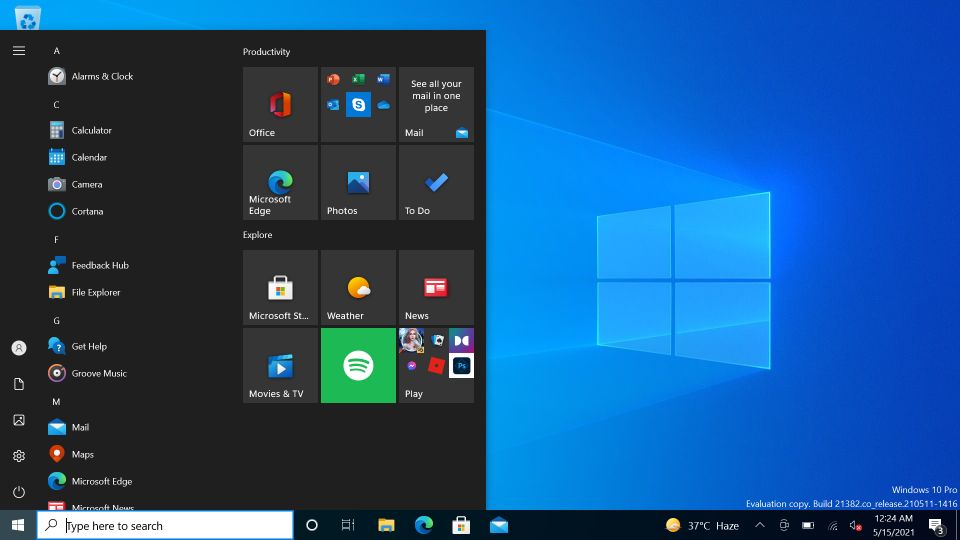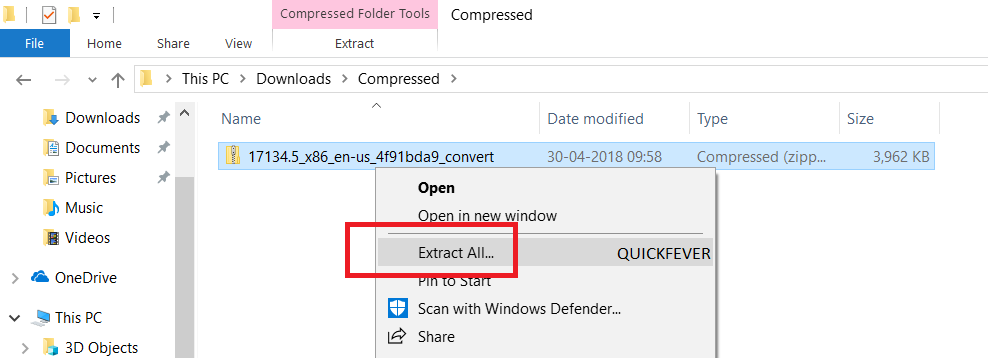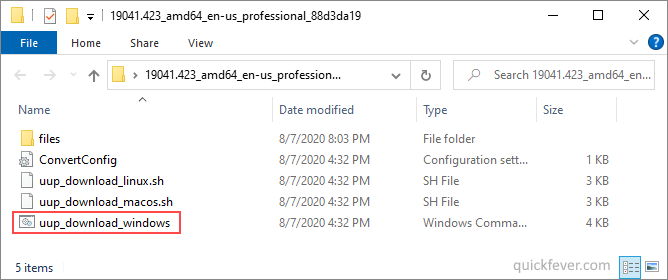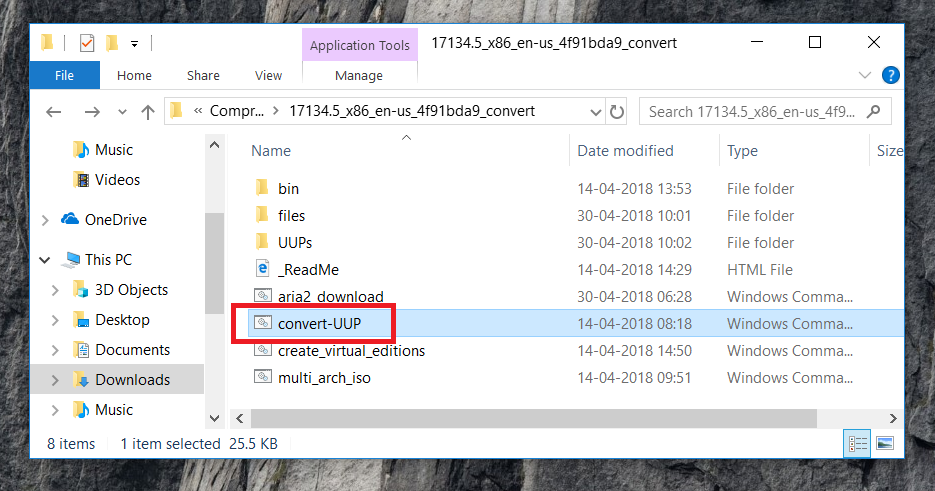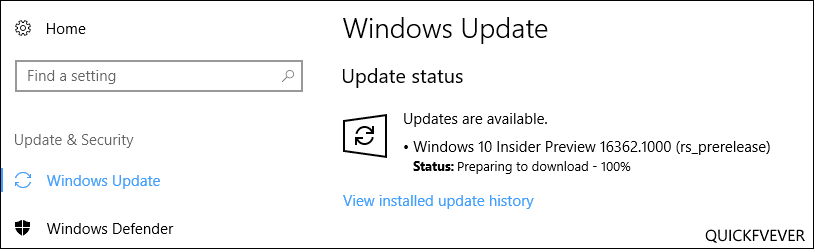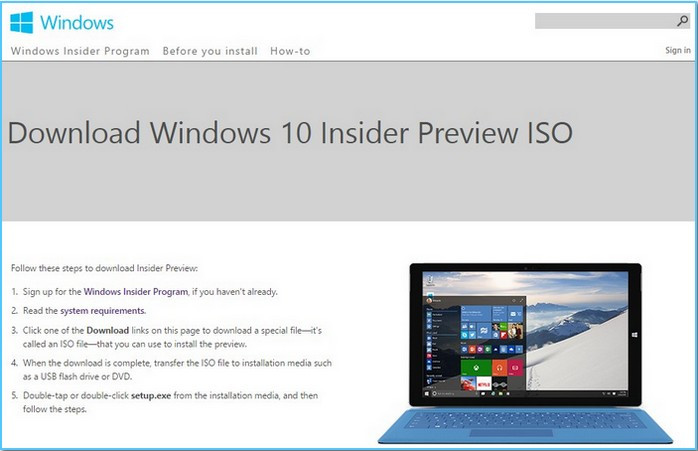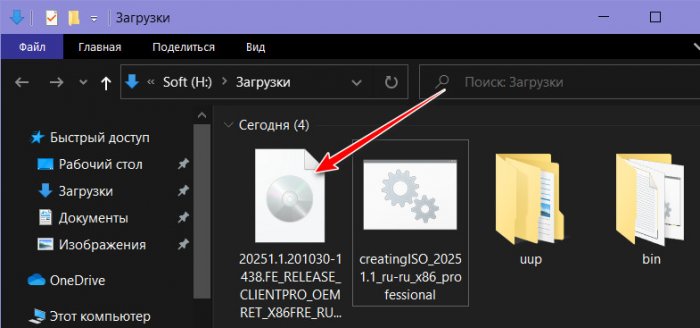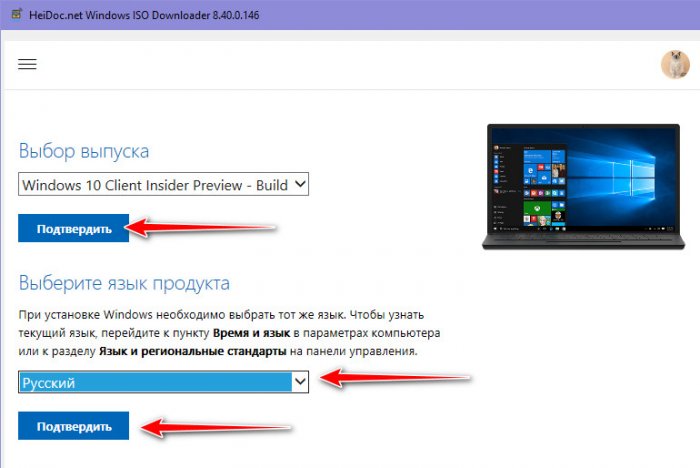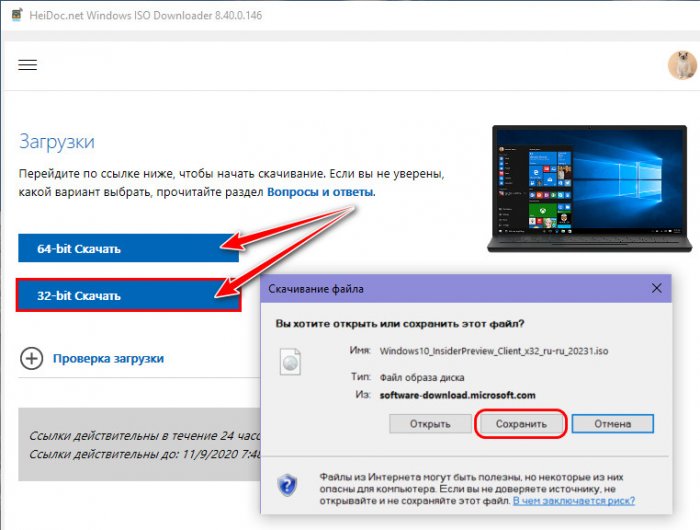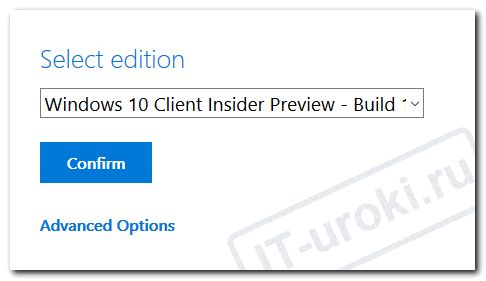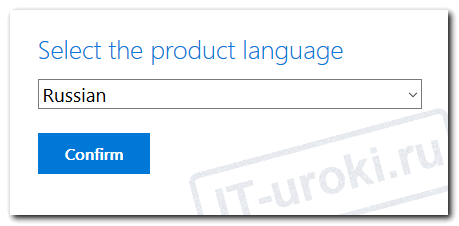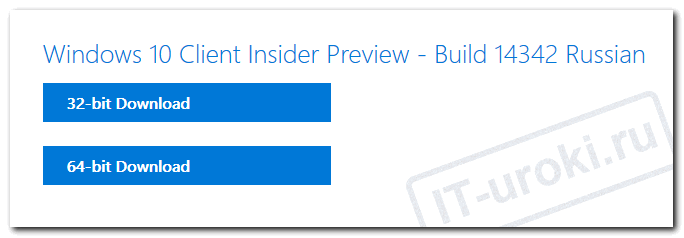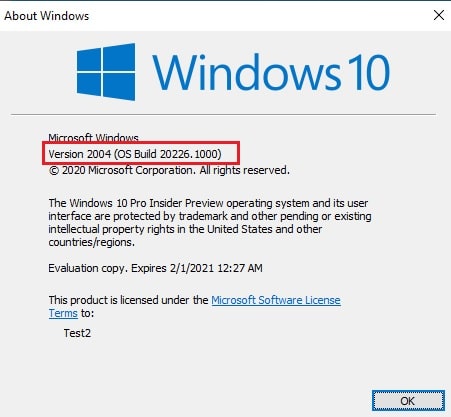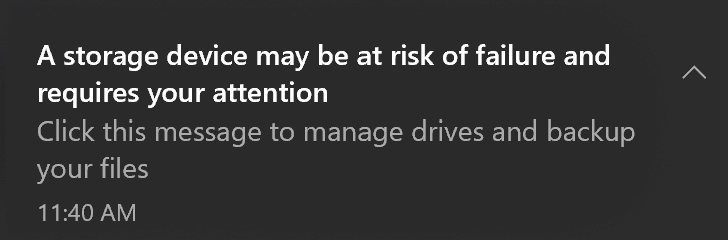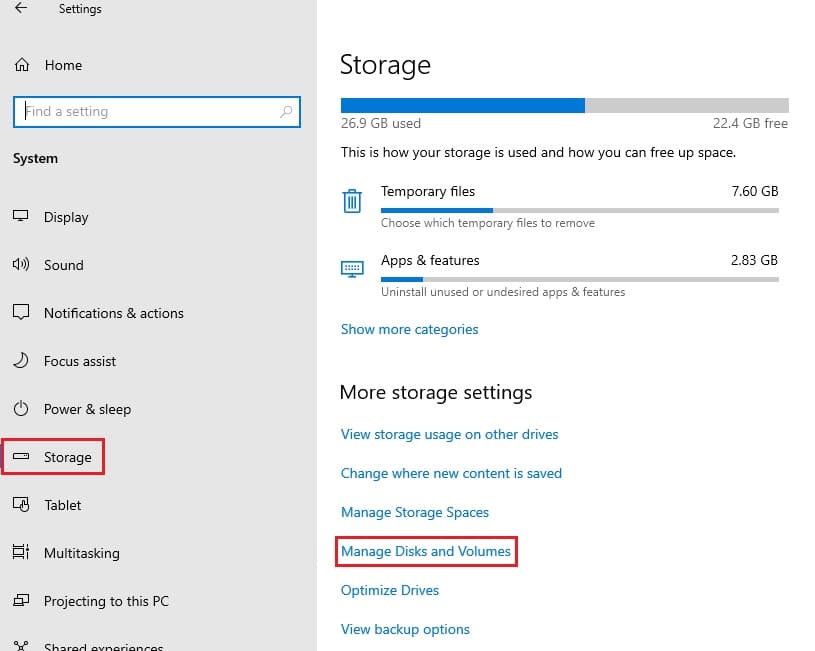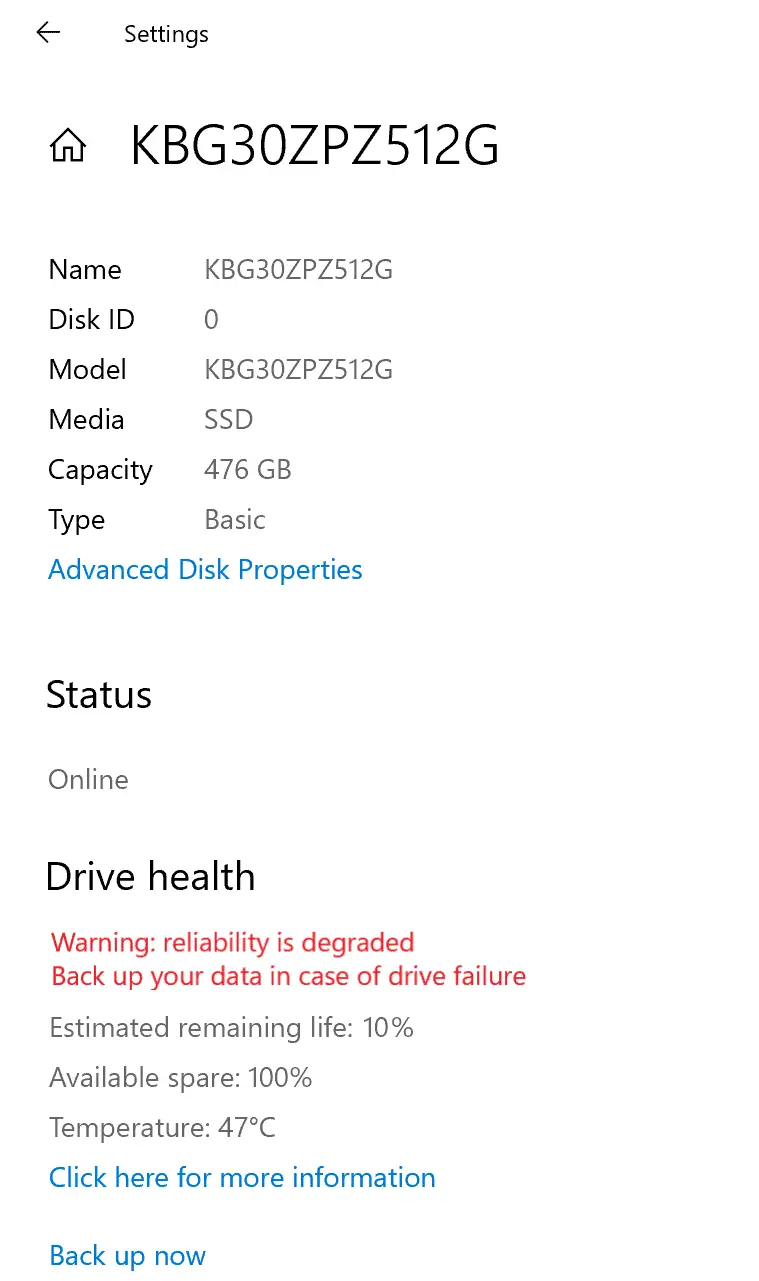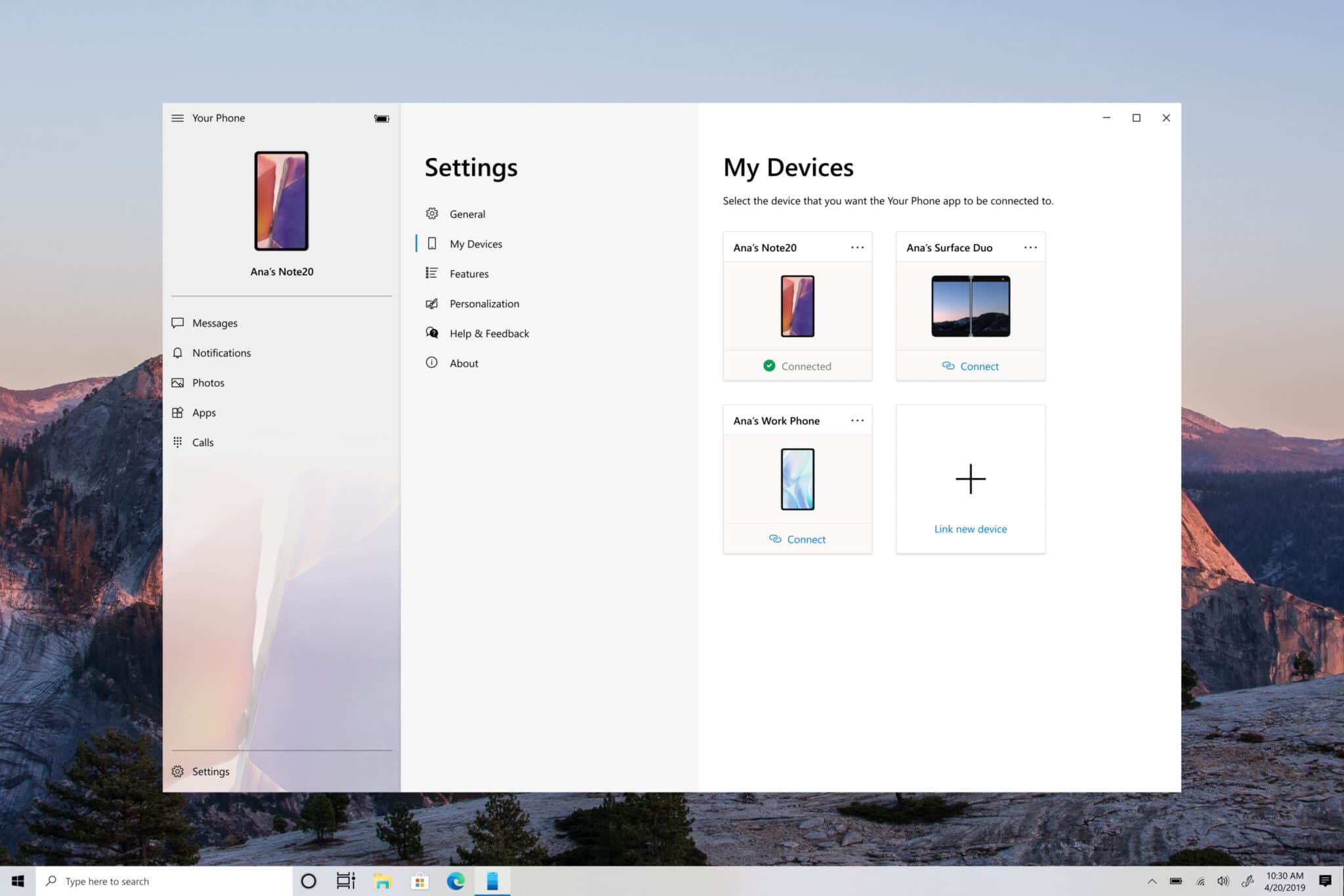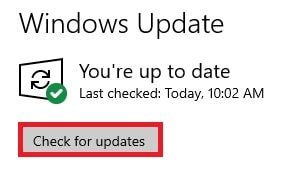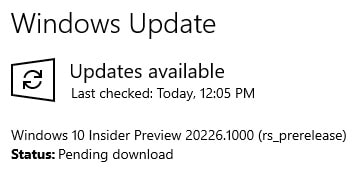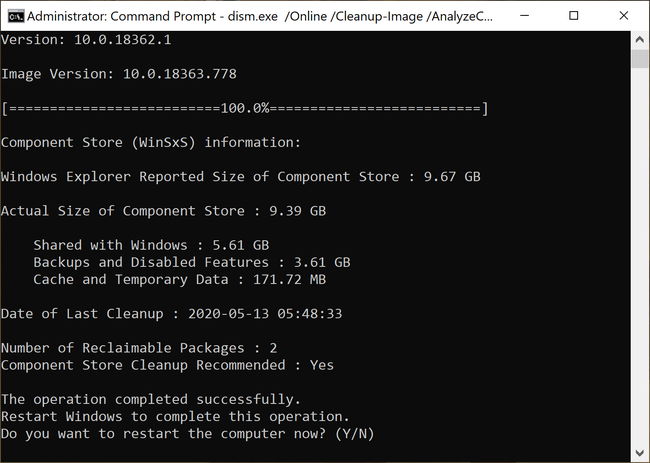Update: 👋🏻 Microsoft is set to release a single annual update for Windows 10. This article gives you everything you need to know. Version 22H2 Vibranium 5 is currently serving in Insider Preview. Read more about the latest stable Windows 10 version and how to get it.
Windows Insider is a way to taste upcoming features in Windows 10 stable release, In this case, 22H2. This is a comprehensive guide on how to download (or build) Windows Insider preview ISO files and get them installed on your computer. First, a Windows insider is more like a beta Windows 10.
Microsoft releases many insider previews to test things out, sometimes those features and tweaks make a place in the final version and some don’t. So it feels good to experience the features that may or may not be released to public build.
Download stable Windows 10 latest version ISO system image files.
Get Windows 11 on your Computer (without TPM)
Use the below download button to choose from 32-bit and 64-bit Windows 10. We are using this tool to download UUP files from Microsoft servers. The tool automatically converts UUP files to ISO in the end, so YES, you can build the latest insider preview ISO images at home, 100% original and safe.
Windows 10 on arm insider preview: If needed use the ARM64 link to build an ISO compatible with ARM processors.
Windows 10 on 32-bit and 64-bit insider preview, both versions are available to download, in some cases, you can download direct ISO from Microsoft for this, but we recommend that you create one on your computer using the guide.
Current build information:
Build: 19045.2913
KB Update: KB5016616-x64/x86/arm.cab
- Windows 10 Insider preview ISO | 64-bit download
- Windows 10 Insider preview ISO | 32-bit download
- Windows 10 Insider preview ISO | ARM64 download
Important: See Guide
Follow these steps to get your Windows 10 ISO.
Build Original Windows 10 Insider Preview Build ISO
Warning: many people still rely on the internet to download ISO from the internet which often led your PC to get infected, folks over UUPdump.ml created this script that compiles ISO using original files obtained through Microsoft servers.
- Download the script from the links given above, and use the 64-bit link to download 64-bit Windows 10 UUP files. And use the 32-bit link to build a 32-bit Windows insider preview ISO.
- Now extract the tool, right-click, and select Extract All option.
- Open the extracted folder, run uup_download_windows file, this script is an automated script that will download all the files using the Aria2 download program. This is necessary to download multiple files at once.
This will take some minutes, use a high-speed internet connection. you can see the progress inside the command prompt window and all the files that this tool download is from the Microsoft server, so yes there is no involvement of third-party files.
If for some reason, you see an error in downloading, just close and start the tool, it will skip downloaded files and confirm all files are downloaded.
The new version of the tool automatically creates ISO from the files. However, if you wish to manually trigger the ISO building process, read step 4.
(Optional) Step 4. Once done, this script will execute another tool that you can find inside the same folder. Run the convert-UUP to start converting downloaded files to Windows 10 Insider preview ISO.
Get Windows 10 Insider preview UUP files and change them to ISO files: In case you don’t trust the ISO from 3rd party website. You can fetch all the UUP files for the latest Insider preview build and convert them into a single ISO file for installation purposes.
Install Guide – Install Windows 10 from USB | Step-by-step guide with images]
Getting the latest Insider build.
Step 1. Go to computer settings, press Windows Key + I (shortcut)
Step 2. Update & Security > Windows insider program > Setup with Microsoft Account.
Step 3. Update & Security > Windows update > check for updates.
This should hook you with the insider program, and you will get the latest insider build if you choose Skip Ahead at the time enabling the insider program.
Windows 10 Insider Preview
Download from Microsoft. What’s available: Build 19044.1288 (April 2021), Insider Dev and Beta channel, Insider Enterprise.
- First, go to this page and log in to a Microsoft Live account, if you don’t have to create one. Unlike downloading a Windows 10 stable ISO, this will require a Sign in.
- From the page select the Edition and the Language. Not every recent version is available from Microsoft if you didn’t find a recent version by using this method, feel free to jump to the bottom of this article where we add links to the latest versions.
- Links will be created for both 64-bit and 32-bit machines; you need to download one according to your PC architecture. How do I know which one I have?
Remember those links are only valid for a 24-hour period, (optional) If you wish to download the file in a few days here is how to do that. Basically, you can remotely download the file to any cloud storage by pasting the link provided by Microsoft. After that, you can download the file from the cloud storage the usual way.
Creating Bootable Media
There is more than one way to create a bootable installation media. Creating a bootable USB is a fast way, and installing Windows 10 from USB just makes sense.
- How to Install Windows 10 From USB
- How to Burn Disc Image (ISO & IMG) in Windows 10, 7 or 8
- Windows 10 Media creation tool Download & Create Bootable USB
Hope this helps you to get your hands on the latest features and new tweaks. Do more with Windows 10 here are some interesting guides to get going.
- How To Make The Windows 10 Taskbar Translucent (100% Transparent)
- Windows 10 Performance Tweaks to Make it Faster
- How to Use Slide To Shutdown Function in Windows 10
Features
- 20 Funny Cortana Commands You Won’t believe until you Ask Cortana
- How to Disable Windows 10’s Built-in Advertising Completely
- How to Disable Cortana in Windows 10 in One-Click
Windows Insider is like a treat for Developers and tech-savvy people who are interested to test out upcoming and bleeding-edge features of Windows 10. This article helps folks in downloading Windows 10 insider ISO (building one on your own).
Windows 10 insider preview is divided into two channels, one is beta and the other is Dev. Beta is the next version that is going to release, while the Dev channel includes features that can make it into the next stable update. It’s counterintuitive to test the Beta channel, rather than just download and hop to the latest Windows 10 insider preview ISO and get it installed on your computer.
Since you are here…
I’ve got a small favor to ask. This is an independent site, and producing content takes a lot of hard work and time. Although many people are reading Quickfever, many use adblocker. And unlike many other sites, there is no paywall blocking.
So you can see why your help is needed. If everyone who finds this website useful and helps to support it, the future would be much more secure. Thank you.
1. Buy everything from Amazon.com US, Amazon.in India
2. Donate for coffee
If you use adblocker, please disable it for this site.
Привет, друзья. В этой публикации мы с вами рассмотрим тему, как скачать Windows 10 Insider. Не перейти на неё со стабильной ветви Windows 10 в рамках программы Windows Insider, а скачать отдельно – просто взять и скачать без всей той волокиты, с которой нам нужно сталкиваться в рамках программы. Друзья, Windows Insider Program – это программа предварительной оценки Windows 10, будучи участником которой мы можем тестировать разрабатываемые сборки «Десятки». И чтобы официально получать сборки Windows 10 Insider, нам нужно зарегистрироваться в проекте Windows Insider Program на сайте Microsoft, настроить в системных параметрах Windows 10 переход на ветвь Windows 10 Insider Preview и выбрать канал релиза обновлений. Но это не проблема, проблема заключается в том, что обновления до инсайдерской ветви можно ждать целые сутки, а то и более. Да и сам процесс обновления «Десятки» — вещь рисковая. Всё это жутко неудобно, и ниже мы будем говорить о простой альтернативе Windows Insider Program – как скачать Windows 10 Insider в ISO-дистрибутиве для новой установки системы.
Друзья, если вы ещё не знакомы с инсайдерской программой предварительного тестирования Windows 10, можете глянуть статью сайта «Что такое Windows Insider Program», там мы детально рассматриваем эту тему. Здесь лишь отмечу, что когда-то давно Microsoft позволяла в рамках Windows Insider Program скачивать дистрибутив предварительных сборок в ISO-образах для новой установки.
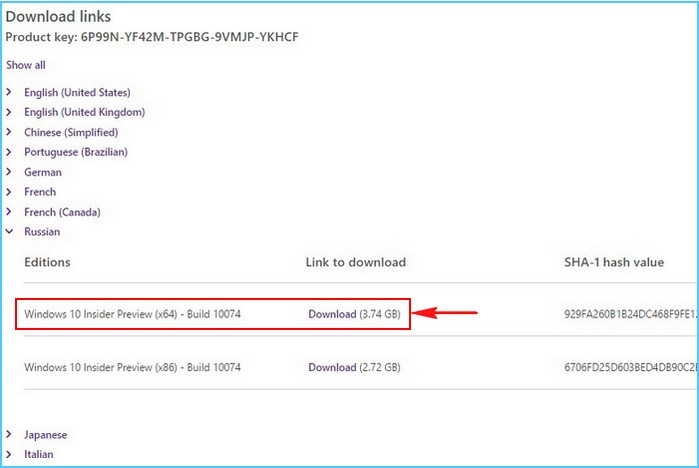
Но, друзья, чтобы скачать Windows 10 Insider, даже если мы не будем связываться с Windows Insider Program, нам всё равно нужно понимать номенклатуру инсайдерских сборок. Актуальные инсайдерские сборки есть на сайте Windows Insider Program. Здесь 3 канала релиза обновлений:
- Dev Channel – канал свежайших разработок,
- Beta Channel – канал бета-тестирования новшеств,
- Release Preview Channel – канал более-менее обкатанных новшеств, канал относительно стабильных инсайдерских сборок.
На каждом канале в какой-то момент актуальна своя сборка, кликнув её ссылку на сайте программы, можем почитать о новшествах сборки. 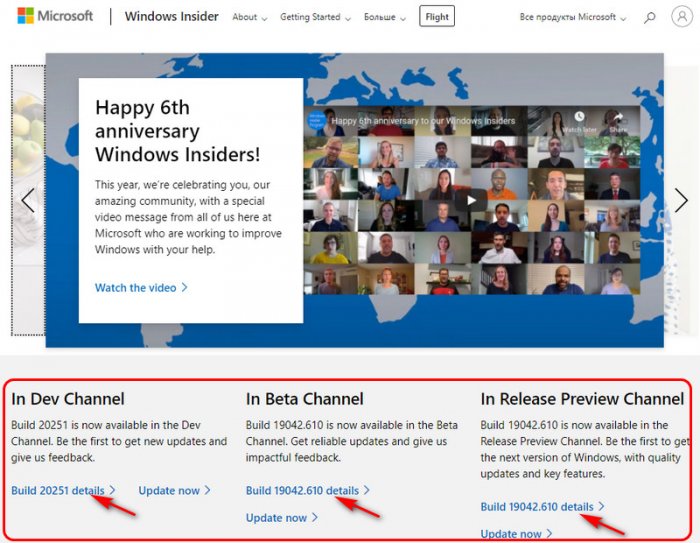
Скачать Windows 10 Insider можно на сайте Unified Update Platform, причём на этом сайте нам будут доступны свежайшие инсайдерские сборки. На сайте в графе «Тип» выбираем «Windows (Insider версии)». Выбираем версию, т.е. сборку и разрядность – х86, х64 или arm64, я выберу ту самую свежайшую на момент написания статьи сборку 20251 в 32-битной разрядности. Такая будет проще идти на виртуальной машине, куда я и установлю сборку для тестирования. 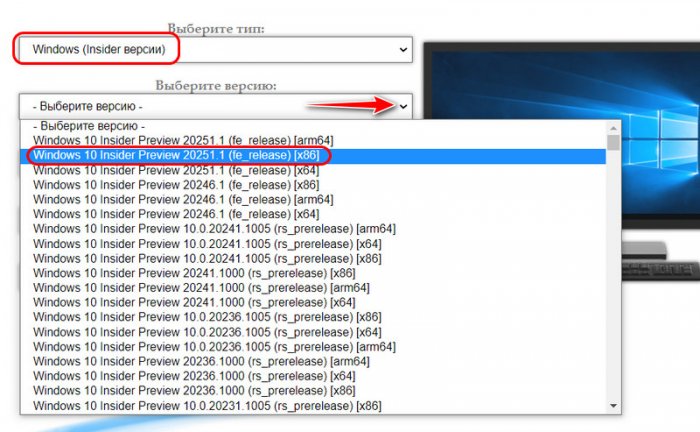
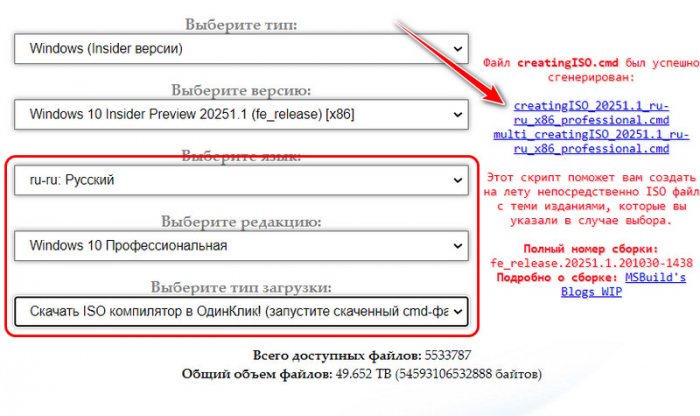
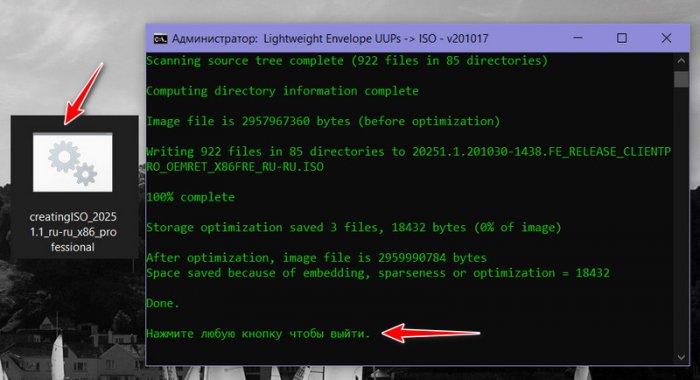
Ну и давайте, друзья, рассмотрим альтернативу, как скачать Windows 10 Insider, и такой альтернативой у нас будет бесплатная программа HeiDoc.net Windows ISO Downloader. Мы её не раз упоминали на страницах сайта, это программа-загрузчик дистрибутива различного ПО от Microsoft – Windows, Office и пр. Скачать программу можно на её официальном сайте. В числе загружаемого этой программой дистрибутива есть установочные образы сборок Windows 10 Insider. Но чтобы скачать эти образы, в программе нужно авторизоваться с помощью учётной записи Microsoft. В окне программы кликаем «Insider Preview». Жмём кнопку подключения учётной записи. 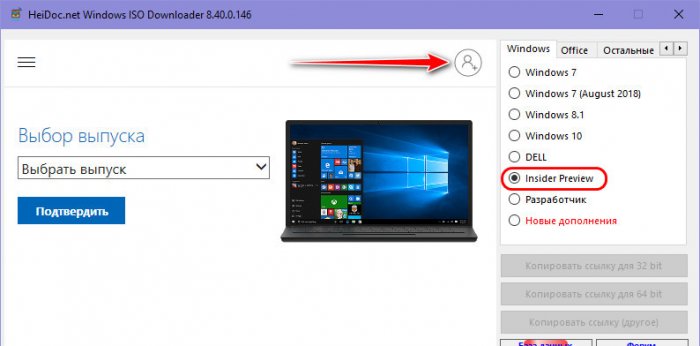
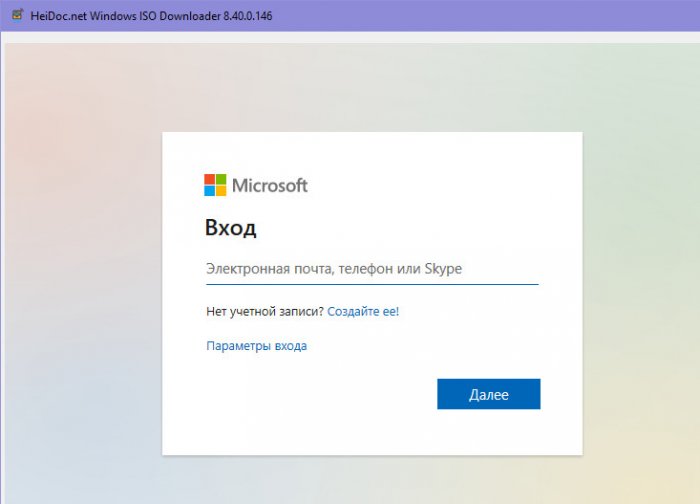

И всё – качаем установочный образ нужной разрядности.
Вот так, друзья, можно скачать Windows 10 Insider без волокиты, без необходимости обновляться со стабильной ветви Windows 10 до инсайдерской. Ну и также вы можете сборки Windows Insider скачать на торрент-трекерах. Но там если и будут, то, возможно, старые какие-то сборки, RTM-сборки, но свежайшие там будут вряд ли. Если вы знаете ещё какие-то способы, как можно скачать Windows 10 Insider без лишней головной боли, пишите в комментариях.
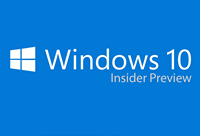
Чтобы присоединиться к программе предварительной оценки, нужно зарегистрироваться по этой ссылке.
Но вот найти ISO образ для установки Windows не так-то просто.
Прямая ссылка для загрузки Windows 10 Insider Preview
Крайне не советую скачивать образ с различных торрентов и файловых обменников, тем более, что всё есть на официальном сайте Майкрософт и совершенно бесплатно 🙂
Чтобы не блуждать по запутанному сайту компании Microsoft, я проведу вас по нужному пути:
- Пройдите по этой ссылке:
Страница загрузки Windows 10 Insider Preview ISO
(Напомню, что нужно зарегистрироваться в программе предварительной оценки, ссылка в начале статьи).
- Прокрутите страницу вниз до надписи «Select edition»
- Выберите последний доступный образ (на данный момент это Windows 10 Insider Preview – Build 14342) и нажмите кнопку «Confirm»
Если вы не видите диалога выбора версии для загрузки, значит Майкрософт временно отключила возможность скачивания ISO-образов.
Если вы хотите выбрать другую редакцию инсайдерской версии Windows, нажмите под кнопкой ссылку «Advanced Options», в этом случае вы перйдёте на страницу, где можно выбрать один из следующих вариантов:
- Windows 10 Insider Preview — Build 14342
- Windows 10 Insider Preview Enterprise — Build 14342
- Windows 10 Insider Preview Education — Build 14342
- Windows 10 Insider Preview Home Single Language — Build 14342
- Windows 10 Insider Preview Home China — Build 14342
- В поле «Select the product language» выберите нужный язык, например, «Russian» и нажмите кнопку «Confirm»
- Перед вами появится две кнопки: «32-bit Download» и «64-bit Download» (если у вас больше 3ГБ оперативной памяти, выбирайте 64-бит). После нажатия на одну из кнопок начнётся скачивания ISO-образа, с помощью которого вы сможете установить себе Windows 10 Insider Preview
Ссылки действительны только 24 часа, поэтому, если вам понадобится повторить загрузку, пройдите перечисленные 5 шагов еще раз.
Как сделать загрузочную флешку из ISO-образа Windows 10 Insider Preview?
Если вы не знаете, как сделать флешку из скачанного по инструкции файла ISO, вам подойдёт очень простой способ, который я подробно описал в этой статье.
Заключение
Дополню, что в Крыму вам понадобится VPN для перехода к четвёртому шагу этой инструкции.
Надеюсь, у вас без проблем получилось скачать ISO-образ Windows Insider Preview.
Жду ваших вопросов, отзывов и пожеланий в комментариях! До встречи на сайте IT-уроки => подпишитесь на новости, чтобы не пропустить самое интересное.
Автор: Сергей Бондаренко http://it-uroki.ru/
Копирование запрещено, но можно делиться ссылками:
Поделитесь с друзьями:
Много интересного в соц.сетях:
- About
- Blog
- Projects
- Help
-
Donate
Donate icon
An illustration of a heart shape - Contact
- Jobs
- Volunteer
- People
Item Preview
There Is No Preview Available For This Item
This item does not appear to have any files that can be experienced on Archive.org.
Please download files in this item to interact with them on your computer.
Show all files
software
Windows 10 Insider Preview.iso Download
- by
- Microsoft
Its the 2nd one
- Addeddate
- 2021-03-20 15:22:21
- Identifier
- windows-10-insider-preview-client-x-64-en-us-19042
- Scanner
- Internet Archive HTML5 Uploader 1.6.4
comment
Reviews
Reviewer:
Jackamus
—
favoritefavoritefavoritefavoritefavorite —
March 20, 2021
Subject:
Its good you got to try it!!!
\ /
\ /
\ /
\/
643
Views
1
Review
DOWNLOAD OPTIONS
Uploaded by
Jackamus
on
SIMILAR ITEMS (based on metadata)
If you are already a member of the Windows Insider Program then you ought to be excited about the new 20226 Build rolled out through the Windows Insider Dev channel. The build introduced new features to Windows Settings, as well as the Your Phone app.
Microsoft had already introduced notification pinning in the previous build 20221, but they kept working on the Your Phone app to enhance the user experience.
Table of contents
- What’s new in Windows 10 Build 20226
- Storage health monitoring
- Device management within Your Phone app
- Changes and fixes in Windows 10 Insider Preview Build 20226
- Known Issues
- How to install Windows 10 Insider Preview Build 20226
- Uninstall the preview update
- Uninstall Windows 10 Insider Preview Build 20226 using the Windows Update History tool
- Uninstall Windows 10 Insider Preview Build 20226 using command-line
- Cleanup after installing Windows Updates
What’s new in Windows 10 Build 20226
Storage health monitoring
Microsoft has now introduced a cool new feature built into the Windows system that notifies users of a possible storage device failure ahead of time, through a pop-up notification in the Notification Tray.
Not only that, they have now included an interface for users to monitor the health of their NVMe SSD devices.
Brandon LeBlanc from Microsoft states the following:
Attempting to recover data after drive failure is both frustrating and expensive.
While we all agree with him, there are a number of free utilities available on the Internet to perform real-time SSD health monitoring for us already. A failing storage device would only mean replacing it with a healthier device, and what better way to get the notification from Windows itself, rather than using a third-party utility.
A built-in feature to report such incidents of failure would be a big help and give the users sufficient time to back up their data before the storage dies completely.
To use this feature after updating to Windows 10 20226 build, navigate to the following:Start Menu -> Settings -> System -> Storage -> <a href="https://www.itechtics.com/disk-management-app/" class="rank-math-link">Manage disks and volumes</a> -> Properties
You should now be able to see the details of your SSDs.
Device management within Your Phone app
As mentioned earlier, Microsoft has introduced a feature to pin notifications to the top of Your Phone app, so that you do not lose important notifications. Now, with 20226 build, Microsoft has added another feature to control and manage multiple connected devices from the application.
A new Settings page has been added to the app, from where users can add more devices, or remove any old ones. Moreover, the page layout has been changed to a tile format, with each tile displaying the different linked devices.
However, Microsoft has stated that the changes within Your Phone app will only be available to a few insiders right now, and will be rolled out eventually. Nonetheless, you will be able to view the health statistics of your SSDs the moment you update to Windows 10 20226 build.
Changes and fixes in Windows 10 Insider Preview Build 20226
Microsoft has not only introduced new features to the Windows environment but also has fixed some previously known issues, as well as made a few changes and improvements. Let’s see what those are:
- Microsoft is rolling out changes to stop themes syncing across your linked devices. Meaning, themes will not change on all the synchronized devices when changing the theme of one.
- The Notepad will now persist in keeping all notes saved and open even after system restart. This feature is very similar to Notepad++.
- File Explorer is being updated to add the option of “Extract All” from the Context Menu when right-clicking a zipped OneDrive file as if it was saved locally.
- When configuring static settings for the network in the Settings app, the DNS entry will be made mandatory, while the gateway entry will not be mandatory, but optional.
- Updating the Korean keyboard layout to add shortcuts.
- Resolved the issue of the Settings application to crash for some insiders when accessing Manage disks and volumes.
- Fixed problem with WSL2 distributions to display an error “The remote procedure call failed.”
- Fixed the problem of requiring administrative privileges when activating speech recognition.
- Fixed the problem of drop shadows reappearing after turning them off.
- Issues are fixed on File Explorer to enable caret browsing when pressing the F7 functional key.
- Fixed the issues with the Taskbar reliability.
- Fixed the problem where the Settings icon became smaller than normal when pinning it to the Start Menu.
- Fixed the problem with the Taps section disappearing unexpectedly in the Touchpad Settings.
- Fixed the problem of Meet Now crashing when pressing the Esc key when it opened in the flyout.
- Fixed a few accessibility glitches with Meet Now in Taskbar.
- Fixed an IPv6 issue that prevented some applications to install.
- Fixed connectivity issues when switching from static DNS to DHCP settings.
- Several problems with the different IMEs have been addressed.
Known Issues
There are some problems with this new build 20226 for Windows 10, but Microsoft is already on top of it and claims to be working on many of them. Some of the significant issues that are acknowledged by Microsoft are:
- The Windows update process hangs for long periods of time when trying to download and install this update.
- No live preview is available for pinned site tabs.
- Some office applications go missing or stop working entirely after installing this update.
- The vEthernet adapter in WSL2 distros often disconnects automatically after some time of usage.
- Users are receiving a Compatibility Assistant notification that “Microsoft Office is no longer available” after installing this update.
How to install Windows 10 Insider Preview Build 20226
If you are subscribed to the Dev channel of the Windows Insider Program, then you shall automatically receive the new update through Windows Updates. However, if you are anxious to receive the update without waiting, here is what you can do.
- Navigate to the following location:
Start Menu -> Settings -> Update & Security -> <a href="https://www.itechtics.com/limit-windows-update-bandwidth/">Windows Update</a> - Now click on Check for updates on the right side and the computer will start scanning for any newly available updates.
- When scanned, click on Download now and the installation should begin.
You can also download the Standalone ISO file from Microsoft’s Insider website. However, you will need to wait as the latest build 20226 is not yet available. Note that you will need to sign in using your registered Microsoft account.
Uninstall the preview update
If this update creates issues for your system, you can easily uninstall it using the following two ways:
Uninstall Windows 10 Insider Preview Build 20226 using the Windows Update History tool
- Navigate to the following:
Start Menu -> Settings –> Update & Security –> <a href="https://www.itechtics.com/enable-windows-security-updates-over-metered-connections/">Windows Update</a>. - From the right-hand pane, click on View Update History.
- Now click on Uninstall updates.
- Select Update for Microsoft Windows (KB4578846) and press the Uninstall button. Note that the update name is the same for all the same builds. Hence, any preview updates with a different build but the same name will be removed along with this.
Uninstall Windows 10 Insider Preview Build 20226 using command-line
You can also delete the update by entering several commands in the Command Prompt. Here is how:
- Open Command Prompt by typing in cmd in Run.
- Enter the following command:
wmic qfe list brief /format:table - This will show all the updates installed on the computer. Make sure KB4578846 is on the list.
- To uninstall the update, run the following command
wusa /uninstall /kb:4578846 - Restart the computer once the update is uninstalled.
You may also leave the Windows Insider Program at any moment following the guide provided.
Cleanup after installing Windows Updates
If you want to save space after installing Windows updates, you can run the following commands:
dism.exe /Online /Cleanup-Image /AnalyzeComponentStore
dism.exe /Online /Cleanup-Image /StartComponentCleanup
You can learn all about the Microsoft Insider Programs and check out how to join and manage them. You can also join the Windows Insider Program without creating or registering your Microsoft account.