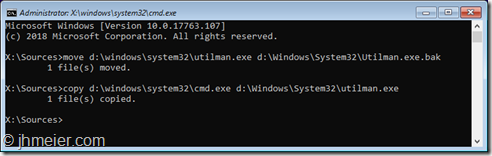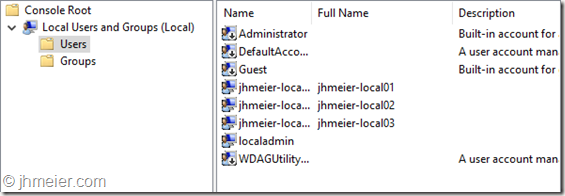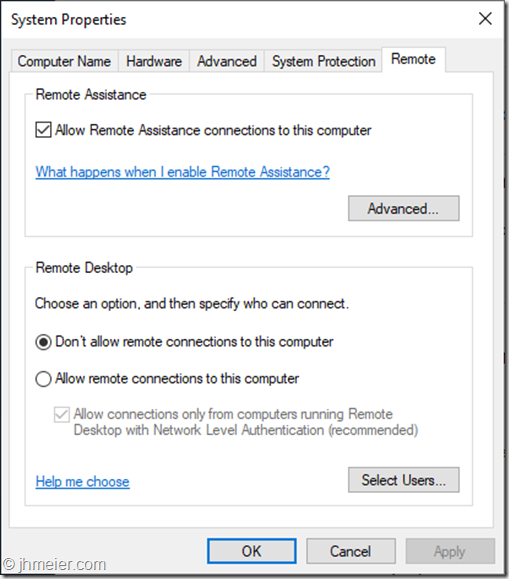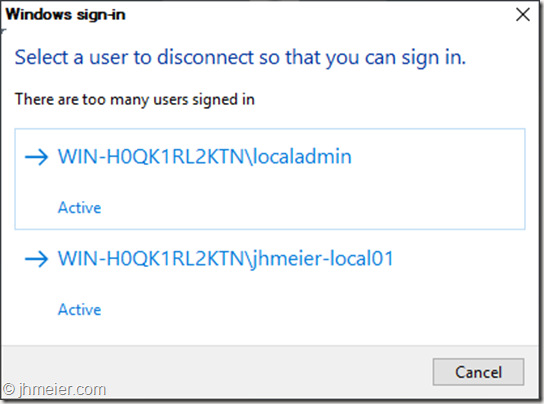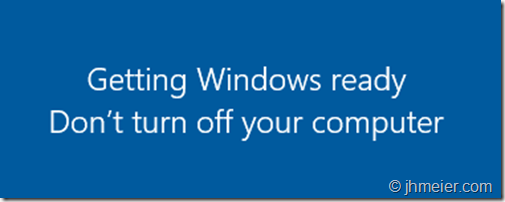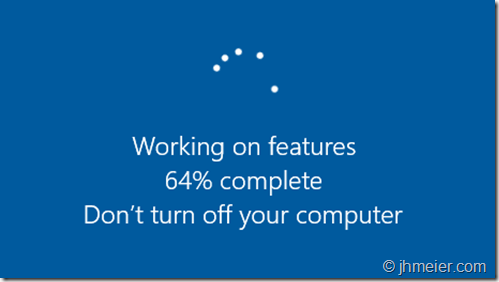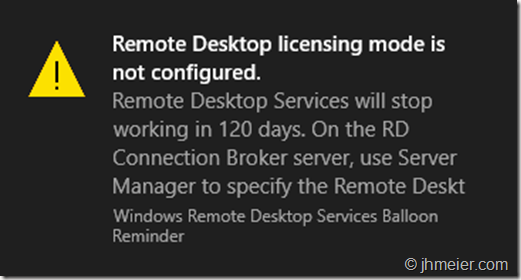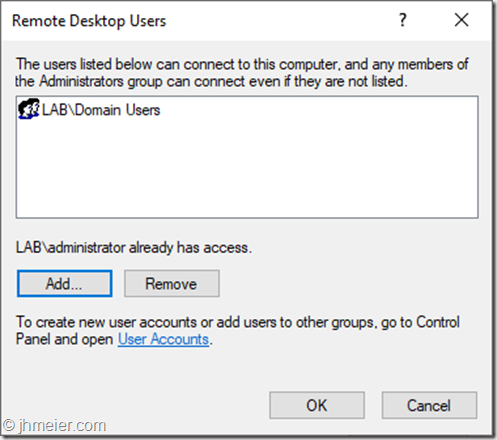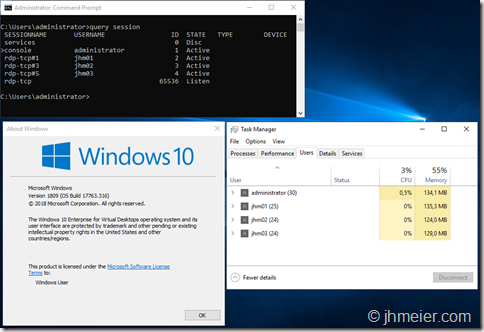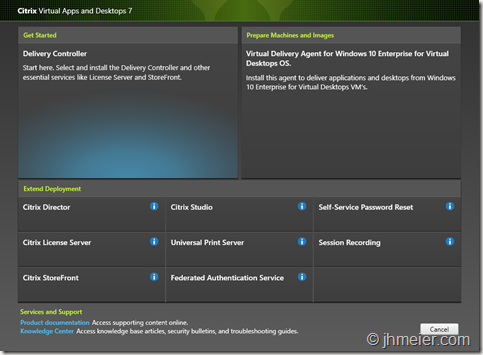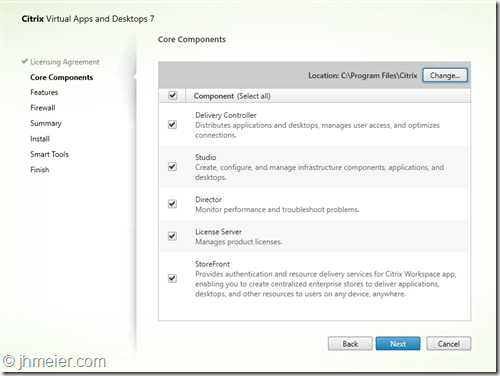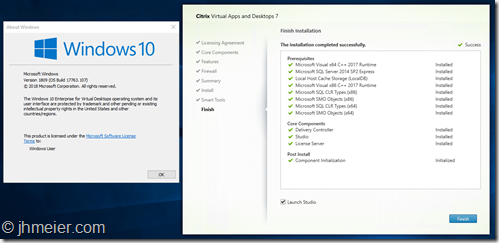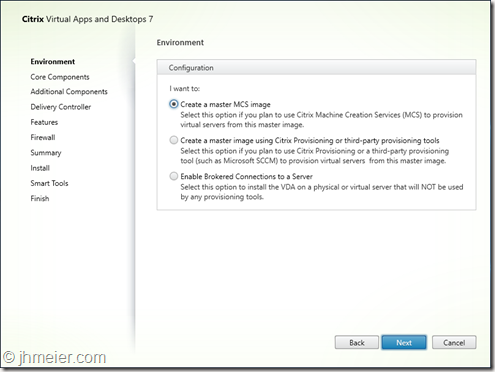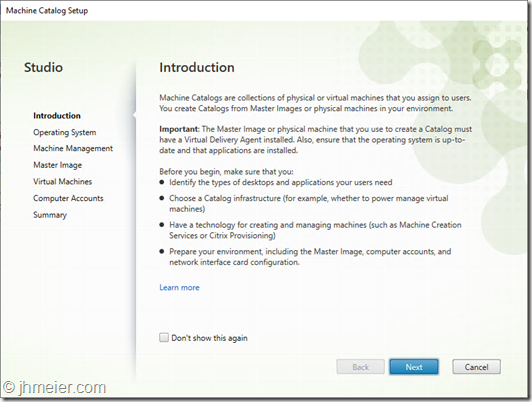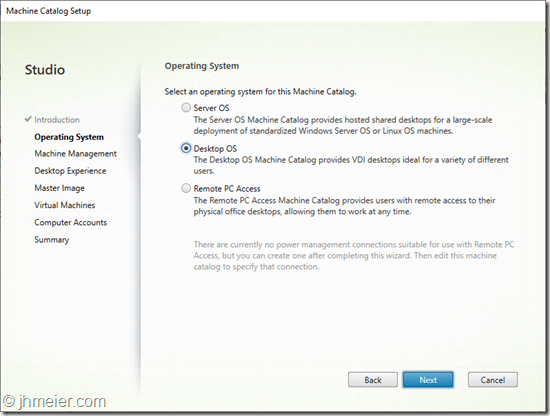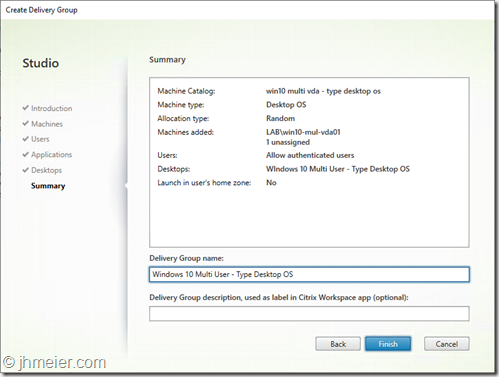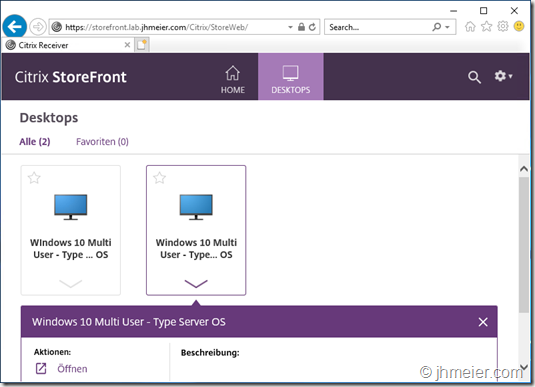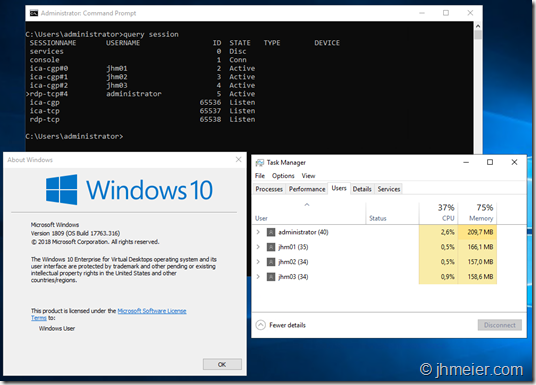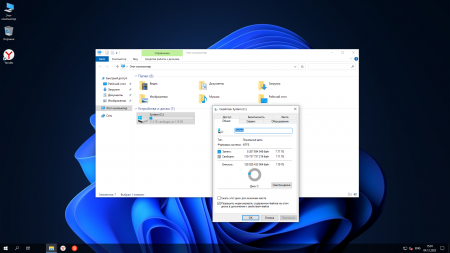Version:
Windows 10 and Windows 11
Publisher: MicrosoftWindowsDesktop
Offer: Windows 10 and Windows 11
Microsoft Windows 10 and Windows 11 Virtual Machine Images
Windows 10 and and Windows 11 are designed to address the complex and evolving needs of today’s organizations, offering:
-
Advanced protection against modern security threats
-
Flexible deployment, update, and support options
-
Comprehensive device and app management and control
By helping you streamline the deployment of updates, Windows 10 and Windows 11 also enable you to quickly deliver the latest innovations to end users, thereby increasing collaboration and productivity.
For more information about Microsoft Windows 10 and Windows 11 client plans and pricing please see the Azure Marketplace.
Note Follow @WindowsUpdate to find out when new content is published to the release information dashboard.
Available images
IMPORTANT The format of the published image information is <Build>.<Revision>.<YYMMDDhhmm>. For example, in 18363.720.2003120536:
-
The build is 18363.
-
The revision is 720.
-
The date and time are 03/12/2020 and 05:36.
Note To view the list of KB articles, click or tap the OS name to expand the collapsible section.
For known issues please visit the Windows release health dashboard.
|
Name |
Version |
KB |
Arch. |
Language |
Edition |
.NET version |
Size |
Custom |
|
Windows 11, version 22H2 Pro |
22621.674.221008-0043 |
Cumulative KB 5018427 .NET KB 5017271 SetupDU KB 5017590 SSU KB -within the LCU SafeOS KB 5017160 |
x64 |
EN-US |
Pro |
4.7.2 |
127 GB |
N/A |
|
Windows 11, version 22H2 Pro N |
22621.674.221008-0043 |
Cumulative KB 5018427 .NET KB 5017271 SetupDU KB 5017590 SSU KB -within the LCU SafeOS KB 5017160 |
x64 |
EN-US |
ProN |
4.72 |
127 GB |
N/A |
|
Windows 11, version 22H2 Enterprise for Virtual Desktops |
22621.674.221008-0043 |
Cumulative KB 5018427 .NET KB 5017271 SetupDU KB 5017590 SSU KB -within the LCU SafeOS KB 5017160 |
x64 |
EN-US |
EVD |
4.7.2 |
127 GB |
N/A |
|
Windows 11, version 22H2 Pro ZH-CN |
22621.674.221008-0043 |
Cumulative KB 5018427 .NET KB 5017271 SetupDU KB 5017590 SSU KB -within the LCU SafeOS KB 5017160 |
x64 |
EN-US |
Pro |
4.7 |
127 GB |
N/A |
|
Windows 11, version 22H2 Enterprise |
22621.674.221008-0043 |
Cumulative KB 5018427 .NET KB 5017271 SetupDU KB 5017590 SSU KB -within the LCU SafeOS KB 5017160 |
x64 |
EN-US |
Enterprise |
4.7 |
127 GB |
N/A |
|
Windows 11, version 22H2 Enterprise N |
22621.674.221008-0043 |
Cumulative KB 5018427 .NET KB 5017271 SetupDU KB 5017590 SSU KB -within the LCU SafeOS KB 5017160 |
x64 |
EN-US |
Enterprise N |
4.7 |
127 GB |
N/A |
For known issues please visit the Windows release health dashboard.
|
Name |
Version |
KB |
Arch. |
Language |
Edition |
.NET version |
Size |
Custom |
|
Windows 11, version 21H2 Pro |
22000.1098.221005-0232 |
Cumulative KB 5018418 .NET KB 5017024 SetupDU KB 5019419 SSU KB -within the LCU SafeOS KB 5015021 |
x64 |
EN-US |
Pro |
4.7.2 |
127 GB |
N/A |
|
Windows 11, version 21H2 Pro N |
22000.1098.221005-0232 |
Cumulative KB 5018418 .NET KB 5017024 SetupDU KB 5019419 SSU KB -within the LCU SafeOS KB 5015021 |
x64 |
EN-US |
ProN |
4.72 |
127 GB |
N/A |
|
Windows 11, version 21H2 Enterprise for Virtual Desktops |
22000.1098.221005-0232 |
Cumulative KB 5018418 .NET KB 5017024 SetupDU KB 5019419 SSU KB -within the LCU SafeOS KB 5015021 |
x64 |
EN-US |
EVD |
4.7.2 |
127 GB |
N/A |
|
Windows 11, version 21H2 Pro ZH-CN |
22000.1098.221005-0232 |
Cumulative KB 5018418 .NET KB 5017024 SetupDU KB 5019419 SSU KB -within the LCU SafeOS KB 5015021 |
x64 |
EN-US |
Pro |
4.7 |
127 GB |
N/A |
|
Windows 11, version 21H2 Enterprise |
22000.1098.221005-0232 |
Cumulative KB 5018418 .NET KB 5017024 SetupDU KB 5019419 SSU KB -within the LCU SafeOS KB 5015021 |
x64 |
EN-US |
Enterprise |
4.7 |
127 GB |
N/A |
|
Windows 11, version 21H2 Enterprise N |
22000.1098.221005-0232 |
Cumulative KB 5018418 .NET KB 5017024 SetupDU KB 5019419 SSU KB -within the LCU SafeOS KB 5015021 |
x64 |
EN-US |
Enterprise N |
4.7 |
127 GB |
N/A |
For known issues please visit the Windows release health dashboard.
|
Name |
Version |
KB |
Arch. |
Language |
Edition |
.NET version |
Size |
Custom |
|
Windows 10 Pro, version 1809 |
17763.3532.221008-0118 |
Cumulative KB 5018419 .NET KB 5013641 SetupDU KB 5005545 SSU KB -within the LCU SafeOS KB 4506578 |
x64 |
EN-US |
Pro |
4.7.2 |
127 GB |
N/A |
|
Windows 10 Pro N, version 1809 |
17763.3532.221008-0118 |
Cumulative KB 5018419 .NET KB 5013641 SetupDU KB 5005545 SSU KB -within the LCU SafeOS KB 4506578 |
x64 |
EN-US |
ProN |
4.7.2 |
127 GB |
N/A |
|
Windows 10 Enterprise for Virtual Desktops Preview, version 1809 |
17763.3532.221008-0118 |
Cumulative KB 5018419 .NET KB 5013641 SetupDU KB 5005545 SSU KB -within the LCU SafeOS KB 4506578 |
x64 |
EN-US |
EVD |
4.7.2 |
127 GB |
N/A |
|
Windows 10 Pro ZH-CN, version 1809 |
17763.3532.221008-0118 |
Cumulative KB 5018419 .NET KB 5013641 SetupDU KB 5005545 SSU KB -within the LCU SafeOS KB 4506578 |
x64 |
ZH-CN |
Pro |
4.7.2 |
127 GB |
N/A |
|
Windows 10 Enterprise 2019 LTSC |
17763.3532.221008-0118 |
Cumulative KB 5018419 .NET KB 5013641 SetupDU KB 5005545 SSU KB -within the LCU SafeOS KB 4506578 |
x64 |
EN-US |
Enterprise |
4.7.2 |
127 GB |
N/A |
|
Windows 10 Enterprise N 2019 LTSC |
17763.3532.221008-0118 |
Cumulative KB 5018419 .NET KB 5013641 SetupDU KB 5005545 SSU KB -within the LCU SafeOS KB 4506578 |
x64 |
EN-US |
Enterprise N |
4.7.2 |
127 GB |
N/A |
|
Windows 10 Enterprise 2019 |
17763.3532.221008-0118 |
Cumulative KB 5018419 .NET KB 5013641 SetupDU KB 5005545 SSU KB -within the LCU SafeOS KB 4506578 |
x64 |
EN-US |
Enterprise |
4.7.2 |
127 GB |
N/A |
|
Windows 10 Enterprise N 2019 |
17763.3532.221008-0118 |
Cumulative KB 5018419 .NET KB 5013641 SetupDU KB 5005545 SSU KB -within the LCU SafeOS KB 4506578 |
x64 |
EN-US |
Enterprise N |
4.7.2 |
127 GB |
N/A |
Need more help?
Want more options?
Explore subscription benefits, browse training courses, learn how to secure your device, and more.
Communities help you ask and answer questions, give feedback, and hear from experts with rich knowledge.
As many of you know Microsoft integrated a special Enterprise edition in the Insider Preview 17713:
Windows 10 Enterprise for Remote Services
If you search for this, you only find a few blog posts about this version – most focus on Microsoft Windows Virtual Desktops (WVD). The actual content is mostly only showing multiple RDP session at the same time on a Windows 10 VM – like you know it from the Microsoft Remote Desktop Session Host (RDSH) (or to keep the old name: Terminal Server). Only Cláudio posted two post during the last days about this topic which lead to some interesting discussions. You can find them here and here.
When using Office 365 and other programs there are some limitations when running them on RDSH – often it’s even not supported. When now Windows 10 allows multiple users to connect to one VM they have the full Windows 10 experience and on the other side they are still sharing one VM (like with RDSH).
When booting an official Windows 10 1809 Iso I saw that there is still Windows 10 Enterprise for Virtual Desktops available. As I didn’t find any blog posts having a look at this version I decided to have a look myself.
[Update]
Christoph Kolbicz posted the following on Twitter – thus you can also use other ISOs of Windows 10:
If you installed Enterprise and want to get #WVD, you can also simply upgrade it with this key: CPWHC-NT2C7-VYW78-DHDB2-PG3GK – this is the KMS Client key for ServerRdsh (SKU for WVD). Works with jan_2019 ISO.
[/Update]
Disclaimer:
I am not a licensing expert and quite sure some of the following conflicts with license agreements. During the tests in my Lab I only wanted to figure out what’s possible and where the limitations are. Beside that some of the things described are not supported (and I bet will never be supported) – but I like to know what’s technical possible
Installing Windows 10 Enterprise for Virtual Desktops and logging in
Ok let’s get to the technical part. I connected an 1809 Iso, booted a VM and got the following Windows-Version selection. After selecting Windows 10 Enterprise for Virtual Desktops the normal Windows Installer questions followed.
After a reboot I was presented with this:
No question for domain join or user – just a login prompt. So, I started to search and only found one hint on twitter (about the Insiders Build) that the only options are to reset the password with a tool or add a new user. Before you are wondering: Yes it’s possible to create another Administrator Account for Windows without having login credentials. As I already tested that in the past (and didn’t want to test out which password reset tool fits) I decided to take that way.
[Update]
Jeremy Stroebel gave me the following hint on Twitter – this way you can skip the steps below to create a local Administrator-User and continue at Multiple RDP-Connections – Not Domain Joined.
Easier, boot to safe mode and it logs right in… then add your user.
[/Update]
Ok time to boot another time from the ISO and open the Command Prompt (press Shift + F10 when the setup shows up).
Now we need to replace the Utility Manager (from the normal Login-Screen) with the cmd.exe. The Utility Manager from the Login-Prompt is always started with Admin-Rights….
To replace the Utility Manager with a cmd enter the following commands:
move d:\windows\system32\utilman.exe d:\windows\system32\utilman.exe.bak
copy d:\windows\system32\cmd.exe d:\windows\system32\utilman.exe
That’s it. Time to boot Windows again. Now press the Utility Manager Icon on the bottom right side. Voila: A command prompt (with elevated rights):
The next step is to create an account and add this one to the local admin group. Therefore, you need to enter the following commands:
net user username /add
net localgroup administrators username /add
And voila – you can now login with your just created user (without a password):
Multiple RDP-Connections – Not Domain Joined
For my first tests I just wanted to connect multiple users to the machine without joining the VM to the AD to prevent impacts by policies or something else. I created three local users:
When I logged of my created Administrator all three had been available on the Welcome-Screen to Login:
A RDP connection was not possible at this time. So let’s check the System Properties => Remote Settings. As you can see Remote Desktop was not allowed:
I enabled Allow remote connections to this computer” and added the three created users to the allowed RDP Users:
Time for another RDP-Test. The first user logged on successfully – but the second received the message that already two users are logged on and one must disconnect:
That was not the behavior I expected. After searching a little bit around and finding no solution I tried the old “Did you try a reboot yet?” method. And now something interesting happened. When shutting down this was shown:
And after booting Windows showed this:
All Windows Updates had been installed before and I added no other Windows features, functions or any programs. So what was installed now?
The Welcome-Screen after the reboot also looked different:
Before you could see the created users and select one for login – now you need to enter username and password. Looks quite familiar to an RDSH host after booting or?
So logging in with the local admin again and directly this message was displayed:
Time for another RDP-Test. And guess? This time I was able to connect multiple RDP-Sessions at the same time:
So it looks like the “RDSH”-Role is installed when RDP was enabled and Windows is rebooted. Time for the next tests.
Multiple RDP-Connections – Domain Joined
After everything worked fine I thought it’s time to test how everything behaves in a Domain. I reverted to a snapshot where I just had created the local Admin-User. I logged in and joined the machine to the domain:
After a reboot I logged in with a Domain Admin to Allow Remote Connections to this Computer.
Interestingly this was already enabled. Furthermore it was not possible to disable it any longer. There had been no policies applied to enable this setting – only the default Domain Policy was active.
So let’s go on and allow the Domain Users to connect.
Like before the logon of a third user was denied:
But as we already know a reboot is necessary to install the missing features. Like before magically some features are installed:
Now several domain users are able to connect to the Windows 10 VM at the same time using RDP.
Citrix Components
The next logical step for me was to try to install a Citrix Virtual Delivery Agent on the VM. So connect the Virtual Apps and Desktop 7 – 1811 iso and start the Component selection. But what’s that?
Next to the VDA it’s also possible to select all other roles – which are normally only available on a Server OS! (Just a quick reminder: None of the things I test here are designed or supported to work under such circumstances).
Delivery Controller
I couldn’t resist and selected Delivery Controller. After accepting the license agreement the Component selection appeared. I selected all available Components.
The first prerequisites are installed without issues – but the installation of the Microsoft Internet Information Service (IIS) failed. The error just showed something failed with DISM.
So I just installed the IIS with all available components manually.
But even after installing all available IIS components the Delivery Controller installation still failed at the point Microsoft Internet Information Service.
I decided to first have no deeper look into this issue and remove all components that require the ,IIS: Director and StoreFront.
The installation of the other components worked without any issues – as you can see all selected components are installed on Windows 10 Enterprise for Virtual Desktops.
The Citrix Studio opens and asks for a Site Configuration – as on every supported Server OS.
Time to create a Site on our Windows 10 Delivery Controller.
The Summary shows that the Site was successfully created.
And the Citrix Studio now shows the option to create Machine Catalog.
And a last check of the services: Everything is running fine.
Virtual Delivery Agent
Before we now can create a Machine Catalog we need a Master VDA. So let’s create another VM with Windows 10 Enterprise for Virtual Desktops. Repeat the steps from above (Domain-Join with two reboots) and connect the Citrix Virtual Apps and Desktops ISO. This time we select Virtual Delivery Agent for Windows 10 Enterprise for Virtual Desktops. To be able to create multiple VMs from this Master-VM using MCS select Create a master MCS image.
The next step is to select the Additional Components – like in every other VDA Installation.
Now I entered the name of the Windows 10 VM where I previously installed the Delivery Controller.
The summary shows the selected components and the Requirements.
The installation started….
….and finished without any errors.
The VDA was successfully installed on Windows 10 Enterprise for Virtual Desktops.
Machine Catalog
Time to deploy some VMs – so switch back to the Studio and start the Machine Catalog Configuration.
The first step is to select the Operation System. Normally this is easy: Server OS for Windows Server 2016 / 2019 – Desktop OS for Windows 10. But this time it’s tricky – we have a Desktop OS with Server OS functions. I first decided to take Desktop OS – although I thought Server OS might fit better.
Select the just created Master-VM and configure additional Settings like CPU, RAM, etc..
Finally enter a name for the Machine Catalog and let MCS deploy the configured VMs.
Delivery Group
As we have now a Machine Catalog with VMs it was time to create a Delivery Group – thus we can allow users to access the VM(s).
I selected the created Machine Catalog…
… and added a Desktop to the Delivery Group.
The Summary shows the configured settings.
Now we have everything ready on the Delivery Controller – just the user access is missing.
As the installation of StoreFront failed I added the Windows 10 Delivery Controller to my existing StoreFront Deployment.
After logging in the User can see the just published Desktop. Unfortunately, the user is not able to start the published Desktop.
So back to the Delivery Controller. Oh – the VDA is still unregistered with a “!” in front of the Status.
Let’s check the VDA-Event-Log:
The Citrix Desktop Service was reused a connection to the delivery controller ‘win10-multi-01.lab.jhmeier.com.
The registration was refused due to ‘SingleMultiSessionMismatch’.
Looks like my feeling was correct that the Machine Catalog should have the Operating System Server OS. I created another Machine Catalog and Delivery Group – this time with the type Server OS.
Let’s boot a VDA and check the Status: Registered.
Time to check the user connections. After logging on to StoreFront the user now sees the second published Desktop – Type Server OS.
And this time the connection is possible. As you can see we have now multiple users connected using ICA to the same Windows 10 VDA.
At this point I would like to sum up what worked and what didn’t work until now:
What worked:
- Multiple RDP connections to one Windows 10 VM – Domain-Joined and not Domain-Joined
- Multiple ICA connections to Domain-Joined Windows 10 VDA
- Delivery Controller on Windows 10 (including Studio and License Server)
What did not work:
- Installation of Citrix Components that require an IIS (StoreFront and Director)
If the last point can be fixed it would be possible to create an “all-in” Windows 10 Citrix VM. Thus you could run all Citrix Infrastructure Components on one VM – not supported of cause but nice for some testing. Beside that it’s really interesting to see that next to the VDA also a lot of the Delivery Controller Components just work out of the box on Windows 10 Enterprise for Virtual Desktops.
When we look at the behaviour of the Citrix Components it looks like all Server features (including RDSH) that the Citrix installer uses to detect if it is a Desktop- or Server-OS are integrated into Windows 10 Enterprise for Virtual Desktops.
That’s it for now – I have some other things I will test with this Windows 10 Edition – if I find something interesting another blog post will follow
Попался дистрибутив в котором имеется Windows 10 корпоративная для виртуальных рабочих столов, судя по названию предположил что это для тонких клиентов винда, установил, загрузил и… два варианта входа, либо с помощью учетной записи майкрасофта, либо с локальной учетной записью. Но проблема в том, что учетную запись майкрософта оно не принимает, жалуется на неверный пароль, видимо ему нужен корпоративный аккаунт, но и с локальной учетной записью войти не могу, так как при установке у меня никаких данных не запрашивалось. Попытался войти под учеткой администратор без пароля и получил ответ что запись отключена. Попробовал залогиниться на свой терминальный сервер, указав в пользователе имя_домена\пользователь либо пользователь@имя_домена и даже пользователь@ip_сервера_терминалов но тоже результата 0.
Что это за зверь такой? Гугл описания такой версии не находит.
- 40
- 1
- 2
- 3
- 4
- 5
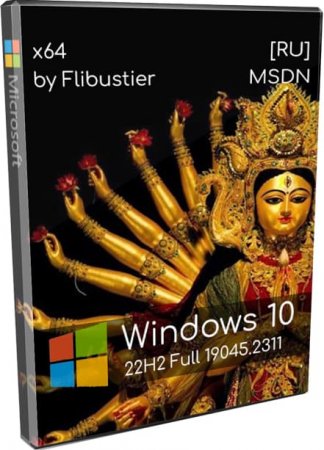
Версия: Windows 10 Full 22H2 [19045.2311] Pro, Enterprise, Education и все редакции с апдейтами по 12 декабря 2022
Разрядность: x64
Язык Интерфейса: Русский
Таблетка: Опция HWID-активации (при установке)
Первоисточник: www.microsoft.com
Автор сборки: by Flibustier, апгрейд от WinTorr.com
Размер образа: 3.4 GB
Windows 10 Full 22H2 iso от Флибустьера все редакции 64-бит скачать торрент
Системные требования Виндовс 10 Full 22H2 by Flibustier:
- Проц (х64) 1 ГГц и лучше
- ОЗУ 2 ГБ либо больше
- Свободное место 15+ ГБ
- Видеокарта под DX9
Встроенные редакции:
Enterprise, Профессиональная, Education, Pro для рабочих станций, IoT-Enterprise, Pro Education, Enterprise for Virtual Desktops, ProSL.
Скриншоты Windows 10 Full 22H2 iso от Флибустьера все редакции 64-бит
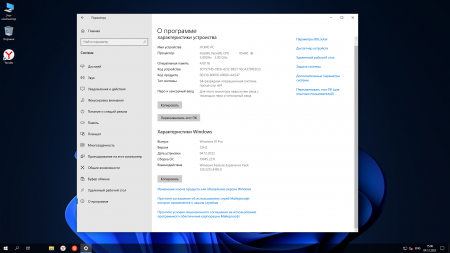
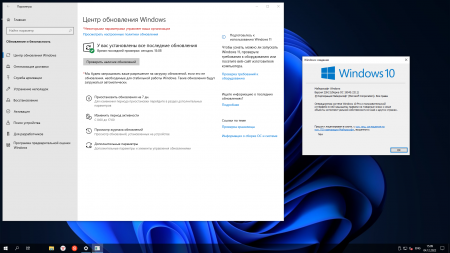
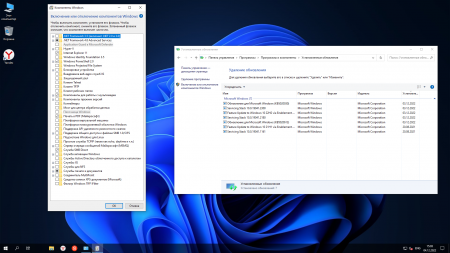
Универсальные советы пользователям Windows 10 Full
- Для чистой установки. Для начала запишите сам образ (подключите флешку на 4+ GB без важных данных, запишите iso на нее через УльтраИсо). Удачно подойдут также Rufus, Ventoy, Diskpart. Запустите свой ПК (или другой девайс) с записанной флешке, отмечаете твики, устанавливаете.
- Для установки с системы. Даже флешка не нужна для этой цели, а нужен свободный раздел. Монтируете iso, запускаете flblauncher, форматируете этот свободный раздел, жмете Установить. Начнется процесс инсталляции, потом ПК перезагрузится и дальше всё по стандарту.
- Не отключайте Интернет (это не требуется и помешает нормальной активации).
- Если опции установщика покажутся сложными или непонятными, то оставьте отмеченные твики слева, но попутно обратите внимание на понятные опции справа. Не забудьте (при желании) отметить активацию, установку Магазина, переключение раскладки, отключение Defender и т.д.
- По завершению установки советуем применить универсальный набор совместимых драйверов (для их успешной и корректной установки).
Отсутствующие компоненты (практически все из них можно вернуть)
- Плитки. Если вам необходимо возвращение Store, то это доступно прямо при установке Виндовс (есть специальная опция). Установив Store, сможете все нужные вам плитки вернуть в систему.
- WinRe.wim – не очень популярный образ восстановления, т.к. продвинутые пользователи давно уже предпочитают применять Acronis для более простого (и надежного) бэкапа/восстановления системы.
- HelloFace, QuickAssist – для их возвращения используйте системное меню «Дополнительные компоненты». Там можно все нужное для установки указать «галочкой», и это будет добавлено в систему.
- Дикторы (вместе с тектовыми дополнительными компонентами) могут также быть успешно возвращены через «Языковые параметры».
- Мусор WinSxS – абсолютно не нужен для использования системы, удален он корректными методами, sfc /scannow данная сборка полностью успешно пройдет, т.к. системные файлы не затронуты.
- OneDrive.
Отключенные системные службы, возможности и компоненты
- Вредные сервисы (диагностирующие, синхронизирующие, телеметрические).
- Встроенный диспетчер доставки (чтоб в автоматическом режиме ничего не устанавливалось в систему от Майкрософт).
- Создание отчетов, рекламные предложения, бесполезные уведомления.
- GameDVR, резервация пространства.
- Мало используемые «Компоненты» (отображены на скриншоте).
Особенности обновленной сборки
- Процесс установки – более продолжительный, чем установка оригинальной Win 10 21H1 Full, т.к. очень много апдейтов было встроено.
- Как и основной версии сборки, по умолчанию Defender будет именно во включенном состоянии, но вы можете отметить его отключение (прямо в лаунчере-установщике).
- Не менялись твики, не производились посторонние настройки. Добавлен Яндекс.Браузер, который многие предпочитают гораздо больше, чем Edge.
- Выбрана Full-версия для обновления, т.к. Compact-версию обновить невозможно (в ней вырезано чересчур много базовых обязательных компонентов).
- Помимо обновлений для самой системы обновлен инсталлятор Framework 3.5 (предлагаемый в лаунчере для добавления этого компонента).
- Сборка чуть больше места займет, чем оригинальная Win 10 Full 21H1, созданная Флибустьерам, несмотря на внушительный объем интегрированных обновлений.
Надежная система на все случаи жизни
Сборка так же стабильна, как оригинал, но быстрее, легче и удобнее настраивается. Современные игры, приложения успешно будут функционировать на 22H2 (т.к. это самая актуальная версия). Дополнительно в лаунчере доступно добавление DirectX, VC++. Также еще можете в самой системе включить дополнительно DirectPlay (если любите «рубиться» в старые игрушки).
Если помогло — расскажи друзьям!
Если вы скачали
Скачать Windows 10 торрент / сборки десять бесплатно, то возможно, вам тоже будет интересно:
Большинство пользователей сайта, вместе с Windows 10 Full 22H2 iso от Флибустьера все редакции 64-бит скачивают и:
Windows 10 21H2 x64 (38in1) — Rus + Eng
Посмотрело: 4 739

Эта версия сборки 21H1 38in1 является следующей после Windows 10 (v21H1) RUS-ENG x64 -32in1- (AIO). Ее специально разработали для тех, у кого есть лицензия или желание воспользоваться каким-то иным способом активации, который нравится больше всего. Создавалась, используя официальные дистрибутивы. В ней немного доработок, которые воздействуют именно на процесс установки.
Отличительные особенности 21H1 38in1:
- Как уже было отмечено, основу сборки составляют дистрибутивы Windows 10, которые размещены на VSS. Это произошло во второй половине ноября текущего года.
- В составе этого варианта сборки нет ничего, что могло бы помочь произвести регистрацию и активацию имеющейся в ней операционных систем. Такие манипуляции следует осуществлять исключительно сторонними средствами.
- Стоит отметить, что в составе службы восстановления имеется модуль Microsoft Diagnostics and Recovery Toolset (MSDaRT) 10, который помогает осуществлять реанимацию системы.
- Имеется предустановленный пакет .NET Framework 3.5, что позволило убрать папку sourcessxs. Именно там содержались файлы, которые были предназначены для ручной локальной установки данного пакета.
- Вся система установлена в режиме BIOS Legacy. Еще восстановили функции загрузочного меню, когда нажимается клавиша F8. Как правило, такое меню имеет текстовый формат.
- Кроме этого, еще разработчик восстановил пункт «Загрузка последней удачной конфигурации».
- Установка системы осуществляется одновременно с двумя языковыми пакетами. Здесь можно работать, как с русским, так и с английским языками. Только пользователь решает, какой язык сделать основным. Так что после того, как установка будет завершена, у вас появится возможность в любой момент изменить язык интерфейса, используя уже всем известные стандартные средства ОС. Для этого нет необходимости дополнительно скачивать какие-то файлы.
- В новой редакции разработчики добавили скрипт, которые дает пользователю возможность переключать язык интерфейса между собой. При этом лицензия сохраняется.
- Предусмотрены также определенные ограничения переноса приложений, которые были установлены в старой системе на новую. Это можно сделать в процессе установки обновления.
- Были убраны последствия ошибки, которая стала причиной того, что в процессе интеграции в дистрибутив дополнительных языков, такие приложения, как Notepad, WordPad и Paint не могли получить нужные пакеты, поэтому они не работали.
- Подкорректирована существующая особенность установщика Windows 10, которая не позволяла в процессе запуска установки из системы выбирать язык интерфейса установщика. Здесь язык определяется автоматически с учетом языка запущенной ОС.
- Были внесены незначительные доработки в интерфейс установщика, которые тем самым исправили ошибки программистов Майкрософт.
Скриншоты:



Основные требования:
- нужен процессор, как минимум на 1 ГГц либо SoC;
- наличие 1 Гб ОЗУ;
- наличие 32 Гб свободного места на жестком диске;
- наличие видеокарты, которая поддерживает DirectX версии 9 или выше, а также драйвера WDDM 1.0;
- наличие дисплея, который имеет разрешение 800х600 пикселей.
Скачать Windows 10 21H2 38in1 через торрент:
win10_x64_rus-eng_38in1.torrent [12,78 Kb]
- Версия: 10.0.19044.1288 Version 21H2;
- Формат: ISO (64bit);
- Размер: 4,43 GB;
- Язык: английский + русский;
- Лекарство: отсутствует (но есть здесь).
Категория: Дистрибутивы / 10
Уважаемый посетитель, Вы зашли на сайт как незарегистрированный пользователь.
Мы рекомендуем Вам зарегистрироваться либо войти на сайт под своим именем.