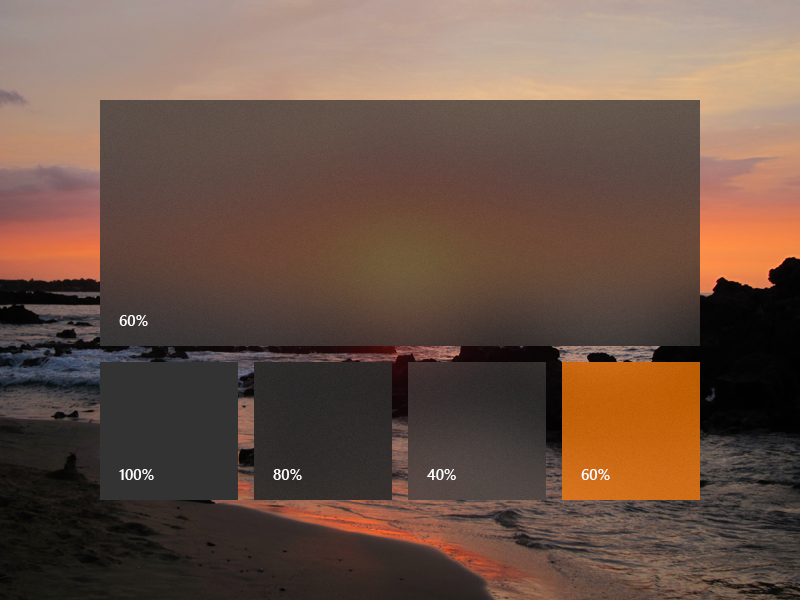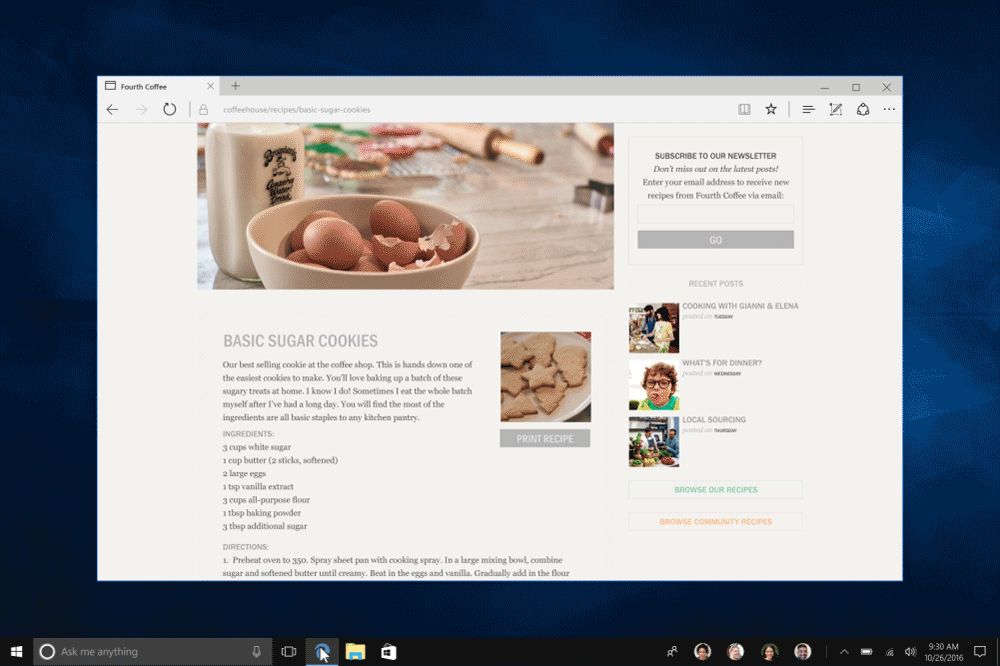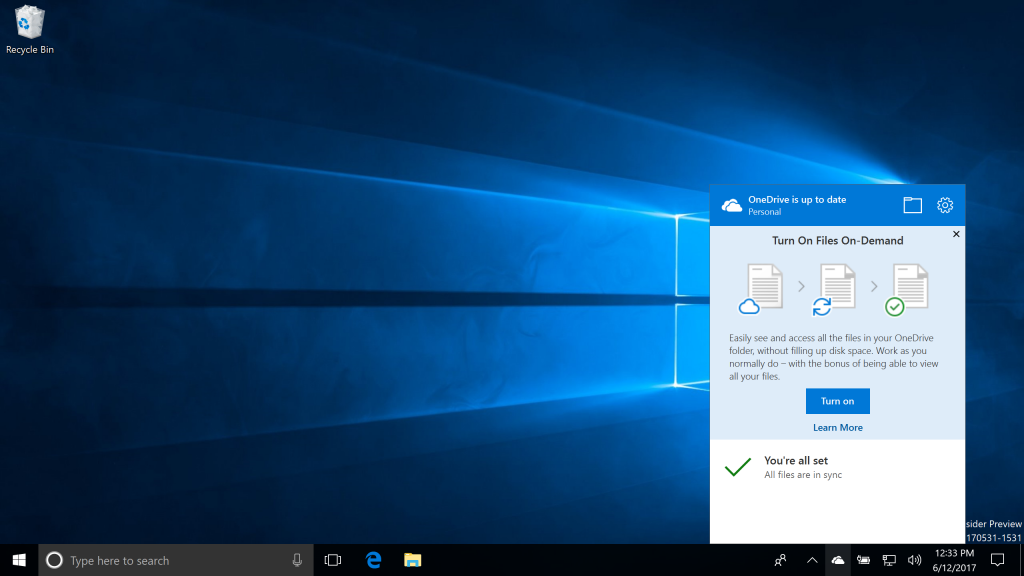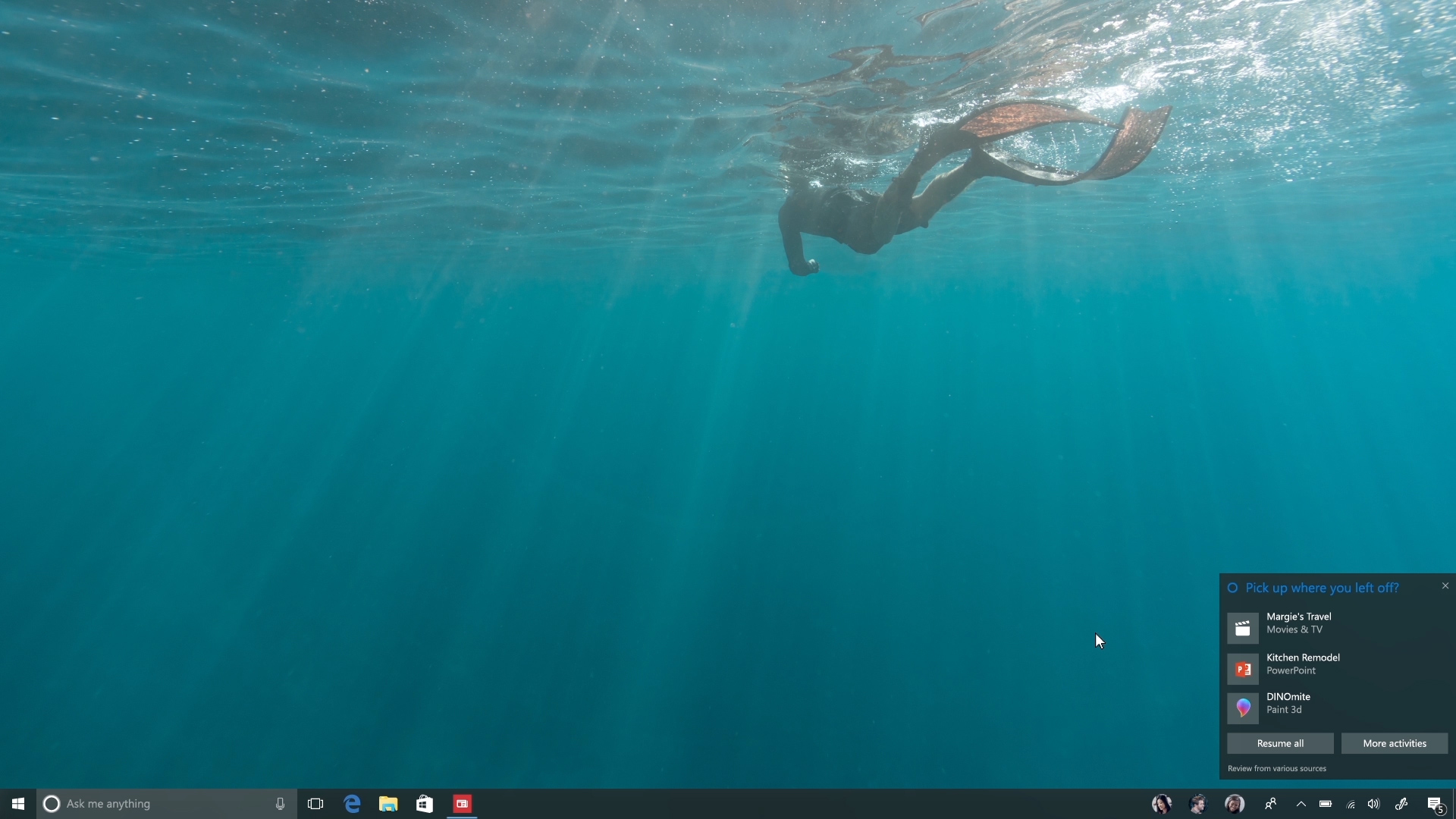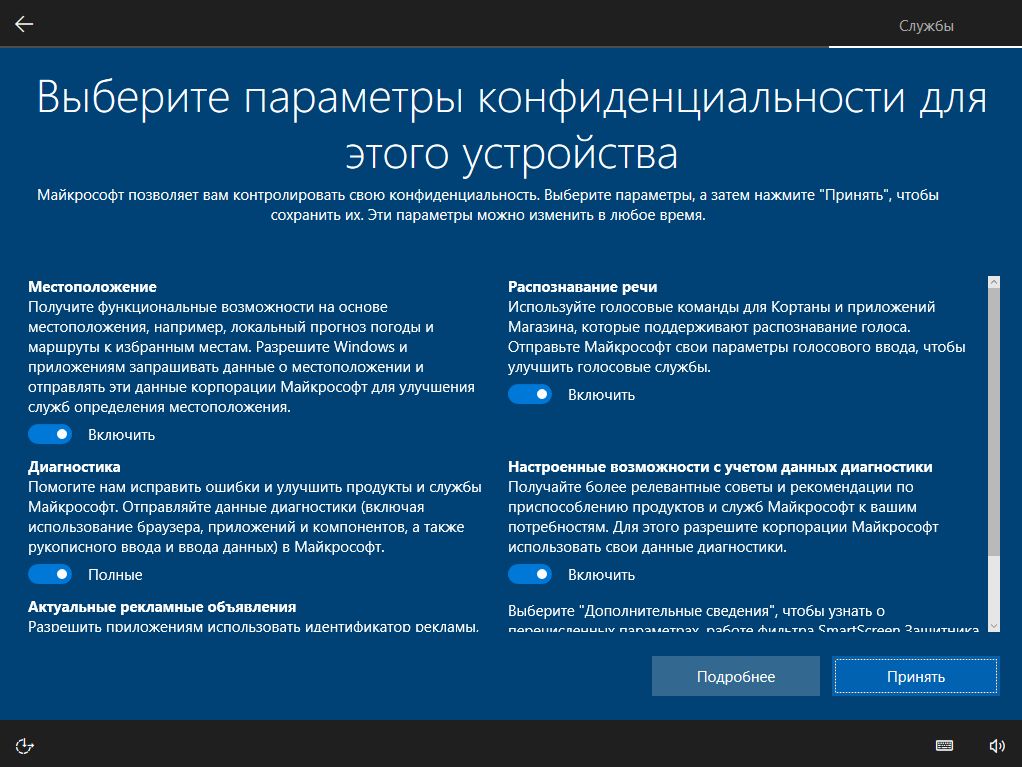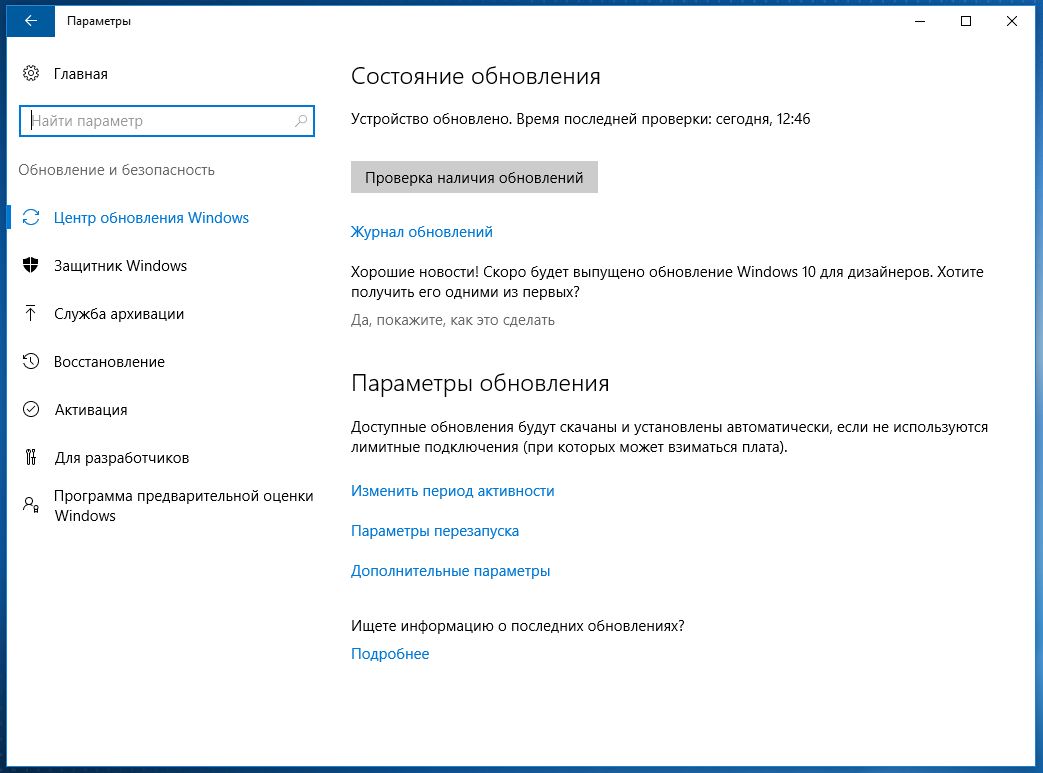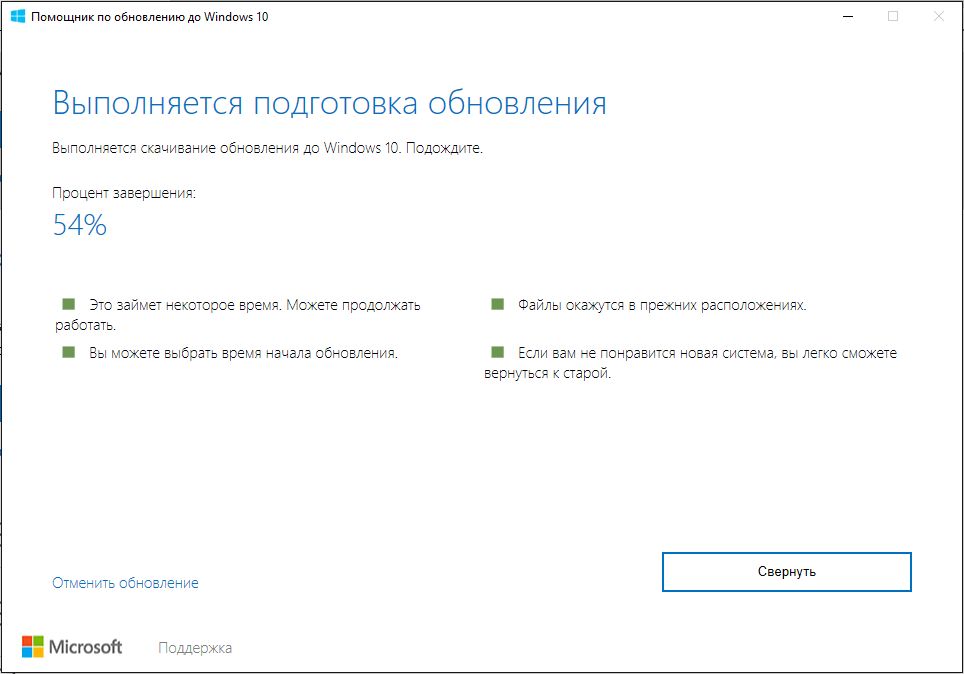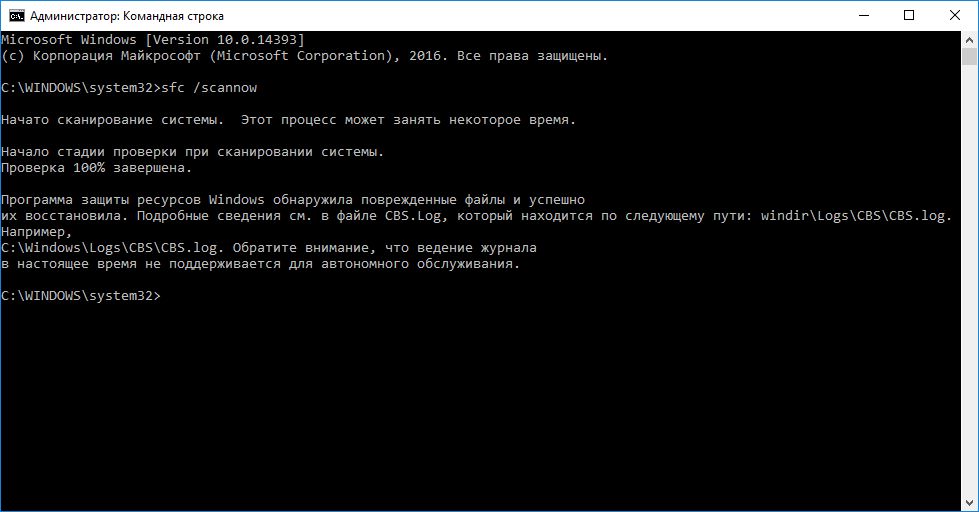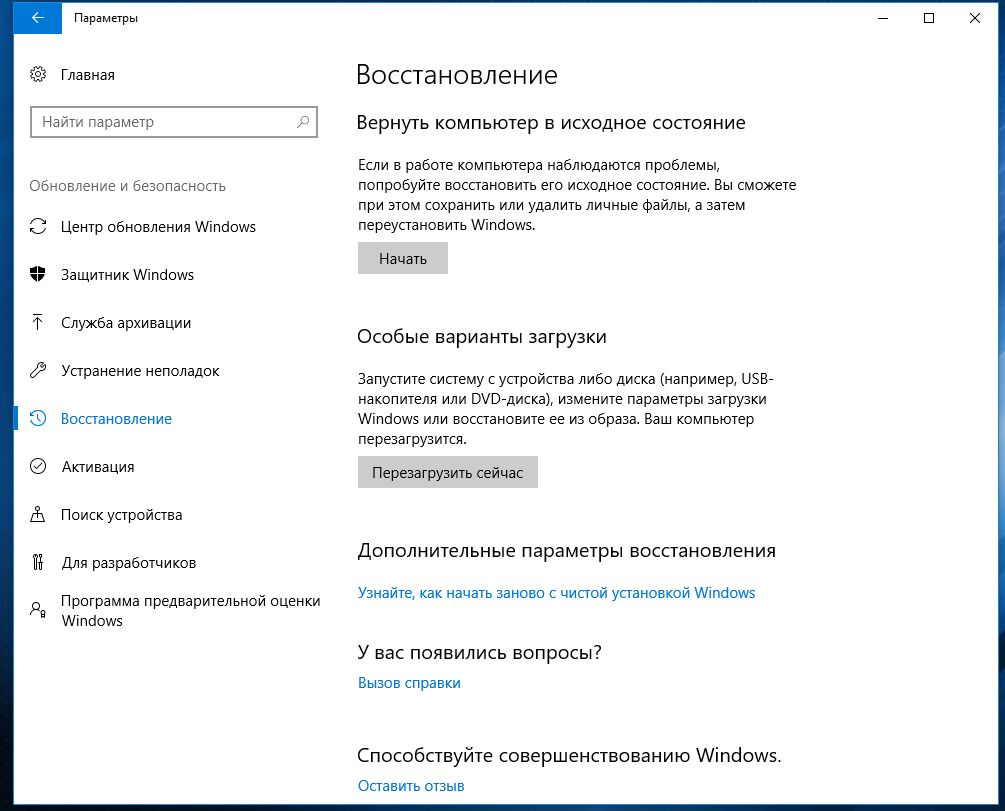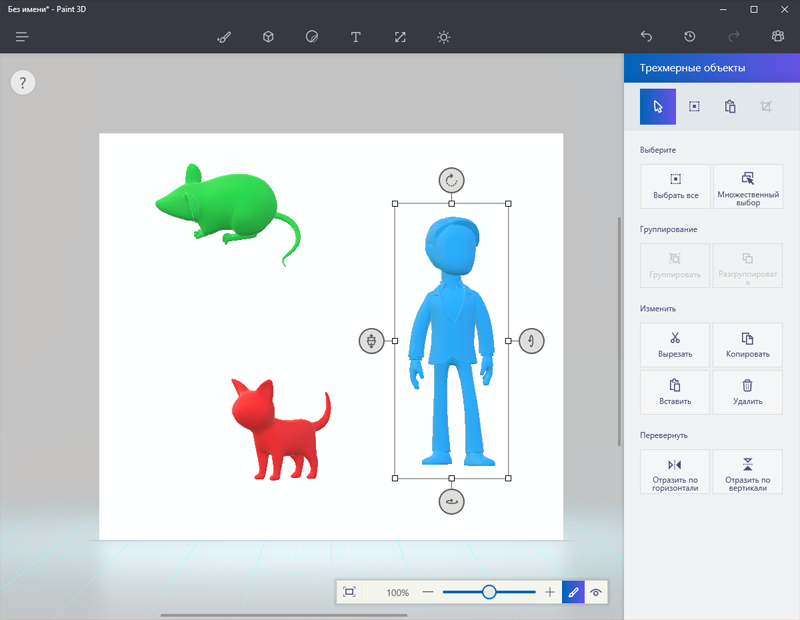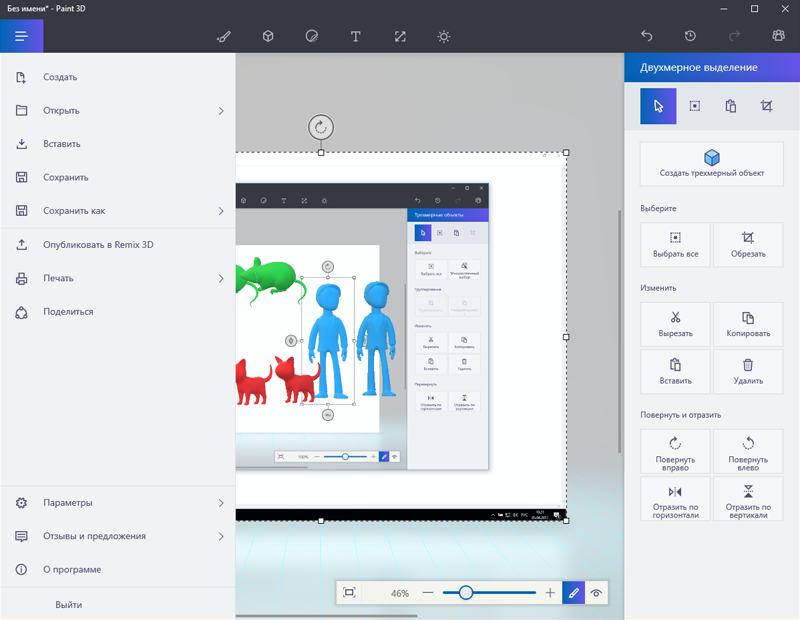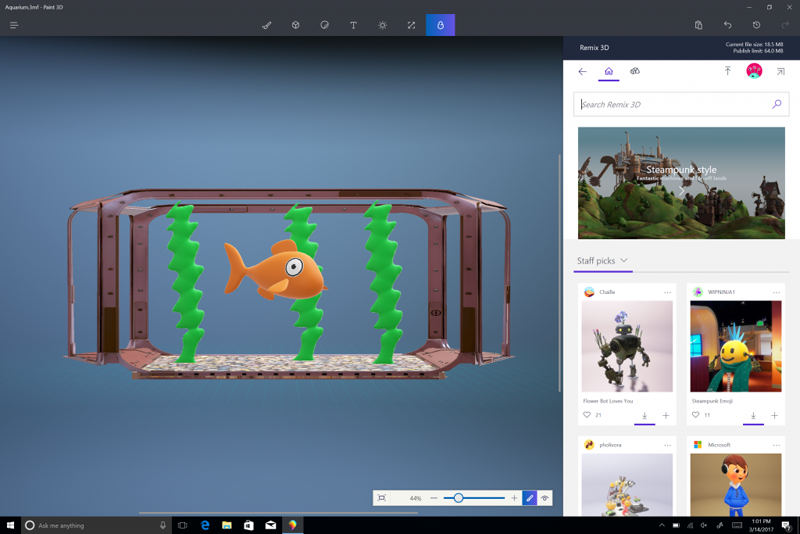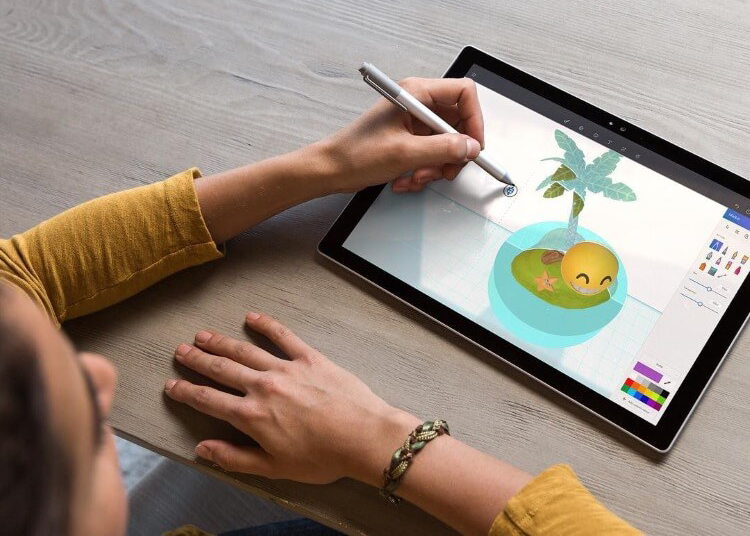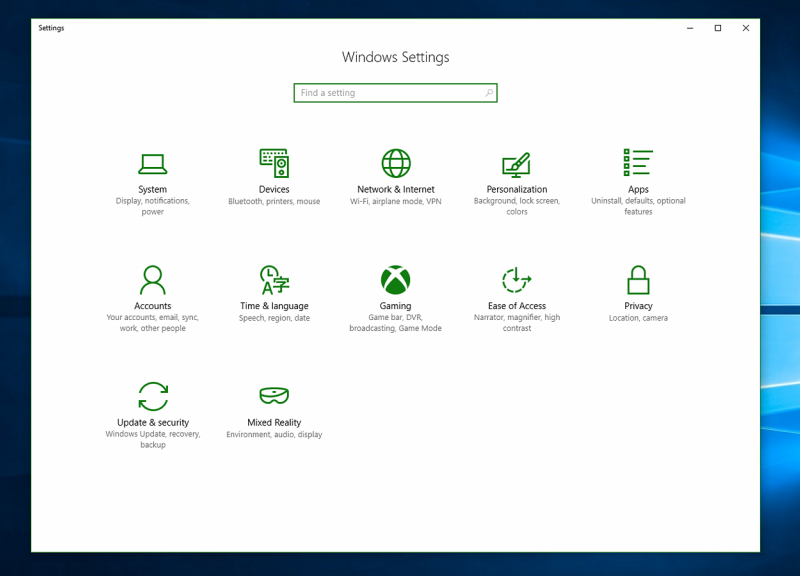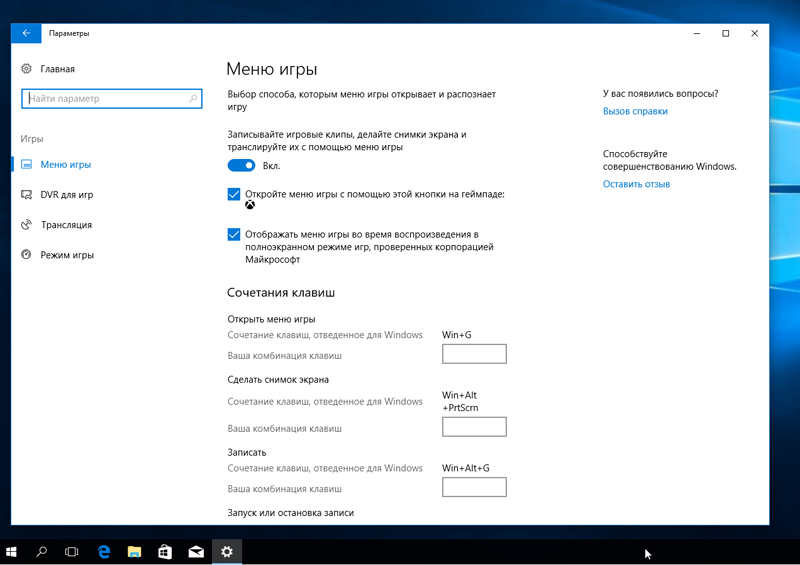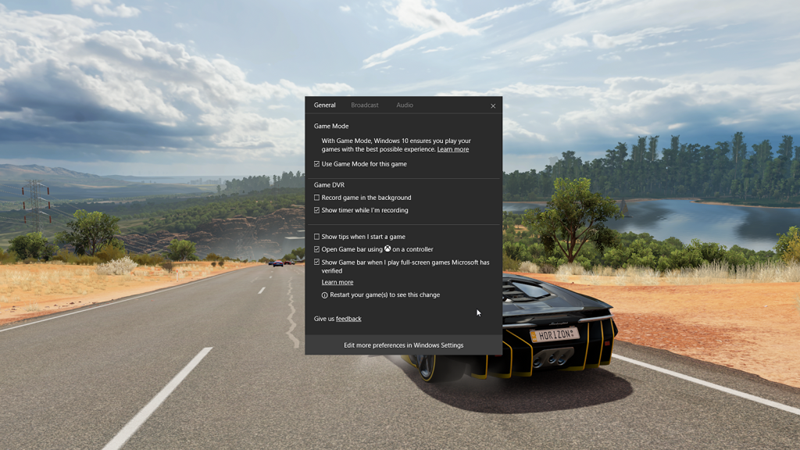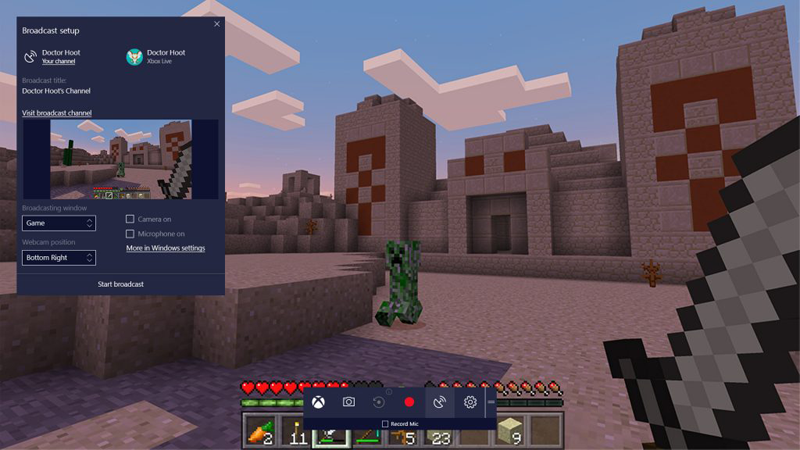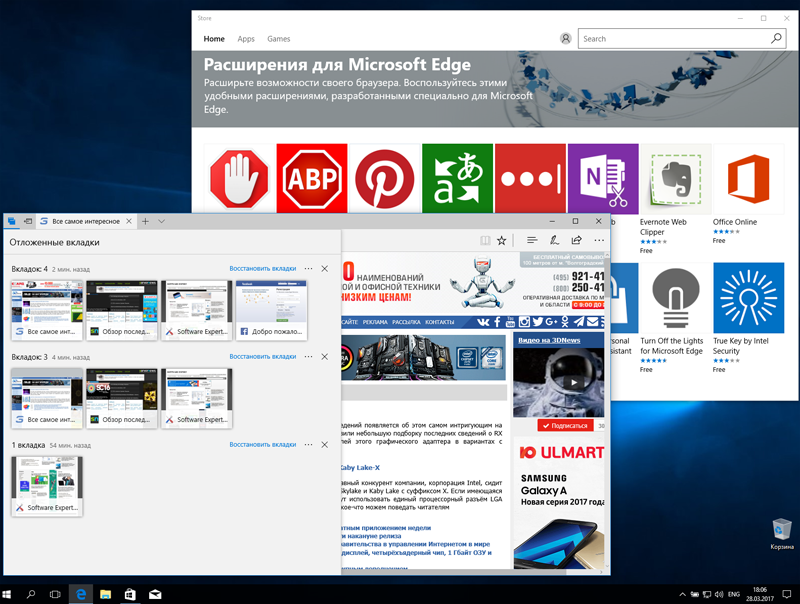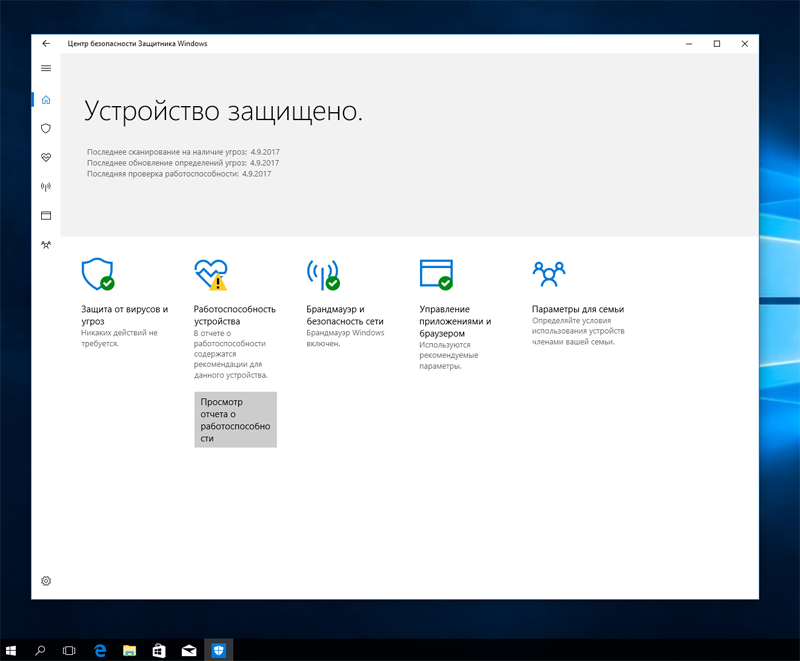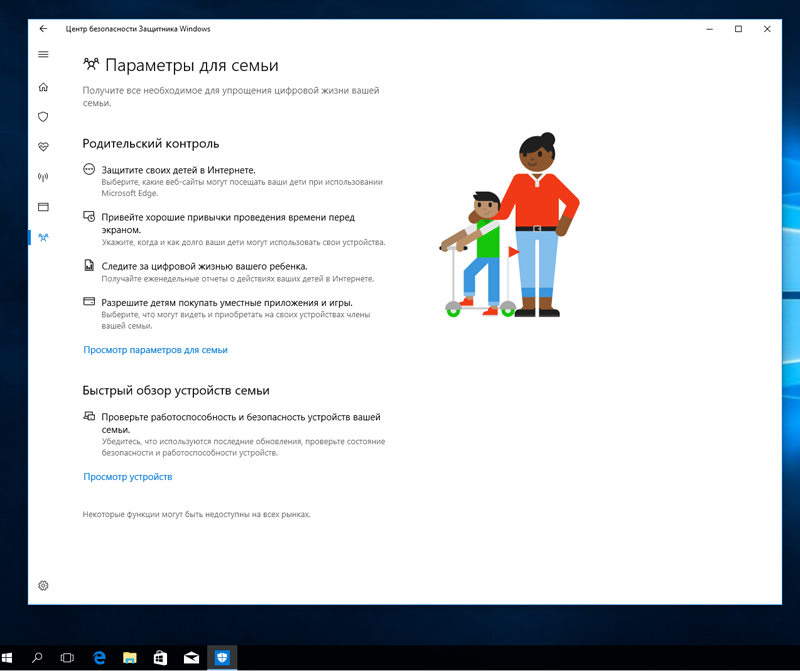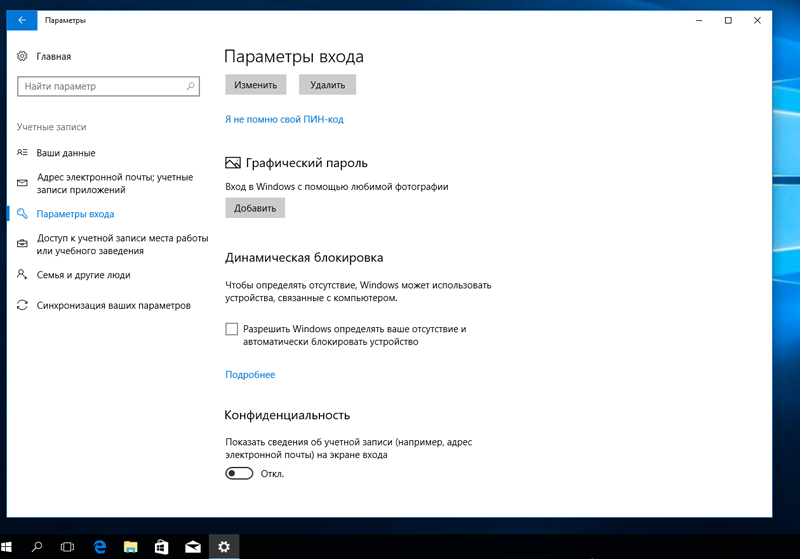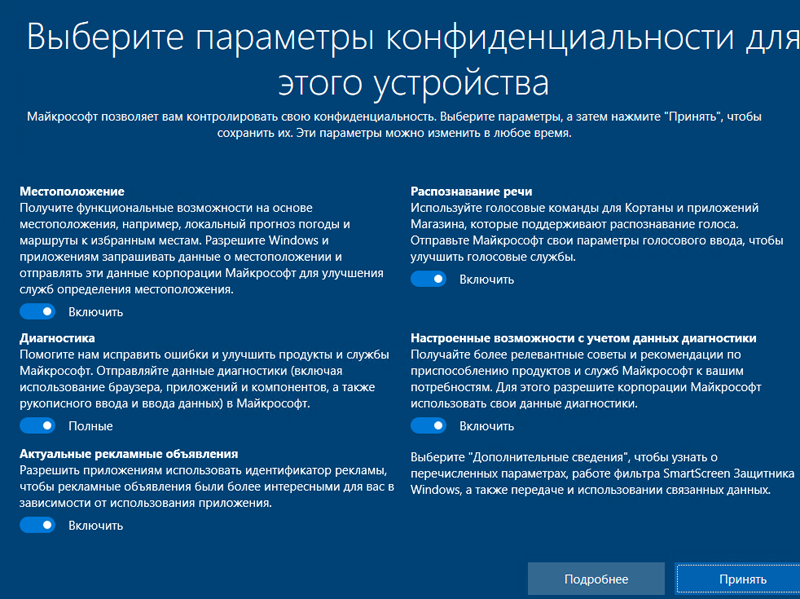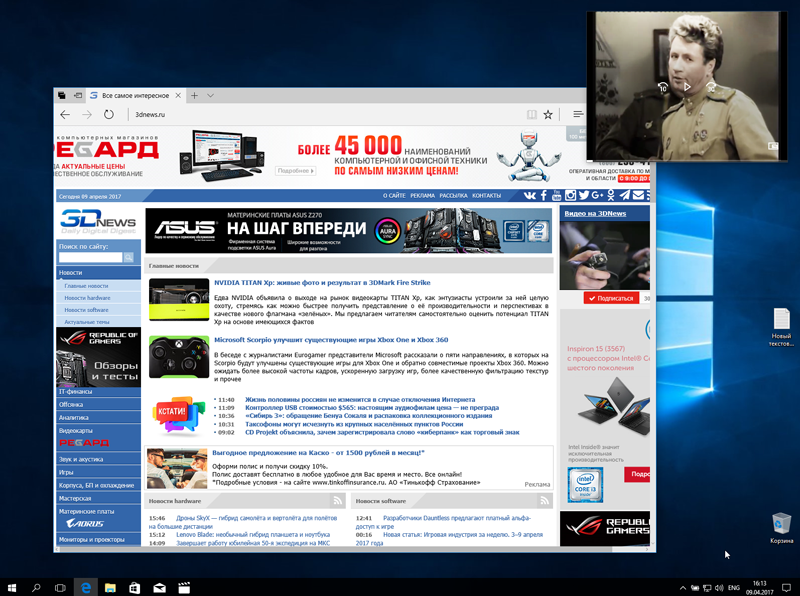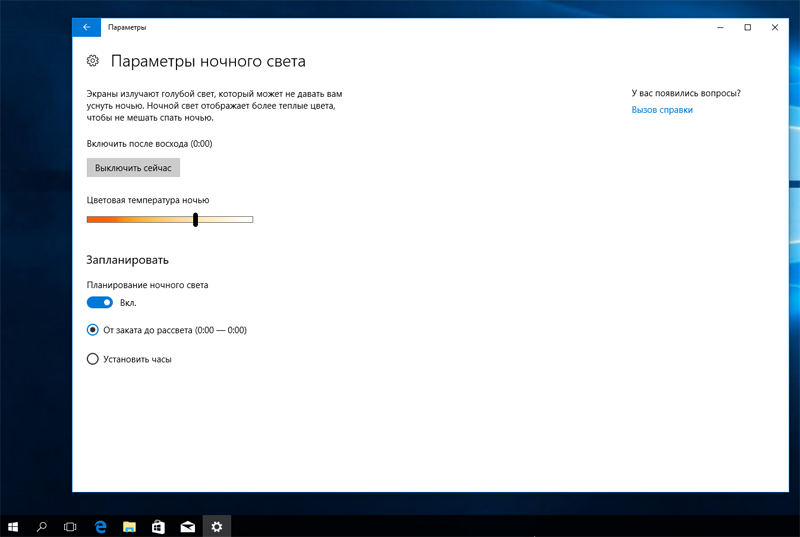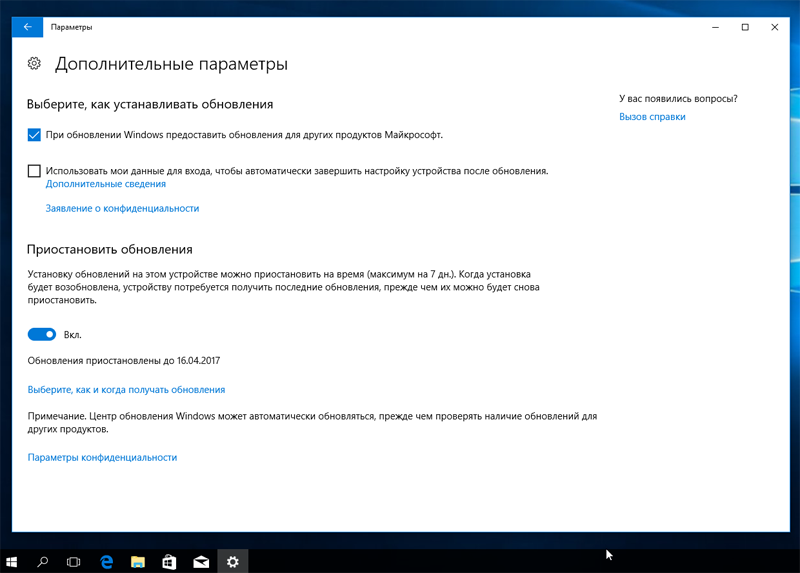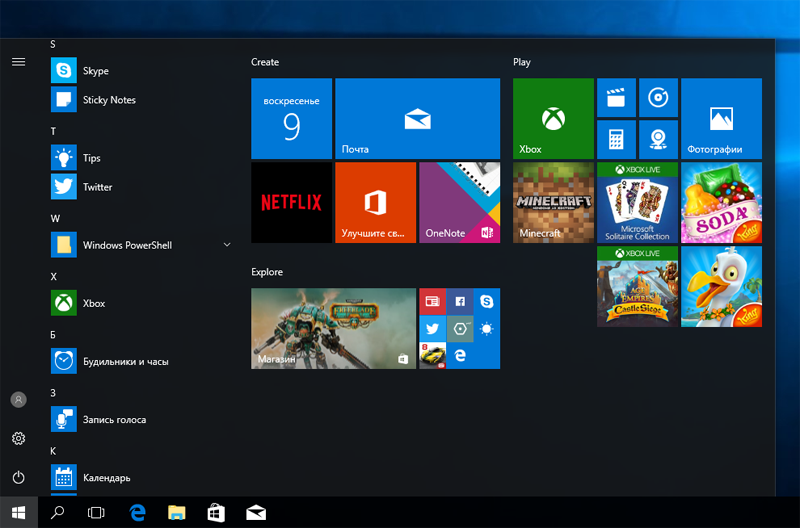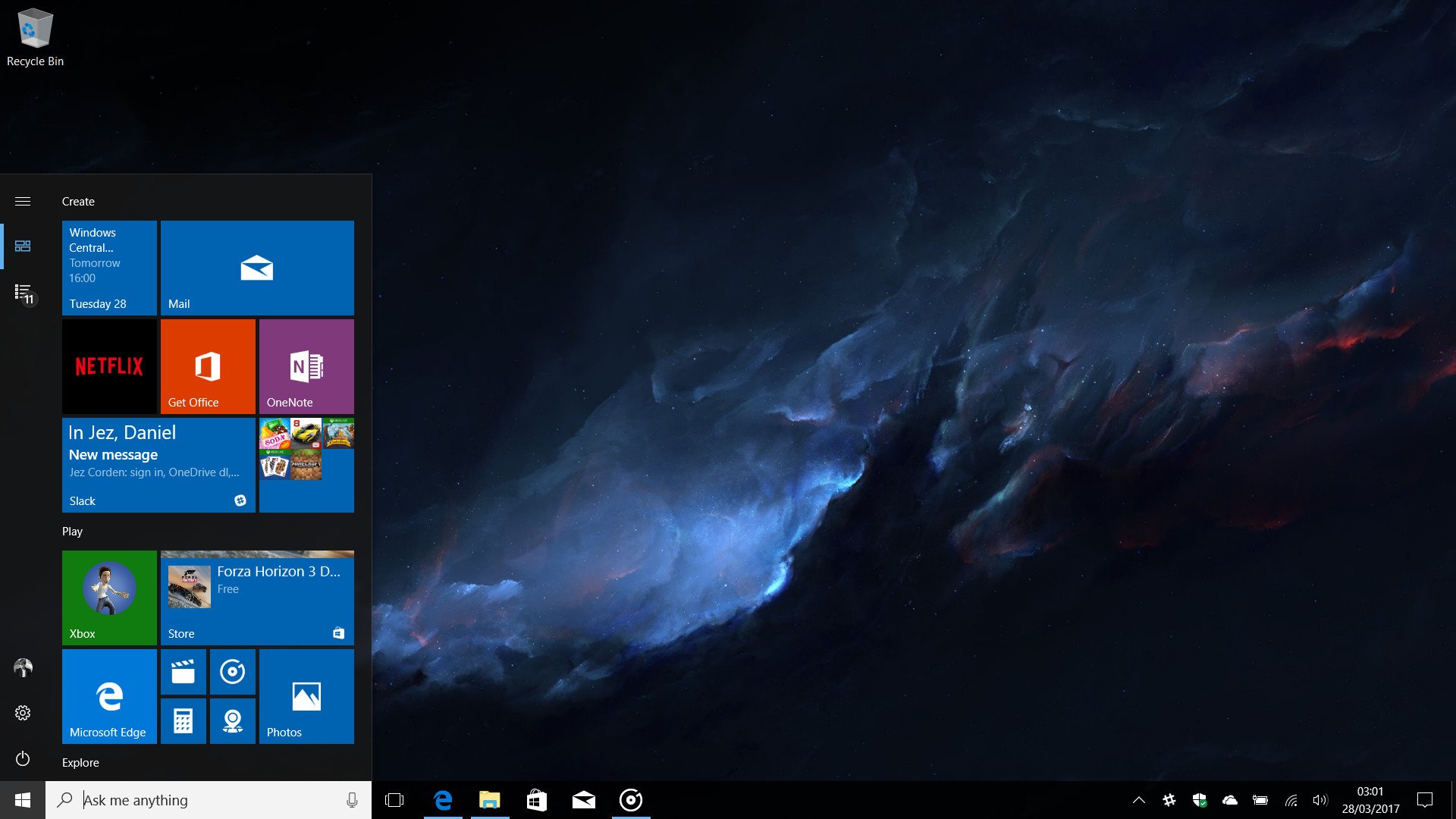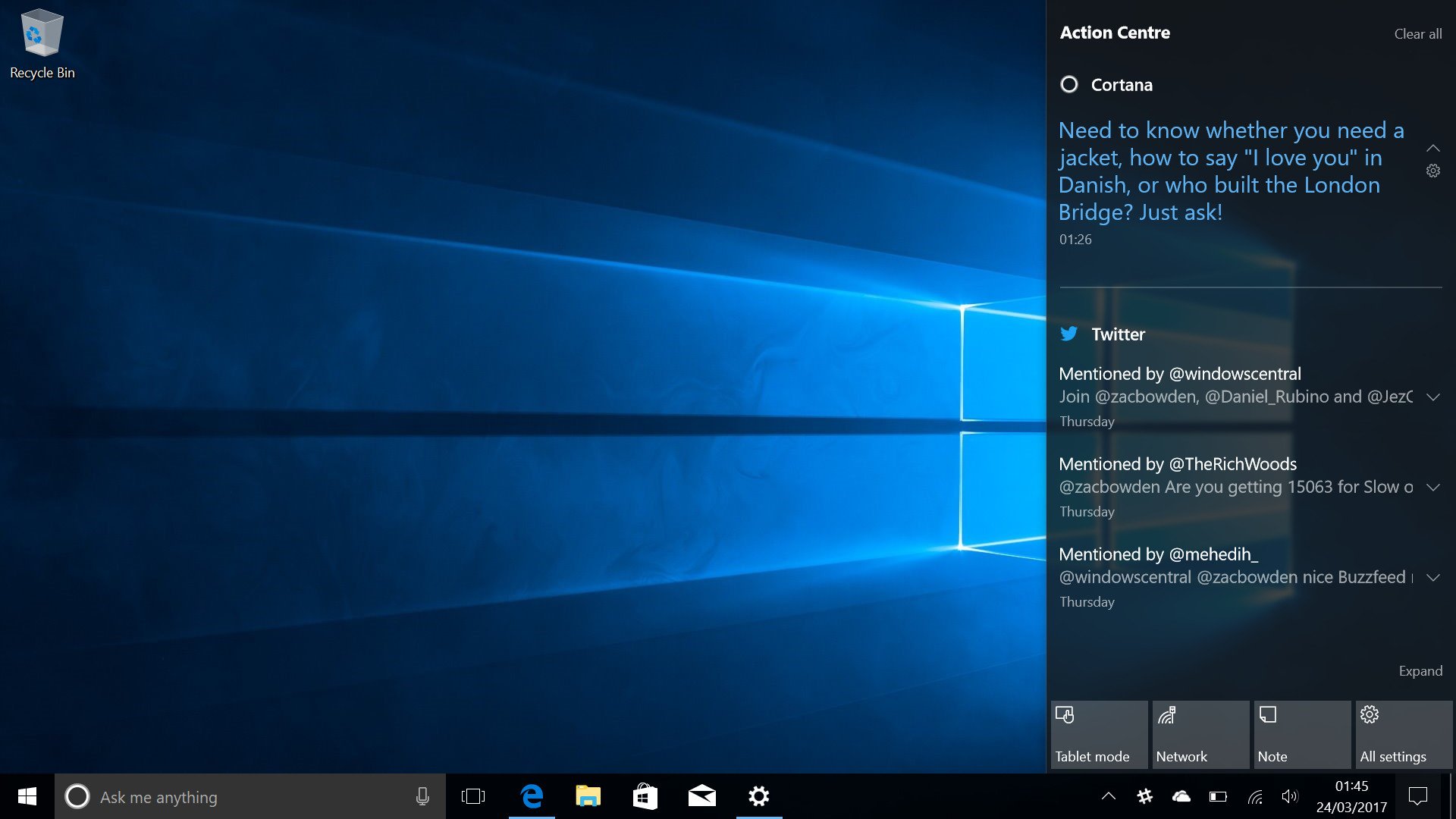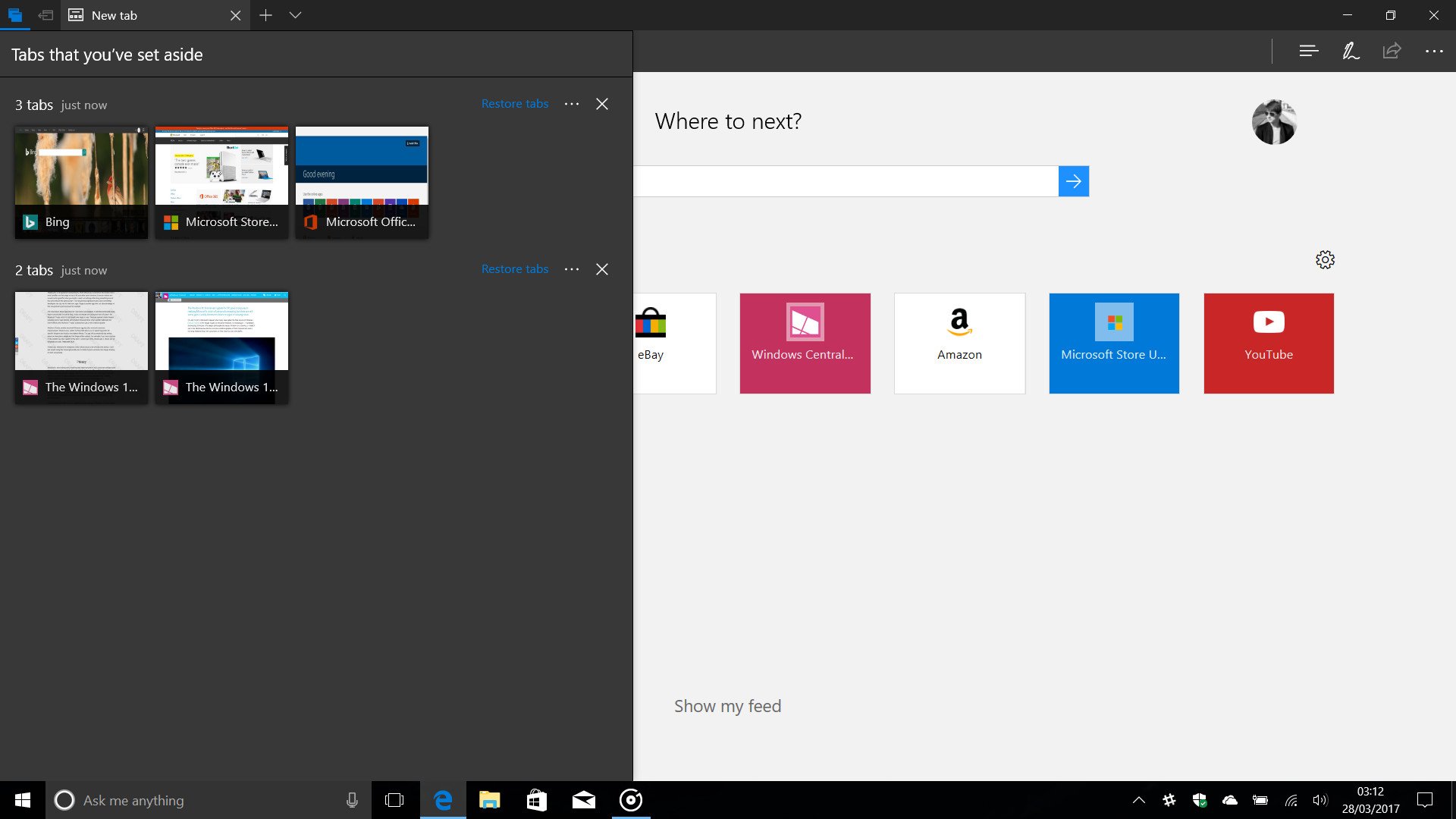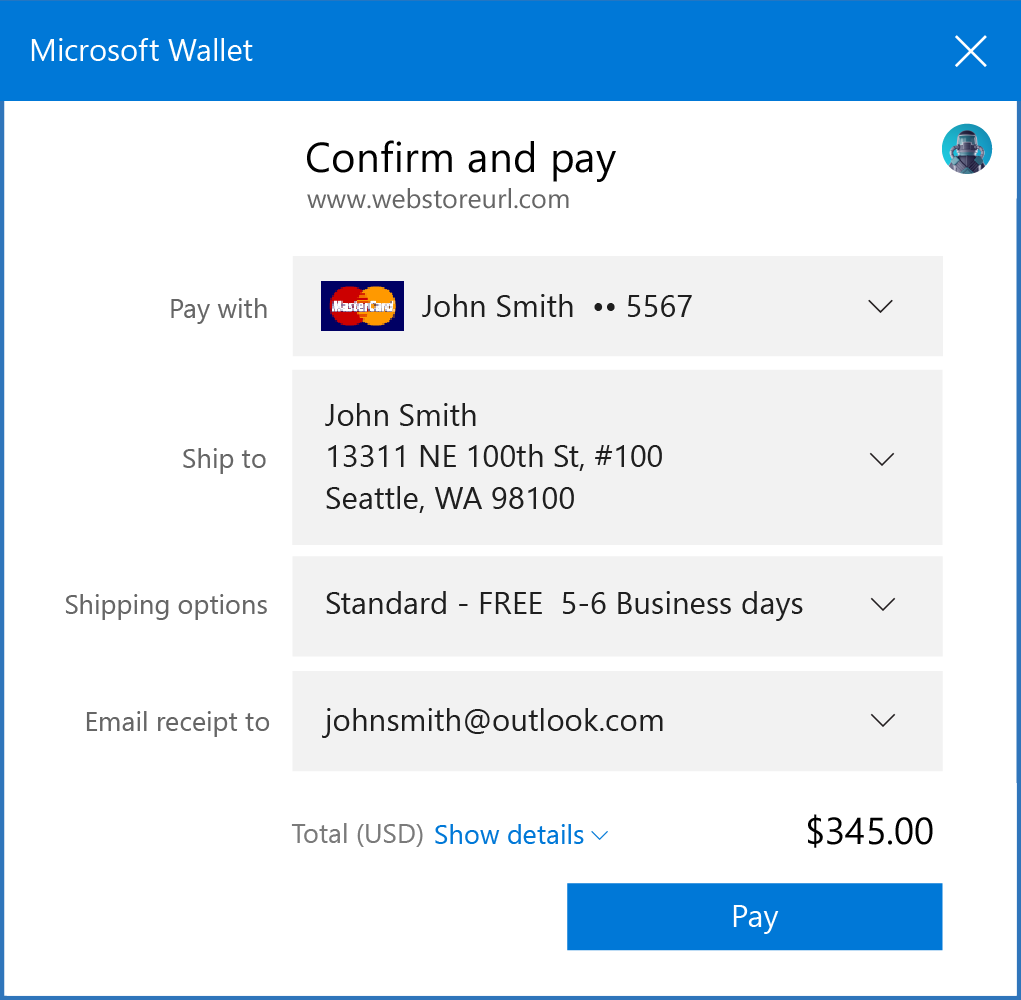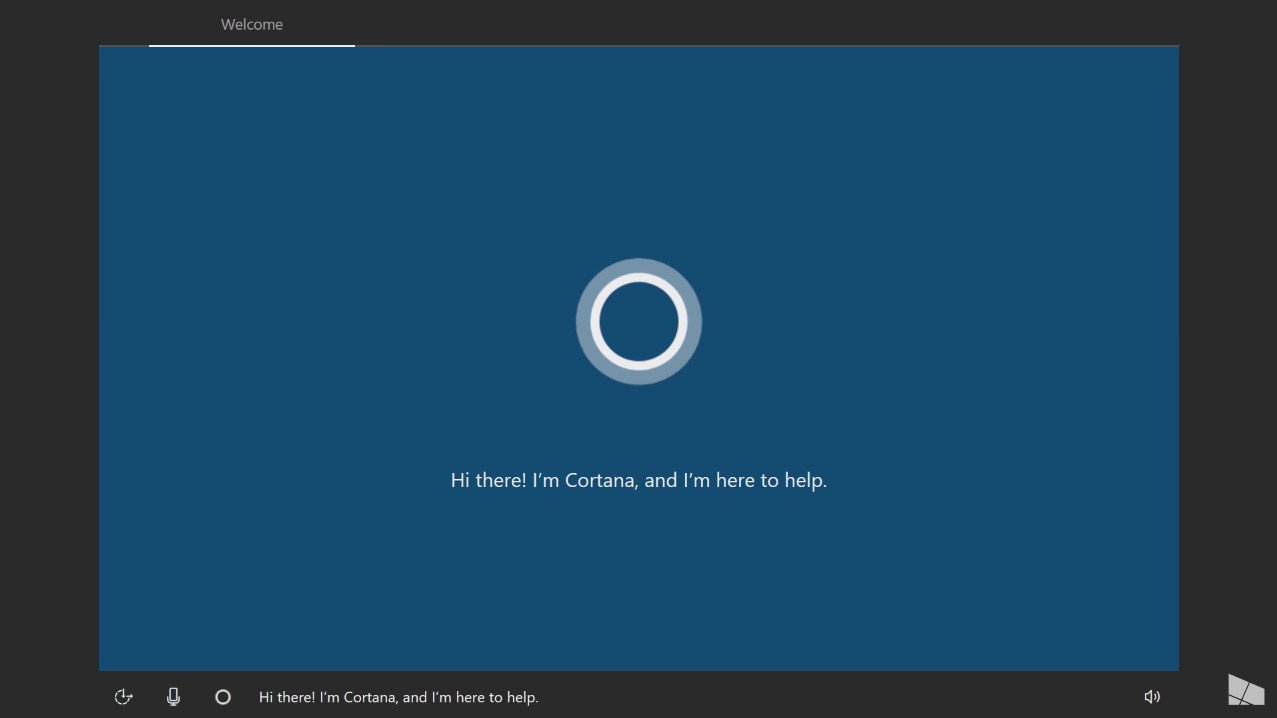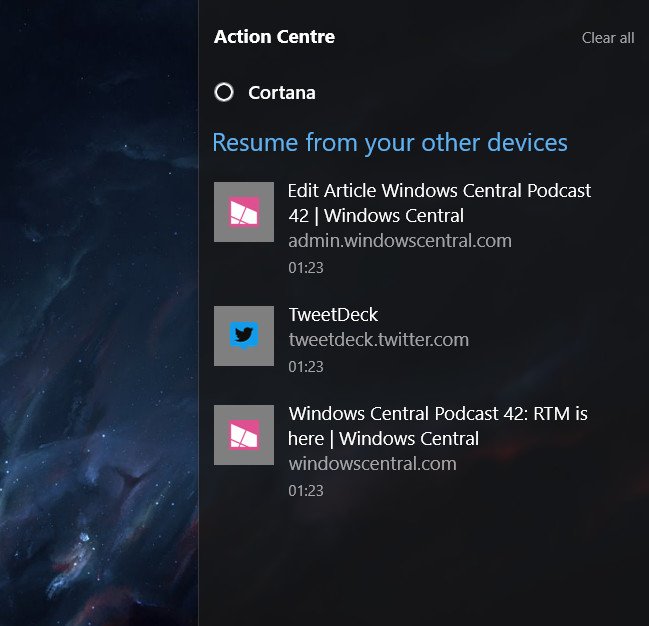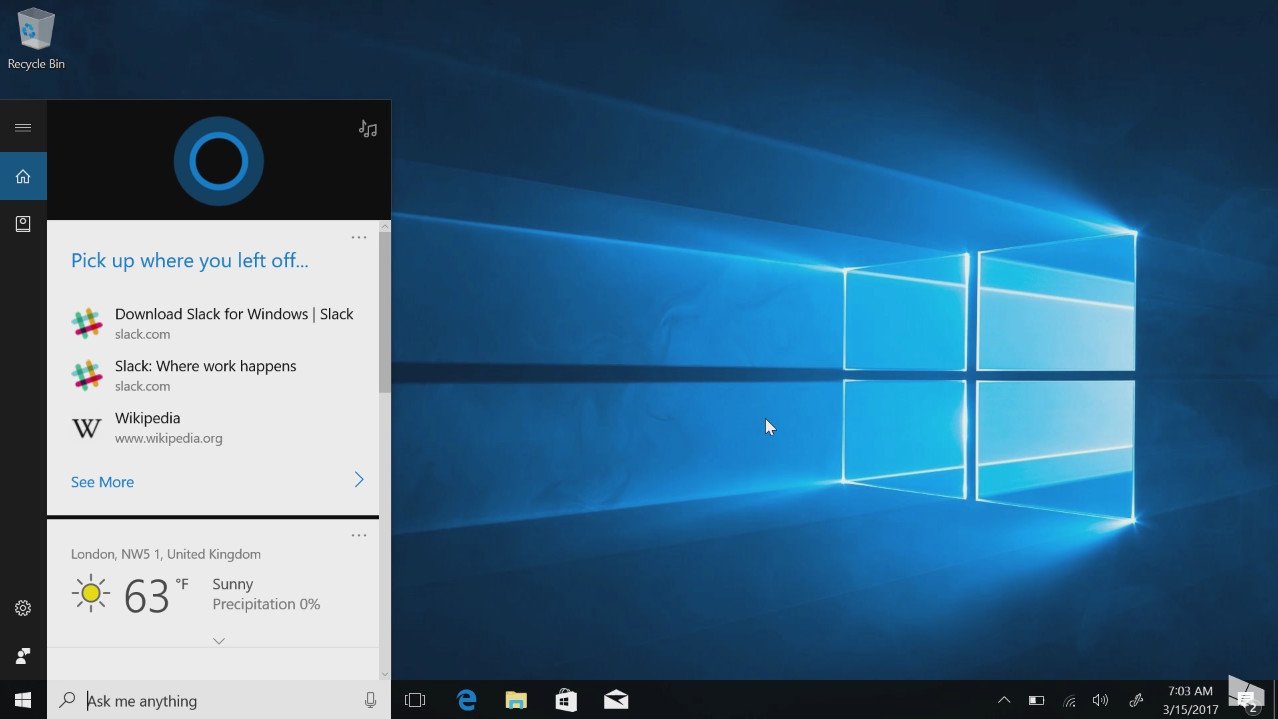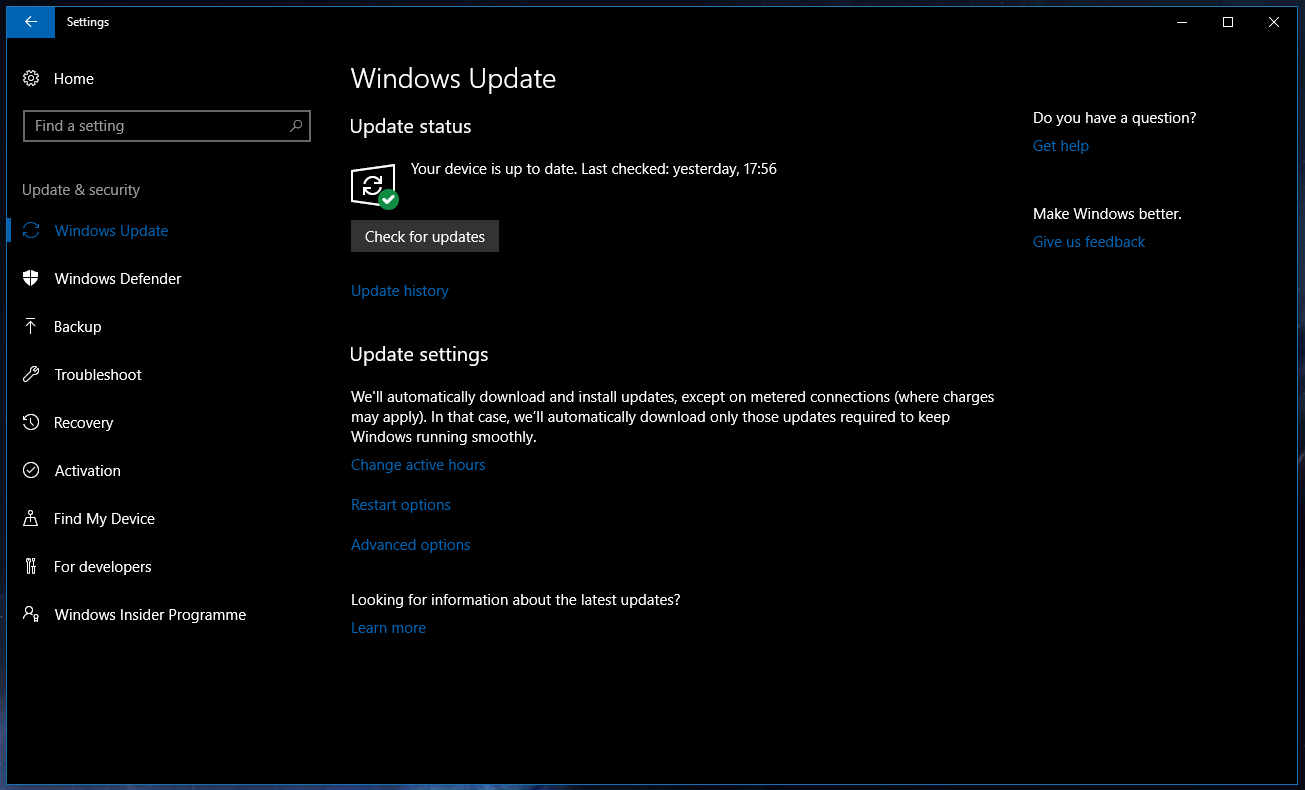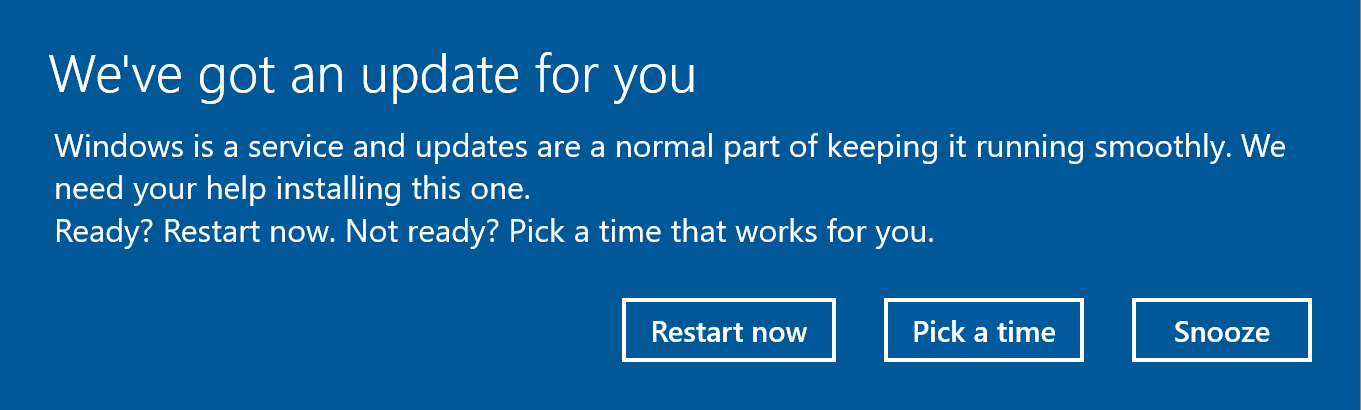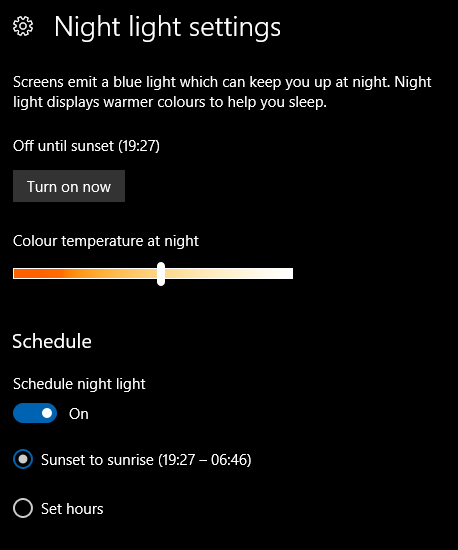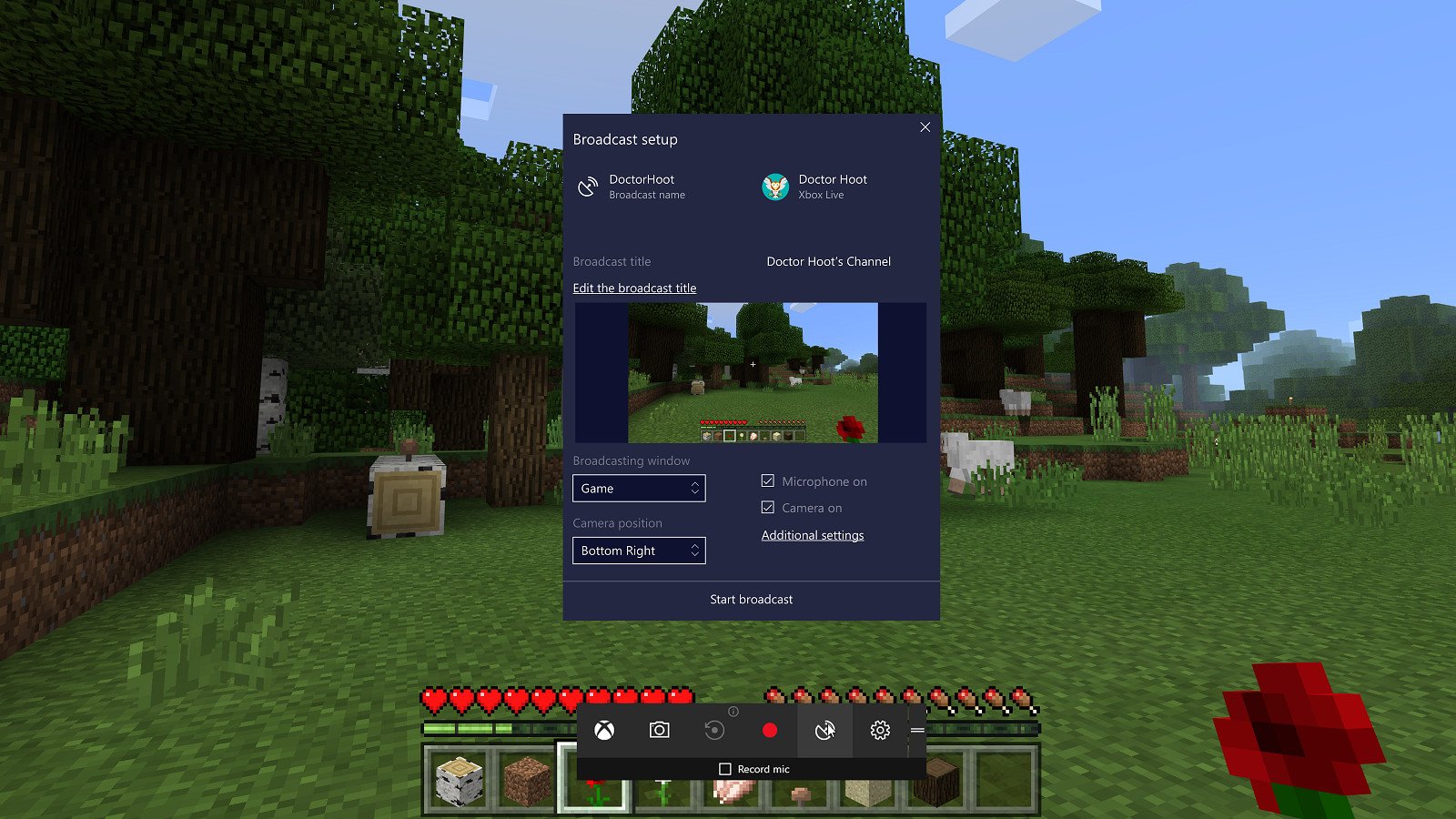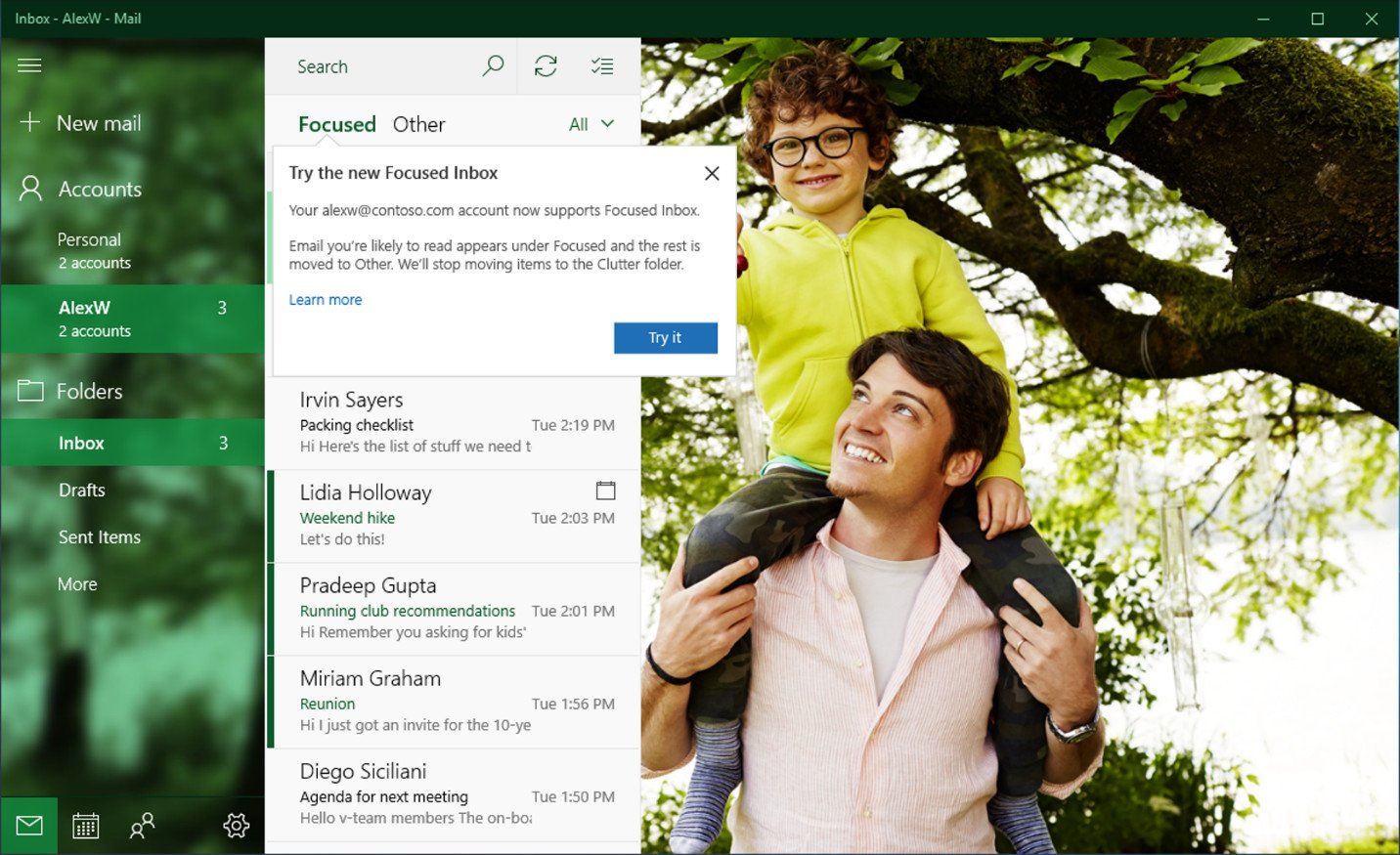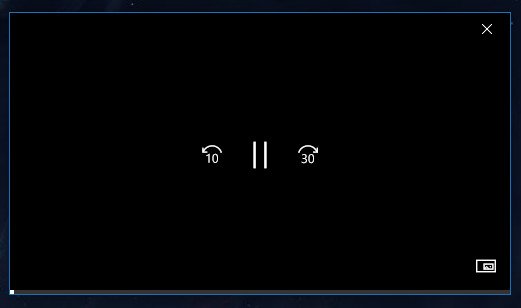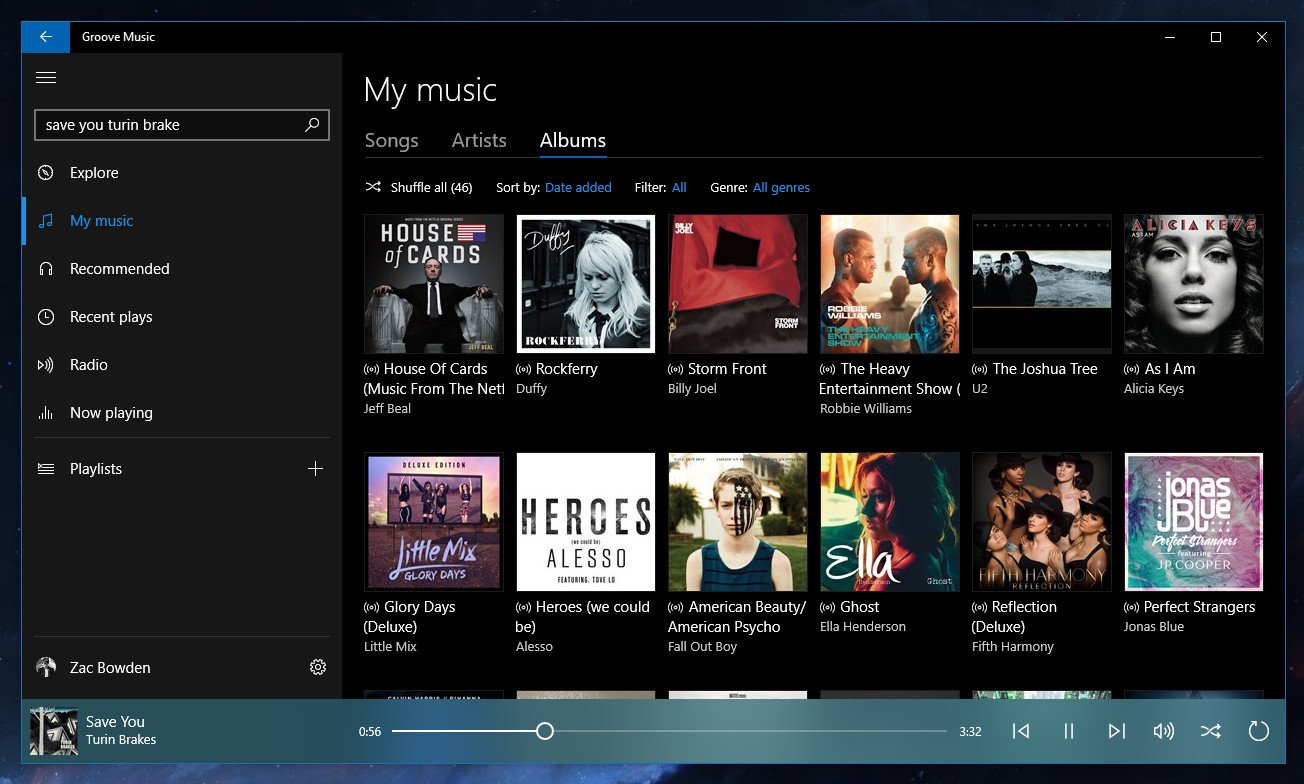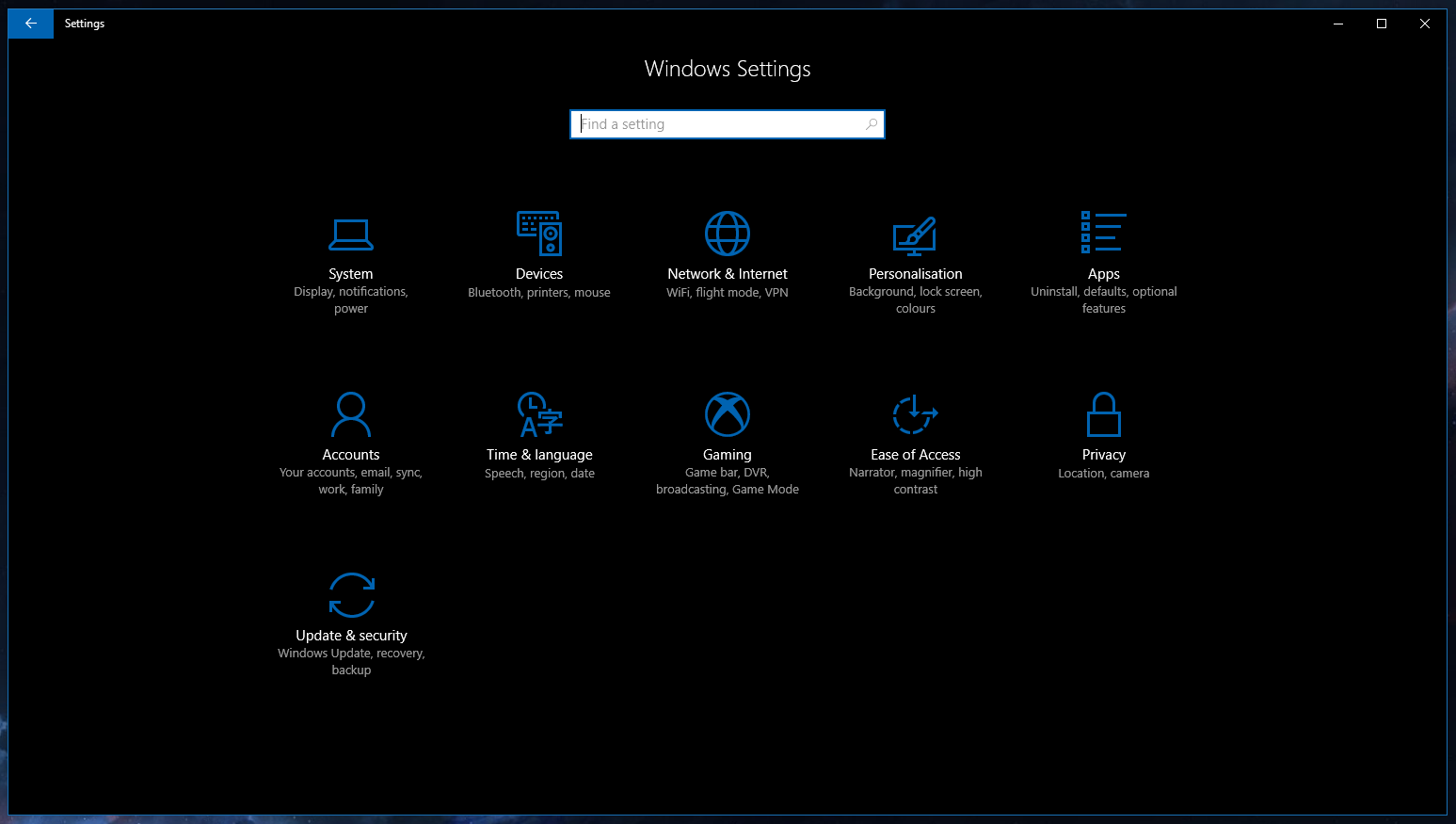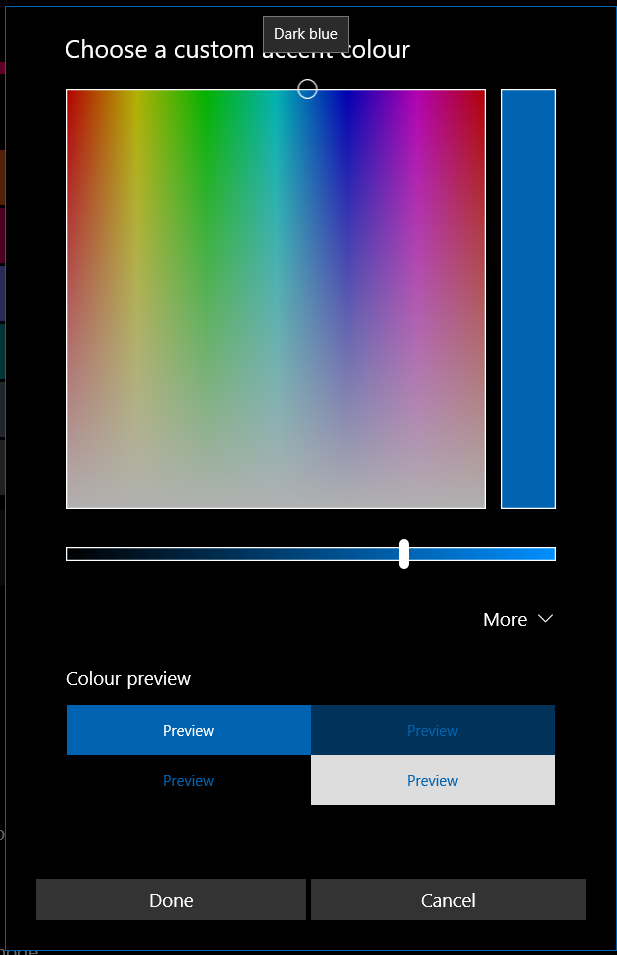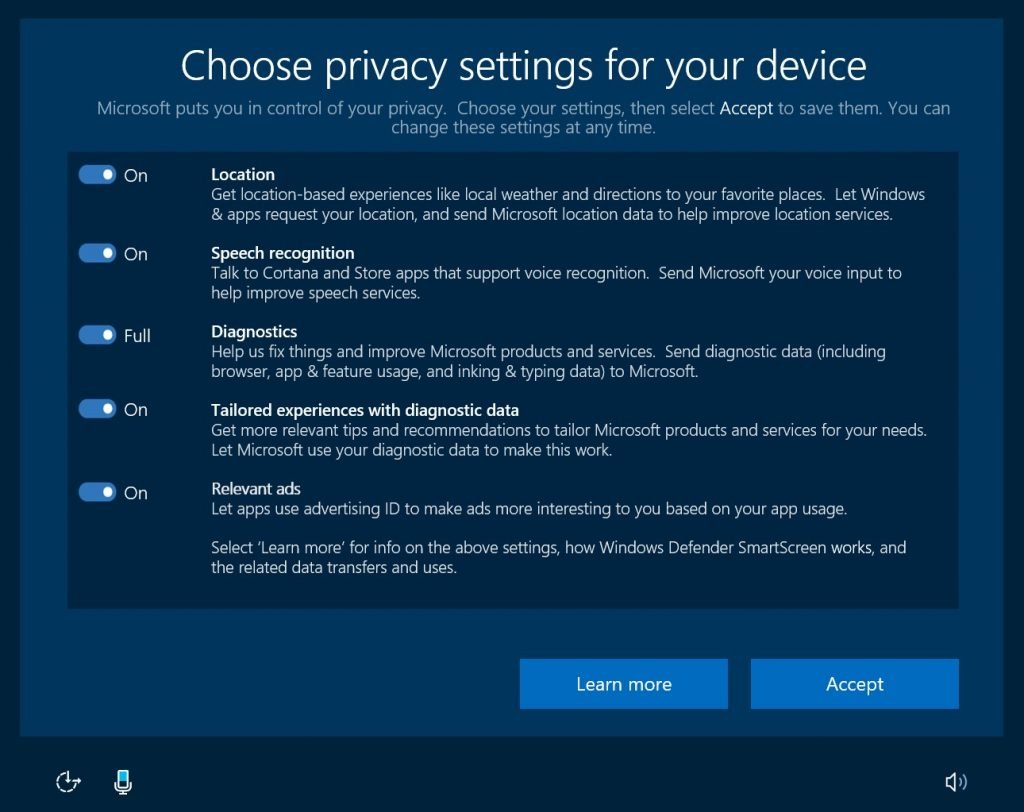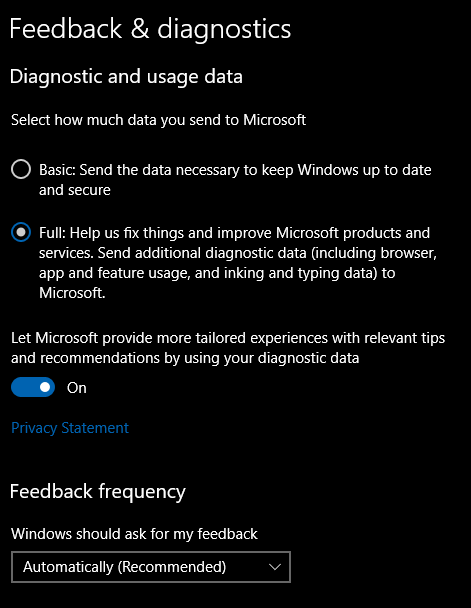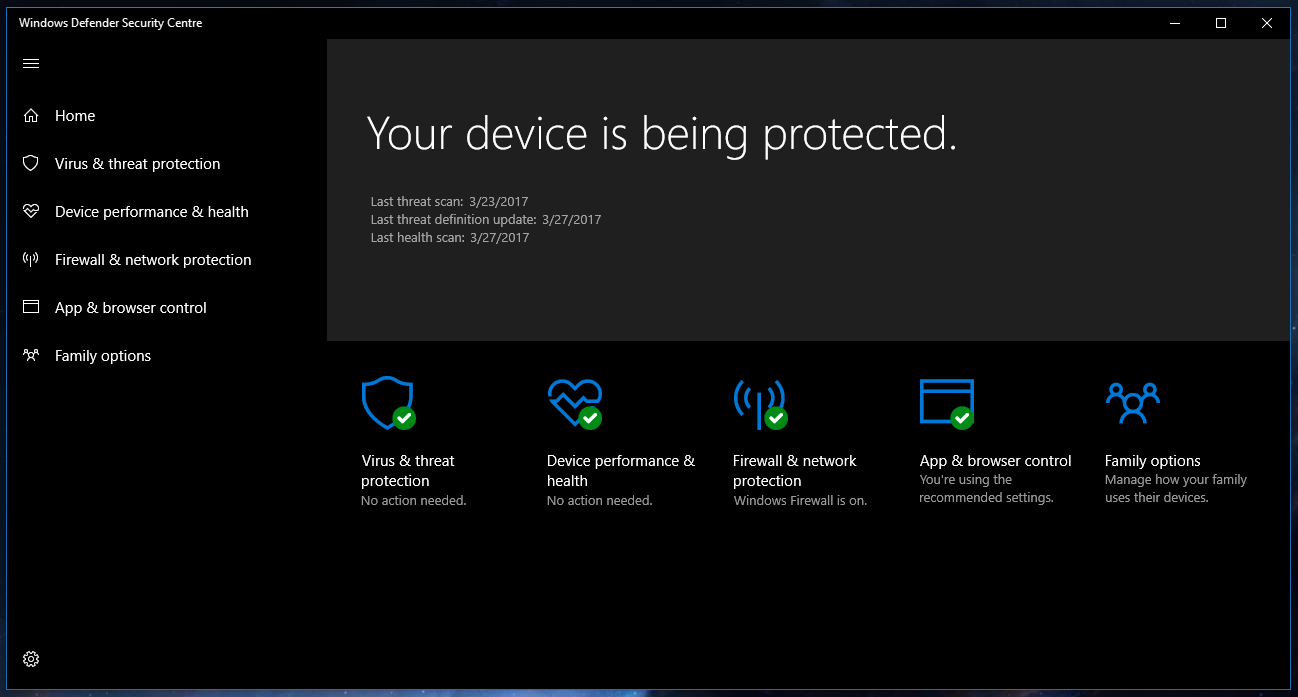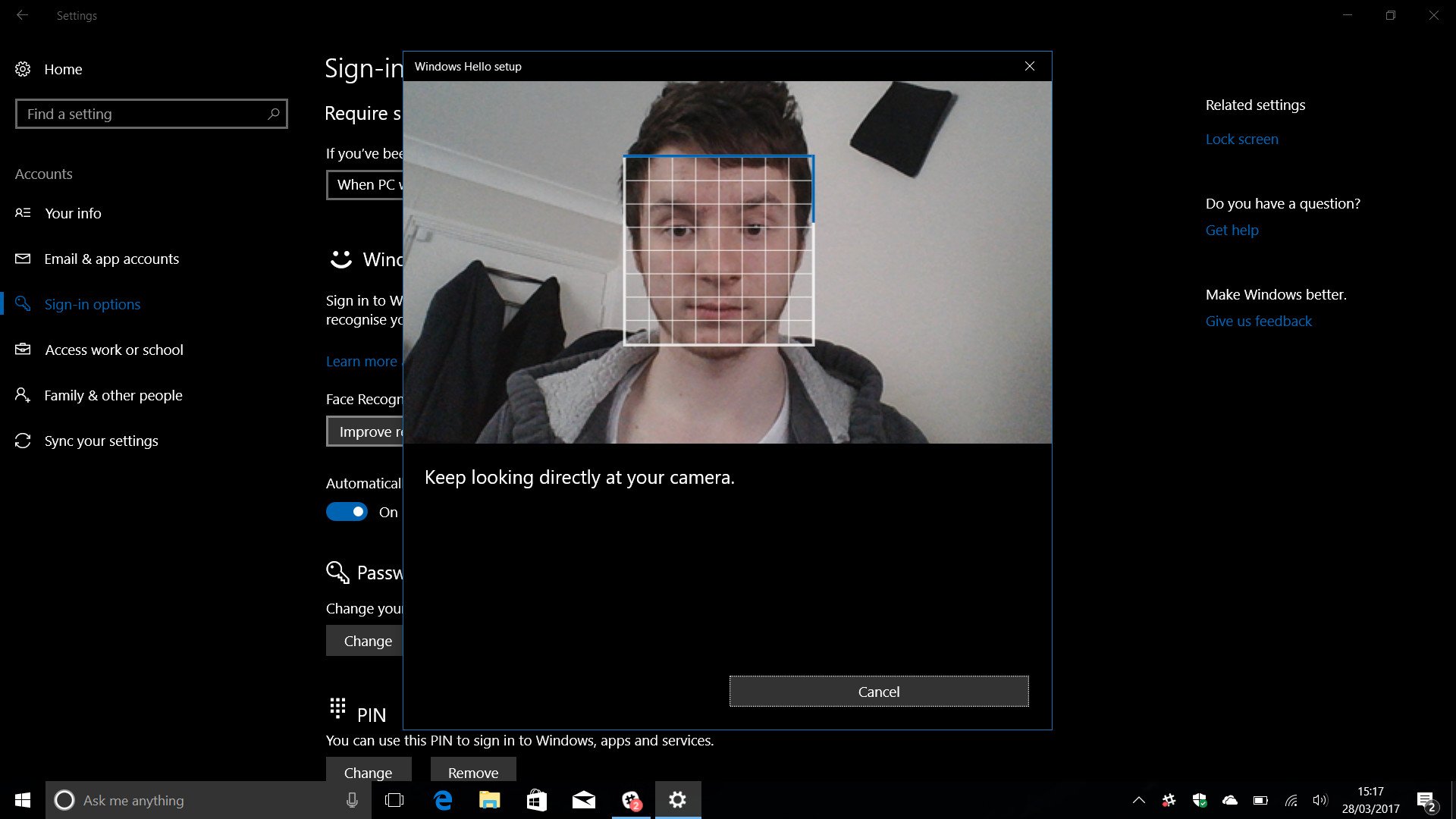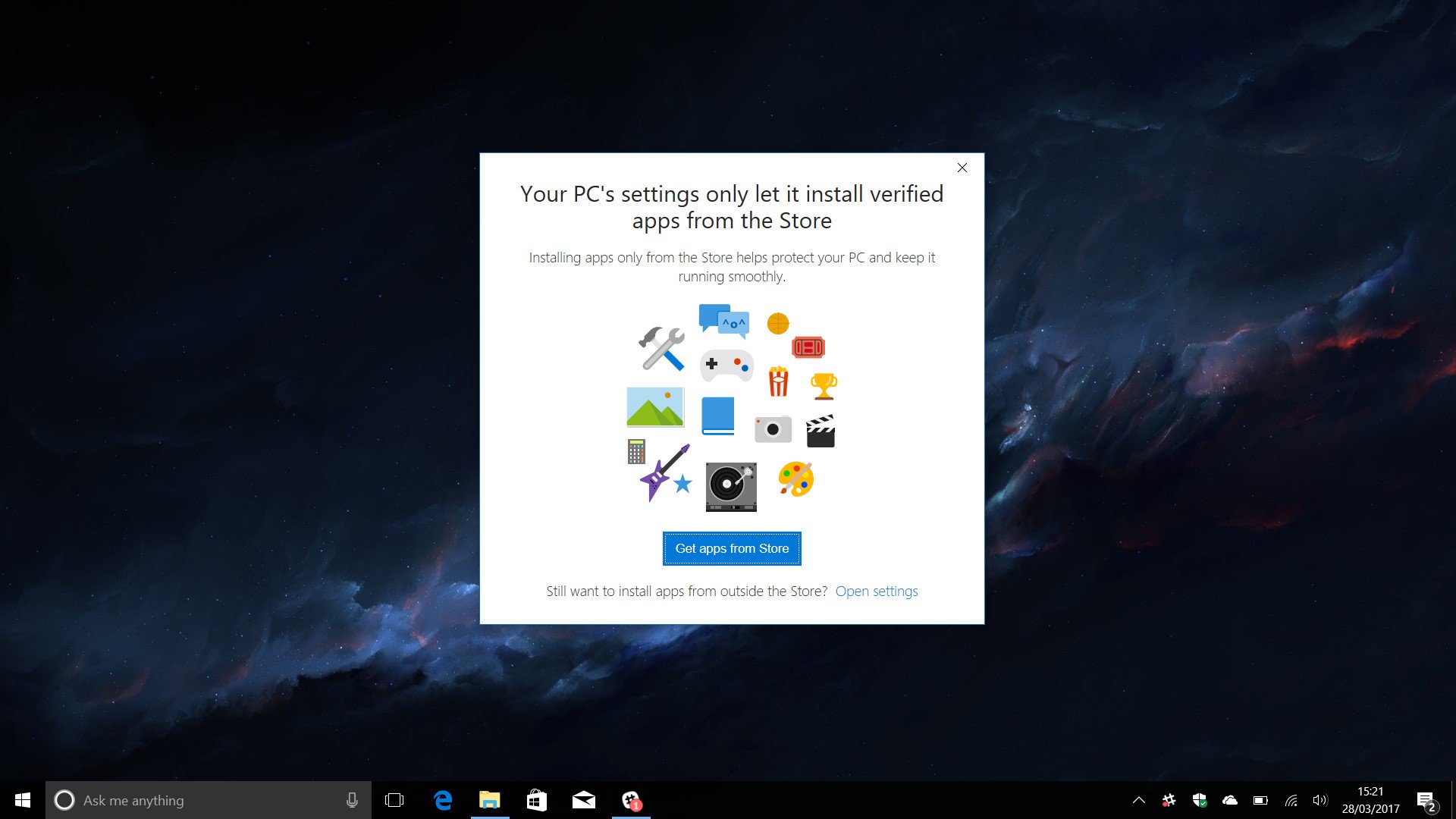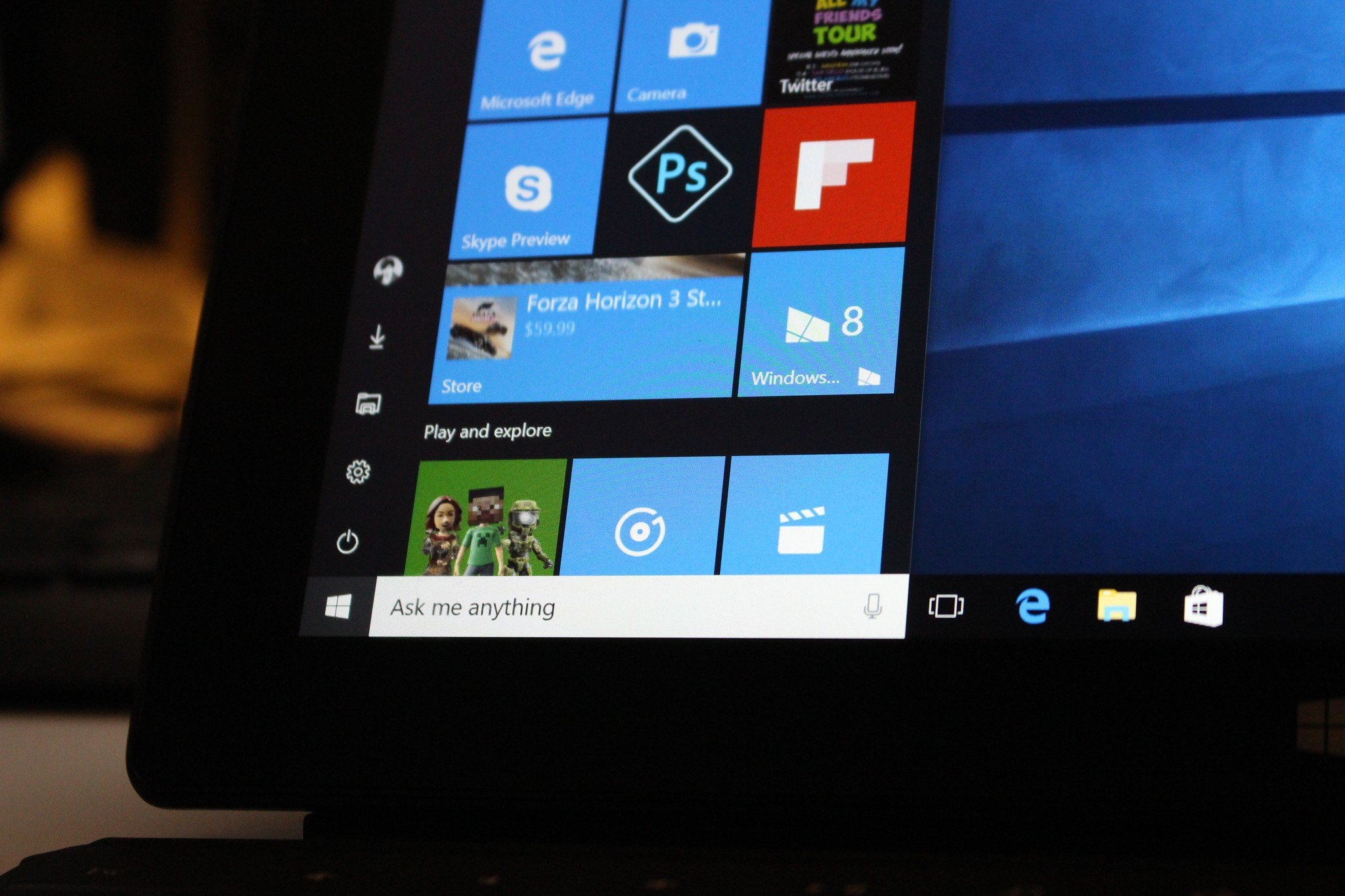С сегодняшнего дня начинается последовательное распространение Windows 10 Creators Update во всех странах. Обновление выполняется поэтапно, начиная с самых новых машин.
Ключевой момент нашего поэтапного подхода — повышенное внимание к сигналам любой обратной связи, отзывам пользователей и внесение соответствующих корректив в продукт в процессе последовательного развертывания. Это позволит нам обеспечить максимально качественную среду для самого широкого круга пользователей, а также повысить качество и безопасность Windows 10. Как раз сегодня мы выпустили накопительное обновление, в котором использовали отзывы участников предварительной оценки и первых пользователей. В этом обновлении устранен ряд неполадок, в числе которых совместимость драйверов для подключения к некоторым принтерам. Не стесняйтесь и продолжайте направлять свои отзывы о работе с новой версией через Feedback Hub.
Если вам нужна максимально работоспособная версия, советуем дождаться, пока Windows 10 автоматически не предложит установить ее на ваше устройство. Но если вам не терпится, можете самостоятельно вручную загрузить обновление с сайта Software Download Site, следуя приведенным далее инструкциям. Этот вариант рекомендуется опытным пользователям устройств с лицензионной версией Windows 10.
- Получить обновление автоматически в рамках поэтапного выпуска
Как мы объявляли ранее, если на вашем устройстве разрешена установка Creators Update, вам будет предложено принять ряд важных решений в отношении параметров конфиденциальности — только после этого можно будет установить Creators Update.
В зависимости от ваших ответов по завершении процесса установки система может предложить вам дополнительные варианты. Вы сможете указать удобное для себя время установки, отложить обновление на несколько дней и указать «Активные часы», когда вас не следует беспокоить обновлениями.
- Ручное обновление с сайта загрузки
У опытных пользователей есть два варианта установки. Рекомендованный вариант — использование Помощника по обновлению (Update Assistant). Для этого щелкните кнопку Update Now на сайте Software Download. Другой вариант заключается в загрузке и запуске Media Creation Tool, которое поможет выполнить чистую установку или переустановить Windows 10. В процессе ручного обновления при первом запуске Creators Update система предложит выбрать параметры конфиденциальности.
Выпуск Creators Update для Windows Phone, запланированный на конец апреля, будет следовать такой же поэтапной процедуре. Заметьте, что доступность обновления может отличаться в зависимости от производителя, модели, страны или региона, оператора мобильной связи или поставщика услуг, установленных программ, ограничений оборудования и других обстоятельств, например, отзывов клиентов.
Мы надеемся, что вам понравится Windows 10 Creators Update и большое разнообразие возможностей, появившихся в этой версии. Пожалуйста, поделитесь с нами своим опытом работы с версией, направляя отзывы через Feedback Hub. В ближайшие недели ждите следующих публикаций о новинках в Creators Update. Спасибо!
| Пресс-центр
Windows 10 Fall Creators Update – грядущее масштабное обновление операционной системы Microsoft. Fall Creators Update – второе обновление Windows 10, адресованное прежде всего творческим людям, но в нем есть масса интересного и для обычных пользователей. Так что именно появится в обновлении Fall Creators Update, которое выйдет этой осенью? Вот все, что вам нужно о нем знать.
Новый дизайн
Помните проект Neon? Теперь он стал официальным, и у него новое имя: Microsoft Fluent Design System. Microsoft фактически создает новый облик Windows. Это масштабное обновление, и понадобится время, чтобы преобразовать все элементы ОС в соответствии с новой концепцией дизайна. Microsoft уже запустила некоторые элементы Fluent Design в Windows 10 для пользователей Windows Insider, но большая часть ОС пока осталась без изменений.
Основой нового дизайна является «акрил» (читай: размытость), который взаимодействует с другими компонентами системы, включая свет, глубину изображения, анимацию, реалистичность материалов и масштабирование. В настоящий момент версия Windows 10 Insider Preview включает такие эффекты, как «проявление» и «связанная анимация», которые делают переключение между приложениями «текучим».
My People
Долгожданная новая версия My People в Windows 10 наконец-то появится в Fall Creators Update. Новый интерфейс My People открывает пользователю доступ к самым частым контактам прямо из панели задач Windows 10. Функцию можно отключить, если она вам не нравится.
Но оставив ее, вы получите массу преимуществ. Эта функция позволяет с легкостью общаться с вашими контактами в таких приложениях, как Skype, Почта Outlook и другие. Например, вы можете быстро поделиться фотографией, перетащив ее прямо с рабочего стола на строку с именем контакта в панели задач. Вы также можете перейти в чат со своими контактами прямо из панели задач, что очень удобно. Сторонние разработчики могут интегрировать My People в свои приложения, то есть приложения вроде Facebook Messenger в скором времени также могут появиться в My People.
«Предварительные файлы» OneDrive теперь по запросу
В Windows 10 Fall Creators Update Microsoft наконец возвращает предварительные файлы OneDrive (OneDrive Placeholders). Компания назвала новую функцию OneDrive Files On Demand (файлы OneDrive по запросу), она позволит сэкономить место на вашем устройстве, дав вам возможность просматривать файлы по мере необходимости. Вместо того чтобы загружать все файлы в OneDrive, функция позволит загружать их, когда вам это нужно. Функционал OneDrive Files On Demand уже доступен в инсайдерской версии Windows, улучшена его совместимость с универсальными приложениями Windows (Universal Windows Apps).
Pick Up Where You Left Off – на телефоне
С Fall Creators Update в Windows 10 улучшена функция Pick Up Where You Left Off (начните с того места, где остановились). Как вы, возможно, помните, этот функционал был запущен в Creators Update, но Microsoft вносит в него изменения, чтобы сделать его более доступным для всех пользователей Windows 10. В грядущем обновлении Windows 10 Fall Creators Update функцию Pick Up Where You Left Off можно будет использовать с помощью Cortana на платформах Windows, iOS и Android. С Pick Up Where You Left Off можно начать работу над документом в приложении или на веб-сайте на компьютере, а продолжить на телефоне. Отличная идея.
Новый способ рассказывать истории
Как и в Windows 10 Creators Update, в Fall Creators Update появится новое приложение для творчества в Windows 10. Новый интерфейс для творчества в приложении «Фотографии» для Windows 10 позволит пользователям «трансформировать» их фото и видео. Приложение использует Microsoft Graph, чтобы автоматически создавать из ваших фото и видео памятные видеоролики (Memories) с кинематографичными переходами, саундтреками и темами. Роликами можно поделиться. Более того, теперь к видео и фото можно добавлять 3D-объекты, что поможет значительно усовершенствовать ваши посты для «Фейсбука».
Новый центр уведомлений
Microsoft меняет дизайн Центра уведомлений (Action Center) в Windows 10. Новый Центр уведомлений выполнен из «акрила» в концепции Fluent Design и выглядит намного привлекательнее, чем существующий вариант. Нельзя сказать, что новый дизайн в корне отличается от существующего, но в нем есть несколько ключевых изменений. Например, к уведомлениям добавлены крупные кнопки, которыми удобно пользоваться на устройствах с сенсорным экраном. При этом уведомления теперь занимают много места, для их просмотра придется использовать скроллинг.
В дополнение к улучшенному Центру уведомлений Microsoft доработала дизайн всплывающих уведомлений. Они больше не прикреплены к Центру уведомлений и так выглядят намного лучше, чем в текущей версии. Как и Центр уведомлений, новые всплывающие уведомления выполнены из «акрила».
Встроенный выбор эмодзи и новая клавиатура
В Fall Creators Update наконец появится встроенный инструмент для выбора эмодзи в Windows 10. Это означает, что вам больше не нужно открывать сенсорную клавиатуру или искать эмодзи в Google/Bing. Вместо этого просто нажмите WIN + . или Win + ; для открытия инструмента выбора эмодзи, выберите подходящий смайлик – и вуаля.
С осенним обновлением в Windows 10 также появится новая сенсорная клавиатура. Главное новшество: она теперь поддерживает безотрывный ввод текста, и если вы пользовались клавиатурой Windows Phone раньше, вам понравится новая версия. Microsoft также добавила прогнозирование эмодзи, новый режим печати одной рукой, улучшенную панель для рукописного ввода и другие новшества в Fall Creators Update.
А также
Windows 10 Fall Creators Update – достаточно большое обновление с точки зрения нового функционала. Microsoft добавила множество небольших улучшений в ОС, с которыми вы ознакомитесь позднее. Вот небольшой список самых существенных изменений:
- Меню «Пуск» теперь выполнено из «акрила» в концепции Fluent Design.
- Microsoft Edge теперь поддерживает полноэкранный режим, позволяет прикреплять веб-сайты к панели задач и поддерживает функцию рисования (inking) в PDF-файлах.
- Функция Find My Device (Найти устройство) теперь позволяет вам найти цифровую ручку/стилус, также с помощью стилуса или ручки стало возможно выполнять скроллинг.
- Power Throttling (функция распределения мощности для экономии заряда).
- Вы сможете видеть показатели производительности процессора (GPU’s performance) в Диспетчере задач (Task Manager).
- Приложения UWP теперь совместимы со звуковым микшером (volume mixer).
- Технология защиты Windows Defender Application Guard.
Tags: Fluent Design, Windows 10 Fall Creators Update
11 апреля компания Microsoft открыла Windows 10 Creators Update более чем для 400 миллионов пользователей Windows — как-никак самое большое на данный момент обновление.
Наши впечатления к этому времени: несмотря на то что Microsoft хорошо сработала, и многие пользователи смогли без проблем обновить свои системы, дьявол снова кроется в деталях. Мы расскажем, как не потрепать свои нервы при установке этого апдейта и затем безопасно с ним работать.
Подготовка к Creators Update
Этот важнейший совет применим ко всем крупным обновлениям Windows 10: не бросайтесь сломя голову в это мероприятие, а сначала проведите подготовительные меры.
В теории с установкой Creators Update (о наиболее интересных нововведениях в этом обновлении мы рассказали в статье «Windows 10 Creators Update: 5 гениальных секретов в мега-обновлении») справится и ребенок, но, если вдруг во время нее возникнут проблемы, вы можете оказаться перед навсегда испорченной системой. Таким образом, потерпите еще некоторое время и сначала доведите до ума имеющуюся Windows.
1 Проверяем имеющуюся Windows
Приступать к переходу на Creators Update стоит лишь в том случае, когда ваша установленная система не доставляет особых проблем — вы же не станете бежать марафон, свалившись с гриппом в постели. При возникновении «синего экрана» и других затруднений с Windows правило одно: сначала решите основные проблемы и лишь затем беритесь за Creators Update. Для этого можно просто запустить проверку, которая за минуту расскажет о состоянии вашей системы.
Откройте окно «Выполнить» клавишами «Win+R«. В нем введите команду «perfmon /report», с остальным Windows справится самостоятельно. В результате вы узнаете, в чем собственно заключаются проблемы операционной системы. Просмотрите отчет и обновите драйверы через Диспетчер устройств. В администраторе ПО просмотрите все установленные программы.
Рекомендуем избавиться от утилит, которыми вы уже не пользуетесь, а остальные — обновить. Многие пользователи редко перезагружают свой компьютер. Сейчас же самое время сделать это.
2 Освобождаем место для Creators Update
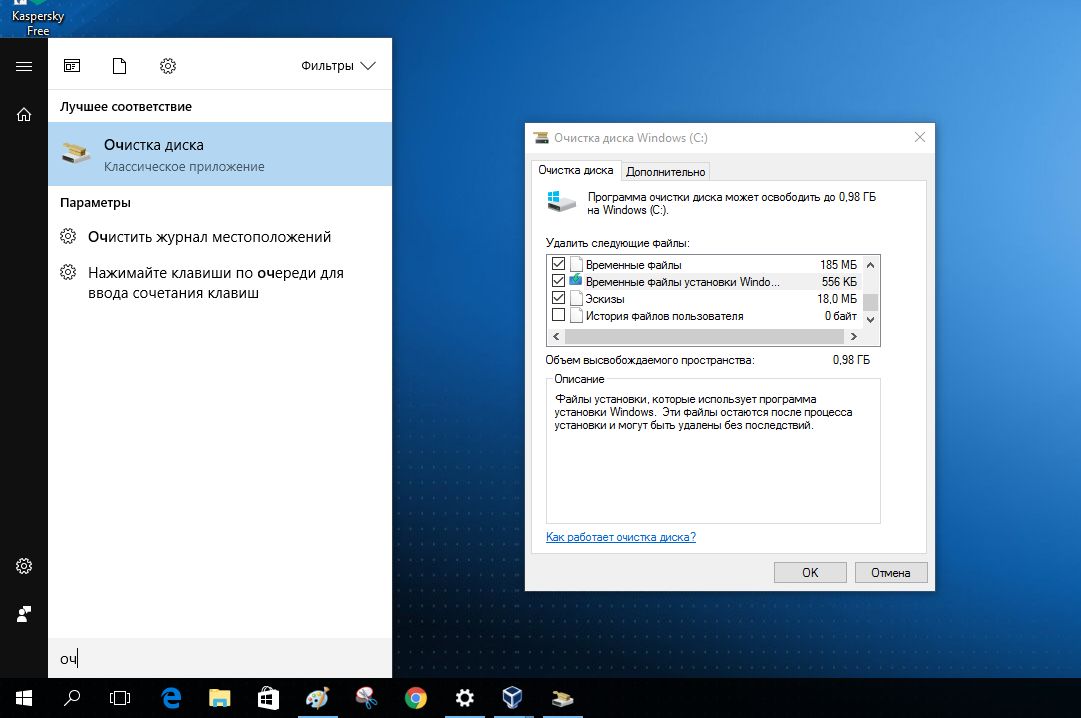
Таким образом, место на диске будет занято в том же объеме, что и при установке свежей Windows 10. Для 32-битной версии понадобится 16 Гбайт места на диске, для 64-битной Microsoft требует не менее 20 Гбайт. Чтобы расчистить такое пространство, вам, скорее всего, стоит воспользоваться программой «Очистка диска» Windows или дополнительной утилитой, например, CCleaner.
Если же удаление временных файлов не поможет, придется избавиться от данных иным образом. Забытые файлы предпочитают скапливаться в папке «Загрузки», а также в коллекциях музыки, фото и видео.
3 Делаем резервные копии
Когда ваша Windows приведена в порядок, а на диске освобождено достаточно места для Creators Update, настало время сделать резервные копии. Да, вы не ошиблись, рекомендуется создать несколько копий. Сначала запишите полный образ всей системы, позволяющий восстановить ее в случае неполадок.
С этой задачей отлично справятся специальные программы, в том числе бесплатная Macrium Reflect Free. Платная версия этой утилиты способна архивировать и файлы, однако вы можете обратиться к бесплатному ПО, например, Personal Backup=»content_internal_link»>. Смысл действий: первая резервная копия сохраняет вашу систему, вторая — важную информацию пользователя.
4 Готовим драйверы
Большинство проблем с установкой крупных обновлений Windows связано с неисправными драйверами. Они могут вызывать небольшие затруднения, такие как проблемы с настройками звука, или же «положить» всю систему в случае с испорченными драйверами сетевой карты или несовместимости драйверов видеокарты.
Какие минимальные меры следует предпринять? Держать наготове второй компьютер, через который в экстренной ситуации можно будет скачать драйверы и утилиты.
5 Удаляем антивирусы и системные утилиты

Так ли необходимо избавляться от всех этих программ? Да, если хотите действовать наверняка. В обязательную программу в любом случае входит удаление средств шифрования жестких дисков. Но и при других особых вариантах, таких как системы с двойной загрузкой Windows с Linux, следует исходить из того, что Creators Update не справится с конфигурацией.
К экзотическим ситуациям относятся и перенесенные папки пользователя. Перед обновлением их следует вернуть на диск «C:».
Конфиденциальность в Creators Update
Компания Microsoft пошла на попятную и усилила вашу конфиденциальность в Creators Update. До идеала еще далеко, но прогресс по сравнению с предыдущими версиями налицо.
> Во время установки вы больше не увидите знакомые всем экспресс-настройки. Вместо них Windows отобразит основные пункты вместе с их объяснениями. По максимуму отключите эти функции.
> Уже настроенные параметры конфиденциальности обновление Creators Update перенимает и не возвращает их к значениям по умолчанию. Но будьте внимательны: новые настройки Windows 10, как и прежде, активирует по умолчанию.
> Для контроля за параметрами конфиденциальности в «Параметрах» зайдите в категорию «Конфиденциальность».
> O&O ShutUp10 — бесплатная программа, благодаря которой вы срежете путь к параметрам конфиденциальности. Примените предложенную настройку кликом мыши и перезапустите Windows 10.
Устранение проблем с Creators Update
Вот теперь вы готовы к обновлению Creators Update. Но на случай возникновения каких-либо неполадок, у нас наготове решения наиболее распространенных проблем.
1 Центр обновления Windows не работает
Существует много способов получить Windows 10 Creators Update, но самый простой — через встроенный Центр обновления Windows. Однако при этом часто возникает самая раздражающая проблема всех обновлений — Creators Update в нем не отображается. По данным Microsoft, на сегодняшний день существует более 400 миллионов устройств, которые могут перейти на Creators Update.
Но, даже при гигантских серверных мощностях корпорации, процесс невозможно провести за один день. Поэтому Microsoft распределяет Creators Update постепенно. Вполне возможно, что вам пока не повезло и очередь пока не подошла. Для тех, кто не хочет ждать, доступны Мастера обновлений Windows 10.
Вы можете скачать их напрямую с сайта или в Центре обновления Windows щелкнуть по невзрачной строчке «Да, покажите, как это сделать» (рис. 1а). Мастер проверит версию установленной Windows, проанализирует оборудование, а затем в фоновом режиме загрузит Creators Update (рис. 1b). После дополнительной проверки загрузки можно приступать к установке.
2 Центр обновления Windows показывает сообщение об ошибке
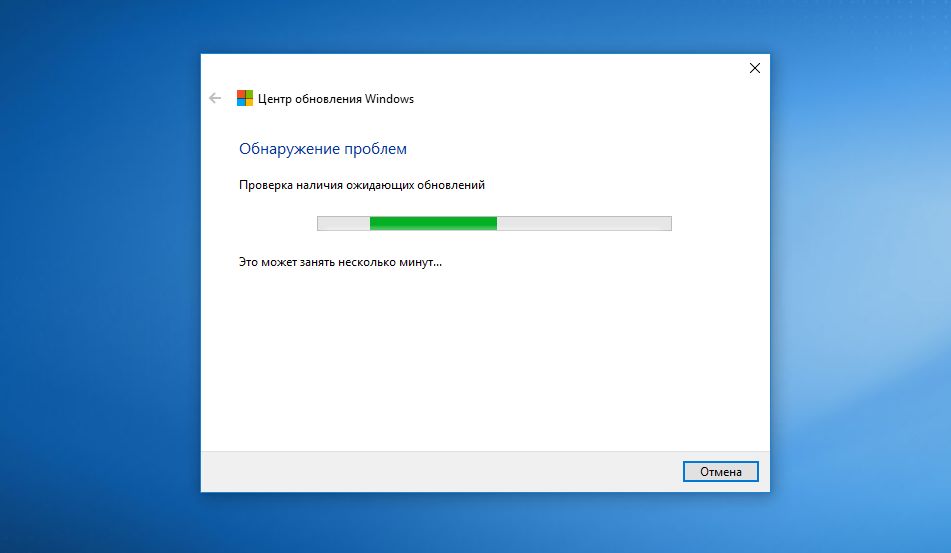
3 Расшифровка кодов ошибок
Установка Windows выглядит довольно простой, однако «под капотом» все гораздо сложнее. Трудности начинаются, когда Windows прерывает процесс, отображая загадочные коды ошибок, например, 0x80070070 — 0x50011. Разумеется, эти коды можно поискать в Google и узнать, что наш пример означает недостаток свободного места для обновления.
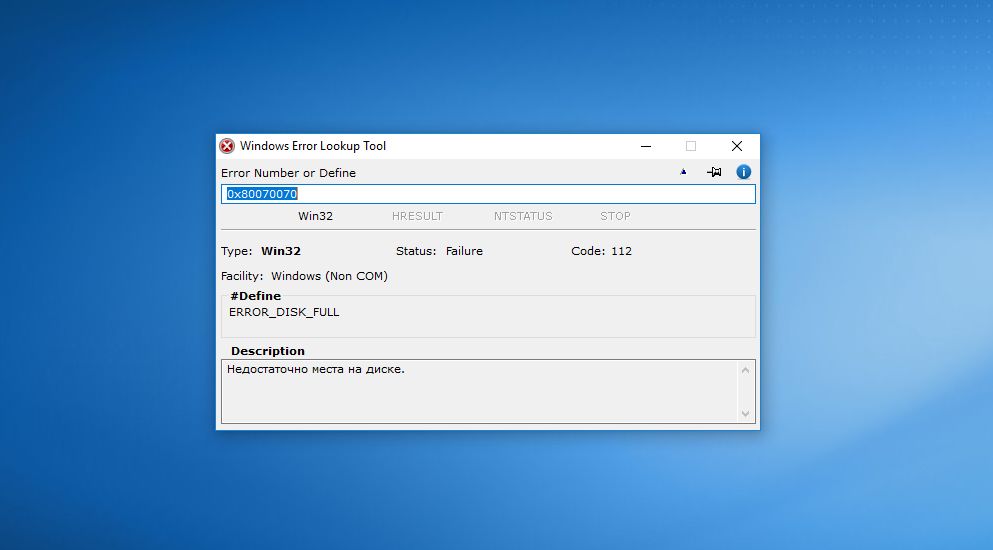
4 Извлечение внешних носителей
Трудности постепенно могут возрастать, даже проблемы с драйверами способны прервать установку Creators Update. На них также укажут зашифрованные сообщения об ошибке, в том числе код 0xC1900101 — 0x20004. В этом случае хорошей идеей станет отсоединить все подключенные устройства, которые не нужны для обновления, к примеру принтер или внешний накопитель.
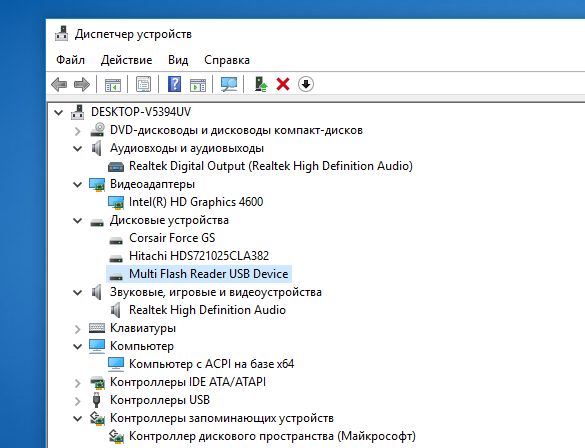
5 Удаление антивируса
Антивирусная защита Windows 10 нужна, однако при установке Creators Update при определенных обстоятельствах она провоцирует ошибки. В этом случае система может выдать код ошибки 0x800F0923. Он указывает на несовместимый драйвер или проблемную системную программу.
Наш совет: если у вас стоит антивирус стороннего разработчика, перед обновлением удалите его. Выполните установку Creators Update, а затем снова инсталлируйте защиту. Поскольку антивирус часто глубоко проникает в систему, необходимо узнать у своего поставщика, не требуется ли особая утилита, удаляющая его продукт бесследно.
6 Windows 10 неактивирована
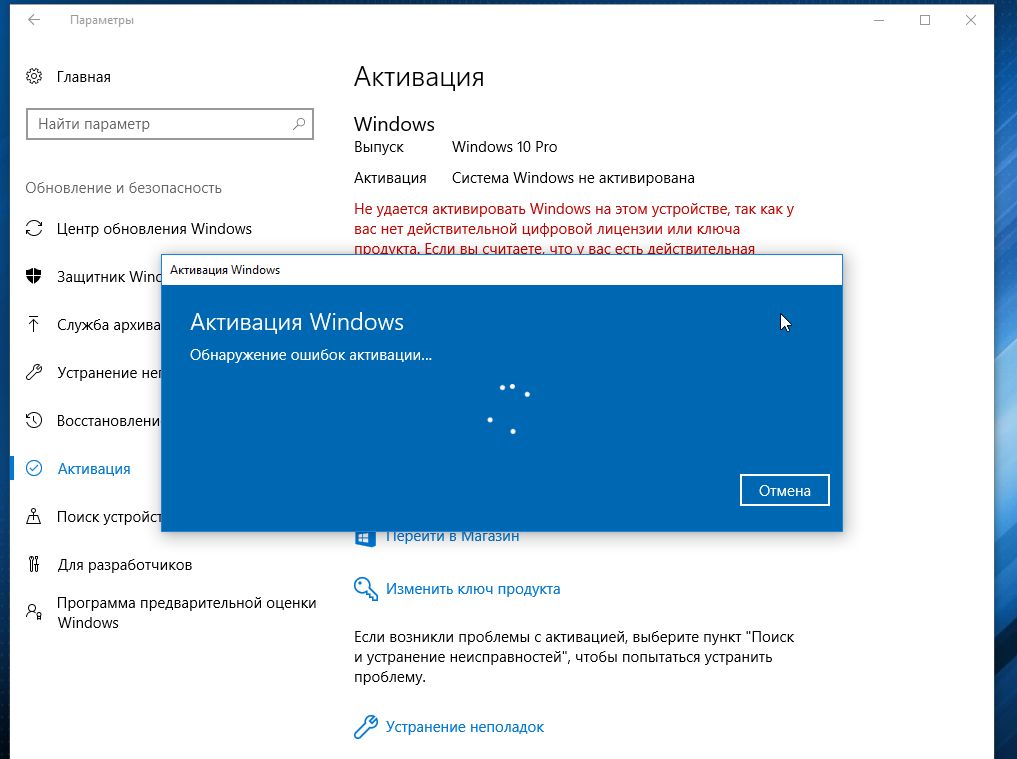
Легче всего решить эту проблему с помощью встроенного средства устранения неполадок. Для этого в «Параметрах» нажмите на «Обновление и безопасность» и перейдите к пункту «Активация». Здесь внизу выберите «Устранение неполадок». Теперь Windows должна сама позаботиться об активации.
7 Переустановка вместо обновления

С ее помощью вы запустите обновление, загрузите полный файл ISO, создадите загрузочный USB-накопитель для переустановки системы и даже установочный DVD. При возникновении проблем с обновлением решением может стать, прежде всего, загрузочный USB-накопитель.
8 Устройства перестали работать
После установки Creators Update потрепать нервы способны отсутствующие или испорченные драйверы. Перестать работать могут DVB-T2-тюнеры, веб-камеры, Wi-Fi-адаптеры и другие устройства.
Общие рекомендации здесь довольно сложные, кроме, разумеется, использования самых последних версий драйверов. Первым делом стоит обратиться к производителю устройства оборудования.
9 Последняя надежда: резервная копия или сброс
В связи с огромным количеством различных конфигураций может случится такое, что Creators Update у вас просто-напросто не пойдет. В таком случае вы всегда можете вернуться на прежнюю версию. В любой момент вам доступна созданная заранее резервная копия.
Также это можно сделать через «Параметры | Обновление и безопасность». Перейдите к пункту «Восстановление» и под вариантом «Выполнить откат к более ранней сборке» нажмите на кнопку «Начать». Таким образом, откатить Creators Update позволяют даже собственные средства Windows. Имейте, однако, в виду, что встроенная функция сброса доступна лишь в течение 10 дней после обновления.
Creators Update: первые шаги
После окончательной установки Creators Update необходимо провести первостепенные мероприятия:
> Проверка системы: клавишами «Win+R» откройте окно «Выполнить» и введите команду «perfmon /report». Windows 10 создаст отчет о состоянии системы с обзором ошибок.
> Проверка драйверов: проверьте статус своих драйверов в Диспетчере устройств. В идеале там не должно быть незнакомых устройств.
> Установка антивируса:
Если при установке обновления вы удалили антивирус и другие системные утилиты, их необходимо вернуть.
проблемы, откатитесь к более ранней версии
Фото: компании-производители
Впервые о готовящемся к выпуску пакете обновлений Creators Update для своей флагманской платформы Microsoft заговорила в октябре прошлого года, спустя месяц после релиза «юбилейного» апдейта Anniversary Update. Тогда во время проходившего в Нью-Йорке специального мероприятия компания раскрыла некоторые подробности о грядущих изменениях операционной системы и сообщила о намерении сделать ОС более дружественной и удобной для творческих и увлечённых людей, использующих компьютер для поиска креативных идей, их практической реализации и развлечений. В команде Microsoft не стали размениваться по мелочам и при обновлении «десятки» сделали акцент сразу на нескольких составляющих: поддержке технологий 3D и смешанной реальности (Mixed Reality, MR), расширении игровых возможностей платформы, упрощении работы с мультимедийным и сетевым контентом. Отдельное внимание было уделено повышению безопасности системы.
⇡#3D: максимальное погружение
В Microsoft не скрывают, что основным лейтмотивом разработчиков Windows 10 Creators Update стало стремление сделать 3D-технологии доступными широкому кругу пользователей. «Наше творчество часто бывает ограничено двухмерным пространством холста, но ведь мы живём в многомерном мире, — говорят в компании. — Технология 3D помогает транслировать идеи и самовыражаться, быстрее учиться, поскольку она гораздо лучше соответствует миру, в котором мы живём. Ожидается, что к 2020 году рынок 3D-индустрии вырастет на 62%, и поэтому мы хотим дать возможность каждому прикоснуться к миру 3D». Именно по этой причине программисты редмондского гиганта постарались максимально упростить работу с трёхмерным контентом и включили в ОС инструменты для создания и редактирования 3D-графики, поддержку платформы Windows Mixed Reality и устройств смешанной реальности.
В Creators Update компания Microsoft сделала упор на трёхмерные технологии
В Windows 10 Creators Update появился созданный с прицелом на начинающих пользователей графический редактор Paint 3D, содержащий простые и удобные инструменты для работы с трёхмерной графикой. С его помощью можно создавать 3D-модели с чистого листа, менять цвета, добавлять текстуры, преобразовывать 2D-объекты и рисунки в трёхмерное представление, делиться ими в сообществе Remix 3D или распечатывать на 3D-принтере.
Новое приложение Paint 3D позволяет создавать трёхмерные модели…
…и делиться законченными работами в интернет-сообществе Remix 3D
Доработкам также подверглась система рукописного ввода Windows Ink, широко востребованная профессиональными художниками и дизайнерами и позволяющая использовать стилус или цифровое перо для рисования, создания набросков, эскизов, редактирования изображений и решения прочих задач в Paint 3D и других графических пакетах. Кроме того, с помощью Windows Ink в Creators Update теперь можно наносить рисунки и надписи непосредственно на карты, фотографии и видеозаписи, используя встроенные приложения Maps и Photos. Можно оставлять надписи и рисунки непосредственно на веб-страницах в браузере Microsoft Edge, а также делать пометки на цифровых документах в текстовом редакторе Word.
Важные изменения коснулись функции Windows Ink для рукописного ввода
В настройках ОС появился новый раздел для управления устройствами смешанной реальности
С выпуском пакета обновлений Creators Update компания планирует активно развивать платформу Windows Mixed Reality, экосистему программных и аппаратных решений для работы c 3D. О серьёзности намерений свидетельствует сотрудничество Microsoft с Acer, ASUS, Dell, HP, Lenovo, 3Glasses и другими производителями оборудования в выводе на рынок широкого ассортимента устройств и шлемов смешанной реальности для Windows 10. Более подробно о результатах работы в данном направлении, созданных партнёрами MR-решениях и продуктах корпорация планирует рассказать в мае на ежегодной конференции для разработчиков Build 2017.
⇡#Игровые возможности
Второе значимое нововведение в Windows 10 Creators Update — поддержка игрового режима (Game mode), оптимизирующего работу компьютера и повышающего его производительность в игровых приложениях. Новая функция не только позволяет отдавать приоритет игре для извлечения максимальной пользы из имеющихся ресурсов ПК, но и предоставляет пользователям возможность вести онлайн-трансляции игрового процесса с помощью стримингового сервиса Beam, делать скриншоты и записывать фрагменты игр. Сообщается также об оптимизации ОС для популярных игр в разрешении 4K. С высоким разрешением экрана можно поиграть в такие игровые хиты, как Gears of War 4, Forza Horizon 3, Halo Wars 2 и другие. Для включения игрового режима достаточно воспользоваться комбинацией клавиш «Windows + G» и в появившейся панели активировать соответствующие опции.
Игровой режим позволяет предоставить игре больше вычислительных ресурсов компьютера
Стриминг видеоигр в Windows 10
⇡#Работа с мультимедийным и сетевым контентом
Не остались без внимания поставляемые в комплекте с Windows 10 Creators Update программные продукты. Улучшения затронули фотогалерею Windows, мультимедийные приложения Movies & TV и Groove, а также браузер Edge. В последнем появилась возможность создавать и сохранять подборки вкладок, просматривать эскизы открытых страниц, поддержка WebVR и формата электронных книг ePub, а также новые расширения. Дополнительно сообщается о реализации в веб-обозревателе поддержки платежей через систему Microsoft Wallet и доработках, позволивших улучшить энергоэффективность, производительность и безопасность Edge. В частности, браузер автоматически блокирует ненадёжный Flash-контент и отдаёт приоритет HTML5-содержимому, за счёт чего более экономно расходует заряд батареи мобильного устройства. По аналогичной схеме уже давно работают многие альтернативные интернет-обозреватели — теперь реалиям времени отвечает и майкрософтовская разработка.
⇡#Безопасность
Кардинальные изменения в обновлении Creators Update претерпел центр обеспечения безопасности Windows, отныне включающий пять основных экранов, которые позволяют оценить безопасность и работоспособность компьютера и настраивать параметры защиты, в том числе касающиеся работы в Интернете. Новый центр обеспечения безопасности позволяет централизованно управлять антивирусной защитой ПК, получать сведения о производительности и работоспособности ОС (в том числе сведения обо всех недавних обновлениях Windows, драйверах, времени работы аккумулятора и дисковом пространстве), просматривать информацию о сетевых подключениях и текущей конфигурации брандмауэра Windows, а также настраивать встроенные в систему средства родительского контроля.
Новая панель центра безопасности Windows Defender Security Center позволяет видеть и контролировать состояние ПК и его защищённость онлайн и офлайн
Не менее интересной в плане обеспечения безопасности Windows 10 является новая функция под названием Dynamic Lock, автоматически блокирующая компьютер при отсутствии пользователя на рабочем месте. Для определения месторасположения владельца ПК используется подключённое по протоколу Bluetooth мобильное устройство — смартфон, «умные» часы или фитнес-браслет. Как только ОС обнаружит, что телефон больше не находится в непосредственной близости от компьютера, она закроет к нему доступ для посторонних лиц. Конечно, назвать Dynamic Lock надёжным механизмом безопасности нельзя, однако для забывчивых пользователей динамическая блокировка может стать неплохим подспорьем в обеспечении защиты своего ПК.
Функция «умной» блокировки компьютера во время отсутствия пользователя
С выпуском Windows 10 в IT-среде ходило немало разговоров о том, что «десятка» активно собирает телеметрические данные о работе системы и отправляет на серверы Microsoft различную информацию о пользователе. В обновлении Creators Update разработчики постарались учесть подобного рода критические замечания в адрес ОС и сделали настройки конфиденциальности более доступными и понятными для пользователей. Теперь при установке программной платформы «с нуля» или обновлении с предыдущей версии системы демонстрируется экран с параметрами конфиденциальности конкретного устройства. Используя их, не составит труда отключить распознавание речи, сбор и отправку пользовательских, геолокационных, системных, диагностических и прочих сведений.
Изменения параметров конфиденциальности
⇡#Режимы «картинка в картинке», Night light и другие новшества
Для рационального использования пространства на рабочем столе Microsoft включила в ряд встроенных приложений Windows 10 Creators Update поддержку режима «картинка в картинке» (Mini view), позволяющего разместить маленькое окно поверх других активных программ и выполнять таким образом несколько дел одновременно. Так, например, можно смотреть любимый сериал или общаться по Skype, параллельно пользуясь другими приложениями.
Режим «картинка в картинке»
Специально для тех, кто привык засиживаться за монитором компьютера допоздна, разработчики добавили функцию «Ночной свет» (Night light), позволяющую в автоматическом режиме регулировать цветовую температуру дисплея и избегать тем самым переутомления глаз при работе, чтении или просмотре фильмов в условиях слабого освещения.
В ночное время Windows 10 делает цветовую температуру экрана более тёплой для уменьшения напряжение глаз
С выпуском Creators Update компания Microsoft расширила настройки системы обновлений Windows 10. Теперь пользователь может гибко варьировать время инсталляции апдейтов для ОС и приостанавливать их установку (до 7 дней).
Расширенные настройки Windows Update
Некоторые изменения претерпело меню «Пуск» — в нём появилась возможность создавать папки для динамических плиток приложений. Данная функция хорошо знакома обладателям смартфонов под управлением Windows, где она впервые была реализована в Windows Phone 8.1 несколько лет назад, однако на компьютерах она появилась впервые. Принцип работы папок в меню «Пуск» на ПК ничем не отличается от такового на стартовом экране смартфона: для объединения двух плиток потребуется просто перетащить их друг на друга. Добавление новых элементов в созданную таким способом папку также осуществляется перетаскиванием, при этом все перемещённые в неё плитки отображаются в виде ярлыков. Для доступа к ним необходимо кликнуть по папке, после чего все плитки «выпадут» уже в своём привычном размере. Кстати, размер папки тоже можно менять.
Windows 10 Creators Update позволяет объединять плитки в папки
Немало Windows 10 Creators Update таит других, скрытых от взгляда рядовых пользователей изменений. К таковым можно отнести расширенные настройки масштабирования для мониторов высокого разрешения, доработки интегрированных в «десятку» средств виртуализации Hyper-V и компонентов Linux, улучшения для пользователей с ограниченными возможностями, изменения в системе установки критических обновлений для программной платформы и управлении темами оформления.
⇡#Объять необъятное
По заверениям Microsoft, выпуск «творческого» обновления является значимой вехой в истории развития «десятой» платформы корпорации. Поддержка 3D, расширенные игровые возможности и улучшения по части взаимодействия с веб-контентом — в Creators Update отчётливо прослеживается стремление компании учесть новые реалии IT-рынка и оперативно подстроиться под них, причём с учётом интересов разных возрастных групп пользователей, до сих пор отдающих предпочтение старой доброй и очень удачной платформе Windows 7. Попытка угодить всем и сразу никогда не приводила ни к чему хорошему и зачастую заведомо обречена на провал. Посмотрим, станет ли обновлённая «десятка» исключением из правил.
В настоящий момент, согласно данным аналитического агентства StatCounter, Windows 10 является второй по популярности ОС в мире среди пользовательской аудитории, отдающей предпочтение продукции Microsoft. При этом лидирующую позицию продолжает прочно удерживать Windows 7. По данным статистического сервиса, Windows 10 установлена на 34,3% компьютеров, в то время как «семёркой» пользуются 47,1% обладателей ПК. Третьей по востребованности является Windows 8.1, но её доля уже упала ниже психологической отметки в 10%. Фаворит рынка — Windows 7 — имеет сильные позиции в корпоративном секторе, и те нововведения, что несёт Creators Update, вряд ли помогут Windows 10 кардинально изменить ситуацию в этом сегменте рынка. «Десятка» давно уже с лёгкой руки Microsoft превратилась в некий полигон для экспериментов, и это ничуть не делает её привлекательной в бизнес-сегменте и среде консервативных пользователей.
По сведениям сетевых источников, Microsoft уже работает над выпуском следующего обновления для Windows 10 под кодовым названием Redstone 3, которое должно привнести в операционную систему улучшенный пользовательский интерфейс и очередные усовершенствования. Какие именно — об этом мы узнаем совсем скоро: по слухам, очередной пакет обновлений выйдет до конца 2017 года.
Если Вы заметили ошибку — выделите ее мышью и нажмите CTRL+ENTER.

On April 11, Microsoft will roll out its next major update for Windows 10, which introduces a new set of features and enhancements to the OS. The update will roll out under the name «Creators Update,» and is as its name implies, and update focused on being creative with Windows 10. Although the update is aimed at «creators,» a lot of the features coming in the update benefit everyone, which is reassuring because the update will be rolling out to everyone for free.
The Creators Update is the third major update to Windows 10 since the original launch in July 2015. The Creators Update is the first of two major updates scheduled for 2017, meaning more improvements are on the way. I’m personally not much of a fan of the name «Creators Update,» because there aren’t that many new features directly for creators. The update is more well-rounded than that, bringing a selection of new features that everyone will enjoy.
Without further ado, this is our in-depth Windows 10 Creators Update review.
- Video walkthrough
- Start menu and Action Center
- Microsoft Edge
- Cortana
- Windows Update
- Night Light
- Gaming
- Apps
- Privacy
- Security
- Conclusion
Video walkthrough
If reading isn’t your thing, check out our detailed 26-minute video walkthrough of all the most noteworthy changes and features coming in the Creators Update.
Start menu and Action Center
In what seems like a natural evolution of the Start menu, Microsoft finally added the ability to create «live folders» with the Creators Update, which can be pinned to your Start menu, just like how you can on a Windows Phone. You simply click and drag one tile over another tile, and the live folder will automatically create itself. You get a nice overview of all the apps in that folder, and have a number of tile-resize options too. As of right now, there’s no way to name these folders, however, which is something that I would like to have seen be added.
Microsoft also added a new option that allows you to remove the Apps List from displaying front and center whenever you open the Start menu. By default, you’ll still see your Apps List, but if you toggle a new setting in the Settings app, you can hide it in a submenu, allowing you to make your Start menu look even more like a Windows Phone’s Start screen without all the clutter of the Apps List. Of course, you can still get access to the Apps List via the hamburger menu. I’m personally really happy to see this new option in the Creators Update, and is one that I’ve switched on with all my devices.
Several small improvements take Start in the right direction.
Even with the Apps List minimized, typing on the Start Menu still works so you can instantly begin searching for whatever you like. Being able to remove the Apps List makes for a much cleaner and streamlined Start menu experience, though I know many power users will disagree.
There hasn’t been any huge redesign of the Start menu, which is a good thing in my book. It appears Microsoft finally settled on a Start menu design that it likes, so it should remain with us for the foreseeable future. It’s the same story with the Action Center, nothing appears to have changed on the surface, but there are a couple additional functions worthy of note.
For example, apps that are currently installing or updating will see a progress bar directly in the Action Center. There’s also a new «Night Light» toggle in the quick access area, a feature that we’ll talk more about shortly. Cortana now has the ability to create notifications that feature large text, which stand out when buried under a number of other notifications. But apart from that, everything else is pretty much the same.
There are still some oddities in regards to the UI between the Start menu, Action Center and taskbar. While both the Start menu and Action Center feature have blurred transparency, the taskbar doesn’t. What that means is you’re getting two different kinds of transparency with elements that are seemingly connected. Why? Who knows. Microsoft hasn’t fixed the issue with the Creators Update. though.
Microsoft Edge
Microsoft’s built-in web browser for Windows 10 has come a long way since it first debuted in 2015. It has gained extensions, become more reliable and has improved dramatically under the hood, so much so with the Creators Update I’m not afraid to recommend it as a default browser to anyone trying out Windows 10. The Creators Update brings some new, unique features to the table for Edge that make browsing the web a little less complicated.
There’s a whole bunch of new improvements to how Edge manages tabs with the Creators Update. Now I’m not someone who browses the web with 10s or 100s of tabs, but if you are, Edge has some pretty neat tab saving features that I think you’ll like. Microsoft’s new «Set tabs aside» feature allows you to save your current browsing session for later, creating an entire new browsing session without losing the one you just saved.
This is great for those who have lots of tabs open but who also want a clean browsing experience. Instead of having all those tabs open at the top of the browser, you can now set them aside and come back to them later. I noticed that setting tabs aside doesn’t keep the tabs «open», because when you restore the tabs from whatever session it is you’re restoring, they all have to reload again.
Edge is the best it’s ever been with the Creators Update.
I believe this feature will benefit the likes of students more than anyone, as it allows you to quickly save a current browsing session for later. For example, imagine writing a report and you have a number of research tabs open in Edge. You decide half way through writing that you’re done for now, but you need these tabs for when you return to writing. Instead of bookmarking each tab individually, you can just set the current browsing session aside and come back to it later.
This is a great feature, but what’s annoying is there’s no way to turn it off. The button that sets the browsing session aside is located at the top left of the window, next to your open tabs. I’ve found myself accidently hitting the set tabs aside button numerous times, which as a result closes all my tabs and saves them for later. It’s just a couple button clicks to restore the browsing session, but it’s still pretty annoying that you can’t turn it off.
Under the hood, Microsoft made several improvements. There’s a new Web Payments API that developers can tap into, similar to Apple Pay on the web, where websites can offer Microsoft Wallet payments that tap into the user’s Microsoft Account. Microsoft also says that there have been improvements made to Cortana, which can help you when browsing the web with coupons, lyrics, additional information and more.
Microsoft will also be disabling Flash by default within Edge with the Creators Update in an attempt to boost security when browsing the web. Also with the Creators Update Microsoft Edge becomes the first browser to support Netflix streaming at 4K. But it only works on devices with 4K screens, obviously.
Finally, there’s a new Books area built directly into Edge. There’s also a new Book Store available in the Windows Store, and when you purchase a book from there it gets automatically added to your Edge book shelve where you can read them and save them for later. Edge acts as both a web browser and book reader with the Creators Update. I’d much rather have seen Microsoft build a dedicated Book reader app, but at least the functionality is there.
Cortana
With the Creators Update, you can expect to find Cortana popping up in even more places that you wouldn’t normally expect to find it. Most notably, Cortana now powers the entire set up experience when setting up a new Windows 10 PC for the first time. What this means is you can now use your voice to set up your PC rather than a mouse and keyboard, if you choose.
Cortana works more for you with the Creators Update.
Cortana will literally walk you through the setup process, almost like a personal guide. It’ll explain to you what most of the options do, and then prompt you to say «yes» or «no» for any given options that are on screen. It’s not as fast as the old setup method, but for your «average Joe», the new setup experience is fine, and in my book it’s better. Perhaps your technophobe relatives won’t be calling you up for help anymore when setting up their new PCs for the first time.
Microsoft has also made several improvements to Cortana itself with the Creators Update. Microsoft wants Cortana to start working for you, rather than getting you to work for it. Although the company is not entirely there with that vision just yet, the first early signs of an entirely automated Cortana are beginning to show up. For example, Cortana will now offer suggested reminders, based on emails you send to colleagues, friends or family members.
What’s more, there’s a new Cortana feature called «pick up where I left off,» which sees Cortana notify users of their most recent work, allowing them to get right back to what they were doing quickly and efficiently. Say you need to restart your computer. When you log back in, Cortana will pop up with quick links to jumping right back to where you were or whatever you had open.
Cortana can also apply the same functionality across devices. Say you’re working in a document in Word on one device at work, then sign off and go home. When you power on your PC at home, Cortana will allow you to pick up where you left off in that document. All of this can be turned off if you wish, of course.
Will the Creators Update make you use Cortana more? I don’t think so. But will Cortana work more for you? Absolutely. That’s the end goal for Cortana I believe, a virtual assistant that feels just like a real one. The whole point of an assistant is for it to help you out when you need it, and it isn’t always about ordering around whenever you need them. The problem with Cortana right now is that for the most part, I must order it around to do what I want it to.
With the Creators Update, that appears to be slowly changing. With Cortana now being more active and aware of the things I do, it can start being contextual and do things that I find helpful without me asking first. The suggested reminders are an excellent example of this. I wouldn’t really use reminders before the Creators Update, because it was another thing that I had to go into and do. But now, with Cortana being smart and suggesting the reminders for me, I just have to say «yes» and the reminder is set. No need to think about it or go out of my way to get it added to Cortana’s notebook.
Windows Update
Considering Microsoft is on a much faster release cadence for Windows these days, it makes sense to hear that the company overhauled the Windows Update experience with the Creators Update. Starting with the Creators Update, Windows Update will no longer have to download a full version of Windows whenever a major update is available. Instead, it’ll only download the files needed to apply the update, meaning major updates can be up to 35 percent smaller when downloaded via Windows Update. This means less data use on your internet provider and faster downloads overall.
This is a huge change for Windows Update and one that is welcomed by many, especially those on limited internet connections. Microsoft calls this new Windows Update system the «Unified Update Platform,» and it is now the same system used across both PC and Mobile devices powered by Windows. Microsoft says the Unified Update Platform means checking for updates should be quicker too, another bonus over the older system.
I’ve found the Unified Update Platform to be super beneficial, especially if you’re an Insider upgrading build over build once a week. Instead of having to download a full 3GB file, the updates are now closer to 1GB. For normal consumers, you’ll likely see anywhere from a decrease of 500MB to 1.5GB in download size when upgrading between major versions of Windows 10 once on the Creators Update.
The Creators Update brings much smaller downloads for big Windows releases.
Other changes to Windows Update include an improvement to Active Hours, which can now last up to 18 hours as requested by the immense amount of feedback Microsoft received from Insiders. Microsoft has also made changes to how Windows will install updates automatically. Windows will no longer force you to restart to install an update, and it will warn you several times that a restart is coming before it actually takes place.
Installing updates out of the blue is a thing Windows 10 has become known for over the last several months, where the likes of gamers streaming on services like Twitch were caught up with Windows 10 updates midstream because they hadn’t installed updates earlier. The Creators Update appears to fix this problem, with several new warnings ahead of the actual restart. You can even set a time yourself for when the update will install, giving you as much control as possible over updates. There’s also now a feature that allows you to delay feature updates from installing for up to seven days.
There’s no way to turn off updates in Windows 10 still, and that’s a good thing. Windows 10 is Microsoft’s «Windows as a Service,» and is designed to constantly be updated. You can now delay updates, but not forever. Microsoft wants everyone running the same version of Windows 10 as quickly as possible, which helps stop fragmentation between different versions of Windows and makes things easier for developers when building apps. So if you were hoping for Microsoft to allow you to turn off updates with the Creators Update, stop hoping.
‘Night Light’
Staring at a screen all day can be tiring on the eyes, and at night it can actually trick the brain into thinking it’s still taking in daylight. This happens due to screens emitting something called a blue light. Because of this, users who use their PCs late at night can sometimes find it much harder to go to sleep. To get around this, Microsoft has built into Windows 10 a new function that gives the screen a warm tint during the evenings, which as a result is more easy on the eyes and doesn’t confuse the brain into thinking it’s still day, meaning you can get to sleep easier when you’re done.
The new feature is called Night Light and is built directly into Windows 10’s settings app. It’s off by default and has basic configurable options, such as changing the intensity of the warm tint and setting a scheduled time for it to come on automatically. It’s essentially a simplified version of the incredibly popular f.lux utility that’s been available for Windows for some time. I’m excited to see Night Light baked into Windows, as I’m someone who finds myself using PCs well into the night.
The scheduling option for Night Light is nice, but I’ve heard complaints from many that the warm tint comes on a little bit too fast. I’ve timed it, and I believe it takes around two minutes once the setting has been enabled to kick in fully, which is incredibly quick compared to f.lux’s configurable options which can go up to an hour and beyond. The more gradual the warm tint, the less you notice it coming on.
Since Night Light’s gradual turn on time is nonconfigurable, you’re stuck with it taking two minutes every time it’s set to automatically come on. If you manually turn it on, the change is instant of course, but most people want it to take longer, or at least have the option to make the turn on time longer. You can change the intensity of the warm tint, however, which is an excellent addition. You can have it be a much cooler color or a very warm color, where the very warm end of the spectrum is a lot more noticeable than the cooler end. Depending on how badly you are affected by blue light emission, you can adjust the intensity yourself, but the default option should be fine for most.
You can turn the feature on in Settings, and there’s a quick-access toggle available in the Action Center too, which is excellent for quickly enabling the feature if you haven’t got it set to come on automatically in the evenings.
Gaming
PC gaming has never really been a strong point for Microsoft, which is odd considering most PC gaming happens on Windows. With the Creators Update, however, Microsoft is starting to cater to the incredibly large and vocal PC gaming audience much more, with new features such as built-in streaming, performance enhancements and more.
Microsoft has built Beam streaming directly into the Windows 10 Creators Update, allowing PC gamers to stream their favorite games without any additional software directly to Microsoft’s own streaming service. It’s super simple and easy to use, and it hooks right into your Microsoft Account when you set it up for the first time.
Beam streaming, along with the ability to create local clips and screenshots, exists in the Game Bar, which with the Creators Update works in even more classic Windows PC games. What’s more, there’s a new dedicated section in the Settings app which brings old and new gaming settings to the forefront of Windows for PC gamers to configure. Everything from Beam streaming to Game Mode and more is available to tweak and change, much like a PC gamer would expect.
Game Mode is probably one of the more interesting new features arriving for PC gamers. Microsoft is touting Game Mode as a new feature that optimizes your PC to provide a much better and consistent gaming experience when playing intensive games. What it does is dedicate more graphics and processing power to whatever game you’re playing, which as a result should give you a slight boost in frame rate, faster load times and a more stable gaming experience.
Game Mode actually works with older PC games too. Not only is it limited to newer, Windows Store games, but it’s an excellent bonus for PC gamers who have their entire gaming libraries with Steam. You can enable Game Mode by opening the Game Bar and selecting the Settings button, but only after you enable it in System Settings first. All of these new gaming enhancements are also making their way to Xbox One, as well.
Overall, the new improvements for gamers with the Creators Update are an incentive alone to upgrade. Microsoft is taking PC gaming seriously again, and the Creators Update really shows it. Even without the Xbox integration Microsoft is pushing via the Windows Store, older Windows PC gamers should, in theory, perform better with Game Mode, if their games support it.
Apps
Alongside the Creators Update, Microsoft is also updating several stock apps that come bundled with Windows 10, including Mail, Groove and even Paint! Yes, Paint has been updated in the Creators Update, and is honestly one of the reasons this update is called the Creators Update. For whatever reason, Microsoft decided it was time to give Paint a new lick of … well, paint. No longer is it that old, Win32-style program you’ve become so accustomed to. It’s been redesigned and rebuilt as a Universal Windows Platform (UWP) app, with a whole new twist on creativity.
Instead of being a lightweight image editor like it was in previous versions of Windows, Paint is now a full-fledged editor. No longer does it focus on the 2D aspect of creativity either. With the new Paint app being called «Paint 3D,» you can probably guess it has a pretty big 3D spin on it. There’s a whole new community area, too, where you can share your 3D creations and download other people’s 3D creations. It’s a little overkill, but considering your creations can be displayed as holograms on a device like the HoloLens, it’s pretty cool.
Most of the Creators Update’s biggest changes are within apps.
It’s also rocking a far more touch friendly user-interface, which is definitely a needed improvement over the older Paint app. It has Pen support, and is overall more powerful than the older Paint, which is to be expected. Now, for those of you who actually liked the older Paint app, there’s nothing to be worried about. Microsoft hasn’t removed the old Paint app from the system, so you can still access it by navigating to it in the Start menu.
Moving onto other updated system apps, Mail also received some love from Microsoft. There’s a new Focused Inbox that categorizes your email into two sections: an inbox for your most important email, and all other mail. I personally find the Focused Inbox to be somewhat annoying, especially considering I’m constantly receiving emails from new contacts. Luckily you can turn the Focused Inbox off via the Mail app’s own settings.
Other improvements to the Mail app include being able to «@ mention» anybody in your contact list and have them automatically included in the email chain when you send an email. Cortana can also read your email and automatically suggest reminders and other things without you having to manually request it to set a reminder.
Groove Music and Movies & TV have also received some new user-interface changes, which align their UIs further while also introducing a new pivot UI that older Windows phone fans may appreciate. Starting with the Creators Update, the Movies & TV app can now stream in either standard definition, Full HD or 4K, depending on whether the video you’re renting or buying supports those definitions. This is excellent news for those early adopters jumping on the 4K bandwagon.
There’s also a new picture-in-picture mode, which allows you to minimize the window into a much smaller one that stays on top of all your other open windows. It can be resized and moved, and it is great for when you need to watch something while doing something else at the same time on the same screen. This new picture-in-picture mode is something developers can tap into for their own apps. Skype can take advantage of this new picture-in-picture mode, for example.
The new Groove Music app removes Your Groove and replaces it with «Recommended music,» which is essentially the same thing. It also introduces the same pivot-like UI found in the Movies & TV app. There are several smaller tweaks, including some much-needed performance enhancements that overall make both the Groove Music and Movies & TV apps a pleasure to use on the Creators Update.
Windows Photos, another essential Windows app has also received some new improvements. There’s a search function that allows you to search keywords for specific things in your local or cloud-photo library. The app will automatically tag photos based on time, place, people and the things within a photo. For example, if you take a picture of the London Eye, then search for the term «London Eye» in the Photos app, it should pull up the photo you took.
The Settings app has also been tweaked, with some improvements that make using it far easier. A lot of Windows settings have been recategorized into more fitting areas, and a few areas have been redesigned completely. Some options have been changed from toggle switches to check marks, and sliders to drop down menus, making the app feel far more polished and complete.
What’s more, there’s a new troubleshooting area in the Update and Security section, which can help with fixing issues your PC may be having. There’s a long list of potential problems that your PC could run into, and selecting each possible point of error will run a troubleshooter that attempts to fix the problem. I’m honestly surprised it wasn’t there sooner.
There are a whole bunch of new Personalization settings, including a new Themes area that allows you to download and free and paid themes from the Windows Store. These themes can customize your wallpaper, accent color, cursor and sounds, although most of them as of right now simply customize the wallpaper and accent color. You’ve also got the option of setting any color for your accent too, instead of being limited to a specific amount like previously.
Microsoft also redesigned the Bluetooth area and gave every Settings page its own contextual sidebar with additional links to other system settings, including older Control Panel settings. Microsoft is slowly deprecating the Control Panel bit by bit, and with the Creators Update even more settings can now be found in the Settings app. The Creators Update definitely brings the best version of the Settings app yet.
Overall, a number of system apps have been updated, and if you’re a user of any of the built-in Windows 10 apps, I’m confident you’ll enjoy all these new improvements. But the updates to Groove and Mail will arrive via the Windows Store and not with the Creators Update itself, which is something to keep in mind.
Privacy
Microsoft is also making some changes to how users can configure and access privacy settings with the Creators Update. Previously, Microsoft had been heavily criticized for making privacy settings confusing and «out of the way» from users, making it difficult for people to adjust and customize their own privacy settings. In the Creators Update, Microsoft is putting privacy settings front and center in Windows 10.
If you’re upgrading from a previous version of Windows, or from one of the older versions of Windows 10, you’ll get a prompt when the upgrade completes, asking you to adjust all your new Windows 10 privacy settings. If you’re setting up a new Windows 10 PC with the Creators Update, there’s a new dedicated privacy settings screen that Microsoft rebuilt that gives detailed explanations for what each setting does, and how it benefits the user or Microsoft.
One example of how Microsoft has simplified privacy settings in Windows 10 is how it minimized the different levels of diagnostic data collected from three levels to just two: Basic and Full. The Basic level collects less data that gets sent to Microsoft. The Redmond giant says it is taking privacy control very seriously in Windows 10, and with the Creators Update it really shows.
There’s also a new privacy dashboard that gives users an overview of all the privacy settings and options available on Windows 10. When logged into a Microsoft Account, you can see everything Windows is logging via the privacy dashboard, with options to clear data that you no longer need and adjust settings, without actually needing to be at your Windows 10 PC.
The privacy dashboard logs things such as websites browsed with Microsoft Edge, searches made with Cortana, location, and your Cortana Notebook. Again, with the new privacy settings in Windows 10, you can turn all of this off if you don’t want the data to be logged, but if you do, the privacy dashboard is an excellent place to see everything going on with your devices and your Microsoft Account.
Microsoft is being far more transparent when it comes to privacy in Windows 10 with the Creators Update. After receiving a lot of criticism for handling privacy settings poorly in previous versions of Windows 10, the Creators Update puts Microsoft on the right track when it comes to privacy control, while making it simple and easy to understand what each privacy option does for the user, whether it is setting up a new Windows 10 PC for the first time or adjusting the settings later.
Security
Security is a big deal for Microsoft in Windows 10, with the company touting this latest version of Windows as the most secure Windows ever. And it definitely shows with new security enhancements for Windows Defender, new security settings and more. There’s a new Windows Defender Security Center that gives you an overview of the security and health of your device, including quick access to functions such as quick-scan, firewall options, family settings and more.
The Defender app has a whole new look that falls perfectly in line with other Windows 10 apps, something that I think has been needed for a couple years. It’ll now generate «health reports,» and give you alerts for whenever Windows needs to scan or has scanned your PC. If there’s a threat or a problem, Windows will let you know, and it will sometimes even let you know when there isn’t a problem, which I find to be more annoying than anything.
Built into the Defender app is a new Fresh Start option, which is useful for when your PC is in a bad state. You could use the Refresh Windows option built into Settings, but the Fresh Start option in Windows Defender is a little more vigorous. If your PC comes preloaded with bloatware, the Fresh Start option won’t restore that bloatware provided by your hardware maker, and will instead install a true clean version of Windows.
Improvements to Windows Hello, Windows Defender and more make this the most secure Windows yet.
Unfortunately, unlike the Refresh Windows option, the Fresh Start functionality won’t be able to save your already installed programs, which some might consider a good thing considering the option is literally to give your machine a fresh start. I find this function is great for when you want to clean-install a new version of Windows without downloading the ISO and copying the files to a USB drive first. It’s more simple and convenient, which is excellent.
Microsoft also made some major improvements to Windows Hello, as it’s now almost instant with facial recognition. If you use a Surface Pro, Surface Book or any Windows Hello-capable device with facial recognition, you’ll find that with the Creators Update the authentication process is almost too quick to even notice it happening. This is honestly one of my favorite improvements made to Windows Hello since it debuted. Microsoft also made it so the preview window when setting up a new face with Windows Hello shows more detail as to what the sensor is actually looking at.
Other improvements to security in the Creators Update include a new Dynamic Lock feature, which when paired with your phone via Bluetooth will lock your PC automatically after a certain amount of time if you walk away from your device. With the Bluetooth connection between your phone, if you walk far enough away from your PC, that Bluetooth connection will break, and Windows will begin the Dynamic Lock process, which waits a minute or two and then locks the device until your phone is back in Bluetooth range.
It’s a great feature in theory, but it’s flawed by a lack of configurable options. For example, I find that with my Windows Phone, my PC will just lock itself when I’m using it because my phone dropped out of Bluetooth connectivity for reasons unknown. There’s also no way to adjust how long Windows will wait before it locks after the Bluetooth connection has dropped.
Moving onto more security enhancements, there’s a new option that blocks all programs from installing from outside the Windows Store, essentially locking the user to the Windows Store for all their apps and games. Now before you panic, this option is off by default and as far as I’m aware, Microsoft has no plans on changing that. This is a security feature that can be enabled if the user wants, as it keeps your PC secure by refusing to run any application executables that aren’t from the Store itself.
Most individuals likely don’t want that extra level of security, which is entirely understandable. But enterprises might. I also find myself turning this feature on for devices like tablets, where I know I won’t be needing any programs from the web anyway. What’s more, if you’d rather have the feature on but still use the added security of blocking applications from installing from outside the Store, you can install your programs first and then enable the installer block. This way, your already installed programs will continue to launch, but new ones won’t be able to install unless you turn the block off again.
Windows 10 Creators Update review: Conclusion
The Creators Update brings many more changes under the hood than on the surface, and that’s not a bad thing. The Windows Update improvements, for example, are some of the biggest and most exciting changes coming in Windows 10 Creators Update. Nobody likes constant software updates, so it’s great to see Microsoft making necessary changes to the Windows Update module to help cater to those who don’t like installing updates all the time.
It’s also great to see Microsoft further improving some in-house apps, including Groove, Mail and Settings. I love that the Settings app is now more appropriately categorized, with some options within settings being redesigned to better suit the configuration ability that they offer. Night Light is another excellent feature added to Windows, although I would definitely like to see it evolve with more configurable options with the next release of Windows 10, because right now the feature is pretty bare.
I also really like some of the smaller changes made to the Creators Update. Things like sidebars only show up when you hover your mouse over them but otherwise remains a thin line, which looks so much better.
There are also several battery life improvements, changes to the Wi-Fi and Bluetooth setup processes, and a whole lot more. The Creators Update is much more of a refinement update than anything, and I absolutely love that. The Anniversary Update basically perfected the original Windows 10 release, and now the Creators Update brings even more refinements. I think we’re at a point now in which I can confidently say if you’re still using an older version of Windows, the Creators Update is now the version of Windows 10 that is ready for you.
Now we’re at a point in which Windows 10 is essentially solid, and I’m hoping Microsoft will start pushing the boat out again with the next major release of Windows 10 slated for the fall. I’d like to see some user interface overhauls, something that doesn’t appear to have happened with the Creators Update. The Creators Update looks just like the Anniversary Update, which I think was done on purpose to encourage users to upgrade faster. That’s fine, but I do believe it’s time to give the Windows 10 UI a fresh coat of paint.
The Creators Update is the best version of Windows 10 yet.
I’m not a fan of the update’s name, but that’s not really a problem. There are also no improvements to Tablet Mode, which is a bummer considering the Tablet Mode experience with Windows 10 is far from perfect. I was hoping to see more Windows 8-era tablet features and functions make their way back into Windows 10 with the Creators Update, much like some of them did with the Anniversary Update, but that didn’t happen.
I’m also really not a fan of the fact that I can’t turn off «set tabs aside» in Edge. At least give me the option to customize my tabs area the way I like within Edge. I’m constantly hitting the set tabs aside button accidently, which closes all my tabs and saves them for later.
Is the Windows 10 Creators Update the best version of Windows 10 yet? Absolutely. Do I recommend you upgrade? Absolutely. Windows 10 is finally good, and it’s time to start taking advantage of all the new Windows 10 improvements, especially if you’re still using Windows 7 or Windows 8.1.
Pros:
- Much needed improvements.
- Far more refined.
- Windows Update improvements.
- Night Light!
Cons:
- Its name.
- No improvements to tablet mode.
- Unable to name live folders.
- Can’t turn off «set tabs aside» feature in Edge.
See at the Microsoft Store
- Windows 10 Support Forums at Windows Central
- Windows 10 Tips, Tricks, and How-tos
All the latest news, reviews, and guides for Windows and Xbox diehards.
Zac Bowden is a Senior Editor at Windows Central. Bringing you exclusive coverage into the world of Windows on PCs, tablets, phones, and more. Also an avid collector of rare Microsoft prototype devices! Keep in touch on Twitter and Threads