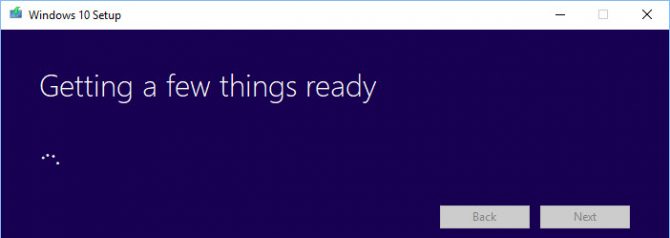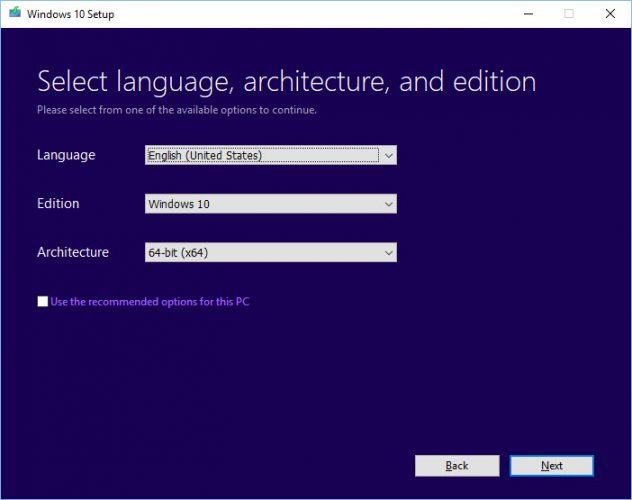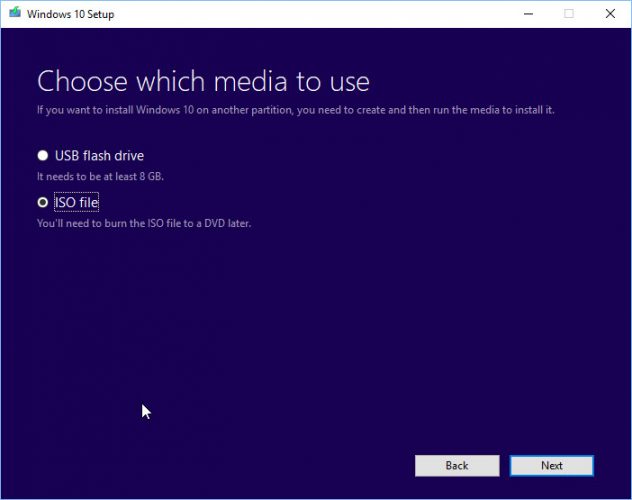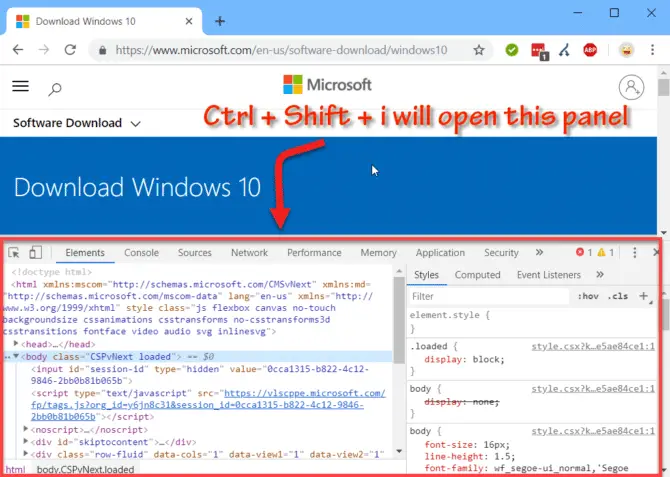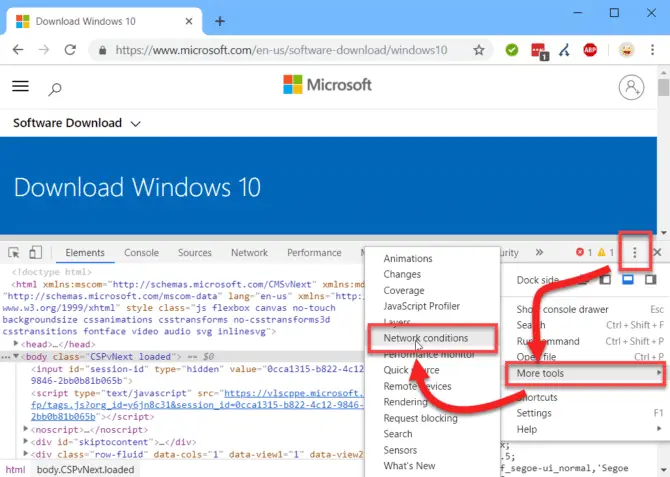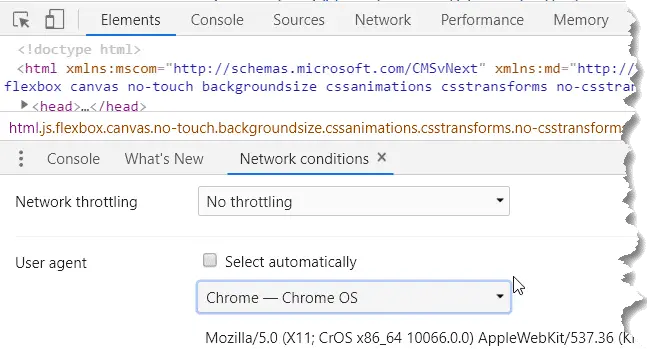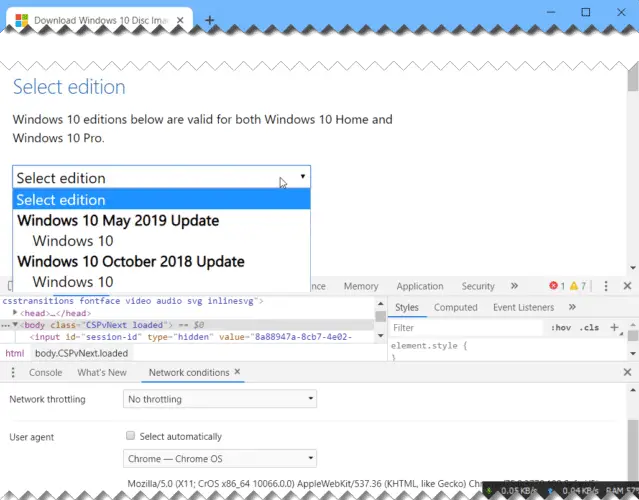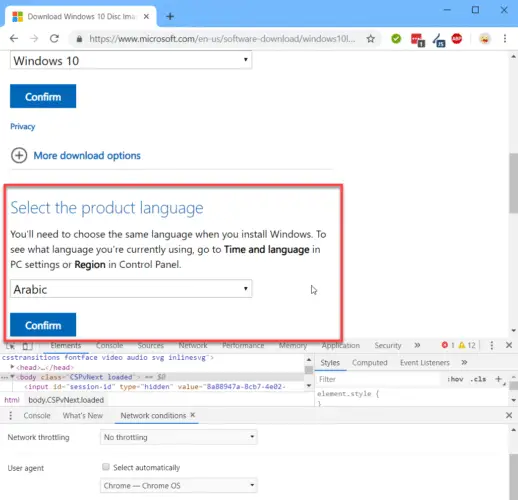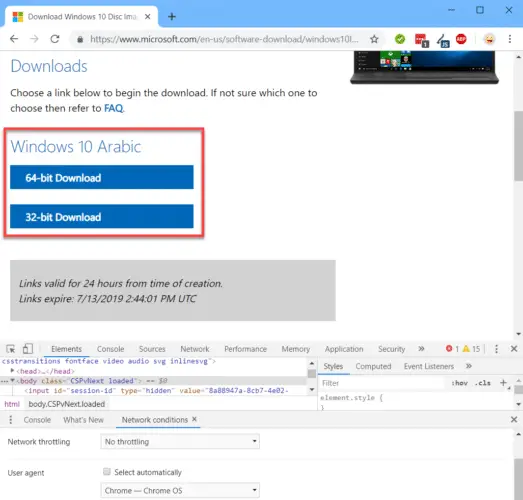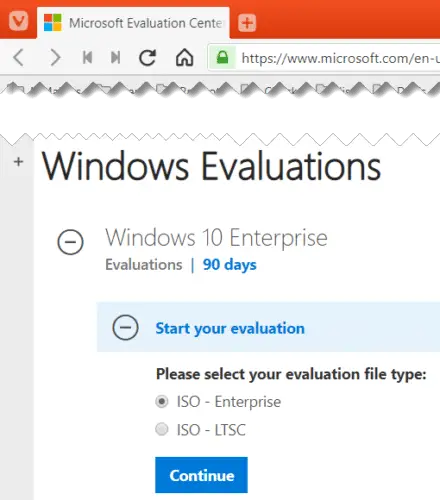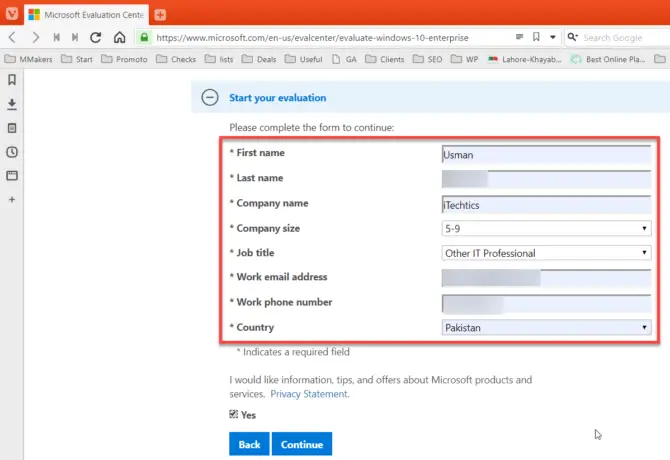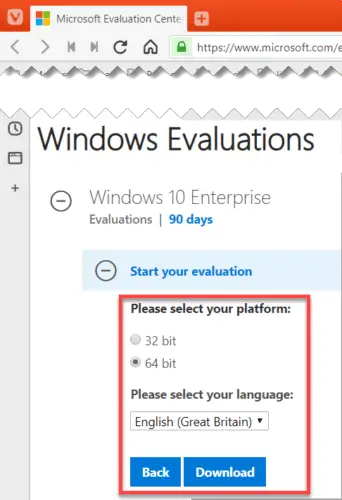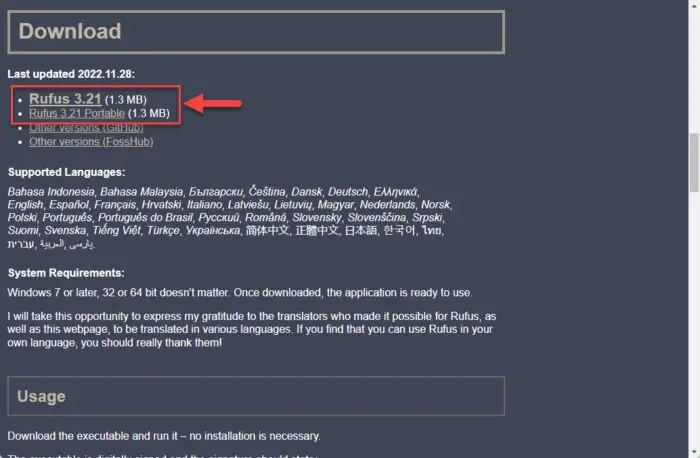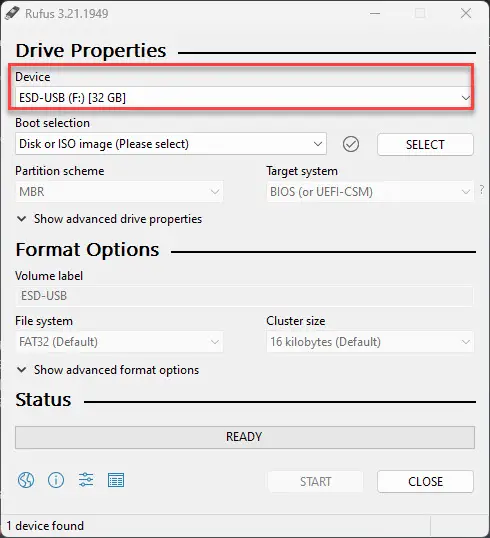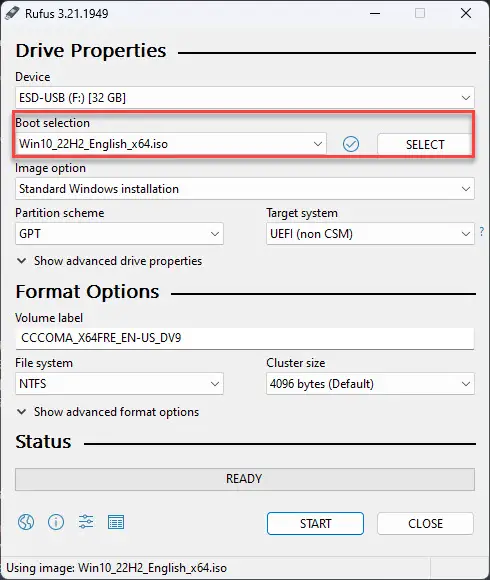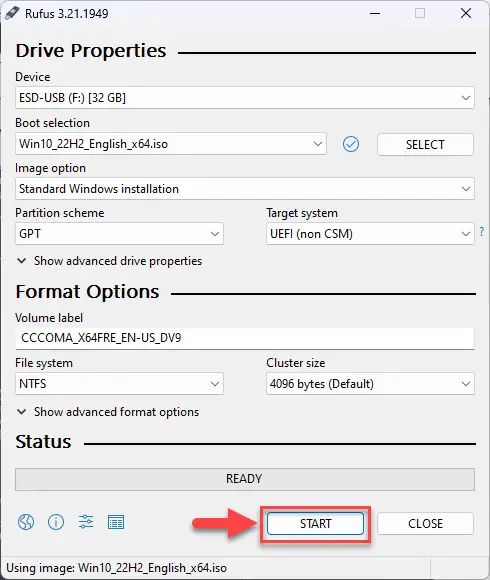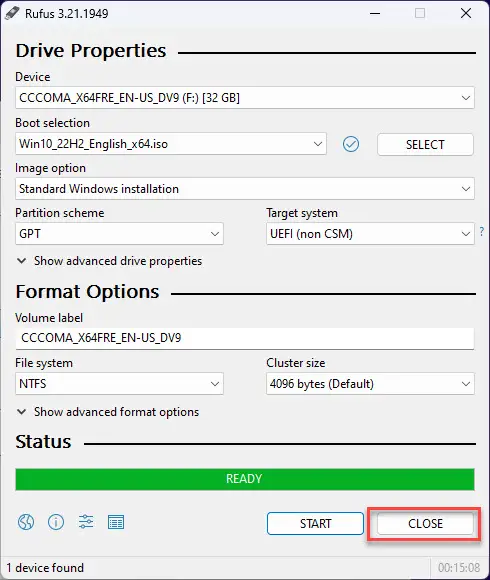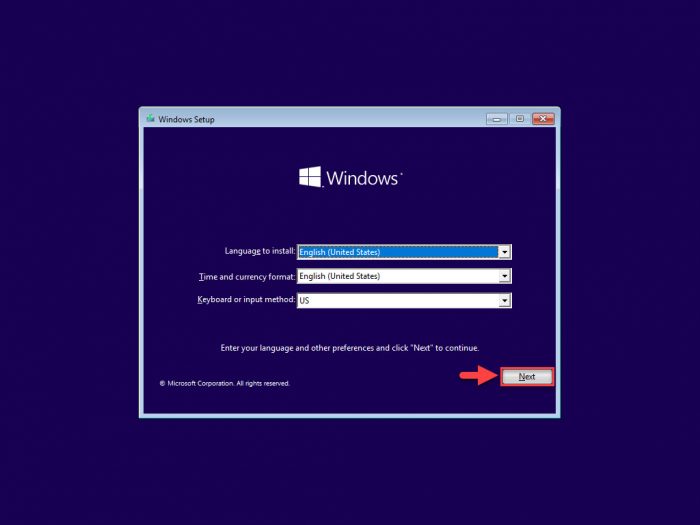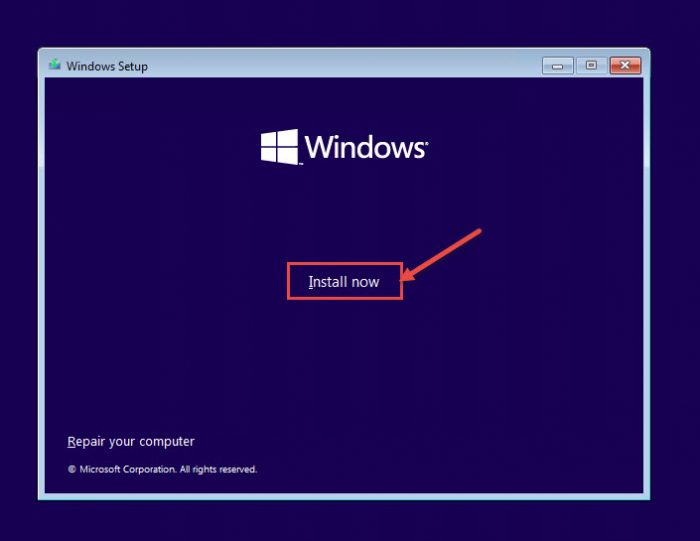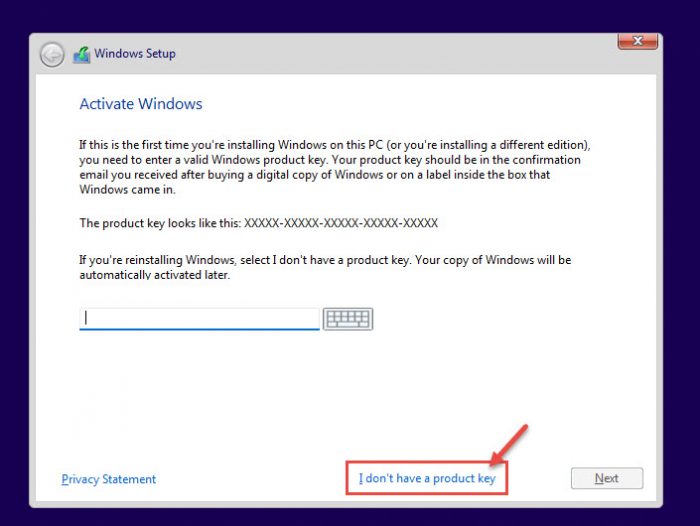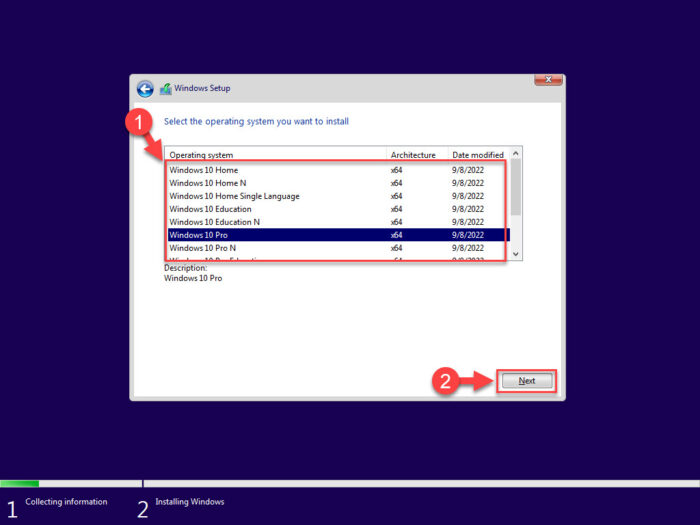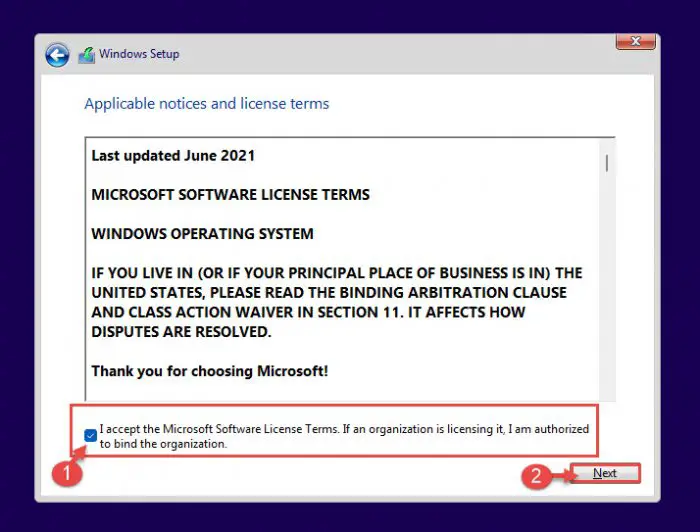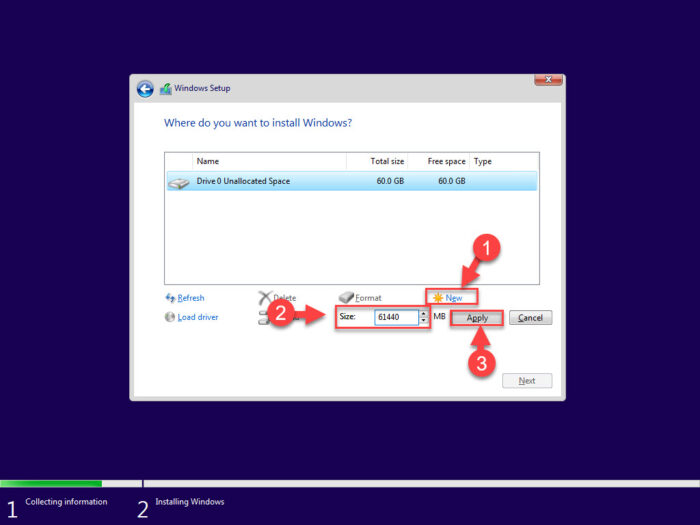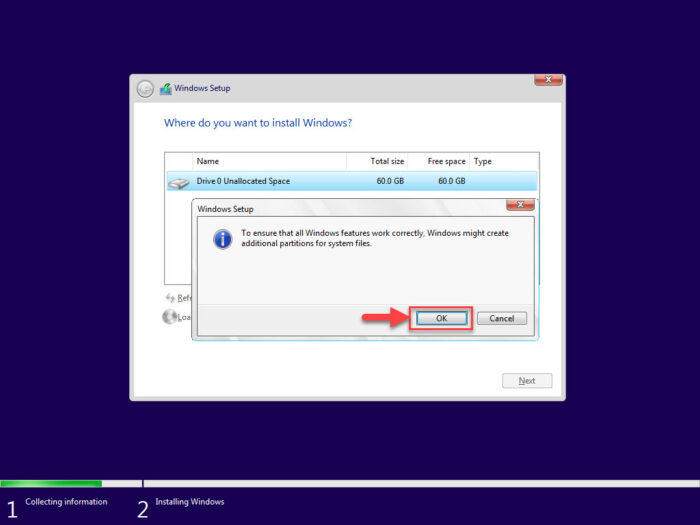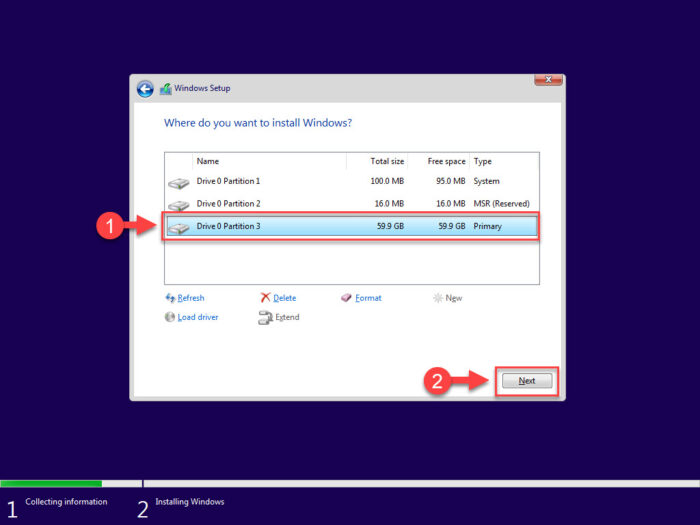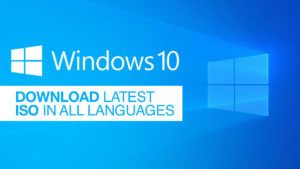#1

Отправлено 29 Июль 2015 — 11:50
Phil
-
- Администратор
-
- 7 702 сообщений
Генеральный Директор
Популярный пост!
В ДАННОЙ ТЕМЕ ВЫКЛАДЫВАЮТСЯ ТОЛЬКО ОРИГИНАЛЬНЫЕ ОБРАЗЫ WINDOWS 10.
Разрешено размещать компилированные образы от WZor и adguard на основе оригинальных UUP-архивов.
Любые сообщения, не относящиеся к данной теме, будут удалены!
Пожалуйста Войдите или Зарегистрируйтесь чтобы увидеть скрытый текст
Отличие дистрибутивов Business и Consumer Edition:
ИНСТРУКЦИЯ ПО ОБНОВЛЕНИЮ УСТАНОВЛЕННОЙ СИСТЕМЫ ДО ПОСЛЕДНЕЙ РЕДАКЦИИ:
ПОСЛЕ ОБНОВЛЕНИЯ СИСТЕМЫ РЕКОМЕНДУЕТСЯ СРАЗУ ЖЕ ПРОВЕРИТЬ ЦЕЛОСТНОСТЬ СИСТЕМНЫХ ФАЙЛОВ:
«СПАСИБО» НА ФОРУМЕ ВЫРАЖАЕТСЯ
Пожалуйста Войдите или Зарегистрируйтесь чтобы увидеть скрытый текст
Пожалуйста Войдите или Зарегистрируйтесь чтобы увидеть скрытый текст
Microsoft Windows 10.0.19044.1466 Version 21H2 (January 2022 Update)
Оригинальные образы от Microsoft MSDN / Original images from Microsoft MSDN [Ru/En]
Контрольные суммы образов [RU] / Checksums of images [EN]:
Список файлов в торренте:
Состав редакций в образах business edition [RU]:
Состав редакций в образах consumer edition [RU]:
List of files in torrent:
The composition of the editions in the images of business edition [EN]:
The composition of the editions in the images of consumer edition [EN]:
- susanin2003, Denicko Redicko, Zibroyd и 53 другим это нравится
Наверх
#2

sm2013
Отправлено 30 Июль 2015 — 02:03
sm2013
-
- Участники
-
- 26 сообщений
Участник
Информация на официальные образы взята из products.xml (MediaCreationTool)
Windows 10 Professional x64
10240.16384.150709-1700.th1_CLIENTPRO_RET_x64fre_ru-ru.esd
Пожалуйста Войдите или Зарегистрируйтесь чтобы увидеть скрытый текст
Windows 10 Professional x86
10240.16384.150709-1700.th1_CLIENTPRO_RET_x86fre_ru-ru.esd
Пожалуйста Войдите или Зарегистрируйтесь чтобы увидеть скрытый текст
Windows 10 Core x64
10240.16384.150709-1700.th1_CLIENTCORE_RET_x64fre_ru-ru.esd
Пожалуйста Войдите или Зарегистрируйтесь чтобы увидеть скрытый текст
Windows 10 Core x86
10240.16384.150709-1700.th1_CLIENTCORE_RET_x86fre_ru-ru.esd
Пожалуйста Войдите или Зарегистрируйтесь чтобы увидеть скрытый текст
Windows 10 CoreSingleLanguage x64
10240.16384.150709-1700.th1_CLIENTSINGLELANGUAGE_RET_x64fre_ru-ru.esd
Пожалуйста Войдите или Зарегистрируйтесь чтобы увидеть скрытый текст
Windows 10 CoreSingleLanguage x86
10240.16384.150709-1700.th1_CLIENTSINGLELANGUAGE_RET_x86fre_ru-ru.esd
Пожалуйста Войдите или Зарегистрируйтесь чтобы увидеть скрытый текст
Windows 10 Education x64
10240.16384.150709-1700.th1_CLIENTEducation_RET_x64fre_ru-ru.esd
Пожалуйста Войдите или Зарегистрируйтесь чтобы увидеть скрытый текст
Windows 10 Education x86
10240.16384.150709-1700.th1_CLIENTEducation_RET_x86fre_ru-ru.esd
Пожалуйста Войдите или Зарегистрируйтесь чтобы увидеть скрытый текст
ESD-DECRYPTER TH1 10240 — конвертирование из esd в iso
Пожалуйста Войдите или Зарегистрируйтесь чтобы увидеть скрытый текст
Эти ключи только для установки, не для активации!
Windows 10 Professional — W269N-WFGWX-YVC9B-4J6C9-T83GX
Windows 10 Core — TX9XD-98N7V-6WMQ6-BX7FG-H8Q99
Windows 10 Core Single Language — 7HNRX-D7KGG-3K4RQ-4WPJ4-YTDFH
Windows 10 Education — NW6C2-QMPVW-D7KKK-3GKT6-VCFB2
АКТИВАЦИЯ:
В командной строке с правами Администратора поочередно выполните:
slmgr /upk
slmgr /ipk XXXXX-XXXXX-XXXXX-XXXXX-XXXXX
slmgr /ato
Где XXXXX-XXXXX-XXXXX-XXXXX-XXXXX — ваш ключ активации.
Если ключ принимает, но система не активируется — активируйте по телефону. В командной строке выполните:
slui 4
Следуйте инструкциям на экране и голосового помощника.
Поверка активации:
slmgr /dli
slmgr /dlv
slmgr /xpr
Ключи активации:
в соседней ветке форума.
Для участников Windows Insider:
Пожалуйста Войдите или Зарегистрируйтесь чтобы увидеть скрытый текст
Учтите, что при установке будет необходимо войти под своим логином аккаунта Microsoft привязанном к программе Windows Insider
Сообщение отредактировал sm2013: 30 Июль 2015 — 14:24
- Stas Cosmos, vik57, beg5555 и 11 другим это нравится
Наверх
#3

valeriy3262
Отправлено 30 Июль 2015 — 02:34
valeriy3262
-
- Команда сайта
-
- 1 751 сообщений
Elit Member
Microsoft Windows 10 — Оригинальные образы от Microsoft MSDN [Ru]
Пожалуйста Войдите или Зарегистрируйтесь чтобы увидеть скрытый текст
- Stas Cosmos, beg5555, Kamil593 и 8 другим это нравится
Наверх
#4

Joker Alvares
Отправлено 30 Июль 2015 — 06:26
Joker Alvares
-
- Участники
-
- 41 сообщений
Участник
Ай, спасибачки, ай, красавчеги!
- Stas Cosmos и pumba.net это нравится
Наверх
#5

Escape1976
Отправлено 30 Июль 2015 — 08:46
Escape1976
-
- Участники
-
- 37 сообщений
Участник
Информация на официальные образы взята из products.xml (MediaCreationTool)
Windows 10 Professional x64
10240.16384.150709-1700.th1_CLIENTPRO_RET_x64fre_ru-ru.esd
Пожалуйста Войдите или Зарегистрируйтесь чтобы увидеть скрытый текст
Windows 10 Professional x86
10240.16384.150709-1700.th1_CLIENTPRO_RET_x86fre_ru-ru.esd
Пожалуйста Войдите или Зарегистрируйтесь чтобы увидеть скрытый текст
Windows 10 Core x64
10240.16384.150709-1700.th1_CLIENTCORE_RET_x64fre_ru-ru.esd
Пожалуйста Войдите или Зарегистрируйтесь чтобы увидеть скрытый текст
Windows 10 Core x86
10240.16384.150709-1700.th1_CLIENTCORE_RET_x86fre_ru-ru.esd
Пожалуйста Войдите или Зарегистрируйтесь чтобы увидеть скрытый текст
Windows 10 CoreSingleLanguage x64
10240.16384.150709-1700.th1_CLIENTSINGLELANGUAGE_RET_x64fre_ru-ru.esd
Пожалуйста Войдите или Зарегистрируйтесь чтобы увидеть скрытый текст
Windows 10 CoreSingleLanguage x86
10240.16384.150709-1700.th1_CLIENTSINGLELANGUAGE_RET_x86fre_ru-ru.esd
Пожалуйста Войдите или Зарегистрируйтесь чтобы увидеть скрытый текст
Windows 10 Education x64
10240.16384.150709-1700.th1_CLIENTEducation_RET_x64fre_ru-ru.esd
Пожалуйста Войдите или Зарегистрируйтесь чтобы увидеть скрытый текст
Windows 10 Education x86
10240.16384.150709-1700.th1_CLIENTEducation_RET_x86fre_ru-ru.esd
Пожалуйста Войдите или Зарегистрируйтесь чтобы увидеть скрытый текст
ESD-DECRYPTER TH1 10240 — конвертирование из esd в iso
Пожалуйста Войдите или Зарегистрируйтесь чтобы увидеть скрытый текст
Эти ключи только для установки, не для активации!
Windows 10 Professional — W269N-WFGWX-YVC9B-4J6C9-T83GX
Windows 10 Core — TX9XD-98N7V-6WMQ6-BX7FG-H8Q99
Windows 10 Core Single Language — 7HNRX-D7KGG-3K4RQ-4WPJ4-YTDFH
Windows 10 Education — NW6C2-QMPVW-D7KKK-3GKT6-VCFB2АКТИВАЦИЯ:
В командной строке с правами администратора:
slmgr /upk — удаление ключа установки или активации.
slmgr /ipk W269N-WFGWX-YVC9B-4J6C9-T83GX — установка ключа активации.
slmgr /ato — онлайн активация ключа.
Поверка активации:
slmgr /dli
slmgr /dlv
slmgr /xpr
Что-то не получается скачивать по ссылкам, нужна версия Pro, обновился поверх 8.1, регистрация через командную строку не проходит в последнем пункте выдает ошибку. Хочу переустановить чистый образ. киньте ссылочку где можно загрузить. Спасибо
Сообщение отредактировал Escape1976: 30 Июль 2015 — 08:48
- Harmony это нравится
Наверх
#6

Joker Alvares
Отправлено 30 Июль 2015 — 11:36
Joker Alvares
-
- Участники
-
- 41 сообщений
Участник
Информация на официальные образы взята из products.xml (MediaCreationTool)
Windows 10 Professional x64
10240.16384.150709-1700.th1_CLIENTPRO_RET_x64fre_ru-ru.esd
Пожалуйста Войдите или Зарегистрируйтесь чтобы увидеть скрытый текст
Windows 10 Professional x86
10240.16384.150709-1700.th1_CLIENTPRO_RET_x86fre_ru-ru.esd
Пожалуйста Войдите или Зарегистрируйтесь чтобы увидеть скрытый текст
Windows 10 Core x64
10240.16384.150709-1700.th1_CLIENTCORE_RET_x64fre_ru-ru.esd
Пожалуйста Войдите или Зарегистрируйтесь чтобы увидеть скрытый текст
Windows 10 Core x86
10240.16384.150709-1700.th1_CLIENTCORE_RET_x86fre_ru-ru.esd
Пожалуйста Войдите или Зарегистрируйтесь чтобы увидеть скрытый текст
Windows 10 CoreSingleLanguage x64
10240.16384.150709-1700.th1_CLIENTSINGLELANGUAGE_RET_x64fre_ru-ru.esd
Пожалуйста Войдите или Зарегистрируйтесь чтобы увидеть скрытый текст
Windows 10 CoreSingleLanguage x86
10240.16384.150709-1700.th1_CLIENTSINGLELANGUAGE_RET_x86fre_ru-ru.esd
Пожалуйста Войдите или Зарегистрируйтесь чтобы увидеть скрытый текст
Windows 10 Education x64
10240.16384.150709-1700.th1_CLIENTEducation_RET_x64fre_ru-ru.esd
Пожалуйста Войдите или Зарегистрируйтесь чтобы увидеть скрытый текст
Windows 10 Education x86
10240.16384.150709-1700.th1_CLIENTEducation_RET_x86fre_ru-ru.esd
Пожалуйста Войдите или Зарегистрируйтесь чтобы увидеть скрытый текст
ESD-DECRYPTER TH1 10240 — конвертирование из esd в iso
Пожалуйста Войдите или Зарегистрируйтесь чтобы увидеть скрытый текст
Эти ключи только для установки, не для активации!
Windows 10 Professional — W269N-WFGWX-YVC9B-4J6C9-T83GX
Windows 10 Core — TX9XD-98N7V-6WMQ6-BX7FG-H8Q99
Windows 10 Core Single Language — 7HNRX-D7KGG-3K4RQ-4WPJ4-YTDFH
Windows 10 Education — NW6C2-QMPVW-D7KKK-3GKT6-VCFB2АКТИВАЦИЯ:
В командной строке с правами администратора:
slmgr /upk — удаление ключа установки или активации.
slmgr /ipk W269N-WFGWX-YVC9B-4J6C9-T83GX — установка ключа активации.
slmgr /ato — онлайн активация ключа.
Поверка активации:
slmgr /dli
slmgr /dlv
slmgr /xpr
Как я понимаю, расширение ESD подразумевает расшифровку и конвертацию в формат файла ISO….. А готовые образы мелкомягкие не планируют выложить?
Наверх
#7

kous
Отправлено 30 Июль 2015 — 11:38
kous
-
- Участники
-
- 257 сообщений
Advanced Member
Так утилита качает образы
Наверх
#8

Dm-itry
Отправлено 30 Июль 2015 — 11:59
Dm-itry
-
- Участники
-
- 2 сообщений
Читатель
Всё хорошо только описание к программе ESD-DECRYPTER TH1 10240 на английском и прочитав переводчик ничего не понять. Может кто напишет понятную инструкцию?
Сообщение отредактировал Dm-itry: 30 Июль 2015 — 11:59
Наверх
#9

Алген
Отправлено 30 Июль 2015 — 12:07
Алген
-
- VIP
-
- 1 932 сообщений
Elit Member
Всё хорошо только описание к программе ESD-DECRYPTER TH1 10240 на английском и прочитав переводчик ничего не понять. Может кто напишет понятную инструкцию?
Как сделать зная только русский язык.
Пожалуйста Войдите или Зарегистрируйтесь чтобы увидеть скрытый текст
- Bimba и Dm-itry это нравится
Счастье не за горами. 
Наверх
#10

kafa_server
Отправлено 30 Июль 2015 — 12:24
kafa_server
-
- Участники
-
- 57 сообщений
Advanced Member
Пожалуйста Войдите или Зарегистрируйтесь чтобы увидеть скрытый текст
не работает! у кого получилось так сделать?
Наверх
#11

Dm-itry
Отправлено 30 Июль 2015 — 12:28
Dm-itry
-
- Участники
-
- 2 сообщений
Читатель
Спасибо, но я про другое хотел узнать, как esd перевести в iso.
Наверх
#12

valeriy3262
Отправлено 30 Июль 2015 — 12:29
valeriy3262
-
- Команда сайта
-
- 1 751 сообщений
Elit Member
Всё хорошо только описание к программе ESD-DECRYPTER TH1 10240 на английском и прочитав переводчик ничего не понять. Может кто напишет понятную инструкцию?
Получение образа ISO:
- Распаковть архив esd-decrypter_for_th1_10240 в папку C:\esd-decrypter_for_th1_10240
- Поместить ESD образ в эту папку
- Запустить от имени администратора decrypt.cmd
- Выбрать пункт 1 — Создать полный ISO со стандартным install.wim
* Через 10 минут в этой же папке появится ISO образ
- Алген, mr.intox, Dm-itry и еще 1 это нравится
Наверх
#13

Алген
Отправлено 30 Июль 2015 — 12:35
Алген
-
- VIP
-
- 1 932 сообщений
Elit Member
Спасибо, но я про другое хотел узнать, как esd перевести в iso.
В п.3 готовые ISO …,но Вы имеете право на эксперименты.
Позвонил экстасенсу…, похоже система не активируется? Этот ключ не активирует. он установочный.
Счастье не за горами. 
Наверх
#14

valeriy3262
Отправлено 30 Июль 2015 — 13:44
valeriy3262
-
- Команда сайта
-
- 1 751 сообщений
Elit Member
Пожалуйста Войдите или Зарегистрируйтесь чтобы увидеть скрытый текст
не работает! у кого получилось так сделать?
Ключи GVLK установки клиента KMS
- Loreci и Magewood это нравится
Наверх
#15

Сергей90
Отправлено 30 Июль 2015 — 13:56
Сергей90
-
- Участники
-
- 6 сообщений
Читатель
Ключи GVLK установки клиента KMS
Спасибо.
Наверх
#16

torba
Отправлено 30 Июль 2015 — 14:29
torba
-
- Меценат
-
- 83 сообщений
Advanced Member
Подскажите пож., у меня 7-ка хоум премиум. Какую версию 10-ки нужно для обновления и «подхвата» лицензии от установленной 7-ки? Мало того, что самих образов «многовато будет», так еще и GVLK ключей на домашнюю версию указали 4
Наверх
#17

valeriy3262
Отправлено 30 Июль 2015 — 14:57
valeriy3262
-
- Команда сайта
-
- 1 751 сообщений
Elit Member
у меня 7-ка хоум премиум. Какую версию 10-ки нужно для обновления и «подхвата» лицензии от установленной 7-ки?
Пожалуйста Войдите или Зарегистрируйтесь чтобы увидеть скрытый текст
Там Pro и Home
Сообщение отредактировал valeriy3262: 30 Июль 2015 — 14:59
- torba и Magewood это нравится
Наверх
#18

candeman
Отправлено 30 Июль 2015 — 15:25
candeman
-
- Читатель
-
- 2 сообщений
Читатель
Спасибо за ключи и ссылки!
Наверх
#19

kafa_server
Отправлено 30 Июль 2015 — 15:36
kafa_server
-
- Участники
-
- 57 сообщений
Advanced Member
Наверх
#20

Kolbaskin
Отправлено 30 Июль 2015 — 15:59
Kolbaskin
-
- Участники
-
- 2 сообщений
Читатель
А обычные ISO образы будут заливаться на Облако@Mail.ru как это было с предыдущими Windows?
Наверх
- About
- Blog
- Projects
- Help
-
Donate
Donate icon
An illustration of a heart shape - Contact
- Jobs
- Volunteer
- People
Item Preview

Windows 10 Home Insider Preview Single Language (Build 10074)-2021-04-03-12-57-48.png

Windows 10 Home Insider Preview Single Language (Build 10074)-2021-04-03-12-58-17.png

Windows 10 Home Insider Preview Single Language (Build 10074)-2021-04-03-13-10-31.png

Windows 10 Home Insider Preview Single Language (Build 10074)-2021-04-03-13-10-42.png
1,567
Views
3
Favorites
2
Reviews
DOWNLOAD OPTIONS
Uploaded by
Unknown
on
SIMILAR ITEMS (based on metadata)
Windows 10 Home Single Language (по-русски «Домашняя для одного языка») – самый дешёвый способ честно использовать актуальную версию ОС от Microsoft. Редакция Home – это традиционно базовая сборка функционала любой версии Windows. А издание Single Language – условие, ограничивающее работу с Windows только в рамках одного системного языка, без возможности внедрения языкового пакета и смены языка интерфейса системы на другой. Это издание обычно устанавливается на новые компьютерные устройства, в основном на ноутбуки и планшеты, и привязывается к ним легальной OEM-лицензией. Условия которой, кстати, обязывают продавцов оказывать техническую поддержку проданной продукции. Причём бесплатно в рамках какого-то гарантийного срока. А это значит, что с любыми возникающими с операционной системой проблемами можно обратиться в сервисный отдел продавца устройства. Ну и в порядке очереди долго ждать решения своего вопроса по гарантии. Кто не любит ходить по сервисным центрам, может попытаться решить проблему самостоятельно, переустановив систему. Для этого потребуется скачать её дистрибутив и сделать загрузочный носитель.
В плане скачивания и создания установочного носителя издание Home Single Language не имеет каких-то принципиальных отличий от прочих изданий и редакций «Десятки». Всё делается теми же способами, с помощью тех же инструментов, что существуют для прочих её редакций и выпусков. Рассмотрим эти способы и инструменты.
Созданная специалистами компании Microsoft и выложенная в публичном доступе утилита MediaCreationTool – самый что ни на есть легальный способ получения дистрибутива Windows 10 в любой редакции, кроме Корпоративной и Образовательной. Поскольку последние предназначены только для определённых рынков. Утилита поставляет свежайший дистрибутив «Десятки», со всеми внедрёнными накопительными и обычными обновлениями. Плюс к этому, MediaCreationTool избавляет от необходимости использования других программ для записи ISO на флешку. И сама в едином процессе со скачиванием дистрибутива Windows 10 может сделать загрузочную флешку, совместимую с BIOS UEFI.
Скачиваем MediaCreationTool и создаём установочную флешку по этой статье, где мы недавно рассматривали способ получения дистрибутива Windows 10 Fall Creators Update. Далее загружаем компьютер с флешки, проходим начальные стадии установки операционной системы и сразу же за этапом ввода ключа продукта (или пропуска активации) должен появиться выбор редакций и выпусков Windows 10. Здесь нужно выбрать вариант, соответственно, «Windows 10 Домашняя для одного языка».
Что делать, если ни этапа ввода ключа продукта, ни этапа выбора редакции нет? Нужно продолжать установку операционной системы и следовать тем шагам установочного процесса, которые предлагаются. По итогу обнаружим, что нужная редакция Windows 10 сама установилась.
Если ни этапа ввода ключа продукта, ни выбора редакции Windows 10 нет, это значит, что мы имеем дело с OEM-устройством, на котором изначально был предустановлен лицензионный выпуск Home Single Language. Данные о ключе продукта и выборе редакции на таких устройствах, если мы используем официальный дистрибутив Windows 10, подставляются автоматически. На таких OEM-устройствах сложнее установить Windows 10 Pro или ту же Home, не ограниченную возможностью смены языка интерфейса. Имеется в виду, естественно, традиционный способ установки с использованием официального дистрибутива. При желании обновиться до Windows 10 Pro нам придётся это сделать в работающей среде Home Single Language и при условии наличия легального ключа редакции «Профессиональная».
Утилита Windows ISO Downloader – запасной аэродром, если вдруг по каким-то причинам MediaCreationTool не сможет загрузить дистрибутив «Десятки». Windows ISO Downloader – проект, поддерживаемый энтузиастами. Это неофициальный способ получения дистрибутива Windows в любых версиях, редакциях и выпусках, но легальный. Программа скачивает чистые, лишённые какого-либо стороннего вмешательства образы установки операционной системы. Между прочим, с тех же серверов Microsoft. Windows ISO Downloader лучше утилиты MediaCreationTool в плане скорости скачивания дистрибутива операционной системы, но уступает ей по части отсутствия возможности создания загрузочной флешки. Чтобы создать последнюю потребуется прибегнуть к помощи программ типа Rufus или WinSetupFromUSB.
Где скачать Windows ISO Downloader и как с ней работать, детально описано в этой статье сайта. Что касается конкретно скачивания дистрибутива Home Single Language, отмечу, что на дату написания статьи отдельного дистрибутива Windows 10 Fall Creators Update для одного какого-то языка пока ещё нет, как и нет ISO-образов для скачивания редакций Home и Pro в отдельности. В окне программы нужно указать выпуск «Home/Pro» и ниже выбрать русский язык.
Затем определиться с разрядностью и, собственно, скачать установочный образ.
Как и в предыдущем пункте статьи, выбор выпуска «Домашняя для одного языка» делается в процессе установки операционной системы. Или не делается вовсе в случае с OEM-устройствами.
Чистая переустановка Windows в любой её версии или редакции с форматированием диска С всегда лучше любого рода откатов системы к исходному состоянию. Но мало ли, какой случай может произойти – вдруг случится проблема, а под рукой не будет ни флешки, ни DVD-болванки, чтобы сделать установочный носитель. В таком случае ничего скачивать не нужно. Если нам дороги какие-то предустановленные поставщиком устройства программы, восстанавливаем компьютер в исходное состояние по этой статье. Если хотим, чтобы установилась чистая Windows 10 Home Single Language — без OEM-плюшек и с актуальными обновлениями, идём в «Центр безопасности Защитника Windows», заходим в раздел «Работоспособность устройства» и используем функцию «Новый запуск».
- To download Windows 10 ISO, go to the download table and click on download ISO or download torrent.
- The ISO file is a large file, so it may take some time to download. The file size will vary depending on the version of Windows 10 you are downloading. The ISO size may vary from 3.5 GB to 5.5 GB.
- Once the ISO file is downloaded, you can use it to create a bootable USB drive or DVD to install Windows 10 on a new computer. To create a bootable USB drive, you can use Rufus or Media Creation Tool.
Windows 10 ISO images are available for download. If you want to install Windows 10, you’ll need to download the ISO file. The ISO file is a disk image that contains all the files required to install Windows 10.
This article will help you download Windows 10 ISO, create a bootable USB or DVD and install it on your computer.
This guide will show you how to upgrade or clean install Windows 10 step by step.
Windows 10
Microsoft released Windows 10 in 2016, a few years after the release of Windows 8 and Windows 8.1. Overall, Windows 8 had a negative impact on user experience, as it seemed half baked compared to Windows 7.
Windows 10 is much better than Windows 8 in terms of speed, security and feature set. The boot time is much shorter, and the start menu is faster (and not annoyingly full screen). It has better multitasking capabilities and file management features, allowing users to work simultaneously on different apps without noticeable performance lag.
Windows 10 comes with a preinstalled antivirus and a firewall called Microsoft Defender. Although it provides basic protection, it’s much better than having nothing at all.
Overall, the user experience of Windows 10 is much better than Windows 8 and even Windows 7 (provided you have enough hardware resources available).
If you are using an earlier version of Windows, you should probably upgrade to Windows 10 without worrying about performance or compatibility issues. Most apps compatible with Windows 8 are also compatible with Windows 10.
Upgrading to Windows 10 is free. Follow this guide to upgrade to Windows 10 for free.
You can also download Windows 11 ISO files.
Download Windows 10 ISO
| Version | Platform | Download |
|---|---|---|
| Windows 10 22H2 (Review) | 32-bit | Download ISO Download Torrent (magnet link) |
| 64-bit | Download ISO Download Torrent (magnet link) |
|
| Windows 10 21H2 (Review) | 32-bit | Download ISO Download Torrent (magnet link) |
| 64-bit | Download ISO Download Torrent (magnet link) |
|
| Windows 10 21H1 (Review) | 32-bit | Download ISO Download Torrent (magnet link) |
| 64-bit | Download ISO Download Torrent (magnet link) |
|
| Windows 10 20H2 (Review) | 32-bit | Download ISO Download Torrent (magnet link) |
| 64-bit | Download ISO Download Torrent (magnet link) |
|
| Windows 10 2004 (Review) | 32-bit | Download ISO Download Torrent (magnet link) |
| 64-bit | Download ISO Download Torrent (magnet link) |
|
| Windows 10 1909 (Review) | 32-bit | Download ISO Download Torrent (magnet link) |
| 64-bit | Download ISO Download Torrent (magnet link) |
Learn how to open magnet links using your browser.
You can also download Windows 10 ISO using Setup Assistant, Media Creation Tool, or even directly from Microsoft. All these methods are given below.
Further on this page
Windows 10 Editions in the ISO
The downloaded ISO will contain the following Windows 10 editions:
- Windows 10 Home | Core
- Windows 10 Home N | CoreN
- Windows 10 Home Single Language | CoreSingleLanguage
- Windows 10 Education | Education
- Windows 10 Education N | EducationN
- Windows 10 Pro | Professional
- Windows 10 Pro N | ProfessionalN
- Windows 10 Pro Education | ProfessionalEducation
- Windows 10 Pro Education N | ProfessionalEducationN
- Windows 10 Pro for Workstations | ProfessionalWorkstation
- Windows 10 Pro N for Workstations | ProfessionalWorkstationN
Windows 10 also comes with other SKUs, including Windows 10 Enterprise. You will need to download the enterprise edition. You can find the download links for Windows 10 Enterprise in the following sections.
Download Windows 10 using Update Assistant
If you are already using Windows on your system, the easiest way to upgrade to the latest version of Windows 10 is to use the Update Assistant. If the update assistant does not download the ISO file for you, it automatically updates your Operating System to the latest version. You will need an active internet connection before the update assistant completes the process.
Follow the steps below to upgrade your Operating System.
- Download the Windows Update Assistant from here [6 MB]
- Run the executable and click on the Update Now button.
- The assistant will check the compatibility of the latest Windows version with your hardware. This should be fine if you are using a modern PC.
- Click the Next button to start the download. It will take some time for the download to complete, and then the installation will start automatically.
The system may ask you to restart to proceed with the installation.
If you wish to install Windows 10 anew, you can download the Windows 10 Windows Media Creation tool. This will automatically download Windows and create a bootable media like a USB or DVD for you. The media creation tool acts as a Windows 10 download tool plus a bootable USB builder. You can perform a clean install and upgrade your current installation.
Here is how you can download Windows 10 ISO using the Media Creation Tool:
-
Download the Windows 10 Media Creation tool from here.
Download and run the Media Creation Tool -
Accept the License Agreement.
Accept the license agreement -
Select Create installation media (USB flash drive, DVD, or ISO file) for another PC.
The first option for Upgrade PCs will now do the same thing as Windows 10 Upgrade Assistant.
-
Select Language, Edition, and Architecture from the next screen.
Select language, architecture, and edition -
Select the installation media, or if you haven’t plugged in the USB flash drive or DVD, you may download the bootable ISO file.
Select media or create ISO file
Download Windows 10 directly from Microsoft
You can easily access any version of Windows 10 from this Microsoft download link. The problem with this link is that if you open the link on a Windows 10 PC, it automatically detects and forces the user to download the media creation tool first. The media creation tool can download the ISO, but it is not pleasant. If you want to use the download manager, you will need the direct download links.
Here, we will discuss how to download Windows 10 ISO directly without Media Creation Tool. This method is useful especially when you want to download the ISO in any other language of choice other than English.
The supported languages include the following:
- English (United States)
- English (United Kingdom)
- Chinese (Simplified)
- Portuguese (Brazilian)
- German
- French
- French (Canada)
- Russian
- Japanese
- Italian
- Dutch
- Spanish
- Spanish (Latin America)
- Polish
- Turkish
- Swedish
- Czech
- Arabic
- Korean
- Chinese (Traditional)
- Finnish
- Thai
Let’s first understand the logic. Microsoft’s media creation tool is only for Windows. If you open the same page using another device, like Android, MacOS, etc., Microsoft will give you the download links. We can trick Microsoft into thinking that we are not using Windows. This can be done if you are using Google Chrome, Firefox, or even Safari. We will only discuss how to do this in Chrome and Firefox.
Here is how you can download Windows 10 ISO directly from Microsoft:
-
Open Microsoft Windows 10 download webpage on Google Chrome.
-
Press Ctrl + Shift + i to open the Inspect panel.
Open Inspect panel in Chrome -
Press the three vertical dots icon in the top right corner of the inspect window.
-
Go to More Tools –> Network Conditions.
Open network conditions in Inspect panel -
Under User Agent, uncheck “select automatically.”
-
The above steps will enable a drop-down list just below the checkbox. Select anything other than Windows. For example, I chose “Chrome OS.”
Select user agent in Chrome -
Without closing the Inspect panel, hit the reload button or press F5. This will re-open the same Windows 10 download page, but with a drop-down menu to select the edition of Windows ISO you want to download.
Select Windows edition to download -
Select the Windows 10 edition to download (normally the top one, which is the latest) and press the Confirm button.
-
Next, you will need to select the product language. Choose which language you want to download the ISO in and click the Confirm button.
Select the product language -
You will be provided with two buttons on the next screen.
- 64-bit Download
- 32-bit Download
Click on the appropriate link. The download should start immediately.
Windows 10 download links Please note that these download links will only be valid for 24 hours. You need to complete the download process before the expiration time.
If you are using Firefox, you can use the user agent switcher add-on to change the user agent.
Download Windows 10 Enterprise Edition
As the name suggests, Windows 10 Enterprise Edition is for IT pros and large enterprises, as it includes features like deployment, updates, and support across the organization, managed advanced protection against modern security threats, device and app management controls, etc. These features are not available in the normal edition of Windows 10.
Check out the differences between Windows 10 editions.
You can freely download the evaluation version of Windows 10 Enterprise. Here’s how to download the Windows 10 Enterprise edition:
-
Go to Microsoft’s evaluation center page.
-
Under Windows Evaluations / Windows 10 Enterprise, expand “Start your evaluation.”
-
Select your evaluation file type. There are two editions available:
- ISO – Enterprise
- ISO – LTSC
LTSC is a long-term support channel that will be supported for a longer period of time than the regular Windows channel, which is supported for around one year.
Select Windows 10 Enterprise evaluation ISO file type -
Fill in the evaluation form, which includes your name, company name, company size, job title, work email address, work phone number, and country. Press the Continue button when you’re done.
Complete the form to start the evaluation -
On the next screen, select your platform (32-bit or 64-bit) and then select your language.
Windows 10 Enterprise ISO is available in 11 languages.
Select platform and language -
Clicking on the Download button should immediately start the download process.
You will be able to install the Enterprise edition without any product key. However, the evaluation version will only work for 90 to 180 days. After that, you will need to reinstall Windows.
If you want to run Windows 10 for a longer period of time without a license, you may want to try Windows 10 Insider Preview.
Download Windows 10 Insider Preview
The Insider Preview version of Windows is particularly suitable for developers and testers. Microsoft releases new features of the Operating System to Insiders first. Once tested, the features are then included in the stable version of Windows.
The Insider Preview is not a stable version and some features may not work as intended. The Insider Preview version expires when the new preview is released.
You can download Windows 10 Insider Preview from Microsoft’s Insider website. Note that you will need to sign in using your registered Microsoft account.
Should I select a 32-bit or 64-bit ISO image to download?
Selecting a 32-bit or 64-bit installation of Windows 10 is an important decision and should be taken at the start. This decision can’t be changed later. A few factors to consider before selecting the platform:
Processor architecture and compatibility – Select 32-bit ISO only if your processor is old and does not support 64-bit Operating Systems. A 64-bit Operating System is always recommended.
RAM limitations – If you have less than 4GB of RAM, it’s best to install Windows 10 32-bit version, as it will be lighter on resources. For more than 4GB of RAM, a 64-bit install is always recommended.
Software compatibility – If you are using old apps that are not compatible with a 64-bit Operating System, you should consider going with a 32-bit system.
Performance – 64-bit systems always outperform 32-bit systems, as long as there are enough resources.
Windows 10 system requirements
Here are the system requirements for Windows 10:
Minimum System Requirements:
- Processor: 1 GHz or faster processor
- RAM: 1 GB for 32-bit or 2 GB for 64-bit
- Hard disk space: 16 GB for 32-bit or 20 GB for 64-bit
- Graphics card: DirectX 9 or later with WDDM 1.0 driver
- Display: 800 x 600 resolution
Recommended system requirements:
- Processor: 2 GHz or faster processor with two or more cores
- RAM: 4 GB or more
- Hard disk space: SSD with at least 40 GB of free space
- Graphics card: DirectX 12 or later with WDDM 2.0 driver
- Display: 1920 x 1080 resolution or higher
Please note that being able to run Windows 10 on your PC is not enough. The actual Windows 10 performance depends on various factors, including hardware components and software/applications being run.
How to Create a Bootable Windows 10 USB Drive
Once you have downloaded the ISO image, you will need to create a bootable media drive so you can install Windows 10 on any system.
You can create a bootable USB drive and a DVD. However, we suggest you create a USB drive, as it is more convenient.
You can use Rufus or Ventoy to create a bootable USB flash drive using the ISO image you have downloaded for Windows 10 in the section above.
Learn how to create a multi-boot USB flash drive with multiple ISO files using Ventoy.
Here’s how to create a bootable USB flash drive for Windows 10:
-
Plug in a USB flash drive (at least 8GB) to your computer.
Make sure all your data on the USB is backed up since it requires formatting where all stored data on the USB flash drive will be lost.
-
Download Rufus from its website and install it on your computer.
Alternatively, you can also download the portable version, which does not need any installation.
Download Rufus -
Once downloaded, run Rufus software.
-
From Rufus, select the USB flash drive from the drop-down menu under Device.
Select the USB flash drive -
Then, click “Select” under Boot selection, navigate to the downloaded Windows 10 ISO file, and select it.
Select Windows 10 ISO file -
Leave the rest of the settings to their default values and click Start.
Begin making Windows 10 bootable USB flash drive If prompted for confirmation, click OK.
Your Windows 10 bootable USB drive should now be in the making. This step may take a few minutes to complete.
-
Once it is finished, “Ready” will be displayed with a green bar. You may then close the app.
Close Rufus
Your bootable drive is now ready and you can proceed to the installation phase using the guide below.
How to install Windows 10 Step by Step
Now that you have created a bootable drive using the ISO file, you can now begin installing Windows 10. Here is how to clean install Windows 10 correctly on your computer:
-
Plug in the bootable Windows 10 USB flash drive in the computer you want to install it on.
-
Turn on/reboot the computer and open its One Time Boot Menu (Usually through the F12, F10, or Esc button).
-
Select the external USB drive to boot from the bootable USB.
-
You will now see a menu such as the one below. Click “Next.”
W10 install next -
Click on “Install Now.”
Install Windows -
On the next screen, click “I don’t have a product key.”
Even if you do have one, you can activate the product later after installation.
Proceed without entering the key -
Select the edition you want to install on this device from the list. When selected, click Next.
Select Windows 10 edition to install -
Check the box to accept the license agreement, and click Next.
Accept terms -
Select “Custom: Install Windows only (advanced).”
You will now be asked if you want to upgrade your existing OS or perform a custom installation. Since this is a clean and fresh Windows 10 installation, we will be selecting “Custom.
Custom installation -
Click “New” and create the disk partitions as you want them.
Remember to have at least 40GB of space in your primary (C) drive for Windows installation.
Create disk partitions Click “New,” enter the size of the partition to create (in MBs), then click Apply.
-
If intimated about additional partition creations, click Ok.
Automatic creation of additional partitions prompt -
Select the partition you wish to install the operating system on, and click Next.
Select the primary partition to install Windows Windows 10 will now begin installing on your device. This step may take a few minutes and your device may reboot a few times.
Further ahead, you will be asked to configure your PC through several Out of Box Experience (OOBE) screens. Proceed with the on-screen instructions and configure your PC, and you will have successfully installed Windows 10.
Once it finishes, you will be logged in to your user account on the all-new Windows 10 PC! You can now begin installing the relevant software and customizing it according to your liking.
Windows 10 product keys
When you purchase Windows 10, Microsoft will provide you with a 25-character product key that can be used to activate a licensed copy of Windows 10.
There are different types of product keys for Windows 10:
Retail License keys – Retail licenses are sold to consumers. These product keys can be purchased online from Microsoft Store, Amazon, eBay, and other stores.
Volume License keys – VLK licenses are sold to businesses that need to install Windows 10 on multiple devices. To purchase Volume License keys, you will need to contact Microsoft Volume Licensing Services or a reseller.
OEM License keys – OEM licenses are sold to manufacturers of Windows devices. These license keys are pre-installed on the devices.
Digital License Keys – Digital licenses are attached to the user’s Microsoft account, enabling the user to activate a new installation for Windows 10.
The price of each Windows 10 product license may vary depending on the seller and quantity. You can also buy a subscription-based license, like Microsoft 365, that includes Windows 10 and other Microsoft apps.
Some clarifications and FAQs
Can the downloaded ISO file be used for recovery purposes?
Yes, the ISO can be used for troubleshooting and recovery.
How long will it take to install Windows 10?
It depends on the system’s hardware. Normally, it takes between 15 and 30 minutes for the installation process to be completed.
How long does it take to download Windows 10 ISO?
It depends on your internet connection bandwidth. Since all of our links are from Microsoft servers, it should not take long if you have a good Internet connection.
How much space should the USB/DVD drive have to make a bootable image?
At least 8GB of storage devices are required to create a bootable Windows 10 media.
For how long will Windows 10 be supported?
Support for Windows 10 will end on October 14, 2025. After this date, Microsoft will no longer provide technical support, security updates, or bug fixes for Windows 10.
I’m running Windows 7. Can I upgrade to Windows 10 for free?
The free upgrade offer for Windows 10 ended on July 29, 2016. If you have a license for Windows 7, 8, or 8.1, you can still upgrade to Windows 10 for free. You can upgrade your system by downloading the Windows 10 Upgrade Assistant from Microsoft.
How do I activate Windows 10 after installation?
A valid product key is required to activate Windows 10. The product key can be entered during installation or from Settings > Update & Security > Activation, by clicking “Change product key”. If you have a digital license for Windows 10 linked to your Microsoft account, you can sign in with your Microsoft ID to activate your installation automatically.
Windows 10
Microsoft released Windows 10 in 2016, a few years after the release of Windows 8 and Windows 8.1. Windows 8 had a negative impact on the users, as it seemed half baked compared to Windows 7.
Price:
139
Price Currency:
USD
Operating System:
Windows
Application Category:
Operating System
Pros
- User-Friendly Interface: Windows 10 comes with an easy-to-use interface, making it accessible even to novice users.
- Compatibility: Windows 10 is compatible with a wide range of software and hardware, including older applications.
- Built-in Security Features: Windows 10 has built-in security features, such as Windows Defender, which provides protection against viruses and malware.
- Regular Updates: Microsoft regularly releases updates to Windows 10, which include security patches, bug fixes, and new features.
- Improved Performance: Windows 10 has better performance and faster boot-up times than previous versions of Windows.
Cons
- Privacy Concerns: Windows 10 has been criticized for collecting too much user data, including personal information and usage patterns.
- Forced Updates: Windows 10 automatically installs updates, which can sometimes disrupt work or cause compatibility issues with certain applications.
- Compatibility Issues: Although Windows 10 is generally compatible with older software, some older applications may not work properly on the new operating system.
- Bloatware: Windows 10 comes with a lot of pre-installed apps and software that may not be useful to everyone and can take up valuable system resources.
- Cost: Although its upgrade is free for Windows 8 and Windows 7 users, Windows 10 is not a free operating system. The cost can be a barrier for some users, who may prefer free alternatives, such as Linux or MacOS.
0

With the release of Windows 10 version 22H2, Microsoft also published Windows 10 ISO downlaod links in all editions, languages and two formats (64-bit and 32-bit). If you are looking to Download Windows 10 ISO 64-bit You can tweak the web browser to get it direct from the Microsoft server. Also, you can use the Official media creation tool to download ISO files for Windows 10. For those looking for win 10 iso download immediately follow the article to get direct download links.
Here is the summary information about Windows 10 Version 20H2:
- Name: Windows 10 Version 22H2 (OS build 19045)
- Complete Build: 10.0.19045.3208
- Date of availability: 18 November 2022
- Channel: Semi-Annual
- Price: This update is free for all users who are already using Windows 10.
Post Contents :-
- 1 Windows 10 ISO Downlaod
- 1.1 Check for updates
- 1.2 Tweak web browser to Download Windows 10 ISO
- 1.3 win 10 iso download Using Media Creation Tool
Windows 10 ISO Downlaod
The update would be offered as an optional update and you will have the option to start the installation process manually from the Windows Update settings page. Well for those who are hurry Download windows 10 ISO 64-bit or 32 bit here is the direct download links:
- Windows 10 22H2 ISO English (all editions) 64 bit – 5.8 GB
- Windows 10 22H2 ISO English (all editions) 32-bit – 3.9 GB
Note: The downloaded ISO will contain the following Windows 10 editions:
- Windows 10 Home | Core
- Windows 10 Home N | CoreN
- Windows 10 Home Single Language | CoreSingleLanguage
- Windows 10 Education | Education
- Windows 10 Education N | EducationN
- Windows 10 Pro | Professional
- Windows 10 Pro N | ProfessionalN
- Windows 10 Pro Education | ProfessionalEducation
- Windows 10 Pro Education N | ProfessionalEducationN
- Windows 10 Pro for Workstations | ProfessionalWorkstation
- Windows 10 Pro N for Workstations | ProfessionalWorkstationN
Note – If you are looking for Windows 11 IOS get if from here.
Check for updates
Microsoft has released Windows 10 version 22H2 for everyone and all compatible Devices receive the update for free. You can manually check for updates to get Download Windows 10 version 22H2 updates.
- Press the Windows + I keyboard shortcut to open the settings app,
- Click on Update & Security then Windows Update,
- Here check for the updates button to install the latest available updates.
- As discussed before Windows 10 22H2 is available as an optional update you need to click the download button to get installed on your device.
- Once downloaded restart your PC to apply the changes.
Also, you can force the update using the official media creation tool or Windows 10 update assistant.
Tweak web browser to Download Windows 10 ISO
It’s important to understand that Microsoft doesn’t offer ISO files directly on its website if you access the download page from a Windows 10 device. You’re only given the choice between Update Assistant or Media Creation Tool. But you can tweak the web browser to get the official Windows 10 ISO from the Microsoft download page.
Tweak Google Chrome or Edge
Both Google Chrome and Microsoft Edge use the same Chromium engine and the steps to tweak the web browser to downlaod the Windows 10 ISO image is the same.
- Open the Google Chrome browser and visit Microsoft’s official website.
- Press Ctrl + Shift + I to access developer tools.
- Toggle the device toolbar with Ctrl + Shift + M if the toolbar is not showing.
- The page will reload automatically, if not press F5 on the keyboard
- Select Windows 10 (multi-edition ISO) under editions and click Confirm
- Select the language and correct system configuration to download the file.
Tweak Mozilla Firefox to downlaod Windows 10 ISO
- First, open the Mozilla Firefox browser and visit the Microsoft Windows 10 downlaod page here.
- Use the Ctrl + Shift + M keyboard shortcut to open the “Responsive design view.”
- Click the Responsive button at the top, and select the iPad option from the list then press F5 to Refresh the page.
- Select the Windows 10 multi-edition option and Click the Confirm button.
- Select your language from the drop-down menu then Click the Confirm button.
- And finally, Click the button to download the Windows 10 ISO to begin the process.
win 10 iso download Using Media Creation Tool
The Media Creation Tool is designed to simplify the process of upgrading or creating installation media (such as bootable USB drives or ISO files) for Windows 10. Also, you can use the official media creation tool for Windows 10 iso download (64-bit and 32-bit)
To download ISO using Media Creation Tool
- First Visit Windows 10 downlaod page here, and click Download Now next to Create Windows 10 installation media.
- Locate Run the downloaded Media Creation Tool as administrator, and click yes if UAC prompts for permission. Accept the software terms and conditions to proceed,
- Choose between upgrading your current installation or creating installation media (bootable USB/DVD or ISO file) for another PC and click next.

- The next screen ask Choose between creating an ISO file or bootable USB drive, Select the ISO option and click next,
- Now Select a location to save the Windows 10 ISO file, name it then click save option.
That’s all, windows 10 iso download will start, Wait for the download to complete it depend on the internet speed.
Also read:
- Create Windows 10 Installation USB media (using Media Creation Tool)
- Windows 10 Setup stuck on “Getting a few things ready”? Try these solutions
- Find Out Which Windows 10 Version Build and Edition you have installed
- Windows 10 Search Not Working? Try these solutions to get solved
- Useful Run Commands Windows 10 Users Should Know




 Наверх
Наверх