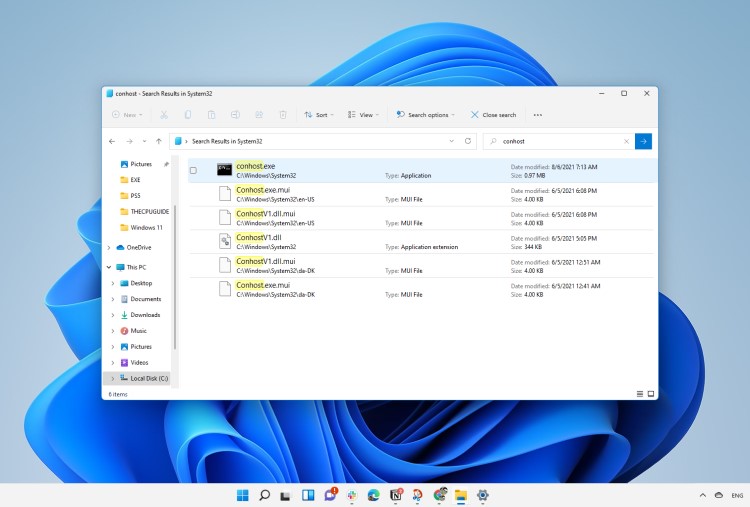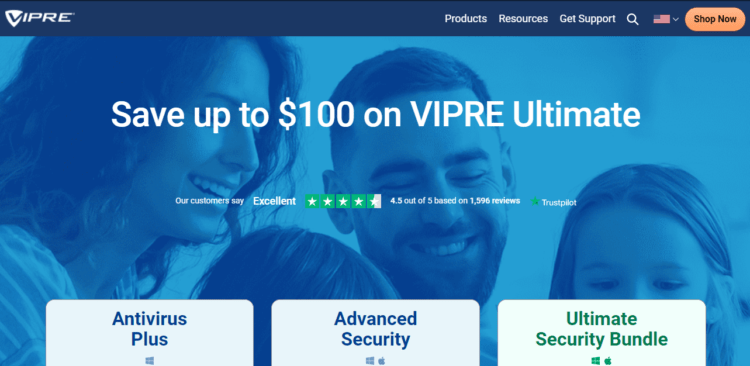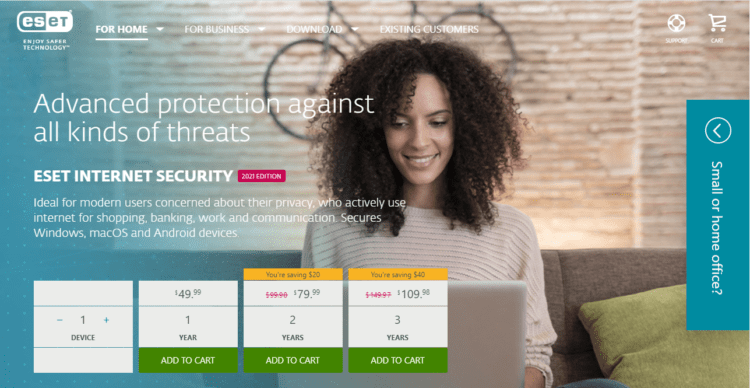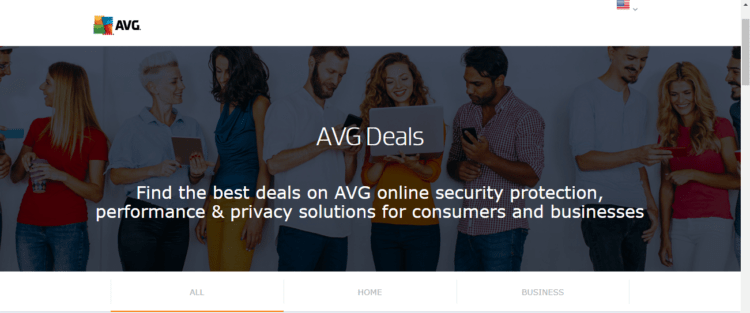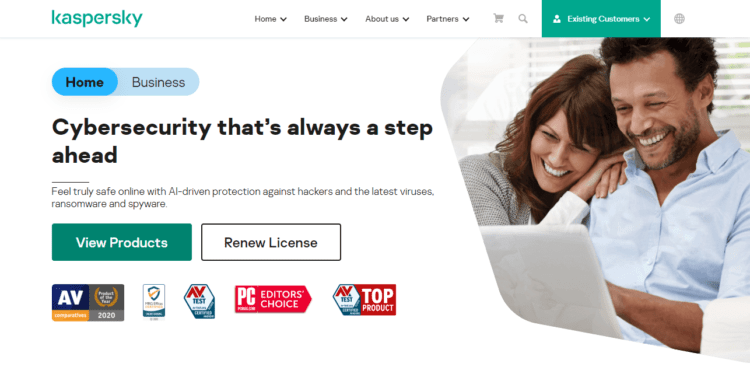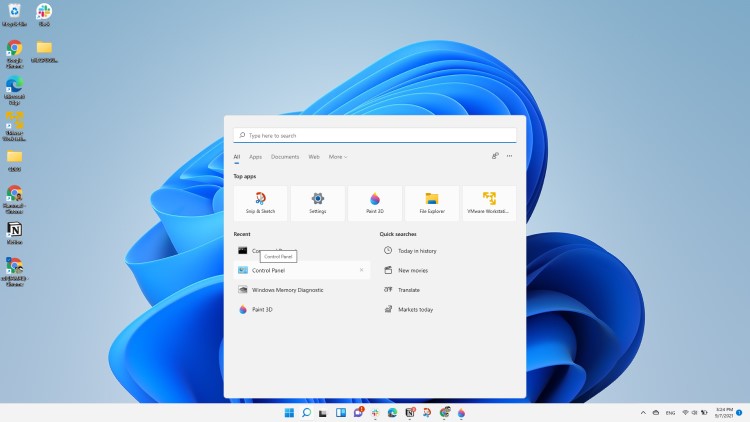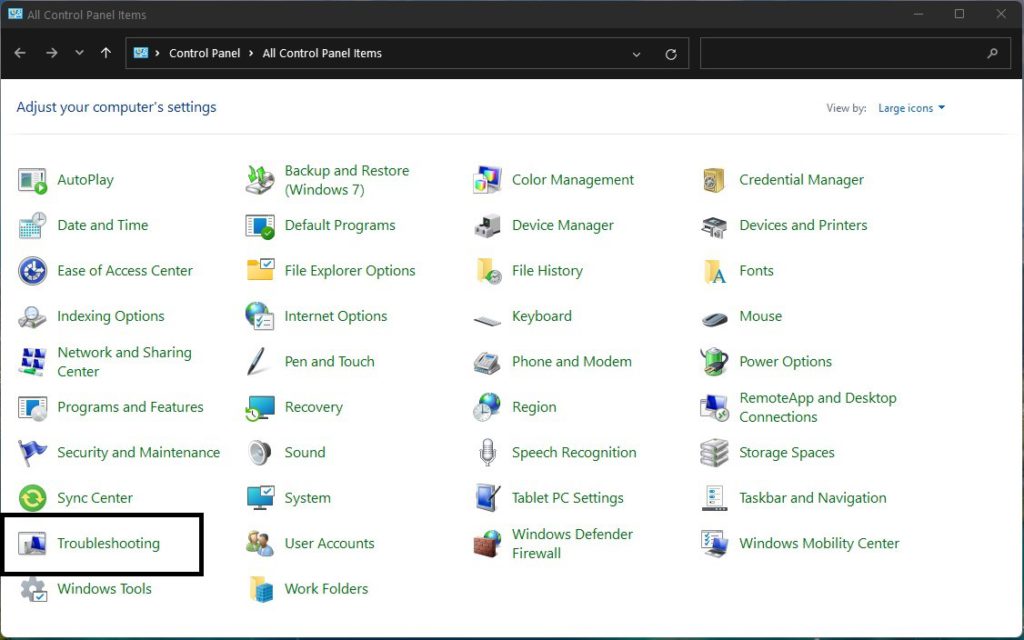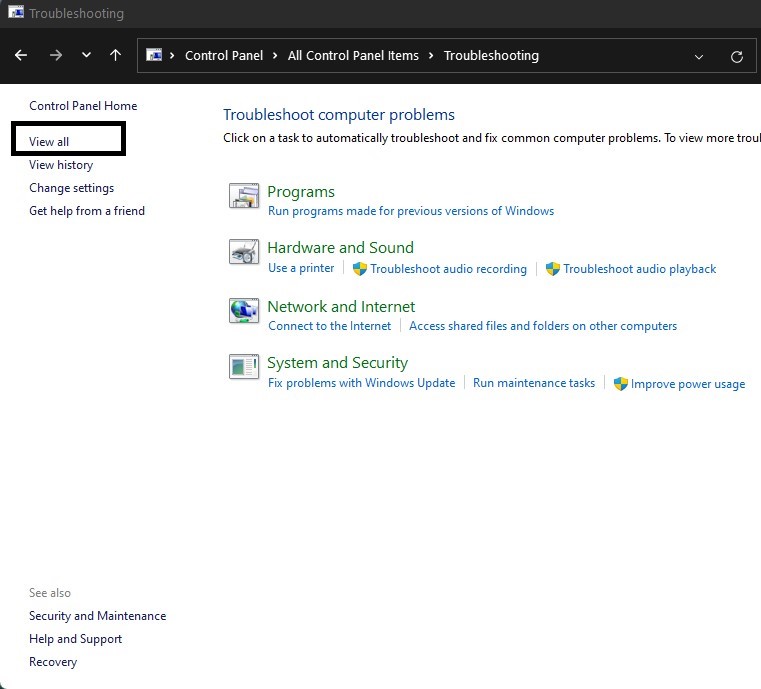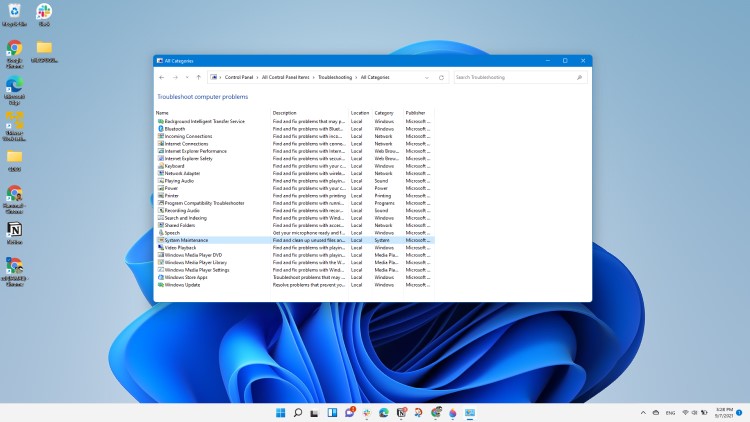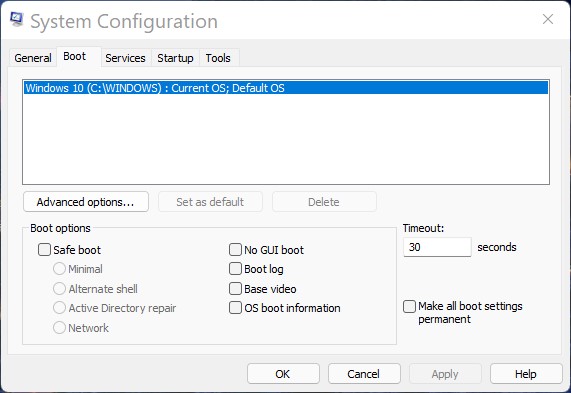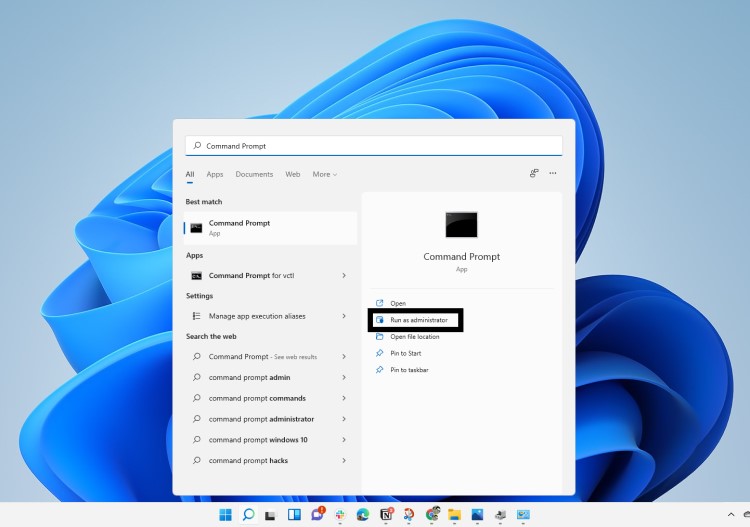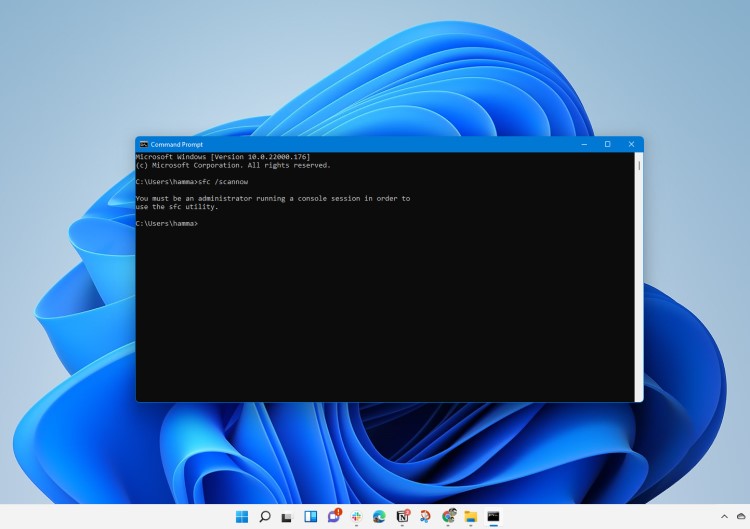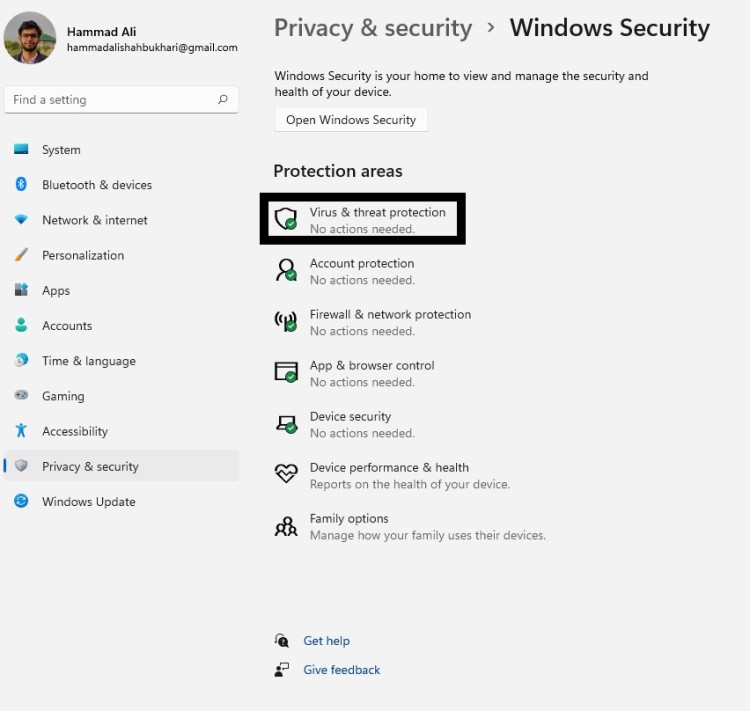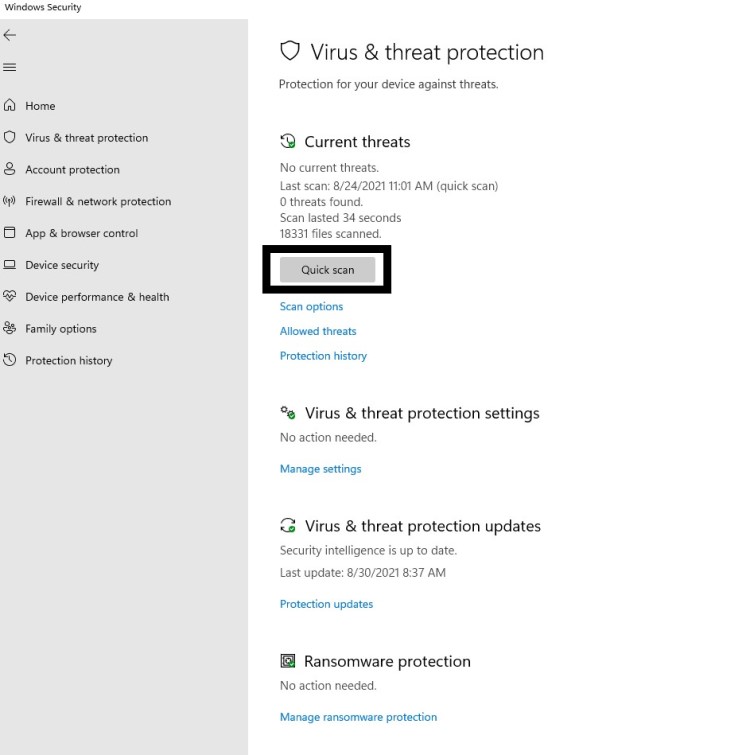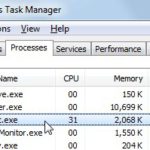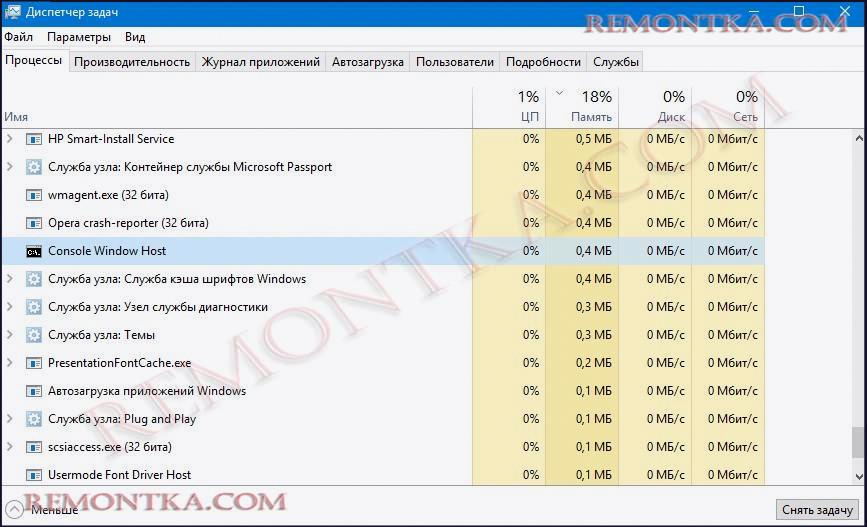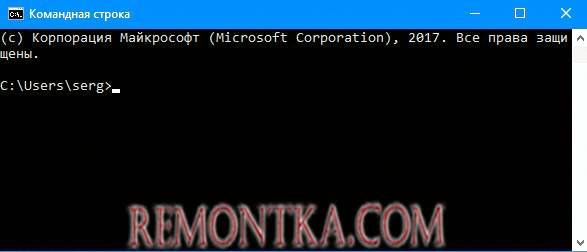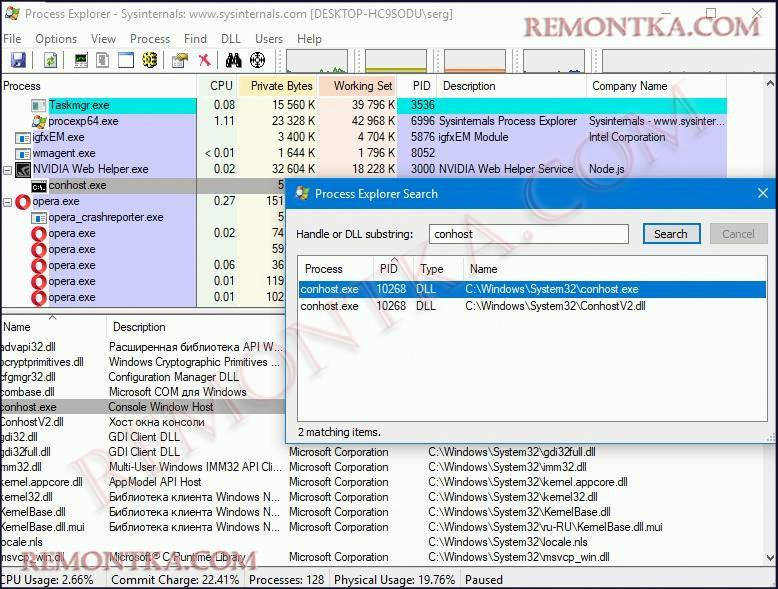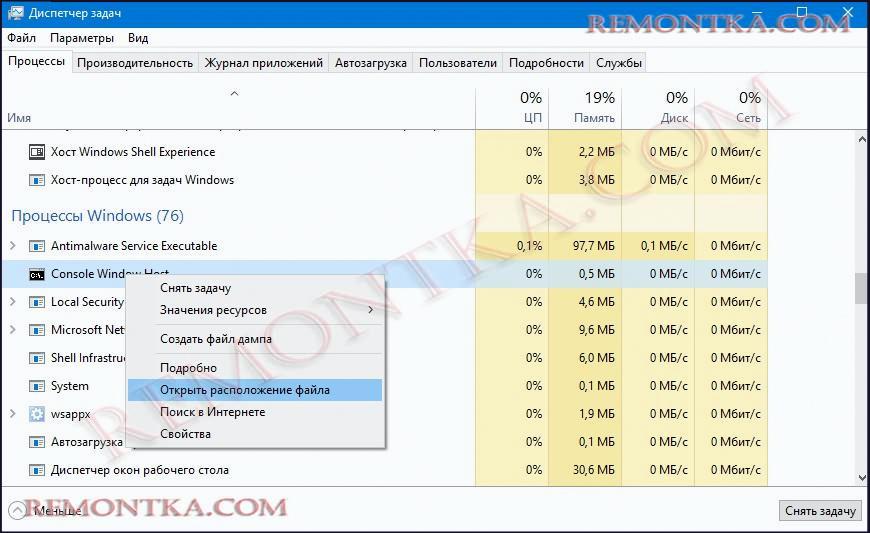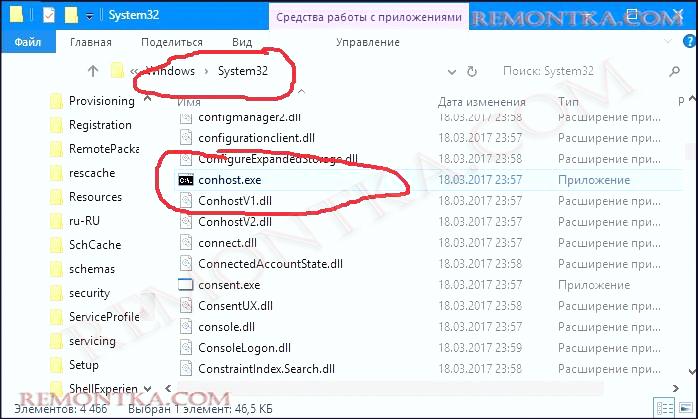Оглавление
- Нужен ли Хост окна консоли?
- Почему запускается несколько экземпляров процесса Хост окна консоли?
- Является ли Хост окна консоли вирусом?
- Хост окна консоли потребляет много ресурсов
Что такое процесс Хост окна консоли? Это безопасно или вирус? Почему он работает на моем ПК с высокой загрузкой процессора, памяти или диска? Хост окна консоли или ConHost.exe одинаковы, но имеют разные имена в разных местах в диспетчере задач. Они поддерживают запуск командной строки. Это официальная служба Microsoft, а не вирус. Давайте поговорим.
Нужен ли Хост окна консоли? #
Это действительно важный процесс. Он связан с cmd.exe (командной строкой Windows), crsrss.exe или системной службой времени выполнения ClientServer. Эти процессы взаимозависимы. Это означает, что они поддерживают друг друга в запуске и выполнении всей функции. Это включает в себя поддержку взаимодействия с клавиатурой и мышью, отображение текста внутри стандартного окна приложения Win32.
Почему запускается несколько экземпляров процесса Хост окна консоли? #
Как упоминалось ранее, этот процесс запускается при запуске командной строки. Теперь это включает как активные, так и неактивные окна командной строки. Многие другие программы, такие как Connectify, должны запускать некоторые команды командной строки в фоновом режиме, чтобы работать как задумано. Но когда мы их используем, мы не видим никакого всплывающего окна командной строки, но эти команды выполняются в фоновом режиме. Это требует, чтобы хост окна консоли выполнял команды в фоновом режиме, фактически не прерывая поток задач пользователя. Следовательно, много раз программа запускает несколько фоновых экземпляров командной строки просто для более эффективного выполнения команд. К примеру, вы скачивали программы с торрентов и видели функцию тихой установки, и быстрое мелькание cmd при установке.
Является ли Хост окна консоли вирусом? #
Проверить, является ли процесс, выполняемый Хост окна консоли (Console Window Host), вредоносным или нет, очень просто. Когда вы найдете процесс в “диспетчере задач“, просто щелкните правой кнопкой мыши на записи и выберите “Открыть местоположение файла“. Если он открывает путь C:\Windows\System32 и указывает на файл с именем conhost.exe, то вам не нужно беспокоиться. Если он находится в любой другой папке или в другом месте, то это может быть вредоносное ПО. В этом случае рекомендую выполнить полное сканирование компьютера с помощью Защитника Windows или антивирусного сканера.
Можно еще удостовериться в безопасности процесса открыв его свойства. Щелкните в “Диспетчере задач” по процессу Хост окна консоли правой кнопкой мыши и выберите “Свойства“. На вкладке “Подробно” убедитесь, что авторское право принадлежит Microsoft.
Хост окна консоли потребляет много ресурсов #
Если этот процесс потребляет у вас много ресурсов, то:
- Попробуйте закрыть все окна интерфейса командной строки (cmd.exe).
- Проверьте, используют ли какие-либо приложения командную строку для выполнения задач.
- Потребление больших ресурсов в течении долгого времени, могут быть признаком вируса.
- Загрузитесь в безопасном режиме или выполните загрузку чистой установки Windows 10.
- Проверьте поврежденные системные файлы.
- Выполните проверку жесткого диска на ошибки.
- Проверьте запланированные задачи и посмотрите, выполняются ли какие-либо.
- Выполните диагностику ОЗУ.
фиолетовый, коричневый, желтый, красный, зеленый
Conhost.exe Consuming High Memory?
And
You would be wondering what even is Console Windows Host?
Console Windows Host plays an important role in Windows OS as it helps processes run smoothly and securely.
Recently users have reported that their PC started behaving strangely
and when they open up their Task Manager they say that there are two processes of csrss.exe and conhost.exe are running and most importantly they were using high memory.
So, many users formatted their PC which was not the right way to do it.
First of all, you don’t need to worry much because you are not alone in this and many users were trying some wrong fixes for conhost.exe on Windows 11.
But,
We have compiled a list of the best solutions for you to fix the Console Windows host High Memory Usage.
Before going to the fix there will be some important questions regarding the conhost.exe error that might be in your mind.
Connhost.exe stands for Console Window Host process and this process is shown in Windows 10, 11 Task Manager.
Its default location is C:\Windows\System32. It was generated in Windows XP by Microsoft and with the help of conhost.exe,
the command prompt can communicate with other Windows services such as csrss.exe(ClientServer Runtime System Service).
It allows the user to drag and drop files securely without any threats to the command prompt.
Before the console window host was developed,
csrss.exe was doing this job of transferring elements so basically it was introduced to ease the burden on csrss.exe(ClientServer Runtime System Service).
Is Conhost.exe a Virus?
It’s totally safe as Conhost.exe is a legitimate program digitally signed by Microsoft Corporation and most users have not found it safe.
As it is legitimate so hackers might attack the program to make changes and carry out their illegal activities through Conhost.exe.
Moreover, if you are a Windows XP or Windows Vista user and if you see this console window host process running on your PC then it’s an unwanted program as this file no longer works there.
Also, we can clear our doubt that conhost.exe is a virus or not by checking the file location as it should be located in its default file location when it was originally developed.
But still, to be on the safe side you can check if there’s a virus or not through Task Manager:
- Press together Ctrl + Shift + Esc keys to open Task Manager.
- Go to Details and look for Conhost.exe.
- Also on your right side under the description column make sure it says console Window host
- Right-click on it and select Open file location.
- If it is located at C:\Windows\System32
And if it’s not in the given address then it might be a virus or spyware so my advice is for you to run a full system scan with the help of your anti-virus program installed on your PC.
Where is Conhost EXE file?
You can find conhost exe file in your Task Manager by pressing Ctrl+Shift+Esc at once. Right-clicking on it and opening its location shall bring you to:
C:\Windows\System32
If not, then there might be a bug or an error that you need to resolve.
Else, you can directly arrive at the location by pressing Win+E Key to open File Explorer.
Paste the above address in the Address/Location Bar as you can see below.
Video Guide: How To Fix High RAM/Memory Usage on Windows 7/8/10/11
Solution 1: Performing a Clean Boot Using MSConfig
Clean boot will help you to eliminate the unnecessary applications which are running on the backend.
Also, it will help fix Conhost.exe and will replace the corrupted file that is helping in high memory usage.
And shut down any applications which are conflicting with each other.
Here is how to perform a Clean Boot:
- Press Windows Button + R Key
- The Run Dialogue Box will appear
- Type “msconfig“ and press Enter.
- The System Configuration window will open
- In the General tab uncheck Load system services and Load startup items box as this will only use services issued by Microsoft when your PC will reboot.
- Now Select Service tab
- Uncheck all the unnecessary service
- Only check those who are not using high CPU usage.
- Now click OK
Now your clean boot is done and the unnecessary services are eliminated
and after restarting your PC your conhost.exe error on Windows 10 will be fixed.
Also Read: How to Disable Gamebar.exe in Windows 10
Solution 2: Switch To a Premium Anti-virus Software to Fix Console Windows Host
It’s necessary to have the best anti-virus software if you have malware like conhost.exe high memory usage on your system.
This file searching malware and virus to protect your PC.
The below-mentioned BEST anti-virus software will completely wipe out any other virus or malware including conhost.exe.
I am listing down some Best Anti-Virus with Exclusive discounted offers for The CPU Guide readers:
- Vipre (Save up to $100)
- Esset (25% off)
- AVG Ultimate
- Kaspersky (up to 30%off)
Solution 3: Run System Maintenance Troubleshooter to Fix Conhost.exe High Memory Usage
This system maintenance troubleshooter will look for errors all-around your PC and will fix them.
Moreover, the corrupted files that will get fixed with it will also solve console Windows Host High memory Usage.
So, here’s what you need to do:
- Click on the Search icon
- Select Control Panel.
- Now look for Troubleshooting
- In the left pane click on View all.
- And select System Maintenance
After the troubleshooting is done you need to run your Windows in Safe Mode.
And you do this by following the steps below:
- Press Windows Button + R Key
- The Run Dialogue Box will appear
- Type “msconfig“ and press Enter.
- The System Configuration window will open and then click on the Boot tab.
- Now checkbox the Safe boot option.
- Then click on Apply and OK for the system to reboot in safe mode.
- After rebooting check if Conhost.exe high memory usage is fixed or not.
Also Read: MMC.exe Error Blocked
Solution 4: Perform a System File Check
Sometimes the damaged file can lead to console Window host on Windows 11 and your program will be unable to run.
So, the Sfc(System file checker) helps you scan the errors and replaces them if conhost.exe replicated itself.
Here’s what you need to do to fix the conhost.exe high memory usage:
- Open Command Prompt as an Administrator, press Windows Key + X;
- Or, search “Command Prompt” in the Startup menu, then choose Run as administrator
- Type “sfc /scannow”.
Note: Be careful with the spaces between comands. This action may take up to 20 minutes so don’t interrupt it. After that restart your PC and check if console Window host is solved or not.
If the conhost.exe error is still there after the scan and is unable to fix it then continue to the next solution for scan for viruses and threats.
Also Read: What is Acrord32.exe?
Solution 5: Scan For Virus and Threats to Fix Conhost.exe
When you download something from a malicious website you may download a virus with it which replicates itself with the conhost.exe name.
Which can result in high memory usage bt the process.
Although you have an antivirus installed on your PC still it can’t protect your system 100%.
Also, it replaces the damaged files.
So, to overcome console Window host in Windows 11 it’s best to scan for viruses using the Windows 11 built-in virus protection software.
Here’s how:
- Click on the Search icon
- Select Settings.
- Now click on Privacy & security > Windows Security
- Select Virus & threat protection and click on Quick scan.
- Wait for the scan to finish and then reboot your PC to see conhost.exe high memory usage in Windows 11 is fixed.
Conclusion
So, these are the best fixes we could get for you in fixing Conhst.exe High memory Usage in Windows 11 and
Removing console windows host from your system is not that much of an easy job but we have tried our best to provide you with the best possible solutions.
Also, it’s related to csrss.exe and plays an important role in dragging and dropping files securely in the command prompt.
So, you shouldn’t take conhost.exe lightly and never try to ignore it if the console Windows host is acting like malware and it might get your personal data.
It’s best you try all the solutions and if you have any other fix related to conhost.exe high memory usage or any type of question then just let us know in the comment section below.
FAQs
-
How do I get rid of Conhost exe?
You can get rid conhost exe by following the list below:
1. By installing trusted anti-virus software.
2. Scanning your PC using the Windows security tool.
3. Disabling conhost.exe from Task Manager. -
What does .exe mean?
It’s a short form of an executable file and helps Windows run and install the software.
-
Is csrss.exe a virus?
csrss.exe is not a virus unless it replicates itself or harms your computer.
When a Windows PC is running, millions of computations are taking place, telling the computer how to do everything from loading a web page to opening a piece of software. This process requires any number of system services to take you from A to B, with processes like ntoskrnl.exe designed to play a part in the overall user experience.
This includes conhost.exe, a system process that will appear any time you open a command prompt window. But what is conhost.exe exactly? And is it safe to leave this process running on your PC? This guide will explain everything you need to know about conhost.exe, including how to spot a fake system process.
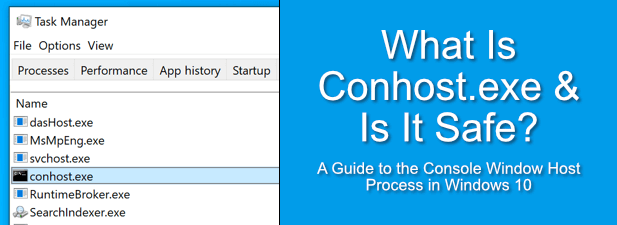
The conhost.exe process, also known as the Console Window Host process, originated in Windows XP as a way for the command prompt (cmd.exe) to interface with other elements of Windows, including Windows Explorer as part of the Client Server Runtime System Service (csrss.exe).
If you decided to drag a file onto a command prompt window, for instance, CSRSS would ensure that the location of the file would correctly appear on the command prompt line.
Unfortunately, as a major system process, this presents huge security risks. Allowing the command line (with full control over your PC) this kind of access to the file system could bring down your PC. This security threat forced Microsoft to make changes to how the system operated.
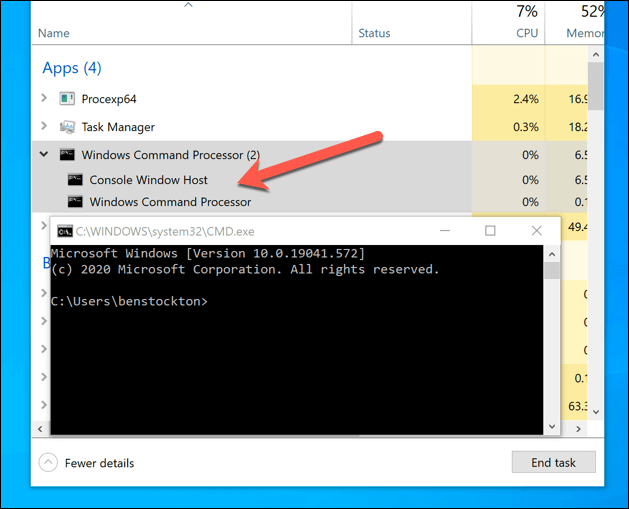
Windows Vista offered greater security but with reduced functionality, making it impossible to drag-and-drop files onto a command line window. For Windows 10, Microsoft introduced the conhost.exe process, which (along with a much-smaller csrss.exe process) allows the command line to safely work with other processes without the same level of security risks that csrss.exe presented in Windows XP.
This allows Microsoft to more closely integrate processes like the command line into Windows 10, with modern themes and drag-and-drop features like those seen in XP’s version of csrss.exe. If you’re using the modern Windows Powershell, you’ll see even greater security, with csrss.exe and conhost.exe disregarded entirely.
Can Conhost.exe Cause High CPU, RAM or Other High System Resource Usage?
While unlikely, it has been reported that conhost.exe causes high CPU or RAM usage (or high system resource usage generally) on Windows 10 PCs. If this happens to you, it could point to a larger problem with your PC.
Under normal circumstances, conhost.exe should not cause high system resource usage. It should only appear if you (or a background app) is using the command line. With the Windows PowerShell now the default terminal tool in Windows, you shouldn’t find it necessary to open cmd.exe at all.
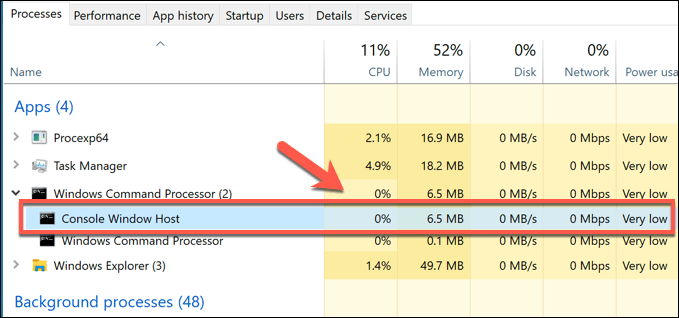
That doesn’t discount the possibility that other background apps might still be using a hidden command line to run, however. While playing old DOS games isn’t likely to cause a spike in system resource usage, some newer system apps may cause problems.
To find the culprit, you can use the Microsoft-developed Process Explorer app. This allows you to see which running apps might be interfacing with conhost.exe and causing high CPU usage.
- To do this, download and run Process Explorer from the Microsoft website. In the Process Explorer window, select Find > Find Handle or DLL to open the search box. Alternatively, press Ctrl + F on your keyboard.
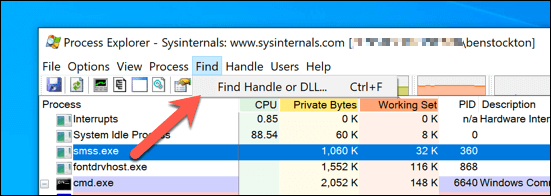
- In the Process Explorer Search box, search for conhost, then select the Search button. In the list, select one of the results. Process Explorer will immediately change view to bring the item into focus.
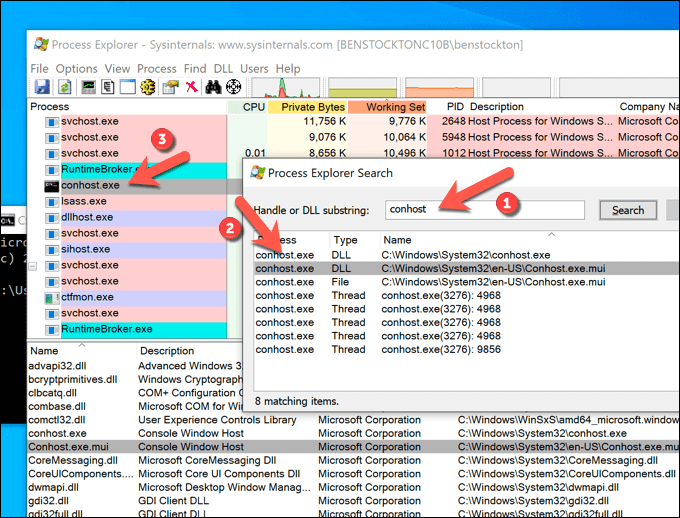
- Do this for each example of conhost.exe running on your PC. If the system resource usage (for example, CPU under the CPU column) is too high, you can end the process by right-clicking and selecting the Kill Process option.
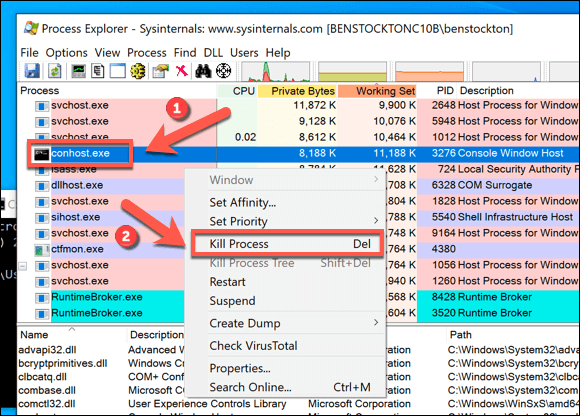
If you find conhost.exe is interfacing with another app or service that you don’t recognize, it may point to a malware infection. If this happens, scan your PC for malware to make sure that your PC is safe to use.
How to Remove Conhost.exe from Windows 10
The interface that conhost.exe provides for background apps continues to prove essential, even as the command line becomes less important in Windows 10. As an important system process in its own right, you can’t remove conhost.exe from running. And attempting to do so could prevent other apps and services from running.
For most users, the conhost.exe process doesn’t cause any issues and is entirely safe to leave running. If it runs, it runs in the background, allowing other apps to interface with lower levels of the Windows operating system.
If you’re running it yourself, it still shouldn’t be a problem, although we’d still recommend switching to the newer PowerShell in the long run. Where conhost.exe can prove to be problematic, however, is when it’s co-opted by rogue software.
Some malware will run fake processes (using the conhost.exe name) to disguise itself, while others will interface with conhost.exe to gain additional control over your PC and its resources. If you’re worried about this (even after scanning for malware), you can check if conhost.exe is a legitimate system process.
How to Check if Conhost.exe is Real and Safe
In almost all cases, system processes like conhost.exe and msmpeng.exe should only run from one place on your PC: the Windows folder (C:\Windows) or one of its subfolders (eg. C:\Windows\System32). While there are exceptions for packaged UWP apps like yourphonexe.exe, this is still true for conhost.exe.
This makes it easy to determine if conhost.exe is safe and legitimate or whether it’s fake by using Windows Task Manager to open the location of any running conhost.exe processes. If you want to be sure that conhost isn’t interfacing with malware, you can use the Process Explorer (as explained above) to check first.
- To check if conhost.exe is safe, right-click the taskbar and select the Task Manager option.
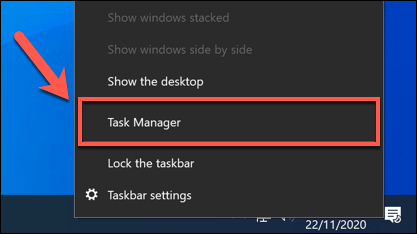
- In the Processes tab of the Task Manager window, look for the Console Window Host process. You may need to press the arrow icon next to each process to find it listed under another process. Alternatively, search for conhost.exe in the Details tab instead.
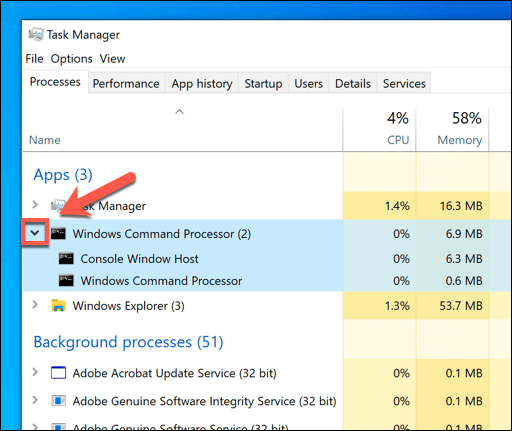
- To check if the conhost.exe process is real, right-click it in the Processes or Details tab, then select the Open file location option.
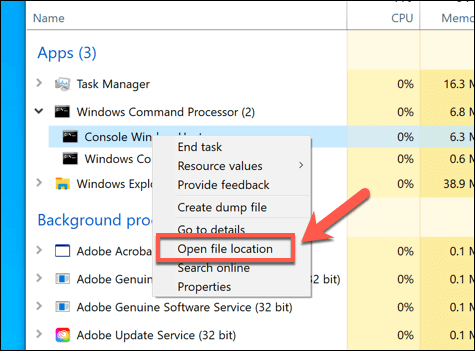
- This will open the C:\Windows\System32 folder in Windows File Explorer. If it doesn’t, then the currently running conhost.exe process is fake. You’ll need to take steps to scan your PC to get rid of the likely malware infection if this is the case.
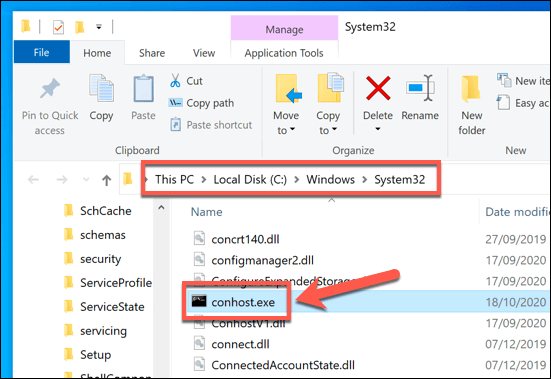
Securing a Windows 10 System
Conhost.exe is just one of many different system processes that play a part in making the overall Windows operating system work properly. By following the steps above, you can be confident that the processes your PC relies are on are safe to run and use without needing to stop or remove them.
That doesn’t mean that every process running on your PC is safe. If you’re worried, you can schedule a boot-level Windows Defender scan to check every file on your PC for malware. And, if that doesn’t work, there are plenty of third-party apps out there that can remove stubborn malware instead.
Вы, несомненно, читаете эту статью, потому что наткнулись на процесс Console Window Host (conhost.exe) в диспетчере задач и задаетесь вопросом, что это такое. У меня есть ответ для вас.
Эта статья является частью серии, объясняющей различные процессы, обнаруженные в диспетчере задач, такие как MOM.exe , svchost.exe, dwm.exe, ctfmon.exe, mDNSResponder.exe, rundll32.exe, Adobe_Updater.exe и многие другие. Не знаете, что это такое? Начните читать !
Итак, что такое процесс conhost.exe?
Понимание процесса Console Window Host требует немного истории. В дни Windows XP командная строка обрабатывалась процессом с именем ClientServer Runtime System Service (CSRSS). Как следует из названия, CSRSS был сервисом на системном уровне. Это создало пару проблем. Во-первых, сбой в CSRSS мог привести к сбою всей системы, которая выявила не только проблемы с безопасностью, но и возможные уязвимости безопасности. Вторая проблема заключалась в том, что CSRSS не может быть тематическим, потому что разработчики не хотели подвергать риску программный код для запуска в системном процессе. Таким образом, командная строка всегда имела классический вид, и не использовала новые элементы интерфейса.
Обратите внимание на скриншот Windows XP ниже, командная строка не получает тот же стиль, что и приложения, например, «Блокнот».
Windows Vista представила Desktop Window Manager — службу, которая «рисует» составные виды окон на вашем рабочем столе, вместо того чтобы позволить каждому отдельному приложению использовать их самостоятельно. Командная строка получила некоторые поверхностные темы (например, стеклянную рамку, присутствующую в других окнах), но это произошло за счет возможности перетаскивания файлов, текста и т. д. в окно командной строки.
Тем не менее, эта тематика не зашла так далеко. Если вы посмотрите на консоль в Windows Vista, похоже, что она использует ту же тему, что и все остальные, но вы заметите, что полосы прокрутки по-прежнему используют старый стиль. Это связано с тем, что диспетчер окон рабочего стола обрабатывает чертежи и рамки заголовков, но старое окно CSRSS все еще находится внутри.
Войдите в Windows 7 и Console Window Host process. Как видно из названия, это хост-процесс для окна консоли. Сорт процесса находится посередине между CSRSS и командной строкой (cmd.exe), позволяя Windows исправить обе предыдущие проблемы — элементы интерфейса, такие как полосы прокрутки, рисуются правильно, и вы можете снова перетащить их в командную строку. И это метод, который все еще используется в Windows 8 и 10, что позволяет использовать все новые элементы интерфейса и стили, которые появились с Windows 7.
Несмотря на то, что диспетчер задач представляет Console Window Host как отдельный объект, он все еще тесно связан с CSRSS. Если вы проверите процесс conhost.exe в Process Explorer , вы увидите, что он действительно работает под процессом csrss.ese.
В конце концов, Console Window Host является чем-то вроде оболочки, которая поддерживает возможность запуска службы на системном уровне, такой как CSRSS, но при этом предоставляет возможность интеграции современных элементов интерфейса.
Почему существует несколько экземпляров процесса?
Вы часто увидите несколько экземпляров процесса Console Window Host, запущенных в диспетчере задач. Каждый экземпляр командной строки запускает свой собственный процесс Console Window. Кроме того, в других приложениях, использующих командную строку, будет создан собственный процесс Console Window, даже если вы не увидите для них активного окна. Хорошим примером этого является приложение Plex Media Server, которое работает как фоновое приложение и использует командную строку, чтобы сделать ее доступной для других устройств в вашей сети.
Многие фоновые приложения работают таким образом, поэтому нет ничего необычного в том, что несколько экземпляров процесса Console Window работают в любой момент времени. Это нормальное поведение. По большей части каждый процесс должен занимать очень мало памяти (обычно менее 10 МБ) и почти нулевой ЦП, если процесс не активен.
Тем не менее, если вы заметили, что конкретный экземпляр Console Window Host или связанная с ним служба вызывает проблемы, такие как постоянное чрезмерное использование ЦП или ОЗУ, вы можете проверить конкретные приложения, которые задействованы. Это может по крайней мере дать вам представление о том, где начать поиск и устранение неисправностей. К сожалению, сам диспетчер задач не предоставляет хорошую информацию об этом. Хорошей новостью является то, что Microsoft предоставляет отличный передовой инструмент для работы с процессами в составе линейки Sysinternals. Просто загрузите Process Explorer и запустите его — это портативное приложение, поэтому нет необходимости его устанавливать. Process Explorer предоставляет всевозможные расширенные функции — и я настоятельно рекомендую прочитать руководство по пониманию Process Explorer, чтобы узнать больше.
Самый простой способ отслеживать эти процессы в Process Explorer — сначала нажать Ctrl + F, чтобы начать поиск. Найдите «conhost», а затем щелкните результаты. Когда вы это сделаете, вы увидите изменение основного окна, которое покажет вам приложение (или службу), связанное с этим конкретным экземпляром Console Window Host.
Если чрезмерное использование ЦП или ОЗУ, вызывает у вас беспокойство, по крайней мере, вы сузите поиск к определенному приложению.
Может ли этот процесс быть вирусом?
Сам процесс является официальным компонентом Windows. Хотя возможность, что вирус заменил реальный Console Window Host собственным исполняемым файлом, маловероятно. Если вы хотите быть уверенным, вы можете проверить базовое расположение файла процесса. В диспетчере задач щелкните правой кнопкой мыши на процессе и выберите опцию «Открыть расположение файла».
Если файл хранится в вашей папке WindowsSystem32, вы можете быть уверены, что не имеете дело с вирусом.
На самом деле есть троян, называемый Conhost Miner, который маскируется как процесс Console Window Host. В диспетчере задач он выглядит так же, как и реальный процесс, но место расположения покажет, что он хранится в %userprofile%AppDataRoamingMicrosoft а не в папке WindowsSystem32. Троян действительно используется для захвата вашего компьютера, поэтому необычное поведение, которое вы можете заметить, заключается в использовании памяти выше, чем вы могли ожидать, а использование ЦП поддерживается на очень высоких уровнях (часто выше 80%).
Конечно, использование хорошего антивирусного сканера — лучший способ предотвратить (и удалить) вредоносное ПО, например, Conhost Miner, и это то, что вы должны делать в любом случае. Береженого Бог бережет!
You may have noticed the Console Window host process in the Task Manager. This is another process that could be eating your CPU more than usual.
First came the ClientServer Runtime System Service (CSRSS) for Microsoft Windows XP, a long time ago. This was a system process that controlled Command Prompt. Then, Windows Vista introduced the Desktop Window Manager as the CSRSS caused crashes. This evolved into the Console Window Host process.
The Console Window Host process was first released in the Microsoft Windows Operating System (Windows 7) to host the Control Window on the hosting computer and offer security. This process is positioned between the CSRSS process and the Command Prompt (cmd.exe).
It is a cover for running the CSRSS and also grants the capacity to carry out operations in the latest OS user interface elements. This is located in C:\ Windows \System32 folder
Even if the Console host is listed out in the Windows Task manager as an independent service, it works with help from the CSRSS process. In the process manager, you’ll find the Console Window Host process listed in the Process Manager as csrss.exe.
What does Conhost.exe do on Windows computers?
This process upgrades the Command Prompt by adding some neat features that were not available on the previous versions of the command prompt tool. A minor use for this is that it enables the drag and drop feature in the Command Prompt.
This helps record keyboards and mice input. This is also responsible for the dragging and dropping to place file location in Command Prompt. All the elements and programs related to this including Command Prompt use the frame of the same window for lesser complications.
System Apps That Use Conhost.exe
Though it may be any version of Operating System designed by Microsoft (Windows XP, Windows 7, and Windows 10), a number of system files use the Microsoft conhost.exe file.
The Command Prompt employs the conhost.exe to help drag and drop files in the Command Prompt window. This is one of the ways for the Command Prompt software to interact with the Microsoft Windows 10 explorer.
There are also a number of third-party applications that utilize the conhost.exe when they require access to the command line.
Command Line
Command-Line is an interpretation software that lets users enter commands and execute them. This interpreter requires the conhost.exe to get in touch with the Microsoft Windows Process Explorer.
Is it a legitimate and safe process?
The conhost.exe is a legitimate process that was developed to stop the exploitation of computer resources by Malware. It is quite safe to use and does not mean any harm to your computer, mostly.
Is this a virus? Can this harm my computer?
Under normal circumstances, the Conhost.exe is not a virus. But when malware developers try to attack computers, they name their harmful files the same name as Windows processes or services to camouflage their presence on the computer.
It is possible for viruses and other malware to infect this process. If you suspect the presence of a rouge Console Host executable, run a full system scanning of your PC.
Why is the Conhost.exe process spiking my CPU usage and Memory?
There are reported cases of this executable using about 80 percent of the RAM. This is way too much for a simple system-level process. This happened because of a trojan virus called the Console Miner, which was used for mining cryptocurrency.
It looked like a real process but it was discovered to be a malicious file when it was found to be located in a different location (%userprofile%\ Appdata\ Roaming\ Microsoft) and not the usual (C:\ Windows\ System32).
Why do I see multiple instances of the conhost executable?
When you open the Task Manager, you might see more than one conhost.exe system process running. This is not unusual. All the processes collectively should add up and not use a lot of CPU memory.
The problem begins only when these processes use a lot of RAM on the computer. When this happens, your ideal move should be locating the source of the problem.
Though the task manager does not provide enough details to work on this problem, there is the Windows Process Explorer.
Can I get rid of the Console Window host?
The Conhost interface is important for a lot of processes to run. And so, there will be a lot of complications if this process is disabled. Therefore, it is not possible for the Console Window host to be disabled. Do not try to delete this, through the Task Manager unless you wish for your computer to crash.
Also, there is no possible valid reason for this process to be disabled. It is a harmless background process that helps apps interface with the lows of the Windows operating system.
If you feel like this is infected by a virus, you can switch to the latest version of the Powershell. Or there is an easy method to check if it is harmless or not.
Checking the conhost executable
The conhost.exe process is present in the C: \Windows \System32 folder.
This should be available only in this location. You can use the Windows Task Manager to find out.
Follow these steps to locate the file on Windows 10:
- Open the Windows 10 Task Manager. You can press the Ctrl + Shift + Esc keys on your keyboard together or Right Click on the Task Bar and select the Task Manager.

- When the Task Manager window opens, search for the Console Window Host process in the Processes tab.
You can also search in the Details tab for the conhost.exe running on your computer. You’ll see a few of the same tasks running.

Look a few programs down and you will see the csrss.exe file.
- You can either be in the Details or Processes tab, after your search for the Conhost.exe process running on your computer is over, right-click on it and select Open File Location.

- Now, this action should take you to the System32 folder in C:\ Windows. If it does not, the conhost.exe is a fake executable file you are dealing with viruses or some other form of malware file.
Removing a Conhost.exe Virus file
The Console Window Host miner shares the same executable file name with the legitimate process and causes mayhem in your system’s security.
A scan with antivirus apps should remove the illegal conhost.exe file and also related harmful malware from your system.
You may see the End Task button when you click on the program in the Task Manager. But do not press the button because ending this task, abruptly can be very dangerous to your PC. Though the End Task button may be highlighted when you select this task, it is not an encouragement for you to click on it. A lot of programs may crash immediately or your OS can go haywire.

When you search for this file’s location, you should be directed to the System32 folder. If you are taken elsewhere, check if there are any other essential software or other important documents in the folder. If there is any such information, relocate them and delete the entire location.
Conclusion
The Console Window Host is a service that you could find running in the background of every Windows 10 PC. This is related to the csrss.exe executable and plays a key role in the Command Prompt executable. It is quite normal when it causes high memory usage.
But this could be a virus when some hacker who wishes to gain access to your device, manipulates the malware to take the name and purpose of Windows processes. Thus, this manages to get past security. This can be a really bad situation for your device and give you a hard time.
Though this might sound complicated, this is quite easy to fix. This is nothing to worry about. Antivirus software will help you locate this problem and remove it from your PC.