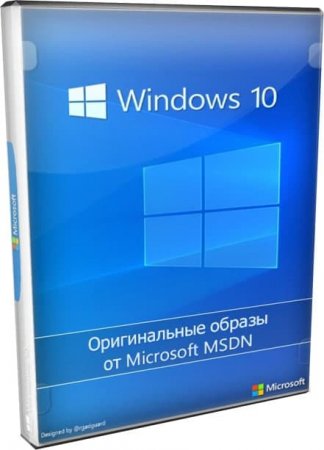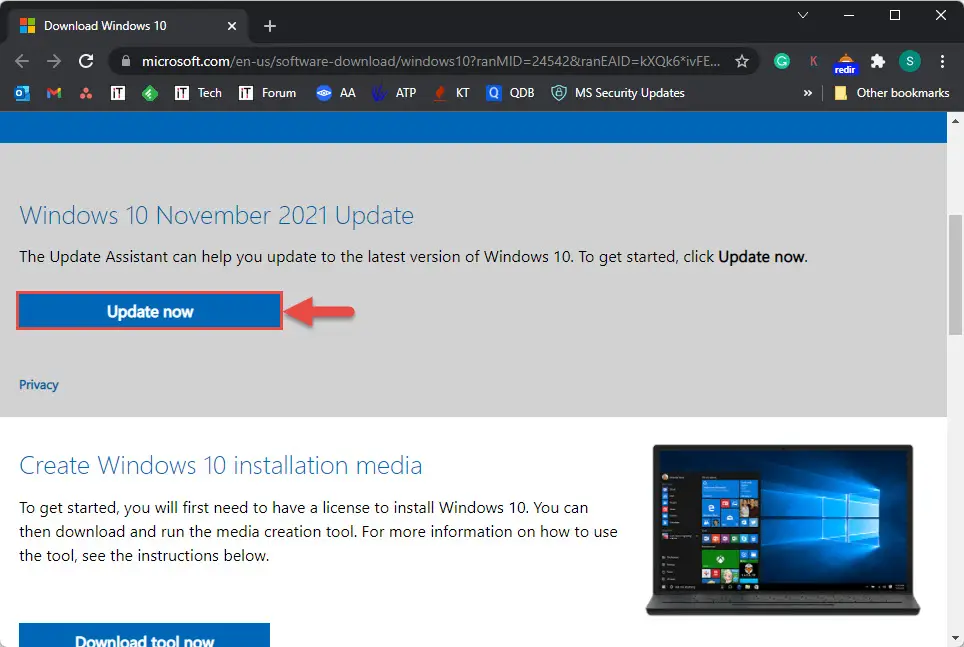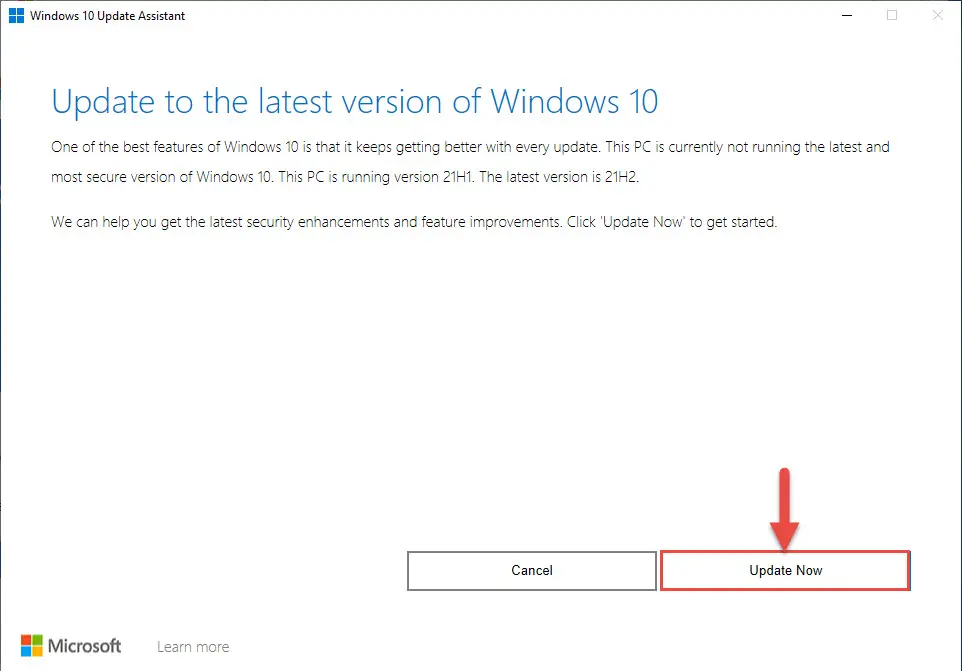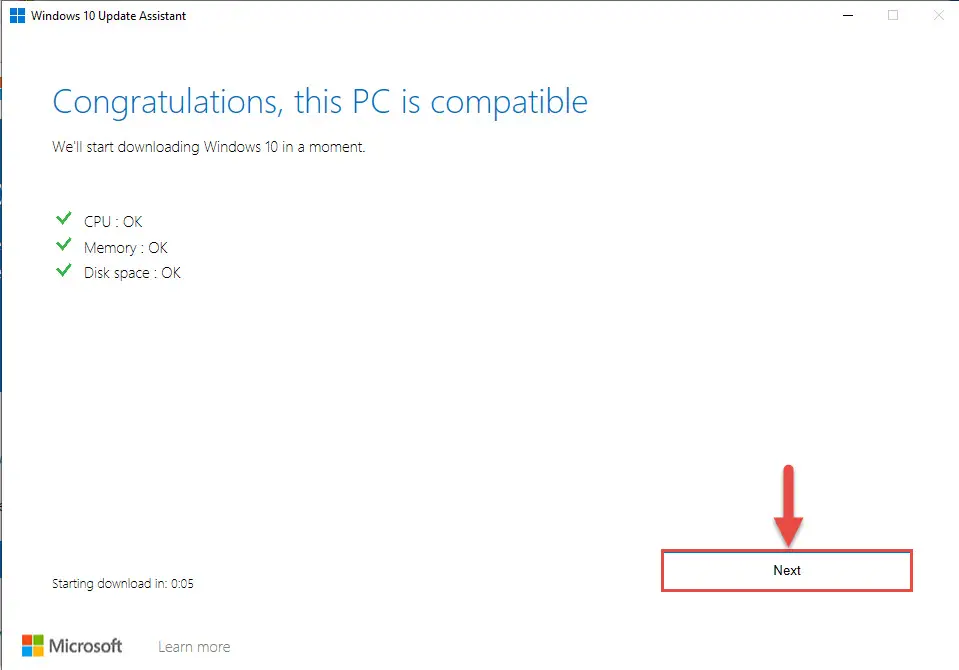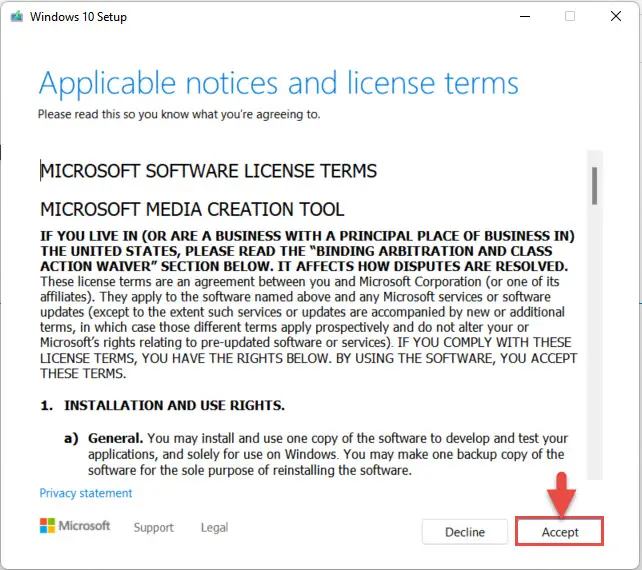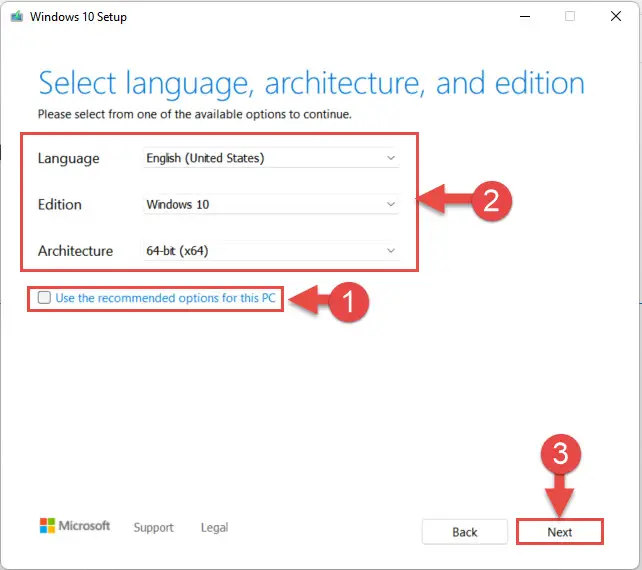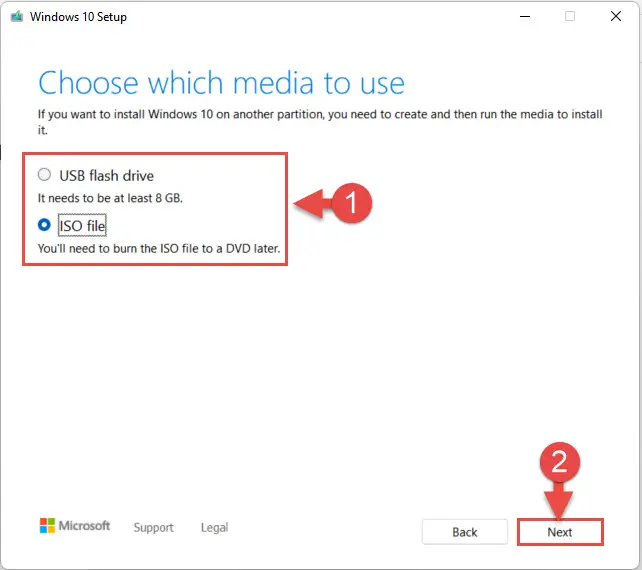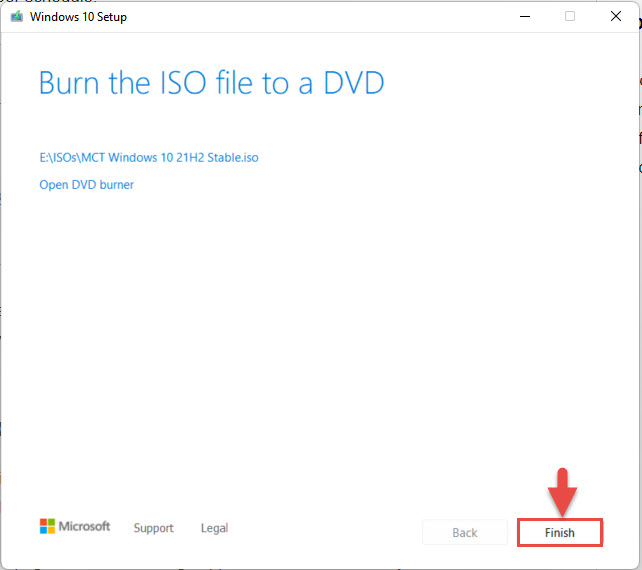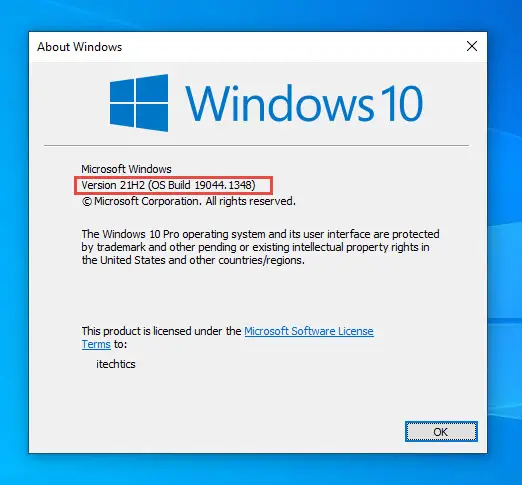Для тех у кого есть возможность закачать оригинальный ISO образ Виндовс 10 64bit 32bit с сайта Microsoft, скачиваем десятый оригинал с офф сайта. Как вариант есть возможность скачать Windows 10 21H2 официальный русский образ 19044.1288 MSDN торрентом для ПК.
Долгожданный оригинальный образ 21H2 – надежная, проверенная и высокотехнологичная Windows 10, практически доведенная до совершенства. Максимум поддерживаемых устройств и возможностей, прекрасный уровень защиты и топовый выбор софта – именно под эту систему. Конечно, некоторые перешли на Виндовс 11, но по факту 10-ка пока что гораздо более надежна. Плюс к этому в ней можно гораздо эффективней блокировать телеметрию, настраивать групповую политику – да и вообще управлять системой. Кроме того, стильный, лаконичный и строгий интерфейс Windows 10 – тоже немаловажная причина, по которой пользователи не спешат менять эту систему. Но, конечно, сама Microsoft заинтересована в том, чтоб как можно больше людей переходило на их новую Windows 11. Поэтому в обновлениях вы увидите сообщение, что нужно подготовиться к установке следующей версии. Однако не спешите покидать Windows 10, ведь у нее еще есть и свежая LTSC версия, которая долгие годы еще будет на плаву. В плане своего качества Windows 10 доведена практически до максимума, так что более высокотехнологичной и крутой операционной системы на сегодняшний день пока что нет. Большинство пользователей уже умело настраивает ее под прихоти и нужды, да и в целом эта система стала привычной спутницей в деловой и повседневной жизни – на ПК, ноутах и самых разнообразных гаджетах. Благодаря умелым настройкам, 10-ку очень легко адаптировать даже под сильно устаревшее оборудование, и это тоже преимущество. Но, конечно, на современных ПК 10-ка работает наиболее шустро и эффектно.
Дата обновлений: 20 ноября 2021
Версия: чистый оригинал Windows 10 (19044.1288) MSDN 21H2
Разрядность: на выбор 32бит, 64бит
Язык Интерфейса: RUS Русский
Таблетка: безопасный W10_Digital
Первоисточник: www.microsoft.com
Размер двух образов: 9,27 GB
Загрузить Windows 10 21H2 официальный русский образ 19044.1288 MSDN torrent
Системные требования (32бит/64бит): проц х64 2 ГГц, RAM 2 ГБ / 4 ГБ, DX9-видео, пространство 20 ГБ / 32 ГБ.
Скриншоты системы Windows 10 Pro Home 2021 года
Редакции Виндовс в consumer-образе: Про для образовательных учреждений, Профессиональная, Home, Про для рабочих станций, HomeSL (одноязычная), Для образовательных учреждений.
Добавленная поддержка в версии 21H2
-WPA3 H2E (простыми словами – это для безопасности WiFi соединений, которые наиболее уязвимы, особенно, если общедоступны).
-Cloud_Trust для Windows Hello – только для бизнеса и не относится к consumer-версии.
-Поддержка вычислений на процессоре видеокарты в WSL. Пригодится тем, кто пользуется данной платформой.
А также все исправления, улучшение безопасности, тщательное устранение ранее найденных ошибок и проблем с совместимостью. Со своей стороны также хотим отметить и очевидный прирост быстродействия, более слаженную работу системы. В силу этих преимуществ, именно новая версия 10-ки каждый раз пользуется наибольшим спросом.
Рекомендованные к отключению функции
-Телеметрия. Легко и быстро блокируется программой WPD.
-WinSAT. Расположен в Планировщике (Maintenance) для периодических тестов вашего устройства.
-Неиспользуемые вами Компоненты.
-Гибернация (если ей не пользуетесь).
-Индексация, т.к. замедляет операции с накопителями.
-SysMain (в случаях с SSD). Можно применять популярный SSD Mini Tweaker для этих целей.
Что можно добавить в систему
Как правило, для поддержки огромного числа старых игр/программ включают Framework 3.5, добавляют DirectX и, конечно же, VC++ библиотеки. После этого уже практически все нужное ПО будет отлично функционировать, без ошибок.
Нужен ли Защитник от Майкрософт в системе
Споры на этот счет хотя и поутихли, но до сих пор многие сомневаются в верном решении. Поэтому только факты:
-Как известно, лучшие антивирусники вовсе не так просто выключить на ходу какой-либо сторонней программой, в отличие от Защитника.
-Defender повторно проверяет то, что он раньше уже проверял, и все найденное подозрительное отправляет Майкрософт.
-Защитник явно замедляет работу со сменными устройствами, особенно, при большом числе исполняемых файлов.
-Довольно много всего, связанного с MRT, поступает по каналу обновлений, а эффективность поиска вирусов оставляет желать лучшего.
-Defender гораздо лучше находить полезные для пользователя активаторы и кряки, чем реальные опасные угрозы.
Так что оценку Защитнику можете поставить самостоятельно, а затем решить, нужен ли он вам в системе.
Как очищать Виндовс после апдейтов
Не все знают, что в самой системе предусмотрены задачи по ее собственной самоочистке. Просто осуществляются они не сразу, а по расписанию. Однако при нехватке места бывают случаи, когда надо сиюминутно очистить систему по максимуму. И в этом случае на помощь юзерам приходит программка Dism++, которая по всем направлениям выполняет очистку. Неплохо с этой задачей справляются также и некоторые популярные твикеры. Также можете выключить и ненужную резервацию пространства. Все-таки 7 ГБ не так-то и мало – для тех, у кого SSD на 64-128 ГБ. Выключение гибернации также неплохо сэкономит пространства.
Кроме всех этих возможностей, возможно также применять и сжатие (в частности, CompactOS), которое тоже очень неплохо поможет вам сэкономить пространство. Вообще, вопрос компактности системы достаточно актуальный, ведь не все пользователи владеют SSD больших объемов. А системы Майкрософт год от года постепенно разрастаются в объемах, но при этом в них довольно много всего лишнего, которое никогда не пригодится простым пользователям в повседневных задачах.
По вопросу обновлений
Пользователи часто сомневаются, стоит ли обновлять Виндовс 10 или заблокировать автообновления. Официальная рекомендация Microsoft – получать их автоматически, но на практике не всегда на это есть время и желание, особенно, если трафик лимитированный или устройство медленно работает. Кроме того, ничего плохого с системой не случится (по факту), если она полгода не будет получать обновления. Также не все апдейты одинаково полезны для вашего ПК/ноутбука. Исходя из всех этих факторов, обновления лучше всего переключать в поиск/установку по запросу. Конечно, можно их и полностью выключить (в частности, программой ShutUp10), но из-за этого могут возникнуть сложности с подключением новых Компонентов, а также прочие проблемы. Поэтому ручной (а не автоматический) поиск апдейтов – самый оптимальный вариант.
Дополнительная информация
Устаревшие системы быстрыми темпами уходят в прошлое – благодаря возросшему качеству Windows 10. Система настолько великолепно отлажена и улучшена в многочисленных аспектах, что у пользователей все меньше причин использовать что-то другое. Однако не у всех пользователей достаточно навыков для того, чтобы правильно настроить эту систему. В этом случае выручают либо оптимизированные сборки Windows, либо нетронутая официальная конфигурация, которая вполне надежна. Советуем воздержаться от сомнительных экспериментов и многочисленных твикеров – в тех случаях, когда система нужна для серьезных целей. Именно в стандартной конфигурации Windows проявит наилучшую стабильность, и все нужное ПО будет работать как надо. 99% неполадок в работе данной системе обычно связано с неумелыми пользовательскими действиями. В ISO образах допускается установщик браузера и некоторые пользовательские изменения по умолчнию для браузера Chrome, каждый может без проблем изменить настройки браузера на свои предпочтительные. Все авторские сборки перед публикацией на сайте, проходят проверку на вирусы. ISO образ открывается через dism, и всё содержимое сканируется антивирусом на вредоносные файлы.
Item Preview
There Is No Preview Available For This Item
This item does not appear to have any files that can be experienced on Archive.org.
Please download files in this item to interact with them on your computer.
Show all files
5,505
Views
1
Favorite
DOWNLOAD OPTIONS
Uploaded by
アゼミハコ
on
SIMILAR ITEMS (based on metadata)
In this article I will give you link to download Windows 10 21h2 ISO file 64-bit
You click one of these links below:
- Link Google Drive: https://drive.google.com/file/d/1A1kd8-69myECAd2PewAYIBZ0Z5qEP6-M/view?usp=sharing
- Link archive.org: https://archive.org/download/win-10-21-h-2-english-x-64_202206/Win10_21H2_English_x64.iso
This iso file has:
- Windows 10 Pro 21h2 iso download 64-bit (English version)
- Windows 10 Home 21h2 iso download 64-bit (English version)
- Windows 10 Education 21h2 iso download 64-bit (English version)
After you install Windows 10 21h2 Home/Pro/Education/Enterprise, you can buy Windows 10 product key to activate it for $25/key (lifetime) here: https://taloshop.xyz/ban/
How to install Windows 10 21H2 from USB by Rufus
You can watch this video to know how to do that:
Step 1: You download Windows 10 21h2 ISO file 64 bit
Step 2: You download Rufus (Rufus is the tool that hepls you to create bootable USB drives easily)
Step 3: You Insert the USB flash drive into your computer’s USB port.
Step 4: You Run Rufus and select your USB flash drive from the device dropdown menu.
Step 5: Under the Boot selection, click on the “Select” button and navigate to the Windows 10 21H2 ISO file that you downloaded.
Step 6: Leave the partition scheme as MBR for BIOS or UEFI-CSM and the File system as FAT32.
Step 7: Click on the Start button to begin the process. Rufus will prompt you to confirm that you want to format the USB drive. Click on OK to proceed.
Step 8: Rufus will now create a bootable USB drive with the Windows 10 21H2 ISO file.
Step 9: Once the process is complete, close Rufus and safely eject the USB drive from your computer.
Step 10: Insert the USB drive into the computer where you want to install Windows 10 21H2 and boot from the USB drive.
Step 11: Follow the on-screen instructions to install Windows 10 21H2.
Tag: Download Windows 10 21H2 ISO file 64 bit, windows 10 version 21h2 download, windows 10 21h2 iso download, windows 10 21h2 download, windows 10 version 21h2 download, 21h2 windows 10 download, windows 10 21h2 iso download, download windows 10 21h2
Read more:
- Download Windows 10 IoT Enterprise
- Download Windows 10 22H2
- Download Windows 10 21H2
- Download Windows 10 21H1
- Download Windows 10 1909
| Version | |
| Download | 63943 |
| File Size | 4.9 GB |
| Create Date | November 22, 2021 |
| Last Updated | October 6, 2023 |
Here you can download the ISO image for either the 64-bit or 32-bit version of Windows 10 for free. Here is the most recent bootable ISO image (x86 and x64) for Windows 10 in both 64-bit and 32-bit flavors. You can use the iso file you downloaded to burn a DVD or make a USB flash disk that can be used to boot your computer.
Compatibility with older hardware and software
Despite Microsoft’s habit of adding and then removing features from Windows 10, certain features have come to define the operating system as a whole.
We will take a look at these features in general, but recognize that they may vary between versions.
It has a start menu similar to Windows 7 and includes up-to-date software. Cortana is a voice-activated digital assistant. One of the best browsers available, Microsoft Edge is packed with cutting-edge tools and features. The Task View is a simple way to monitor and control all of your open tasks. Every alert that requires your immediate attention will be displayed in the Notification Center. In Windows, «Settings» refers to the system’s own settings menu. Automatically receive all the newest Windows 10 service, feature, security, and critical updates as they become available. Adaptable to a wide range of devices, including desktop computers, portables, and mobiles. Throw up some apps in full screen and some in a regular window. Improved usability on touchscreen gadgets (without keyboard and mouse). Use DirectX 12 to enjoy the highest possible visual fidelity in your games and videos, taking full advantage of your hardware. The ‘game bar’ is a specialized set of controls designed to enhance the user’s gaming experience.
Various Windows 10 Versions
The most notable variations of Windows 10 are as follows:
1. Home
2. Pro s3. Enterprise
4. Education
Enterprise LTSC and a couple of other editions exist, but they aren’t being updated regularly. Microsoft alternates between releasing and skipping such variants of its software. Microsoft may replace or discontinue such editions in addition to skipping them. This is why it’s important for users to stick to the standard editions that come out with each new version and update on a regular basis.
It’s not like Windows 7 Ultimate, for which Microsoft also did not release an Ultimate edition of Windows 10. Since there was no ultimate edition of Windows 8 either, it’s possible that it will never be released.
Let’s compare and contrast the various versions of Windows 10 to find the right one for you.
Home Version of Windows 10
In Windows 10, the home edition is the most basic option. Common computing tasks should be no problem. The home version is sufficient for casual use and light office tasks. Just because it’s called «Home» doesn’t mean it’s stripped down in any way. Windows 10 Home offers greater flexibility and functionality than Windows 7 Home Edition. For instance, Home’s 64-bit version has a limit of 128 GB of RAM, which is far below the average computer’s 2 GB. No, seriously, in the year 2021 there is still no 128 GB memory on store shelves. The most advanced gaming rigs have no less than 16 GB of RAM.
Businesses and professionals who rely heavily on their computers for tasks like photography, video editing, troubleshooting, virtualization, etc., will find Windows 10 Pro (Professional) to be an excellent fit for their needs.
The Professional version of Windows 10 has everything the Home version does and more.
Additional business-friendly features include BitLocker, Windows To Go, Hyper-V, joining a Windows domain, and more.
Windows 10 Pro 64-bit can use up to 2 terabytes of memory.
Organizations of a certain size and IT specialists will benefit most from Windows 10 Enterprise. The overall feature set far exceeds that of any competing version. While it may appear to be the best option with the most features, you and your business may not be able to make good use of them all.
Those businesses with expert IT staff or a significant investment in IT infrastructure will benefit most from Windows 10 Enterprise. The Enterprise version is widely considered unsuitable for non-tech savvy individuals and businesses.
In order to install and use the Enterprise edition, you will need a valid Microsoft Volume License.
The Enterprise edition includes everything found in the Pro edition, plus additional tools for enterprise use like AppLocker, Device Guard, DirectAccess, Virtualization, Microsoft Apps, and more.
A maximum of 2 terabytes of RAM can be used with Windows 10 Enterprise 64-bit.
Windows 10 for Academic Use
Windows 10 Education is tailored to the needs of educational institutions like schools, universities, libraries, and the like. The activation and use of Windows 10 Education necessitates a Microsoft Academy Volume License.
Except for a few enterprise-level functions, this edition is nearly identical to the Enterprise version. Windows 10 Education includes all of the features found in Windows 10 Pro.
Disclaimer / DMCA
Windowstan.com complies with 17 U.S.C. * 512 and the Digital Millennium Copyright Act (DMCA). Our policy is to respond to any infringement notices and take appropriate action. If your copyrighted material has been posted on the site and you want this material removed, Contact us.
We do not own the app/game/software nor are we affiliated with the download content (app, game, etc.) in any form. We are not the developer of downloadable content (apps, games, software, etc.). We have only hosted the download links from globally available resources.
Though we try our best to avoid spreading pirated content, if found, that item should be considered developed by independent developers who help to contribute to the internet community. This website/blog only hosts the link to the file from the global resource of third-party file hosting services. You may contact either the concerned file hosting service team or the developer for any queries. For further information, visit our DMCA and Privacy Policy pages.
Microsoft has officially released Windows 10 November 2021 Update, also known as Windows 10 21H2, on 16 November 2021. This update has been anticipated by many of us, especially after the release of Windows 11 on 5 October 2021. However, Microsoft plans to roll this out to consumers through a plan, ensuring the upgrade process is as smooth as possible.
The update is not being offered to everyone right now through Windows Update. However, you can still upgrade your Windows 10 PC to November 2021 Update using the Microsoft Update Assistant or the ISO files.
This article highlights the new features of Windows 10 version 21H2 and provides direct download links for Windows 10 21H2 for a clean installation. You can also upgrade your operating system to the latest release of Windows 10 using the given guide.
Table of contents
- What’s New in Windows 10 November 2021 (21H2) Update
- Download and Install Windows 10 November 2021 Update
- Direct Download Links
- Download Windows 10 November 2021 Update using Update Assistant
- Download Windows 10 November 2021 Update using Windows Media Creation Tool
- Upgrade to Windows 10 November 2021 (21H2) using Windows Update
- Final Verdict
Currently, Windows 10 November 2021 Update is only being offered as an optional update to users on version 2004 and up. This is because Windows 10 2004 will be going out of support on 14 December 2021. That said, the November Update will be a small feature update for users on versions 2004, 20H2, and 21H1. Windows 10 versions older than that will require more data to download as well as consume more time to install this update.
Furthermore, Microsoft also announced that they will now be shifting to an annual feature update release cadence from the previous bi-annual release cadence, which lead them to rename the servicing channel to General Availability Channel. This is the same timeline that Windows 11 was already following, which means that the next feature update for Windows 10 is expected in the second half of 2022.
The next Windows 10 feature update is slated for the second half of 2022.
Microsoft
Let us continue to see what the Windows 10 November 2021 Update brings.
What’s New in Windows 10 November 2021 (21H2) Update
Microsoft has already been testing the new Windows 10 November 2021 Update in their Insider Program. In the announcement, they also mentioned that Build 19044.1288 will most likely be the final candidate for this update to the General Availability Channel. However, after installing the November 2021 Update, we found that the Windows 10 Build is 19044.1348.
Here is a list of the new improvements in the Windows 10 November 2021 Update:
- WPA3 H2E standard support has been added for enhanced Wi-Fi security.
- Windows Hello for Business supports simplified passwordless deployment models to achieve a deploy-to-run state rather quickly.
- GPU compute support has been integrated into the Windows Subsystem for Linux (WSL) and Azure IoT Edge for Linux on Windows (EFLOW) deployments for machine learning and other compute intensive workflows.
That said, we noticed that Microsoft has not included DNS over HTTPS (DoH) in this feature update, which we believe is very important for online browsing. Nevertheless, here is how you can enable DoH manually on Windows 10 21H2 after installing it.
You can begin to download and install this version of Windows 10 using the links and guides given below.
Download and Install Windows 10 November 2021 Update
Direct Download Links
You may use the links provided below to download the ISO image for Windows 10 November 2021 Update in your preferred language:
English:
Windows 10 Version 21H2 64-bit English (5.5 GiB, 6,706 hits)
Windows 10 Version 21H2 32-bit English (3.9 GiB, 3,726 hits)
Arabic:
Windows 10 Version 21H2 64-bit Arabic (5.2 GiB, 821 hits)
Windows 10 Version 21H2 32-bit Arabic (3.7 GiB, 520 hits)
French:
Windows 10 Version 20H2 64-bit French (5.5 GiB, 708 hits)
Windows 10 Version 21H2 32-bit French (3.9 GiB, 464 hits)
German:
Windows 10 Version 20H2 64-bit German (5.5 GiB, 610 hits)
Windows 10 Version 21H2 32-bit German (3.9 GiB, 435 hits)
The above-mentioned ISO file links are for Windows 10 Build 19044.1438. The ISO files include the following editions of Windows 10:
Windows 10 Home
Windows 10 Home N
Windows 10 Home Single Language
Windows 10 Pro
Windows 10 Pro N
Windows 10 Pro for Workstations
Windows 10 Pro for Workstations N
Windows 10 Pro Education
Windows 10 Pro Education N
Windows 10 Education
Windows 10 Education N
Please note that these are direct download links provided by Microsoft. These links are reset every 24 hours, therefore you must ensure that the download finishes within that duration.
If you want to download it in another language, you can also install Windows 10 November 2021 Update using the Microsoft Update Assistant or using the Media Creation Tool. Details are shared in the sections below.
Learn how to extract the direct download link from Microsoft’s Windows 10 download page.
Download Windows 10 November 2021 Update using Update Assistant
If you are already using Windows on your system, this is the easiest way to upgrade to the latest version right now. If the update assistant does not download the ISO file for you, it will automatically upgrade your operating system to the latest version automatically. To use this method, you need to have an active internet connection until the update assistant completes the process.
Follow the steps given below to upgrade your Operating System.
- Open Microsoft Update Assistant page and click Update Now beneath Windows 10 November 2021 Update.
- Windows Update Assistant will now be downloaded. Run the executable and then click Update Now again.
- The assistant will now run a small compatibility scan. Click Next when it finishes.
- Update Assistant will now begin downloading Windows 10 November 2021 Update and then install it. This step may take some time depending upon your hardware specs and internet speed. Once it finishes,
Download Windows 10 November 2021 Update using Windows Media Creation Tool
If you want to do a new installation of Windows 10 then you can download the Windows 10 Media Creation tool. This will automatically download Windows 10 November 2021 Update ISO image or upgrade the PC you are running the tool on. The media creation tool acts as a Windows 10 download tool plus a bootable USB builder.
Follow the steps below to get Windows 10 November 2021 Update:
- Start by downloading the Windows 10 Media Creation tool and run the downloaded package.
- On the first page of the tool, Accept the license agreement.
- On the next page, choose whether you would like to create an installation media or upgrade your PC. Then click Next. Since selecting “Upgrade this PC now” will do the same thing as WindowsUpdate Assistant, we are going to choose Create installation media.
- Next, uncheck the box next to “Use the recommended options for this PC” and then select your preferred language and bit architecture from the drop-down menus. Keep Edition to Windows 10. Click Next when done.
- Now select whether you wish to create a bootable USB flash drive directly or generate and ISO file, then click Next.
- The tool will now begin downloading the image, or create a bootable USB flash drive if you select the USB flash drive in step 5. Once it is done, click Finish.
If you want to update another PC, you can create ISO images or download them directly, and then (also) create a bootable USB flash drive using Rufus or Ventoy.
Upgrade to Windows 10 November 2021 (21H2) using Windows Update
As we mentioned earlier, not everyone will be receiving the Windows 10 November 2021 Update through Windows Update just yet.
We will be throttling up availability over the coming weeks to ensure a reliable download experience for all, so the update may not be offered to you right away. In this case, we will not offer a feature update until we are confident that you will have a good update experience.
Microsoft
To check if you have received the update, follow the guide given below:
Note that if your system matches the minimum hardware requirements for Windows 11, you will be offered an upgrade to it through Windows Update as well. Simply click Stay on Windows 10 for now on the Windows Update Settings page.
- Navigate to the following:
Settings app >> Update & Security >> <a href="http://ms-settings:windowsupdate">Windows Update</a> - Now click Check for updates.
- If the Windows 10 november 2021 Update is available, it will show up with the following name:
Feature update to Windows 10, version 21H2
Click Download and install under it. - When it finishes, click Resart Now to finalize the installation.
Once your system has rebooted, you can confirm that the update has been successfully applied by checking your OS version and build by typing in winver in Run.
Final Verdict
Although Windows 10 21H2 does not bring any significant new features, we still recommend that you upgrade to it, especially if you are on version 2004 or older. If you still prefer to stay on your current version, here are 4 ways to block this update.
We observed that Microsoft has been referring to this release as a “November 2021 Update” more so than calling it a “version 21H2”. It is probably because they are now shifting to an annual release channel, and there is no more need to differentiate between the versions in the first and the second half of the year.