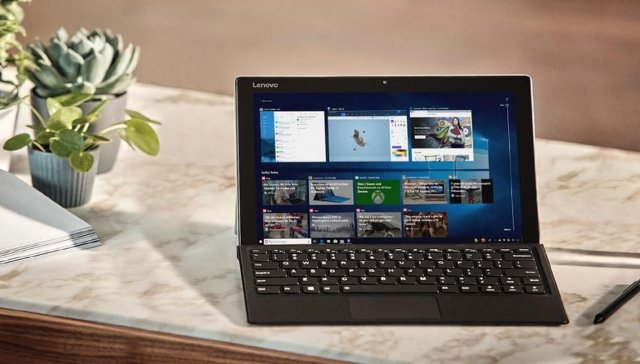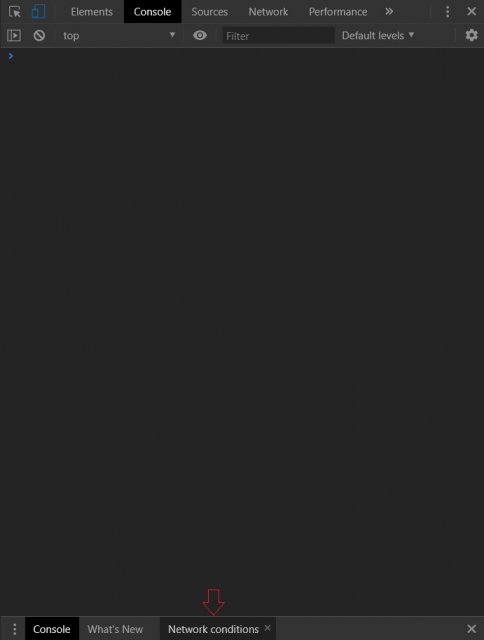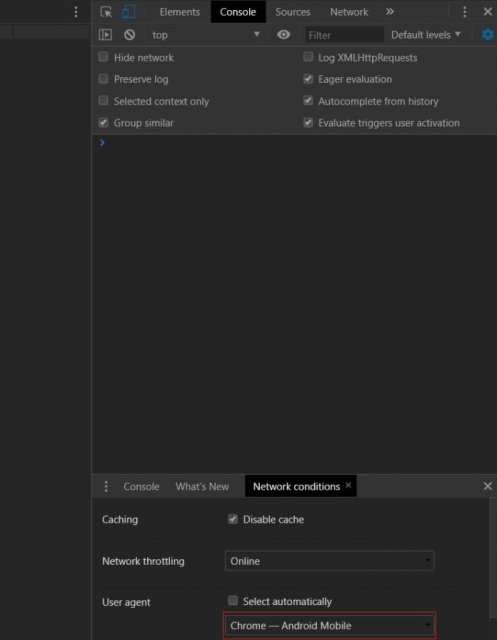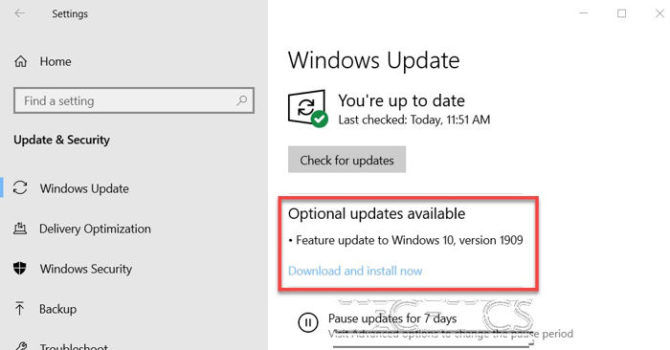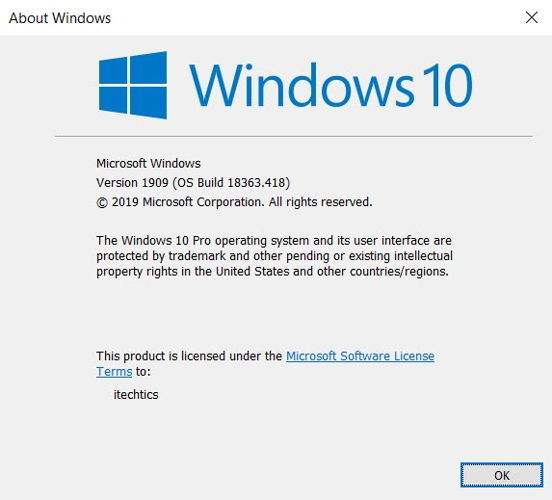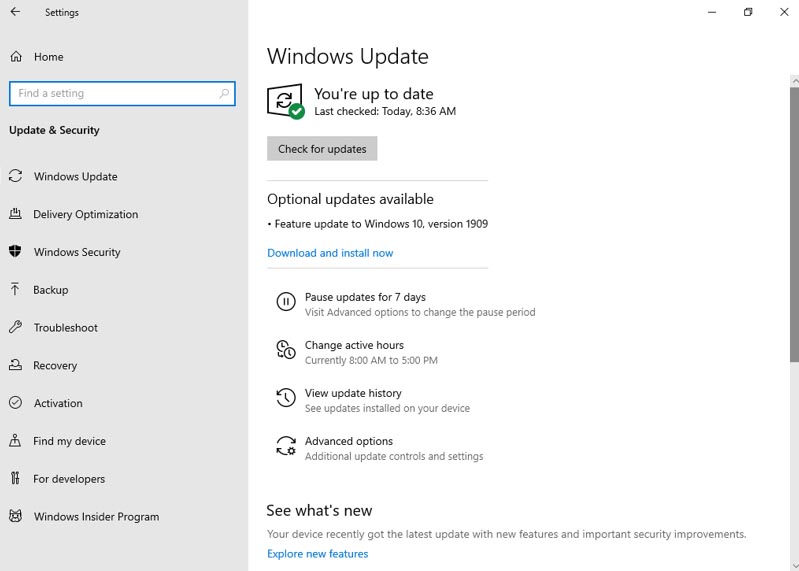ISO-образы Windows 10 November 2019 Update уже доступны, что позволяет пользователям быстро обновиться с любой версии Windows.
Вы можете загрузить ISO-образ Windows 10 November 2019 Update, если хотите установить ОС с нуля. ISO-образы Windows 10 доступны на веб-сайте загрузки Microsoft, но если вы попытаетесь открыть страницу загрузки на компьютере с Windows, вам придется загрузить Media Creation Tool.
Media Creation Tool также может загрузить и создать установочный носитель Windows 10, но вы не получите образа диска.
Как мы уже отмечали выше, страница загрузки Microsoft вынуждает вас загружать Media Creation Tool, но если вы заходите на тот же веб-сайт с другого устройства, такого как Android, iOS или macOS, вы сможете загружать файлы ISO.
К счастью, есть более простой способ загрузить ISO-файл Windows 10 версии 1909 без использования Media Creation Tool. Все, что вам нужно, это веб-браузер, который позволяет вам подделать настройки пользовательского агента, чтобы вы могли притворяться, что используете другую операционную систему, и напрямую загружать файлы ISO в Windows.
Этот трюк работает в Google Chrome, Microsoft Edge (обе версии), Firefox и других известных браузерах. В этом руководстве мы будем использовать Google Chrome / Microsoft Edge.
Загрузка образа Windows 10 (версия 1909)
- Запустите Google Chrome или браузер Edge на основе Chromium.
- Перейдите на официальную страницу загрузки Microsoft Windows 10.
- Если вы нажмете «Загрузить инструмент сейчас», вы получите файл с именем MediaCreationTool. Чтобы получить ISO, нажмите F12 и откройте «Инструменты разработчика».
- Нажмите на опцию консоли.
- При необходимости нажмите кнопку меню, расположенную рядом с вкладкой «Консоль» в нижней части экрана.
- Выберите «Условия сети».
- На вкладке «Условия сети» рядом с опцией «Агент пользователя» снимите флажок «Выбрать автоматически». Это позволит вам выбрать агента пользователя по вашему выбору.
- Вы можете выбрать «Google Chrome – Android mobile» и просто обновить страницу, но не закрывайте панель настроек разработчика.
- Теперь вы можете просмотреть страницу с выбором ISO.
- В раскрывающемся меню выберите Windows 10 November 2019 Update и нажмите «Подтвердить».
- Вам будет предложено выбрать язык установочного носителя. Вам нужно выбрать тот, который вы сейчас используете на своем ПК, и проверить текущие настройки в меню «Параметры» –> «Регион и язык».
- Выберите 64-битную или 32-битную версию и начните загрузку файла.
Установив в качестве своего пользовательского агента Google Chrome (Android), вы обманываете веб-сайт Microsoft, полагая, что у вас нет доступа к веб-странице в Windows. С помощью этого трюка вы можете обойти принудительную установку Media Creation Tool и получить копию ISO-образа Windows 10 версии 1909.
Размер ISO-файла составляет около 4 ГБ, и если у вас есть сомнения по поводу размера файла, вам следует рассмотреть возможность использования Media Creation Tool для создания загрузочного USB-накопителя.
- About
- Blog
- Projects
- Help
-
Donate
Donate icon
An illustration of a heart shape - Contact
- Jobs
- Volunteer
- People
Item Preview
There Is No Preview Available For This Item
This item does not appear to have any files that can be experienced on Archive.org.
Please download files in this item to interact with them on your computer.
Show all files
Windows 10 Version 1909 (November 2019 Update)
ISO was downloaded using the Media Creation Tool.
- Addeddate
- 2020-11-04 16:20:22
- Identifier
- windows-1909
- Scanner
- Internet Archive HTML5 Uploader 1.6.4
comment
Reviews
There are no reviews yet. Be the first one to
write a review.
1,251
Views
3
Favorites
DOWNLOAD OPTIONS
Uploaded by
ryan1337
on
SIMILAR ITEMS (based on metadata)
Windows 10 November 2019 Update (Version 1909) is available for download and installation. Microsoft is rolling out the update to all Windows users. We already discussed the features and enhancements included in version 1909 and already know that it is more of a performance fix or a service pack than a full-fledge feature update.
This version is also called Windows 10 19H2. If you go to the Windows Update settings screen, you will see that it is listed as an optional update and you will need to press the download and install button to install it. It will not automatically install, at least for the time being.
NEW: Download Windows 10 Version 2004 now!
Since this is just a performance update, it is recommended that you upgrade your Windows to this latest version. You can also block this update from installing on your computer.
How to get this update now
There are two ways to install this update. If you are running Windows 10 Version 1903 or version 1809, you can get it from the Windows Update. Just run the Windows Update and it will automatically be available for download and installation. Secondly, you can also download the ISO image of Windows 10 Version 1909 and install it either by running the ISO file directly from Windows Explorer or booting your computer from the Windows 10 Version 1909 bootable USB/DVD.
The second way is beneficial if you want to do a clean install of this version instead of upgrading on already existing Windows installation. The Windows Update size of this version is very small as compared to the full ISO image. The ISO image is around 5 GB and it takes time to install or upgrade from the ISO.
Upgrading to Windows 10 Version 1909
To upgrade, follow the steps below:
- Go to Windows Settings (Windows key + I) –> Update & Security –> Windows Update.
- Press Check for new updates button
- Install all the available updates.
- The November 2019 Update will be listed as an optional update. You have to press Download and Install Now to install the update automatically.
A restart is required after the update installation. You can either restart immediately or schedule the restart as the update installation will take several minutes for the upgrade process. The following video is very useful for this complete upgrade process:
https://www.youtube.com/watch?v=iKSjehyCJmw
Download Windows 10 Version 1909
There are several ways to download and install Windows 10 version 1909. You can go through the list of methods to download Windows 10 November 2019 Update and select whatever is suitable for you. Let me list down the ways here:
- Download using update assistant
- Download using the media creation tool
- Download the ISO directly from Microsoft (available in all languages)
All these methods are discussed in detail in the following article:
Download Windows 10 ISO in all languages
Windows 10 Version 1909 ISO Direct Download Links (Only English)
If you want to download the English version, here are the direct download links from Microsoft.
Windows 10 Version 1909 64-bit English (5.0 GiB, 457,829 hits)
Windows 10 Version 1909 32-bit English (3.5 GiB, 32,464 hits)
These links come directly from Microsoft. We mask the links because the links expire after every 24-hours and a new link is generated. The above-mentioned link will always point to the latest working link from the Microsoft download site.
If you install this version without an Internet connection, the build number will be 18363.418. But since this version is available along with other Patch Tuesday updates, new updates will be installed and your build number will become 18363.476.
If we look at the hardware, Windows 10 Version 1903 and 1909 are the only ones officially compatible with 10th generation Intel processors. Both these versions will also have the same base kernel and system files. Therefore, both versions will get the same cumulative updates in the future. So it’s safe to say that you can upgrade to 1909 safely if you are already running Windows 10 Version 1903. You can check out the Windows processor requirements for all Windows versions here.
Written By
published
November 12, 2019
In July, we announced that the Windows 10 November 2019 Update would be a scoped release for select performance improvements, enterprise features and quality enhancements. Today, we are announcing that the Windows 10 November 2019 Update is now available for users on the most recent versions of Windows 10 who seek the new update via Windows Update. My post today covers details on how you can get the November 2019 Update, as we have worked to make this a great experience for all devices, and an exceptionally fast update process for devices running the May 2019 Update. I’ll also cover how commercial organizations can begin targeted deployments and provide an overview of new features.
How to get the update
Beginning today, the November Update is available for customers seeking to install the latest release. If you are ready to install the update, open your Windows Update settings (Settings > Update & Security > Windows Update) and select Check for updates. Once the update appears, you can select Download and install now. (Note: If you follow these steps and do not see “Feature update to Windows 10, version 1909” on your device, you might have a compatibility issue and a safeguard hold is in place until we are confident that you will have a good update experience.) Once you have downloaded the update, you will need to restart your device to complete the update installation process. Make sure to first save your files and close any open apps, then select Restart now.
If you’re not ready to restart, no problem! Simply select Schedule the restart, then pick a day and time that best suits your schedule. If you haven’t had time to schedule the restart, Windows will automatically schedule it for you outside of times you’re actively using your device. You can also choose a time that is convenient for you and pause the update for up to 35 days (seven days at a time, up to five times).
For more information on how to get the November 2019 Update, watch this video.
Semi-Annual Channel release for commercial customers
With today’s release of the November 2019 Update (Windows 10, version 1909), IT administrators should begin targeted deployments to validate that the apps, devices and infrastructure used by their organizations work as expected with the new release and features. Windows 10, version 1909 is available through Windows Server Update Services (WSUS), Windows Update for Business, and the Volume Licensing Service Center (VLSC)1 for phased deployment using Microsoft Endpoint Manager (the combination of Configuration Manager and Intune plus cloud-powered features into an integrated management solution) or other systems management software. (Note: The next Semi-Annual Channel release of Windows Server—Windows Server, version 1909—is scheduled for general availability later this month via the Azure Portal and the Volume Licensing Servicing Center.)
For information about the latest features for commercial customers, including the 30 months of service support for Enterprise, IoT Enterprise and Education editions, see What’s new for IT pros in Windows 10, version 1909. For specific information on the update mechanics of Windows 10, version 1909, see this blog post.
Windows 10 and Windows Server, version 1803 Home and Pro editions reach end of service
For Windows 10 devices that are at, or within several months of reaching end of service, Windows Update will automatically initiate a feature update (with users having the ability to choose a convenient time); keeping those devices supported and receiving the monthly updates that are critical to device security and ecosystem health. The Windows 10 April 2018 Update (Windows 10, version 1803) has reached end of service for Home and Pro editions.
The November 2019 Update provides the latest features
As I have often noted, being on the latest version of Windows 10 provides you with the latest features and the most secure version of Windows. New features include capabilities for:
- Quickly creating an event directly from the Calendar flyout on the Taskbar.
- Better managing notifications, including a new button at the top of the Action Center and the ability to sort notifications by most recently shown.
- Integrating OneDrive content online with traditional indexed results in the File Explorer search box.
- The navigation pane on the Start menu now expands when you hover over it with your mouse to better inform where clicking goes.
- Using your voice to activate third-party digital assistants from the Lock screen.
Update control, quality and transparency
We continue to provide you with more control over updates, making it largely up to you to initiate when an update occurs and increasing transparency throughout the update experience. To keep Windows 10 devices supported and receiving monthly updates, Windows Update will automatically initiate a feature update for devices that are at, or within several months of reaching, end of service. We continue to work to improve Windows 10 quality and will be closely monitoring and sharing the current status of the update via the Windows release health dashboard and following @WindowsUpdate on Twitter. We encourage you to tell us about your experience by providing comments or suggestions via the Feedback Hub.
Note:
1 It may take a day for downloads to be fully available in the Volume Licensing Service Center (VLSC) across all products, markets, and languages.
Привет, друзья. Относительно недавно мы обозревали релиз обновления Windows 10 November 2019 Update – обновления за второе полугодие 2019 года, которое меняет на посту версию 1903 и обновляет «Десятку» до версии 1909. Многие уже получили это обновление в центре обновлений и при желании могут запустить его установку. Собственно, об этом и будет эта небольшая публикация. Также мы поговорим о нюансах и проблемах обновления November 2019 Update.
Как обновить Windows 10 до версии 1909
Друзья, напомню, майское обновление этого года, обновившее Windows 10 до версии 1903, привнесло некоторые изменения в политику поставки обновлений Microsoft. Компания ослабила хватку в этом вопросе: она разрешила пользователям редакций Home откладывать обновления на 35 дней, что пользователи редакций, начиная с Pro, могли делать и ранее, а также пообещала, что, начиная с версии «Десятки» 1909, полугодичные функциональные накопительные обновления станут делом добровольным и получат статус необязательных. Полугодичные обновления не будут устанавливаться автоматически до конца срока поддержки текущей версии, что обычно составляет 18 месяцев. Лишь тот, кто захочет, сможет раньше этого срока запустить их установку вручную в центре обновления.
Релиз Windows 10 1909 состоялся, и вот, друзья, как теперь выглядят обещания Microsoft. Если для вашего компьютера доступно полугодичное обновление, в центре обновлений увидим уведомление, мол, доступно необязательное обновление функций Windows 10 до версии 1909. А ниже будет реализована ссылка запуска процесса обновления.




Если у вас и после решения проблем в центре обновления не появилась возможность обновиться до версии 1909, вы можете попробовать обновить систему с помощью Update Assistant – помощника по обновлению Windows 10. Естественно, друзья, предварительно создайте резервную копию текущей версии Windows 10. Скачать Update Assistant вы можете на официальном сайте Microsoft:
https://www.microsoft.com/ru-ru/software-download/windows10
Далее запускаете утилиту и следуете её указаниям.